How to Format a Book in Microsoft Word for Amazon KDP (Step-by-Step)
208.11k views3705 WordsCopy TextShare
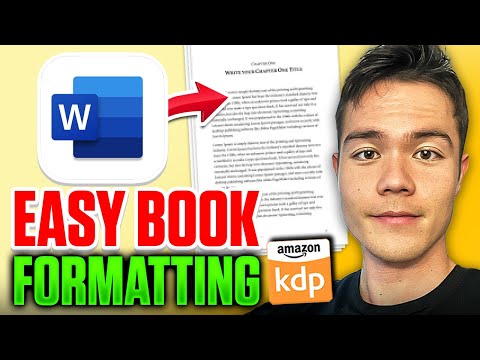
Sean Dollwet
👉 Book a free call with my team to see if our 1:1 coaching is the right fit for you. See our actual...
Video Transcript:
in this video I'll show you the simplest and the fastest way to format your book for Kindle ebook and KDP print with Microsoft Word for free now if you would pay somebody else to do this you'll be paying $50 to $100 or more but don't worry because I'll be showing you how you can do it yourself quickly and get it ready to upload to Amazon so we'll be covering different options to format your book and how to format your book for free with word and I also show you how to Outsource your book formatting if you choose to so after watching this video if you decide you don't really want to do it then I'll show you an option for that so let's start with formatting ebooks so there are a few core formatting rules that you have to follow but besides those it is really your personal preference on how you want it to look so I'll be showing you how I formatted all of my books when I first started publishing so this is a quick look on how a eBook formatting should look like so you got your title subtitle author name you got the copyright table of contents and then you have your body chapters after this so let's quickly go over some formatting rules so any font you prefer is fine but Simple and Clean font is best so my favorite fonts are Georgia gammond or Times New Roman for the font size I recommend you stick to 11 or 12 now Georgia is naturally big as a font so I use size 11 but for others I use size 12 so right now I use gamon font size 12 uh for all my books so for line spacing stick to 1. 25 to 1. 5 Max And format every single chapter title as heading one now don't worry I'll show you how to do this live uh after this but but I just want to go over it real quick so you also want to justify all body texts you want to remove Extra Spaces and replace it with page break at the end of the chapter and for non-fiction book you'll be adding line space between every paragraph but for fiction you'll be using indentation now this video might be a little more detailed and in-depth in other video you will see on YouTube but the reason why I decided to do this is because I wanted to make sure you guys can actually format a beautiful book you know yourself with Microsoft Word I'll be showing you step by step how to do this so just follow along and you'll be good to go all right so let's just say that you either got your book back from the ghost riter or you wrote the book yourself and this is how it looks now the first thing you want to do is you click on this reverse uh P or basically Q button here and this will show all the invisible formatting such as uh this represents the spaces here so if you click enter you'll be adding uh extra space you and if you delete then you'll be removing spaces here so first thing first uh you see that I already have the book as gon but if you do want to change the font you can command a uh that means select all text that is with Mac if you have a PC there's another command you can look it up but you can go and change a text to uh whatever you know font you want to use so the next thing is you want to adjust the trim size uh so this doesn't matter for ebooks but I do it because it makes it easier uh to convert it into a paperback book later on but if you want to skip this step if you're just doing ebook formatting you can too so go up to file here and go down to page setup and you can see that right now the page size is a us letter so it's 8.
5 by 11 now what you want to do is you want to change this to whatever page size uh that you want to print your paperback book at so if it's a 6x9 you do 6x9 if it's a 5x8 you can do 5x8 uh you don't have this custom paper option now uh this is something that I set so you want to go to manage custom sizes and from here you can enter whatever uh if it's a 6x9 you can do 6x9 enter it and you will have that option in the future as well so for now I'll just select 6x9 uh and click okay click okay and you can see that it kind of shrinks it and that is why I like to do this in the beginning because now we can format it as this trim size compared to you know doing all the formatting and then adjusting the trim size later and now we have to reformat everything again all right next we want to adjust the margin in the layout so go to layout here click on margins and then click on custom margins then first thing you want to click on pages here make sure you click on mirror margins and for the outside you want to lower this to 0. 6 and for the gutter put this to 0. 1 two and make sure it's applied to the whole document and click on okay now this was just a personal preference on how we prefer the layout to be the gutter the margins it's it's kind of up to you but that's uh if you don't have a preference this is a recommended starting number okay there's actually one more thing you want to do is so go back to layout go back to custom margins here then go to layout here and click on different odd and even and different first page once again make sure it's applied to the whole document and click on okay all right so once again that section you can completely skip it to be honest uh if you're just formatting for ebooks but if you're going to do do the KDP print formatting too then it will be handy uh later on so now you want to go and format the rest of the book so that it looks nice so the first thing I would do is I would take the title page I would bring this uh to Center I would also probably lower it a little bit so it's more in the middle of the page this is personal preference uh but you kind of want to play around with how you how you like it to look right so you can even adjust the the size here that's a little too big right so I'll probably keep it like this okay and now you can see that you know it kind of goes right into page two which is a copyright page so what you want to do is you want to add uh page break so instead of you know just adding random spaces here what's better is to remove the space and instead add page break which tells uh Microsoft Word and also Amazon once it becomes a eBook version right that the page ends there and the next page starts from after the page break okay so that is what the page break is so just click on page break here once again it's insert and page break okay and it'll basically bring everything to the next page so here you can remove the space if you want uh the next chapter to start from exactly at the top I usually just add a extra line here so it starts some more in the middle and from here what you want to do is to select all the text and click on justify so you don't want to do it to the left you don't want to do it uh to the right you want it to be justified so this one all right so same thing uh once the copyright page which is page two right it's done you want to go and insert page break and then from here you just keep uh doing the same thing so remove some space here and for the chapter heading right so introduction is a chapter heading what you want to do is you want to format as heading one so click on heading one here and you can adjust the size once again you can see that it's already set as Gand size 16 bold which is what I prefer as my my chapter heading uh but you can also rightclick this and modify if it's not set as the way you like it uh but typically I change the setting here so it's gon 16 bold and then it has this uh double or 1.
5 space setting click okay so from now every time I highlight click on heading one it's automatically set as that setting okay so you want to go back and look at this once again if you have a non-fiction book right like this one is a non-fiction book you'll be just adding line space for each paragraph uh as a spacing if you have a fiction book though you'll be adding uh a indentation here so just keep that in mind so as I go down here once my introduction chapter is done I'll just do the same thing click on page break and I will go in remove the extra spacing here and I will just click on heading one okay so some people like to have the the chapter title start way in the middle like this that is up to you right and then from here you can definitely you know adjust the size of this as well right so you can keep making it bigger Some people prefer you know this kind of look so that is up to you so you want to keep going and make sure you format everything you can add heading two heading three right like this one right here uh but me personally I just stick to heading one so heading two and heading three is basically you know the the sub chapters within the chapters uh you could format it that way but it really doesn't matter so all you need is heading one here and the page breaks those are the most important right so once you go through and Mark every single chapter as heading one you put the page breaks right your formatting is pretty much done for the ebook side so the last thing you want to do is you want to go back up here and you know right after the copyright page you want to add a table of content right because we don't have that right now so just click on Space you can add another page break just to indicate that you want a extra page there just remove extra spacing that happen so now we have uh uh basically another page here right from here you can go and click on references table contents custom table contents and it is up to you and how you want it to look so just kind of play around with it uh but I just keep it here from the template and I would just remove the page number cuz this is an ebook so the page number doesn't matter and I'll just click on use hyperlinks instead of page numbers click okay okay and as you can see here uh it kind of picked up my you know heading two heading three because I have these sub chapters right so if you don't want this honestly just highlight it go back to references go to custom table contents again and you just lower the levels right so it says level three here so that's why it's picking up uh heading three as well but I just want heading one so I just lower this to heading uh one and then I yes updated here and now it's a lot cleaner here so then you can go and play around with the formatting of the table contents as well you can play around with the spacing here right make it look a little nicer you can even increase the the fonts here but anyways now you click on the chapter and it'll take you right there and that is how you know that it's working so just make sure everything looks good but essentially that is all you have to do for your ebook formatting so make sure you go up here click on file click on save a copy because now we're going to go and format it for paperback so you want to have a separate copy because we're going to be editing this current copy all right now that you got your ebook ready it is it's time to convert the manuscript to KDP print which is the paperback version this will be a PDF file but just to recap there are different trim size that you can decide on you can do 5x8 you can do 6x9 which is good for journals and those kind of books if you're publishing it 5x8 and also 6x9 is good for non-fiction and fiction books as well and you can also do 8. 5x 11 which are more so for low content books but once again this is really personal preference I usually do 5x 8 5. 5 by 8.
5 or 6X 99 so this is the settings that I use for most of my books which is 1. 25 to 1. 5 spacing 12 font size using the gamon font I use a 5.
5 by 8. 5 trim size and I use a cream paper with this setting uh 30,000 words will be about 150 to 180 Pages which is kind of The Sweet Spot all right going back to your book here right once again make sure that this is a separate copy of the one you just saved so you should have two copy of this because one of them we're going to turn it into a paperback uh formatted book and the other version is going to be your ebook file so we've already done the margins we've already done the layout so that is good so we can just skip up so what you want to do is to click on this section right here and you can see that this is the footer and this is the header so I would skip the title page and I would start this from page two right and I will put the author name in the uh even pages so in this case the headers and you can just click out of it or you can format this even more so what I like to do I would like to have this in the middle here uh once again change the font to Aron and in this case I'll keep it at size 11 and you can see that it kind of shows up like that so every even pages right every other page there'll be my uh author name right here showing up so next you want to go to page three which in our case is going to be the uh the table of contents page right and by the way I forgot to do one thing is you want to add the table of contents right so you can do this on the ebook version as well but just put a table content and you can kind of you know play around with the the font and then change the the size put this and now it looks a little better but you can always uh fix this later on so that's fine so going back to the the header right so now click on the header this is going to be the odd page header and you can put your title here so in my case I'll put passive income Secrets right and I will format it the same way all right so now every odd page right so every odd page I'll have the title name show up every even page I'll have the author name show up and that's going to be throughout the entire book all right next you want to go up to insert and insert page number here and this is personal preference but I like to put it in the center here some people like to put it in the outside as well and you can click on okay and now you have the page number showing up on every single page like this you can also format this so once again if you double click on this you can go and format it uh so I always change it to gamon and size 11 all right next I recommend you adjust the line spacing so click here uh to line spacing options and for the line spacing here click on multiple and select 1.
Related Videos

10:21
How to Upload a Book to Amazon KDP (Comple...
Sean Dollwet
173,557 views

27:22
7 Things I Wish I Knew BEFORE Starting Ama...
Sean Dollwet
33,877 views
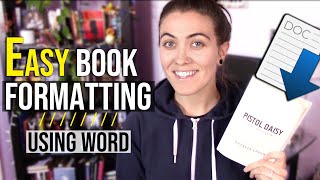
25:51
HOW TO FORMAT A BOOK IN WORD 📚 basic nove...
Natalia Leigh
478,762 views

1:49:50
How to FORMAT YOUR NOVEL: start to finish ...
Bethany Atazadeh - YA Fantasy Author
89,145 views

29:19
how to create an ebook fast and sell it on...
Tommi Pedruzzi
5,329 views
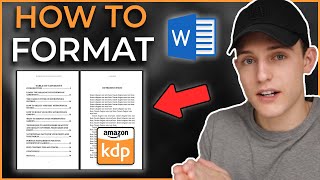
23:27
How to EASILY format a Kindle Ebook and Pa...
Dane McBeth Publishing
363,882 views

31:25
How to Create an eBook FAST and Sell it On...
Sean Dollwet
1,428,810 views

12:31
Is Amazon KDP Worth It In 2025?
Greg Gottfried
37,735 views

39:20
COMPLETE Amazon KDP Tutorial for Beginners...
Sean Dollwet
756,239 views

15:12
The BEST Amazon KDP Niche for Beginners (A...
Sean Dollwet
4,912 views

16:57
Book Formatting Mistakes Indie Authors Mak...
Abbie Emmons
104,164 views
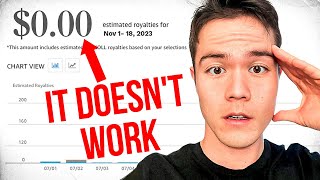
14:00
The TRUTH About Amazon KDP in 2025
Sean Dollwet
399,629 views
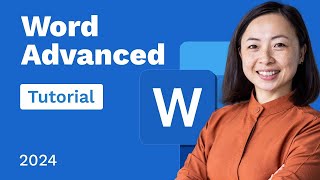
2:19:35
Word Advanced Tutorial
Learnit Training
18,367 views

23:13
Can You Use Canva for Publishing on Amazon...
Jenny Hansen Lane
2,891 views

9:16
the truth about Selling Books on Amazon KD...
Maritza Mendoza
139,901 views

27:05
Do THIS Instead of KDP Low Content Books!
Jungle Scout
1,844,295 views
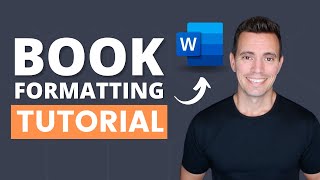
13:23
How to Format a Book in Word | A Step-By-S...
Kindlepreneur
221,339 views

35:36
I Made $315,000 in ONE Month with Amazon K...
Tomass @ BookBeam
119,733 views

16:18
10 Things I Wish I Knew BEFORE Starting Am...
Greg Gottfried
208,344 views
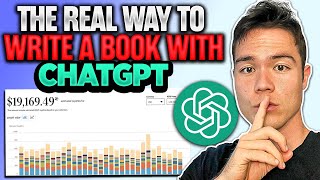
15:09
The CORRECT Way to Write a Book with ChatG...
Sean Dollwet
753,819 views