Make Money Online with AI-generated Educational Kids Videos | Faceless YouTube channel
4.74k views2279 WordsCopy TextShare

Double Sisi Tech
Make Money Online with AI-generated Educational Kids Videos.
Want to create engaging kids videos or...
Video Transcript:
hey there I'm orange juicy and full of vitamin C I keep you from getting sick and make the best juice hi I'm mango sweet golden and known as the king of fruits you love my tropical taste guess what I'm watermelon the biggest of them all I'm super juicy and perfect for hot days this type of fruit animation Channel on YouTube bring in plenty views of subscribers as you can see this one has over 3.2 million subscribers and has views on one video as high as over 230 million views and in this video I'm going to
teach you how to make this type of video so that you can go ahead and create your own channel and make more money so the first thing you need to do is head to your GTP and ask it to kindly provide you um a list of fruits and to go ahead and do so next you're going to ask Char TP to create a short lesson where these fruits are introducing themselves Char TP will go ahead and do so and for the third one you're going to ask Char TP to help you provide a prompt to
generate the images for each of these fruit next I'm going to head over to Google and type in design or zign to help us to convert our text to images so I'm just going to register then click on create if this is your first time and then click on AI tools then click on text to images now I'm going to choose my aspect ratio which is 16 by9 19 then I'll go ahead and bringing the prompt for Apple I'm just going to go back to your GTP and copy it paste it in design then click
on generate and wait for it to generate so I'm going to click on this second one and then download it next I'm going to head over back to charp bring the prompt for orange copy it paste it in design then go ahead and make some adjustment then click on generate and also wait for it to generate then I'm going to download this second orange because I like it better pick the prompt for pineapple paste it in the text box for design then make some adjustments to the text then hit generate then wait for my Apple
to generate I like the first one so I'm just going to download the first one then head back to jtp and copy The Prompt for watermelon paste it make some adjustments on the um t next then go ahead and click on generate when I'm done so it is generating my watermelon now I think I prefer the second one so I'm just going to download it go back to your GTP pick the um prompt for strawberry paste it in the text box in design then remove some text then click on generate I think I prefer the
first one so I'm going to download the first strawberry then I'm going to go and pick the text for m mangle then return back to design to paste it in the text box make some adjustments as as usual then click on generate then I think I prefer the mango the first mango I'm going to download it now having done this the next step is to head to Google and type in 11 labs this we are going to use for our text to audio then register if this is your first time then click on text to
speech then head over to GTP and copy the introduction for those fruit The Prompt for the introduction for those fruit it's generated for us so I'm just going to copy for apple and head over back to um 11 Labs head over back to 11 laps and paste it choose my voice I prefer MiMi because an animation Voice next I'm going to go ahead and click on generate speech then I'm going to click on the download button at the bottom right to download it I'll give you a hot tip head to your computer and change the
name of the speech you just downloaded to Apple this is so that I can differentiate all of my speeches so I'm going to head over to char CV and copy the next speech which is orange I'm going to click on generate and then download it then go back to my computer and then change the name to Orange 11 Labs so I'm going to go back to char GTP now copy the text for pineapple and then paste it in 11 lab click on generate speech then download it go to my computer and change the name of
the um speech from 11 lap to pineapple so that I can recognize it easily now in order to save time I'm going to fast forward the remaining part for 11 lab next I'm going to head to Google and type in pxv AI is an AI to that Tong images into video so I'm going to click on create then register if this is your first time then click on image and text to bring in the images you generated from design I'm going to bring in this first Apple then next I'm going to type in a happy
Apple talking to a boy and girl then play with all the settings if you like to change the time or duration or any other setting that tickles your fanciness next I'm going to go ahead and click on create now you can see it is preparing my video now it has generated my video and I have a girl I'm not sure if I have a boy I'm not sure if that's a girl but I'm just going to go ahead and download if you not satisfied you can regenerate next I'm going to bring the image for orange
then I'm going to ask it to generate a happy orange you can ask it to do anything so long as you type it down for it so I'm just going to type in Orange next I'm going to click on create then to go ahead and generate my um orange you can see a boy and a girl well here and this is amazing next I'm going to hit on the download button to download it next I'm going to go ahead and click on the image button and bring my pineapple so I'm just going to go ahead
and ask it to I'm going to type a happy pineapple talking to a boy and a girl oops I made a mistake with the girl so it's just going to generate only the boy I'm going to choose my duration then hit create you can see the girl I SP it wrongly so it's just going to generate only the boy but it's okay I like it it's beautiful so I'm just going to go ahead and hit the download button too to download it next I'm going to go to the click on the image icon I'm bringing
the next fruit which is watermelon then I'm going to ask it to generate a happy watermelon talking to a boy and a girl then I'm going to hit create and it's is just going to go ahead and generate a watermelon talking to a boy and a girl you can see this is beautiful and actually like it and I'm just going to go ahead and download it because I like it and I'm going to go ahead and bring in the next fruit which is strawberry so I'm just going to change the watermelon to Strawberry I'm going
to ask it to generate a happy strawberry talking to a boy and a girl then I'm going to hit the create button and now you can see it's generating my video please do not forget to subscribe if you still watching now I have a happy strawberry talking to a boy and a girl and this is beautiful so I'll go ahead and click the download button again and then download it click on the image icon once again and then bring in the next fruit which is mango I like this tall mango it looks beautiful and Tall
so I'm just going to choose This Tall mango and then I'm going to go ahead and ask pigv AI to generate a happy mango with a boy and a girl then I'm going to go ahead and click on the create button and watch it generate my mango for me you can see this is beautiful and I actually like it if you don't like your videos you can regenerate again I'm going to hit the download button finally I'm going to head over to cap cup to put together my video first I'm going to bring in all
my speeches from 11 lab so I'm just going to bring them in then I'm going to bring the last one which is watermelon I think and strawberry so next I'm going to click on import again to bring in my um videos from pxv having done that the first thing I'm going to do is that I'm going to look for apple and then I'm going to drag it to the timeline like this then I'm going to bring in the speech for Apple you can see I labeled it or named it like I advised earlier so it
is easy to locate which speech is which now because the speech is still that of Apple so I'm going to bring in more Apple videos then adjust it I'm done with the Apple speech so the next one is orange I'm going to drag and drop the orange video on the timeline then bring in the speech to and drop it on the timeline draging the orange video again to fill in the space for the speech then I'm going to go ahead and bring in the next one which is the pineapple then bring the speech for the
pineapple to the timeline then drag in the video for the pineapple again filling the space for the speech next I'm going to bring more pineapple and then adjust it till the speech has ended then I'm going to go ahead I'm bringing the V the next video which is strawberry to the timeline then I'm going to bring this speech for strawberry to the timeline obviously there's still space for more video because Pech for the um strawberry is long so I'm going to bring in the same video again and then bring in the same video a third
time and then adjust it so that it takes all the space for the speech next I'm going to go ahead and drag in the mango video then bring in the speech for the mango video because there's still more space for the speech I'm going to drag in the mango video again and then adjust it the same length with the speech I'm going to drag and drop the video for the watermelon then I'm going to bring the speech for the watermelon to the timeline because there is this space for the speech I'm just going to bring
in the video for the watermelon a second time then I'm going to adjust it till it's the same length with the length of the speech of the watermelon now I'm going to reduce the length of my video then I'm going to go ahead and click on transition and you can decide which transition to use I think I'm going to use this one so I'm going to use the use this transition throughout this video I'm just going to go ahead and do it real quick if you are still watching please do not forget to subscribe to
this channel leave a comment like and also share thank you so I'm going to keep on putting transition to this video and you can see how it is panning [Music] out so now I think I'm done with the transition I'm just going to go ahead and play what I have done from the beginning so you can see the transition is actually in effect so I haven't done this transition I'm going to go ahead and caption this video so I'm going to click on caption at the top and click on generate caption and wait for it
to generate my caption for this video okay so once it's done generating I'm going to go to the right hand side and reduce the size of the fonts and you can also change the color of your option so I'm just going to go ahead and click on template now I'm going I have reduced the size of my caption then I'm going to click on template and click on this first one now you can see that it has changed it to this first template and it is nice so I'm just going to go right ahead and
click on effect click on this first effect and you see it is better now next I'm going to go back to basic then reduce the font size because I don't want it to take much space on the screen finally I'm going to go ahead and click on the export button then make sure it is exporting to my download on my computer then click on exports please do not forget to subscribe to this channel thank you
Related Videos

11:05
Earn $1000/Day by Creating kids Nursery Rh...
SkillCurb
103,179 views

14:04
AI Video Generator: Convert Text into 3D A...
ImanGlobal
442,938 views

19:54
I Make $250,000/Month with 3 Faceless YouT...
Charlie Chang
388,957 views

16:00
Make $500/Day in Under 20 Minutes Posting ...
Jay Brown
302,352 views
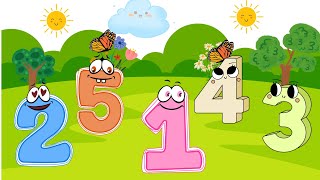
13:10
KIDS LOVE LEARNING WITH THIS VIRAL VIDEO! ...
Double Sisi Tech
434 views

10:56
How This "1 PAGE" Website Makes $21,000/Mo...
Niche Pursuits
174,219 views

16:02
10 AI Animation Tools You Won’t Believe ar...
Futurepedia
778,548 views

17:59
Gutfeld: This is why Democrats are really ...
Fox News
588,419 views

15:07
How To Earn Money On the Internet With DEE...
Success With Sam
152,530 views

15:58
How I Make Faceless BIBLE ANIMATED Story V...
MonsGuide
204,575 views

11:51
Make Money Online with Hyperlinked Canva P...
Double Sisi Tech
133 views

18:54
BEST AI Video Generator in 2025: Invideo A...
Youri van Hofwegen
146,753 views

9:07
How to make Viral Monetizable 3D Film usin...
Comicscape
273,495 views
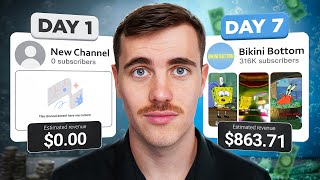
13:23
I BLEW UP a YouTube Channel in 7 Days to P...
Jack Craig
620,710 views

22:28
The Most Realistic AI Videos Ever Created ...
AIQUEST
121,548 views

26:54
Best AI Video Generators for YouTube in 2025
Youri van Hofwegen
181,558 views

19:07
Earn $20,000 Per Month - Create AI Animate...
Caffeinated Blogger
101,958 views

15:18
How to Create Consistent Characters in Car...
Tech2AI
12,980 views
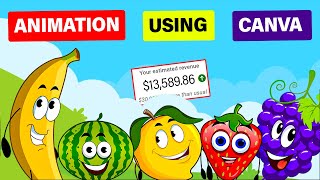
20:15
Make $13K /MONTH by Creating FACELESS KID...
Virtual Money
1,071,434 views

18:03
I Made 700 Monetizable YouTube Shorts for ...
AI Genesis
4,823,397 views