How to Create a Manychat AI Chatbot (Step-by-Step Tutorial)
9.04k views4317 WordsCopy TextShare

Joren Wouters
In this Manychat AI Tutorial, I will show you how you can create a Manychat AI Chatbot that automati...
Video Transcript:
I will show you how you can create a man chat AI chatbot that automatically answers questions from customers and you can train this chatbot on your own data by simply adding your website URL or uploading a document and as a bonus I will give you the template for free so you can just copy and paste it and don't have to build it yourself let's get started so manat has a build-in AI add-on but I actually don't recommend using it if you want to train a chatot on a custom knowledge base so to create our AI
chatbot we will be using Codi so Cod is an AI tool that you can use to train a chatbot on your own data such as your websites or documents about your business and Codi is super easy to use and they also have a very good free plan so with their free plan you get over 100 message credits each month so this allows you to test their platform and then if you're ready to scill it up it only cost you $29 a month so in this video we will create a chatbot in COD that is trained
on your data and then we will create an integration between manat and cod so that each time someone asks a question in manat it will actually be answered by Cody so to get started with this you can just go to chatam my.com Cod and this goes directly to the Cod website and then here you can just click on get started for free and then you can just sign up for a free account I already have an account so I would just click on login so now we are logged into Cod and then the first that
we need to do is we need to add knowledge and this also great about Cod is that you can structure the knowledge in folders so if you have multiple clients or you have a business with multiple departments or multiple businesses they can structure all of that knowledge directly in Codi and they can also determine what bot is using what knowledge so what you can do here is we can create a new folder and I'll just call this e-commerce bis because in this video I will be using the example of an e-commerce business what we are
going to do will work for any business it's just what you put in the document that is what the chatbot will train itself on so we'll call this e-commerce bus click on Create and then we can add a document so here I have a document about an e-commerce business that contains information about returns about the delivery times about warranty like all the default stuff for an e-commerce business and then here we can just upload that document so I have that on my computer and then this will be uploaded to Cody and then Cody will train
itself on that so while Cody is doing this uh I can actually open a new tab and then we can create our bot so here you can just click on new bot and I will just call this the e-commerce bis bot and then you can determine what model it should use so whether it use the GPT 40 or J GPT 430k I'll just use the default one so it only cost you one credit and then you can determine what personality you want to use so this so great about Codi it's really easy to get started
with for beginners but if you want to get really advanced that's also possible so Cody has a lot of these buildin personalities so as factual or creative or customer support and this really helps you to just get started very quickly so in this case I would just go to factual because I want to use a bot that only uses data from our knowledge base so the nickname will be e-commerce bis bot and then we need to determine how he's going to handle unanswerable cares so he can say we can offer a best guest or we
can go with nothing in my case I want to go with nothing because if it doesn't know the answer to a question I just want to send it to a customer support agent or anything else I don't want to give it a best guess so that's that and then we have the language selection which will be the same as the user's question and then at the bottom we can determine what knowledge it is going to use so in here we can just select the e-commerce Bas that we created before select that and then click on
create so now this bot is created and this bot will be trained on the knowledge that we added over here so the next step is actually to go into Advance mode and I already T this before like code is really easy to get started with but you can also go really Advanced and that's what we're going to do right now so if you just refresh this page then if you scroll down then here you have the option to switch to advanc mode and when you're doing that you get direct access to the prompt that you're
using for this bot and that's exactly what I'm going to do so I click on yes I know what I'm doing and then here you get all the advanced information about your Bot and then here we have the prompt so I will just leave this prompt as is I just want to add one tiny thing I want to say if you don't know the answer to a question say I don't know because we can use this in our Min chat so we can just check in Min chat if Cody replies with I don't know then
we can send them another flow or maybe connect them to a support agent so that's the reason I'm adding this over here and then we remove this part so here it says in instances where definite answer is unavailable acknowledge or inability that's what we're not going to do we are going to say if you don't know the answer to a question say I don't know it's as simple as that then you can also set things like the relevant score so whether it needs to be wide or narrow it basically determines how creative Cod is and
they can also set the token distribution so this actually really great this actually really Advanced thing that I didn't see in many other Champa platforms but you can determine what part of your tokens is used for context what part is used for the conversation history and what part is used for the response and this actually really good so you can determine for example I find the conversation history really important okay then we set this to 30 like that's the stuff that you can basically do I just set it to 20 but just know that that
is all possible with Cod so we click on update here so we change the prompt and now the chat bot is created how we wanted it so what you can do here is you can click on these three dots and then click on chat and now you can have a chat with your Bot so here I can for example say what is your return policy and then it says you can return your order within 40 days after delivery and it also shows where the answer is based on and you can also determine if this is
a good reply or not a good reply so for example we can say this was helpful and then you can also determine why you think that so you can say it's correct it's easy to understand it's creative so you can have these conversations with your Bot so you can also say what are your delivery terms and says if you create an order before three it will be shied from our Aros within two business days so that's actually what I recommend you to do I recommend to have a lot of conversations with your chatbot in Codi
and actually revise all of these anwers so you can revise the answers by either updating the knowledge or by changing the promt that you add to Cod once you're done with that then you're ready to connect your Cod chatbot to many chat and before we can do that we actually need to do a couple of things in manat so if we head over to manat then the first thing that we need to do is we need to go to settings then go to fields and here we need to create three Fields so the first field
that I will be creating is Cody question so this is a variable to send the question to Cody that's the first one then we add another one which will will be called Cod response so this is the response that we get from Cody so basically the answer to a question and then the last one will be Cod conversation ID so this is basically the ID the identifier of a conversation in coding so those are the three that we create and then the next step is to go to settings and choose one of the channels you
want to use what we're going to create today can be used on any channel can be used on Facebook Instagram WhatsApp telegram whatever channel is possible with many chat I'm going to show you today how you can do it with WhatsApp but the same structure applies for all of these other channels so what you can do here is you can just go to WhatsApp and then click on the uh next to the default reply you can click on create a new reply so the default reply is the automation that triggers if no other automation is
triggered in manat so basically each time someone asks a question and it is not triggered by any other automation your default reply will start and that's when we basically want to send the question question to Cody so that's what we're going to do so we click on create new reply and then here we need to make sure that this is set to every time so every time someone is asking a question we're going to trigger this and then we're going to remove this message and we are going to add an action and if you're not
familiar with using actions and want to get more experience with manat I actually have a manat beginner course on my website so if you're interested in that just check out the link in the description so what we're going to do is the first thing we are going to set a user field so the user field that we're going to set is the Cod equ question question so you can just type that in and then we will set this to the last text input so you can either click on these brackets right here or you can
just type in a bracket and then you can say last text input so the last text input is basically the question that someone asked to your chatot so that's the first thing that we need to do and the next thing that we need to do is we need to send that question to Cody and in order in order to do that we will be using make so make is an integration platform that you can use to create two applications to each other without using any code and today we will be using make to connect many
chat to Cod so to get started with make you can just go to chadis.com make and this will bring you directly to the make website and if you use my link you get one month of their Pro brand for free I already have a make account so I'll just go to make and then click on log in and then I choose my specific account and then once youve created your make account you can just click here on create a new scenario and I already created the complete integration between manat and Codi so if you want
to get direct access just go to the link in the description and you can get access to my free template and if you like these types of free templates please subscribe to my channel and like this video as well so you can just click on these three dots here and then click on import blueprint and then choose the file that you get get when you sign up for my free template and click on Save and then everything will be imported and this looks like a lot I get it so I just walk you through and
show you how you can connect this to your own manat and COD account so the first thing that we need to do is we need to watch the incoming data from minichat and in order to do that we need to create a web hook so what you can do is you can just click on this and then click on ADD and then click on ADD again to add your manhat account I already have connected my manat account but I will just show you if you don't have that ready yet so you can just call this
the name of your manat account so I will just call this chamise and then you need to get your access token so you can just go to back to minat then go to settings and then scroll down and here you have API and then here you need to copy that API token and then paste that over here and then click on save so that's done and then we can create the minat web hook so we can just set this to send question to Cod and then click on Save and then that's is done so we
can just click on okay and then what we can do in our default reply we are going to click on this click on action and then go to make and then trigger make so here we can trigger the thing that we just did so we sent send question to Cod and then here you have that so here we what we're doing basically here is we set the Cod question to the question that someone asked that's the first thing and then we're going to send that question to Cod via make so that's basically the next thing
that we're doing here so we can just click on set live and now this is working right so that's the first step so we actually get the data from manat so the next step is to actually send the data to Cod and we basically have two routes for this so the the first route is we don't have a conversation ID in many chat and this is basically the first time that we sent anything to Cody we don't have the conversation ID yet so that's what we're going to do in the first route we're going to
create the conversation ation and then we're going to update man chat so basically what we do here is we create the conversation and then here we're going to update Min chat with that data so what we get here and that's what we get over here is the conversation ID that we get back from Cod so what you need to do here is you need to click on this and then you can just type in Codi and then choose the Codi conversation ID with your own Manet account so we created that connection before you can just
reuse that connection and then choose Cod conversation ID so now the conversation has been created in COD and then we're going to add a message to that conversation so that's what we do over here so here we just send the message and what we're doing over here is we're going to send the content of the message which is like the the Codi question that we created in man chat and we have the conversation ID so the converation ID is the value that we got from this module over here so then we're going to send a
message and then we get a response from Cod back so that's that's what we do over here here again we have the field ID Cod response so again you need to just fill in Codi and then have Cody response and then set that to this so this is basically the data that we get back from Cody in this step and then the last step is to actually send a man flow and I will just cover that later on this video how we're going to do that so that's what we do over here and then if
we already have a conversation with our Cod chatbot we just need to send a message to Cody we don't need to create that conversation and that's what we basically do over here so here again we're going to send that message using the question and using the conversation ID that we have in many chat now then we get a response so again we need to set the Codi response you just fill in Codi here and then set it to Cod response really important that you do this because otherwise it will give an error and it will
be set to uh the data that we basically get back from this step and then lastly we send the same man flow and we will cover that in a bit and that's basically how the complete integration works and in order to connect this to your COD account we need to do two things first we need to get an API token from Cod once we get that we need to get the bot ID so if we head over to Cod then here you can just click on account and then create API key and then click on
create API key and then here you can just give this a name so I would just call this make API key and then we can just copy this key click on done and then if we head over here then here at the top we have one module that is not connected because we don't use this in the integration but we only need to get the bot ID so that's what we do over here so you need to make sure that it is connected because otherwise make gives an error so you can just drag this in
and then here you need to paste the Codi API token so you can just paste it over here and I will do that with every Codi module so we already did this over here so basically everywhere where it says Cod API token you can just paste that so I do that over here as well and then here we can do this as well and then as the next step what we need to do is you need to click with your right Mouse on this and then click on run this module only so then it will
only run that module and then here we get a status code 200 so that means that it worked and then you need to click on data data again and then on the first one and then you see the name of this bot is e-commerce bis bot and we we can just copy this ID and then we need to paste that in this first module so where we create the conversation we need to add the bot ID so here it says Cod bot ID here and you can just paste that and that's it so now this
should be working is just one last step that we need to do is we need to create a manat flow so we get a response from Codi we set that in a custom field but now we actually need to send a message back to our customer so we can do that by just going to manat and then creating a new automation so we can click on new automation here click on start from scratch and I'll just rename this to Cod response and then the first step in our automation is to add a condition because the
first step that we want to do is we want to check whether Cody knows the answer and before in our video I changed the prompt in Cody so I said if you don't know the answer say I don't know and that's what we're going to use over here so here you can add a condition set Cod response and then say if Cod response doesn't contain I don't know then it does know the answer right so then we're just going to give the answer in WhatsApp so we're going to just type in a bracket and then
say Cod response but if this is not true then it doesn't know the answer to a question and then we're going to say sorry but I don't know the answer to that question do you want to be connected oh do you want to be connected to a support agent and then we can add a button with yes please and then when they click on that button we can connect that to another message where we say we will now connect you with a support agent and then we can add three actions to actually notify someone within
your man chat account so I will add an action click for live chat and then Mark the conversation is open then do that again and then assign the conversation to a specific person or group inside Min chat so I can just assign this to myself and then we can also notify the SN so here we can say full name just did something I'm going to change this text to full name has a question and then we can just add the question here by again adding the brackets and then say Cod uh response and then click
on set live and that's it so that's basically how it works so basically every time we get a message from someone that is asking a question we send it to Cody then this should be activated we get a response back from Cody and then we're going to send that response with this manyet flow that's basically how it works the last step you need to do is you need to copy this from the URL bar so this is basically content and then a random number and we need to paste that over here with sending the minat
flow so we do that over here paste that and do this again over here paste that as well and then you also need to make sure that this is not connected because we don't want to use this we only use this once to get the bot ID so we need to unlink that so that's basically how that works we need to click on Save and then you need to make sure that this make scenario is enabled because otherwise it won't work but that's basically it so now we'll just show you how our many chat AI
chatbot works on WhatsApp so now I'm on WhatsApp and then if I just type in what is your return policy then it says you can return your items within 14 days after delivery so this is working this is answered by Cody and then if I type in another question so what are your delivery times then it says if you create an order before three it will be shipped from the warehouse within two business days and lastly we can ask another question so as who is Elon Musk so this will actually make sure that it says
sorry but I don't know the answer and then it says sorry but I don't know the answer to that question do you want to be connected then we say yes please and it says we will now connect you with a support agent and then you can actually take this over by using the manyet live chat and what's also good to know is that you can see all of those conversations in Codi so if we go back to Codi then here we have the logs and then here you can see all the conversations that are created
by the API and then you can just click on this and then you can see all the messages that you had with your Cod Ai chatot and you can see that for everything so you can also go into this and you can see all the answers that it gave and then you can improve the knowledge or improve the prompt and that's basically how it works and that's how you automatically reply to questions with your man chat AI chatbot but if you actually want to drive results for your business you should turn your followers into leads
by automatically dming anyone who comments on your post check out this video to learn how [Music]
Related Videos

18:12
How To Connect ManyChat to ChatGPT (Ultima...
Joren Wouters
8,628 views

27:09
6 Best AI Chatbots for Beginners in 2025
Joren Wouters
6,788 views

24:31
How To Create a WhatsApp Automation with M...
Joren Wouters
4,555 views

15:09
How to Create an Instagram Chatbot with Ma...
Joren Wouters
1,428 views

30:23
How to Deploy AI Agents on Messenger using...
Manjarul Ch | AI Automation
1,946 views

20:49
How to Use Manychat in 2025 (Manychat Begi...
Joren Wouters
38,841 views

21:27
AI Agents Fundamentals In 21 Minutes
Tina Huang
469,804 views

24:46
Make.com Automation Tutorial for Beginners
Kevin Stratvert
340,977 views
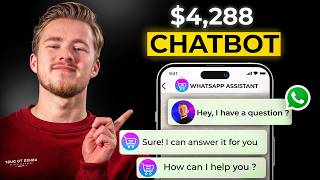
36:54
How I Created a $4,288 Chatbot That Saves ...
Joren Wouters
2,533 views

17:05
How I’d Create a Real Estate Chatbot for 1...
Joren Wouters
992 views

18:51
Using Botpress To Build Custom Trained AI ...
Alex Leischow
122,993 views

53:17
This AI Technology Will Replace Millions (...
Liam Ottley
1,097,487 views

18:16
Experts show why WW3 over AI is nearly ine...
Digital Engine
120,231 views

18:17
How To Create a Custom AI Chatbot with Man...
Joren Wouters
18,103 views

23:04
30 ChatGPT Hacks You Need to Know in 2025 ...
AI Master
242,916 views
![MANYCHAT + CHATGPT + INSTAGRAM INTEGRATION: Create Your Own AI ChatBot [STEP-BY-STEP] 🚀 📈](https://img.youtube.com/vi/ItC58AohziA/mqdefault.jpg)
15:33
MANYCHAT + CHATGPT + INSTAGRAM INTEGRATIO...
Lucas Dantas
18,796 views

17:39
These NEW Manychat AI Features Will Blow Y...
Joren Wouters
17,523 views

20:26
How to Create Custom GPT | OpenAI Tutorial
Kevin Stratvert
267,645 views

10:10
How to Build AI Chatbot In Less Than 10 Mi...
Joren Wouters
2,163 views
![How To Build AI Agents [Full Course 2025]](https://img.youtube.com/vi/HMcBIA835ok/mqdefault.jpg)
25:03
How To Build AI Agents [Full Course 2025]
Helena Liu
26,798 views