3 Things YOU Wish YOU Knew Sooner About A SharePoint Document Library | Best Practices
27.02k views2730 WordsCopy TextShare

Office Skills with Amy
🛞✨ DOWNLOAD my FREE eBook, NAVIGATING MICROSOFT PASSAGES: ✨🛞
Your treasure map to navigate Microso...
Video Transcript:
Microsoft promotes a flat document library but in Microsoft teams a folder is automatically created for every channel so this creates the question folder versus flat document Library I get this question all of the time on my beginner document Library tutorial so I created the three h framework to guide you through Best Practices that you can set up your document Library effectively hi my name is Amy let's s out let's first set the foundation to ensure that we are all on the same page so when we create a Microsoft team we also create a SharePoint site
and when we create a SharePoint site we are creating a 365 group where we Define permissions and invite team members and within that 365 group we automatically get a document Library where we can store and collaborate on files and this document Library automatically inherits the permissions of the 365 group creating an effective way to share files within a team so in summary a document Library within Microsoft teams and a document Library within SharePoint are the same thing I explain the rest of this diagram in another tutorial comparing a team versus a channel for managing multiple
projects and I will include a link in the description for you to check out later but this creates confusion because in teams if we go to files and if we back it of here then we will see that for every channel within this team a folder is automatically created within the document library but we also have the ability to add columns to our document Library which creates a flat document library but the flat document Library discourages using complex folders because this is a traditional method of organizing files and leads to errors such as misplaced documents
an inconsistent naming of files or even duplicate files so the folder and flat document Library leads us to the question that I get asked a lot which is which method do I use and which method do I recommend so this leads us to the first H which is hybrid and some of the best advice that I've ever received from a mentor was it's not a or b but a combination of the two I think it's important to highlight why these folders exist for every teams Channel and one of the reasons is because some information is
automatically stored in a team's channel so these folders provide a dedicated space for that content to live let's take a closer look for example let's go into this General file folder and we will see a folder that has automatically been created which is called recordings so anytime that your team has a meeting with any channel and that meeting is either recorded or transcribed then that information is automatically stored within this recordings folder another example are these Loop components so let's take a look at this voting table test Loop component if we go into the post
Tab and if we scroll on down then we are going to see that that voting table test Loop component is here so anytime that you create a loop component within a post then it is automatically stored within that team's channel so by automatically storing these files within the team's Channel everybody on the team will have access to it whereas if it wasn't stored within the team and it was stored on somebody's personal one Drive account and that person left the team or they left the organization then those files would leave with them so having these
dedicated folders provides a centralized area to store some of these files for your team to easily access in the future I also wanted to note here that for private and shared channels those do not have a folder automatically created within the teams document Library so for example we will look at this Vancouver Flagship location and we will see that we have a shared channel for finance and then we have a private channel for stakeholders and I'm just looking at these little icons to indicate private or shared and here we are in the document library and
you'll notice that we just have a folder for General and then one for the pause winter fashion show which matches this one here and now these private and shared channels have different permissions so their content is stored on a separate SharePoint site I dive into this in a lot more detail on my teams versus Channel tutorial so the key takeaway for hybrid is that we want to use a combination of flat and folder document Library structures and we want to embrace the channel folders as they do have a defined purpose we can even create our
own folders but the idea is to avoid creating complex folder structures and instead to utilize metadata as needed this all leads us to number two which is highlight a quick pause in today's video to say that my ebook navigating Microsoft passages is available for free for you to download inside you will find a treasure map to help you navigate Microsoft 365 apps with confidence so you can increase your productivity and efficiency and reclaim your time for Meaningful work I will include a link at the end of this tutorial as well as in the description of
this one so be sure to check it out and grab your copy today so here we are in that General folder and we can see we have that default folder that was created for recordings then we have some Word documents for contracts got a couple of loop components PowerPoint presentations and then another loop component so if you're going to be storing files within a teams Channel then I recommend creating a dedicated folder for these items so that they're not just thrown in amongst all of these other documents so we can go up to new and
we'll go folder and we will give it a name we'll just call this contracts and we will give it a color so by defining a color for it it is going to highlight that file so that it stands out compared to the other folders for example all of these folders that are automatic Ally created within Microsoft teams get that default yellow color so by having a defined color for your own Crea folders then you can easily identify them and know that those are going to be your own created folders in there so now we can
select all of these files now we can drag and drop them into that contracts folder now for folders where possible I recommend keeping a consistent folder structure for all all of your teams and channels so for example if you have a team called projects and then you have individual channels for each project then you might have a folder called contracts in every single one of those channels and when you do that I recommend keeping that consistent color format the same as well this just makes it really easy for your team to navigate around different folders
and different channels by keeping it all consistent so here are the key takeaways for number two and when we are adding folders within our teams and channels we want to ensure that we highlight them by defining a unique color and when possible we want to create a consistent folder naming and color convention throughout your channels and organization and moving along to number three which is harmonize So within this contracts folder we can now create subfolders for contract a contract b or we could go client X and client y so this is the issue with the
traditional way of organizing files into folders and subfolders because there are a ton of different ways that we can organize our documents so this is where the flat document Library structure comes into play so let's now go add column and we will go a choice and then next we will call this client and then here we will add our choices we'll go client X client y we can delete the ones that we don't need and we can update the colors appropriately now there's some additional options here like can add values manually so I don't want
to really get into all of the nitty-gritty about creating a flat document Library I Do cover that in depth in my beginner tutorial and if there are some Advanced features about creating a flat document Library then pop those in the comments below and I will compile a advanced tutorial on creating a flat document Library so once we have our choices in there then we can go and save so now we can go up to edit in Grid View and then here we can see our client column has been created we can just click in there
and then we can select the client for all of our files accordingly and if you wanted to for example purposes and all of these were client wi then you could even just drag that down just like that to speed up the editing process so we can see that our document library is coming together we can now go exit G view once you've finished updating but if we exit out of here we can see that this has now been applied to all of our folders and if we even go into a different channel for examing the
grooming folder then we're going to see that that metadata has been applied there as well so when you add metadata to these Channel folders it is going to apply throughout all of them and if you want to have a dedicated naming structure for just a subset of files then we need to create a separate SharePoint document Library so in that case we can go open in SharePoint then we need to navigate to the homepage for that SharePoint site in my case I've renamed this train manual but yours would generally say home and then from the
homepage when we select this dropdown we have a couple of different options here and we can go document Library so here is a create new document Library window we can start from blank if you have an existing document library that you want to replicate the structure of then you can select that here or we can even select some templates so you can see that IM Media Library or even creating one for invoices or learning are great examples of what we can use for creating these document libraries in our case let's just go with a blank
Library we will give it a name and this time we will call it contracts you can add a description and I'll show you where this show inight navigation is so let's create so once that has been created then you'll see it show in the Insight navigation or the menu for your SharePoint site so if we toggle out of that contracts page then we can go back into contracts and it's just pinned to the navigation here then within teams we can select all of those files and we can go move to then we can select where
we want to move these to and if we just select the name of the team on the top left here then we will see that that new document library for contracts has been created and this is do doents which is our general shared document library for the team and then this is a media library which is another custom document library that I created similar to this contracts one so if we select the document library that we want to move these to then we can go move here we will see that all of those files have
now been moved so if we go to this General Channel and we can now delete this contracts folder since it's no longer relevant and we can also so delete this column so if we select It Go column settings and then edit and then on the bottom right here we'll see delete yes so now that has been deleted and we can navigate back to our SharePoint site and we can see all of those files have been moved here so now we can go in and we can add metadata so we'll go again Choice go next client
and then now that that's been added we can edit in Grid view so now if we toggle back to teams we can back out of here and go to documents and then from this dropdown we can now access that contracts document Library there we see it has different metadata and even that media library also has its own metadata so when we create those separate document libraries it allows us to have a defined naming convention for our different groups of files so now that we have created our additional flat document libraries we need to harmonize them
by making them accessible to the team we've already learned that from this files tab in the general Channel we can toggle between the different document libraries from this dropdown here now I also recommend navigating to your document library and then pinning it to your quick access this means that when you are in one drive you'll easily be able to access this document library from the quick access menu on the left hand side it also means that if you have the 365 desktop apps then you can go file save as and you will see that that
sub document library is now going to be available and it's going to be pinned to quick access menu for easy saving but pinning to the quick access menu is just for your own ease of navigation so what I recommend doing to share this with your team is going to your team's homepage and then adding that document Library here so we'll see that our standard document library is visible on this page and if we go edit then we can also go add and we can search for document Library locate that there and then you'll see a
bunch of different document libraries that we can add and in this case we want want to add that contracts now we can republish and we will see that it has now been added to our team's homepage if you are not familiar with a team's homepage then it is essentially adding the homepage of your SharePoint site creating a onstop dashboard for your team and I will include a link in the description of how you can create a SharePoint site and add it to your team circling back to our standard document library for this team if we
select any of these columns then we can go column settings and go show hide columns and this is going to bring up a laundry list of items that are hidden that you can make visible in these additional columns so for example you might want to show who created this document which would be created by as well as the created date and by default we have Modified by and modified date and you can toggle those on or off as needed so this is how we can customize and tailor the metadata that's going to be visible to
this standard document library but I just recommend going with some of these more generic items since you need to have that blanket approach that is going to work with all of those documents these are the key takeaways for the harmonized component so when we want to have a dedicated set of metadata applied to a group of files then we will create a separate document library for that content but we want to harmonize these additional document libraries by making them accessible to our team and for that regular document Library that's built into our team we want
to keep the metadata generic here as it is applied to the whole library and here is that video comparing teams versus channels for managing multiple projects in Microsoft teams
Related Videos

18:31
How To Use 365 Copilot To Create SharePoin...
Office Skills with Amy
3,682 views
![Are you STILL confused? Sharepoint vs. OneDrive vs. Teams - [2025]](https://img.youtube.com/vi/sd5DKYZYtjY/mqdefault.jpg)
10:40
Are you STILL confused? Sharepoint vs. On...
Office Skills with Amy
35,594 views

4:50
If you've just been Rejected for a Job - W...
Job Search Accelerator
2 views
![How To Create a SharePoint Document Library Beginner Guide - [2025]](https://img.youtube.com/vi/7cQO6Seep7U/mqdefault.jpg)
23:26
How To Create a SharePoint Document Librar...
Office Skills with Amy
45,148 views

23:27
BEST Practices for Managing MULTIPLE Proje...
Office Skills with Amy
13,539 views

7:42
SharePoint Folders vs Doc Libraries vs Doc...
Sean Astrakhan
68,380 views

23:34
The Ultimate NEW Guide to Managing Project...
Scott Brant
6,300 views

22:37
SharePoint DMS Examples
SharePoint Maven
19,272 views
![How to Use Microsoft Loop for Beginners | [2025]](https://img.youtube.com/vi/CdaMLqW4f38/mqdefault.jpg)
15:43
How to Use Microsoft Loop for Beginners | ...
Office Skills with Amy
601 views

14:23
Microsoft Teams Planner TIPS and Tricks 2025
Office Skills with Amy
37,656 views

7:38
What Your Boss Can Track About You with Mi...
Benjamin Preston
301,237 views
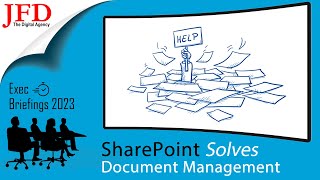
22:24
SharePoint Solves Document Management: Hig...
Jack Frost Design
73,249 views

44:10
How to create a SharePoint Document Manage...
SharePoint Maven
86,202 views

6:21
The One MISTAKE Everyone is Making with Sh...
Jonathan Edwards
207,423 views
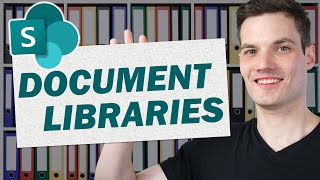
20:22
SharePoint Document Library Tutorial
Kevin Stratvert
740,050 views

11:26
Mastering SharePoint: Sync vs Shortcut Exp...
Scott Quilter
8,961 views

10:10
Elizabeth Warren makes Trump official SQUI...
Brian Tyler Cohen
205,310 views

30:24
SharePoint Tutorial - Top 10 things you mu...
Academy 365
30,087 views

14:58
REPEAT Teams Meeting Notes with Microsoft ...
Office Skills with Amy
12,217 views

26:21
Use Document Libraries not Attachments wit...
Shane Young
32,827 views