Obsidian For Beginners 📝 Non-Linear Note Taking, Plugins & Templates
6.55k views10787 WordsCopy TextShare

Wanderloots
Hi Friends, my name is Callum aka wanderloots. In this video I walkthrough Obsidian For Beginners wi...
Video Transcript:
hello my name is Callum also known as wander loots and welcome to this tutorial on how to get started with obsidian leveraging the power of linked notes in nonlinear note taking in this video I'm going to walk you through my obsidian starter kit the features that I think are the most important to create useful notes I've been using obsidian for almost 2 years and I'll show you how I structure the organization of My Vault I'll also give you an overview of templates and plugins along with some other features that make obsidian so powerful but first
off why should you use use obsidian I don't know about you but I often feel overwhelmed by the amount of information that I digest each day in 2024 we each consume more information in one day than a person did in their entire lifetime in the 1500s our brains struggle to process this amount of information we can either let that information flow in one year and out the other which is a waste of our time and attention or we can take notes on what we consume most note taking apps suck you take notes in them never
to look at them again so what's the point of taking notes in the first place if we're not going to go back and use those notes I think that this issue comes from using a note taking system that was based in the physical world like using files and folders in filing cabinets obsidian allows you to use what's called an emergent structure where the structure itself begins to form over time and you can identify clusters of value in your note taking system nonlinear note taking enabling an emergence structure is much more in line of how our
brains actually think which makes it easier for us to revisit those notes rather than going to the traditional system like a filing cap I've tried many different apps for my notetaking system over the years Apple notes Evernotes word Chrome research notion and then finally obsidian and obsidian is by far the best not taking system that I've ever developed for my personal Knowledge Management System how I keep track of my ideas thoughts and knowledge as I learn and experience new things since I've gotten so much value out of using obsidian I'm excited to walk you through
my obsidian starter kit so that you can go from zero to one and start using obsidian for nonlinear note taking in a PR practical way that actually adds a lot of value to your life instead of the notetaking system that we typically use where we just never look at them again in this video we're going to touch on a lot of different features of obsidian how to install obsidian and create a vault how to create notes in markdown and use bir directional links for nonlinear note taking I'm going to walk you through a practical example
of how I link notes from different books together and then I'm going to go through all of the settings available in obsidian including templates and plugins two of the most powerful elements of obsidian I'll also talk a about how I organize my Vault with an eye to the Future on how I will be using AI alongside obsidian now it's important to recognize that this is just the system that works best for me the best personal Knowledge Management System is one that is actually personal what works best for you and the best way to figure this
out is through trial and error iterating and recalibrating your system over time until you find something that feels natural a true extension of your mind a second brain and that's what obsidian is to me okay let's get started the first step is to install the app to do this you can go to obsidian MD which stands for obsidian markdown and you can click get obsidian for Mac or PC the obsidian app is available for both desktop and for mobile but for now I'm going to show you how I set it up on the desktop and
then I will show you later how you can sync to your phone so that you have a shared access to your Vault once you've downloaded the app and installed it you're going to be prompted with a few different options you can either create a new Vault open an existing folder as a vault or open a vault from obsidian sync so a vault is just just a folder that stores all of your notes and it can be offline storage so it's stored locally on your computer if you already have an existing database a folder of markdown
files you can choose to open the folder as a new Vault but in my opinion it's best to start with a new Vault so you can create a new organization system something that will enable you to have your nonlinear note taking with obsidian so I'm going to go ahead and click create Give My Vault a name and then I'm going to choose a location on where I would like to store the Vault now I'll get into this a little bit more later but if you're on a Mac or on an iPhone you can choose to
put the Vault location in your iCloud folder if you have iCloud and this will allow you to sync between your devices if you have Dropbox if you have one drive or some other cloud storage system you can put your Vault there but I just want to warn you that it's possible that you'll have some sync issues between your mobile and your desktop version of obsidian which is why some people choose to go for the obsidian sync option which allows you to sync between different devices regardless of whether it's Mac or p PC or Android or
iPhone but for now I'm just going to put this on my desktop and click create welcome to your new Vault you can see that we've got the title down on the side here we've got an action bar here we've got another sidebar that shows a few different features including search files and bookmarks we've got the main note area where you can actually read and write notes and then on the side here there is the graph view which I'll get more into in a moment also got down in the bottom here a word count and uh
an indicator of the back links which again I'll explain a little bit more once we get more into the connected thinking element of obsidian so effectively what we can do to get started is we can create our first note and the way that you can do this is you can either press command or contrl P new tab uh new note or as you can see there's an option to use hot keys so for me on a Mac this is command n on a PC I believe it would be control n so if I press command
n right away I have opened a new note and you've seen that the note gets added on the side here and also to my know graph to the graph view so let's give this a name and that's it that's how easy it is to start creating notes and you can create as many notes as you want and they will continue to be added to the side here to the growing list of your notes and also to the graph view so this graph view just shows a visual representation of the list of notes that you have
in your Vault on the left hand side here depending on how you like to take a look at your notes and to see how they're connected you can choose to keep your graph view open or you can close it and just work from a folder system on the left but one of the most powerful elements of obsidian is that we're able to do what's called bir directional linking now I like to use practical examples rather than the default ones that are shown here so let's go back to the obsidian starter kit tutorial I could write
something brief here so now that I've added a bit of information here I just want to show you quickly where this note has gone and how obsidian is reading the note okay so if I go quickly to my desktop here I can see that I have my Vault down in the bottom wandl tutorials and if I open that note I can see all of the different files that are inside of my Vault so every time I create a new note it will automatically appear inside of this Vault and then gets read by obsidian to display
it in a very easily readable format this format is called markdown so if I open up my obsidian starter kit tutorial MD and I open it for example with text edit you can see that this has the same information that I just wrote in obsidian it it's just displayed in an unformatted style so obsidian allows you to very easily write in what's called a markdown format so if I wanted to add a new heading for example set as heading one you can see that there's a number sign so this is showing how I can easily
create different heading tiers using a different number of number signs in what's called markdown format so if I turn Source mode off the headings just appear as they are but you can quickly operate behind the scenes using the styling as desired to write your notes so markdown is just a really simple way to write and if you're interested in learning more about markdown I recommend checking out a markdown syntax guide which I will link in the description below so what's really nice about operating with markdown is that these files can be read by any system
in the future it's a great way to Future proof your writing because no matter what happens markdown will be interpretable by Future software and this is one of the main reasons I chose to use obsidian over notion because obsidian operates on markdown whereas notion operates on its own proprietary software which means that you can't necessarily just export your files and then open it for example example in obsidian the file formatting isn't exactly interoperable so in my opinion obsidian is the best way to get going with a markdown editor recognizing that you'll be able to use
these notes for any application in the future okay now that you have a bit of a better understanding on how the notes themselves are created I think it's time to get into the nonlinear note taking part of obsidian this is where you can use connected notes so that in this note here I wrote about bidirectional linking and I also wrote about an obsidian Vault now what I could have done instead because I already have the obsidian Vault note created by typing in two square brackets I get a list of all of my most recent notes
and I can search here too so I can search for Vault for example and see oh obsidian Vault appears so now if I click on obsidian Vault I've created a link between the obsidian starter kit and the obsidian Vault and if I haven't created a note yet for example I don't have an obsidian note I can just highlight the word and then press the two square brackets and it will create a note for me but you can see here that this note is grayed out it's not as dark purple as the obsidian vault is we
can also see that the obsidian note in the graph view is gray out and what this means is is it has created a phantom note or a ghost note this allows for me to view that I have created links to Future notes but a note that has not yet been created and this is honestly one of the most underrated elements of note taking an obsidian because I can create as many Ghost Notes as I want to as I'm going through my writing and then if I come back to that note in the future and I'm
and I think hey this could be of value to continue my train of thought I can just click on the note or press command click and it will open it in a new window and now that automatically continues that connection between the obsidian starter kit tutorial note and the obsidian note and then if I click into the obsidian note here you can see that there's nothing written but if I wanted to get back to the previous note I can go up to the side here and open the side panel and I can see a list
of all of the links that mention this note this is called backlinking and you can see here it shows actually the context of where this note is linked inside of the obsidian starter kit tutorial so this is just a really great way to have nonlinear connectivity between your notes so that as you go through and create note after note whether or not it's a ghost link you can keep track of your train of thought so that when you go back into your notes you can follow it backwards you can trace the trail of breadcrumbs that
you've left for yourself so let's go back to obsidian starter kit and let's just delete this welcome note to clean up our graph graph there we go so we've got a a cleaned up view of our graph here and we can see I've got this orphan note I've got this bidirectional linking that I created and in my note here I had put bidirectional links rather than bir directional linking so I have two options here I can either insert the note of bidirectional linking or I could introduce what's called an alias and I can go to
this note that I've included and I can add the vertical line and I can write a new word so I can put bidirectional links and this creates what's called an alias to this original note so now I can see that the text has changed to bidirectional Links but if I click on it it takes me to the note by directional linking so this just makes it a really easy way for you to write naturally in the format that makes sense to you go with the flow of your writing follow your train of thought introduce whatever
type of note name you want and you can always link back to that original note even if you're using slightly different phrasing so let's just add a couple more notes so again I've just created three ghost notes here these are notes that have not yet been created this linking system is a really powerful way of adding another level to your note taking so this gets into what's called a personal Knowledge Management System and really you can start to think about how your knowledge is actually managed when you're learning something when you have an experience whether
you're journaling taking notes watching a YouTube video watching a movie listening to a podcast as you consume information you're able to track this information inside of your personal Knowledge Management System but information is just the beginning if you take a look at this data information knowledge wisdom graph you can see that data is like those empty notes that we've created they exist but they haven't been filled with information when we add to that note we fill it in with color we add information we can begin populating it but knowledge occurs when we actually start to
link the notes together over time the more connections you make the easier it becomes to find insights between your notes and then develop wisdom on how you can get from one insight to the next which is really the whole point of having a personal knowledge management system is that you can try to build some form of wisdom system for yourself something that applies and works uniquely for you something that has a large impact okay now that you've seen a bit more on how obsidian can be used generating notes and markdown and linking those notes together
I thought that I would walk you through a practical guide on how I would use obsidian to link notes that I took from two books Dune and how to take smart notes then I'll walk you through how I take those insights that I extracted from the books and crystallize them in a new note to generate my Emer structure for a note that encapsulates the value that I got from Reading those books nonlinear note taking so as an example imagine I'm reading a new book let's say I'm reading how to take smart notes and let's say
that the section I'm reading has to do with personal Knowledge Management what I've actually found is that often I will forget that I have created a previous note and I'll go to link to a note and start writing personal Knowledge Management and we'll see that it pops up and this is a really powerful way to revisit my past thinking because now what I could do is once I add personal Knowledge Management System to this I can click into it and then see how this note is linked to multiple other notes so this just helps me
follow my train of thought again to go back to topics that I've already visited so there another example let's say I'm reading a book like Dune and I come across a quote in Dune that I find really helpful and after reading Dune I end up having a bunch of quotes and my Dune note starts to get a little messy what I could do is I can highlight the note right click and then extract the selection into a different note so I can call this one and you can see that the note got extracted into its
own quote and still links back to the Dune book so this just provides one way of organizing your notes where you don't have to necessarily be sorting everything into folders or using tags or anything more complicated you can just link to the source note and keep track of everything as you go through but as you can see our notes are starting to file up on the side and it starts to get a little bit more complicated and perhaps kind of messy which for some people they like the emergent nature of something like obsidian but for
other people they like to have a bit more structure so this is where you can also introduce a folder so for example I could call my folder sources and then I could move the Dune book and how to take smart notes into the sources folder this doesn't change anything with my graph on the side so the graph view is still reading the overall Vault but it just helps me keep track of where my notes are so now as I'm going through let's say I come across a couple quotes in the book how to take smart
notes and these actually resonate with what I was reading in Dune for example a process cannot be understood by stopping it understanding must move with the flow of the process and must join with it that to me sounds like how do you plan for insight which by definition cannot be anticipated and both of these context there's an element of serendipity something that has to happen as it happens to go with the flow similarly with the previous quote on organized research highly organized research is guaranteed to produce nothing new this comes from Dune which you can
see it's backlinked here and this reminds me of this quote from how to take smart notes good students Peak over the fences of their own disciplines and once you have done that you cannot go back and do what everyone else is doing system is needed to keep track of the increasing School of information which allows them to combine different ideas in an intelligent way with the aim of generating new ideas so in all of this context there's an element again of serendipity of having some form of system that allows you to keep track of your
ideas and your thoughts and your knowledge but without getting too rigid without getting too organized we want to be able to have some element of cross-disciplinary connection because that's where insights come from if we look back at the data information knowledge wisdom graph so you can see that Insight here comes from different areas in the graph and our goal with personal Knowledge Management Systems is to find our own wisdom path between these flashes of insight so the goal is not to have everything be completely structured but instead is to have some element of emergence so
then what I could do is I could take a new note and call it emergent ideas so as discussed in how to take smart notes and dune so now that I've created a new note that captures my insight that I had when reading Dune and how to take smart notes let's take a look at what the graph appears as so you can see here I now have this concept of the emerging ideas and I've linked both Dune and how to take smart notes and created a few ghost notes that I can go back to in
the future if those topics happen to appear so for example if I go back to Dune I remember there was a quote on Flow understanding must move with the flow of the process so if I press the two square brackets on the side here I can link to that flow note and go back to the graph and I can now see that not only is flow connected to emerging ideas but it's also connected to Dune so over time you'll continue adding more and more notes some of them are ghost notes some of them are notes
that you're actually writing in and eventually you'll build out this interconnected web this nonlinear system that shows how your brain works how you think how you move from one note to the next and that's truly the most powerful part of obsidian and as it says in how to take smart notes we can build out our system in obsidian that allows us to combine different ideas in intelligent ways with the aim of generating new ideas as you have new ideas you can add them to your Vault and then you can begin connecting them across different disciplines
you can Peak over the fence of your own discipline and you'll start to really generate this powerful understanding of a a global connected network of thought okay I think that's enough on note taking itself because honestly we could go as deep into this as we wanted to I just wanted to show you an actual practical example of how I can start creating notes on my research for obsidian on my tutorial guide that I'm working on right now and how I can extract different insights from different sources like books and tie them together with Concepts like
emergent ideas so in other words I can take something like data something from a book tie it to the book to produce information and connect that information to produce knowledge and as I do that as I link these notes I can generate insights that allow me to more deeply understand the information that I'm taking in this really helps with information overload because it helps me to process the information into something like knowledge which I've never heard of anyone having knowledge overload but I've definitely heard of people burning out from having overload of information so a
lot of these concepts of obsidian have been talked about in the book building a second brain which I highly recommend if you're looking to get deeper into second brain building and deeper into personal Knowledge Management but for now I just want to quickly talk about one concept from building a second brain it's called code so rather than showing you on my digital Garden on my wes. XYZ website I'm going to copy this image and I'm going to add it to my Vault so I'm going to create a new note call it code and paste the
image so what you can see here is the image actually displays directly within obsidian so all you have to do in order to display or embed a a note or an image is to add an exclamation mark in front of the note so if I go down here and let's say I want to add my my note on emerging ideas I can actually fully embed this entire note within the note of code so this just makes it really easy for you to generate what's called Atomic note structure where you can have one or two ideas
in a single note and then you can add it to other notes building on it as you go so what I've shown you so far with with the bidirectional linkings of obsidian is that obsidian is an excellent place to capture to keep what resonates this is where you are reading something you're listening to something you're having a conversation and something flashes you have a moment of insight and you want to capture that so you take a note and you add it to your obsidian Vault next you want to go through and you want to add
some element of organization so this could be done with bidirectional linking like we talked about before where I could link for example a quote from Dune to the book Dune so you can keep track of it and you can then take a look in the knowledge graph on the side then what we've done is we took insights from both the book how to take smart notes and dune and we distilled some element of it through the concept of emerging ideas the final step of expression would be if I were to publish this to my digital
Garden which you can see here and I have another tutorial video that goes into depth on how you can take your obsidian Vault and publish it to your own website for free and that satisfies the express component but we haven't really delved too deep into the organization component I've shown you so far what's just been effectively purely an emergent structure uh though I've also shown you how you can create a folder so let's take a look on what else you can do with obsidian and that we can add a little bit more organization to it
that I personally find helpful I like to have elements of My Vault be emergent and elements be structured and I find that there's this nice balance between the two and obsidian that allows me to go with free flowing ideas and capture notes but also to use a folder and a tag system to create some inherent structure within my obsidian vault as you can see here it's starting to get a little overwhelming with all these tabs open uh so what you can also do too is you can turn on stack tabs and that creates an almost
page like system on the side here where you can just scroll between your different notes and that way you're able to move from one thought to the next and keep track of the trail as you go through it this is one of my favorite features in obsidian because I can have as many notes open as I want to and it actually mimics having Pages open on a book but as things start to get a little overwhelming we might want to add some folders on the side here to keep track of our information or we can
use what's called a tag and to get into tags let's for the first time open up the set section in obsidian okay now that you really understand how you can practically use obsidian linking notes together with bir directional links and generating an emergent structure over time it's time to get into the actual true power of obsidian templates and plugins this is where you can truly begin customizing your second brain your personal Knowledge Management System in obsidian leveraging both the core elements of the settings of obsidian along with third party software that interprets the notes that
you're taking in obsidian this allows for The Best of Both Worlds where you're able ble to truly personalize the system in a way that works best for you that aligns with your intuitive thinking now before we get into this I want to just reiterate that the point here is not to overwhelm you with all of the different options that are out there I know that we can start to get into organizational paralysis or the customization trap where we try to make our system perfect but it's important to recognize that Perfection is never possible the goal
here is to keep iterating your system over time building your personal Knowledge Management System learning as you go following your own trains of thought and your intuition to build the best system that works for you so I'm just briefly going to talk about the settings in obsidian there's a lot that you can do here so I recommend playing around and making the system custom to yourself to personalize it for your personal Knowledge Management System and then I'll talk briefly about plugins and templates so the first setting I want to show you to turn on is
called automatically update internal links so this is off by default and in my opinion it should for sure be on so let's say I wanted to talk about how code relates to the emerging ideas note that we had before but I realized that uh I don't actually want to talk about emergent ideas I want to talk instead about emergent structure as it currently stands if I went back to the emergent idea note and changed it to emergent structure there's an option to update the links because I have in code a reference to emergent ideas not
to emergent structure so I can choose to have this automatically update the link in code just once keep it as it is and create a new note or I can always update it so if I click always update I can see here now this note says emerence structure rather than emerging ideas so if we go back here this automatically update internal links toggle has been selected so this just makes it easier to keep track of notes and not accidentally create duplicate notes because if you change the title of a note it will automatically change all
of the references to that note throughout your Vault let's take a look at appearance so here this is where you can change the different interface the color the text everything you can also take a look at themes which completely change everything about how your vault is displayed so if you wanted to add a new one you can click manage I often use the atom so if I click on atom install and use you can see that the theme has been installed and now the layout of My Vault has changed a little bit and if we
switch to for example dark mode I've now got a different view here so you can always go back to the default you can always change your system to however you want there's a lot of different customizations you can do I recommend finding one that just appeals to you that makes it feel the most intuitive for you to use the system let's switch on dark mode for a bit okay now if we go to hotkeys you can create any number of hot keys so that you can automatically run commands so what is a command command happens
if you press command P or control p on a PC there's a lot of different commands you can use basically anything that you can do in obsidian you can do from the command bar so what's nice is rather than having to press command p and then search for the command like create new note or move note to another folder I could instead go to the hotkey section and I could add a new hotkey so let's say I wanted to find one for move note to folder so move current file to another folder I could press
plus here and then press my hotkey and let's say do command shift M so now if I wanted to move a note rather than having to go press command P I could just press command shift M and that would move the note to the folder that I'm looking for this is just a way to speed up your note flow one of my most commonly used commands is called insert template and I'll get into that more as we get to the core plugin section okay so that's the end of the basic portion of obsidian I've shown
you how you can create notes how you can link notes and how you can create folders this is where I would say most note taking systems end already compared to existing note systems you've got your graph view which shows you a really nice visual representation on how your notes are connected and you've got a way that you can sort your folders and view them as pages but the true power of obsidian comes when we start to get into plugins what is a plugin so a plugin is a effectively an interpreter and what I mean by
that is inside your obsidian Vault you have all of your markdown files which are shown on the side here and a plugin can take these markdown notes and it can interpret it and can display it in different ways it can extract information from the notes and format it in a way that you find useful so as you can see most of the core plugins are turned on by default I've actually shown you a couple of the features of the core plugins like backlinks and files that allow you to view the folders in your Vault uh
and this is enabled in this setting here here so if you don't want any of these features you can turn them off so I have all of the core plugins turned on except for publish which is a paid service and sync which is also a paid service so if for example you don't want to use iCloud or Dropbox or one drive to sync your Vault from your mobile to your desktop you can pay for sync which costs roughly $5 us a month and that will create an automatic sync between your devices a lot of people
very highly recommend it if you want a perfect syncing system for your devices and paying $5 a month doesn't bother you then I recommend turning on sync so that you can have that perfect syncing system rather than using obsidian publish I created a digital Garden using the digital Garden plugin that allows me to create a website based on my notes so if you can see here this wanderloot wordss at wanderloot doxyz this is exactly showing My Vault but select portions of it that I've chosen to make public to express onto my website so personally I
don't see the need to pay $8 or $9 a month for obsidian publish when there's a free option that took me about half an hour to set up I explain exactly how to set up your own digital garden and publish your obsidian notes online uh in another tutorial that I will link below but the main core plugin that I wanted to show you is the templates plugin so a template is a predetermined structure of a note you can write information in a note and format it as you want and then kind of like a cookie
cutter you can use that template over and over and over again every time you want to make a note of that particular type so you can have different templates for different types of notes and and obsidian actually has a way where you can store those templates inside of a folder and then reference that template folder so that you can keep your templates separate from the rest of your nodes so if you go into settings here you can see files in this folder will be available as templates but we haven't designated a folder and if we
click here we can see that we have one folder available so let's add a new folder uh I put an underscore in my template folder because it's what I view as a system folder rather than something that I'm using for my own organization so we can click on that and reference the templates folder so what does a template look like well let's say that I wanted to create a source template because I know that every time I get a book or a podcast or a movie or have a conversation and I want to keep track
of my understanding and knowledge and information that I gain from that Source I want to create a source template that helps me keep track of the information and where I got it from so I can for example have a reference link a few different headings and I can take this Source template remember I created my hotkey of command shift M press command shift M to move into the templates folder so now if I wanted to create a new note let's say I wanted to create a note for the book uh building a second brain that
I referenced earlier I can press command P search for template and click insert template and I can reference the templates folder here and Source template and it automatically pulls all all of the headings that I added to my source template into this new note that I took so this is really powerful because over time you can iterate you can build on your templates as you find different ways to improve on them and you can continuously use them every time you have a repeatable note like a source that allows you to just speed up your creation
flow that way you don't have to think about the formatting you can just think and focus more about the capturing of your notes but for example having a reference link as a heading doesn't really make a lot of sense because it's just going to be one single link that perhaps I link to Amazon for where I got that book so another really powerful element of in particular templates is that you're able to add properties in the front matter or the top of the note so I can click add file property and a list begins to
appear on the top here so for example I can create a reference link as a property and then I could include a URL here so that I can easily go back to it and this way I don't need to have a reference link inside of my source template because I can instead reference it in the properties on the top now another really powerful element is the use of tags so for example I can put a tag of hashtag Source inside of my source template so that when I open my building a second brain note and
I insert the template again I can see that the properties have now come in so this is a really cool way to add different elements that you can build up front as a part of your template so that you don't have to think about how you're organizing your notes because what's cool about tags if we go back to the core plugins we can see that there's a tags view so if I go back up to the sidebar on the top right there's now a tags option here so I can see all of the notes that
have the tag hashtag Source some people rather than using folders to structure their notes just use tags because rather than creating a folder on the side and then moving a note into the folder I can just give my sources the tag hashtag source and it will automatically create effectively a folder structure on the side so the choice is completely up to you I tend to use both tags and folders and sometimes I use tags to move my notes into folders which I talk about more in my tutorial on automatic folders in obsidian to create inboxes
and indexes okay so now that you understand how tags work I also want to quickly talk about the concept of topics some people use topics and some people use tags for example building a second brain is a book that's about second brains so I could create a tag for everything related to Second brains so that I can keep an organization of the notes that reference that topic as an alternative though and something that's really powerful in obsidian is I can use a note as a topic to organize my notes so I could create one called
second brain and create a link within a topic section now every time I reference a book that has to do with second brains for example how to take smart notes I can add the topic of second brain and then if I go back to my graph view I can see that there's a note called second brain that links to building a second brain and how to take smart notes but that note hasn't been created yet so I can just keep that note empty and use it as a topic to organize my notes organically and you'll
notice that I keep having to go back through and add the same properties each time to each note so what I'm going to do for a moment here is I'm going to just create a note template and add the property tags and topics so my general rule of thumb between operating with tags and operating with topics is I use tags for a type of note like what is for example I might not just have this be sourced but also say book I'm not going to have a topic called book because topics are more related to
the subject matter of the book itself not the fact that it is a book so another tag could be an article podcast Etc and then my topics would be related to the actual substance of the source that I'm consuming and that's just personally how I do it but again the goal here is for you to create whatever system works best for you and I am working on a tutorial that goes deeper into topics and tags as a part of my molecular note system now that I've shown you templates which is again one of the most
powerful components of obsidian let's take a look at the rest of the core plugins so we have backlinks this just allows you to toggle on backlinks at the bottom of notes so that you can keep track of which notes are connected to each other you can see here that there's no notes that reference this note but if I go to obsidian Vault I can see all of the notes that link to obsidian fault so it's up to you if you like this on by default or if you'd like to turn it off okay let's take
a look at canvas if you're like me and you like a little more visual representation of your notes you can actually use What's called the canvas function as a super super quick overview on canvas canvas allows you to take your notes and apply them in a visual format I can drag this in and select a note for example building a second brain and you can actually see the whole note here I can also add cards so I could say a great book and then I can link these together in the canvas view so this is
just more of a flowchart representation of your notes you can apply images and what's cool is I can actually edit the notes themselves so if I go in here and I say a great book on how to build a second brain if I go take a look at my building a second brain note I've actually edited that within the canvas View and you can also take your cards and you can convert it to a file so I can create this and then make it the name book so I've actually personally use canvas a lot for
planning out my ideas planning Out YouTube videos planning out newsletters it helps me see the actual flow of information as I'm moving from topic to topic so it's a cool way to add additional functionality that's using the markdown notes that you have in your obsidian Vault but with the core plugin of canvas that interprets that markdown in another way that allows you to add this additional linking between the notes command pallet I've already explained you can pin commands if you find that you're using them regularly like the templates command and then now let's get into
the daily notes plugin this is one of my favorite plugins by far to set this up I recommend creating a new folder calling it daily notes linking the new file location to daily notes and and then selecting a specific note template to use as your daily note template so the way that the daily note works is there's this button on the side here that says open today's daily note and if you click on that it will create a new note based on the daily note template what this means is if you find yourself wanting to
for example keep track of your tasks keep track of your ideas keep track of your your favorite moments of the day perhaps you have a journal section you can really C cize this note to be any form of template that you want now that we have the template created we can go back to the Daily note section and we can select that note as the template note that we're using daily note template I'm actually going to move this first to my templates folder and select that daily note as the template file location now what happens
is if we click this open today's daily note it'll automatically create a note with today's date so this is just a cool way that you can continuously create notes with the same format every single day to help you keep track of your daily tasks your ideas your Journal Etc what I find myself doing is whenever I have a note perhaps I'm on a bit of a rush and I don't want to create a note or think about what type of note to create I'll just quickly go into my daily note press new daily note and
add the ideas here as a fleeting note as something that's just a Dumping Ground for ideas then later I'll go back to my daily note and extract the ideas and put them into their own notes so you can see that today's date was added as a new note so I have one more feature that I want to show you about daily notes but first we have to get to community plugins so I'll show you that a little bit later next we can go down to file recovery this this is just an automatic backup system that
allows you to create snapshots of your Vault so you can choose that you want it to happen every 5 minutes and how long you want to keep the snapshot for so let's take a look at obsidian starter kit you can see here there's been a bunch of different snapshots that show how this note has changed and grown over time so what that means is that if I've accidentally deleted something or I've made a change that I want to revert I can go back through my snapshots and select the one that I'm looking for and then
add it back to the note note composer is what I showed you before where you could highlight a portion of a note and then extract it into a new file page preview is just the button here that shows you the different ways that you can toggle between the views you can take a look at source mode where you can actually see the markdown and you can see here that I've got the front matter the properties is shown as what's called yaml which stands for yet another markdown language and then graph VI I've showed you before
quick s switcher I never use and then templates we already talked about okay so now that we've gone through the core plugins let's take a look at Community plugins so a community plugin is just a third party that has created software for specifically interpreting markdown files in obsidian by default this mode is turned off because it involves giving external software access to your vault in order to be added to a community plug-in the obsidian team themselves does do an additional code review and most of the code is open source if you wanted to you could
take a look at yourself but really the best part about using Community plugins is that we have this peer audit so you have all of these different people that are using these Community plugins and they will report if there's some issue that's going on personally I turned on community plugins right away because it's one of the reasons I chose to use obsidian so I wouldn't worry about this too much okay so once I got out of restricted mode I can now go and browse and install Community plugins so before we get into this I just
want to quickly say that there's a lot of plugins there's around 2,000 plugins you can add and it is very easy to get lost uh it's easy to get into what I call the customization trap or organizational paralysis where you just go through and you try to add as many things as possible to your notes because you just feel oh it's not quite ready it's not quite there yet I just need a couple more plugins before my system is perfect that's the easiest way to get stuck in the Trap and I recommend just adding a
couple simple plugins to to start and not worry too much about the community plugins instead if you find yourself missing something if you find yourself frustrated by some element of obsidian or there's something that you just wish you were able to do then go take a look at the community plugins and browse and search for the plug-in that you're looking for specifically rather than trying to just install everything all at once so once you click browse you can see that there's 1,944 plugins and the plugins are sorted by how many people have downloaded them now
one plugin that I think you should install right off the bat is called Data view so effectively what this does is it turns your Vault into a database where you can search and you can write queries like this here that pulls specific notes into a specific table this is an incredibly powerful tool again this is one of the reasons why I love obsidian because I'm able to go through through and create indexes of my notes in different ways so you could have one specifically for books for example that are sorted by ratings you could have
another one that shows all of your quotes from different books the options are literally endless for what you can do with data view so I recommend installing it and turning it on install and enable so you can see once I installed and enabled it it got added to the community plugin section in my settings I talk a lot more about data view in my tutorial video on automatic folders inboxes and index es with the index portion of that tutorial video specifically referring to data view okay so if we go back to community plugins and click
browse another one I want to show you is called templator those templates that I showed you before for the daily note that was a very basic template templator allows you to add a dynamic element for example change with today's date let me show you a quick example so install and enable on the templator section on community plugins I want to just quickly check trigger templator on new file creation that's the only setting that you need to turn on I'm going to delete this note just to show you what I'm talking about and let's go back
to the Daily note template in my digital Garden I have a few different code blocks for data view one is called notes created today so you can see I've got the data view section here I'm going to copy this in and to turn on data view you put three ticks which is by the the Tilda button on the top left to your keyboard and that automatically creates a code block so I'm now going to paste in that query that I got before okay so now that I've pasted in the data view query you can see
here there's the TP this is the templator component that I wanted to show you about and you can see that it's colored differently inside the data view query so what this does is when I create a new note templator will automatically run and it will pull in today's date and use that as part of the data view query so it's a really great way to double up on something like a daily note where I might want to keep track of all the notes that were created on a specific day if I go back to the
Daily note button on the side here and I press open today's daily note you can see here that templator component switched to today's date I now have a list of all the notes that were created on today's date I think that's just a cool way to build in a template in your daily notes you can keep track of the notes that were created I also have a code block for notes updated today and again I can trigger the data view by pressing the three ticks and then pasting in the note so now if I click
the daily note not only can I see the notes that were created today but I can also see the notes that were last edited today now I know this can be a little confusing and I'm not trying to get you to go deep into Data view or templator at the moment I'm just trying to show you why I find obsidian to be so powerful and to me templator and data view are two of the reasons so I recommend taking a deeper look into that and again I have a tutorial that goes specifically into Data view
that explains more of the nuances on how to use it and how you can structure your own data view queries so as you can see here the graph view is starting to get pretty big and over time you're going to have a lot of notes here's a snapshot of my current Vault so you can see I've got roughly 2,000 notes in here while some of the Clusters have been pretty well organized it starts to get a little overwhelming so there are two different ways that we can deal with this the first is that within graph
view we can open up settings and we can apply filters so I can introduce a tag for example and show the different tags that are use to organize my system I can show which ones are attachments like that code image and I can remove the Ghost Notes what we can also do is we can add groups of colors to help us see the different types of notes that we're creating for example let's say I want to create one that's specifically searches for second brains and I want to give it uh purple color for obs now
we can see that all of the notes that are related to the topic of second brains have been turned purple I could do the same thing with obsidian add a new group for second brain this is just kind of a fun way to customize and make your graph view a little more intuitive for what works for you specifically and one of my favorite features you can actually animate the creation of the Vault so you can watch a time lapse of how this Vault works over time when you have 2,000 notes that looks a lot more
complicated but it's cool to see my second brain growing over time literally I can watch the structure emerge as the notes are animated and the last feature is you can control the forces so you can just uh see how closely the notes are clustered which might give you different insights for example I didn't really realize how much of a grouping the obsidian starter kit tutorial there was until I increased the repel force a little bit there you can see a bit more of the different clusters in my system again that's just one of the powerful
ways that you can use visuals in obsidian to better interpret your notes so that you can start to gain insight into what you've been doing so that's the first way you can use the graph view second way is What's called the local graph view so if you click the menu on the side here open link View and open local graph this opens a graph that's specifically local to how to take smart notes I find personally can be more powerful because I can actually expand the depth I can go from one note length to a second
degree so now I can start to see how my trains of thought have worked in the past and how different notes connect to one another this is a cool way to go back through and follow the Journey of your thought so that hopefully you can identify new insights we've spent some time building out our vault adding new notes and then linking these notes together all of these notes are in markdown format which means that it's the most basic text format possible that almost every software now and in the future will be able to interpret you'll
be able to take this for example and connect it to an AI system like an llm a large language model and then use something like chat GPT to go through and ask questions about your notes there's actually a chat gbt plugin that will allow you to do that but I do want to warn you that this might be giving you up your information for training models like chat GPT to open AI directly so you have to be careful and make sure to check the terms of use of the different software that you're using but in
the future it will be a lot easier to have a local model a local artificial intelligence like a personal assistant AI that will be able to go through and read all of your notes and perhaps give you insights here and there this is just another reason why using obsidian is a super powerful tool especially in comparison to something like notion where you have to pay for notion AI in order to use it because obsidian is just using markdown and it's freeware you'll be able to use these notes in any way that you want to in
the future which really adds a lot of future proofing and really I think adds some comfort for knowing that this system is going to be one that you can build potentially for the rest of your life and there we have it I hope that this overview shows you why you should be using obsidian as part of your personal Knowledge Management System to help you keep track of information IDE as thoughts and knowledge that you're learning on a day-to-day basis the value of nonlinear note taking is really hard to put into words it's something that you
only really begin to understand by doing it the more notes you take and the more notes you link together the more you take that information from the outside world and Forge knowledge that helps align your path into wisdom for your future and returning to this quote from how to take smart notes good students Peak over the fences of their own disciplines and once you have done that you cannot go back and do what everyone else is doing a system is needed to keep track of the increasing School of information which allows them to combine different
ideas in an intelligent way with the aim of generating new ideas once you start nonlinear note taking with obsidian you'll never go back to traditional methods again I started with this over two years ago and I haven't looked at another note-taking system because of how powerful obsidian has been for me you'll also start to recognize that you begin to pull away from other people in the way that you consume information because you're digesting it and processing it inside of your second brain in obsidian to build up your personal Knowledge Management System rather than taking notes
just for the sake of taking notes obsidian is at the core of my personal Knowledge Management System I use it every day for all types of knowledge work and creative work I hope that you get as much value out of it as I do if you'd like to go deeper into obsidian I recommend checking out my guide on automatic folders inboxing and indexing or my guide on how to build your own website for free as a digital Garden using obsidian if you found this video helpful I would love if you consider liking and subscribing I'm
working on YouTube full-time at the moment so your support really means a lot to me if you know of someone that likes taking notes and you think that they would get value out of using obsidian please consider sharing this video with a friend word of mouth is by far the best way for me to grow my brand and my presence on YouTube so I also really appreciate any word of mouth thanks again for watching and I will see you in the next video
Related Videos

29:49
How To Use NotebookLM 📝 Next Level Noteta...
Wanderloots
13,051 views
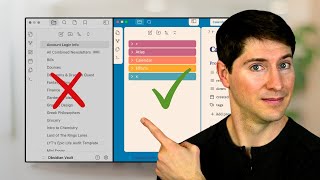
28:45
What Nobody Tells You About Organizing Fol...
Linking Your Thinking with Nick Milo
76,961 views

19:43
Steal Sam Altman's Genius Note-Taking Meth...
Bill Rice Strategy
11,524 views

24:01
My Obsidian Setup: The King of Note Taking...
Christopher Lawley
189,473 views

37:27
Watch This to Finally Understand The Zette...
Aidan Helfant
191,989 views

30:00
How I Automatically Organize My Obsidian V...
Wanderloots
7,608 views

22:30
Free Downloadable Demo Vaults for Obsidian
Prakash Joshi Pax
1,873 views

13:14
What Is A Digital Garden? 🌱 Benefits & Ph...
Wanderloots
4,776 views

21:59
9 New Obsidian Plugins You Should be Using
Prakash Joshi Pax
10,315 views

9:28
What Obsidian gurus get wrong about Zettel...
Tony Ramella
50,968 views

21:02
Visual note templates with Obsidian Excali...
Nicole van der Hoeven
70,226 views

26:48
TOP 3 Obsidian Habit Trackers and how to s...
Lean Productivity - Sascha D. Kasper
4,165 views

31:22
How I Published My Obsidian Notes Website ...
Wanderloots
1,601 views

21:46
You all NEED these Obsidian community plugins
Christian Lempa
704,267 views

14:58
My Free Note-taking Framework for Apple Notes
Forever Notes
48,691 views

2:09:44
Obsidian Daily Note roll-up (Weekly, Month...
Construct By Dee
14,055 views

1:59:34
Obsidian As A Second Brain: The ULTIMATE T...
Dabi
1,148,738 views

19:04
Organise your Notes in Obsidian with Folde...
Paul Dickson
1,603 views

26:57
Customized Note App for AI Developers - Ob...
Stable Discussion
4,660 views

14:39
The Obsidian Web Clipper: A Game Changer f...
Lean Productivity - Sascha D. Kasper
3,607 views