Train Flux LoRa Like a PRO and Get Jaw-Dropping Photos
15.53k views2917 WordsCopy TextShare

Nico | AI Ranking
Learn how to train Flux LoRa on any product and create stunning, professional-grade photoshoots with...
Video Transcript:
in this video tutorial I'm going to show you how to train flux Laura on photos of yourself or a person or an actual product like this little Cup right here I've already trained a couple of lawers let me show you an example of what you can do when you do when you do train one you need about 10 to 20 photos of the subject itself upload it into fall and I'll show you how to do all this in a second but then you can prompt it with the trigger word in this instance it's niik myself
so let's let's prompt it to say a photo of niik playing on his phone and here I am a photo of myself with my rings and everything on the couch playing on my phone not only can you train it on subjects on people but you can train it on products let me show you what I mean as well I've trained this on photos of a van in this instance the key word for the van is kawasa that's the brand name of the van that we've trained this Laura on and we're going to have a photo
of kawasa in the middle of the Patagonia so with a simple prompt like a photo of kawasa the white van with the logo kawasa on the side parked by a large national park somewhere in the Chilean Patagonia we can see the sunset in the background it helps to reprompt it and remind it of what it is that it's trained on I find that the best solution when it's trained on actual products and now we see the side of the van which is actually perfect spot on that's what the van looks like in real life now
we're going to do this in full AI the reason why we are doing this with full is because it takes a lot of processing power to be able to train this and I don't have this in my MacBook so we're actually we're actually kind of borrowing the processing power from Fall AI all in all it's going to cost you about $5 to train this model and then a couple of cents every time you call it to regenerate an image if you don't know how to make an account on fall or everything I've done it in
a couple of pre previous videos I'll leave those this I'll leave those in the description below of where you can access them I'm going to assume that you already have set up this your account on full plus a couple of credits as I've already gone through this in previous videos and if you don't know me my name is Nico I'm an AI powered SEO specialist and I also run a free community the AI ranking Hub where we teach people how to use all of these AI tools specifically for marketing for SEO and for automations so
you become very very efficient with all of these tools if you want to check that out I'll leave a link description below the first thing that you need to do is take a couple of images of the product for this instance like I said we're going to use it training training it on this little cup now I've taken the image a lot of images of the cup on my phone and you can see they're not the highest quality but they're okay we're going to use that as it is but we need to do a couple
of things to get this ready the photos I mean so when you go to full SL models there's going to be a thing here that says flux is here train a flux Lura that's what we want to do we're going to do the Advanced Training and we need to pick a zip file which is the files with all the images inside it but before we do that if we hover on the eye next to the image data URL it tells us a very very important message which which tells us how we need to prepare the
zip files and the images before we upload them so it says here URL to zip file uh so in addition to the images the archive can contain text files with captions each text file should have the same name as the image file it corresponds to the captions can include a special string trigger if a trigger word is specified it will replace trigger in the captions so I've done this a couple of ways and you can create another set of text files all with the same image having the trigger word that will correspond to our subject
I find though that it's quite all right just to place the trigger word itself so for example in this instance we're going to do a photo of green cup and the green cup is going to be our trigger word in this instance and I'm just going to add a one here then I'm going to do the same adding it adding the corresponding number to all the images but the same caption is going to be a photo of trigger word in this instance green cup and the next number to go along within now I've named all
my images appropriately I'm going to click them all and just compress them right in that same folder now I've got the archive folder that's all I need I'm going to pick the file here and find it on my desktop and upload the zip file now the most important thing that you need to do is place the trigger word in the section that says trigger word for us it's going to be green cup and if we click down on the more additional settings you don't need to change anything you can experiment with this if you want
to when you are training this but I haven't just because to be honest I don't really know what all of the parameters mean and how it's going to change it and I've had pretty good success just leaving everything as it is now the last thing you're going to do is press start and if you've done everything correctly and you've got credit on your API key you're going to see this in progress training history in progress C logs this is going to take a couple of minutes usually it takes anywhere between 10 to half an hour
hour depending on how many images the quality of the images and the rest so I'm going to come back when this is all done as the model is training you'll see how much Which percentage of it is done at the moment we're at 51% and it's been going for about 14 minutes so this can take a little while you just have to be patient now we finished training our Laura with our green cup we're going to run interface that is the latest training Laura so I know that it's this one and when I click on
it it says a portrait of a green cup I'm going to leave it as it is and hit run and see what happens hopefully it understands what we're trying to do here and we generate an image of our green little cup obviously that didn't work whatsoever that's not the green cup so I'm going to do what I did in the beginning with the van picture and reminded what the green cup is and hopefully this then hopefully we'll get the image that we want now we're getting what we want that is the green cup that we
after it's the back end obviously and it looks quite similar if we take a look at our green cup over here it looks pretty spot on so so now let's try and make the prompt a little bit more advanced and we actually have a pre-trained GPT which I'll leave Linked In the description below that helps us create better prompts here so we're going to put a simple prompt here and then it should really expand that prompt for us which will then put to our Laura and hopefully the output output will increase now I've got a
prompt here I'm going to slightly amend it to fit the requirements that we're after so the portrait of a green cup I'm going to leave that as it is and I'm going to copy the rest of the prompt and just see here the green metal cup with speckled white Flex perfect I'm going to remove the explanation of what the cup should look like but in the background we should have everything the same and now we're going to run it again and see what happens this time we should have a bit more of a interesting background
cool perfect now we're getting somewhere now we've got our product in the middle of a background which looks really good so I'm going to um see if we can get the logo go on it as well but I'm not quite sure as the wordings then makes things a little bit different but the green Cup itself looks exactly like that in the image perfect okay now I think with this one we will get a pretty good result I'm just going to have here a portrait photo of the green cup which is our trigger word and then
it says the cup is raised towards the lips of a blonde woman her wavy hair catching the soft glow of the late afternoon sun leave everything else as it is so that we ensure we can actually get a photo shoot of our own product not too bad at all now we're really getting serious here um now I've got my green cup again with the model on the side and the focus of the shot is the Cup itself now we can play with other things such as the default size of the images let's make it a
portrait image for example and we'll leave we'll start playing around with the scale scale and the other parameters here the scale here indicates how much of the trained Lura we're actually placing in the image or the trained photos here so the scale of lower weight this is used to scale the Lura weight before merging it into the base model uh the guidance is how much you want the image generation app to stick exact word by word to your prompt and if you actually give it a little bit more room to work with like 2 .5
and we're going to change the scale of the Lura to 1.4 let's experiment a little bit with what we have but already we've got a couple of images that we can use here I'm going to download that image and then we're going to compare the image with the image output of Laur with the images that I've got on file that I took of the original photo here perfect that's pretty spot on now uh it's starting to get the Patagonia logo here so I'm just going to say here it's getting that quite good I'm going to
DEC increase the guidance scale here to two and see what happens I'm going to download this F that's pretty good already and let's change the size just to make it uh portrait but not as long and already you can see that just it's all about experimentation and see what we're getting out of this to be able to keep track of which parameters are really working for you I've created a Google sheet that you can input here all of the parameters so the description of the Laura that you trained here is the green cap with the
logo you put the promp here the image size that you've selected for example we've selected the portrait uh the inference steps the guidance the lower scale and more importantly here in the quality I want you to put the quality from 1 to 10 for instance the image that we just took isn't that good but we'll leave it at a seven and the notes will say uh the logo is not quite right and then for the image link we can go back to our Laura and we can get the link by pressing that button here and
we can leave everything in our Google sheet so then we start generating a little bit of a map of what's working for us and what isn't let's try one more time with the parameters changed quite a bit we're going to go to the guidance scale and we're going to put that to 10 and we're going to leave everything else as it is and you see that playing around with the number of steps and the scale you'll get really varying results some of them are really good some of them are quite horrifying like this one over
here and that's really to do with the scale of the uh the path here so the default here was one I'm going to leave that at 1.4 cuz I was having pretty good results here and I'm going to leave the guidance at let's just leave it at two and run it one more time and see what we're getting so for this instance it kind of tends to work better on humans because there can be a little bit variation on the human itself and that's quite a right depending on what you want to use it for
and the products look really really good if they don't have much writing on the product whilst flux is quite good at creating writing on the images when we train it with the Laura like this it's not the best but even this itself is kind of usable you really have to play around with it and see how you go now we see other parameters here like the API which means we can actually call This And implement this parameters and this uh trained Laura within automations but before you get to integrating this into any automations with make
you really need to make sure that you have dialed down exactly which parameters work for you and get a consistently good result every time for you before you place this into automations again some images are really good some are quite terrifying it's all about experimentation and once you get the right format you make sure that the quality you put 10 out of 10 and you indicate that this parameters and these uh types of parameters are the ones that work for you unfortunately I can't provide the settings that work best for your Laura because this will
change drastically on the image quality that you give it if you've taken all the background out of the images before before you place it in there it all varies a lot it's really quite it's quite good if you spend the time to see what works just keep in mind that we've spent a little bit of credits training this and we've also spent quite a few credits now trying everything out for example this request will cost us 0.035 per megapixel for $1 you can try this run this model appropriate approximately 29 times so it's all about
experimenting like I said before I'm going to leave leave this as maybe let's leave it as two and try one more as one and the inference steps which is the amount of times it needs to go through it before it gives the final image to you and if you increase the number of inferences steps it doesn't necessarily mean that it'll increase the quality of the output for example like that here this is probably as close as I've gotten it the logo is not quite the same but I'm sure if I play around with it here
and up the scale of the Laura we can probably get it right what I've set here is I've taken the human aspect of the image and I've just said to take it um in a minimalistic kitchen with other kitchen utensils around it and it seems to get it a lot better here so maybe it's about once we have one component don't complicate it by adding other parameters such as a human or anything else like that which makes things a little bit difficult when you're trying to make a photo shoot out of it but yeah see
this is pretty much spot on I like that um but yeah if you found a lot of value in this video please hit the Subscribe button and give me a little like and if you want to learn more about how to maximize these tools for your marketing and place all of these in automations and you don't know how to get started we've created a free community the AI ranking free community well there's a classroom section and we've got all of the things you need to really get started the community is pretty V vibrant at the
moment in 2 weeks we managed to grow to 153 members so I suggest you join now
Related Videos

23:32
FLUX + LORA and Runway Gen 3 (Product Phot...
CyberJungle
54,365 views

10:09
How To Generate Yourself LITERALLY Anywher...
100x Engineers
37,126 views

14:12
Flux Pulid - Create Consistent Characters ...
Travis Davids
34,591 views

22:18
"I need AI photos that look like me" - Her...
David Ondrej
34,132 views

18:36
AI Stock Images for Passive Income. How to...
ai BusinessPlans
702 views

13:12
Easy Guide To Ultra-Realistic AI Images (W...
Matt Wolfe
81,942 views

14:09
7 New AI Tools You Won't Believe Exist
Skill Leap AI
89,997 views

25:56
FLUX + LORA and Kling AI (Consistent Chara...
CyberJungle
198,580 views
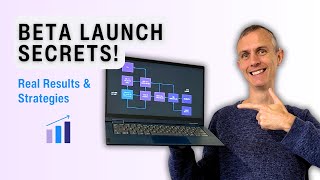
20:32
Behind the Scenes Beta Launch Strategy fo...
John Robinson | Membership Growth Strategist
19 views

19:42
FLUX + LORA Full Course (Uncensored Super ...
CyberJungle
299,073 views

11:07
Train FLUX lora on anyone or anything
Nico | AI Ranking
9,499 views

15:42
Train STUNNING LoRAs Locally inside ComfyU...
Aiconomist
9,356 views

3:14
Flux AI Tutorial: FREE AI Image Generator ...
Kevin Stratvert
43,723 views

19:13
Easiest FLUX.1 LORA Training Guide – Full ...
AIKnowledge2Go
17,456 views

31:29
This free AI image editor changes everything
AI Search
117,751 views

10:49
No LoRA, Flux AI Custom Photos in JUST 9 S...
1littlecoder
18,199 views

22:22
Dead Simple Local Flux LoRA Training with ...
Kleebz Tech AI
26,595 views

12:12
Flux 1.1 UPDATE: Create CONSISTENT AI Inf...
Brain Project
11,663 views

19:04
How to write a SEO Article with FREE AI to...
Nico | AI Ranking
930 views

26:55
Flux E-Commerce Product Photography: Backg...
黎黎原上咩
3,135 views