How to Make 10 Youtube Shorts from 1 Podcast with AI
127.87k views1251 WordsCopy TextShare

VEED CREATORS
How to Make 10 Youtube Shorts from 1 Podcast with AI tools like ChatGPT and VEED.io
Try VEED to cre...
Video Transcript:
how to make 10 YouTube shorts from one podcast using AI starting with a very simple edit before leveling up to something much more eye-catching now I don't have a podcast of my own so I'm going to use this interview with Robert Downey Jr as an example which as you can see is over an hour long and instead of watching it all the way through to find some highlights manually I'm gonna get chat GPT to do that work for me what are 10 highlights from The Joe Rogan podcast with Robert Downey Jr so there you go
it's now written me 10 different ideas that I can use for YouTube shorts there's no need to watch the interview myself but there is something you should bear in mind to actually get views on your YouTube shorts it's a great idea to lean into trending topics but chat GPT isn't much help with this because it only has knowledge going up to 2021 so you should still look for ideas from this list that you think have the most potential to trend for example if a new Marvel movie is about to come out this highlight here where
he talks about his experience of playing Iron Man in the Marvel Universe could have some decent viral potential now sadly chat GPT won't tell me exactly when this moment appears in the podcast so to do that I'm going to copy the link to the video from YouTube head to YouTube transcript.com paste the link into the box hit go and as you can see that has now transcribed the entire video into text which I can now search through by hitting command F and opening up the search function I can just type in Marvel and that has
now highlighted every time that Marvel is mentioned in the interview so all I need to do is just skip through and find a mention that looks interesting for a YouTube short and a great thing about this transcript tool is that you can just click a bit of text on the right hand side and it takes you straight to that point within the video so I now have a Time code for when my clip can start and now we can make that simple edit using V Dot IO which has several really cool AI features that are
going to save us a hell of a lot of time after you've logged in hit new video create project upload the podcast file from your computer which will then be added into the timeline I already know that my clip is 45 minutes through the video so all I'm going to do is move my playhead to that point in the timeline hit split and just delete that first chunk of video and I'm just going to move the file right to the start of the timeline now I'm going to place the playhead where I want my clip
to end hit split again and delete that second part so now that we have our clip cut down let's change it to the right shape and I can do this just by hitting the preset for YouTube short from the drop down menu and I can move the video to the middle of the canvas like so and now we get to some really cool features YouTube shorts need to be very fast paced so I want to remove any pauses or silences from this interview in order to boost my retention and I can do this in veed
with just one click over on the left hand side hit the auto silence remover and as you can see in just a second it's removed any silences from my clip it's simple just above that you also have the option to clean audio so if you've got any strange background noise or your recordings just a little bit low quality then you can just click this button and the veed AI will fix it for you check it out this is what a recording can sound like beforehand this is one of the most iconic views in Thailand and
this is what it sounds like after you've used the AI this is one of the most iconic views in Thailand pretty cool and next is another massive Time Saver adding captions can boost the engagement and retention of your shorts by making them watchable even on mute but adding subtitles manually can take a really long time so luckily veed can add them automatically go to subtitles Auto subtitle create subtitles and veed will listen to all of the audio in your video before adding that text on top of your project I can then customize that text with
animated presets I can change the font I can change the color and I can move the text to wherever I want within the frame so that is a very simple short but let's take our edits to the next level shorts with bright colors and animated elements can help grab the attention off potential viewers as they scroll through their feed and you don't even need to know how to edit in order to make something that looks like this go back to your list on chat gbt find that clip within the interview and back on veed start
a new project by selecting the template option first you can narrow down the filters to only show portrait templates and as you can see there are literally hundreds of different styles to choose from with different animated effects and layouts so when you see one you like just click on it hit start editing and inside the editor you can now replace and customize everything you see on screen hit the example video then replace video on the left hand side to add your podcast clip then change any of the text and animations by clicking on them in
the timeline and typing in whatever you want which is going to leave you with a really professional looking final product no matter which one you pick it's also worth bearing in mind that veed has a built-in stock footage and audio library which opens up even more options for editing for example if I'm making a short about Robert Downey Jr talking about his love of music I could overlay some clips of musicians over the top of him talking to do this all you have to do is go to media on the left hand side scroll down
to the stock video library and just search for whatever you want so in this case I'm just going to type in piano and as you can see there are literally hundreds of different options and I can add one down into the timeline just by clicking on it and then I can just click and drag the ends of it to adjust the length and the stock audio options work in the exact same way I can just type in whatever I want add it down into the timeline and adjust it to the right length so as you
can see by using AI making 10 YouTube shorts is actually pretty easy but if you want to learn about the most common YouTube shorts mistakes that are stopping your channel from getting views you should definitely check out this video next and I'll see you guys in the next one
Related Videos

5:49
How to Make 10 VIRAL Shorts from 1 Podcast...
VEED CREATORS
551 views

16:40
How to Make an Animated Cartoon Video Usin...
Website Learners
1,335,911 views

9:02
I Made a YouTube Shorts Channel Using AI (...
Dan Kieft
164,308 views

18:12
How To Make a Realistic AI Video Podcast W...
Jonathan's Hub Jam
11,767 views

3:07
Turn Podcasts into Engaging Shorts with AI...
Minvo
283 views

10:57
How To Make Realistic Video Podcasts FAST ...
Greg Preece
15,191 views

17:47
The ONLY 8 Faceless Niches That Will Make ...
InVideo For Content Creators
184,985 views

6:39
How to Make 30 Youtube Shorts in 24 hours ...
VEED CREATORS
415,536 views

16:22
I Tried YouTube Shorts For 30 Days with AI...
Dan Kieft
39,449 views

8:01
How to Create an AI Podcast with Avatars |...
Oskar
1,746 views
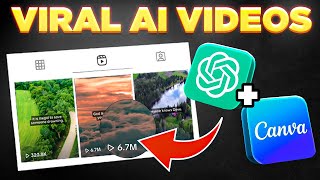
13:14
Bulk Create 1000 MONETIZABLE YouTube Short...
howtoai
2,351,217 views

28:58
How To Make VIRAL Podcast Clip Videos! (12...
Joe Sbiti
160,932 views

6:11
Complete Tutorial - Make $10k+ by Creating...
AiGrow
8,538 views

11:16
How To Make VIRAL AI Generated Story Short...
AI-pocalypse
135,314 views

10:22
I Made a Youtube Short Go Viral to Prove I...
VEED CREATORS
4,508 views

6:07
How to Make 30 Youtube Shorts in 1 Hour Us...
Think Media
956,363 views

18:03
I Made 700 Monetizable YouTube Shorts for ...
AI Genesis
4,439,592 views

8:16
How to Create Podcast Clips Videos with AI...
AI Maskman
8,133 views

8:01
I Tried YouTube Shorts For 100 Days | Results
Jack Craig
2,098,836 views

19:45
Make 1,000 YouTube Shorts with THIS AI Aut...
Helena Liu
220,116 views