The simplest way to automate your browser for FREE
145.32k views4669 WordsCopy TextShare
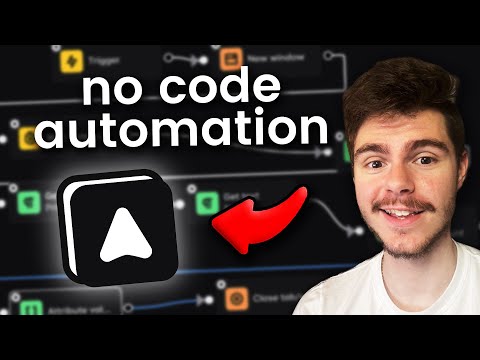
Mike Powers
Get Automa! Not sponsored
https://automa.site
Join the FREE Skool Community to get a free call with...
Video Transcript:
today I'm going to show you a free plugin that will allow you to automate anything on your Chrome browser and when I say anything I mean anything this plugin will allow you to mimic things like inputting forms clicking on buttons entering information and even scraping web pages It's Quickly becoming one of my favorite plugins to use and the possibilities are really endless when it comes to automating your browser hello guys I'm Mike I talk about all things Ai and Automation and helping you supercharge your business while saving time and making more money if you like what I talk about make sure to subscribe it really does help out the channel but anyways enough talking let's get into the video so the tool that I want to show you today is called automa and what it is is a free Chrome extension that is all open source that allows you to basically create a workflow of nodes to automate anything on your browser and the capabilities of this are truly endless and it can get really really powerful if you spend some time learning it you can see just by scrolling down here it has a n8n style dashboard here if you've been following my channel I've been using n8n to automate everything and this is really similar except it's basically for Chrome we can do things like scrape data and record workflows and they even have a Marketplace of workflows if you're too lazy to go and make your own automation but today we're going to be building our automations from scratch so you can understand how this works and how you can build some really powerful automations all we're going to do is click on get for Chrome right here and it will take us over to the Chrome web store which we can then download the UTA plugin and add it to our browser and you'll get this kind of black looking box with a white triangle right here which is the automa plug-in so all we have to do is click on it and then head on over to the Little House icon right here to our dashboard what's great too is once you have some different automations here you can easily run them right from the Chrome extension here but let's first check out the automa dashboard so when you first hop into automa you're brought to the workflows tab here you can add a new workflow by clicking on this button or you can even import or record a workflow right here then we head on to the packages tab here which the packages tab allows us to actually make a bundle of certain nodes that function as like one main node so for instance if let's say we have to click on maybe three or four buttons in a row we can then group those buttons into a package so then we just call that one node that then runs those four different actions it's kind of like nesting in a way and then we also have our scheduler here so if we want to schedule any automations or any workflows this is where we would do it and then we also have the storage tab right here the storage tab allows us to store all of our tables variables and credentials that we can then use inside of our workflows to get and retrieve data so as you can see here I have a couple tables built out already so if we do any kind of data collection or scraping we can send those variables to our table so we can store them and retrieve them then we also have the logs tab here which just shows us the logs of our last run so if you ever have any issues with with your automation not working you can come in here see if it works and you can click on it to see what went right and what went wrong lastly we have the settings tab here which just has some general settings about the program let's head back over to workflows and click on new workflow to get started I'm going to name this Google Search as we're going to be building a really simple Google search automation to get started so you can learn how to build these workflows for yourself I'll click on ADD here and we're brought to our workflow dashboard you'll notice we have our first node right here which is our trigger node this is going to be our main node to get us started on running our automation to start running our automation all we have to do is click on this little run button right here but we have nothing yet so nothing happened or we can click on this execute button right here at the top and then on the left side here you'll notice we have our nodes and there is a ton of different things we can do inside automa to automate our browser just taking a quick peek web hooks exporting data setting up delays adding notifications opening tabs set active tabs switching tabs using proxies going back and forth between tabs taking screenshots getting certain tabs even using cookies if you need like a specific cookie instance to get into a website clicking on elements getting text scrolling on elements getting links getting attribute values submitting forms running JavaScript uploading files hovering over elements saving assets pressing keys creating elements this one is pretty great you can actually run an automation to put a widget inside of a web page so if you need to inject some custom HTML you can do it with automo there's also some control nodes here to edit variables and loop through different sequences to make things a lot cleaner as well as connecting to Google Sheets and Google Drve and then just some more data manipulation nodes down here if you want to get really customized in the workflows that you're building taking a look at the top up here we have a couple more tabs that I want to mention as I said before we have our execute node here we also have our testing mode I'm going to turn this on and this will allow us to see the steps of our workflow as we're running it so if we run into any errors we can see what's breaking where we also have our settings where we can change some different settings for our workflow we also have the global data tab right here so if we want to use any global data for our workflow maybe like a specific URL or like a specific keyword we can just pop in our global data right here and then use that inside of our workflow wherever we want and then there's also this table tab here which allows us to connect to a storage table the same storage that I mentioned earlier so we can store our variables once we collect them from our workflow and I'll show you a bit more on how this works later but now let's start off with our trigger node so if I click inside of the trigger you'll notice there's an edit triggers button so by default we have a manual trigger which is just by running the execute button right here but we can also add a trigger in so we can add things like intervals Chron jobs text menus specific days and time which is really powerful on browser startup when you visit a certain website or a keyboard shortcut we'll leave it on manual for now and let's let's get into our workflow so to start this Google Search workflow we're first going to have to go to google. com so we're going to use a new window node right here and we're just going to use the little circles right here to hook up the new node like so and then from here we can click into our new window node and we have some options on the left here to set our node we can add a description so I'm going to call this Google Search and then we're going to add in our URL for our node I'm going to type in HTTPS gooogle and we can change the window state if we want so if we want a normal minimize maximum or full screen we can do so there or even set as Incognito then also change the size of the window right here which I'm just going to leave on as the default so now that we have our first new node here you'll notice at the top the save icon has this little blue blinking dot right here that means we haven't saved our workflow yet and we're going to need to click on Save in order to update this workflow so when we run it it actually opens the window so now that we've saved it if you click on the execute button here it'll open up Google awesome and what's great about this too is it opens up Google on my Google Chrome profile that I'm currently logged in as which means if you want to automate something that like requires you to log in you can just already log in onto your Chrome instance here and all your credentials will be ready to go so the first step in automating this workflow is actually going to be clicking on our input here so we can input the search query that we want for Google and to do that I'm going to drag the tab off for a second and we're going to come back over to the nodes and we're going to want to look for The Click element node here and the click element node will allow us to focus in on the search text area there so we can enter in our search so I'm going to hook up the node from new window to click element actually before we do this let's backtrack real quick we can double click to remove the connection right here and let's add in another node we're going to add in this weight connection node right here it'll check to make sure the page is fully loaded before it runs the next node here so I've had a lot of issues come up for instance when you open a Google search Tab and then you go right to an action it doesn't actually work because the page hasn't fully loaded yet so it doesn't have anything to click on so we can add this weight connection step in here so that once the page fully loads then it goes on and clicking the element so we can just drag the nodes like so to hook them up and now we can click into our click element node and then we have a couple different options of how we want to select our element we can either choose by CSS selector or by X path but what we're going to do and what's been a lifesaver for me is use this select an element feature right here so if I bring back in the Chrome tab right here and we click on the select an element it'll bring up this little menu here which we can drag around which will allow us to focus in on a particular element on our page to select that's a click on so if we just hover on over the box here and click on it it'll select the text area for us without us having to do any kind of like coding work at all so we can just click on select element and now when we run this workflow it'll click on the input box for us to search and let's run the workflow and without me doing anything awesome so now we can input our query to automate our Google search so I'll close out of this head back over to our nodes here and we're going to look for the forms node here we're going to hook up the node like we did before and go into the node and we're going to name this query and we can do the same thing as before we can pick which box we want to enter in our search query form so for this instance we're going to want to use the same text area as we used in search right here so I'm just going to click on this so I'm just going to grab this text area right here head on over to forms and then input this element selector right in here so now what will happen is it'll input the query into this text area here and for this we can just pick our value so I'm going to search for dogs in this case so now when we run this again what it will do is click on that and input dogs into our text area I'll save this workflow and give it a run and it puts dogs inside of the search box awesome so now we want to give this a search and to do that we're going to want to use another node so I'm going to head back over here and we're going to use the Press key node and the Press key node will allow us to enter in a specific key to do our Google search and the key we're going to want to use is the enter key so I'll just type in enter right here so now as soon as it puts in the query it'll then hit the enter key search that query for us so I'll click on Save again and then just click on execute okay that's a little bit bit weird what I think is happening is because we put in the query it doesn't actually keep it focused on the box again so let's exit out of this and let's add in another node to refocus on that box so I'm just going to copy this click element here and I'm going to duplicate it and I'm going to put it inside of this element right here so now what's going to happen is because we're focusing on the text box it allow us to hit the enter key right in here because right now I think it's just sending the enter key to the page but if we have the text box selected then it will hit the enter key for the text box so let's click on Save and let's run this and there we go look at that so now without me doing anything we just did an automatic search query for dogs we can clean this up a little bit more I actually don't think we need this node because we can just have it sent directly inside the search box and then we can have it focusing on the element and then click on the Press key so without me doing anything here look at that what I want to do is show you another more advanced workflow that will allow us to scrape websites so I'll save this workflow head back over to my workflows tab and we're going to create a new workflow and this is going to be an Amazon scraper workflow so I'm going to type in Amazon scraper and add and we're going to do something really similar to what we've been doing before we're going to start on off with a new window here and we're going to want to enter in our Amazon link that we're going to scrape and today we're going to be scraping the MacBook Air off of Amazon before we get into the automation stuff I want to kind of go over how the URLs work for Amazon Amazon here what Amazon uses is these identifiers after this DP here which indicate the actual product page so this text here this is Apple 2024 MacBook 13 in here doesn't actually mean anything this is just kind of like a placeholder this right here is the unique identifier for this page which means we can get rid of everything after it and we can also get rid of this text right here so now we're just left with amazon. com DP this identifier here and if we take this URL click on enter you'll notice we're brought to the MacBook URL so we're going to use this URL as our search scraping URL so I'll copy this URL and I'll just put this right inside here so now if we click on Save and we run this workflow you'll notice it just pops up with a new tab it popped up on my my other screen so now let's say we're running this workflow for instance but we want to change this URL here how about instead of changing this URL let's turn this into a global variable so we can just swap out the ID a lot easier get this to run we can head on over to the global variables here the global data and we're going to set our new global data so I'm going to take the key here for our Amazon link I'm going to put this inside of our key here and I'm going to rename this to Amazon ID and this will allow us to use the Amazon ID variable inside of our workflow so we'll click on X here and to use our variable inside of here all we're going to want to do is just delete the extension here and we're going to enter our variable using curly brace curly brace another curly brace another curly brace so we kind of have these two curly braces right here and we type in global data with a capital d.
Amazon ID so we're using Global data. Amazon ID here so now if I click on Save and I give this a run there we go look at that it just opens up right here so now if we were to go to like a different product for instance like if I want to scrape this 4090 right here we can grab the same identifier right here we can replace this and then we give it a run and it opens up that specific Amazon link right here so I just kind of wanted to explain that to show you how Global variables work cuz they're super powerful and now from here we're going to go back and we're going to want to add a new weight connection node here to wait for the page to load so the things we're going to want to scrap from Amazon are going to be this Title Here the ratings the review the amount of ratings the price and we're also going to get the Amazon store URL right here so let's head back over to otoma and we're going to use the get text node right here this node will allow us to extract text from the page based on a particular selector here so all we have to do is just click on this select an element right here and we can just pick on our title right there so that will be the span product title but because we're grabbing the title we have to have somewhere to push it to and that's where the storage and tables come in like I mentioned earlier so let's click out of this real quick and click on Save and let's head on over to storage I'm going to create a new table here and we're going to name this Amazon data and from here we can add in our different columns for our data so I'm going to add five in right here I think that was five yeah and we'll name it name Price Store link rating and review counts so now that we have all of our columns here we'll be able to set these variables inside of our workflow so that it pushes our information to our tables here if we head back into our workflow we can click inside the get text right here and we can use this insert to table right here to then pick the table and then select the column we want push this specific title data too so I'm just going to come on over to the table right here and we're going to click on connect to storage table and click on our Amazon data table we just made so now if we click on select column we have all of these different columns here from that table we just connected so this is the name so I'm going to name this the name and I'll name this one name and now let's give this a run so if I click on Save here and I run this it hopefully in theory I think that worked let's check out the logs here okay so it did say success if we head back into the storage you'll notice we have Amazon data right here if we click in it we have our name so we have the name of our product right here awesome so let's just continue on with the rest of the variables I'm going to use get text one more time hook this up we're going to use the selector again and let's select of course honey let's try selecting the price here so I'm going to try to select the entire price right here so this one right here which should grab the dollar sign $8. 98 and the Z Z here so I'll select this element and I'm going to name this one price and I'm going to set this to the price right here and I'm going to do the same thing I'm going to grab another get text here and I'm just going to link this up and let's click on select an element and we're going to select this right here so I'll type in rating and we're going to set this to the rating and then lastly we're going to need our another node and we're going to do the review count you should be good to go we'll select that there and we'll name this review count and we'll set this to the review count so I'm going to hold off on the store link for now well let's save this let's give it a run and once it works okay I think that went through let's check the logs okay we got it success look at that so now if we head back into our storage click on our Amazon data there we go so our last run we got all of our data we got the rating the review count the price and the name isn't that awesome so now let's grab the store link I want to show you guys one more node that will allow you to grab links and inside a particular elements so we're going to use this attribute value here and this will allow us to grab certain attributes of certain elements on the page it sounds a lot more complicated than it actually is but this will allow us to grab links from specific words so like this grabs text this will allow us to grab links so I'm going to click on this here click on the selected element and if we select on this visit the Apple Store element right here and we can select the attribute you want to pick from this element so if I actually rightclick on this visit the Apple store you'll notice that it has a couple different properties here so it has this a tag here which is the anchor tag for the text so this is what lets the page know that it's actually a website link so we can use these different attributes here so we have attribute ID attribute class and attribute hre and we can pick from these different attributes here to get the information so for instance we could type in ID to get the ID class to get the class or HF to get the link here so what I'm going to do is I'll exit out of here and I'm going to type in hre to get the link here and we're going to set this to the store link so when I save this and we give this a run and of course it goes up on the other browser it looks like it worked if we head to our storage and look at our Amazon data you'll see right there we have our storage link right there so now we can just click on this open it up and we're brought to the Apple Store right so let's just kind of showing you how we can grab links from web pages and lastly to top this all off once we finish this off let's close the tab so we can just click on this and we're going to close just the window so now let's give us a run oh of course it's on over here and there it goes okay yeah so I have another tab so it opened up over there and I dragged it over here but it did the Automation and if we go back over to storage we have seven now with our information and then from here what we can do is even set this up on a schedule right here to schedule this Amazon scraper workflow to run like every day so we can constantly get the most upto-date pricing information on our MacBook I could just pick a day here and then run on every day at let's just say like I don't know you know 1:00 a.
m. right at time and now every day at 1:00 a. m.
Related Videos

22:46
Scrape Any Website for FREE Using DeepSeek...
aiwithbrandon
205,008 views

30:09
Automate any task using ChatGPT! (my full ...
AI Foundations
311,481 views

9:17
this might be the biggest bug of the year
Low Level
238,604 views

15:08
The easiest way to get data from ANY site ...
Mike Powers
39,279 views

19:52
How To Find HIGH-TICKET Ecom Clients In 20...
Tyler Nannetti
129 views

13:11
Web Scraping Made EASY With Power Automate...
Leila Gharani
1,418,790 views

19:39
This Social Media AI System Creates Unique...
Helena Liu
1,087,487 views

22:15
7 No-Code + AI Tools That Can Make You a ...
Christian Peverelli - WeAreNoCode
358,523 views

27:00
FINALLY, this AI agent actually works!
AI Search
437,885 views
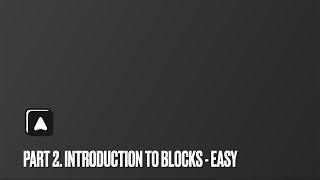
15:17
Autorial: Part 2. Introduction to Blocks -...
Automa Academy
29,466 views

16:55
Microsoft Power Automate for Beginners: St...
Teacher's Tech
366,187 views

24:46
Make.com Automation Tutorial for Beginners
Kevin Stratvert
416,922 views

16:12
FREE Tool to Automate Your Repetitive and ...
Leila Gharani
352,123 views

16:26
Browser Use: this new AI Agent can do anyt...
David Ondrej
98,781 views
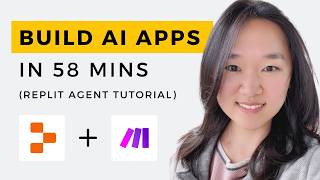
59:00
We Built THREE AI Apps Using ONLY AI in 58...
Helena Liu
119,486 views

17:44
This AI Agent can Scrape ANY WEBSITE!!!
Reda Marzouk
76,796 views

36:42
Python Selenium Tutorial - Automate Websit...
Tech With Tim
365,293 views

21:38
Selenium Browser Automation in Python
NeuralNine
251,429 views

24:02
"I want Llama3 to perform 10x with my priv...
AI Jason
627,205 views

11:13
Stop paying for ChatGPT with these two too...
Tim Carambat
314,001 views