CompTIA A Core 1 (220-1101) Last-Minute Exam Prep
66.49k views16150 WordsCopy TextShare

Techvault Academy
Are you ready to conquer the CompTIA A 220-1101 Core 1 certification exam? This condensed summary ...
Video Transcript:
drowning in compa a plus core one study material we've got your Lifeline in just two hours we'll simplify the essentials and reveal the top five pitfalls that trip up most candidates but that's not all we've dedicated countless hours to breaking down all 28 objectives into bite-sized easily digestible segments just for you from mastering mobile devices to acing troubleshooting questions we've left no stone unturned whether you're looking to reinforce your knowledge or identify gaps this crash course is your secret weapon let's dive in and transform your study game let's kick off with the first objective on
mobile device Hardware installation and configuration mastering power management laptops rely on batteries and AC adapters for power troubleshoot power issues by systematically checking the entire chain connections and using the correct adapter for your specific model battery life can be impacted by discharge cycles and extreme temperatures consider replacing batteries when they reach their lifespan in rare cases a residual voltage issue might prevent the laptop from turning on discharge the motherboard by removing the power cord battery and holding the power button for 30 seconds keyboards and touchpads laptop keyboards are smaller than their desktop counterparts and often
have function FN keys for secondary actions like volume control or brightness stuck keys can be caused by dirt spills or overuse clean them or replace the keyboard following proper ESD prevention measures to avoid damaging other components touchpads are the primary pointing device on laptops If you experience cursor drift try updating drivers disabling the touchpad or checking settings within the operating system memory makeover upgrading Ram random access memory or Ram allows your laptop to run program smoothly to upgrade RAM use compatible sodum DDR3 or ddr4 modules ensuring proper orientation and recating them if necessary clean memory
contacts to address boot issues indicated by continuous beeps Storage Solutions ssds hdds and hybrids laptops use various storage drives including traditional hard disk drives hdds faster solid state drives ssds and a combination of both hybrid drives upgrading to an SSD can significantly improve performance when replacing storage drives access them from the designated location and use anti-static measures to prevent damage wired and wireless communication connections laptops connect to networks through wired ethernet ports and Wireless Wi-Fi adapters Wireless functionality can be managed using dedicated buttons or FN key combinations cellular BD modules provide mobile data connectivity and
can be internal or added through M2 cards physical security cable locks provide a physical barrier against theft biometric readers like fingerprint scanners offer an additional layer of security nearfield communication NFC can be convenient for sharing data but can pose a security risk disable NFC when not in [Music] use let's dive into the display components that bring mobile devices to life display Showdown LCD versus OLED LCD liquid crystal display the classic it uses a backlight and liquid crystals to create an image common LCD types include TN Twisted pneumatic affordable but has limited viewing angles and color
accuracy IPS s in plain switching offers Superior viewing angles and color reproduction VA vertical alignment known for deep blacks and high contrast but may have slower response times olad organic light emitting diode the new Star each pixel generates its own light resulting in Superior black levels perfect for dark environments and HDR content thinner and lighter displays ideal for Sleek mobile devices faster response times great for gaming and fast-paced applications behind the scenes backlight and inverter LCD only backlight provides the light source for LCD displays worn out backlights lead to dimness or color shifts inverter DC
to AC converter Powers the backlight in older LCDs modern LCDs often integrate this functionality touch it exploring touch screens and digitizers touch screens the touch sensitive layer that responds to your finger or stylus digitizers the brains behind the touch they convert analog touch data into digital signal for the operating system communicate clearly webcams and microphones webcams capture images and videos often built in above the display microphones record audio for calls and voice commands both webcams and microphones can be disabled for security Wi-Fi on the go internal versus external antennas internal M2 or mini pcie cards
provide a Sleek built-in solution for Wi-Fi connectivity external USB or RJ45 adapters offer flexibility and potential for stronger reception USB adapters are less common nowadays Wi-Fi standards IE 800 2.11 like languages for Wi-Fi communication with newer standards ax AC offering faster speeds and improved efficiency every device has a unique Wi-Fi signature the MAC address identifies your device on a network [Music] unlocking the potential of mobile devices mastering accessories and ports imagine needing to connect your mobile device to a printer project on a big screen or share its internet connection that's where accessories and ports come
in let's explore the different ways to expand your mobile devices functionality wired connections A Classic Touch universal serial bus USB the king of wired connections Android devices use USBC older ones use micro USB while iPhones and IP pads mostly use lightning connectors USBC the latest and greatest supports faster charging and data transfer compared to older USB standards other wired connections while less common mini USB and serial interfaces RS 232 might be used for specialized tasks USB tethering turn your smartphone or tablet into a Wi-Fi hotspot by connecting it to a PC via a USB cable
and sharing your mobile data connection cutting the cord going Wireless Bluetooth connect to a world of possibilities from wearables to speakers Bluetooth allows wireless communication within a short range around 33 ft mobile hotspot share your mobile data connection wirelessly with laptops tablets and other devices using your smartphone or a dedicated mobile hotspot device nearfield communication NFC tap to connect NFC enables short-range communication for contactless payments and data transfer between compatible devices power up your productivity with accessories mobile devices are more than just phones they can be productivity powerhouses with the right accessories protection Essentials cases
screen protectors and waterproofing Solutions keep your device safe storage expansion add more storage with a Micro SD card capacities can reach 1 tbte nowadays audio options enhance your audio experience with headsets earbuds portable speakers or 3.5 mm audio cables for car radios and other devices wireless charging convenience at its finest charge your device without cables using a wireless charging pad touch pen precision stylus pens with pressure sensitivity and palm rejection offer improved accuracy for drawing and note taking docking stations and Port replicators desktop power docking stations transform your laptop into a desktop Powerhouse these provide
additional ports charging capabilities and sometimes even extra stor storage drives Port replicators similar to docking stations they focus on expanding your connectivity options with additional ports Thunderbolt docking stations top-of-the-line options offering high-speed data transfer and support for multiple 4K displays beyond the basics drawing pads and track pads drawing pads take your creativity to the next level with a pressure sensitive drawing pad designed for precise stylus input track pads external touchpads larger versions of a laptop's touchpad connected via USB or Bluetooth offering additional control options remember IP ratings like ip68 indicate a devices resistance to dust
and water consider this when choosing accessories for Harsh environments bioo bring your own device environments some workplaces might limit compatible accessories to ensure security and functionality keeping your mobile device connected mastering networks apps and more mobile devices are lifelines for communication entertainment and productivity but how do you ensure they can connect to the world and run the apps you need let's dive into configuring basic mobile device network connectivity and application support unleashing the power of wireless data cellular data 2G 3G 4G 5G your ticket to mobile internet 2G is the slowest but most widely available
while 5G offers blazing fast speeds coverage might be limited in some areas mobile hotspot turn your smartphone into a Wi-Fi Hub share your mobile data connection with other devices when needed remember to use a strong WPA 2/ wpa3 password for security understanding networks GSM versus CDMA these are technical terms for cellular Network Technologies while not crucial for everyday use knowing your network type can help troubleshoot connectivity issues with your carrier preferred roaming list PRL updates these updates ensure your device connects to the strongest available cell tower even when roaming Bluetooth connecting without wires pairing up
enable Bluetooth on both devices and follow the on-screen instructions to establish a connection some devices require a pin code for verification testing the connection once paired ensure the Bluetooth connection works as intended whether for audio streaming handsfree calling or other functions Bluetooth versions like with Wi-Fi newer Bluetooth versions like 5.0 offer improvements in range speed and power consumption troubleshooting tips facing pairing failures check if both devices are charged and discoverable restarting the devices can often resolve minor issues location services knowing your place in the world GPS and cellular location these Technologies allow apps to determine
your location you can choose the level of accuracy balancing battery life with precise positioning privacy considerations enabling location services can be convenient but be mindful of apps that might be accessing your location data Geo fencing location-based actions Geo fencing allows apps to trigger actions based on your location for instance a fitness app could remind remind you to go for a run when you enter a park mobile applications powering your productivity Corporate email setup many businesses use services like Microsoft 365 or Google workspace for email and collaboration the configuration process involves entering the correct credentials and
security settings two Factor authentication 2fa an extra layer of security for your email and other apps after entering your password you might be prompted to enter a code from your phone or another device data synchronization keep your data in sync across multiple devices popular choices include Microsoft 365 Google workspace and iCloud choose the service compatible with your apps and needs mobile device management MDM and mobile application management M these might sound complicated but they simplify things for businesses MDM allows it administrators to manage and secure company-owned devices they can conf figure settings restrict access to
unauthorized apps and enforce security policies ma'am focuses on managing applications used for work purposes it can ensure these apps are up to-date secure and compliant with company [Music] policies demystifying Network traffic unveiling the secrets of ports and protocols imagine a bustling City with designated routes and protocols for different types of vehicles networks function similarly using ports and protocols to manage the flow of data let's explore the differences between TCP and UDP the workhorses of network communication and unveil the common ports and protocols that keep your data moving the mighty Messengers TCP versus UDP think of
these as the delivery methods for your data packets TCP transmission control protocol the reliable delivery guy TCP establishes a connection checks for errors and resends lost packets ensuring your data arrives complete and in order this method is ideal for critical tasks like web browsing https and file transfers SSH UDP user datagram protocol the Speedy Courier UDP prioritizes speed over reliability it sends data packets without establishing a connection and doesn't bother retransmitting lost Ones this makes it perfect for streaming media where slight delays are acceptable and real-time applications like online gaming Port Authority keeping traffic flowing
smoothly think of ports as numbered Gates that direct incoming and outgoing traffic on a network here are some commonly encountered ports and the protocols they work with web browsing HTTP Port 80 the foundation of web communication https Port 443 the secure version of HTTP encrypts data with SSL and TLS for safe browsing email s SMTP Port 25 sends emails often uses secure ports 465 or 587 POP 3 Port 110 secure 995 downloads emails to your device IMAP Port 143 secure 993 keeps email synchronized across devices allowing access from anywhere file transfer FTP Port 21 secure
989 990 transfers files between computers SFTP uses SSH Port 22 secure file transfer using SSH for encryption tftp connectionless uses various ports a simpler option for basic file transfers often used for configuration files remote access sah Port 22 provides secure remote control and encrypted data transfer telnet Port 23 insecure and deprecated avoid using it networking Essentials DHCP server Port 67 client Port 68 assigns IP addresses to devices on the network uses UDP DNS Port 53 translates domain names into IP addresses for web browsing ldap port 389 secure 636 manages directory services such as active directory
RDP Port 338 89 enables remote desktop connections for remote assistance SMB CS Port 445 allows file and printer sharing on a network SNMP Port 161 traps use 162 used for managing network devices Legacy protocols net bios netbt ports 137 139 an older protocol used with SMB remember port numbers help differentiate between different types of network traffic secure versions of protocols like https and SFTP encrypt data for added [Music] protection the networking Orchestra understanding essential Hardware imagine a bustling office with data flowing like music just like an orchestra needs different instruments to create beautiful Melodies networks
rely on various Hardware components to ensure smooth communication let's explore these essential networking devices and understand their roles in keeping your data moving the conductors switches and routers switches the intelligent traffic directors they connect wired devices like computers and printers learning their unique Mac addresses and directing data packets efficiently manage switches offer more configuration options while unmanaged switches are plug-and playay for basic Networks routers the network Crossroads they connect multiple networks like your home network and the internet and Route data packets based on their IP addresses think of them as decision makers ensuring data reaches
the intended destination on the correct Network the wireless crew access points and network interface cards NX wireless access points waps the Wi-Fi hubs these devices act as Central connection points for wireless devices by creating a Wi-Fi network often using 2.4 GHz 5 GHz or 6 GHz frequencies imagine them as invisible Bridges connecting your laptop smartphone or tablet to the wired network network interface cards NYX the communication gateways these are physical cards installed in computers or networking devices allowing them to connect to a network most modern laptops and PCS have built in NX while servers might
require separate high performance Nicks for heavy netw traffic the protectors and power suppliers firewalls the digital security guards these Hardware Appliances or software applications act as Shields protecting your network from unauthorized access and malicious attacks in smaller networks router functionality often includes a basic firewall while larger organizations might deploy dedicated firewalls for enhanced security power over ethernet Poe a double duty technology Poe allows network cables to carry both electrical power and data simultaneously this eliminates the need for separate power outlets for certain devices simplifying installation and cable management Poe devices come in two flavors power
sourcing equipment psse that supplies power and powered devices PD that receive power and data over the same cable the Legacy and management tools hubs the networking veterans mostly retired hubs were the original network connection points but they're largely obs delete unlike switches they broadcast data to all connected devices creating congestion and inefficiency Patch panels the hidden organizers these panels provide termination points for network cables in a building or server room they have RJ45 ports on the front for connecting cables and punchdown blocks 110 IDC on the back for terminating cable wires cable DSL modems the
internet gateways these devices connect your home or small office Network to the internet service providers network cable modems use coaxial cables while DSL modems use telephone lines both connect to your devices using standard RJ45 ethernet cables network interface devices nids the connection points these devices like Optical Network terminals or onts are installed by the service provider at the customer's premises they act as the demarcation point between the provider's network and the customer's internal cabling softwar defined networking sdn the future of networking sdn is a centralized networking management approach that separates data transmission from device Administration
imagine a central control system managing Network switches and routers allowing for flexible and automated network [Music] configuration unleashing the power of Wireless mystifying protocols and frequencies wireless networks have revolutionized the way we connect but have you ever wondered how these invisible connections work let's delve into the World of Wireless networking protocols frequencies and explore a few additional technologies that leverage radio waves for data transmission the Spectrum Symphony frequencies and channels imagine a crowded Highway wireless networks utilize radio frequencies like Lanes on this highway with different protocols operating at specific frequencies 2.4 GHz the older more
congested Lane it offers wider range but slower speeds think of rush hour traffic this band has 11 channels but only a few 1 six and 11 in the US don't overlap which can lead to interference if multiple networks are using the same channel 5 gigahertz the newer less crowded Highway it offers faster speeds and more channels but with shorter range think of a high-speed express [Music] lane choosing the right lane 800 2.11 Wireless standards think of these standards as different types of vehicles using the wireless Highway each has its own speed limit and capabilities 82
11 A and G the earlier models offering slower speeds 11 megabits per second to 54 megabits per second on the 2.4 GHz frequency 802 11 n Wi-Fi 4 a significant Improvement reaching speeds up to 600 megabits per second and operating on both 2.4 GHz and 5 GHz frequencies offering more flexibility 802 11 AC Wi-Fi 5 an even faster option reaching speeds of 3.5 gbps and operating solely on the 5 GHz frequency 802 11x Wi-Fi 6 the latest and greatest delivering blazing fast speeds up to 9.6 gbps and utilizing both 2.4 GHz and 5 GHz frequencies
for Optimal Performance Tools for a smooth ride Wi-Fi analyzer and channel bonding Wi-Fi analyzer imagine a traffic app for wireless networks this tool helps you identify nearby Wi-Fi networks and their channels allowing you to choose a less congested channel for your network minimizing interference and Max maximizing performance Channel bonding think of adding Lanes to the highway but only if there's space this technique combines multiple channels to increase data rates but it can also create more interference if not implemented carefully Beyond Wi-Fi exploring other Wireless Technologies longrange fixed Wireless think of a wireless bridge connecting distant
locations this technology transmits data over long distances more than 100 m using specialized equipment often used in rural areas where traditional internet access might be limited RFID radio frequency identification imagine tiny barcodes that can be read wirelessly RFID tags store data that can be read by scanners using radio waves often used for inventory management access control and other applications NFC nearfield communication a subset of RFID commonly used in smartphones for contact list payments and data sharing think of tapping your phone to pay at a store or to share contact information with another [Music] phone the
busy beehive unveiling the services provided by networked hosts imagine a bustling office with various departments working together networked hosts function similarly providing a variety of essential services to keep your digital world running smooth smoothly let's explore these server roles and internet appliances that make network communication possible and secure the PowerHouse servers file servers the central storage units these servers act as digital filing cabinets storing managing and sharing files across a network web servers the shop Windows of the internet they host websites and applications allowing users to access information and interact with online services think of
them as the public face of your organization on the web print servers the printing managers these centralized servers control multiple Network printers managing print jobs spooling data and ensuring efficient printing for all users mail servers the digital post offices they handle email delivery and retrieval utilizing protocols like pop 3 SMTP and IMAP to keep your inbox organized and ensure smooth communication proxy servers the intermediaries these servers act as go-betweens for your devices and the internet potentially caching frequently accessed information and filtering content for security purposes DHCP servers the address Distributors they automatically assign unique IP
addresses to devices on the network ensuring every device has a proper identification tag for communication DNS servers the digital translators they translate human readable domain names into numerical IP addresses that computers can understand allowing you to browse websites easily CIS log servers the network historians they collect and store log data from network devices providing valuable information for troubleshooting and security analysis authentication authorization and accounting a servers the digital Gatekeepers they manage user access to network resources verifying identities determining permissions and keeping track of activities the security Guardians internet appliances just like a secure build has
guards and security systems networks rely on internet appliances to protect them from various threats firewalls the first line of defense firewalls act as barriers blocking unauthorized access to your network and controlling incoming and outgoing traffic unified threat management UTM the all-in-one security solution utm's combine firewall functionality with antivirus anti-spam content filtering and intrusion prevention features offering a comprehensive security Shield spam Gateway the email bouncers these appliances filter incoming emails reducing the amount of spam that reaches your inbox and keeping your mailbox clutter-free load balancers the traffic coordinators they distribute Network traffic and user requests evenly
across multiple servers preventing any single server from becoming overloaded and ensuring smooth performance Beyond servers and appliances exploring additional devices networked hosts extend beyond traditional servers embedded systems the specialized devices these dedicated systems have built-in processors and memory often found in industrial control systems for example scata for power grids and various appliances Internet of Things iot devices the ever expanding network iot devices are physical objects with embedded processes that connect to the internet enabling communication and data exchange for example smart home devices is wearables security considerations for iot devices include keeping firmware and apps updated
using strong passwords and multiactor authentication separating them from critical Network segments and monitoring cloud services they connect [Music] to building the digital infrastructure installing and configuring a basic Soho Network imagine setting up a new office networks function similarly requiring careful planning and configuration to ensure communication flows smoothly let's dive into the world of Ip addressing a fundamental aspect of configuring basic wired and wireless networks in a small office or home office Soho environment understanding IP addresses the language of networks think of IP addresses as unique identification numbers assigned to devices on a network these addresses
written in a format like 1 1921 16810 act like digital labels allowing devices to recognize and communicate with each other ipv4 the current Workhorse protocol it uses 32-bit addresses consisting of four octets numbers between 0 and 255 separated by dots IPv6 the future of addressing it offers a much larger address space using 128bit heximal addresses for more unique identifiers the Two Worlds of IP addresses public versus private private addresses think of these as internal identification labels used within a network they cannot directly access the internet for example 1.0.11 19216811 0 public addresses imagine these as
external street addresses these addresses allow devices to communicate directly with the internet for example 151 611 9278 in SoHo networks routers use Network address translation Nat to translate private Lan addresses to a single public Wan address for internet access assigning IP addresses static versus Dynamic static addresses think of assigning permanent ID cards these addresses are manually configured on each device and remain unchanged Dynamic addresses imagine borrowing identification from a pool these addresses are automatically assigned by a DHCP server on the network offering flexibility and simplifying Network management automatic private IP addressing apipa imagine a device
creating its own ID when the system is down if a DHCP server is unavailable devices might self assign addresses in the 169.254 XX range allowing basic network communication but limited internet access essential network configuration elements subnet mask think of a network map dividing the IP address into two parts the network portion identifying the network itself and the host portion identifying individual devices on the network a common subnet mask for private networks is 2552552550 gateway address imagine the network exit point this address identifies the router that enables devices to access the internet or other networks it
must be on the same network segment as the client devices DNS server address think of the network phone book this address specifies the DNS server that translates human readable domain names like Tech vaa academy.com into numerical IP addresses that computers can understand loopback address think of a device talking to itself the loop back address 12 7.0.1 in ipv4 and one in IPv6 is used for local testing purposes allowing a device to communicate with itself network configuration decoding the essential Concepts imagine a bustling City with well-defined traffic rules and designated areas networks function similarly relying on
various configuration Concepts to ensure smooth communication and efficient resource alloc let's explore some key Network configurations and understand the roles they play one DNS domain name system the digital address book think of a phone book for the internet the DNS translates human readable domain names into numerical IP addresses that computers can understand this process involves two main components fqdn fully qualified domain name the complete internet address including the host name DNS records instructions stored on DNS servers that map names to IP addresses common record types include a record stores the ipv for address for a
host name like the phone number in a phone book AAA a record stores the ipv 6 address for a host name accommodating the future of Internet addresses MX record directs email to a specific mail server for a domain like designating the mail room for a company Beyond basic basic lookups combating email spam and spoofing several methods leverage DNS to improve email security dkim domain Keys identified mail adds a digital signature to emails allowing verification of the sender's domain to prevent spoofing SPF sender policy framework specifies authorized email servers for a domain helping to identify emails
from unauthorized sources DeMark domain-based message authentication reporting and conformance provides a reporting mechanism for dkm and SPF results allowing domain owners to track email authentication and prevent misuse to DHCP Dynamic host configuration protocol automating IP assignments imagine a network administrator handing out IP addresses like room keys in a hotel DHCP automates this process dynamically assigning IP addresses and other configuration settings to devices on a network here's how it works Dora process Discovery offer request acknowledgement devices discover the DHCP server receive an IP address offer request it and finally receive confirmation acknowledgement to use the assigned
IP address DHCP scope the pool of available IP addresses that the DHCP server can distribute to clients IP lease the duration for which a client can use an assigned IP address lease relases help to ensure efficient use of IP addresses and can be renewed automatically DHCP reservations specific IP addresses within the scope that are permanently assigned to particular devices like assigning a permanent room to a long-term guest three the lands virtual lands creating Network neighborhoods imagine dividing a large city into smaller districts vand segment a physical Network into logical sub networks offering several benefits reduced
collisions by dividing traffic vln improve Network performance by minimizing data collisions enhance security vlans can restrict communication between different network segments improving security by isolating sensitive resources increased efficiency network resources can be allocated more effectively based on specific departmental or functional needs vlans can be configured in two primary ways port-based villans devices are assigned to vilans based on the phys physical switch Port they are connected to protocol-based vand devices are assigned to vand based on the network protocols they use the IE 82 1q standard ensures compatibility between valan implementations from different [Music] vendors four bpns
virtual private networks secure tunnels over the public internet imagine a secure underground passage connecting two locations similarly V VPN create encrypted tunnels over the public internet allowing remote users to securely connect to a private Network this is particularly useful for remote employees or mobile workers who need access to company resources while away from the office vpns can be configured in various ways depending on the specific needs and security requirements some common options include using built-in Windows settings or thirdparty VPN software [Music] the digital landscape unveiling Network types and internet connections imagine a bustling City with
various Transportation options each suited for different needs similarly networks come in various types and internet connections offer diverse ways to connect to the digital world let's explore these Network classifications and internet connection options to understand their functionalities and tradeoffs Network types connecting devices at different scales Ln local area network the neighborhood of the network World airs connect computers and devices in a limited geographic area like a home office or building switches and routers are the traffic coordinators within Lan ensuring smooth communication between devices onean wide area network connecting across the miles un span large geographical
distances typ typically connecting multiple lenss across cities states or even countries telecommunication companies and internet service providers isps play a crucial role in establishing high-speed connections for wans man metropolitan area network a city-sized network mans cover a larger area than L's but smaller than dn's often connecting businesses government agencies or educational institutions within a metropolitan area SAN storage area network dedicated to data storage Sans are specialized networks specifically designed for connecting data storage devices like NAS network attached storage raid arrays and tape backup systems they prioritize fast and reliable data access for Mission critical applications
wln Wireless local area network going Wireless within an L wln are essentially Wireless subsections of L allowing devices to to connect using access points instead of cables e 802.11 standards Define the Technologies and protocols used for WL communication Wi-Fi pan personal area network the network in your pocket pans are Miniature networks for connecting personal devices like smartphones laptops and printers nearby Bluetooth and NFC are common Technologies used for wireless communication within pans wpans connecting to the wider World exploring internet connection options just like choosing the right Transportation depends on your destination the optimal internet connection
type depends on your needs and availability cable internet Broadband through your cable TV Line This popular option uses coaxial cables and cable modems to deliver download speeds ranging from 50 megabits per second to 1 gbps making it suitable for streaming online gaming and everyday internet activities DSL digital subscriber line Digital Data over phone lines DSL offers a faster alternative to dialup by transmitting Digital Data over existing telephone lines two main options exist ADSL asymmetrical DSL faster downloads than uploads ideal for most home users who download more than they upload sdsl symmetrical DSL equal upload and
download speeds typically more expensive and better suited for businesses with specific upload requirements fiber fttp fiber to the premises the speed Champion Fiber Optic Cables offer the fastest internet connection speeds currently available ranging from 100 megabits per second to 1 gbps fiber provides exceptional bandwidth and low latency making it ideal for high demand applications like video conferencing large file transfers and cloud services satellite internet reaching remote areas satellite internet uses a parabolic dish antenna to connect to geosynchronous satellites in space while offering reasonable speeds comparable to traditional Broadband satellite internet experiences higher latency due to
the physical distance signals must travel wisp wireless internet service provider connecting the unconnected wisps offer wireless internet access using licensed or unlicensed frequency bands this option is particularly valuable in rural or underserved areas where cable DSL or Fiber might not be readily [Music] available the network toolbox essential tools for building and maintaining connections imagine a toolbox filled with specialized instruments for a mechanic similarly Network technicians rely on a variety of tools to install troubleshoot and maintain Network infrastructure let's explore some key networking tools and understand their functionalities one network cabling tools building the physical Foundation
just like constructing a house requires specific tools network cabling involves specialized equipment for creating secure and reliable connections cable stripper the insulation remover this tool carefully removes a portion of the outer cable jacket to expose the individual wires within preparing them for termination punch down tool the wire connector this tool precisely pushes individual wires into designated slots IDC Clips on RJ45 Jacks and Patch panels establishing secure connections cable testers the quality Checkers two main types exist network cable tester continuity tester cable certifier checks for continuity unbroken connections and proper wiring sequence within the cable ensuring
functionality tone generator and probe kit toner probe Fox and Hound tracks down cables the tone generator sends a signal through the cable and the probe detects the signal at the other end helping to identify specific cables and termination [Music] points RJ45 crimper the connector installer this crimping tool attaches RJ45 plugs connectors to the ends of network cables creating usable patch cables for connecting devices patch Tester the verification tool this tester quickly verifies the functionality of pre-made patch cables ensuring proper connections and continuity before deployment loop back plug the self tester this plug simulates a network
connection when connected to a device's network Port it allows testing of network adapters and TCP IP functionality without requiring an external network connection two Network tap unveiling Network traffic imagine a tool that lets you listen in on network conversations a network tap is a physical device that extracts copies of network traffic from a specific Port this data can then be sent to monitoring tools for traffic analysis identifying Network usage patterns bandwidth bottlenecks and potential security threats intrusion detection monitoring network activity for suspicious behavior that might indicate unauthorized access attempts network monitoring keeping track of overall
Network Health and performance metrics Network Taps come in various configurations ranging from simple passive USB powered devices to more complex AC powered models with multiple ports the captured data packets can be analyzed using specialized software tools like wire shark snort or TTP dump three Wi-Fi analyzers optimizing your wireless experience imagine having a map of the wireless landscape around you Wi-Fi analyzers are tools that help visualize and analyze wireless networks they can identify wireless networks detect both 2.4 GHz and 5 GHz Wi-Fi networks in your vicinity Channel overlap show how neighboring Wi-Fi networks are using channels
helping to identify potential interference and Signal congestion signal strength measure the signal strength of access points allowing you to choose the optimal location for your devices or access point Wi-Fi analyzers come in two primary forms handheld devices dedicated tools with built-in antennas and Analysis programs offering portability for on site surveys software applications available for Windows Android and iOS devices providing a convenient way to analyze Wi-Fi networks from your smartphone or [Music] laptop domain 3.0 Hardware demystifying cables and connectors the building blocks of connectivity imagine a world where devices can't communicate cables and connectors are the
essential building blocks that establish connections between all sorts of electronic devices let's explore some of the most common cable types their connectors and the purposes they serve one network cables the information highways twisted pair the workhorses of networking these cables consist of copper wires Twisted in pairs to reduce electrical interference there are two main shielding options unshielded twisted pair UTP the most common and costeffective option suitable for most Home and Office networks shielded twisted pair STP provides additional protection against interference in noisy electrical environments cable categories not all twisted pair cables are created equal categories
cat Define the maximum supported data transfer speeds Cat 5 the granddaddy of network cables supporting up to 100 megabits per second data speeds cat 5e an improved version of CAT 5 providing up to 1gbps speeds most common for modern networks cat 6 and 6A the high performance options capable of handling 10gbp speeds ideal for demanding applications wiring standards the internal organization matters two wiring standards t568a and t568b Define how the wires in a twisted pair cable are arranged for proper connection while both are functional it's important to maintain consistency within a network use either A
or B throughout connectors making the connection RJ45 connectors resembling larger versions of phone jacks rj11 are the standard for twisted pair network cables cable variations beyond the basics network cables come in various configurations to suit different needs straight through cable the most common type used to connect a computer to a switch or roof crossover cable less common today used to connect devices directly without a switch becoming obsolete with auto mdick support and devices plenum rated cable fire resistant for safer installation within building air plums direct burial cable water resistant for underground installations coaxial cable the
cable internet connection hero this single conductor cable with a braided Shield is commonly used for cable internet connections employing ftype connectors fiber optic cable the speed demon these cables transmit data using light pulses offering Superior speed immunity to electromagnetic interference Emi and the ability to handle longer distances compared to copper cables Fiber Optic Cables come in two main types single mode and multi mode and use specialized connectors like St SC and LC two peripheral cables and connectors connecting devices USB Universal serial bus the king of Versatility USB cables are used for data transfer and powering
devices several versions exist offering increasing speeds USB 2.0 USB 3.0 faster USB 3.1 even faster and USB 3 2 USBC latest and fastest USB connectors come in various shapes including type a flat rectangle type B Square mini USB micro USB and the newest USB PC reversible lightning connector Apple's proprietary connection this connector is used on iPhones and other Apple devices supporting data transfer and charging at USB 3.0 speeds Thunderbolt the high-speed champion this powerful interface combines PCI Express and display port for exceptional data transfer speeds making it ideal for connecting high resolution displays and demanding
peripherals serial cable RS 232 the old timer serial cables with D9 DB9 or db25 connectors were a common standard for device communication in the past their use has largely been replaced by USB three video cables and connectors bringing Graphics to life DVI digital visual interface a highquality digital video connection offering excellent image quality DVI is partially compatible with HDMI HDMI High defition multimedia interface the king of Home Entertainment HDMI cables handle highdefinition video and audio various types include a b c d and e four storage Drive cables and connectors SATA common for internal drives 7
pin data and 15 pin power connectors isada external Sada IDE older parallel technology 40 pin ribbon cable for data four pin Molex for power SCSI designed for faster speeds than IDE serial attached SCSI SAS up to 22.5 gbps five adapters used to connect devices and cables with different connector types examples USB to ethernet HDMI to DVI USB to [Music] PS2 installing the appropriate Ram a comprehensive guide this guide equips you with the knowledge to install the correct RAM for your your system considering factors like type speed and channel configuration one ram types form factor desktop
Ram dual inline memory modules dims these are the standard Ram modules for desktops laptop Ram small outline dual inline memory modules Sims these modules are smaller and designed for laptops due to space constraints DDR generation DDR3 double data rate 3 this is an older generation of ram commonly found found in older computers it has 240 pins operates at 1.2 or 1.5 volts and PC3 10600 DDR3 1,333 is a common variant ddr4 double data rate 4 this is the current mainstream DDR generation it features 288 pins and operates at 1.2 to 1.35 volts with common speeds
ranging from PC 417,000 DDR 42100 33 to PC 4256 DDR 43,200 ddr5 double data r85 the newest DDR generation offering improved performance and efficiency it also has 288 pins operates at a lower voltage of 1.1 volts and offers speeds like 4,800 MTS 38,400 MB perss and 6,400 MTS 51,200 mb per s error correction code ECC standard Ram more affordable suitable for most desktop and laptop users ECC Ram detects and corrects single bit memory errors enhancing data Integrity it's typically slower and more expensive commonly used in servers and Mission critical systems two installing RAM before installation
ensure compatibility with your motherboard by checking the motherboard manual or the manufacturer's website here's a general installation guide one turn off and unplug your computer two open the computer case for laptops consult the service manual for specific disassembly instructions three locate the ram slots on the motherboard they are usually situated next to the CPU socket four identify the notch on the new Ram module it should correspond with a notch on the ram slot five carefully align the ram module with the slot ensuring the notch aligns correctly six apply gentle but firm pressure on both thumbs
until the ram module clicks into place and the Locking tabs secure it seven close the computer case and reconnect the power cables eight boot up your computer and enter the BIOS or UEFI setup utility usually by pressing a key like delete or F2 during startup nine verify that the BIOS recognizes the newly installed RAM 10 boot into your oper operating system check the system information or task manager to confirm the amount of ram recognized three Ram Technologies memory channels single channel the system uses 164 bit data channel for memory access offering the lowest performance dual
Channel utilizes two 64-bit channels one 128bit bus doubling the bandwidth and improving performance this this is the most common configuration for modern systems triple Channel rare employs three 64-bit channels 192-bit bus providing additional performance gains but less common on consumer motherboards quad Channel rare utilizes 4 64-bit channels 256-bit bus offering the highest bandwidth but is typically limited to high-end server motherboards and requires four identical Ram modules for virtual Ram virtual Ram is not actual Ram but a technique that utilizes a portion of your storage drive to emulate Ram functionality when physical RAM is running low
here a breakdown of its use in different systems Windows virtual memory paging file when your computer runs out of physical RAM it uses the paging file on your storage drive to store and retrieves less frequently used data freeing up physical RAM for active programs smartphone virtual Ram some smartphones employ a similar technique allocating a portion of the device's internal storage as additional RAM this allows them to run more apps simultaneously prioritizing demanding apps for actual RAM and less demanding ones for the virtual Ram allocation selecting and installing storage devices a comprehensive guide this guide empowers
you to choose and install the appropriate storage device based on your specific needs and scenario understanding storage options hard disk drives hdds speeds measured in rotations per minute RPM higher RPM indicates faster read WR Times Common speeds include 5,400 revolutions per minute slower good for secondary storage 7,200 revolutions per minute balance of performance and cost common for desktops 10 ,000 revolutions per minute faster performance higher noise and cost for performance demanding applications 15,000 revolutions per minute fastest loudest most expensive used in Enterprise servers form factors 2.5 in primarily used in laptops due to their compact
size 3.5 in standard size for desktops offering larger [Music] capacities solid state drives SSD d s communication interfaces s the most common interface compatible with most motherboards NVM nonvolatile Memory Express offers significantly faster data transfer speeds compared to SATA requires an NVM compatible motherboard slot pcie peripheral component interconnect Express another high-speed interface primarily used for high performance Computing [Music] systems form factors M2 a Compact and versatile form factor commonly found in laptops and some Modern desktops msada an older less common form factor for ssds Drive configurations raid redundant array of independent discs raid offers a
way to combine multiple physical discs into a single logical unit potentially enhancing performance data security or both here are some common raid configurations raid zero striping data is striped across multiple discs for improved read write performance but offers no fault tolerance if one disc fails all data is lost minimum two discs raid one mirroring creates an exact mirror of your data on two separate discs provides excellent fault tolerance if one disc fails the other takes over seamlessly requires exactly two discs raid five striping with par data is striped across multiple discs with parody information distributed
for error correction offers a balance between performance and fault tolerance but requires a minimum of three discs RAID 10 combined raid 1 and zero combines mirroring and striping for both performance and fault tolerance requires a minimum of four discs think of it as raid one mirroring nested within raid zero striping removable storage flash drives USB portable storage devices offering varying capacities safely eject the drive before removal to prevent data corruption memory cards used in various devices like cameras phones and tablets common types include SD SDHC SDXC and sduc with increasing capacities Optical drives read and
write data to CDs DVDs or Blu-ray discs choose the appropriate media type based on your storage needs and compatibility with your drive common capacities include CDs 700 MB DVDs 4. 7 GB to 17 GB Blu-ray discs 25 GB to 128 GB key considerations SATA 3.0 versus SATA 3.2 while SATA 3.2 offers higher theoretical bandwidth 16 gb/s compared to SATA 3.06 gb/s the real world performance difference is often negligible for most users ssds versus hdds ssds offer faster performance and lower latency and are quieter and more shock resistant than hdds however they tend to be more
expensive per gigabyte of storage flash memory nandy based flash memory and ssds has a limited number of wrer race Cycles higher endurance drives can mitigate this concern Optical drives the usage of optical drives is declining as cloud storage and flash drives become more popular however they may still be useful for archiving data or playing certain media formats [Music] installing and configuring motherboards CPUs and add-on cards a comprehensive [Music] guide this guide equips you with the knowledge to install and configure motherboards central processing units CPUs and add-on cards effectively understanding motherboards form factors the size and
layout of the motherboard determine its compatibility with a chassis and components common types include ATX advanced technology extended standard ATX boards measure 12 in by 9.6 in with perpendicular RAM and expansion slots suitable for full tower cases micro aex smaller variant of ATX Max 9.6 in X 9.6 and often used in in mid Tower cases and compatible with ATX power supplies ITX Information Technology extended miniaturized motherboards ideal for compact builds examples include mini itex 6.7 in X 6.7 Nano ITX PCO ITX and mobile ITX connector types motherboards provide various connections for internal and external components
key types include PCI Express pcie high-speed serial interface for graphics cards network cards and other high performance peripherals comes in various Lane configurations X1 X4 X8 x16 and revisions 1.0 to 6.0 PCI peripheral component interconnect older 32-bit interface offering lower bandwidth than pcie less common in modern systems power connectors the main power supply connector is typically a 24 pin ATX connector supplying positive 3.3 volts POS 5 Vol POS 12 volts -2 volts and positive 5 volt standby voltages additional power connectors 4 plus4 pin EPS 6 plus2 pin pcie might be required for high performance CPUs
s Serial ATA connects storage devices like hard drives and solid state drives uses a 7 pin data cable and a 15 pin power cable eSATA external SATA external version of SATA for connecting external storage devices headers provide connections for internal components like front panel switches USB ports and audio jacks M2 slot a compact interface for connecting solid state drives directly to the motherboard offers high bandwidth and a smaller form factor compared to traditional SATA drives compatibility CPU sockets the CPU socket on the motherboard must be compatible with the CPU physical and electrical specifications common socket
types include LGA land grid array used by Intel processors am Advanced Micro Devices used by AMD processors desktop versus mobile CPUs desktop CPUs are designed for higher performance and sustained workloads while mobile CPUs prioritize power efficiency and are often soldered onto the motherboard in laptops bios UEFI basic input output system or ified extensible firmware interface settings the BIOS or UEFI is a firmware program that initializes the hardware and loads the operating system key settings include boot options specify the order in which the system searches for bootable devices for example hard drive USB drive USB permissions
enable or disable USB ports and potentially set them for boot capability trusted platform module TPM and secure boot security features that enhance data protection TPM stores encryption keys and secure boot ensures only authorized operating systems load fan control adjust fan speeds for optimal Cooling and noise levels passwords set user and administrator passwords for bios UF access virtualization support enable Intel VT or amdv for running multiple virtual machines on a single system [Music] expansion cards expansion cards provide additional functionality to the computer common types include video card graphics card a crucial component for gamers video editors
and anyone working with Graphics intensive applications connects via a pcie slot and often has dedicated gddr memory for faster processing may require additional power connectors from the power supply sound card improves onboard audio quality offering features like surround sound and higher audio Fidelity connects via a pcie slot and has colorcoded audio jacks for speakers and microphones may also include spdif Optical output for digital [Music] audio network interface card NX provides network connectivity connects via a pcie slot and offers one or more RJ45 ports for wired ethernet connections USB card adds additional USB ports to the
system potentially supporting newer USB versions like USB 3.2 for faster data transfer speeds capture card enables recording video and audio output from a computer or external Source useful for streamers Gamers and content creators connects via PCI and may have HDMI or other video input ports cooling considerations heat management is crucial for system stability and performance here are some key cooling components fans these circulate air within the case drawing heat away from hot components like the CPU and graphics card fan speed can be controlled through the bios ufi for a balance between Cooling and noise levels
heat sinks metallic structures that absorb heat from the CPU or GPU often paired with thermop paste or pads to improve heat transfer between the component and the heat [Music] sink thermal paste pads these conductive materials fill microscopic gaps between the CPU GPU and the heat sink ensuring efficient heat transfer liquid cooling a more advanced cooling solution using a water pump radiators and tubing to circulate coolant and dissipate heat more effectively offers Superior cooling performance but requires more complex installation and maintenance encryption data encryption protects your information from unauthorized access here are two common Solutions trusted
platform module TPM a Hardware security chip integrated into the motherboard it securely stores encryption Keys used to scramble and unscrambled data Hardware security module HSM a dedicated external device that generates stores and manages encryption Keys it can also perform other cryptographic operations offering a higher level of security compared to TPM CPU architecture the CPU architecture determines how the processor processes data here's a breakdown of common architectures x86 or x64 the dominant architecture used by Intel and AMD processors for desktops and laptops offers 64bit processing for handling larger amounts of data and memory arm energy efficient
architecture commonly found in mobile devices like smartphones and tablets some laptops are also adopting arm processors single core versus multi-core a CPU with a single core can handle one task at a time multi-core CPUs can handle multiple tasks simultaneously improving performance for multitasking and running demanding applications multi-threading a hyperthreading or smt simultaneous multi-threading technology that allows a single CPU core to handle multiple threads subtasks of a program further enhancing performance virtualization support certain CPU architectures and motherboard chipsets support virtualization Technologies like Intel VT or amdv this allows running multiple virtual machines on a single physical
Computer consolidating Resources and improving [Music] efficiency power up your PC a guide to installing and replacing power supplies this guide empowers you to choose install and replace a suitable power supply for your computer understanding power supplies power conversion a power supply unit PSU converts the alternating current AC from your wall outlet into direct current DC at various voltages 3.3 volts 5 volts 12 volts used by your computer components component power delivery the PSU supplies power to the motherboard CPU storage drives graphics card and other internal devices redundancy for reliability critical systems may use redundant power
supplies where multiple psus ensure continued operation in case one fails planning for power supply selection reliable Brands choose a reliable brand with safety certifications like IEC FCC ul and rs compliance compatibility matters ensure the PSU form factor for example ATX is compatible with your motherboard wattage matters select a PSU with sufficient wattage to meet the combined power requirements of all your system components use online wattage calculators to estimate your needs and add some Headroom for future upgrades connector needs verify the number and types of power connectors SATA Molex pcie needed for your components power supply
compatibility ATX standard the ATX form factor is most common main power connector the main power connector to the motherboard is typically a 24 4 pin connector maybe a 20 plus 4 pin or a 20 pin for older psus CPU power connector high performance CPUs may require an additional 4 pin or 8 Pin 12 volts CPU power connector adx 12v power adapters adapters are available for compatibility for example 20 pin to 24 pin 4 pin to 8 [Music] Pin power supply connectors explained SATA connector 15 pin delivers 3.3 volt 5 volts and 12 VTS power to
SATA storage drives Molex connector four pin provides 5 volts and 12 volts power for legacy components like case fans and IDE drives pcie connector six pin or 8 Pin supplies 12 volts power to pcie devices like graphics cards ATX 12v Standard Version 2.1 or higher power supply types modular power supplies offer detachable cables for better cable management and air flow within the case redundant power supplies critical systems can utilize multiple psus for fault tolerance in some cases these psus can be hot swapped without powering down the [Music] system power supply installation steps one voltage selector
ensure the voltage selector switch on the PSU is set to the appropri voltage typically 115 Volts for the US and 230 Volts for other regions some psus may have automatic voltage detection two PSU installation securely Mount the PSU into the designated slot in your case using screws three main power connector connect the 24 pin main ATX connector to the motherboard power supply socket four CPU power connector connect the 8 Pin CPU power connector etx 12v to the motherboard CPU power socket if required by your CPU five peripheral power connectors connect SATA Molex and pcie power
connectors as needed to your storage drives fans and other peripherals six power up and test connect the power cord to the PSU and the wall outlet turn on the system and verify functionality mastering multi-function devices a guide to deployment and configuration this comprehensive guide equips you with the knowledge to deploy configure and manage multi-function devices mfds [Music] effectively unboxing and setup one location consider factors like space accessibility and ventilation when choosing a suitable location for your MFD two safety follow proper lifting techniques to avoid injury inspect the MFD for damage during shipping and remove protective
materials three packaging retain packaging materials for potential returns driver selection operating system compatibility ensure you have the appropriate drivers for your operating system OS PCL versus postcript PCL printer control language suitable for general office printing needs postcript offers superior quality and flexibility ideal for professional graphics and presentations device connectivity mfds can connect to your network using various methods USB simple and ideal for a single Computer Connection ethernet provides a reliable wired network connection for multiple users Wireless Wi-Fi or Bluetooth offers greater flexibility for placement but may have security considerations sharing mfds a Windows printer sharing
enable printer sharing on a Windows machine to allow access to other users on the network permissions configure individual printer sharing permissions to control user access configuration settings duplex printing print on both sides of the paper to save paper and reduce waste cating organize multiple copies of a print job in the desired order orientation choose portrait vertical or landscape horizontal Al printing orientation paper trays set paper size and type for specific trays print quality adjust print resolution dots per inch DPI based on your [Music] needs security measures cach management regularly clear the mfds cache to maintain
performance and improve security audit logs enable and configure audit logs to track device activity user authentication Implement user authentication methods like secure print or multiactor authentication to control access and secure sensitive documents Network scan Services scan to email scan documents and send them directly to email addresses SMB server message block scan documents and save them to shared network folders cloud services scan documents and save them to cloud storage platforms automatic document feeder ADF and flatbed scanner ADF enables scanning of multiple Pages automatically flatbed scanner suitable for scanning single Pages books or objects testing test scanning
functionality and ensure documents are rooted to the desired location local versus Network printers local printers connect directly to a computer via USB serial or parallel ports Network printers connect directly to the Network ethernet Wi-Fi Bluetooth or through a print server allowing access from multiple devices basic printer security data privacy be mindful of data privacy concerns when scanning or printing sensitive documents security measures implement the security measures mentioned above cash clearing auditing user authentication to safeguard your MFD [Music] keeping your printer running smoothly a guide to consumables and maintenance this guide equips you with the knowledge
to install replace and maintain printer consumables ensuring Optimal Performance from your laser inkjet thermal impact and 3D printers understanding printer types and consumables Laser Printers components Imaging drum fuser assembly transfer belt transfer roller pickup rollers separation pads duplexing assembly Imaging process the laser printer utilizes a multi-step process involving processing charging exposing developing transferring fusing and cleaning to create a precise image on the paper maintenance replace toner cartridges regularly periodically you may also need to replace maintenance kits perform calibration and clean the printer inkjet printers components ink cartridge print head roller feeder duplexing assembly Carriage belt
maintenance inkjet printers require cleaning the print heads to prevent clogs replacing ink cartridges when empty calibration for optimal print quality and clearing paper jams when they occur thermal printers components feed assembly heating element special thermop paper heat sensitivity Thermo printers use heat to activate specially coated thermop paper creating the image maintenance replace thermal paper when it runs out clean the heating element regularly and remove any debris that may accumulate it's crucial to store thermal paper away from heat and sunlight to prevent premature fading impact printers components print head ribbon tractor feed impact paper maintenance replace
the ribbon periodically as the ink wears out in some cases the print head may also require replacement impact printers use impact paper specifically designed for this technology 3D printers materials filament typically plastic or resin print bed the 3D printer lays down material onto a print bed gradually building up the 3D object maintenance update the firmware regularly to ensure compatibility and Bug fixes proper leveling of the print bed is crucial for successful printing clean excess plastic around the nozzle to prevent jams remember always consult your printer's user manual for specific instructions on replacing consumables and Performing
maintenance tasks by following these guidelines and maintaining your printer properly you can extend its lifespan ensure high quality Printing and avoid costly repairs [Music] demystifying the cloud a guide to cloud computing and virtualization this guide empowers you to understand the Core Concepts of cloud computing and virtualization Technologies cloud computing models cloud computing offers a flexible and scalable way to access Computing resources over the internet here are the common Cloud models private Cloud a cloud environment dedicated to a single organization it provides greater control over data and security but requires more upfront investment public Cloud the
service provider delivers Computing resources like servers storage and applications over the public internet it offers scalability and pay as you go pricing but may have limitations on control and customization hybrid Cloud combines a private Cloud infrastructure with public cloud services this offers flexibility scalability and control over sensitive data Community Cloud shared Cloud infrastructure between multiple organizations with similar needs and interests it provides cost efficiency and a collaborative environment cloud service models cloud services can be delivered in different ways to meet your specific needs infrastructure as a service IAS provides the building blocks of it infrastructure
including servers storage networking and virtualization you manage the operating system applications and data platform as a service P offers a platform for developing deploying and managing applications it eliminates the need to manage the underlying infrastructure software as a service SAS delivers applications over the internet on a subscription basis users access the software through a web browser or mobile app eliminating the need for local installation or software maintenance key Cloud characteristics shared resources Cloud resources like storage servers and network components are pulled and dynamically allocated to users metered utilization cloud services are typically build based on
usage allowing you to pay only for the resources you consume rapid elasticity Cloud resources can be easily scaled up or down to meet changing demands offering flexibility and cost efficiency High availability Cloud providers strive for high availability and uptime to ensure consistent access to Services file synchronization cloud services can synchronize files across various devices ensuring dat data consistency and accessibility desktop virtualization desktop virtualization separates the user desktop interface from the underlying physical Hardware virtual desktop infrastructure vdi provides individual virtual desktops for users these desktops can be hosted on premises or in the cloud vdi on
premises the organization manages the vdi infrastructure within its own data center vdi in the cloud virtual desktops are hosted by a cloud service provider offering scalability and simplified [Music] management unveiling client side virtualization a guide to benefits and considerations client side virtualization empowers you to run virtual machines or VMS directly on your personal computer unlocking a variety of benefits for development testing and application management the power of virtual machines sandbox environment create isolated environments for development testing or training this allows you to experiment without affecting your primary System test development run multiple operating systems simultaneously
on a single machine facilitating software testing across different platforms application virtualization run individual applications within a virtual environment providing compatibility with your existing system and simplifying deployment Legacy software flos compatibility execute older software or operating systems that may not be compatible with your current system directly within a VM crossplatform virtualization organizations can leverage multiple virtualization platforms on a single host machine offering flexibility and [Music] customization resource considerations for client side virtualization CPU allocate virtual CPU cores or threads based on the capabilities of your host system and the resource requirements of the virtual machine Ram assign
sufficient virtual Ram typically 2 GB or more considering both your host systems available memory and the vm's needs network connection configure appropriate networking options for your VM Bridge networking offers full network access while Nate Network address translation provides limited internet access for the VM hostonly networking allows VMS to communicate with each other but not the internet you can also choose to isolate the VM entirely from the network the choice depends on your security and connectivity requirements storage select the virtual storage Drive type for example SCSI sat IDE and size static or dynamically allocated based on
the vm's operating system and data needs security considerations for client side virtualization secure the host configure the computer hosting the VMS securely keep the virtualization software updated with the latest security patches update VMS regularly update the operating system and applications within your VMS to address security vulnerabilities disable unnecessary Hardware in the VM settings disable unnecessary Hardware components like USB ports Optical drives or other peripherals to minimize potential security risks secure networking utilize appropriate network connection options remove unnecessary Network shares and consider creating secure Vance virtual local area networks to isolate VMS additional security measures configure
virtual bios boot priority to control startup processes limit VM resources to prevent them from consuming excessive host system resources protect VM files by backing them up regularly utilize snap shots to create restore points for VMS consider employing crossplatform virtualization management tools for centralized control and enhanced security Beyond virtual machines hypervisors software that enables virtualization there are two main types type one bare metal runs directly on the hardware providing the highest performance for VMS type two hosted runs on top of an existing operating system offering greater flexibility for personal computer use containers lightweight virtualization technology focused
on isolating applications at the operating system level requiring fewer resources than VMS sandboxes isolated testing environments are often used in conjunction with revision control software to manage and track changes during development or testing [Music] the last domain is 5.0 hardware and network troubleshooting conquering hardware and network issues a guide to best practices this guide equips you with a systematic approach to troubleshooting hardware and network problems ensuring efficient resolution and minimal disruption remember to prioritize adherence to corporate policy policies and procedures throughout the process one identifying the problem gather user input Begin by talking to the
user experiencing the issue gather details about the problem including error messages recent changes made to the system or network and any unusual environmental factors backup data if applicable before making significant changes create a backup of important data to minimize potential data loss review system logs system logs may contain valuable Clues regarding the root cause of the issue investigate infrastructure changes inquire about any recent Network or infrastructure changes that might have contributed to the problem two establishing a theory of probable cause question the obvious don't overlook the simple explanations start with the most likely causes based
on the gathered information conduct research if necessary if the cause isn't readily apparent utilize internal resources or conduct external research based on the symptoms you've observed three testing the theory verify the hypothesis systematically test your suspected cause to determine if it resolves the issue refine the theory if needed if the initial Theory proves incorrect re-evaluate and establish a new hypothesis based on your findings escalate the issue to a designated support team if necessary four implementing the solution develop a plan formulate a plan to address the problem refer to vendor manuals or support resources for specific
troubleshooting steps for the identified Hardware or software obtain approval if required in some cases you may need approval from relevant Personnel before implementing the solution [Music] five verification and prevention test functionality once the solution is implemented thoroughly test the system or network to ensure all functionalities are restored preventative measures consider implementing preventative measures to minimize the likelihood of the problem reoccurring this may involve updating software configuring settings or establishing best practices for users six documentation document everything document the entire troubleshooting process including the issue the suspected cause the solution implemented any preventative measures taken and
the final outcome benefits of documentation thorough documentation serves several purposes provides closure and a sense of accomplishment offers a valuable reference point for future troubleshooting of similar issues protects all parties involved in case of Investigations or legal proceedings troubleshooting Tech troubles a guide to resolving motherboard Ram CPU and power supply issues this guide equips you with the knowledge to diagnose and troubleshoot common problems related to motherboards Ram CPUs and power supplies common symptoms power on self test post beeps these coded beeps from the motherboard indicate a hardware issue during startup consult your motherboard manual to
decipher the beep codes crash screens blue screens of death bsod on Windows or proprietary crash screens like the pin wheel on a Mac can signal Hardware or software issues black screen the monitor displays nothing during startup often pointing to Hardware problems [Music] no power the computer fails to power on indicating a potential issue with the power supply or motherboard sluggish performance the system may experience slowness freezing or lagging potentially caused by overheating insufficient Ram or a failing component overheating the computer runs excessively hot often accompanied by performance issues or unexpected shutdowns burning smell a burning
odor emanating from the computer can indicate a failing component like a capacitor on the motherboard or a power supply malfunction intermittent shutdown the computer unexpectedly shuts down and restarts without warning application crashes specific programs or applications crash frequently suggesting software or Hardware incompatibility [Music] grinding noise unusual grinding noises May originate from a failing fan on the CPU or power supply capacitor swelling the tops of capacitors on the motherboard may appear bulging or swollen indicating a failing component inaccurate system date time a constantly resetting date and time can sometimes point to a failing CMOS battery on
the motherboard troubl shooting specific components motherboard UEFI bios issues outdated firmware UEFI or bios can cause startup problems update the BIOS to the latest version if possible a failing CMOS battery might also cause erratic settings replace it if necessary verify the boot order and settings in the Bios to ensure they are correct electrical issues use a surge protector or uninterruptable power supply UPS to safeguard your system from Power surges Implement proper anti-static measures to prevent electrostatic discharge ESD damage when handling motherboard components component failure consult your motherboard manual to interpret post beep codes and identify
potential Hardware failures replace faulty components or consider replacing the entire motherboard in severe cases CPU improper installation double check that the CPU power connector is properly plugged in ensure the CPU fan is connected and functioning correctly verify that the heat sink is securely mounted on the CPU with thermal paste applied defective CPU if other troubleshooting steps fail consider replacing the CPU if reusing the heat sink clean and reapply the thermal compound strange noises re-root cables that might interfere with the CPU fan clean the fan with compressed air to remove dust buildup use a computer vacuum
cleaner cautiously to remove dust from vents Ram incorrect installation or compatibility ensure the ram modules are compatible with your motherboard and properly seated in the slots damage power surges or ESD can damage Ram utilize a surge protector or UPS and take anti-static precautions symptoms and troubleshooting if your computer won't boot encounters memory errors during startup experiences frequent application crashes or encounters bsods try receding the ram modules cleaning the contacts testing them in different slots or replacing the ram altogether memory testing tools like m test 86 or the windows memory Diagnostics tool can help identify Ram
issues power supply power connections verify that all power supply connections are secure you can use a PSU tester to diagnose power supply functionality consult a qualified technician if necessary power supply failure symptoms like fan failure blown fuses sudden complete failure quick death or gradual degradation slow death indicate a faulty power supply in such cases replace the power supply unit never attempt to open a power supply unit it yourself as it can be dangerous overheating ensure proper air flow within the computer case install additional case fans if necessary keep the computer in a cool well ventilated
area safeguarding your storage a guide to troubleshooting storage drives and raid arrays this guide empowers you to identify and address common issues affecting storage drives and raid arrays ensuring data security and Optimal Performance symptoms of storage Drive issues LED status indicators monitor the LED lights on your storage drives blinking or unusual light patterns can indicate potential problems consult your dries documentation for specific LED error codes grinding or clicking noises abnormal noises emanating from the drive suggest mechanical failure back up your data immediately and consider replacing the drive bootable device not found the computer fails to
locate a bootable operating system preventing startup data loss corruption important files are inaccessible or appear [Music] corrupted smart failure smart self-monitoring analysis and Reporting technology detects potential Drive issues These Warnings should be addressed promptly extended read right times slow file transfer speeds May indicate Drive fragmentation excessive workload or Hardware degradation reduced iops input output operations per second a significant decrease in iops can signify drive performance issues missing drives in operating system the operating system fails to recognize a connected storage Drive preventive maintenance for storage drives power down when idle turn off your computer when not
in use to reduce wear and tear on the drives disc cleanup and defragmentation regularly clean up unnecessary files and defragment your drives to optimize performance free space allocation maintain at least 10% free space on your drives to ensure Optimal Performance proper air flow for for high performance drives ensure adequate air flow within the computer case to prevent overheating antimalware scans scan your drives regularly using antimalware software to protect data Integrity troubleshooting storage Drive issues bootable device not found verify that power and data cables are securely connected check the BIOS boot order to ensure the correct
Drive is selected for startup consider updating the BIOS firmware if necessary Windows not recognizing a second Drive install the appropriate drivers for the drive initialize the drive in Disk Management partition and format the drive as needed slow Reaction Time scan for malware and remove unnecessary startup programs defragment your drives to improve access times run benchmarking software to assess dri performance missing files at startup attempt to recover missing files using data recovery software replace the drive if it's physically damaged missing or corrupted files back up your data immediately defragment the drive scan for malware analyze smart
data to identify potential Drive issues noisy Drive lockups if the drive exhibits excessive noise or causes system lockups prioritize copying your data to a healthy drive as soon as possible consider data recovery software if necessary noisy Drive lockups if the drive exhibits excessive noise or causes system lockups prioritize copying your data to a healthy drive as soon as possible consider data recovery software if necessary troubleshooting raid arrays Drive connections double check that all drives are securely connected to the raid controller and that the controller itself is properly connected to the motherboard motherboard raid disablement if
using a separate RAID controller disable the onboard motherboard raid functionality in the bio settings to avoid conflicts raid driver updates verify that the RAID controller drivers are installed and up toate failed drive or controller identify any failed drives or a malfunctioning RAID controller using the raid Configuration utility raid repair or reconfiguration the raid Configuration utility may offer options to repair or reconfigure the array in case of a failed Drive bios raid settings if using the motherboard's raid functionality ensure raid is enabled in the Bios and the SATA configuration is set to RAID Mode smart data
analysis utilize smart data to monitor the health of your raate array and identify potential issues with individual drives [Music] conquering display dilemas a guide to troubleshooting video projector and display issues having trouble with your video display this guide equips you with the knowledge to diagnose and resolve common issues affecting monitors projectors and video [Music] cards common symptoms incorrect data source Ensure your computer or device is set to the correct video output for example HDMI display port that matches the connected monitor or projector physical cabling issues verify that all cables video and power are securely connected
at both ends inspect cables for damage or fraying burned out bulb projectors a dim or flickering image on a projector often indicates a bulb nearing the end of its lifespan fuzzy image a blurry or unclear picture can be caused by loose cables incorrect resolution settings or a failing video card PC or projector display Burnin faint ghost images persisting on the screen can be a permanent issue with some display Technologies especially OLED dead pixels small permanently inactive dots on the screen can be a manufacturing defect or a cur over time flashing screen rapid flickering can be
caused by loose cables incompatible refresh rates or a failing video card incorrect color display inaccurate or distorted colors might be due to incorrect display settings outdated video drivers PC or a faulty video card audio issues with video connections for connections like HDMI or display port ensure audio output is configured correctly directly on your computer dim image a faint display can be caused by projector bulb issues low monitor brightness settings or power management settings on your computer intermittent projector shutdown overheating can cause sudden projector shutdowns ensure proper ventilation and clean projector vents troubleshooting PC video issues
one check connections and power cycle verify that all video cables are securely connected to your computer and monitor turn off and on your computer and monitor to see if a power cycle resolves the issue two ufi bios settings if using a dedicated video card disable Onboard Graphics in the Bios settings to avoid conflicts three resolution and refresh rate adjust your display resolution and refresh rate settings in your operating systems display settings four video driver updates outdated video drivers can cause display problems update your video card drivers to the latest version from the manufacturer's website five
directex version certain applications may require a specific version of directex verify your directex version and update if necessary six video card temperature monitor your video card's temperature using software excessive heat can cause display issues and instability consider additional cooling if necess [Music] Neary seven stuck or dead pixels specialized software can sometimes repair stuck pixels dead pixels are typically permanent eight monitor calibration and adjustments calibrate your monitor for optimal color and brightness utilize anti-glare or privacy filters to improve viewing experience nine software compatibility newly installed applications might have compatibility issues use with your video card try
running the application in compatibility mode 10 video card Hardware ensure your video card is properly seated in its slot and that power connections are secure consider Consulting a technician for further [Music] diagnosis external laptop monitors One display toggle key use the display toggle key combination for example FN plus f4 on your laptop to switch between the laptop display external monitor or dual monitor mode two monitor connection and settings verify that the external monitor is connected powered on and set to the correct video input standard for example HDMI VGA three video adapters if necessary use adapters
to ensure compatibility between your laptop's video output and the monitor's input four audio output HDMI display port configure audio output settings in your operating system to utilize the HDMI or display port connection for audio if available projectors one projector specifications consider factors like lumens brightness resolution and projector technology LCD LED DLP when troubleshooting image quality two projector connection use the display toggle button on your laptop or a video card with dual outputs to connect a projector to your computer three bulb replacement for projectors with replaceable bulbs replace a burned out bulb with a manufacturer recommended
bulb and reset the lamp counter four projector cooling ensure proper air flow and ventilation around the projector to prevent overheating and sudden shutdowns five cables and extenders use highquality cables with proper rating six active extenders for long projector cable runs consider using active extenders to maintain a strong signal Advanced troubleshooting system logs for persistent video issues on a PC consult system logs Event Viewer on Windows for potential error messages related to the video card or display driver safe mode booting your computer into safe mode with minimal drivers can help isolate whether the issue is software
or Hardware related Hardware replacement in some cases Hardware replacement for example video card projector bulb might be necessary consult a technician for professional diagnosis and repair remember when troubleshooting follow a systematic approach starting with the most common causes and working your way towards more complex issues refer to your device or component manuals for specific troubleshooting steps and technical specifications documenting your troubleshooting efforts can be helpful for future reference or when seeking assistance from a [Music] technician taming Tech Tantrums a guide to troubleshooting common mobile device issues this guide empowers you to diagnose and resolve common
problems plaguing your mobile device keeping you connected and prod Ive common mobile device symptoms poor battery health the battery drains quickly or fails to hold a charge swollen battery a bulging battery back cover indicates a serious safety hazard do not use the device and seek professional help immediately broken screen cracks or physical damage to the display hinder function functionality and require screen replacement improper charging the device fails to charge or charges slowly poor no connectivity issues with Wi-Fi cellular data or Bluetooth connections liquid damage exposure to water or other liquids can cause various malfunctions overheating
the device becomes excessively hot during operation digitizer issues unresponsiveness or erratic behavior of the touchscreen physically damaged ports bent or broken charging or headphone ports malware malicious software can disrupt device performance and compromise data security cursor drift touch calibration the touchcreen cursor jumps or doesn't register touch accurately troubleshooting mobile device displays dim display check the brightness settings and ensure auto brightness calibration is functioning correctly no display verify the device isn't in sleep mode confirm it's powered on and has sufficient battery and check display connection or calibration settings if these steps fail the display might be
damaged and require professional repair or replacement combating mobile device overheating causes overheating can be caused by poorly coded apps excessive app usage a failing or old battery or inadequate ventilation Solutions identify and remove problematic apps disable unnecessary background features like location services or Bluetooth when not in use consider replacing an old or damaged battery prolonging battery life avoid complete drainage don't let your battery completely drain before charging power conservation utilize battery saving features like reducing screen brightness and closing unnecessary apps heat avoidance keep your device away from direct sunlight and other heat sources power down
when idle turn off your device when not in use protective cases choose protective cases that allow proper ventilation troubleshooting other mobile device issues charging issues inspect the charging cable charging port and battery for damage or debris clean the charging port carefully with a compressed air can frozen system force stop a malfunctioning app if the device remains unresponsive perform a forced restart battery pull or soft reset in extreme cases a factory reset might be necessary be sure to back up data beforehand liquid damage immediately remove the device from the liquid power it off and remove any
removable Parts like the SIM card Pat the device dry with a clean cloth and allow it to air dry completely for at least 48 hours if necessary clean the device with a solution of isopropyl alcohol and distilled water consult a technician for proper cleaning procedures do not turn on the device or attempt to charge it until it is completely dry touch screen issues restart the device to rule out software glitches consider if a specific app is causing the problem for persistent issues the display connection might be loose or the display itself might require replacement touchscreen
calibr ation might also resolve minor inaccuracies no sound check the volume settings ensure the speaker grills aren't blocked and verify app specific sound settings a loose or faulty speaker connection might necessitate professional repair disassembling mobile devices Advanced disassembly documentation always document the disassembly process thoroughly organize removed Parts meticulously label wires and cables for reassembly and record screw types and locations taking pictures at each step can be immensely helpful manufacturer resources utilize manufacturer resources like repair manuals online tech support communities and forums for specific disassembly instructions and troubleshooting guidance safety precautions use appropriate tools for the
job take steps to protect against electrostatic discharge plus ESD damage to sensitive components have testing equipment ready to verify functionality after reassembly remember when troubleshooting start with the simplest potential causes and progress towards more complex Solutions consult your device's user manual for specific troubleshooting steps and functionalities back up your data regularly to prevent permanent data loss in case of device failure for complex repairs or data recovery situations consider seeking assistance from a qualified mobile device [Music] technician Conquering the print que a guide to troubleshooting and resolving printer issues is your printer acting up don't despair
this guide equips you with the knowledge to diagnose and resolve common printer problems ensuring smooth and efficient printing common printer issues paper jams these pesky occurrences can halt printing print quality issues blurry text faint print or toner streaks can Mar your documents feeding and misfeeds paper failing to feed or multiple Pages printing at once can disrupt workflow print Q problems jobs stuck in the queue or failing to print can be frustrating connectivity issues the inability to connect to the printer can prevent printing altogether incorrect settings mismatched paper size color settings or orientation can lead to
printing errors finishing issues staple jams hole punches problems specific to printers with stapling or hole punching capabilities error codes and messages the printer might display cryptic messages indicating specific issues grinding noises unusual noises emanating from the printer can signal potential Hardware problems troubleshooting by problem paper jams one power cycle the printer two remove any jammed paper from the trays and fuser unit three verify the paper type matches the printer specifications four check for damaged feed rollers or a faulty fuser assembly blank pages one check toner ink cartridge levels and replace if empty two clean the
transfer Corona wire Laser Printers paper not feeding one ensure the paper type and size are appropriate two clean the paper feed rollers with a damp cloth three restart the printer four consider replacing a wornout maintenance kit multi-page misfeed one inspect the separation pad for wear and tear two avoid feeding excessively thick paper stacks aror codes consult your printer's user manual for specific troubleshooting steps related to the displayed error code out of memory error one adjust print spooling settings to limit the number of spooled documents two restart The Print Spooler service three in rare cases upgrade
the printer's Ram if possible no image on display one check if the printer is in sleep mode two verify it's powered on and securely connected three ensure internal cables are properly seated print quality issues replace toner ink cartridges clean or replace Corona wires Laser Printers replace the fuser unit Laser Printers calibrate the printer for optimal inkjet print quality other troubleshooting tips garbled characters use the correct printer driver and check the formatter board or printer interface for issues ghosted Imes replace the drum unit or toner cartridge inspect the fuser assembly grinding noise check the toner cartridge
for proper installation clear any paper jams investigate possible Carriage stalls no connectivity verify power cable connections and the correct printer driver is installed check network settings if applicable and ensure the printer is set as the default device access denied confirm that your user account has permission to print on the selected printer multiple prints pending restart stall documents in the print queue restart The Print Spooler service reinstall the printer driver if necessary incorrect colors check ink toner levels run the printer's calibration tool verify postcript compatibility for complex color jobs finishing issues ensure paper guides are set
correctly check for Jam Staples review printer driver settings for stapling or hole punching options verify the correct tray is selected for finishing incorrect paper size orientation double check paper settings in both the application and the printer itself multiple failed jobs reset the printer analyze the print server for errors if applicable clear the print que reconfigure The Print Spooler service unable to install printer verify physical connections IP address for Network printers and that The Print Spooler service is running check for driver updates printer maintenance regularly perform maintenance using manufacturer approved cleaning kits and follow their instructions
reset the printer's maintenance counter after installing a new maintenance kit use a toner vacuum to clean up toner spills and compressed air to dust internal components refer to the manual for spefic spefic cleaning procedures maintenance by printer type the recommended maintenance procedures may vary depending on your printer type laser inkjet thermal impact 3D consult your printer's user manual for specific guidance print jobs in The Print Spooler managing print jobs access the print queue through your operating systems printer window to view pause prioritize or cancel print jobs print spooling options printers can spool temporarily store print
jobs before sending them to the printer you can choose to print directly to the printer start printing immediately or wait until the entire job is spooled before printing these options can be adjusted within your operating systems printing settings Print Spooler service management The Print Spooler service manages the print queue and communication between your computer and the printer you can manage this service through the services console task manager or command prompt Powershell on Windows [Music] machines 5.7 untangling the web a guide to troubleshooting wired and wireless network issues is your internet connection acting up fear not
this guide equips you with the knowledge to diagnose and resolve common wired and wireless network problems ensuring a smooth and Stable online experience common Network wo intermittent Wireless connectivity the connection drops in and out frequently slow Network speeds web pages load sluggishly and downloads crawl limited connectivity certain devices can't connect or the connection range seems Limited tter video calls and online gaming suffer from lag and interruptions poor voice over IP VIP quality voice calls over the Internet experience choppiness or distorted audio port flapping Network ports constantly switch between up and down States High latency there
is a significant delay between sending data and receiving a response external interference other electronic devices or environmental factors disrupt the Network [Music] signal troubleshooting your network no connectivity wired connections inspect the patch cable for damage and ensure it's securely plugged into both the device and the network Port verify the network adapter on your computer is enabled wireless connections check the Wi-Fi switch or button on your laptop or mobile device to ensure it's turned on run network diagnostic tools like ipconfig/all and ping commands to identify potential issues utilize the built-in Network troubleshooter in Windows update your
network adapter drivers to the latest version restart your computer and consider recently installed software or updates that might be causing conflicts ensure the corresponding switch or router ports are enabled for Wired connections power cycle your network equipment router modem by turning them off and on again for Wi-Fi networks use thirdparty programs to locate available networks and diagnose signal strength limited and intermittent connectivity test connectivity use ping commands to test connectivity to your local computer Local Host router and external websites verify your IP address settings using ipconfig/all try releasing and renewing your IP address using ipconfig
/ras and ipconfig SL renew commands inspect patch cables check the distance between your wireless device and the access point UAP and consider resetting the router utilize Tracer commands to identify potential problem areas along the network path low Wi-Fi signal strength improve signal strength move closer to the wireless access point update the software on your wireless adapter and the WAP itself adjust the placement of the router and its antennas for optimal signal distribution check your router's firmware for signal boost settings slow network transfer speeds upgrade bandwidth consider upgrading your internet service plan if possible check your
network equipment routa modem patch cables and network adapters for functionality and performance issues utilize Network traffic analysis tools like wire Sharp sh to identify bandwidth Hogs update and power cycle your network equipment for Optimal Performance close unnecessary programs that might be consuming bandwidth and limit the number of concurrent data streams High latency and Jitter reduce Network load close bandwidth intensive applications and connections move closer to the WAP for wireless connections check for wireless Channel congestion and external interference from other devices configure quality of service qos settings in your router to prioritize specific types of network
traffic egg gaming video calls consider using a Jitter buffer to mitigate the effects of fluctuating latency in real-time applications whenever possible prioritize wired connections over Wireless for lower latency Port flapping wired connection issues inspect the patch C for damage ensure both ends are securely connected and the duplex settings half duplex or full duplex match on both the device and Network Port disable power saving features on your network adapter that might cause connection instability IP conflicts resolve IP conflicts manually assign a non-conflicting static IP address to one of the affected devices and reboot both computers consider
using DHCP Dynamic host configuration protocol to automatically assign unique IP addresses to all devices on your network link lo/ apipa addresses network connectivity issues verify network connectivity and ensure the DHCP server is functioning correctly try releasing and renewing the IP address using ipconfig SLR and ipconfig renew commands unable to connect to websites flush DNS cache clear your DNS cache using the IP config slf flushdns command reset TCP IP stack in extreme cases you might need to reset the TCP IP stack using the net in IP reset command consult your operating system's documentation for Specific Instructions
Advanced troubleshooting Wireless Channel interference utilize Wi-Fi scanning tools to identify congested channels and switch to a less crowded channel on your router consider using 5 GHz channels for faster speeds if your devices support them 5 GHz signals have a shorter range than 2.4 GHz channels security software firewalls temporarily disable firewalls on security software to see if they're blocking Network traffic be sure to reenable them after troubleshooting outdated router firmware update your router's firmware to the latest version for bug fixes and security patches consult your router manufacturer's website for instructions on firmware updates Network congestion manage
bandwidth usage by prioritizing important devices and applications consider quality of service qos settings on your router to allocate bandwidth effectively physical Network layout for Wired networks ensure proper cable rooting to avoid interference from electrical wires or other sources consider using shielded cables for improved signal quality in noisy environments remember when troubleshooting network issues follow a systematic approach starting from the simplest potential causes and progressing towards more complex Solutions document the steps you take during troubleshooting to Aid in identifying the root cause of the problem consult your network device manuals and online resources for specific troubleshooting
steps and configuration options related to your equipment consider seeking assistance from your internet service provider ISB or a qualified network technician if you are unable to resolve the issue on your [Music] own there you have it we just Consolidated all the crucial objective areas for the CompTIA a plus core 122 201101 exam into one powerp pack study session how are you feeling confident shaky either way be sure to go back and review any weaker areas use this as a reference guide and testing tool in those last days leading up to your exam you've got this
put in that last bit of effort lean on the knowledge from these videos and you're going to ace that sir thank you all for watching and best of luck let me know know in the comments if you need any other Core 1 or Core 2 study resources [Music]
Related Videos

2:05:46
CompTIA A+ Core 2 Last-Minute Study Guide
Techvault Academy
8,471 views
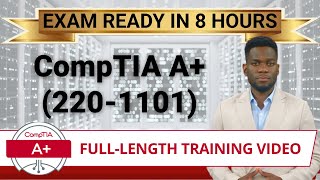
8:04:58
CompTIA A+ Core 1 (220-1101) - Full-Length...
Certification Cynergy
344,510 views

17:08
Wireless Network Standards - CompTIA A+ 22...
Professor Messer
468,329 views
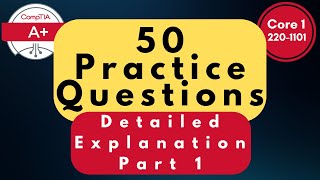
1:12:41
CompTIA A+ Core (220-1101) Practice Questi...
Techvault Academy
37,245 views

2:12:18
CompTIA A+ (Certification Exam 220-1101) |...
BurningIceTech
187,424 views

1:49
Public Key Encryption Explained: How Block...
Wonderful Facts in The World
No views

2:13:34
CompTIA A+ Core 1 Last-Minute Review | No ...
Techvault Academy
8,651 views

22:15
5 REAL CompTIA A+ Core 2 PBQs (Simulation ...
Techvault Academy
686 views
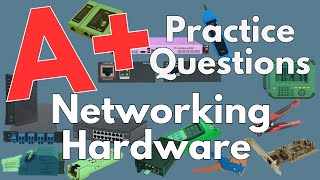
36:21
CompTIA A+ 220-1101 Exam Prep: Mastering N...
Techvault Academy
38,822 views

49:53
CompTIA A+ Core 1 Crash Course ONLY in 45 ...
KnowledgeCatch
6,571 views
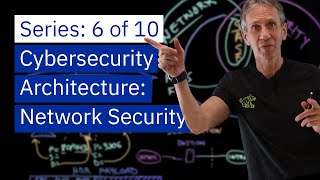
27:31
Cybersecurity Architecture: Networks
IBM Technology
264,006 views

3:10:54
5 Domain Mastery: CompTIA A+ (220-1101) Co...
Techvault Academy
21,738 views
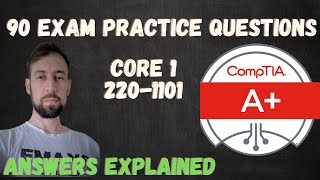
1:59:10
CompTIA A+ Certification Practice Test 202...
DeanCyber
138,616 views

18:05
Trump Witnesses UNRAVEL under CROSS EXAM a...
MeidasTouch
393,243 views

56:17
CompTIA A+ 220-1102 EXAM PREP Practice Test.
MyFreeAcademy
9,512 views

1:27:06
CompTIA A+ Full Course for Beginners - Mod...
BurningIceTech
381,711 views

28:30
How do Graphics Cards Work? Exploring GPU...
Branch Education
4,494,422 views

1:31:26
CompTIA Tech+ Certification. 100 Practice ...
DeanCyber
3,087 views

52:03
CompTIA A+ 220-1101 EXAM PREP Practice Test.
MyFreeAcademy
35,350 views
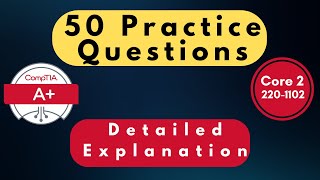
1:13:52
CompTIA A+ Core 220-1102 with 50 Ultimate ...
Techvault Academy
25,800 views