Want WATCH HOURS FAST? How to do Silent Livestream is the Secret (Restream)
1.74k views1739 WordsCopy TextShare

Learn with LEESI
TUTORIAL on How to Get 1000 WATCH HOURS in 5 days with SILENT LIVESTREAM| Restream Tutorial
In this...
Video Transcript:
welcome again guys to my channel if you a new YouTuber you will know that for you to be able to monetize your channel you need 4,000 watch hours and 1,000 subscriber and getting this 4,000 watch hours is is not an easy thing for you to do so in this video I'm going to share a strategy with you whereby you can easily get this 4,000 watch hours within a short period of time some of you are complaining that you have gotten to 1,000 subscribers but getting your 4,000 watch hours is difficult that is why I've come
up with this video to show you how to get this 4,000 watch hours using silent live stream without even showing your face you can do this live stream and get your 4,000 watch hours easily for free what you need for you to be able to do this is your mobile phone or you can use your laptop to do this and everything in this video is going to be completely free for you to be able to do them go to this website restream.io so the first website which you see here you click on the website and
create an account after creating an account you will come to the homepage just like this so you use your Google to create an account on this website that's your Google email to create an account after creating an a you come to this particular interface like this is to come here click on channels so first we will need to link our YouTube channel you can do this live stream on Facebook YouTube twitch Twitter so um you can add other channels from here so I'm going to click on connect because we are using this for our YouTube
channel I'm going to click on connect YouTube channel so from here you select Channel not event select channel so from here you connect so they'll ask you to choose um the email address you want to use so let me just quickly select the email address I want to use so you select if if your YouTube channel if the email address if the Google account you're using if there's several YouTube channels on that Google account they ask you to select the one you want to go with so for this I want to go with um this
particular one so from here I'll click on continue so from this they will tell you this manage your YouTube video account so make sure this is sticked then come down here and click on continue so you can see what is written here they say YouTube requires you to enable live streaming on your channel before you can stream so if live streaming is not enabled on your channel you can simply click on enable live streaming and it's going to take you to that particular channel that you have just linked and we are going to enable live
streaming on that channel so when you go to that channel they will you you request for if your Channel was not enabled for live streaming you make sure that is you request for it by going to using that link which I so from here we can go ahead to create our new stream to create your new stream you can simply click on the create a new stream upload videos or record or you can simply click here where you see new stream I'm going to click on new stream now you can simply do this with your
phone it's available on your phone so you can just go to the website on your browser on your phone and you can just follow along with this video so from here you click on stream a list of pre-recorded videos that is the playlist so I'm going to click on that so when you click on that they will say you this getting the videos ready after that you're going to see something like this so from here if you don't like this background you can simply change the background you click on add a video file by clicking
on this add a video file or you can come here and click on add a add video so I'm going to just click on this Center to add a video file so build your playlist and schedule it to go live so I'm going to click on upload video here it's going to take you to your file manager where you can select any video that you want to upload so let me just look for a very simple video that I can make I can demonstrate this to you click on the video you want to upload and
click on open and my video has been is uploading now make sure that your video file size is not more than 250 MB so from here you can upload another video you can import from YouTube so let's just click on this import from YouTube and we have linked our channel so here we can import videos you can also import playlist if you have a playlist on your channel you can use this option to import your playlist but if you don't have a playlist on your channel you can simply go ahead and create playlist on your
Channel mooving videos to that playlist so that you can import playlist so for here let just import a video so I'm going to click on videos import videos so it's going to analyze my channel bringing in all the videos I have on that channel and this is these are just three videos that I have on the channel so I want to use this for the live stream so you can select anyone you can select the three of them and from here you click on import so here if you're using the free plan you'll be able
to import only one video at a time so select the one video and click on import and when your video has been imported from here you can select you can select the video click on the video and then from this downside you click on add to playlist and you can see the video will be added to this playlist you can see the video here that has been added so from here you can change the background if you don't like this background you can come to your right hand side here you can see design if you
click on design you can add this lower to under your video um there are different things you can add overlay under your video there are different things this is the background if you don't like the background you can simply select any background you can see that background has been added under my video you can add caption by going to these captions you can add Q code you can add notes you can add chat under your video maybe overlay make it overlay on your video there you can click on settings and um do some little settings
here and when you are satisfied and click here to take a preview to see how this um video looks like then when you are satisfied you click on schedule stream when you click on schedule stream they are going to ask you choose your stream title description and thumbnail so you can just give the title so let's say um um let's say African f um let's say the weak step mother then you can come you can come here and give a description it's optional you can give a description but it's optional you can just write something
there depending on the video that you uploaded then you can come here select the date that you want this live stream to um to come live so I want it to come live by 31st so you can sell the time here this is my local time which is Lagos Nigeria um Africa Lagos so depending on the country you are you can set your time there then create an event page on social platforms then from this downside you can select to add thumbnail to this um live stream so I'm going to click on ADD thumbnail so
from here I'll just going to select a random image that I have available here so let's say this image I click on open then I'll come down so this is the thumbnail you make sure you cropped so cropped then you come down and click on next and when you do that um you will come up here they say choose where your video should stream so I'm going to choose if you connected your Facebook the twitch the Twitter you can um turn them off turn then on so for this I only connected YouTube so I'm going
to click on turn on you can see I've turned that on um I've turned that on so I'm going to come down here they say you can add channels and all that so make sure this turn on the first one here which is the channel which you added make sure it's turn on then you come down here and click on create event and when that has been done you will see on my right hand side here you can see they says start in one day so when that time which you set when it gets to
that time which you set your live your video your live stream is going to come live and people will start watching so when the streams for a day and you're satisfied you can simply come back here and stop the live streaming and you can check how many watch hours that you have gotten and how many subscribers that you have gotten from this live streaming and this is how you gain these um subscribers and watch our at the same time for your YouTube channel thank you guys for watching if you want to see more of our
videos like this video And subscribe to this channel let me know in the comment section if this video was helpful and you can check several of my videos on this channel is going to be helpful to you
Related Videos

16:00
How to RESTREAM your videos for 4k Watch H...
Tech Informant
28,559 views
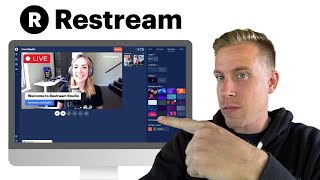
5:10
How to Live Stream using Restream - Step b...
Minn Media
562 views

8:55
Can a Bible Prayer Faceless YouTube be Mon...
Learn with LEESI
3,308 views

11:10
How To Multistream To EVERY Platform For F...
Stream Scheme
15,159 views

8:05
The Day Fate Laughed & Lovers Wept Underneath
Echoes Of Africa
179 views

21:46
4k Watch Hours in ONE Livestream: Proven S...
Anthony Ulu
274 views

7:44
How to Find Viral Story Ideas for African ...
Learn with LEESI
453 views
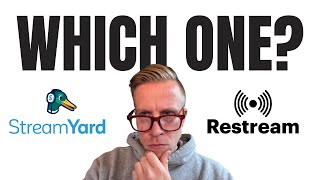
5:45
StreamYard vs Restream Comparison - Which ...
Minn Media
807 views

25:44
The NEWEST & FASTEST way to get 4000 watch...
Ajuri's Style
2,203 views

5:26
Don't make this Mistakes to avoid Channel ...
Learn with LEESI
479 views

6:09
If you are using Restream/Livestream to ge...
Ajuri's Style
388 views

9:51
Get 4000 watch hour fast with RESTREAM.IO,...
Ogeztv learning
17,748 views

17:14
8 KEY things you MUST do after uploading a...
Dan the creator
80,149 views

19:24
How to Create Podcast with AI using Google...
Learn with LEESI
1,796 views

6:27
The SHOCKING Reason Why Most African Folkt...
Learn with LEESI
740 views
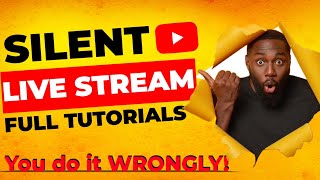
15:23
The SECRET to Silent Live Streaming on You...
Tech Fie
2,386 views

18:17
Get 1k subscribers in 1 day by promoting y...
Tech Informant
33,222 views

18:21
How to Create a Bible Prayer Faceless YouT...
7figureboss Academy
50,554 views

12:25
Best Way to Generate AI Images for your Af...
Learn with LEESI
326 views
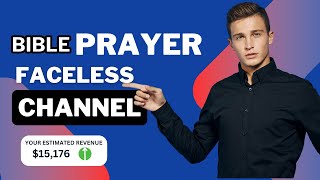
11:56
Why Most Prayer Channels FAIL and How You ...
Elezu Divine
146 views