10 YOUTUBE SHORTS HACKS | Unlocking Rapid Growth For Your Channel with Proven Tips & Tricks
517.22k views3832 WordsCopy TextShare

Modern Millie
For the past 6 months, I've been focusing on revitalizing my YouTube channel (it's working! 🔥) and ...
Video Transcript:
these are the top 10 YouTube shorts tips that I've discovered by posting to YouTube shorts for the past 6 months this video is not a YouTube shorts tutorial so we'll save that for another 10 and if you stay till the end there'll be a bonus tip that'll guarantee that you'll know everything you need to know about YouTube shorts we all know the basic YouTube shorts tips they need to be vertical videos 60 seconds or less it helps to have a niche and post consistently but what about other tips and strategies that you can use when
you're posting your shorts videos so that they could see more success and more results tip number one start with throwing spaghetti at the wall if you have short form content on your Instagram or Tik Tok start repurposing that to YouTube shorts and schedule it out to post every single day for the next 30 days this is what I did when I first started posting to shorts because really this is going to get your foot in the door you'll really be able to test to see what videos work well for you and your Niche and specifically
what videos does YouTube shorts like to remove watermarks from your Tik Tok videos you're going to go to snap tick. apppp and to remove watermarks from your Instagram rails videos you're going to go to snap insta doapp and then you could go back study your analytics for those videos test to see what was the drop off point which videos had the most watch time and start to recreate the things that were working well tip number two when writing your YouTube shorts title the first 30 to 40 characters are the most important why is it the
most important not because of an algorithm thing but because of the viewer's perspective on desktop when scrolling through the homepage on YouTube the viewer only sees about the first 30 characters of your YouTube title versus on the mobile app when the user is scrolling on their homepage they will probably only see the first 40 characters of your title so really the first 30 to 40 characters is going to help you capture your scrollers attention and get them to click through to your video tip number three put your call to action in the pinned comments of
your video so this is something that I learned the hard way I'm somebody that I do have a few call to actions in my videos if you don't know what a call to action is it is basically when you tell somebody the next step for how to engage with you you could say double tap this video comment below something that you want to see next or comment any questions you have you could also say go to the link down below and download this freebie take my free training so that's a call to action my mistake
was I was putting call to action links in the description but we're kind of monkeys trained by Tik Tok and when we're watching short firm videos naturally the audience will go to the comments to scroll through the comments so when you put your call to action in the pinned comments of your YouTube shorts that's going to be one of the first things that somebody sees whereas if you put it in your description it's actually really hard to get to that place and really inconvenient for the nowadays trained user so I'm watching YouTube short it comes
up I click on it naturally I want to go to the comments because that's where the fun is that's where we could engage with other people so your pinned comment is there if somebody wanted to go to the description they would have to go out of their way click the three dots view description and then the description will show up so putting all the goodness into your pinned comment is the best way to go if you're somebody who is new to the YouTube platform or just starting to take YouTube a little bit seriously you want
to be a full-time Creator here on this platform then I have a free gift for you I created the ultimate YouTube starter workbook this is more than 20 pages of goodness it teaches you how to set up your account properly on YouTube it comes with an equipment checklist it also teaches you how to pick your Niche pick content pillars even doing video topic research and there's a whole section on SEO training how to find keywords and all the things that you definitely want to know when starting and growing a YouTube channel so if that's something
that sounds super helpful for you be sure to download the free workbook down below it is my ultimate YouTube starter workbook yes completely for free and I'll be sure to put it in the PIN to comment below tip number four something that worked really well for me when I threw my spaghetti at the wall was using emojis in my titles so anytime I had an emoji that started the title it was like a money tongue Emoji you know what I mean or like the mindblowing Emoji anytime I had an emoji at the beginning of my
title those videos had better click-through rates and better view times or watches than my other videos so I thought that was something that was really interesting was incorporating emojis to almost storytelling with the title of course if it has nothing to do with your video or nothing to do with the title then I wouldn't recommend doing this or overusing it but because I had videos that were like three tips for making money as a content creator I would start with the money sign or I had a video that that was five hacks that'll blow your
mind obviously I'm going to put the mind-blowing Emoji in the beginning so if you could storytellin in the title of your shorts videos that could be something that could help your click-through rate I also want to mention this kind of ties into tip number one and the current tip we're talking about when I was throwing spaghetti at the wall something that I noticed when studying my analytics was like my best performing videos were my casual videos that I randomly picked up my phone and started recording on they were not my professional videos like this my
professional videos like this actually were on the bottom level of the performance they just did not perform very well so if you think like you need to have a fancy setup to have successful shorts you are mistaken my top best performing shorts were ones that I did on my phone out and about in my house like they weren't even this fancy schmancy thing so I just wanted to leave you with that don't let lack of equipment or feeling like you don't have the right things stop you from creating shorts just start tip number five desktop
is key okay hear me out I know there are mixed opinions out there of success for people who have like oh no I created my short on my phone and I posted it and it performs so well versus people saying like oh I uploaded it on my desktop and it performed well for me when I studied my analytics I uploaded everything through desktop so I don't really have much comparison for I uploaded on my phone versus desktop what I mean is whether you're using your phone or you're uploading a video from your computer to YouTube
finish the posting through your desktop so we'll open up our YouTube app I'm going to hit create we're going to press create short hopefully it's not my face cool and we're just going to like record a random snippet perfect wow looks great next snipp it so you can upload your shorts this way you can start to do it all here but instead of pressing upload short press save draft and then finish the posting on your desktop on desktop you have so many more capabilities and functions that you could do to put your short at an
advantage first things first if you have a Chrome extension that's connected to tube buddy or vid IQ your desktop is going to generate title recommendations based off of SEO and keywords so you could really do a lot of keyword research multitasking on your laptop and then plugging those in into your title you have the full description option you also can do tags another thing that people Overlook is the category section making sure you're selecting the proper category of your video so for my educational videos where I'm like here's three tips for making money I categorize
that as education and then when I do like lipsyncing or funny voiceover stuff that's not an educational video I categorize that as entertainment and then you could also do people and Vlogs so making sure you're categorizing your videos correctly before they're uploaded so they're pushed to the right people as for hashtags you can literally Google # use policies on YouTube and there's a whole policy section teaching you hey don't overuse the same hashtags over and over so take a look at that for hashtag guidance and of course scheduling your short out again if you're doing
the throw spaghetti at the wall method and you have a bunch of videos to start scheduling it's so much easier to batch do that task on a desktop versus your mobile phone if you're just uploading the short through your phone there's no option to add a description to your video so you wouldn't be able to put hashtags you would have to put hashtags in the title which takes up room of character space and you also also won't be able to categorize your shorts correctly so there's just a few things that are missing from the mobile
phone option which is why I prefer to finish posting and scheduling on the desktop tip number six while we're talking about the differences between posting through your phone versus desktop there's something that I do want to touch on as of filming this video which I don't think this is going to happen for forever but as of filming this video you can only select a thumbnail for your short via phone I know Millie you just said desktop is the best but I can't even choose a thumbnail for my shirt on desktop oh my gosh it was
not always this way I used to be able to select thumbnails on desktop they removed it and then they started bringing it back so that you have it on your phone and Rumor Has It They'll roll it back out for desktop as well so they tried it they took it away they're bringing it back so I will say if you are curious for how to choose a thumbnail what you're going to do is when you go to post your shorts you'll see on the top left there's this little pen icon next to to the video
preview you clicked that and then you'll be able to scroll through the video and choose what you want your thumbnail to be so that's how you choose a thumbnail with your shorts videos the reason I added choosing a thumbnail for your shorts as like tip number six as an exciting thing a good thing is because this gives you as a Creator more of an opportunity to get somebody to click your video because there was a time where you couldn't choose a thumbnail for your shorts and YouTube would autogenerate that for you and for me it
would pick like the worst moment of my short that wasn't even click baity wasn't even attention grabbing and YouTube's reason for removing that feature was because in the shorts tab on the YouTube app people aren't seeing the thumbnails they just scroll to the next video and video and video just like on Tik Tok but most people for me I don't go to the shorts tab I need a short to capture my attention and then that's what gets me to the shorts Tab and then I end up scrolling so having a thumbnail on your short can
be extremely detrimental for your clickthrough rate because that's what somebody's going to see on the home screen they're going to see like the title that says three ways to make money as a creator with the money emoji and then in the thumbnail you're like this and then there's like cash money falling all around you you know what I mean so you're able to be a lot more creative with it just like you already are as a YouTuber with your long form videos creating thumbnails for those so it adds that creative freedom to the Creator and
gives us more of an opportunity to give our videos the best chance possible tip number six seven using Google Trends to figure out what's trending on YouTube so Google Trends is such a fun little trick in case you don't know Google owns YouTube so when you go to Google and you type Google Trends there's a website specifically that shows you what is trending on Google right now Google Trends literally shows you what searches are currently trending what people are looking for on the internet on the interwebs and then that puts you at an advantage because
you know what people are searching for so then then reverse engineer you're going to make videos on that topic so then the question is Millie how does Google Trends help me because when you go to the explore section I think it's called explore section you can choose the drop down and instead of searching Google specifically you can search YouTube so you can see what trends and Search terms are currently happening on YouTube right now what are people actively looking for on YouTube in the past seven days in the past 30 days in the past three
months what I like to do is I like to type in my Niche or my content pillars if I'm not seeing anything that's relevant to me so maybe I'll type in Tik Tock and then sure enough past three months the top search is Tik Tock ban so what am I going to do I'm going to make a video on the Tik Tock band so that is such an opportunity for you to come up with cool content ideas and it doesn't have to be any fancy schmancy long form video you're able to see a trend whip
your phone out talk to the camera and make it right then and there so that you could be fast adapting with the trends so you're welcome tip number eight now that you know how to capture your targets audience attention because you're using emojis every once in a while your title within the first 30 to 40 characters your thumbnail is capturing their attention you're doing proper content research so that you know it's trending so that you could get ranking on the homepage and search results so you know how to get in front of people's eyes you
know how to capture attention how do you keep the attention now the they've clicked your video tip number eight is to maintain the audience's viewer retention make sure they watch your video beginning to end that's going to give your video the best chance at success in reaching more people how do you do that make sure you're talking right away when the video happens if it's a voiceover there's an audio playing something happens right away there is no awkward pause where you pressed record and now you're going to breathe and the first thing they hear is
you going like no we don't want a millennial pause the millennial breath get right to it once they press press the video you're yelling at them okay maybe not yelling at them but there's something happening as soon as they watch your video or press your video using closed captions is really important so you have the text popping up at the bottom mimicking what you're saying and when you're doing closed captions a little tip is to only do a few words at a time so instead of doing like a full-on sentence explaining what you're saying do
two to three words popping up every two to three words that you say this is going to have the effect that your video is moving at a really fast pace because their eyes are able to move fast pace with the words constantly changing and having some sort of change happening consistently is going to keep them Watching Next you have the 7c rule I like to do more like a 5c rule where every 5 Seconds something is changing so instead of just talking to the camera and your d d speech to text it's like hey you
said your intro hook now you're going to do a green screen where you point to something now you're going to go back to the camera and then back to the green screen like every five to 7 Seconds there's something visually changing about your video that keeps them watching and also show don't tell so if you're talking about this whole experience or this whole story if you have b-roll to back up the story that could play while you're talking or if you have screenshots that you could show behind you and like point with the green screen
effect that's going to be super powerful utilizing show don't tell more than just like sitting and talking to the camera is going to be super helpful so I guess I kind of bled number eight to number nine number eight was keep the viewers attention start with a strong hook capture their attention and then number nine is make sure they watch all the way to the end so the best way to do that you can Loop your videos you can start with asking a question that you don't answer until like the last second or two of
the video that's not to like do a false promise but an example of that would be like maybe you're in the fashion Niche and you hold up like a pair of skinny jeans and it's like how do you style skinny jeans when they're out of fashion so it starts with the question how do you style skinny jeans when they're out of fashion and you're holding the skinny jeans and instead of showing you styling the skinny jeans first first you're going to start with the rest of the outfit so you have your skinny jeans not on
yet they're like in the background hanging or on the wall I don't know and you have your shirt you do your shirt you do your hat you do you get your shoes out you have your pants and then you do it and then you style it all and at the very end it shows the complete look so kind of leading people to the answer and then yeah that 5 to 7 second rule of like try to have something visually change every few seconds is going to help keep the viewers attention and hopefully getting them to
watch to the end and then finally don't tell somebody your video is ending don't say like so make sure if you like this video give it a thumbs up and subscribe to my channel like that whole Spiel is a spoiler alert as like hey video's over if anything keep that ending Spiel short saying something like follow for more tips like really quick don't lead people into guessing hey video's over now I can scroll past tip number 10 adapting to Trends now we already talked about the Google Trends hack that you can do which is super
fantastic way of adapting to Trends but there's also a YouTube shorts Trend report that is created by YouTube themselves so if you sign up for YouTube's shorts report then you'll be emailed twice a month with the latest updates to shorts any new features that were released you'll also be emailed inspiration and even content ideas of what's currently trending on shorts right now this is something that I personally love because we don't see a lot of platforms giving its creators straight up answers so that they can see the most success that's why I love YouTube as
a platform is they're very transparent and helpful for helping creators have the best results so they have their own email list you sign up for their Trend report and you'll be emailed twice a month to stay up to date on the latest YouTube shorts Trends specifically now for the bonus tip that I promised you at the beginning of this video bonus tip number 11 is to educate yourself I know I said this is going to guarantee you'll know everything you ever need to know about the YouTube shorts but trying tips and tricks from watching a
bunch of gurus videos is one way or you can like get your hands dirty roll up your sleeves and get into it educate yourself from the source themselves so there's this playlist that YouTube created fun fact this playlist YouTube created this teaches you everything you need to know about shorts It's a playlist on YouTube of YouTube shorts from YouTube uploaded from other creators they've put everything in one place so that you could scroll and find an answer to almost anything shorts related and that's going to be like your YouTube FAQ resource any question that you
have about shorts will probably be found on that playlist so utilize that playlist to your advantage educate yourself and don't forget to download My ultimate YouTube starter workbook this again is over 20 pages of goodness to help you start a successful channel from the very beginning if you've made it this far and you're not already subscribed to my channel what are you even doing subscribe to the channel it's a fun time around here I post every week I give you the latest tips and tricks on YouTube Instagram and Tik Tok give this video a thumbs
up hug that subscribe button and turn on the Bell notification so you don't miss when I post my next video I'll see you in the next one follow your joy bye
Related Videos

38:08
5 Steps to Get Your First 1000 Subscribers...
Modern Millie
271,681 views

44:31
10 Passive Income Ideas | How I make $20k ...
Modern Millie
515,125 views
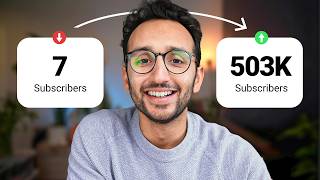
44:40
How to Grow a YouTube Channel From Nothing...
Ali Abdaal
326,512 views

17:05
I Posted a Reel on Instagram Everyday for ...
Kayleigh June
267,893 views

5:33
How To Create MONETIZABLE YouTube Shorts W...
Mr Faceless
10,533 views

22:23
What is ChatGPT and How You Can Use It? | ...
Modern Millie
33,702 views

11:13
Why YouTube Shorts Will KILL Your Channel
Oscar Owen
162,501 views

17:44
CRAZY! 1,000 YouTube Shorts in 17 MINUTES ...
Jamil Velji
3,371,548 views
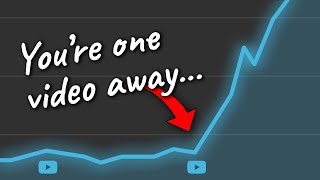
15:41
Small YouTubers: do this to trick the algo...
Marcus Jones
1,206,818 views

11:52
If I was starting Instagram from 0 in 2024...
Elise Darma
64,123 views

26:31
THE ULTIMATE TIKTOK TUTORIAL FOR BEGINNERS...
Modern Millie
409,783 views

18:03
I Made 700 Monetizable YouTube Shorts for ...
AI Genesis
3,827,239 views
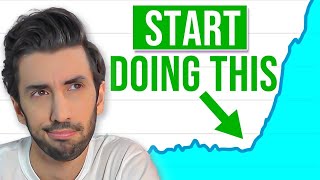
4:40
Ex-YouTube Employee Reveals How To Grow Yo...
TubeBuddy
673,956 views

27:37
How to Start & Grow a YouTube Channel in 2...
Dr. Izzy Sealey
1,106,248 views

21:22
IF I HAD TO START FROM 0 ON YOUTUBE, THIS ...
Modern Millie
30,963 views

16:53
9 Things I Wish I Knew When I Started YouTube
Ali Abdaal
1,206,355 views

5:02
I Tried YouTube Shorts For 7 Days (Got Mon...
MKT
18,909 views

12:58
If I Wanted to Get Monetized in 2024, I’d ...
vidIQ
101,400 views

25:37
How to grow a YouTube channel from 0 subs ...
Jade Beason
789,868 views

24:52
Meet the 15y/o who Solved YouTube Shorts
Marcus Jones
385,263 views