The Only Google Ads Tutorial You Will Ever Need (FOR BEGINNERS)
2.28M views10560 WordsCopy TextShare
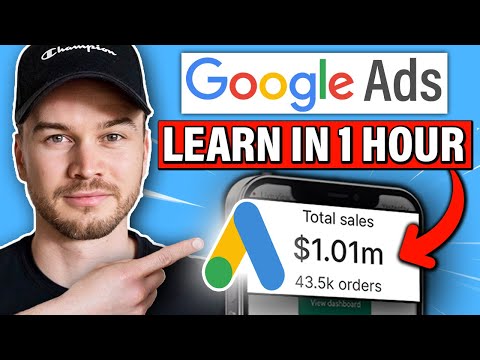
Metics Media
In this google ads tutorial for beginners you'll learn step-by-step how to run ads on google. This i...
Video Transcript:
What's up? My name is Simon, and in this video, I'm going to show you everything you need to know to successfully start running Google Ads. This is probably one of my most valuable videos so far because what I'm going to be teaching you in this video is something that I paid a lot of money for to learn through courses from people who are making over a hundred thousand dollars per month in profit using Google Ads. Now I'm giving it all away for free in this video. This is a complete A to Z guide, a
step-by-step course on Google Ads. So, if you're looking for a video showing you exactly how to set up your Google Ads correctly so you pay as little as possible for the most amount of customers, then keep watching. This is the perfect video for you. If this is the first time you're watching one of my videos, then welcome to my channel! My name is Simon, and I create videos about how to grow your business using real strategies. In my videos, you always get the best information; I'm never holding anything back. So, if you want to see
more videos just like this one, then subscribe to the channel so you don't miss any upcoming videos. Now, I know that setting up your first Google Ads can be quite intimidating because, eventually, you're spending money on advertising. If you don't set it up correctly, you might end up losing a lot of money. Therefore, I highly recommend watching this video all the way through so you really understand how Google Ads actually work and how to set them up correctly. I know this is a bit of a longer video, but I promise you that by the end
of it, you will know more than 90% of everybody who's actually running Google Ads, and you'll be saving a lot of time, money, and energy in the long run. Also, at the end of this video, I'll share with you some pro tips on how to lower your cost per click and increase your conversion rates so you make more money. So let's not waste any more time and get started right away. All right, welcome to my computer! Before I get started with the actual tutorial, I want to get a couple of things out of the way.
The first thing is that if I talk too slow or too fast, you can always change the speed of the video. Just go to the bottom right of your video screen to the video settings, where you can change the speed to 1.25 if I talk too slow or to 0.75 if I talk too fast, for example. Also, I'm leaving timestamps to all the topics I'm covering in this video in the video description below. You can also hover over the progress bar of the video, and you will see the topic that I'm talking about at that
specific part of the video. So, if it's something you already know, or if you want to skip or come back to a certain part, just hover over the progress bar and click on the part that you're looking for. And also, if you have any questions throughout the video, make sure you leave them down below in the comment section. I really try to go into the comment section and answer your questions there, so make sure that if you have any questions, just leave them down below. Maybe some other people who know Google Ads will come and
help you out. This can be like a community section below in the comment section, so we can help each other out. Also, if you find this video helpful at any point, feel free to give this video a like because it really helps out the video so more people can find it, and it also helps my channel so I can create more videos for you guys. With that being said, let's get into the tutorial. All right, so the first thing I want to talk about is how Google Ads actually work and why they are so powerful.
I know many of you already know this, but I want us to all start on the same page, and I want us to talk about the same things later on in the tutorial. Let's say I'm in the market for a new wooden watch because my friend likes wooden watches. I want to get one for him for his birthday, so I go to Google and I type in "wooden watch." "Wooden watch" is my keyword. People type in keywords into the Google search bar, and then Google gives me search results based on what I type in the
search bar. These are the search results that come up for me personally when I type in "wooden watch." When we take a closer look at those search results, we notice that here at the front of the URL that comes up is "Ad." It says "Ad" in front of the URL, which means that somebody paid to appear here on the first page of Google when somebody types in "wooden watch." The same thing goes for the second search result; it also says "Ad." When we take a look at the third search result, you see that it doesn't
say "Ad" in front of the URL, which means that this one is an organic search result. No one paid to appear here in the search results. The person who owns this website is just— or this website is what Google thinks is the most relevant to my search, to the keyword that I typed into Google. So, for this specific keyword, we have two ads, and then we have the first organic... Search results: when you go to the second page of Google or when you scroll all the way down on the first page, you might see even
more ads. On some pages, you may also see shopping ads, where you see specific products at the top of Google. In this tutorial, I'm going to show you exactly how to set up one of these ads and how you can pay to appear in front of people when they type in specific keywords that are related to what you are offering or to your specific product. Now, what happens when somebody clicks on your ad? What happens when I click on this specific website? For me, as someone who's just looking for a wooden watch, I don't really
notice that this is an ad because I will just land on the online shop of this specific website, which is true, and then I can go and buy my watch. However, for the advertiser who put this ad here, they will have to pay for my click. With every click that this ad gets, they might pay 50 cents, they might pay a dollar, they might pay two dollars, or even four dollars, depending on what they are bidding and what Google says they should pay. But more on how this works and how much you have to pay
per click later in the tutorial. So, let's say he pays one dollar for every click that he gets on this ad. For 50 clicks, he will pay 50 dollars. But let's say, for every 50 clicks, one of those people who click this ad buys a new watch. For every watch that this store sells, they make a profit of, let's say, eighty dollars. So, with every 50 clicks, they have to pay fifty dollars to Google, but they make eighty dollars back because they sell a watch. Therefore, they have a profit margin of thirty dollars. That's how
you can do good paid advertising on Google and profitable advertising. You just have to make sure that you get more back from the customers you gain from your clicks than what you have to pay for your clicks. Throughout the tutorial, I will show you how to get the lowest cost possible for your clicks and the highest conversion rates. So, why are Google Ads so powerful? The reason is that there is buyer intent behind specific keywords. When we compare, for example, Facebook Ads with Google Ads, it’s an entirely different thing. On Facebook, let's say I'm bored;
I go to Facebook, I scroll, maybe I want to see what my friends are doing, or maybe I want to see some funny cat videos. I'm not very likely to go ahead and buy something. So, when I see an ad for a leather watch, I'm not very inclined to actually buy it. But with Google, when I type in "modern leather watch," I'm ready to purchase; I'm actually interested in the modern leather watch and probably in the market for it. If I type in "modern leather watch store," I am likely to be looking for a store,
and then I want to spend money there. These keywords are very valuable because you can effectively put your offer, your service, or your product in front of the people that are actually searching for what you're offering. That's why Google Ads are so powerful. In this tutorial, I'm going to show you how to set up a Google Ad for those specific keywords that are related to the product or service that you are selling. All right, now that we understand how Google Ads work, let's get ourselves a new Google Ads account. I highly recommend that for each
business or store you have, you set up a new Google Ads account to avoid messing things up with your other products if you have multiple businesses. What you can also do is type in something like "Google Ads 100 credit." You might find some kind of Google Ads voucher where you can get some free money when you spend like 150 dollars; Google gives you another 150 to spend on ads. Basically, you’d get free traffic. This isn’t available in all countries, so you can see that it is only available in the United States. Personally, I live in
Switzerland and I didn't find anything like that for me. The only thing I found is that sometimes I get ads from Google, and then they offer me like 100 Swiss francs. So, make sure you check if this is available in your country, but personally, I'm just going to sign up for a new Google Ads account without any of these benefits. I'm going to click on "Start Now," and you need to have a Google account, so you must have a Gmail account in order to sign up for Google Ads. If you don't have a Gmail account
yet, don't worry; you can just create a new one right here. All right, this is what you see when you first log into your Google Ads account. As you can see, Google immediately wants us to set up our first campaign and create our first ads. Before we do that, we’re going to quickly look at how our Google Ads account is set up, because this is something it took me a long time to understand. But once I understood how my... Google Ads account is set up, and how everything is actually structured has made life so much
easier. I really want you to understand this, and I'm going to keep referring back to this graphic right here to help you grasp how your account is set up and how to structure your ads correctly. What we have done just now is set up our Google Ads account, and the next layer is campaigns. Your Google Ads account can have multiple campaigns; you can have search campaigns, shopping campaigns, and different types of ads for different products as well. So, this is the first layer of how you can structure your ads. Before we go further into ad
groups and actual ads, we're going to quickly create our first campaign, and then I'm going to come back to this to explain further how ad groups work and how different ads and keywords function. For the purpose of this tutorial, I'm going to create ads for an online store selling oximeters. An oximeter is something I sold last year; it’s a product that you can put on your finger, and it will tell you your oxygen saturation in your bloodstream and your pulse. This is something I sold through Google Ads last year, and since I closed down the
store, I'm going to use this Google Ads account later to show you some more strategies and tactics. I'm also going to use this as an example to start a new Google Ads account. So, let's go back to our Google Ads account. What you see right here is Google trying to guide you through setting up your first campaign. This is really for people who don't know what they're doing. What we're going to do is scroll down and click on “Switch to Expert Mode” because this will give us full control over our campaign. Click on “Switch to
Expert Mode,” and then we get to the next page where again, Google tries to guide us through setting up our campaign. They ask us if we want to have sales, leads, website traffic—what's the goal of our campaign? But here again, we're going to click on the bottom right where it says “Create a campaign without the goals guidance” because this will again give us full control over our campaign. After clicking there, we can decide what type of ads we want to set up. We have already seen this search ad right here; if you type in the
keyword in Google and see these text ads with “Ad” in front of them, that's a search ad, and this is exactly what we're going to set up. We also have other possibilities. For example, these ads right here are shopping ads that go directly to a specific product. This is a bit more complex to set up, and I'm not going to cover it in this video. So, these are shopping ads that require setting up a Merchant Center and other details, so we won't be doing that. Additionally, display ads are not really buyer's intent traffic, similar to
Facebook ads, where people just scroll through a content page, consuming content, and then your ad pops up. There is a lot less buyer intent behind people seeing your ads. You also have video ads to put on YouTube, app ads if you’re selling an app, and so on. But again, we’re going to focus on search ads; they are the easiest and most straightforward to set up, and they are also one of the most powerful ads. So, click on search ads, and then what's the result we want to get? We want to get traffic to our website—we
want to get clicks that go to a landing page, maybe to a page with your contact information if you’re a lawyer’s office looking to gain new clients. Whatever you want to send people to, click on “Website Visits,” and then you can type in your website. For example, let’s say my website is oximeterstore.com/fingertip-oximeter. I'm going to send them directly to the product page. As you can see, this website doesn't exist; I don’t know if someone owns this website, as it’s just an example. Then you can click on continue, and now we can give our campaign a
name. We're going to name the campaign “Search Campaign” because this is a search ad campaign. I'm also going to add “SKAG,” which is short for Single Keyword Ad Group, as we're going to target specific keywords with our ad groups, but more on that later. This is version one because eventually, we will have multiple versions. The next step is networks. Here, I would recommend that if you're starting out, just untick both of these options. If you don't get enough traffic later on, you can come back here and enable the search network. This includes other websites that
also offer search network ads, but in the beginning, I only want to show up on Google search traffic, so I'm going to untick this option and also the display network. I would always untick the display network because, again, this is not really search intent or buyer's intent traffic. So, untick both of these options. You can go to "Shore More Settings." You can also give your ads a start and an end date. So maybe you want to set up ads for next month, and you're not going to come back into your ads account. But in my
opinion, that's really unrealistic because when you set up paid ads, you're probably going to come back to your ad account at least once a week. Um, so in my opinion, I'm just going to always start it from now. I'm going to do everything manually; I'm going to start it manually and end it manually. So the start date is today, and then the end date is none. If the ads don't work, I'm just going to turn them off manually, and I would highly recommend doing that as well. Don't just leave your ads running for weeks without
checking them because your credit card will just be charged, and you won't even know if your ads actually convert. So, um, yeah, then for the campaign options, we're going to skip that. Dynamic search ads? We're also going to skip it. Schedule: If you only want to have your ads show at a specific time, you can enter the time frame right here, but I don't really care when people buy from my store, so I'm just going to leave it as it is right here. Then targeting an audience: This is important. So depending on where your customers
are, if you are selling to the United States, then obviously you want to change it because I live in Switzerland, and by default, it says Switzerland. But, for example, I sold these oximeters to the United States, so what I would do is click on "Enter another location," and then I type in "United States." Then it will only show my ads to people in the United States. You can also, if you're selling to Canada, add Canada right here, but make sure that you only target your best customers. Like, if you can't ship to the UK, then
you don't want to have your ads shown to people who live in the UK. So let's say I only want to advertise to the United States, so I'm going to choose this, and then I always go to location options as well. Here, I make sure that I choose “Presence: People in or regularly in your targeted locations” because by default, it’s set to "Presence or Interest." If you take this option right here, which is recommended by default, it will also show your ads to people who are interested in your country or who are interested in the
United States. I only want people who are living in the United States because I need to ship my product there, so I'm going to choose "Presence" right here, and then "Exclude" is correct by default for people in your excluded locations. So everything that is not the United States, the ads will not be shown to those people. Then Language: This should be the language of your customers, obviously, so this is English; this is fine for me. Then Audiences: This is only if you already have audiences, so we're going to skip that; we're not going to need
that. Then Budget: This is how you will pay Google for showing your ads for the clicks that you're getting from your ads. Now, I would choose the currency that you intend to pay Google with. In my case, I live in Switzerland, so I pay with Swiss francs, so I'm going to leave this as Swiss francs. If you live in the United States, choose United States dollars, but for this tutorial, because it makes it easier, I'm going to choose United States dollars. But make sure you choose the currency that you intend to pay in. Then we
can also define our budget. So how much are we willing to spend? This is an upper limit. Let's say we are not willing to spend more at the beginning—maybe like ten dollars. So I don't want to spend more than ten dollars per day on average, so I'm going to set my budget to ten dollars per day. Now, this doesn't mean that Google will only spend ten dollars per day; sometimes Google will spend more than ten dollars, sometimes Google will spend fifteen. But overall, on average, Google will not spend more than ten dollars per day, which
totals to not more than three hundred dollars over thirty days in a month (30 times 10). So don't be surprised if it spends more than ten dollars because sometimes Google thinks, "Okay, the conversions are better on Monday," so I'm going to spend more on Monday. Um, so I would start with at least ten dollars because you need to get some traffic; you need to get some clicks in the beginning to be able to optimize. When you only do one, two, three, or five dollars, then it will take a long time until you get enough data
so you can optimize your ads. Because in the beginning, you will probably not be profitable with your first ads because you have to optimize. You have to find the audience that will convert the best; you have to find the best ads; you have to find the best keywords. And that's why I would even go to twenty dollars to start out. So let's do twenty and then let's move on to bidding. Now this is also a big topic; this is the way that Google will charge you for the clicks that you're getting on your ads. So
you can have different bidding strategies. For example, at the beginning, it makes sense to keep this on... Clicks, because we, in the beginning, want to get data. We want to get clicks so we can see what clicks will convert into customers and what clicks will convert into sales. So, normally, you can just keep this on clicks in the beginning, and then you also want to set up conversion tracking. I'm going to leave a tutorial down below in the video description that will show you exactly how to set up conversion tracking using Google Analytics, so you
can see exactly what clicks actually result in a sale or a new customer. Then, when you have set up conversion tracking, you can change this to conversions, and then Google will optimize your clicks so that you get as many conversions as possible, because eventually, that's what makes you money. You can also set a maximum cost-per-click bid limit. Now, before we set this, I want to explain to you how the bidding system works, because this is something a lot of people don't understand, but it's something that is quite important to understand, in my opinion. So, we
have now set up our campaign. Let's move on here. The price that you pay for each click is a formula. It's the ad rank of the person below you divided by your quality score plus one cent. Now, I know this sounds very complicated and you're not understanding this right now, but bear with me here; I'm going to explain everything. Let's say we have four advertisers. They all advertise on the same keyword. So, let's say "fingertip oximeter." They all advertise on that specific keyword. Now, every advertiser can define a max bid, so this is what we
can define here. So, let's say our max bid, the highest price we're willing to pay for a click on our ad, is two dollars. We'd never want to pay more than two dollars for a single click. Let's say we are advertiser number one here; then advertiser number two sets this to four dollars, advertiser number three to six dollars, and advertiser number four to eight dollars. These are our max bids for our clicks. Now, another thing that you should become familiar with is the so-called quality score. This is very, very, very important for Google Ads. Google
gives your ad a quality score from 1 to 10, with 10 being the highest and the best, and 1 being very poor. While Google is showing your ads, they will track what happens afterwards and then develop a quality score for your ad. The quality score depends on your landing page experience. One sec, let me drag myself to the left side here. The quality score depends on your landing page experience. Are people actually staying on the page that you're sending them to? How long are they staying on the page? Are they scrolling? Are they clicking on
things? This is the landing page experience. This shows Google that people are actually finding what they're looking for. Google cares about relevancy; they want to keep their users on their search platform, and they will do that by giving people what they want. So, the landing page experience is very important. Then, there’s ad relevancy. If in your ad you have the exact keyword that people are looking for, you will get a high-quality score because you have high ad relevancy. For example, if I type in "wooden watch" right here, and then it says "wooden watch" right here,
I don’t know if you can see it, but I will get high relevancy because I'm crafting the ad for the exact keyword that people are searching for. So, that's also very important. Then there’s the expected click-through rate. When Google shows your ads to a hundred people, and let's say three of those hundred people click on your ads, you have a three percent click-through rate. Now, you want to get the highest click-through rate possible because Google wants to make as much money as possible. They want people to actually click on the ad because they only make
money when they click on it. We, as advertisers, only have to pay when people click. So, you want to increase your expected CTR, which is click-through rate, and you do that by making your ad as relevant as possible. Use the exact same keywords as people search and also make it as big as possible; take up the most amount of real estate on Google so that people are much more likely to click on your ad. But I'm going to show you everything in this tutorial on how you would actually do that. So, this is the quality
score, and now, there’s ad rank. The ad rank will decide where your ad will show up. The advertiser with the highest ad rank is the one that will get the best placement on Google. For example, let me drag myself to the right side again. This person right here has a higher ad rank than this person right here, so this person is in a better position on Google. This is exactly how Google defines where your ad will be placed. The person with the highest ad rank will get the best placement. Now, how does Google define your
ad rank? It's actually a formula: max bid times quality score. For advertiser number one, the max bid is two dollars, and the quality score is 10 because they have very good ads, very high relevancy, and a very high expected CTR. They get an ad rank of 20, which is higher than other advertisers, so they get the... First place on Google advertises. Number two is Max Bit; four dollars only has a four out of ten quality score. So, 4 times 4 is 16, so they get an ad rank of 16. Thus, they are below this first
advertiser now, and this is all Google needs to define how much you have to pay. So again, let's look at the formula. On the top, your price, so the actual CPC (cost per click) is the ad rank of the person below you. For advertiser number one, it would be 16 because this is the ad rank of the person below advertiser number one. So, 16 divided by the quality score of you—of advertiser number one—16 divided by 20, plus one cent. Um, so then this will be the price. As you can see, 16 divided by 10, which
is the quality score—the ad rank of the person below you—divided by your quality score, which is 10, and then plus one cent, and that will be 1.61. So, every click, you will pay 1.61. Now, advertiser number two will have to pay, um, 12, which is the ad rank of a person below, 12 divided by 4, plus one cent, which is three dollars and one cent. So, you can see, even though advertiser number one has the better ad—the better ad placement, the more prominent place on Google—they have to pay a lot less than person number two,
and person number three pays even more. They pay four dollars and one cent, even though they have a worse place on Google, and the reason is because they have such a bad quality score. So, the thing you should get out of this is to increase your quality score as much as possible. You want to have the highest quality score possible. So, um, when we go back here, you want to have the best landing page out of all advertisers, you want to have the best ad relevance, and you want to have the highest expected CTR. That's
how you get in front of the Google search results, and also, you pay a lot less than other advertisers, which will increase your profitability by a lot. It can mean the difference between being profitable and being unprofitable. So, quality score is extremely important. So, let's say if I covered everything here perfectly. Now, let's move on to our Google Ads account. So, now that you understand how bidding works, let's set our bid. Let's say our bid is—I would start out with like a dollar. This is a pretty good bid depending also on kind of what you're
selling, but I'm going to start with one dollar. It doesn't mean it's going to spend one dollar, but it's just what you are willing to pay as a maximum. Now, um, let's move on. Let's go to show more settings. Conversions, obviously, you want to set up conversion tracking. Really important! I'm going to leave a tutorial down below in the video description. After this video, you can set up conversion tracking—really important. Ad rotation, I'm not going to bother with that now. Ad extensions are also very important. I see a lot of tutorials on YouTube just skipping
ad extensions, but ad extensions are what can boost your—like Google says it itself—get you up to 15% higher click-through rate using Google extensions. So, what are ad extensions? These here are ad extensions. So, this ad, as you can see, is quite large because they use ad extensions. This one right here, for example, is a cycling extension. This is just a deep link going directly to shop men's best sellers. They have a page where they have their best sellers, and they have a specific link that goes directly to that page. Then they have women’s watches, watches
under 100, shop wood and rubber. So, um, they have added those extensions, which gives them more real estate here on the first page of Google, and tests show that the larger your ad is, the more likely people will be to click on your ad, which will increase your CTR (click-through rate), which will increase your quality score, which will decrease your cost per click and increase your profitability. So, you have to use um, ad extensions. Now, which ones should you use? You have those structured snippets, which are just more words right here. By the way, don’t
worry—people are not going to read this right here. People are just going to glance over what they're seeing, and if they're seeing like some keywords that they are looking for, they will click on their ad. If you’re, um, like you don’t have to be grammatically perfect right here, or if the sentence isn't really perfectly structured, don't really worry. It's just about getting the most real estate and kind of the most clickable ad, okay? So, adding extensions is very important to get more real estate on your ad. So, what extensions should you actually add? There are
a lot of possibilities. The cycling extension, like I said, are like links that go to different places on your website. So, what you can do is add a new sideline extension, and then maybe if you have a lawyer’s office, you can say like, “Get a free consultation,” or you can do “See our services,” something like that, and then give a description. Then also, find the URL. It should be the URL that goes directly to this specific page. If you only have one landing page—which is what I had—you can also just, let’s say for this store
I had… Something like "best oximeter on sale," "uh oximeter on sale," or let's say "number one oximeter," um, something like that. And then I put the same landing page right here as I have as a main landing page for the main ad. If you get an error because it's the same URL, then just finish your ad without extensions and then come back later inside of your ad and next, and then add those extensions with your landing page. Somehow it works; that was the case for me. So, these are cycling extensions, which again are these ones
right here. Sometimes they're not as prominent; sometimes they look like this right here—so very small—but still, it makes your ad larger, which gets you a higher click-through rate. Okay, um, then call-out extensions. You can also add a couple of these. Now, I would add maybe, um, four to eight different cycling extensions and like ten call-out extensions, like "50% off today," all that kind of stuff. Also, try to include some numbers in your ad and maybe like "free shipping," because all these kinds of things, people like to click on numbers; they kind of gravitate towards numbers,
for example. So this is just a little tip on the side. Callout extensions you can also do, and call extensions only if you want to. If you have a phone number and you want people to call you, you can also add your phone number right here. You can also add more structured snippets, app extensions, price extensions if you want to tell them the price. Basically, in my opinion, put as many as possible. Google will not show every extension that you put there, but you have the possibility that Google shows it, and then you get more
real estate. Okay, so we’ve talked enough about extensions, so let's actually move on. Now we have just finished setting up our campaign settings, and now we are one layer deeper, which is ad groups. So, let me go back to our overview right here; we see we have just set up our search campaign, single keyword ad groups version one. Inside of that campaign, we will set up our first ad group. Here is where we're going to use a strategy that will make sure we get the lowest cost per click and the best conversions, and we're going
to do that by achieving the highest quality score and by creating the most relevant ads for the keywords that we are targeting. For example, let's look at this ad group right here; we are targeting with this ad group "finger pulse oximeter." For each ad group—so each ad group is dedicated to one keyword—each keyword that I want to target, I'm going to create a separate ad group. The reason why is because for each ad group, I'm going to create specific ads that are designed so that they are as relevant as possible to that specific keyword. So,
let me just show you right here. When somebody types in "finger pulse oximeter," I want my ads to show "finger pulse oximeter." Your ad can't be better than actually giving your visitors exactly what they are searching for. If I search "finger positioner" and I see an ad for "fingerprint simulator," well, that's what I want to do; that's the one I would click on. That's why we do dedicated ad groups for our targeted keywords. So, for the first ad group, we're going to name this ad group "finger pulse oximeter," because that's the keyword we want to
target with this specific ad group. Then here, this is automatically put in because this is the website we want to send people to—the landing page. Then we have to type in our keywords. Now, let's type in "finger pulse oximeter," because that's the keyword we want to target. Now, um, when I only want my ad to show up when people type in this exact keyword "finger pulse oximeter," then I have to put these brackets around my keyword. This is a so-called exact match. There are different match types in Google, and I'm going to show you exactly
what these match types look like. So, here we have an overview of match types: there is the exact match, there is the phrase match, the broad match, the broad match modifier, and the modified broad match. So, here is what we have just done: we have put brackets around our keyword, and then people will only see my ad when they type in exactly what is in that bracket—exactly or a close variant. Google also shows it when people type in maybe a plural version or maybe they misspell the word a little bit. That's something Google just does;
you can't really turn that off, but it doesn't really matter. It doesn’t really hurt your conversions. So, only this exact word or a close variant of that word. As an example, when somebody types in "women's hats" and I do the exact match of "women's hats," then people only see it when people type in "women's hats" or "women's hat," for example, because that's the singular version of "hat." Then there is the phrase match. When you put quotation marks around your keyword, then the keyword has to be part of the phrase that people type in the search
bar. So, when people type in "buy women's hats," then my ad will also show. Up, and then we have the broad match modifier: the modified broad match. You can put a plus in front of your keywords, which means that each keyword that has a plus in front of it has to be in the search bar—what people type in. So here, for example, "hats for women" will show up because "hats" is in there and "women" is also in there. "Women" is kind of a synonym or a close variant of "women's." If, um, it would just be,
um, let's say "women," let's say, um, I don't know, "pants for women," then it wouldn't show up because "hats" isn't in the phrase. And then we have a broad match, which, um, Google also includes misspellings, synonyms, related searches, and other relevant variations. So you get a lot more traffic, but maybe not the traffic you want. So I recommend to only use these three in the beginning: only the modified broad match, the phrase match, and the exact match. Um, so that's what we're gonna do; we're gonna use the exact match right here, then we're going to
use the phrase match "finger pulse oximeter," and we're also going to use the modified broad match, so "finger pulse oximeter." By the way, here on the right side, Google kind of tries to give you an estimate of how many clicks you can expect: what's the average cost per click and the cost per day. My experience isn't really that accurate, so don't worry if it says only two clicks per day. It's not really that accurate, and also, you're gonna use multiple keywords anyway, so you're gonna have more clicks than that per day. Um, so let's move
on and maybe create another ad group for another keyword. We can scroll down and click on "add new ad group," and now let's go for the keyword "oxygen monitor," because that's also something people are searching for when they are interested in buying a pulse oximeter. So now we're going to have a dedicated ad group specifically for "oxygen monitor," and we're going to do the same thing: we're going to do our website URL and put it right here, and then we're going to do an exact match "oxygen monitor," like this can type, and also a phrase
match "oxygen monitor." You get the idea. And then, um, once you have all your ad groups, once you have all your keywords in different dedicated ad groups, then you can click on "save and continue." So let me just delete this second ad group right here, and then we're gonna move on with this first ad group as an example. So save and continue. And now we are one level deeper; we are at the actual ads. So when we go here, and this is our ad group right here, "finger pulse oximeter," we have to find our keywords
that we want to have our ads show up for. Now we can create our different ads, which will show up when people type in these keywords. So let's go ahead and create our first ad. What we are creating now is what people will see when they type in our keyword. So again, our strategy is to be as relevant as possible. Right now we are creating an ad for the ad group "finger pulse oximeter," so we want to have our ad be as relevant as possible for that specific keyword. Let's start with the headline. I'm just
going to use the one that I've used on the store when I was running it. For example, here I used "finger pulse oximeter on sale." As you can see, "finger pulse" is similar to our keyword, and, um, so that is relevant. Then headline number two will be "best finger pulse oximeter." Headline number three will be, um, "limited time 50% off," because again, people like numbers, and 50% off. So I'm also gonna put that here. Um, Google shows a maximum of three headlines here; you can always see how your ad currently looks like, and sometimes it
will only show two headlines; sometimes it will show three. So always make sure you put in three headlines; otherwise, you will lose out on real estate for your ad. Then, with the display path, this is kind of a URL that is displayed to people, but it's not necessarily the URL that your ad will go to when people click on it. So again, the same strategy here: I'm just going to type in "finger pulse oximeter," because again it's most relevant. Google sees this as a very relevant ad. I get a high quality score, I get a
better ad rank, and overall I will have to pay less money for my clicks. Then, with the description as well, I'm just going to put the one that I have used here for this specific store. Make sure you use all the characters here; so 90 characters is a maximum. Here, I only used 81, which is also okay, but make sure to use as much as possible as Google gives you here, because again you want to make your ad as large as possible. And again, you can always go here on the right side and see how
your ad currently looks. Um, when you have more ad extensions that we've talked before, you should also see them right here. And here again, add things like, um, numbers—add things like free shipping. Those are all words that people gravitate towards and that people like to click on. All right, so now we just finished setting up our first ad, which looks like this on desktop and like this on mobile. As you can see here, text ads—we have one ad, and what I've... Would recommend is to set up at least two more ads, or I would always
kind of set up three ads per ad group because then Google has the possibility to rotate your ads. Sometimes it will show the first one, sometimes it'll show the second one, and sometimes it will show the third one. Then you'll get data inside of your account, and you can see which ad performs the best, and Google will then use the best ad that's getting you the most conversions. If you only have one ad right here, then Google can't really test your ads. So make sure to go down, click on "Done", and create the next text
ad, and then just vary around, use some different words, maybe change around the headlines a little bit, maybe the description also, and so you can really see what actually works the best. But for time reasons, I'm not going to do this here in the tutorial. Once you have created three ads for your ad group, move on to the next ad group, and so on, until you have finished all your ads for all your keywords and all your ad groups. Once you are finished, click on "Save and Continue". Then here on the next page, Google will
ask for your payment information if you haven't set it up already, obviously, because it's paid advertising, and they will need a credit card right here so they can charge for the clicks that you're getting through Google Ads. Another tip here: also, because they have to approve your ads after you've set them up, they will not run immediately. They have to take a look at them and make sure you don't violate any of their guidelines, and then they will approve your ads, and then they will start running. For me, the first time I did this, it
took a couple of days and nothing happened. So what I did was contact a Google representative. I contacted the staff of Google, and that kind of moved things on a lot quicker. So if you have the same problem, make sure you just contact them, and they are actually very helpful in my opinion. I also had a one-hour call with one of the representatives; he kind of took a look at my Google Ads account, and he told me, "Okay, you have to add more ads, ad extensions, you have to add more ads, you have to test
this and stuff." So they have some good people there, and they really kind of take the time to go into your account and help you optimize your ads specifically for your business. So it can't hurt; you just contact them and ask for maybe a call. It's all for free. So, yeah, that's just a tip by the side. All right, so I have now switched into the Google Ads account that I was using when I launched my oximeter store last year. I wasn't really profitable, so I closed down the store again, but this Google Ads account
will kind of serve as an example here, and I'm going to use it to show you a couple of things. So we have now set up our first ads, and we're waiting for Google to approve our ads. Meanwhile, there is something very important that we need to do so we don't waste money on useless clicks. For example, when somebody types in "oximeter Amazon," then that person who types that in will probably look for an oximeter from Amazon. They probably want to buy from Amazon. Or when they type in specific brands of what you're selling that
aren't you, then you don't want to show your ads to those people because they already know where they want to buy from. They don't want to buy from you; they want to buy from Amazon or Walmart or something like that. So, what we want to do is set up a list of keywords that we want to apply to our campaigns so that whenever somebody types in one of those keywords, our ads will not show up, and we won't waste money on those clicks. So what you have to do is go to "Tools" on the top
here and then click on "Negative Keyword List" under "Shared Library." As you can see here, I have a general list and a specific list for my product. The general list is a list that I will always use, no matter what product I'm selling, because these are stuff like, if you go in here, you see this is stuff like "Amazon," "cheap," "China," "contact," "coupon," "discount," "drop shipping." All those keywords aren't really good; they're not converting to customers for me, so I'm putting them in a negative keyword list. If you want to add keywords, just click on
the plus sign here, add your keywords. So you have to do a plus, and then let's say "Walmart," for example, because those people that want to buy from Walmart and not from you. So click on "Save," and then this keyword will be added right here in the negative keyword list. Then when you have set up your keyword list, you can go down and click on "Apply to Campaigns" and then choose your campaign right here. I already chose all of my campaigns, so make sure you choose your campaign; otherwise, it won't be active. Make sure to
choose it, click "Done," and then this will be active. Now, I have these standard ones right here; I can go through them real quick so you can see them—maybe copy them. All right, so these are the keywords. Of course, this is for a physical... Product store: if you have, like, a service business or something, you might want to use other keywords. But another thing I want to show you, because, as you've seen, I have two lists. I have a general list, and then—oh, sorry—I then have a dedicated list for my specific product. So, oximeter list:
these are words that I learned by gathering data from my ads. I noticed that people who click on my ads type in "bluetooth," or "choicemat," or "cms50f," which are brands that aren't mine. So, people who type in "contact," for example, are looking for an oximeter from this brand, so I don't want to show my ad here. What I did was I went back here, went into my campaign, then I went to—um, sorry—then you go to "keywords," "search terms," and then you see what people are actually typing in that gives you clicks. As you can see
here: "oxygen level tester," "oximeter," and then you find words like "oximeter CVS," "oximeter reading chart." We have "Omron oximeter," which is probably also a brand, so I paid for a click right here, and it's obvious that this probably won't convert into a sale for me. So, what I would do is copy this word right here, copy, and then I would go back into "tools," "negative keyword list," "oximeter list," and then I would click the plus sign and type in plus, and then "Omron," and then I'm just going to click on save. Now this is added
to my negative keyword list, so whenever somebody types in this word, my ads won't show up. So, especially in the beginning, make sure to check out your search terms on the keywords right here and see what keywords you're showing up for. Then, keep building out your negative keyword list, which, again, will avoid you paying for useless clicks, which will save you a lot of money. Now, another thing I want to show you that is very useful inside of Google Ads is the Keyword Planner, especially if you need to find new keywords. Then, you can use
the Keyword Planner to put in the keywords that you already know, and then it will give you more keywords that might be very relevant for what you are advertising. So, if you go to "tools" on the top here, and then click on "Keyword Planner," then you get to this page right here. You can click on "discover new keywords," and then you maybe type in something like, um, "pulse oximeter," "oximeter," and maybe something like "oxygen monitor," and also—um—okay, so you can click on "get results." Make sure your location settings up top here are what you are
targeting. So, for me, I would have to change this to "United States." So, let's change this to "United States," "United States," country, and deselect "Switzerland." Save. Then, language: also make sure it's the right language, so this would be "English," and search networks: "Google." Also, the time frame—let's say I want to have the last month—and then Google gives me some more ideas. So, "SpO2 oximeter," "SpO2 sensor," "pulse oximeter price," "finger pulse oximeter,"—all that kind of stuff. So, maybe I didn't know that I could target "SpO2," so maybe this would be very profitable for me. So, what
I could do is just copy this keyword right here, copy, and then go back to Google Ads, go back to my search campaign, and then go to "ad groups." Then, I’d create a new ad group right here with the plus sign, and I can create a new ad group for this specific keyword. Again, I can use the exact match, "SpO2 sensor." Then, I could use the phrase match "SpO2 sensor," and also the modified broad match. Then I could click "save and continue," and also for the bid, let's say we do 75 cents. Save and continue.
Then, again, I would create a specific ad for this specific keyword, like "Best SpO2 sensor," "Number one SpO2 sensor," "SpO2 sensor 50% off," "SpO2 sensor on sale," and just like we did before. So, let's now talk about how to optimize your ads once they are actually running. The first thing you have to do before your ads are actually running is to install Google Analytics, meaning to install conversion tracking so that with each click that your ads are getting, you know exactly how many people added something to the cart, how many people actually bought something from
you, how many people gave their information, how many people actually called your number—whatever you are advertising. So, that's very important because otherwise you don't really know what keywords, what clicks, what demographics give you the best conversions. So, make sure you install Google Analytics, and there’s a tutorial down below in the video description that will show you step by step how to install Google Analytics with your Google Ads account. So watch that, and once you have done that, get some data. You have to get data in order to be able to optimize—let it spend like fifty
dollars, one hundred dollars, two hundred dollars, and depending on your budget obviously—until you will optimize your ads. So, you have to get some data first, and then you can start optimizing from there. And then how do you optimize? So basically, what you want to do is you want to get more traffic from the keywords that are working really well. So, let's say for "fingertip pulse oximeter," this keyword gives me a very high conversion rate. That means that I will increase the bid, my maximum cost per... Click. I will increase that so I get a better
ad rank, and more people will see my ad for this specific keyword because I know that these people will be more likely to convert. The same thing applies to ads or keywords that don't really work well; I want to decrease my bid because if I'm not profitable, then maybe if I pay less per click, that will get me into the profitability zone. You see that some keywords don't work at all, or some demographics don't work at all, and you want to turn them off. Okay, so now how do we actually do this inside of our
Google Ads account? What you can do is go to your campaigns, then your search campaign, and then go to ad groups. You can do this ad group by ad group, so let's open up the first ad group, "Oxygen Oximeter," right here. We have set up three different keyword match types for this specific ad group, and eventually, you're probably going to have a lot more. What you want to do is find out the exact match type that is the most profitable for you. So let's sort by conversions. As you can see here, we made one conversion
with the broad modified match "Oxygen Oximeter." This is probably not enough data to really optimize, but if you had more data in here—more conversions—you could really start to optimize. What you can focus on is search impression share, which means that, by the way, if you don't see all these columns that I see, you can go to "Columns," then "Modify Columns," and choose everything here that you want to see. Obviously, if you want to see conversion tracking or conversions, you want to set up conversion tracking. Again, a tutorial is in the description below. So, again, let’s
say this is highly profitable for me. Here, the cost per conversion, 48 Swiss francs, is actually not profitable, but let's say this is like five dollars, which would be good. Now, what I want to do is get more traffic from this specific keyword. As you can see here, I'm only showing up for less than 10 percent of the people who actually type in this specific search term, and my traffic lost or my search lost due to rank is 47.38, which means that I need to increase my rank so that my ad will be shown to
more people. I know that when my ad is shown to more people who type that in, I will make more sales. When we go back to this graphic right here, we see that we can increase our rank by increasing our bid because rank is bid times quality score. I can increase my bid, which will increase my rank, and I will get more search impression share. I will get more eyes on my ad, so what I would do here is go to my max CPC, my max bid, and increase that by like 20 to 30 percent.
So let's say I'm going to do one dollar and then let it run for another week, after which I'm going to come back in here. Now, this is how you can optimize for terms that work very well for you and that are very profitable. For other terms that aren’t profitable, you can either decrease your max CPC a bit, like by 20 percent, or you can set it to the average CPC and maybe that will increase your profitability. If terms don’t work at all, you can also turn them off. You can go here and click on
"Pause," and then you have turned this specific term off. Another very cool thing you can do is go to demographics and optimize by demographics. So let's say let's go to age, and a lot of people who are buying are aged 45 to 54 years old. Here, I would increase the bid by maybe 20 percent so I get more people in this age frame. Let’s say everybody who’s over 65 years old is clicking a lot of my ads, but they are not buying. What I would do is just go here and click on "Exclude from Ad
Group," and then my ads won’t be shown anymore to those people. You can really see here that this is only possible when you get some data in your account. So, you really have to start spending and then work with the data you have. In the beginning, you want to optimize a bit more; you want to continue to update your negative keyword list, and then eventually, when everything is kind of running, you want to do it week by week. So don’t try to optimize every day because you have to give it time to get new data
so you can make decisions. Wait a week, make a decision, optimize, and wait another week, and so on. You can also optimize by devices. If you click on devices and see mobile phones, computers, and so on, if you notice that you don't get any conversions from, let’s say, tablets, what you can do is just turn off tablets, or you can go to bids and decrease by, let’s say, 70 percent. Probably then your ads won’t be shown anymore to people using a tablet, so you can exclude those people from your ads. That's really how you can
continue to optimize your ads. You want to keep the keywords that give you a lot of conversions. You have a good conversion ratio, and you want to throw away the keywords that don't work. But it's not really as easy as just guessing what the best keywords are; you really have to find them by buying data. So, you have to buy clicks, then look at the data and decide from there which are the profitable keywords. Increase the bids for those keywords and turn off the others that aren't working for you. All right, so congratulations on making
it all the way through to the end of this tutorial! Before you click off, I want to ask you for a very quick favor. That is to help me out with my conversion rates on my thumbs-up button below this video. All I need you to do to increase my conversion rate on that button is to just click that button below because it really helps out my YouTube channel, allowing me to make more in-depth tutorials for you. Also, you can leave me a comment down below letting me know what you’re advertising on Google, so maybe I
can do another tutorial specific to what you are selling. If you want to see more videos just like this one, then make sure you hit the subscribe button below this video so you don't miss any upcoming videos. With that being said, thank you very much for watching, and I look forward to seeing you in the next video!
Related Videos

47:49
Google Ads Tutorial - Full Beginner’s Guide
Metics Media
360,131 views
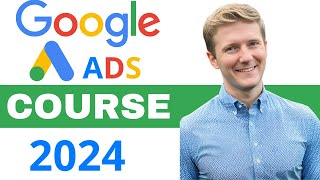
1:27:35
Google Ads Course 2024 | How to Use Google...
Darlington Media
70,626 views

1:48:23
Complete Affiliate Marketing Course for Be...
Ahrefs
514,222 views

3:43:48
The Only Amazon FBA Tutorial You Will Ever...
Metics Media
301,256 views

19:52
how I would learn digital marketing (If I ...
Senator We Run Ads
1,790,787 views

1:57:03
Complete SEO Course for Beginners: Learn t...
Ahrefs
2,845,933 views

16:11
Successful Google Ads Campaigns With a Sma...
Aaron Young | Google Ads | Define Digital Academy
57,689 views

42:11
Semrush Tutorial 2024 - SEO for Beginners ...
Metics Media
73,275 views
![Google Ads Tutorial 2023 [Free Course]](https://img.youtube.com/vi/CBqYLfFy5bc/mqdefault.jpg)
2:05:07
Google Ads Tutorial 2023 [Free Course]
Jason Whaling
212,125 views

55:48
Google Analytics 4 Tutorial 2024 | Step by...
Loves Data
110,383 views

1:25:40
The Only Google Ads Tutorial You Will Ever...
Jordan Le
35,533 views

3:19:28
How To Build An Affiliate Marketing Websit...
Metics Media
1,074,483 views

3:02:12
Free Google Display Ads Course 2023 - Step...
Surfside PPC
29,213 views

13:50
Google Ads Tutorial 2024 for Beginners
Aaron Young | Google Ads | Define Digital Academy
147,931 views
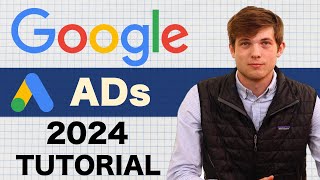
28:09
Google Ads Tutorial 2024 (Step by Step) Ho...
Santrel Media
459,595 views

1:04:54
The BEST Facebook Ads Tutorial For Beginne...
Ben Heath
448,624 views
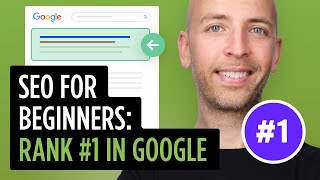
12:44
SEO for Beginners: Rank #1 In Google (FAST)
Brian Dean
1,335,823 views

1:12:28
The Marketing Expert: How to Get More Sale...
The Knowledge Project Podcast
489,789 views

1:21:09
Best Way To Start Dropshipping in 2024 (Co...
Santrel Media
561,143 views

3:06:06
Beginners Guide to Google Ads in 2024 (FRE...
Joel Kaplan
26,831 views