5 Skills All After Effects Users Should Know
54.97k views1396 WordsCopy TextShare

SonduckFilm
1100 Motion Graphics Pack: https://bit.ly/MGEP-Templates - Here are 5 skills that everyone should k...
Video Transcript:
here are five skills that everyone should know in After Effects and I'm talking about the kind of skills that separate the beginners from the pros and the ones that made me dangerous after a long career so let's level up and get started all right the first important skill to know is how to make repeated Motion Graphics as there's so many uses for this and it's a great way to build full scenes and moments so get your popcorn and share it with me so we can press our moms now there's a few ways we can go
about these types of Graphics but we'll explore the important methods so if you create a custom design using the shape tools which will all be inside of a shape layer you can then throw down a repeater and usually the course of action from here is to adjust the repeater position value to create the separation you need and then just increase the number of copies and you can use the offset to animate or help reposition the graphics and that's just one way to repeat your Motion Graphics however this method might not be the best you want
to work with Motion Graphics in a 3D space so for example I'll create this simple but incredibly attractive box with a white stroke make it 3D and rotate it like so I'll have to manually duplicate this layer and reposition each duplicate but before I create more duplicates I want to animate the position to move forward like this and to repeat the animation back and forth I can Al get the stopwatch for that position and type Loop out pingpong to Loop this for forever you know I used to just copy and paste key frames for like
the longest time until I found this expression but you know that's okay anyway since we already have key frames I'll go ahead and move these with the Anchor Point into zspace to quickly build out my entire scene and to show off the final result I'll create a camera add a key frame for position and point of interest on that camera and use a dolly to cursor tool to zoom into the scene and there's just so many repeated Motion Graphics that you can make so for more I'll be listing additional tutorials below if this interests you
the next massive topic to know is 3D and it's never been easier to create 3D objects text and logos right here in After Effects knowing this will literally make you a rockstar so first things first you can make any shape that you want and make it a 3D object by slapping that Cube icon and then either using Advanced 3D or Cinema 4D for your render engine this allows you to increase the Extrusion depth and you can build more complex objects of a little creativity so for example by duplicating the shape and by turning it into
to a stroke only increasing the Extrusion depth by a touch more and by repositioning the Z position to create this subtle overlap if you have a vector version of your logo you can rightclick that layer and select create shapes from vector layer and this gives you a shape layer which you can make 3D and apply the Extrusion options and position as needed and to make this actually look pretty create an environment light with shadows enabled and you can easily change the overall look of your project by using using different hdris to change the lighting and
then you can even adjust the material options like the specular shininess of every 3D element to help blend this better and to further blow your mind you can simply create a white solid layer make it 3D and set its X rotation to 90° lower its wide position to be under your object and then after increasing the scale like a maniac you get these Shadows so there's unlimited things to create so for more ideas you can check the videos below and to help you further with your unlimited projects we've just released a brand new 1100 template
pack for After Effects and Premiere Pro you can easily choose from titles Motion Graphics incredibly detailed promo slides and so much more by using our motion duck panel you can easily edit retime your graphics as you need and Save hours and hours of time on every project you can also get our free pack by checking the description below okay back with our third skill a great way to beautify your vector motion graphic work is by creating true 3D depth if you want to learn the basics of vector and animation I'll drop a tutorial below but
whenever you have a set of Graphics you can make that scene 3D with some creative duplications for instance this scene is currently flat kind of boring but if I make my object 3D and push some of them forward in Z position space we technically now have a 3D scene so then you can think about the objects that you can add into your scene or just continue to duplicate what you have and then start offsetting their Z position to create even more depth and when you're ready for the next step create a camera layer add a
key frame for position and point of interest and then of course use that Dolly tus cursor tool to zoom out of your seam and when you're zoomed out you can continue to expand on your project and what's cool about this technique is that you can use the camera's depth the field options to add a very cinematic blur just by adjusting the focus distance the aperture and the blur level to create something very epic and speaking of Epic our fourth skill is being able to colorize anything with a cinematic touch for instance I have this white
circle and by applying some layer Styles we can make this stand out so start with a gradient overlay and edit the gradient to be a light version of the color that you want and then a darker version of that same color you can then animate the angle to create some subtle movement and to follow up with the stack you can add the Inner Glow layer style and select your bright color and then increase the size and adjust the choke and lastly you can try the bevel and emboss layer Style just by adjusting the depth the
size and the angle until this looks okay but feel to mess around with this and you don't have to use every layer style however if you're working on a 3D project you would need to precompose the shape in order for the layer styles to work correctly but once your scen is built you can create an adjustment layer apply the noise effect and you something like 12% but it will vary and uncheck color noise try the glow effect with a High glow radius then you may want to try posterize and mess around with this level but
really this is just one way to fully colorize the scene it's up to you what ingredients you'll add the last skill and probably the most common task that you'll encounter is creating custom info screens this all comes down to the power of your design creativity when working with text think about hierarchy you typically want to keep important information big while the sub points to be smaller if you're curious the tie being used here is popping so I guess what's popping anyway with info scenes you may need to throw in other Graphics so think about white
space and layout but for example if you need to create a custom video split screen just go ahead and design your ideal shape with the pen tool or any of the shape tools then place in your video and set the track mat to that placeholder and boom you have a custom screen now that you've made it to the end be sure to put After Effects down on your resume and put me down as a reference trust me I'll give you a good word subscribe to be the best and always be creating
Related Videos

6:10
5 Trending Motion Graphic Styles To Know i...
SonduckFilm
50,658 views
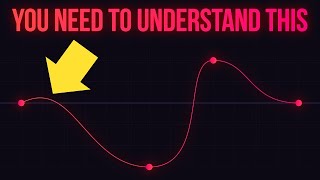
12:36
After Effects Easing...like a pro
MotionXP
58,210 views

56:38
Beginners Need To Know These 10 After Effe...
Vane Motion
8,733 views

7:01
5 Pro Ways To Animate Your Logo in After E...
SonduckFilm
13,578 views
![Make a Text Intro Animation In After Effects [beginner]](https://img.youtube.com/vi/TWFr2lF9aEg/mqdefault.jpg)
15:04
Make a Text Intro Animation In After Effec...
THE EMBER
598 views

8:03
The Best 10 Effect Stacks in After Effects
SonduckFilm
34,400 views

9:24
10 Trendy After Effects Motion Graphics To...
SonduckFilm
45,728 views

6:23
3 EASY Effects You Should Use Right Now! (...
After Effects Basics
168,786 views
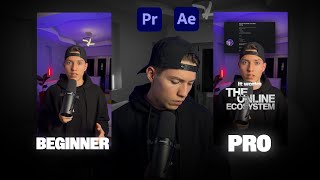
8:24:03
How To Edit Trending Reels In 2025 (Full A...
Pablo Quesada
134,569 views

12:00
Automatic Proximity Reactions in After Eff...
olly
115,936 views

7:25
5 Skills All Davinci Resolve Users Should ...
SonduckFilm
5,162 views
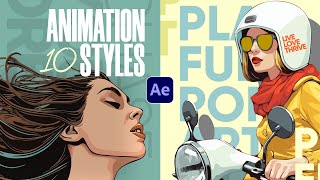
7:07
10 Popular Animated Video Styles To Know i...
SonduckFilm
18,004 views

18:19
10 Underrated Motion Design Techniques I LOVE
Ben Marriott
61,072 views

27:38
Top 30 Best Effects in After Effects
Black Mixture
857,211 views

6:46
The Best 3D Techniques All After Effects U...
SonduckFilm
34,956 views

2:14:38
The Art of Invisible VFX in DaVinci Resolv...
Casey Faris
78,612 views

36:09
5 Super Simple Animations (After Effects T...
Mapal
165,959 views
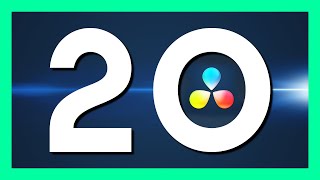
16:24
DaVinci Resolve 20! - Top NEW FEATURES for...
Casey Faris
84,509 views

11:04
I Remade an AI Video With VFX
ErikDoesVFX
702,781 views

5:08
15 Trending Effects I’ve Been Using for 15...
SonduckFilm
45,912 views