Free AI Meeting Note Takers: A comparison of the Main Free Features
351 views1157 WordsCopy TextShare

Bluedot: The most accurate AI notetaker.
Try This Free AI Note-Taker 👉 https://www.bluedothq.com/
Looking to boost productivity without spe...
Video Transcript:
using an AI notetaker could drastically improve your business's productivity but which one is right for you and your business in today's video we're going to be discussing the main features on the free versions of three different AI note taking tools otter Blue Dot and fathom so let's jump straight in with otter first and foremost as you'll see on the screen Oro can join your Microsoft teams your zoom and your Google meet meetings and as you can see here it will record transcribe and summarize the meeting in real time allow AA to join a meeting you
can either connect your calendar or if you've started an ad hoc meeting then you can simply copy the meeting link and paste it into the following box on the top right hand corner back in a and then simply just hit record as you'll see on the screen you'll then get 30 minutes of transcription for free if you then go back into otter once the meeting's finished you'll see that the transcription is there live as you'll see I'm still speaking and Otter is still transcribing but one thing to note about otter is that it won't record
your video it will just record your audio so when you go back into the website at the end of the meeting you'll see the transcript but don't expect to see video there so a few things again there just to highlight the otter only records the audio you can also only transcribe for up to 30 minutes of a meeting and on the free version of otter you get up to 300 monthly meeting minutes and one final feature worth noting with otter is that at the top you'll see import if you don't want otter to transcribe a
meeting in your calendar or an ad hoc meeting you can also import an audio file or a video and Otter will transcribe it for you and then finally with otter one thing that really sets it apart is the support of a mobile app and this allows you to record me meetings in person as well as online meetings so moving on to Blue Dot and blue dot focuses on Google meet however it does also support the web version of Microsoft teams and it offers Zoom integration to record a Google meet meeting with blue doop you'll just
need to download the Chrome extension instructions for this are all on the website which is linked in the video description then once you start a meeting all you have to do is click on the extension in the top right hand corner of the screen select what type of notes you want and your microphone and then start capture and then this is the thing that really separates Blue Dot from its competitors because once you've added it to the meeting there's no physical bot in the meeting for everyone else to see everything just happens in the background
seamlessly and unlike otter Blue Dot will record both your audio and your video and then once you end the meeting your transcription and your video recording will appear in a new window almost instantly with the free version of Blue Dot you do get five meetings per lifetime however you can record up to 1 hour per meeting and you'll also see here that blue do offers slack integration which could be really useful for your business or your team so now we're on to Fathom and they have a free forever package which offers the following so firstly
it's worth noting that fathom was first designed for Zoom but as you'll see it does also now connect to Google me and to Microsoft teams as well and the standout features of fathom are that it does offer unlimited recordings unlimited storage unlimited recording length and also unlimited transcription connecting fathom to your meeting is very similar to connecting Blue Dot if like me you're using Google meet then you'll see at the bottom of the screen the fathom logo simply click on this logo and then after a little while you'll see a notification on the bottom right
hand side of the screen asking you to admit fathom to the meeting once you've clicked admit you'll then see a bot in the meeting like it's another person and probably one of the best things about this tool is that you can pause and resume a meeting which could be useful if you're discussing really sensitive information for example and to finish it's worth also doing a short comparison of the AI insight and transcription features available with each tool after you finish a meeting and this time we're going to start with fathom firstly fathom allows you to
highlight a section of your meeting in real time so for example you could highlight a part of the meeting as being really positive because you then want to come back to it and review it in full when the meeting's ended fathom also has the option to ask questions where you can then get almost instant answers but one point of difference between this tool and some of the other ones available is that the action items aren't automatically generated unless you have a paid version so on to Blue Dot and you'll see once your transcript is opened
that there's an insights Tab and one of the best Insight features that blue do offers is the ability to see who spoke the most during the meeting but possibly the best feature of blue dot is the AI chat where you can ask questions and the chat will reply to you almost instantly based on what was spoken about in the meeting as you'll see AA does offer action items in its transcript on its free plan but one really useful feature is the AI chat bot which you'll see on the right hand side of the screen so
once the meeting's finished you can go back into otter and ask any question to this chat B and as you you can see the chatbot will bring up quite a comprehensive answer and finally each Monday OT will send you a summary of your meetings for the previous week and that summary will include things like how many conversations you had in that week and how many times you were mentioned in other people's comments so hopefully that's given you a broad overview of the three tools we spoke about today fathom otter and blue dot and what features
are available on their free plans now it's just time for you to go away and have a play with each tool to see which one could be right for you and your team for more information on Blue do head to the link in the video description and and I'll see you in the next video
Related Videos

10:31
The Best AI Tool for Creating Stunning Pre...
Website Learners
364,112 views

10:45
The AI Spreadsheet We've All Been Waiting For
Kevin Stratvert
108,309 views

11:57
Best AI Note Takers for Your Meetings 2024...
Jamie
1,239 views

9:59
The BEST AI Note Taking Tool for Teams
Demetri Panici
1,409 views

10:34
Fireflies vs Otter vs Bluedot: Best AI Not...
Bluedot: The most accurate AI notetaker.
777 views

10:57
How to Use Free Fathom AI Note Taker
Moe Lueker
3,396 views

8:45
10 AI Meeting Tools: The Productivity Revo...
Tool Finder
7,274 views
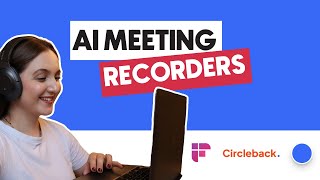
5:13
Circleback vs Fireflies: Best Note-Taking ...
Bluedot: The most accurate AI notetaker.
210 views

8:22
Best FREE Speech to Text AI - Whisper AI
Kevin Stratvert
1,027,752 views

9:17
Fathom.video: The ULTIMATE AI Notetaker Yo...
Feisworld Media
6,079 views

5:14
a *real* day in the life of a software eng...
Daw-Chih Liou
1,618 views

7:07
How To Integrate Chat GPT With Shopify
Marina Shum
103 views

21:25
Which ad platform is the best for Realtors...
Ryan Calcutteea
14 views

17:26
🚨 Apple Just Bought Adobe's Biggest Compe...
Grayson's Graphics
149,800 views

4:39
3 Ways to Quickly and Cheap Transcribe You...
Bluedot: The most accurate AI notetaker.
1,632 views
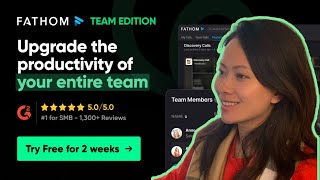
5:26
Fathom for Teams: Note Taking Made Easy fo...
Feisworld Media
1,666 views

15:37
7 Free AI Productivity Tools I Use Every Day
Futurepedia
440,547 views
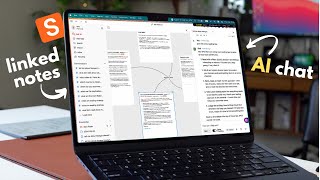
8:16
Saner.ai: The AI Note-Taking App that Thin...
Shu Omi
22,137 views

14:12
The Lies that Notion YouTubers are feeding...
Productive Setups
183,816 views

6:41
Otter Ai for notetaking 2024
The Accessibility Guy
14,666 views