I Used AI to Clone a $19K/Month Channel and Here's What Happened
15.44k views4721 WordsCopy TextShare

Cash-Coach
Try Out TubeMagic For Free 👉 https://tubemagic.link/Cash-Coach
Thanks to TubeMagic For Sponsoring ...
Video Transcript:
check out this channel it's uploaded just 28 videos but has already racked up over 18 million views and an impressive 140k subscribers in under 6 months which is absolutely mind-blowing if we take a closer look at their Channel and videos all they do is upload fully AI generated content they're not even videos just AI generated images with some effects and big captions added let's take a quick pick out one of their videos they use big captions voiceovers and images some of the images are still While others have just a little bit of motion everything on
the channel is completely AI generated every single thing in fact I went even further to find other channels doing the exact same thing and every single one I found has achieved impressive results with very minimal effort this shows that this Niche is still very much in demand in this video we're going to clone one of these popular channels by following their exact steps and starting completely from scratch we'll create a channel make our first video make our banner and logo and even get a free voice over and use free AI tools on top of that
I'll reveal a secret AI tool that will help you optimize your videos make them go viral suggest the right tags thumbnail ideas video titles and so much more this tool is truly a game Cher for YouTube automation so without wasting time let's begin the tutorial the very first thing we're going to do is create a perfect Channel we'll set up the channel and design a banner and logo for it if you've already got this part covered feel free to skip with the timestamps below to jump ahead to the next part of the tutorial I'm simply
going to ask chat GPT to suggest a list of names based on the niche I want to start so whatever Niche you're interested in just tell chat GPT that you want to start in that Niche and and it will give you a series of name ideas to choose from H everyday epics that sounds really good so let's go with that for now before we finalize it we'll search on YouTube to check if any other channel is already using the name everyday epics if it's clear we'll go ahead and use it to create our Channel um
it looks like many channels are already using the name everyday epics so we'll need to pick another name uh let's check out some other options and see which one works best let's work with story arc [Music] Diaries all right looks like story arc Diaries is available so let's go ahead and create the channel using that name just click on the email logo then select create new channel from there you can add the name story arc Diaries and get started great now that the channel is created let's customize it by adding a few key elements first
let's ask GPT to write a 70w channel description for us to use on our [Music] Channel nice this looks great if you're not happy with what it gives you you can just ask it to rewrite it if you like it simply copy and paste it into your Channel's description page [Music] now we'll ask GPT to provide a series of text to image prompts that we can use with a text to image AI this will help us generate a soothing Banner a display picture and a logo for our Channel I usually like to ask for multiple
prompts because it gives me options to choose from that way I can pick the one I think works best based on the results it generates to generate our logo and banner image we're going to use ideogram AI ideogram AI gives you 20 free credits allowing you to generate up to 40 images that's more than enough to create both a banner and a logo for our channel for the logo make sure to select the one by one ratio option nice the results look really appealing if you're not satisfied you can always rerun it with a different
prompt to get new results it's all up to [Music] you now let's try running another prompt to see if we can generate a different kind of Banner for our [Music] Channel okay this one looks average but I still prefer the first one we created so we'll stick with the first design for now for the Banner let's generate a simple image of stars on a black background something casual and not too flashy to create the banner make sure to select the 169 ratio when generating your [Music] image okay this looks pretty impressive if you like the
result just download the image and head over to YouTube Studio upload it as the background banner and then upload the DP as your display picture [Music] nice we've successfully created our Channel uploaded the logo banner and everything else now the next step is to start creating a video now you can either come up with your own video ideas or simply check out the competitor's channels look for their viral videos and recreate them with your own unique touch this would work for the short term but in the long run you'll need a solid plan to come
up with tons of video ideas regularly to grow your channel you have to post consistently which brings us to the sponsor of today's video tube magic tube magic takes YouTube automation to a whole new level as you can see on their website many big creators like AI guy and others in the AI space are already using tube magic it helps you find the RPM of different niches create amazing scripts generate title ideas design thumbnails write descriptions and choose the right tags it has so many features and we'll go over them as we create our video
on our Channel now let's look at one of two Magic's features getting video ideas from a competitor's Channel here's how it works you go to any competitor's Channel and copy their link or handle then you paste it into tube Magic's video idea cre creation tool tube magic will analyze the competitor's Channel and generate video ideas based on what's likely to go viral and work for you it's incredible because it means you can come up with unlimited video ideas without having to think about them yourself not only does tube magic come up with video ideas but
it also goes the extra mile by generating a full script based on the idea it created what's amazing is that the script can be customized for different lengths whether it's a 60 or 90c short video or a longer video this means you can use tube magic to create both short form and long form content which is super cool with the way tube magic is designed you can come up with hundreds of video ideas in less than an hour all you need to do is paste your competitor's link click generate and a brand new script idea
will instantly pop up which is super cool now let's work with this script about Quantum cards here's what we're going to do first we'll copy the script and head over to chat GPT and chat GPT will quickly turn it into a structured sequential storyline it can also help us create prompts if we want to generate visuals for the script we'll simply give it the script and ask it to turn it into a proper story making it ready for us to turn into a video the first thing I recommend doing on a fresh slate is telling
chat GPT exactly what you need you'll explain that you're sending a script and need it paraphrased and turned into a story line be sure to mention the word count you want like 145 words or more depending on how long you want your video to be once you give chat gbt these instructions the next step is to copy your script from tube magic and paste it into chat gbt this way it can process the script and deliver a well organized storyline tailored to your needs great now that we've got our scripts it's time to get a
free voiceover there are plenty of options to get a free voiceover or even a human-like voice however most of these services are premium meaning they let you use them for free only for a short time before asking you to pay one platform I love using that's completely free is Microsoft clipchamp with clipchamp you can create highquality voiceovers for free no payments required you can even generate voiceovers up to 10 minutes long in a single file it's amazing because you get a highquality voiceover without spending a dime all you need to do is head over to
chat GPT copy the script it generated for you and then go to Microsoft clipchamp it's super simple and easy to use once you're in clipchamp look for the text to speech feature click on it and a window will pop up where you can paste your script from there you can choose a voice for your voiceover clipchamp offers hundreds of free voice options so you won't have any trouble finding one that works well I personally like using Ava because her voice has a cheerful and natural narrative tone that works great for videos once everything is set
simply click on Save or export to download your voice over the next step is to use a text to image AI to generate all the images we need images come first because that's what the channel we're cloning relies on to do this we'll first ask chat gbt to create prompts tailored to our script these prompts will guide the text to image AI to generate visuals that match the script perfectly this way the images will align seamlessly with the story we're trying to tell in our video here's what I usually do the first thing is to
give chat GPT a a specific prompt I tell it something like this you're going to act as a prompt engineer I'll provide you with a script and your job is to review it and create well-crafted prompts for a text to image AI these prompts should help generate visuals that perfectly match the script after that I simply copy the script chat GPT gave me earlier and paste it back into chat GPT from there it generates prompts specifically tailored to that script ensuring the visuals created by the text to image AI perfectly aligned with the content it's
quick straightforward and super effective now once you have your prompts the next step is to use a text to image AI to generate all the visuals you need there are plenty of options out there but I personally recommend Leonardo AI because of its great features Leonardo AI gives you 125 free credits every day allowing you to generate up to 80 free images daily it's a fantastic tool for creating highquality visual tools that match your script perfectly simply open your browser and sign up on Leonardo AI using your Google account if you don't want to use
your Google account you can use a temporary email to sign up it works the same way open the prompts generated by chat gbt and paste them into the Leonardo AI prompt box you can also select the aspect ratio depending on the type of content you're creating use 916 for YouTube shorts use 101 for Instagram or similar platforms use 169 for long form YouTube videos the images you generate will depend on the type of video you're planning to create so choose the ratio that fits your project Leonardo AI usually does a great job once your image
is ready simply download it and repeat the process to generate all the images you need for your project it's that simple [Music] [Music] the next part is a bit tricky here you can either choose to animate your images to give them some motion or simply use the still images as they are and add effects and cap cut to create movement this step is tricky because the channel we're cloning doesn't use a lot of motion in their images uh I'm pretty sure they use cap cut to add subtle effects and movement to their still images so
you can decide whether to keep it simple with effects or go the extra mile and animate the images if you want to take it a step further and animate your images to give them some motion there are plenty of AI tools you can use for example you can try cling AI Luma AI Runway gn3 or hyper aai there are so many options available and these tools can help you easily animate your images and add motion to turn them into Dynamic videos once you've got your images ready whether you've chosen to animate them or not in
this video we're not animating them the next step is to add effects to the images later in cap cut after that the final thing you'll need is some background music this will be layered under your voiceover and combined with your images to complete the video one of the best places to find free background music is pixabay.com pixabay offers a wide range of music genres you can find everything from horror tracks to trailer music and more if you're looking for background music pixabay is a great option another good place to check is YouTube Studio which also
has free music available however you need to be careful some creators add a Content ID to their music on pixabay if you use music with a Content ID and try to monetize your video YouTube May block it or issue a copyright strike to avoid this always double check the music you download and steer clear of tracks with content ID once you've got everything ready the next step is to head over to cap cut and work on your voiceover here's the thing clipchamp provides its voiceovers in MP4 video format this means that when you download your
voice over it's actually a video file to use the audio only you'll need to extract it you can either use an online video to audio extraction tool or simply extract the audio directly in cap cut cap cut has a built-in feature that lets you separate the audio from a video file once extracted you can use just the audio for your project it's super easy and convenient once that's done simply increase the volume of your voice over to the maximum and cap cut after that add your background music to the timeline reduce the background view Music
volume to around 25 30% so it doesn't overow the voiceover you might also need to trim the edges of both the voiceover and the background music to make sure they're the same length you might also want to add a fade in and Fade Out effect to your background music this is especially important for the background music as it helps it blend in smoothly at the beginning and end of your video once everything is set the next step is to start importing your visuals in our case we're working with images so begin by importing your images
if you're working with videos instead you would import your video clips it's essentially the same process place your visuals on the timeline line positioning them directly above the voiceover make sure the visuals match the voiceover timing so the video flows naturally and looks professional this step ensures your video feels polished and well coordinated once you've imported your visuals the next step is to adjust the aspect ratio for example if you generated your images in a 1 one aspect ratio you'll need to select an aspect ratio and cap cut that works well with it in this
case the 34 ratio pairs nicely with 1 one so choose that in cap cut you may also need to stretch your images to fill up the screen completely adjust them carefully so they fit the frame perfectly giving your video a clean and professional look simply drag and drop your images or videos whatever visuals you're working with onto the timeline in cap cut if any adjustments are needed such as resizing or repositioning make those changes repeat this process until your entire timeline is filled with visuals that match your voice over now comes the crucial part since
we're working with images we'll need to add some motion or velocity to make them more Dynamic cap cut has effects specifically designed for this some of the best ones include um rebound swing Shake effect Zoom effect go through the effects section in cap cut and experiment with these or similar effects to give your visuals some movement choose effects that match the tone of your video and make the images feel more engaging adding motion will make your video look more lively and professional cap cut offers tons of free effects that can make your images more Dynamic
and Visually appealing if you take some time to explore all the available options you'll likely discover plenty of effects you can use to enhance your video however here's a little tip the newer versions of cap cut have started locking many features such as certain effects captions and transitions behind a pay wall to avoid this you can download an older version of cap cut like version 3.9 or version 4 where most features are still free it's a great way to access all the tools you need without any restrictions just to give you an idea some of
the effects I'm using right now include the ripple effect Zoom effect rebound swing and some slight Zoom slow motion one trick I use is adding the same effect multiple times but with different adjustments to the power or influence for example I might apply the rebound swing at 40% on one image then at 15% on another this approach helps the effect appear in different ways across various images even though it's the same effect once that's done the next step is to add transitions transitions are crucial in editing because they help make scene changes smooth and seamless
understanding how to use transitions is essential for creating a polished video cap cut makes adding transitions really easy you just need to drag a transition template between clips that are close to each other once the clips close cap cut will automatically handle the transition effect it's a good idea to experiment with different transition Styles in cap cut since it's free try out various templates to see how they look when placed between different clips this will help you get familiar with the Transitions and figure out which ones work best for your video [Music] [Music] [Music] [Music]
once everything is done the final step is to add captions captions are essential for making sure everyone can follow along with your video especially for viewers who may not be able to understand the audio adding captions is super easy in cap cut simply use the autoc caption feature uh hit generate and cap cut will create captions in any language for your video however here's the catch newer versions of cap cut have added a pay wall for the caption feature so if you're using an older version of cap cut you can access the caption for free
getting your hands on an older version of cap cut would be very helpful for using captions without any limitations once the captions are generated the next step is to add a template or customize them templates allow you to make the captions appear in a specific style but you can also adjust them to suit your needs for short form content it's a good idea to make your captions bold large and ensure they appear one at a time this makes them more readable and engaging position the captions directly at the center of your video so they're easy
to see customizing them this way ensures your captions stand out and make the video more accessible one optional but fun thing you can do is change the color of some of your cap captions for example you can make some captions red green or yellow just to add a little extra flare and make the video more visually interesting this helps spice things up and makes certain parts of your caption stand out more keeping the viewer engaged [Music] [Music] once everything is done the next step is completely optional adding attention sound effects these effects can help highlight
key moments in your video but you should reduce the volume significantly almost making it unnoticeable the purpose is to create a subtle tension that enhances the atmosphere especially if you're using horror music from pixabay the tension sound effect should blend seamlessly with the background music adding a bit of suspense without overpowering the rest of the audio this Final Touch can really Elevate the mood of your video once all that is done simply export your video making great videos is just one part of going viral to really get noticed you need to know how to use
the right tags titles thumbnails and descriptions going viral involves much more than just creating high quality content even if your videos are amazing without the right strategies in place they might not perform well this is where two magic comes in again as I mentioned earlier two magic has a lot of potential to level up your editing and automation game whether you're an automation expert or just starting out two magic can help you streamline the process we already got our script from tube magic but let me show you what other powerful features tube magic can offer
to make your YouTube content creation even easier the first feature on tube magic that we covered earlier is video idea creation which helped us generate the idea for the video we just made along with the script now that we've covered that another useful feature is the community post feature this feature allows you to create posts for the community tab on your YouTube channel it helps you stay connected with your Audience by letting you ask questions share updates or engage them with random yet valuable content this is an important tool for growing your YouTube channel the
next feature on tube magic is the video research feature here's how it works you input a genre or type of video you're interested in like animated videos and Tube Magic's AI will search YouTube for trending videos in that Niche it then analyzes which videos are getting the most attention and Performing well based on this it helps you identify video ideas that are likely to succeed by showing you what's currently popular in your chosen Niche this feature is great for generating new content ideas or for refining your strategy to keep your channel on track with trending
topics the next feature on tube magic is my personal favorite keyword research this feature analyzes YouTube to provide valuable insights based on a keyword you input for example if you enter animated series tube magic will give you data on the search volume for that keyword the competition rate and other important metrics this data is incredibly useful when crafting titles choosing tags or even deciding on words to include in your thumbnails by using this feature you can optimize your content strategy and ensure your videos are Target getting the right keywords to reach a wider audience another
great feature of tube magic is the niche Explorer which is especially useful if you're thinking about starting a new channel or exploring a different Niche this feature provides valuable insights into the RPM Revenue per meal and CPM cost per meal for various niches on YouTube showing how they perform in terms of monetization you can also input a YouTube Channel's link and Tube magic will analyze it to give you data on the RPM and the its targeting this is incredibly helpful for both beginners and experienced creators who want to explore profitable niches or understand how different
channels are performing as I mentioned earlier tube magic really streamlines the script production phase of content creation it's incredibly helpful for creators because it automates the script writing process allowing you to customize and build scripts in various ways it even helps you outline key details in the script script which saves you a lot of time and effort now in the section below we'll be focusing on some powerful tools that tube magic offers these include video title video description and video tag creation tube magic analyzes data from across the web and looks at what could potentially
go viral it then provides optimized suggestions for your video title description and tags making it incredibly helpful for creators looking to boost their chances of going viral this feature saves you time and ensures your content is optimized for better reach and engag I told to Magic about what our video we just created was about and it provided me with a great set of title options to choose from this feature is really cool because it generates creative optimized titles based on the video's content helping you pick the perfect title that aligns with what's trending and what
could attract more viewers the next feature is the video description feature all you have to do is provide a brief overview of your video and Tube magic will generate a Wellcraft description that you can easily copy and paste into your videos description section when uploading this feature is incredibly helpful and saves a lot of time the next feature is the tags feature which is crucial for your video to perform well and reach a wider audience using the right tags when uploading your video can significantly impact its reach tube magic simplifies this process by allowing you
to input a brief description of your video and it will then generate a set of Highly relevant and optimized tags for you these tags are specifically tailored to match the content of your video making it easier to ensure your video is discoverable by the Right audience the last feature on Tobe magic is the warp upload and it's truly incredible all you need to do is provide a brief description of your video and this feature will simultaneously generate a title description and relevant tags for your video all at once this feature is perfect for those who
want a quick and easy way to prepare their video details for uploading without having to use each feature individually once the content is generated you can simply copy and paste everything into the upload section of your YouTube video it's a fast efficient and highly helpful tool for streamlining the video upload process so try tube magic for free by clicking the link in the description it's one of the tools I use to automate my YouTube channel in 1935 physicist Irwin Schrodinger introduced a mind-bending thought experiment to explain the mysteries of quantum mechanics picture this a cat
is placed in a sealed box containing a radioactive atom and a vial of poison that may or may not break until someone opens the box the cat exists in a strange superp position both alive and dead at the same time this scenario highlights the puzzling principle of quantum superposition where particles can exist in multiple States until observed like a spinning coin that's both heads and tails the cat's fate remains uncertain until revealed while it may sound bizarre Schrodinger's cat revolutionized our understanding of observation reality and existence influencing modern Technologies like Quantum Computing this Paradox not
only challenges how we see the world but also inspires curiosity encouraging us to explore the Bess possibilities of quantum physics
Related Videos
![How to start a faceless YouTube channel with AI [1 HOUR COURSE]](https://img.youtube.com/vi/FI9lM_5xhzA/mqdefault.jpg)
54:17
How to start a faceless YouTube channel wi...
howtoai
130,891 views

21:04
10 ChatGPT Power Moves That Will Blow Your...
AI Mastermind
68,837 views

22:08
He Monetized His Faceless Youtube Automati...
Geekbot AI
39,387 views

19:26
NEVER install these programs on your PC......
JayzTwoCents
4,457,353 views

25:06
This AI App Shows Exactly What Your Audien...
Marketing Against the Grain
19,217 views

14:13
I Blew Up A Channel In 7 Days To Prove IT'...
ProvenTube
39,244 views

7:20
Make Money With AI Youtube Automation With...
Earn Cash with Dash
15,322 views

27:00
FINALLY, this AI agent actually works!
AI Search
246,085 views
![How I use AI to make $30K/MONTH with faceless Instagram theme pages [FULL COURSE]](https://img.youtube.com/vi/L9m3F9LhBME/mqdefault.jpg)
13:58
How I use AI to make $30K/MONTH with facel...
howtoai
39,328 views

14:52
Warning: These Canva AI Apps Turn You Into...
metricsmule
12,945 views

16:26
12 NotebookLM Epic Use Cases You Must Try
Skill Leap AI
54,562 views

9:42
AI Side Hustle You Can Start Tomorrow with...
Jason Lee
60,254 views

39:41
YouTube Channels Abandoned for Disturbing ...
Visual Venture
1,754,204 views

15:00
8 AI Websites you won't believe that are FREE
Simply Digital
140,108 views

5:55
I Used AI to Copy This Channel That Makes ...
Money Degree
7,121 views
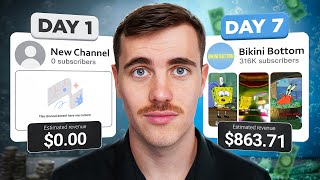
13:23
I BLEW UP a YouTube Channel in 7 Days to P...
Jack Craig
180,391 views

16:02
10 AI Animation Tools You Won’t Believe ar...
Futurepedia
574,821 views

12:47
Don't Be A YouTuber Over 40 In 2025 - DO T...
Steven Thompson
53,460 views

16:58
This AI Writes Viral Videos in 10 Minutes ...
Jason Cooperson
37,622 views

19:32
Small Channels: Do THIS and the Algorithm ...
Marcus Jones
163,735 views