NEW NotebookLM Feature: Discover Sources 📚 AI Deep Research 🔍
78.19k views4897 WordsCopy TextShare

Wanderloots
Hi Friends, my name is Callum aka wanderloots. In today's video, I walk through NotebookLM's latest ...
Video Transcript:
I could even say something like, "What's the most important news that happened yesterday? " So, here you go. You get a whole bunch of different overviews.
I could click import and it's going to pull in all of the latest news from various sources. If I click briefing doc, I can just open this up and I get an instant briefing of everything that happened yesterday based on the most recent sources that Google has also gone through and checked for credibility and verifiability. Hello, my name is Callum, also known as Wanderloots, and welcome to today's video on one of the biggest updates to Notebook LM ever.
Discover sources. This feature takes your research and note-taking to the next level by helping you uncover insights across many sources effortlessly. Discover sources allows you to explore connections between your uploaded documents and notes seamlessly.
It's like having an AI powered research assistant that helps you identify those hidden patterns. And rather than just doing a traditional search like using a normal Google search, it doesn't just go by keywords. It actually synthesizes information across multiple files to give you meaningful insights, which helps you do that deep research to really kickstart your journey with learning.
Even better, it then filters the sources to leverage the information from academic platforms and other credible places. Really, at the end of the day, it helps you get rid of that blank page problem. Notebook LM has been getting a ton of updates lately, including the mindmap feature, which is now one of my favorite features in Notebook LM.
But they've also been upgraded to include Google's Gemini 2. 0 flash thinking model. And this has really increased the quality of the output from Notebook LM and its ability to reason.
It actually has a thinking process as it's able to use chain of thought reasoning to boost the quality of the output. And there's one more feature that Notebook LM has included that I think is going to be really, really helpful for anyone doing any kind of research because it's improved the citations, which I'll get more into towards the end of the video. Today's video is going to walk through the new discover sources feature along with how I personally plan on using this feature in a practical way to improve my workflow on how I can leverage artificial intelligence to augment my personal knowledge management, my research, my studying, and generally just my learning and my writing overall.
A reminder to please like and subscribe if you find this video valuable. I'm working on making YouTube my full-time career. So, your support really means a lot to me and really my members and people who are subscribing to me are enabling me to continue making these videos.
So, thank you very much. Now, let's dive into the new feature of Notebook LM, discover sources. Okay, so yesterday Google announced that there's a new feature in Notebook LM, discover sources from around the web.
They said, just FYI, that it's available for some people and I do have access, but if you don't see it yet, it might take a week for it to show up. So, this can help you start planning on how you're going to use it if it's not available yet. But rather than walk through what Google says it can do, let's actually take a look.
So, the first thing you can do is you can see this is my notebook LM. So, this is at notebookm. google.
com. And each one of these is a different notebook that I have used for specific purposes. So, for example, this one here, Recalibrating Life.
This is my first 24 newsletters that focuses on self-actualization and what it means to change and improve your life and overcome burnout. So, I quit my job almost two years ago now as an intellectual property lawyer and a patent agent, and I wrote a newsletter to help me identify ways that I could overcome burnout and build the life that I was looking for. So, I was able to just drop in all of these newsletters and now I can ask questions specifically about it or even for example generate a mind map that pulls in all of the topics here.
So, before I get into how we can update this type of notebook, I wanted to show you the feature from the beginning. So, if we go back to the homepage, we can click create new. So, right away you can see that there's this button now in the top right corner when you first create a new notebook called discover sources from around the web.
So, if we click on this, it pops up and asks you what are you interested in? And here's where you have a couple different options. And basically what's going to happen here is if you describe what you'd like to learn about, like a topic for example, Google is going to go and search the entire internet, find hundreds of sources, cross reference them, analyze them for quality, check the credibility of the sources, and then give you 10 sources that will automatically be added or can be added to your notebook here.
And you can see this I'm feeling curious button, but I'll show you what that does in a moment. So this is the first main feature here is that really what this does is instead of having to go to Google and search for a ton of different things. For example, let's say I'm interested in quantum physics and Microsoft's new state of matter chip which is the Major Reno1 which does topological cubits.
So actually let's check this with topological cubits. So this is something that I've been meaning to look into but I haven't really had the time to do a deep dive. So, let's see what Notebook LM can do from the beginning to help me solve that blank page problem where I don't exactly know where to start with my research because it's literally one of the newest things that's ever happened with technology.
So, hopefully this will help me solve that blank page problem. Wow. I mean, that was fast.
That took less than a second, maybe 1 second. So, you can see here it's got different sources and I can actually click on this and open it. This is from Microsoft themselves, which is great.
That's credible. Oh, here we go. A YouTube video, which is also great from Microsoft as well.
And let's see here. live science. So that's good, too.
We're getting in some some different sources. Cool. Okay.
So, I'm going to click import. So, now that these sources are being added to the side here, it brings up all of the rest of the features of Notebook LM. And you can see here that the title just updated automatically.
It has a summary here, and then it gives me a couple different options for creating a new note, generating an audio overview, which you can also see over here, which is an AI podcast between two different AIs that have a conversation about all of the sources in here. Or you can generate a mind map. So, if you click on the mind map button, it will create a new one down in the corner here.
And basically what this is going to do is it's going to go through all of these sources and it's going to pull up all of these different topics that are in each source and it's going to lay them out in a mind map. Cool. So obviously the main topic here is topological quantum computing breakthrough.
But here we go. It goes through explains the processor, what a cubit is, uh superconductors, all of these things. And also it has this list of key concepts here.
So, if I were trying to do a deep dive into quantum physics and understanding how this new chip actually makes a difference, I would go right to this key concept section and go find all of these key elements here and then find one that resonates with me. For example, quantum error correction and click on that and then it pops up and starts having a chat with specifically these sources here. So, this is honestly a super powerful way to really jump start your learning to solve that blank page problem because now I have a notebook that even if I go back here, I can always jump back into this notebook and have this one be dedicated for quantum physics, for example.
And I can always go and add more sources. For example, maybe I say, you know what, this concept here of quantum error correction, that's something that is confusing and I'd like to learn more about. So, then I could go here and type in quantum error correction latest updates and problems.
Click submit and boom. It discovered a whole bunch of other sources including some papers, quantum breakthroughs, and I can now import these and they'll all get added to the side here. Cool.
So, honestly, that was very fast. It took only a few seconds. And of course, I can always go through and add my own sources.
But now, what I could do is I could generate a new mind map and see how it changes. Cool. So, now it's not just topological, it's finding this shared factor, which is quantum computing breakthroughs.
It took that first search that I did, that entire search on topological cubits, and it's now just a single section, a single topic in there, and it goes through and has a bunch more here. So, that's honestly a really powerful way for wrapping your head around a new topic so that you can just get going on something that you're interested in. If you want to learn more about the mindmap feature or the audio overview feature or just generally how Notebook LM works, I recommend checking out my AI learning playlist.
I walk through how you can use Notebook LM uh to improve your note-taking and properly leverage it as an AI knowledge assistant. I walk through how you can connect Obsidian to it to bring in some practical note-taking, which I'll talk more about in a few minutes. I also do a deep dive on the mind map feature that I was just showing you there.
And in this mind map video, I walk through a bunch of practical use cases on how I'm actually using this tool in my day-to-day life. So, if you're interested in doing more of a deep dive on that feature, I highly recommend checking that one out. That's my latest video on Notebook LM.
And then I have a few more videos here, including how to keep your data private in Notebook LM. Uh, so if you're concerned at all about privacy, I recommend watching that video because I explain much more. But, okay, so now that you've seen how we can use this to jumpstart your research to solve that blank page problem where you can just get going on a new topic, let's check out the next feature.
So, I'm going to create another new notebook here, discover sources from the web, and this time I'm going to just press the I'm feeling curious button. So basically by pressing this button here, I'm going to be able to dive right into a well-ressearched topic that will catch me up to speed very quickly and let me just explore a brand new topic. So let's see what it gives me.
Interesting. So it just pulled up a bunch of articles on natural arches and specifically how there are societies that help preserve natural arches and bridges. So I mean that's pretty cool.
That could be a fun little deep dive that I go and learn something about natural arches. And I can go back and click this I'm feeling curious button as many times as I want to until I find something that taps into something I'm more interested in. Yeah, like here we go.
The cognitive, emotional, and neural correlations of creativity. That sounds very much up my alley. Like very very close.
I was actually going to show an example notebook that I created on flow states and creativity. And this actually sounds pretty relevant. So I'm just going to click import and see what it gives me.
Okay, so here you can see one of these popped up and is red. So this means that this source is unable to be added to the notebook because they probably don't allow AI scraping. So if you ever have that, you can always just get rid of it and go find another source if you want to.
So again, what I could do is I could start creating a mind map. I could create an audio overview. I could go and ask it to create a study guide or a briefing doc, an FAQ, a timeline.
There's a lot of features that you can really get into that I talk more about in my other videos. But for example, I mentioned that I was interested in flow states. And this is something that seems very related to flow states.
So what I could do now is I could go click discover sources and say neural correlates and flow states and see what sources it gives. The brain and flow neuroscience of flow states. Yeah, again this all seems incredibly relevant.
So I'll import these as well. Interesting. It failed to bring in two more research papers.
So if I wanted to, I could go type this in directly and see if I can get access to it. It's probably behind a payw wall because it's an educational paper. But the rest of it sounds really interesting.
Cool. So, this again solves that blank page problem and allows me to go from something that's completely unrelated that just happened to pop up from the I'm feeling curious into something that I'm actually very interested in, which is flow states and creativity. The next use case that came to mind here is I could go back and find something for example like all of my newsletters here.
And this talks a lot about the journey of self-actualization and generally just how you can use metacognition, use self-awareness to improve the quality of your life by exploring what really matters to you. For example, like flow states. So if I wanted to, what I could do is I could update this notebook.
I have all of my existing sources in here and I have this mind map here that's built out using only my research. But what I could do is I could now click discover sources and I could search for example on modern neuroscientific breakthroughs and self-actualization as they relate to flow states. Click submit.
Oh, here we go. A review of the role of neuroscience in flow states around the world. The art of actualization.
Cool. So, it's bringing up all of these concepts that seem incredibly related to what I wanted to look into. So then I could just go and import these notes in here and then generate a mind map or an audio overview or have a conversation with a mix of my own writing with these newsletters and also the latest up-to-date sources.
I'm not going to do that for right now because I'm trying to keep this video brief. Again, if you want to dive deeper into how I'm actually using these tools, I really recommend checking out the notebook LM mind map video because I went a lot deeper in my latest use cases. Okay.
So then the next example that I want to show you is we could use this to actually research a breaking story. So for example, click create a new notebook, discover sources from around the web. And I'm not going to get into the politics of this at all, but I'm curious because I saw last night that there was an update to the tariffs that the United States and Trump are bringing on other countries around the world.
And I'd like to get a a quick crash course on what that means for global economics. So let's click submit. Okay.
So let's see if I open this here. Yeah, April 2nd. So, it pulled up the White House commentary from yesterday.
Today is April 3rd. So, that's great. Here we go.
This sounds relevant. How Trump's sweeping new tariffs could shake up the US and global economics. See what the date is on this one.
Okay. Yeah. So, this is from April 2nd as well.
So, yesterday. Honestly, that's great that it's pulling up super recent resources. So, I could import this and then have a conversation on trying to wrap my head around what's going on, whether this is going to be good or bad for the world.
Again, politics completely aside, I think it's very important to remain up to-date on information, which is also why I use a platform called ground news, which goes through and identifies the relative bias and the credibility of information so that you can try and get a bigger picture view on what's happening. So, you can see here it says like left, center, right. So, it analyzes each story, compares different versions of the same story, and then helps you see how both sides are taking a look at it.
So, I think that this is a great way to expand your understanding of current research and get yourself out of Echo Chambers so that you can see not only what your view is, but also how other people are viewing it. So, if you're interested in looking into ground news, I do have a link in my YouTube description that gives you a 40% off discount on the yearly membership. So, if you're interested, check that out.
But again, this just shows you how you can use this discover sources feature to give you a quick notebook that you can chat with about breaking news. And I think that's a powerful update that really shows you why this is such a transformative feature. For example, I could even say something like, "What's the most important news that happened yesterday?
" So, here you go. You get a whole bunch of different overviews. I could click import, and it's going to pull in all of the latest news from various sources.
It's always important to check the credibility of the information, which is why something like ground news is really great because it helps you see both sides of the story. But this could give you a really great overview. So for example, if I click briefing doc, I can just open this up and I get an instant briefing of everything that happened yesterday based on the most recent sources that Google has also gone through and checked for credibility and verifiability.
So it's cross referenced hundreds of different sources to give the best answers here. Cool. So this relates to the previous use where I can go through and update something.
For example, if I did a bunch of neuroscience research and it was three months ago, I could now go in, click discover sources, and add 10 sources that came up in the last month. This just really helps you stay on top of your research without having to spend another hour or two going and deep diving on the internet. Instead, you can have Notebook LM do that deep research for you in a way that brings up all of those other features like the mindmap feature, the study guide, the deep dive conversation, which is honestly incredible.
I often will generate something or customize a specific element of what I'm trying to learn here, download the podcast, and then go for a walk and listen to it so that I don't have to be sitting at the computer to continue learning. And I do talk about that more in the Notebook LM AI podcast feature. So, I recommend checking out that video if you're interested in learning how to use the podcast better.
So, now there's just two more use cases that I want to talk about. So, the first is using Notebook LM with Obsidian. Now, what I could do is I've got this note-taking system here that I've customized.
I've written I've brought in my own Obsidian notes. I've brought in my own YouTube videos. I brought in a lot of writing.
I've also brought in conversations that I've had. Voice notes could be dropped in here. So, I was talking with my fiance Taylor about building out this system here.
And then I took that voice note and dropped it in. But let's say I wanted to expand it and I wanted to discover some more sources on how zealcasten can be used alongside artificial intelligence. I can click submit.
Cool. Zetocast and AI seems relevant. Support from AI.
Can AI save my zetocasten? Again, all of these are incredibly useful resources that I could then drop in here and update my knowledge on how it relates to what I've already written in my newsletters, what I've already posted in my YouTube videos, like this playlist here, and then expand it so that I can continue making this tool work for me so that I have this AI assistant that's really augmenting my personal knowledge management. And that's really, I think, the best part of using Notebook LM is that it does augment what I'm already doing with my knowledge management.
Just as a quick note, this molecular zettocast and system, while I talk about it in my YouTube videos, it is available for my paying YouTube members. So, if you're interested in getting an Obsidian template kit that has all of those notes in there with templates, inboxes, and workflows, then I recommend checking out my paid membership. Thank you to everyone who is paying already.
Your support is really what's enabling me to continue making these videos. So, thank you very much. So now there's one more feature I want to talk about here which is another update related to the discover sources and that is this citation here.
So whenever you type something into notebook LM in the search function, it pulls up specific sources that you can highlight over here. So you can see that these sources pop up with a specific paragraph from the specific reference here. Now if you go down to the bottom, you can see that there's an option to save this to note.
So if I click save to note, it brings in this answer from notebook LM and creates a new note on the side here. For example, if I refresh this page, I lose that chat. It doesn't stay in here.
But because I saved the answer to a note, I can see the note on the side. And previously, when you went to go hover over these citations, they were converted into a non-link. So it just said one, two, three.
didn't actually allow you to click on it and pop up the specific reference in the source on the side here, that specific paragraph that the information was being pulled from in here. So, honestly, alongside the deep research functionality, the fact that you're able to discover sources, import them into Notebook LM, and then have a conversation with Notebook LM and save that conversation as a note and then keep track of all of the sources and where those specific citations came for. This has just been a huge upgrade for doing research with Notebook LM.
So, I'm pretty pumped about that because again, like I've been meaning to look into Microsoft's topological quantum computing chip, the Majora One, but I haven't really had time to get into it. And now I feel as though I've overcome that initial hurdle. I've broken past that blank page.
And now I feel like I have a place that I can ask questions and get some deep understanding. And as I go through and take notes in Obsidian and update my knowledge, I can drop those notes directly in here by just clicking add source. So I can also customize how I want this research to be applied to my own life.
So now let's say that I want to actually do a deep dive on the credibility of these sources. I can say list the sources that are from academic research papers. Okay, cool.
So it says the following sources refer to academic papers. So here there's one that was published today in nature. I could take this type of paper here.
I could copy it in go over to something like research rabbit which is a tool that helps me link literature searches. So they liken themselves to the Spotify for papers. So basically what you can do is when you click on a paper, you can save it into something like Zotterero and you're able to bring up a whole bunch of related research.
So you can use Notebook LM to help you identify what the latest research is on a certain topic, save it into your Zotterero library and then connect it into Research Rabbit. That helps you find more credible information and sources. So, I actually have a full walkthrough video that explains how I use Aero and Obsidian to simplify research with Research Rabbit.
And honestly, now with Notebook LM's discover sources feature, I feel like there's another AI tool that fits into that workflow really well. And all of this is happening with Google Gemini 2. 0 Flash thinking, which brings in reasoning and thought processes or chain of thought into Notebook LM.
So, I've been using this actually in Gemini and in Google AI Studio, and it has been incredibly powerful. So, I'm pumped that they've incorporated this into Notebook LM because it really does feel like it's had this gamechanging update. Um, and I don't really say that lightly because I've been using this for months and this feels like one of the biggest updates, especially considering that this came out just within a week and a bit after the mind map feature because this allows you to really connect your curiosity and kickstart that journey so you overcome that blank page problem.
which actually relates to the next video that I'm going to be talking about in my practical note-taking use, my practical obsidian where I walk through the Fman technique on how you can master learning by teaching. The next chapter in this playlist is going to be on curiosity. So, I'm really excited to see how I can bring in Notebook LM to boost that curiosity and make learning just more efficient, more effective, and more exciting.
And there you have it. The discover sources feature of Notebook LM is truly a transformative update. I I mean that literally.
It has completely altered how you can use this tool. Before you had to go do all of the research yourself and find all the sources and manually drop them in one by one. Now you can actually use Notebook LM to solve that blank page problem to kickstart your research with discover sources.
This opens the door to using Notebook LM in entirely new contexts that are far more upto-date. But if you want to get deeper into how you can actually use Notebook LM as part of your workflow for knowledge management, for creation, for studying, for research, whatever your purpose, I have a whole series of videos in my AI learning playlist that walks through all of the major features of Notebook LM and how you can use them in a very practical way. So, I recommend checking out that playlist if you're interested in understanding more about how Notebook LM fits into the bigger picture of my note-taking, my research, my writing, and my learning.
If you found this video helpful, I would love if you would please consider liking and subscribing. Your support is what enables me to continue making these videos, so I appreciate it very much. If you're interested in supporting me more than just a subscribe and you want to join my paid membership, this does give you access to my Obsidian templates like the molecular zealcastin that I talked about today and also just access to a community of people who are interested in learning how artificial intelligence can work with our note-taking and our knowledge management to augment what we're doing as humans without replacing it.
Thank you very much to my current members. you really are enabling me to continue making these videos and make my dreams come true. So, thank you.
Now, I recommend checking out the Notebook LM mindmap video if you haven't already because that gives my most up-to-date workflow with how I'm using different tools like the mindmap feature and Obsidian to augment my personal knowledge management. Thanks again for watching and I will see you in the next video.
Related Videos

36:20
Deep Research AI Tool Comparison 🔍 ChatGP...
Wanderloots
8,181 views

13:20
How Stanford Teaches AI-Powered Creativity...
EO
461,272 views

27:14
Transformers (how LLMs work) explained vis...
3Blue1Brown
5,980,343 views

Deep & Melodic House 24/7: Relaxing Music ...
Monstercat Silk

30:10
The Inside Story of ChatGPT’s Astonishing ...
TED
1,828,471 views

25:50
How to Use NotebookLM (Google's AI "Tool f...
Tiago Forte
793,147 views

12:36
Learn 80% of NotebookLM in Under 13 Minutes!
Jeff Su
422,942 views

1:15:11
Veritasium: What Everyone Gets Wrong About...
Perimeter Institute for Theoretical Physics
2,203,154 views

26:52
Andrew Ng Explores The Rise Of AI Agents A...
Snowflake Inc.
844,671 views

46:49
Feynman's Favorite Problems 💡Practical Ob...
Wanderloots
6,394 views

31:40
NotebookLM Will Change How You Learn – Her...
Tiago Forte
830,765 views

30:57
7 Mind-Blowing Use Cases of NotebookLM (ne...
Rick Mulready
31,852 views

33:52
What Is Google AI Studio? 💡 Gemini 2.5 AI...
Wanderloots
18,163 views

39:25
AI’s Vibe-Coding Era — How The Shift To Ap...
CNBC
376,870 views

16:37
Master The Most PROFITABLE Way To Use Gemi...
Blazing Zebra
22,028 views

19:57
Build Epic Startups: NotebookLM + Gemini 2...
Blazing Zebra
164,513 views

19:09
How to do 10 hours of research in 20 minut...
Marketing Against the Grain
39,315 views

15:00
Notebook LM Is Finally Useful 🤯 – Here’s ...
Your AI Workflow
9,809 views
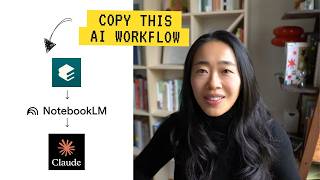
17:30
My 17 Minute AI Workflow To Stand Out At Work
Vicky Zhao [BEEAMP]
587,009 views

46:05
Introducing Your AI Companion | Microsoft ...
Microsoft Copilot
150,018 views