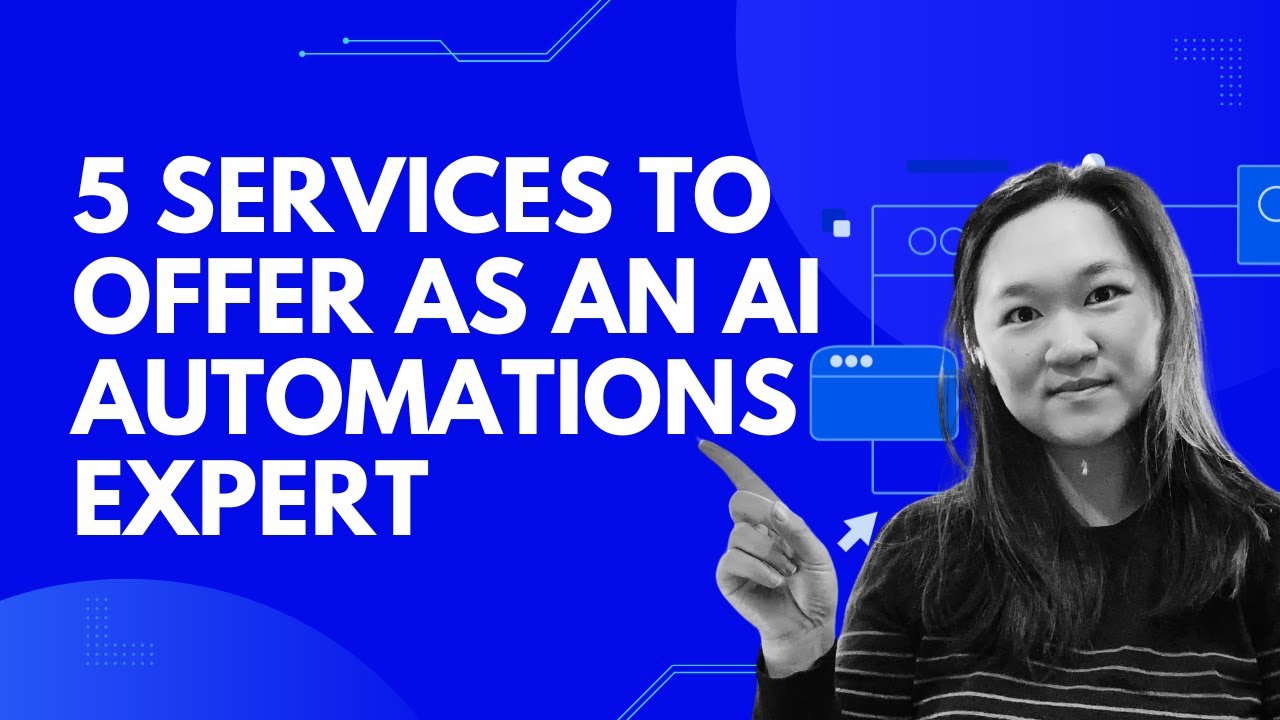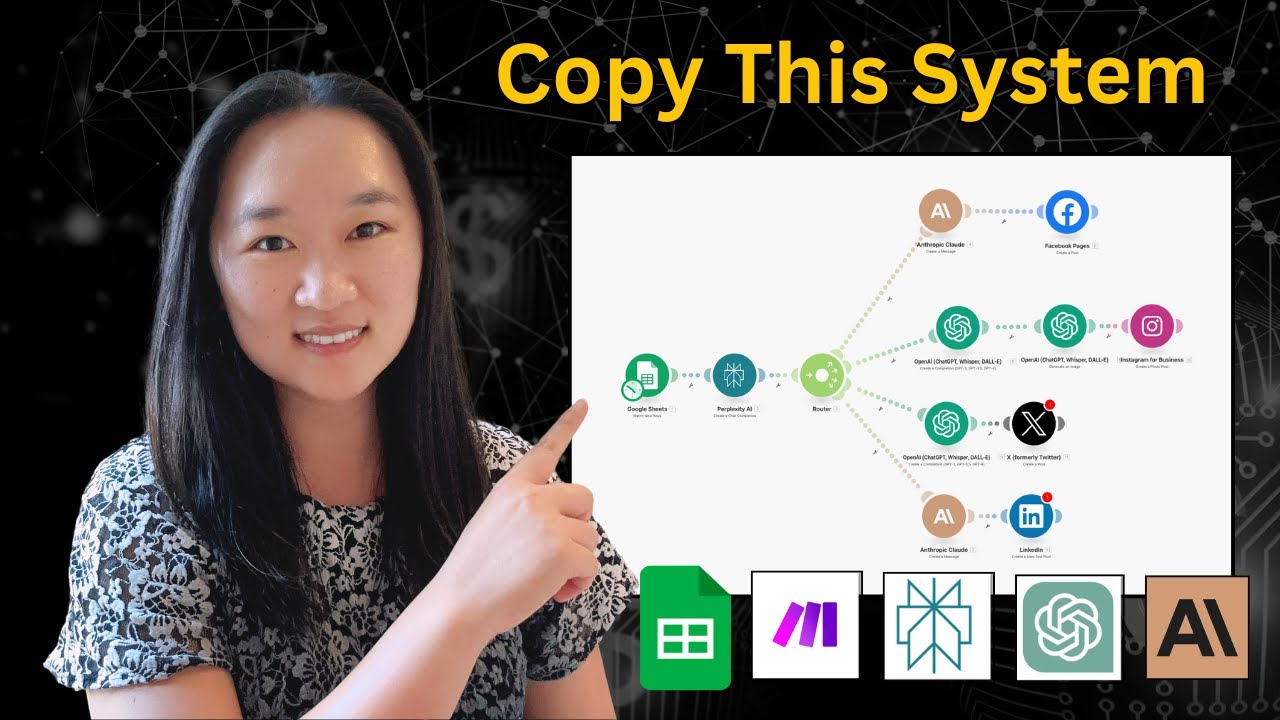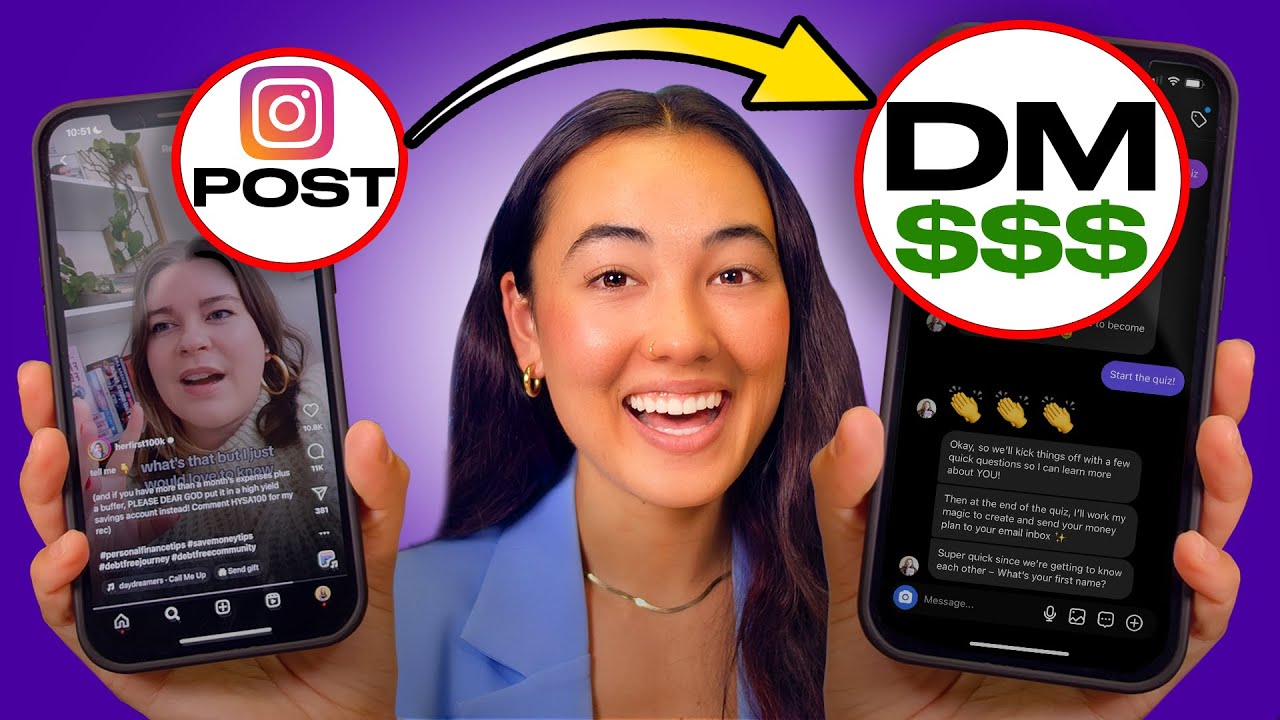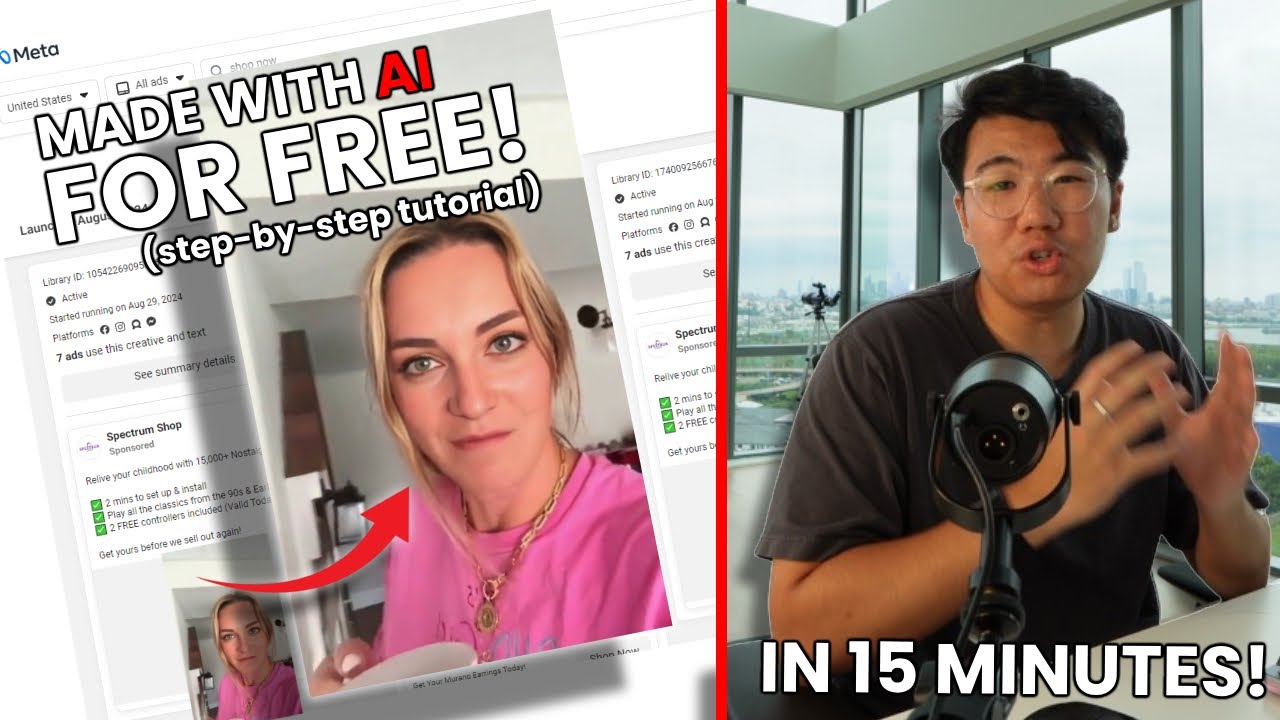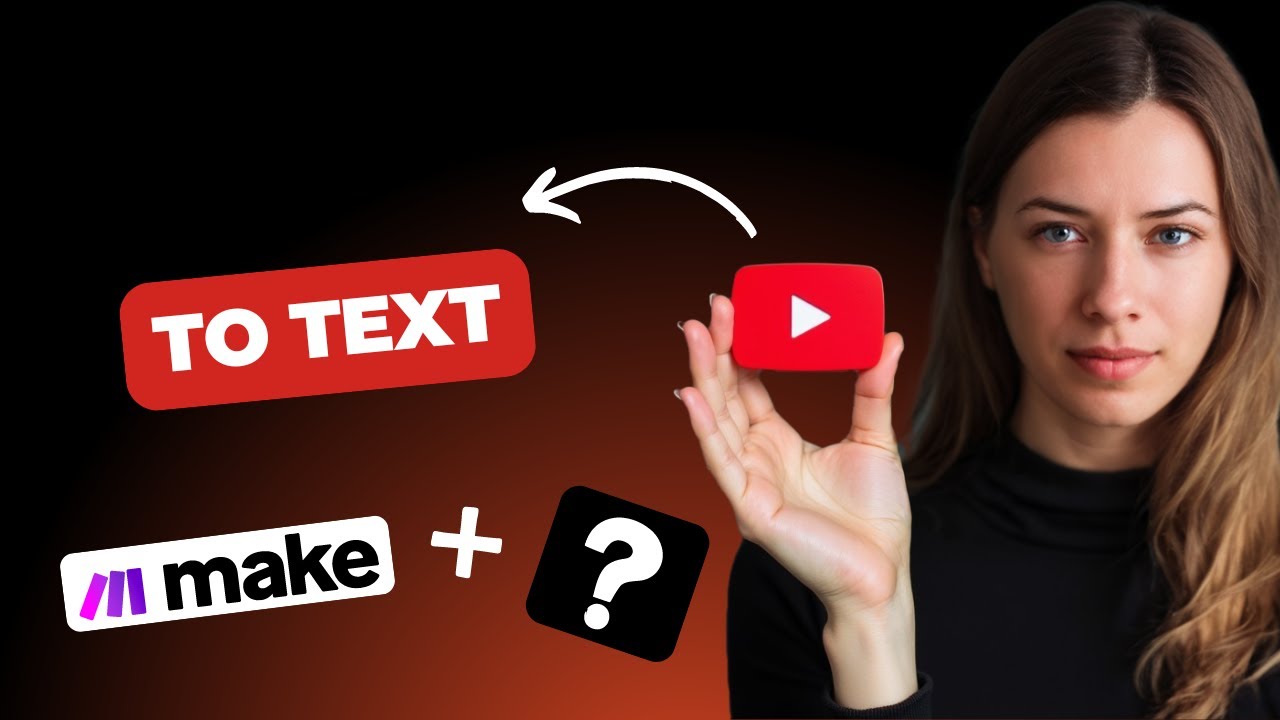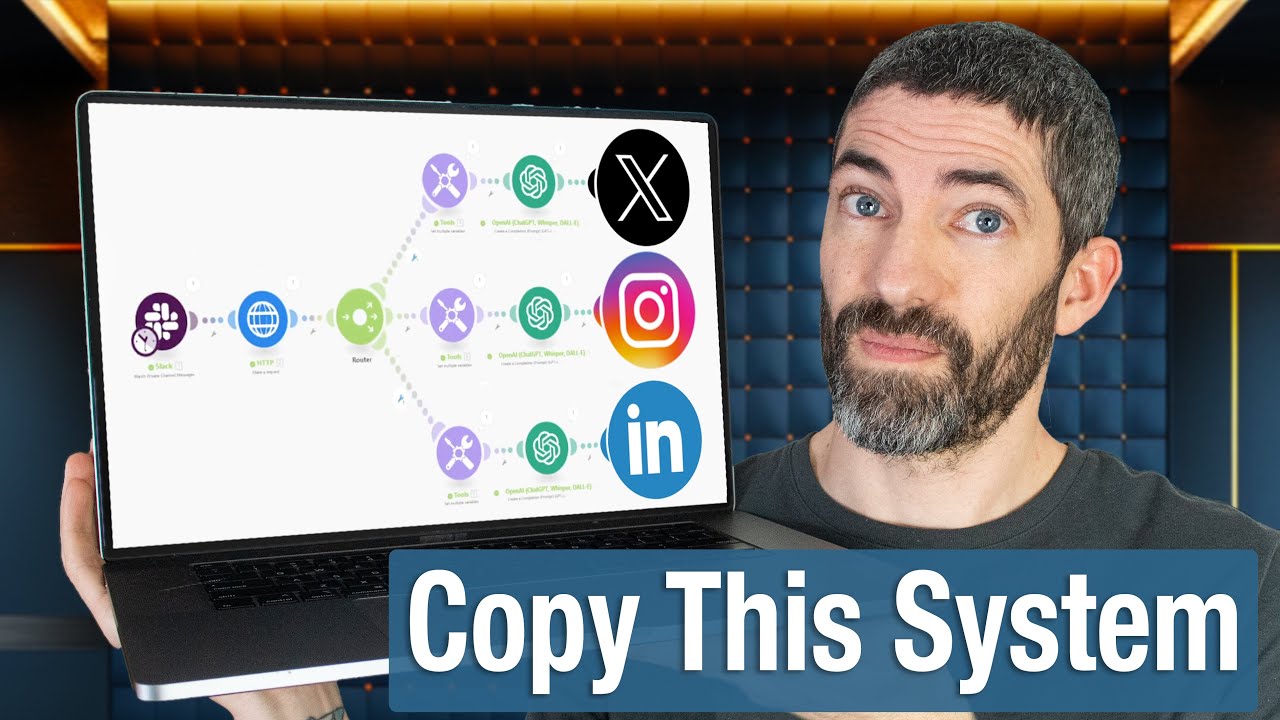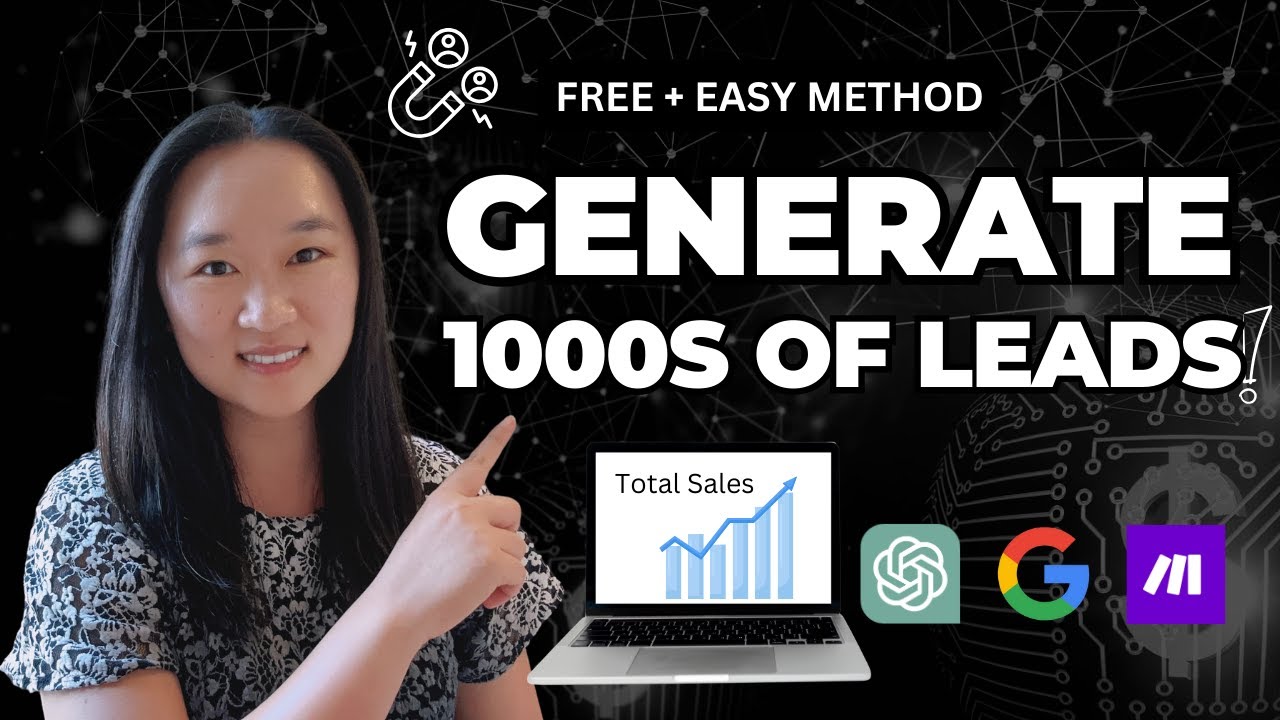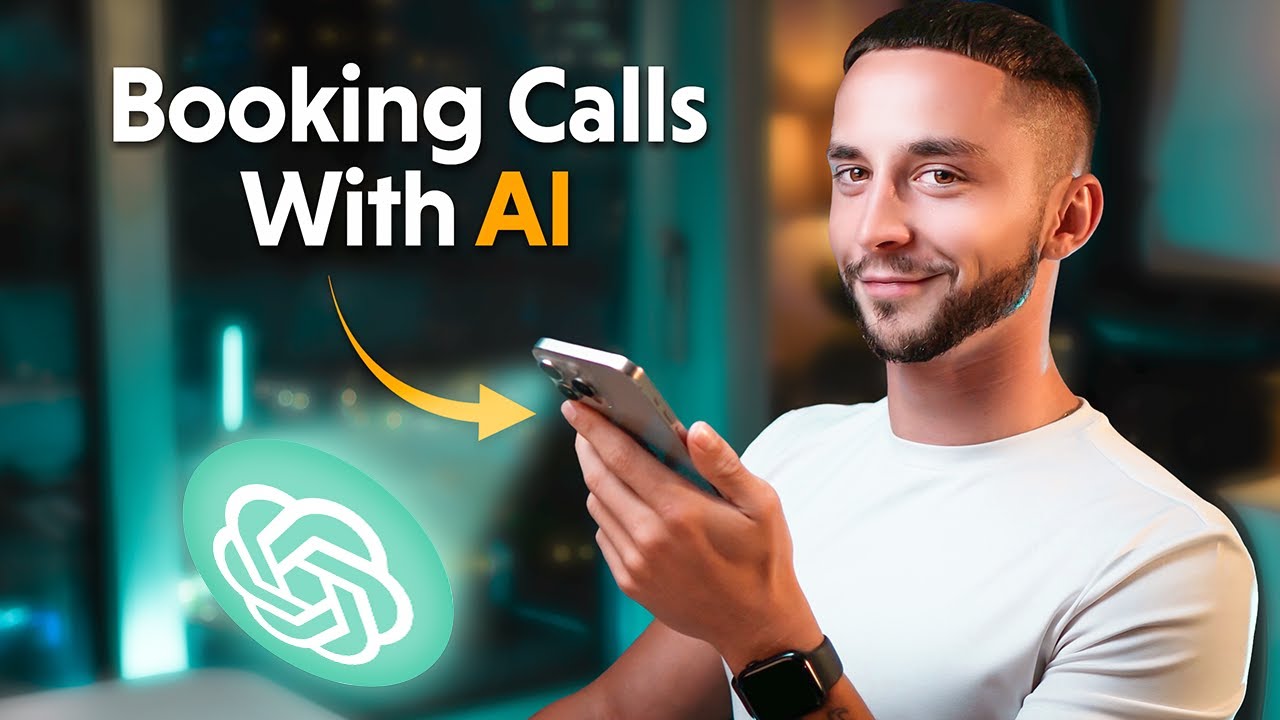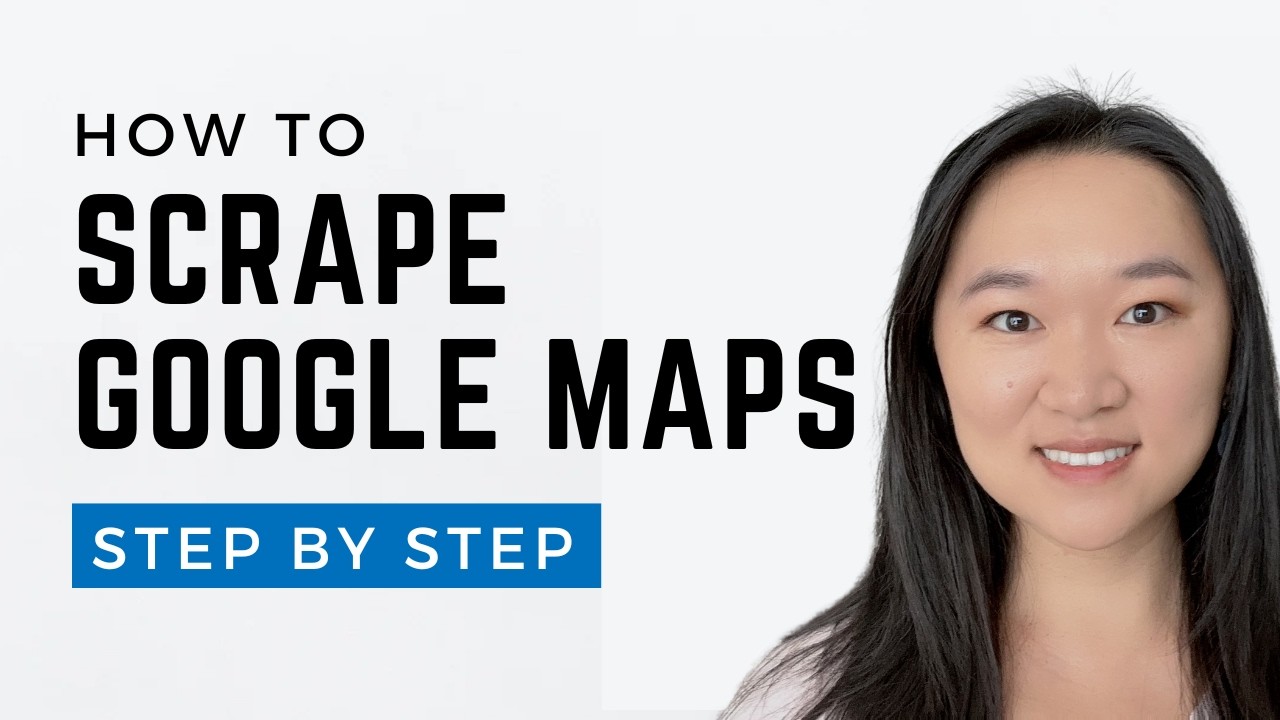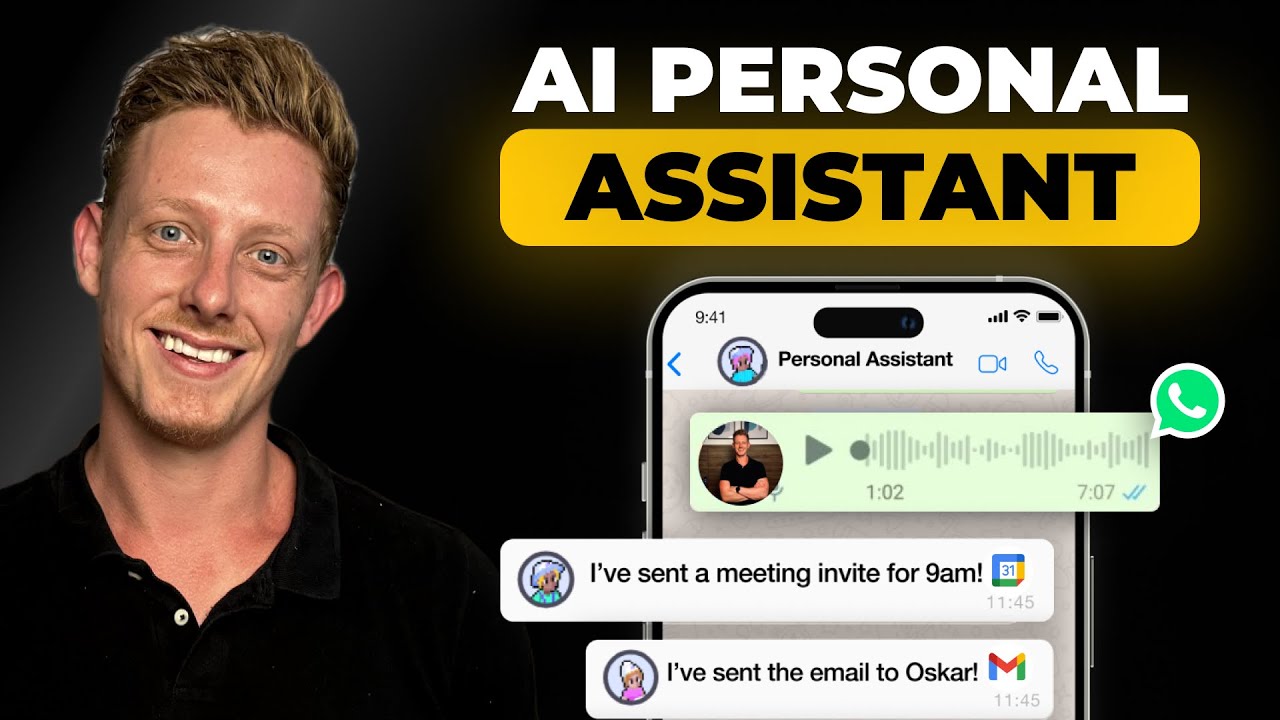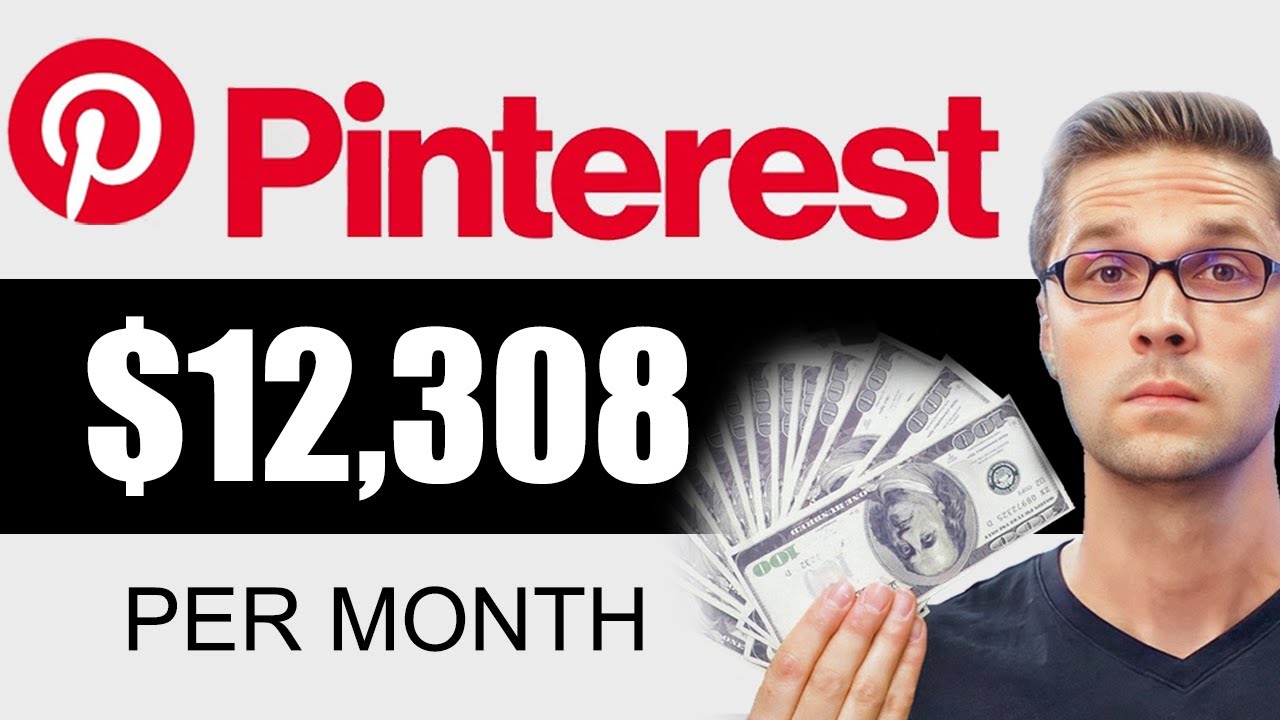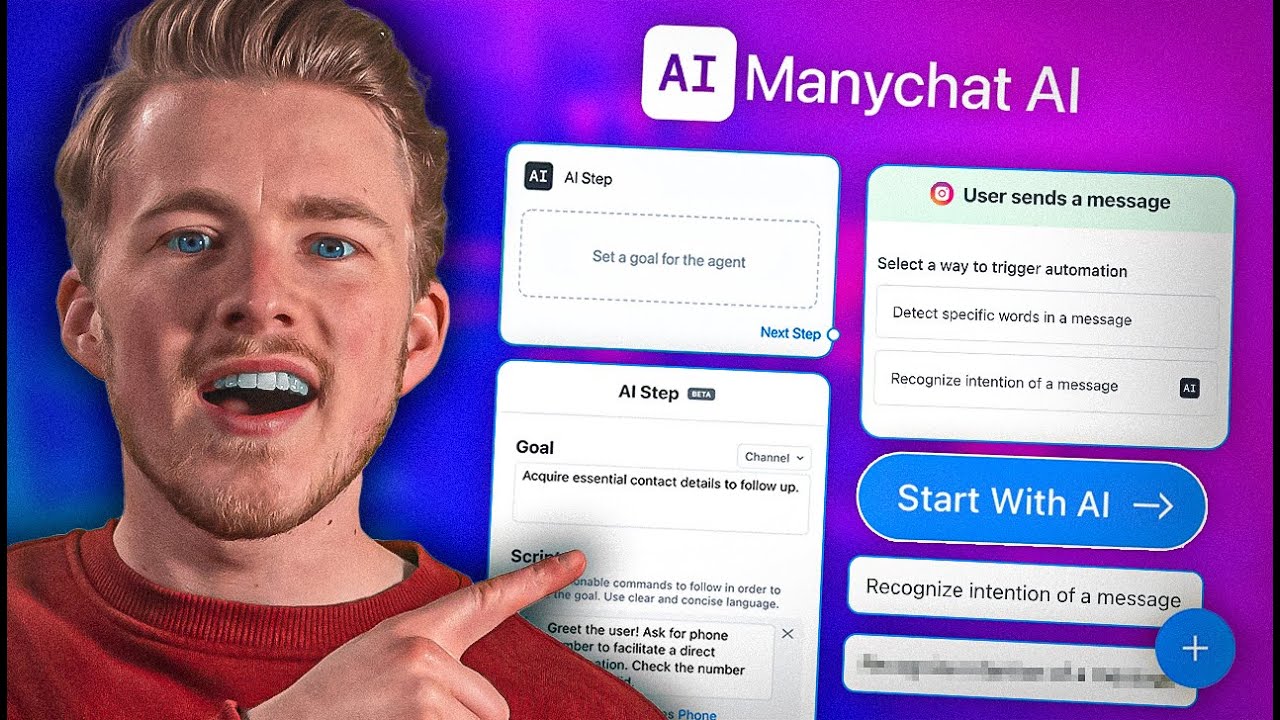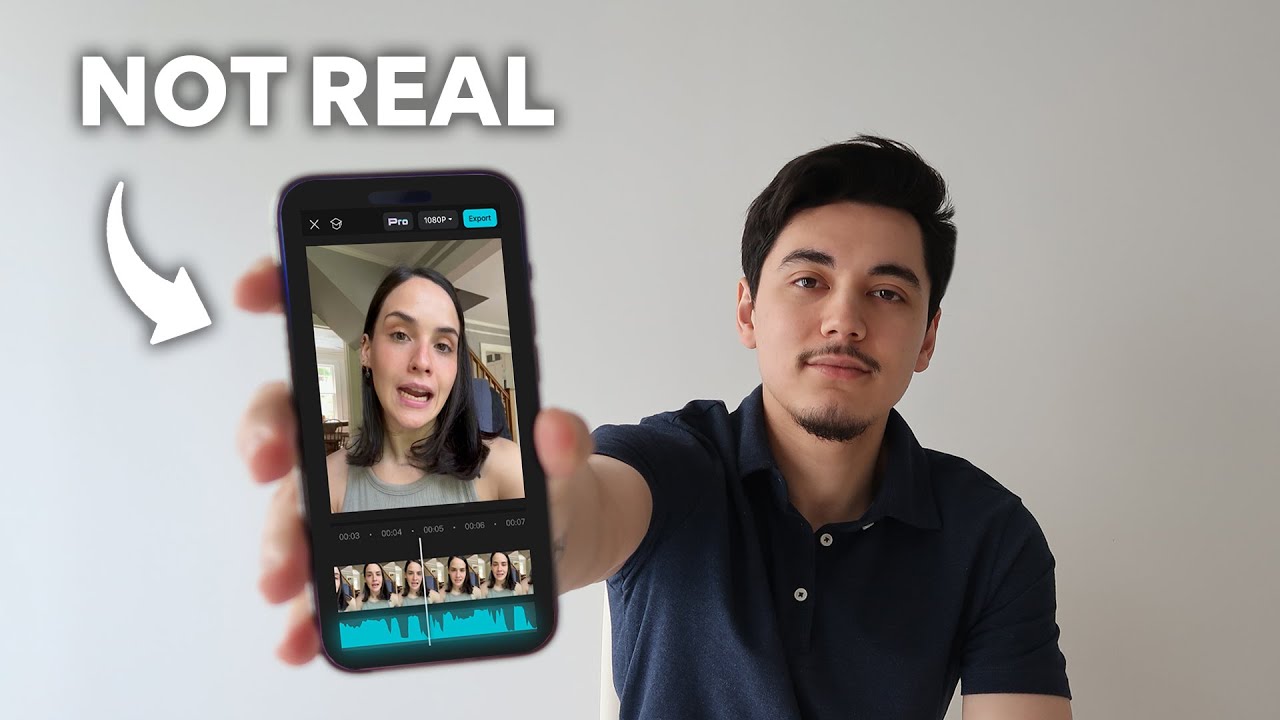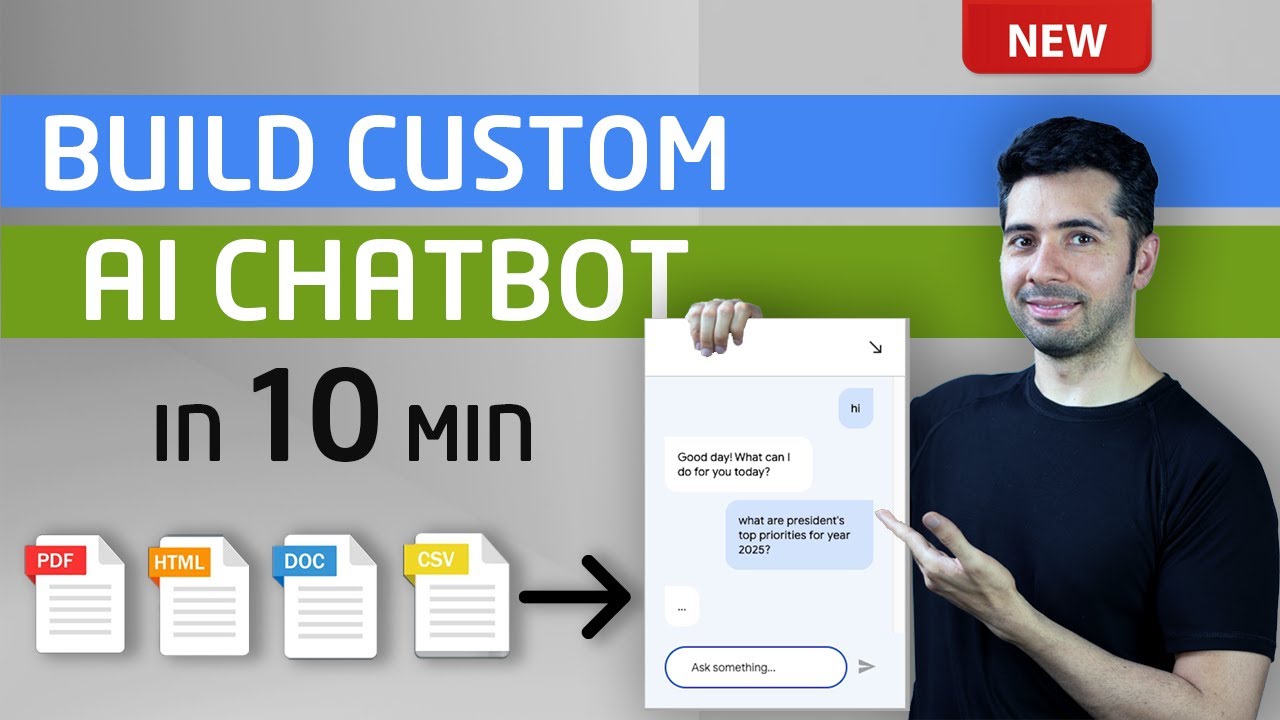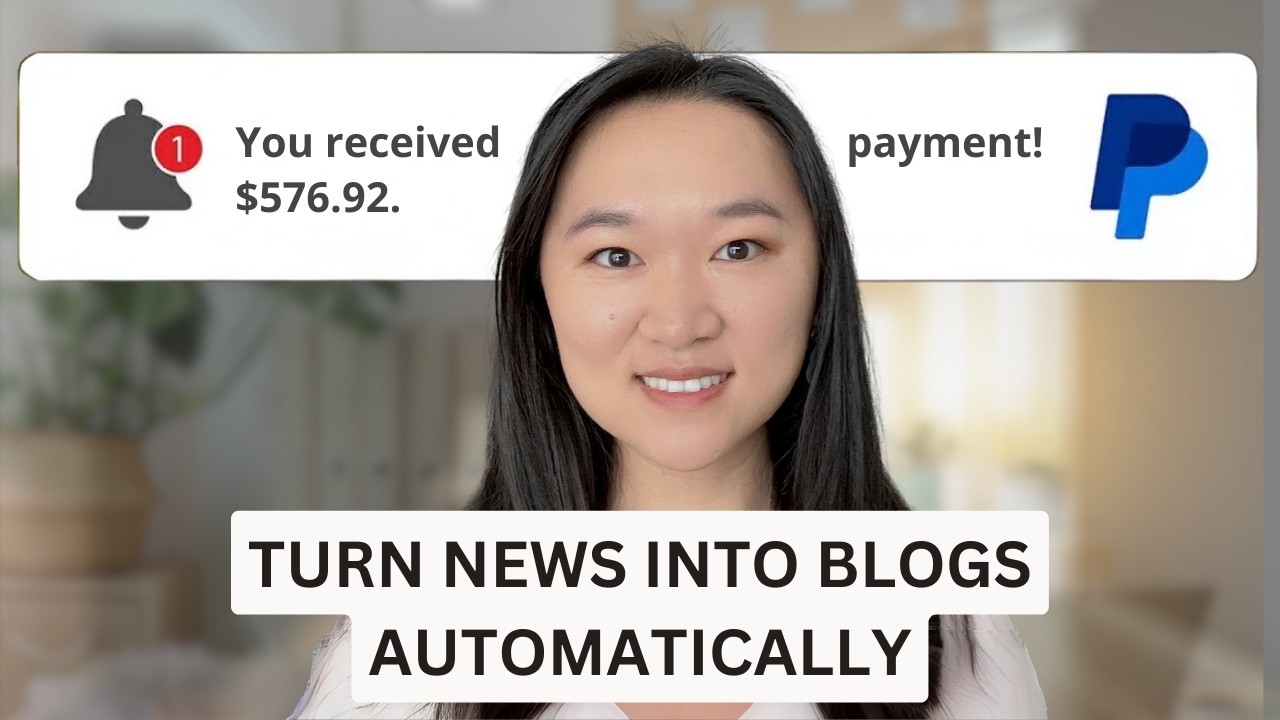one of the things that can really Boggle you down as a small business owner or someone working for one is messages I know you may be flooded with tons of Facebook and Instagram DMS and sometimes it just feels really impossible to be able to keep up trust me I've been there as soon as you think you got to inbox zero and there's more messages uh rolling in and while you're trying to focus on growing your business it may be just really hard to keep up with the infl of customer requests that you may also be receiving so in today's tutorial I'm going to show you how you can make an AI chatbot that can offer your customer support on all of your social media channels 24/7 365 this is going to free up so much of your time and offer better customer services to your customers also if you're new to the channel I would really appreciate if you can like And subscribe also if you don't have a small business and you want to learn how you can profit from the AI age that we're in learn this skill set and you can offer to build these AI chat Bots for businesses and make thousands of dollarss every single month so without further Ado let's jump in and see how we can do this so I created a fictional Bakery here called Helena's bake shop and I use chat GPT to write all of the FAQs for this fictional Bakery so you can see here uh what is your opening hours we open from 7:00 a. m. to 7: p.
m. so as great as track GPT is and it has been trained on I think right now over 175 million pieces of information like blog post YouTube transcripts you name it all over the web but it doesn't know the specific things about your business like your own company policies refund policies products that you offer maybe opening hours Etc so a request that I see very often from business owners is how can I leverage this AI technology into my business how can I create a personal AI assistant that knows everything about my business and this is where um the power of AI can be leveraged for your business I'm going to show you how to make these AI assistance today so you can see here this document goes into all of the FAQs about my fictional Bakery uh from questions like is your gluten-free products at your bakery do you offer loyalty programs do you offer gift cards do you offer uh do you offer parking what is your refund policy and so forth and so forth and if you want a copy of this FAQ so that you can follow along with this tutorial the link is going to be in the descriptions below after you have your list of FAQs we're now ready to go onto our second step which is to create our AI assistant and we're going to do this with the help of open AI assistant you can get over here by just typing in um open AI assistant into Google is going to take you to this link or you can simply go on to platform. a.
com assistance it's going to take you to this page as well you do need to be on the paid version of chat BT which is 20 bucks a month and if you think about it that's like 1 hour of what you need to pay a human assistant and for that price you can get a AI assistant 24/7 365 so it's really not a big price to pay and then once you're on the assistant page you can see all the assistants you created before but we want to go ahead and create a new assistant right now I'm going to press the create button on the top left hand corner right hand corner and now this is where I can give the assistant a name I can call it Helena big shop assistant and then under under the instructions um portion this is where I put in the system prompt this is how I want the assistant to behave and I describe the role that I want this assistant to take on I have now put in my instructions for this AI assistant I'll read it out to you I'm here to provide quick and accurate answers to customers frequently asked questions I'll assist users in finding information about product Services hours of operation and other Bakery related inquiries my responses will be concise informative tailor to the bakery's context I'll ask clarification when the query is ambiguous and aimed to ensure customer satisfaction with clear and friendly answers avoid giving personal opinions or information outside of my training on Helena bake shop this is important here because a lot of business owners come to me and they say Hena I don't want the uh AI to be able to answer any question if the someone ask the AI what's the the color of the sky I don't want it to uh keep talking to this customer I want it to be focused on everything in my business and that's where creating these custom AI assistants really come and shine after you have put in your system um instructions here what you want to do is go down to retrieval and turn this button on this will allow you to upload specific uh documentation that you want this AI assistant to know and and then under FES I'm going to press add and then I'm just simply going to add in the um the text file with all of the FAQs that we have just created all right one last thing we need to change in our system to get this working and that is changing the model it's very very important here we have to choose GPD 3. 5 turbo 0125 the other models are not going to work so please make sure you uh switch this over to get this chat B working we have now created a custom AI assistant that knows all of the FAQs related to our fictional uh bakery business now we're ready to go on to the next step which is connecting this AI assistant to the Facebook and Instagram pages that we manage for this fictional Bakery now the way that we're going to do this is use a tool called manap if you have ever gone onto Instagram and you've seen those posts where it says um reply shop or reply Link in the comment ments and I'll send you the custom link to this product that you have just seen what you have just seen right there is something called Min chat at work and you can get started with many chat for free the website is manychat. com M chat.
com I'll also include a link to this in the descriptions below once you are on your man chat account you're going to get to this dashboard and then from here what you want to do is click on automations which is the third tab that you see see here and then from here we want to go over to the top right hand corner and click on new automations after we have created a new automation we want to start from scratch and this is the canvas that we're going to see no code tools is all the r these days and what it does is instead of you having to code everything all you need to do is describe what you want to accomplish by dragging and dropping these modules onto the canvas and you can visually see what's happening and before we dive into making this automation let's be clear about what we want to accomplish here what we want to accomplish is get the users questions store that answer somewhere to the the question that they want to ask us and then send it over to the AI assistant that we just created have the AI assistant uh come up with the answer and then and then display that answer back to the user all right now that we know what our overall goal is let's dive in and let's make this now so we're going to ignore the trigger for now because we we're going to configure it later so let's go over to the first module or block that we see here which is um sending a message and we're just going to click in the middle here where it says add a text and once we click there we're going to see this left panel show up and we actually just want to get rid of this text by clicking the x button here and what we want to do is Select user input instead because we want to capture what the user has replied to us with okay that's why we don't want to select text because if we select text we're not going to be able to capture their response under enter a question here this is the the question that we're asking the user to get what they want from us right so we can say something like hello how can I help you feel free to ask me anything great and then from here we are now capturing ing what the user says back to us so when they say something back to us we want to get it to go over to our AI assistant so what we're going to do is drag the next step and then drop it anywhere on the canvas and we're going to see this panel show up which um is basically many chat asking us what is going to happen next right and we're going to select action and then press plus action here on the left uh panel navig vation and then we're going to select make external request okay because we have to go externally to our AI assistant to ask that question after we have selected make the external request we're going to have to now configure our make. com account make. com is an RPA or robotic processing uh automation platform again it's no code and what it does is it's acts like the glue that glues different applications together in in this case we wanted to do is connect our men chat via a web hook to the AI assistant that we have just created and you can get started with make.
com for free as well the link is going to be in the descriptions below once you're on your uh on your uh make. com and you have signed up for a free account you want to go over and select scenarios after you select the scenarios you're going to go ahead at the top and create a new scenario here and then you'll be taken to a blank canvas that looks like this again you just have to describe and think about what is the step of this automation that you wanted to happen and be able to visually uh drag these modules appropriately onto the canvas to achieve the kind of automation that you want to achieve and I really think this is such a game Cher in the society today because you can automate so many different things which will save you so much time so we're going to go ahead and press the big plus icon in the center and it's going to uh ask us what kind of automation we want to create here under the Search application we're going to type in web hook and what a web hook does is that it listens for activity and the reason we want to I want this trigger to be a web Hook is because we want it to listen right to many chat and see if there's any user um input is there any user asking us a question and this automation will only run when that has been triggered when there has been a user asking us a question and then once we get to the web hook we're going to add a new one and we can give it a name I'll just call it bakery bakery test right and we can go ahead and press Save Right Here and Now what we're going to do is copy this web hook address and bring it back into Manny chap now that we're back into manap under external request this is where we can add our request this is where we put in the make uh web hook URL that we have just created now we had to do a couple more configurations to get this web hook working we can leave the header now we're going to go into the body so all of these apis talk to each other with a programming language called Json JS o n but you don't need to know any of that you can just follow along with this tutorial to um get this working and I don't even know how to code and if I do need to write specific API request or Json code I just use chat jpt to do it I'm sure you can do do it too but this is really simple you do not need chat jpt all we're going to do is put in two of these curly brackets and then in the center here we're going to put in a quote put in input and then put another quote and over here we're going to PR uh press add a field and then we're going to se select last text input and then put a another quote here so what's going to happen here is this what we're what we're going to pass to this web Hook is a variable called input and the value of that input is going to be the last text input which is the last question or the last inquiry that the user has sent over to us now we're going to go ahead and press save here at the bottom now we need to um have somewhere to save that response and be able to reply and show that response back to the user once the AI has applied with it um and the Reon the way that we're going to do that is go down to settings in your man chat account and then go all the way to the bottom where You See Fields we're going to go ahead and press on fields and this is where we can configure custom Fields inside of our Min chat account I'm going to go ahead and press add user new user field here at the top which is the big blue button and then I can give this field a name essentially here I'm creating a new variable and this variable is going to be called AI response and it's going to be a text field I'm going to go ahead and press create great now I have a custom variable created I'm going to go back to my automation now the one that I was just making and then click back on the external request click on the external request I just started making and then go over to the response mapping from here I'm going to put in ad Json F5 uh field the name of the web hook right so it's going to be uh you always start with the dollar sign then Dot and because we call it Bakery test in make that is what the Json pass is going to be called and this is going to be mapped to the AI response okay so once that whole make automation that we're going to make in just a second is is finished we're going to store the AI response that we get back at it in the variable called AI response going to go ahead and save it here and then go on to the next step again I'm going to drag from that little um Circle under next step and it's going to give me a arrow that comes out and I can drop it anywhere on the canvas after I've done that I'm going to select Instagram and this time I want to select text and then I'm going to click on the two curly brackets right over here and and then go down to custom user fields and select AI response so what we have done here is ask the user how can I help you captured their question sent it over to make. com via web hook and then once we get that response back from make we are displaying their question and there's just one last thing we're going to do instead of mini chat before we go over and configure make.
com so I'm going to drag over the next step and then from here here we're going to select Instagram again and then we're going to put in user input and here we're going to say is there anything else that I can help you with right and we're going to drag the next step back to the make URL so from here um once the user sees a response they're also going to see is there anything else I can help you with they can ask another question and then they can just ask as many questions that they want now that we have finished the man chat portion let's go over to make. com and finish the automation from there now we just have the the one web hook over here which is the bakery test and then what we wanted to do after we have captured the uh question from that user is sent it over to the assistant but before we can go ahead and do that we actually have to go ahead and edit the structure of this web hook and we can can do so by clicking on this module and then press on the edit button then toggle on um show advanced settings and then go into the data structure and add a data structure from here you want to add an item and then we just want to put in input because this is what allows this web hook to receive the input that we just put into our meni chat okay and we're going to press save and save again and then press okay now we can go on to our next module and now what we want to do is send the question that we just have into the open AI assistant that we just created so under Search application we want to search for open Ai and and then we can see a list of actions that we can take we want to scroll down until we see send a message to an assistant this is what we want to press and if this is your first time connecting to the open AI module you'll have to click on um add put in your username and password to your open aai account and once you do so you'll be able to see all of the assistants that you have made inside of your account so I can see a list of all the assistants I have ever made in the past I'm going to select the one that we just made and then under messages we once we click here we'll be able to see the input of variable that we have just captured from the web hook right and again remember the input is the name name of the variable that we just named to be able to capture the last response from the user from Min chat okay this is the question that we want to ask this assistant and now what we want to do is parse this data and then send it right back over to manap okay so in order to parse this data we want to create a Jon node and this is really easy we want to select Json and then press uh create Json and then we can add a data structure and I can just give it a name again called Bakery test again and press save great and under the bakery test uh once I click here is going to ask me what Json um am I trying to create here and I can see all of the information I have from the previous um the previous Mo modules to be able to choose from and what I want to select is uh hover over to content expand upon that expand upon text and select value so I want to select the output that the assistant just created the text value of the response that we just created okay and then I'm just going to go ahead and press okay and then lastly I now need to send this Json response back to um man chat and and then I so the last module I need to create here is another web hook and I'm going to select web hook response and the body here would be the Json string that we have just created okay now just to explain this again um the reason we need to create this Json is because that is how apis talk to each other if we just send back the text to uh back to man chat it's not going to be able to parse it so we need to turn that text into Json code and then use a web hook to send it back to V chat now we need to set our trigger and how we're going to do this is first we're going to give this Automation and name let's say um AI chatbot will be the name of this Automation and then we're going to go over to settings and then from here we're going to select the channel that we have just connected to in this case is Instagram and we're going to uh under default reply select the automation that we have just created and then will be AI chat but pick this automation all right and this is it so I'm just going to go back to many chat and then set it to live okay so what I did was I asked a number of different questions from my personal IG account to Helena bake shop um Instagram account just to see if it's working and as you can see it is working properly so I asked the bot what is the opening hours and is telling me that Helen's Bake Shop is open from 7:00 A. M to 700 pm.