🎵 The Ultimate Guide to Creating Viral AI Music Videos (Step-by-Step Tutorial)
2.48k views1662 WordsCopy TextShare
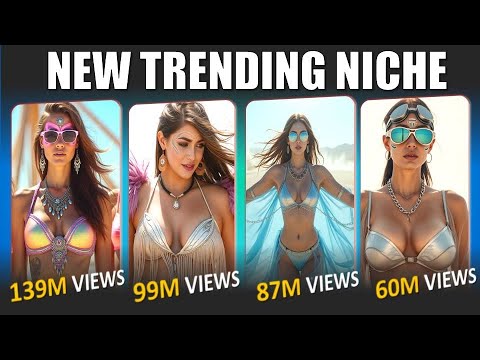
AI Playground
🎵 The Ultimate Guide to Creating Viral AI Music Videos (Step-by-Step Tutorial)
🔥 Welcome to AI Pla...
Video Transcript:
what if I told you that you could create a music video like [Music] thises burn where the Shadows F Echo R in the Twilight parade we drift with Beats in the Endless Night [Music] Chas without a big budget a production team or weeks of editing and the best part these videos are pulling in millions of views and making creators thousands of dollars every month sounds unbelievable stick around because in this video I'm going to show you exactly how you can do the same step by step from crafting the perfect track to generating mind-blowing visuals and
animating them with just a few clicks no fancy equipment or editing skills needed so if you're ready to jump on one of YouTube fastest growing Trends and start building your audience today let's get started step one to make the process easier for you I've already prepared the necessary prompts the link to these prompts is available in the video description in this tutorial we'll be working with two main prompts one for generating music and the other for generating images let's begin by generating the music first copy the first prompt designed for music generation next open chat
GPT paste the copied prompt into the text box and click the generate button chat GPT might ask some follow-up questions related to the given prompt don't worry just head back to the prompt document copy the answers provided in the answer section and paste them into chat GPT once you've done this chat GPT will instantly generate song lyrics and the style of music based on your inputs after generating the song lyrics and music style using chat GPT the next step is to create the actual song with so aai begin by copying the lyrics provided by chat
GPT step two then visit Sono ai.com and click on the create button before proceeding ensure that the custom option is enabled this feature allows you to input your personalized lyrics and select a specific music style for a more tailored output next paste the copy lyrics into the C AI lyrics text box and ensure you also paste the music style into the appropriate section don't forget to give your song a title once all fields are complete click on the generate button sunno AI will then generate two versions of the song after reviewing both select the version
that best aligns with your vision and click download to save it now that the song has been successfully generated using Co AI it's time to create the visuals for your music video to do this return to the pre-prepared prompt document and copy the second prompt designed for image generation open chat GPT and paste the copied prompt into the text box upon doing this chat GPT will likely ask follow-up questions related to the prompt simply return to the document copy the answers provided in the answer section and paste them into chat GPT after providing the required
information click the generate button chat GPT will then create a detailed image generation prompt based on your inputs this prompt will serve as the foundation for generating visually appealing images that perfectly complement the theme and style of your song step three once you have generated all the image prompts for the song the next step is to convert these prompts into stunning visuals using pen on the creation page set the image size to 16 to9 which is the ideal aspect ratio for YouTube videos next adjust the number of image generations to two and select the puman
V1 model for consistent and highquality results after configuring these settings paste the first image prompt into the prompt box and click the generate button within a few seconds puman will generate two images based on your prompt review the generated images and select the one that best aligns with your song's theme next copy the second image prompt and repeat the process by pasting it into pumin and clicking generate continue this process for all the remaining promps converting each one into images one by one important while generating images ensure that all visuals strictly adhere to YouTube's Community
guidelines avoid generating NSFW content or any images that violate YouTube policies this will ensure your content remains compliant and avoids any issues with monetization or video removal now let's create additional images using Leonardo AI to enhance the visual appeal of your music video clicking on the image creation section once there configure the following settings for optimal results select flux Dev for image generation this model is known for focusing more on the body resulting in C visuals that naturally capture the viewers attention set the size to 16 to9 choose Dynamic to create vibrant and engaging visuals
that complement the theme of your music video after adjusting the necessary settings in Leonardo AI copy the image prompt generated by chat GPT and paste it into the prompt box once done click the generate button Leonardo AI will then produce visually captivating images tailored to your specific requirements feel free to experiment with as many prompts as you like to explore a variety of creative possibilities carefully review each generated image and select the ones that best complement your music videos theme and style once satisfied simply download your preferred images using your project once you have generated
all the images using puman Ai and Leonardo AI organize and save them properly create a new folder on your device and give it a clear easy to remember name related to your project step four now that you have all your images organized it's time to bring them to Life by converting them into engaging video clips to do this head over to Runway ML and click on start a new session Begin by uploading your first image and writing a simple description that describes the desired animation such as walking or dancing once done click the generate button
within a few seconds Runway ml will transform your static image into a dynamic video clip with realistic motion repeat this process for all remaining images by uploading them one by one and converting each into video clips this step-by-step conversion ensures a consistent animation style throughout your music video to speed up the process I also used huo AI simply open huo AI click on Create and select the image to video option upload the image you want to convert and take advantage of the camera feature in huo AI for more Dynamic video effects finally click generate the
conversion may take some time depending on the complexity of the animation here are the video clips I generated using both huo Ai and Runway ml each clip has been carefully animated to match the style and Rhythm Of The Music created earlier the clips from Runway ml showcase smooth animations like walking and dancing adding life to the visuals generated from pman and Leonardo AI step five open cap cut upload the music file you previously generated using Soo Ai and drag it to the timeline for editing identify the lyrics section listen to the track carefully pinpoint the
exact section where the lyrics begin use the cut tool to trim the audio so it starts exactly where the lyrics begin divide the lyrics section into five second segments in my case I divided the track into 5c clips for more precise syncing mute the first two tracks in the timeline export the third track ensuring you uncheck the video box check the audio only option to export just the sound export all segments repeat this process for each 5c segment one by one exporting them individually once all audio clips are exported rename each file for easy identification
now that we have the audio segments prepared the next step is to synchronize the lip movements in your video open cling AI click on the AI video section select lip sync feature upload the video clips generated earlier using Runway ML and huo AI next upload the corresponding 5-second audio clips that we segmented and exported from cap cut in the previous step after uploading click the generate button the cing AI system will begin processing the files and synchronize the lip movements to match the lyrics perfectly this process may take a few minutes depending on the file
size and complexity of the audio repeat the process for all remaining video and audio segments ensuring that each 5-second clip is synced accurately once cling AI has finished generating the lips sync videos review the output for accuracy finally download all the lips sync Clips to your device for the final assembly here are a few lips sync video clips that I generated using clling AI fires burn where the Shadows fade Echo wise in the Twilight parade we with Beats in the end night [Music] chasing now that all the lips synced Clips are ready it's time to
assemble the final video open cap cut import all the lip synced Clips generated with clling AI also import additional Clips such as the environmental scenes and dancing animations for added visual variety don't forget to import the complete song file generated from Soo AI drag the song file onto the timeline drag and drop the video clips one by one onto the timeline in the order that matches the song's Rhythm and lyrics align the lip sync Clips precisely with the corresponding sections of the song to ensure perfect synchronization once everything is perfectly aligned export the final video
in 4K resolution for the best quality and that's how you can create a viral AI music video step by step if you found this tutorial helpful don't forget to like share and subscribe for more AI content drop your thoughts or questions in the comments below I'd love to hear what you create until next time keep creating and stay inspired
Related Videos

13:49
7 Powerful AI Tools to Create Image-to-Vid...
AI Playground
92,285 views

10:45
Create an AI Singer with Lip Sync & Voice ...
10x DUDE
112,566 views

27:17
What Everyone Gets Wrong About Football (f...
Veritasium
1,285,676 views

12:32
Don’t Make Everyone’s MISTAKES: The BEST W...
MintedWealth
221,930 views

7:26
How to Make Viral Al Music Videos & Earn $...
A TECH STUDIO
3,741 views

7:01
We Tested Google Veo and Runway to Create ...
The Wall Street Journal
611,296 views
![This Yellow Chick Got 26M Subscribers! How You Can Do It Too 💥 [AI Tutorial]](https://img.youtube.com/vi/loDleVJDuys/mqdefault.jpg)
11:50
This Yellow Chick Got 26M Subscribers! How...
Monetize with AI
43,432 views

22:39
How to Create an ULTRA REALISTIC TALKING A...
Asnat Tech Tips
20,077 views

10:31
This AI Niche Is the Shortcut to Viral Gro...
AI Playground
1,586 views

34:47
I Made a Viral Animated Music Video with A...
King Charles Tv
105,942 views

12:39
Top U.S. & World Headlines — May 28, 2025
Democracy Now!
202,516 views

9:08
How to Make Viral AI Music Videos in Minut...
Monetize with AI
83,122 views

12:12
Create Seamless AI Films from One Image (C...
Sirio
30,883 views

31:09
Creating AMAZING 3D Animated Movies Is Now...
King Charles Tv
336,384 views
![5 Most Advanced Image to Video Generation Tools (No Watermarks, No Limits!) [Free]](https://img.youtube.com/vi/E45lF9Ythh4/mqdefault.jpg)
9:16
5 Most Advanced Image to Video Generation ...
Ai Queen
3,940 views

36:18
Extreme AI zoom, new DeepSeek, full body a...
AI Search
64,210 views

16:51
How to Create Full Animated Stories Using ...
Emmanuel Crown
452,766 views

20:07
I Made the Same Animation in Every Ai Vide...
Tao Prompts
128,358 views

11:15
How To Create A Talking AI Avatar For FREE!
Quita Lashawn
99,965 views

31:42
Create Cinematic Ai Videos with Google VEO...
Tao Prompts
33,622 views