🏫 Microsoft Teams Tutorial in 10 min
2.56M views2073 WordsCopy TextShare

Kevin Stratvert
In this step-by-step tutorial in under 10 minutes, learn how you can use Microsoft Teams to meet, ch...
Video Transcript:
Hi everyone, Kevin here. Today I want to show you how you can use Microsoft Teams in under 10 minutes. What is Microsoft Teams?
Well, it has all of your chats, meetings, files all in one place, and in a moment, I'll show you exactly what all of that means. If you want to jump around this video, feel free to use the timestamps down below in the description. Now we only have 10 minutes, so let's jump on the PC and let's get started.
To join this happy group of people and start using Microsoft Teams. Well, first off, your organization needs Microsoft Teams. If your school or workplace does not yet have Microsoft Teams, you can sign up for free.
However, chances are you're just trying to get access to Microsoft Teams, in which case you can simply click on sign in. To make it even easier to sign in, you could simply head to the website teams. microsoft.
com and when you go there, that'll bring you to the sign in page where you can sign in with your school or workplace account. Next, you'll likely see a screen that prompts you to get the Teams desktop app. The teams desktop app is more feature rich, and it also has all of the latest and greatest functionality.
If you're going to be using teams a lot, I recommend getting the app. However, you can also use the Web app. For the rest of this tutorial, I'm going to be using the desktop app.
If you decide to use the web app, you'll have most of the core functionality. If you want to update to the desktop experience at any time, over in the bottom left-hand corner, there's a download desktop app icon. You can simply click on that and then you can download the desktop app.
Now that we have Microsoft Teams, I want to take a moment to orient you to the experience. Over on the left-hand side, this is called the navigation bar and in a moment we're going to go through each one of these to see what they can do. Now this one here is called Teams and the app itself is called Teams, so why don't we start with this one, it's probably a pretty important one.
Now you might be wondering, what is a team? Well, the simplest way to describe it is a team is simply a collection of people, content, and also tools, and that'll be based on a project or group, and in a moment, we'll go through an example and see what that is. But first off, we need to add a new team.
To add a new team, at the very bottom of this pane here, you'll see an icon that says join or create a team. Let's click on that. Within join or create a team, I can create my very own team or I can join an existing team.
In this example, let's go ahead and create a new team. Next week and create a new team from scratch or from an existing team. Down below, you'll see a whole bunch of templates that you can start a new team from and this will also help you better understand what a team is.
You can have a team to manage a project, or maybe you want another team to onboard new employees for your organization, to manage an upcoming event. For this example, we need to onboard some new employees to the Kevin Cookie Company, so I'm going to use this template to set up my new team. By using a template, it'll automatically create channels for you and in a moment we'll see what these different channels are.
It also adds some apps to this team. All of this looks good, so let's click on start. On the next screen, you can define whether it's a private or a public team.
As a private team, only those people who you invite can participate in your team. If you set it to public, anyone in your organization is able to join. Now I'm all about transparency, so let's go with public.
Next I need to type in some details about my new team and a description. All of that looks good, so I'll click on create. Now that I've finished adding my team, over on the left-hand side, I see my new team in this list.
If I click on the ellipsis, I can add members to my team. I can even get a link to the team that I can then share with others. Once the project's over and I no longer need the team, I can even delete it.
Within my new team, I have a set of four different channels and what are channels? Well it allows you to organize by specific topics and projects. So here with my new employee onboarding, we have a channel where employees can come together and they can chat, and I can keep that separate from my training channel, where I'm going to upload all of our training materials.
So once again, simply a way to organize content and conversations. Now that we know the basics of teams and channels, why don't we jump into the employee chat channel to see if there are any conversations. Within the employee chat channel, here at the very bottom, I can kick off a new conversation, but here I see that Nestor, one of our new employees, already posted something and I can click on reply and this will create a threaded conversation.
Let me go ahead and type in a response to Nestor. Now that I've typed in my response, if I really want to get Nestor’s attention or anyone else’s attention, I can type in the @ symbol and then I can select a person. So here if I type in @ Nestor, he's going to get a notification that there is a chat message waiting for him.
Along with @ mentioning an individual, I could also type in @ and I can @ mention the entire channel, so here I could simply say employee chat and anyone who's part of this channel will get a notification. Here on Nestor’s screen, we can see an icon indicating that there's a message for him and here we see this red @ symbol indicating that he was @ mentioned in the conversation, so it's an easy way to get someone's attention. As I'm having a conversation with Nestor, I can also format my text to make it stand out a little bit more.
Here again, I'll click on reply and there's the format text icon down here, and you can use all of the different standard formatting tools. I've now formatted some text and I want to make sure Nestor checks out our training document and I'm not just limited to typing in text. Here, I can also drag and drop files over and then I can include a file as part of this conversation.
To access this file, Nestor can click on it here within the conversation and he could also go up above and he could click on files where here too you can see all of the different files from across all of the different conversations. Within the files view you can also create a new document directly from here, and you can also upload an existing document. Every single channel has its own files tab, and it also has its own posts tab.
So once again, using channels is simply a way to organize different conversations and files. To stay on top of the Teams and the channels that matter to you, you can reorganize Teams by simply dragging and dropping. Also, if there's a Team that no longer matters to you, you can click on the ellipsis, and you could hide it.
Here I want to make sure I stay on top of the employee chat. I can click on that Channel, click on the ellipsis and then I could pin it to the top so I have easy access back to that Channel. Back over on the navigation bar on the left-hand side of the, the top icon is for activity.
This is where you get notifications about any recent activity from Teams, meetings, files, or apps. Here I see that Nestor @ mentioned me twice and I can follow up on that. Over here, I can also filter all of my activity if I click on the ellipsis here I can filter down to specific types of activity.
Over on the left-hand side in the navigation bar, the next icon is for chat and a chat is ideal for communicating and sharing in smaller groups. Up here on the top, I can kick off a new conversation by clicking on this icon. Here, I'll type in Patty and then down below I can type in my message.
Now that I’ve kicked off a chat with Patty, I can turn this into a video call. I can also simply set it into a voice call and here I can share my screen. I could add additional people to the conversation and here I could even pop out the chat, so let's say I want to jump into a team and continue chatting, I can do that here.
On the navigation bar, the next icon is for calendar, and here's where I can review my upcoming calendar. All of this is synced with Outlook. If I want to schedule a new meeting, up in the top right-hand corner, I can click on this icon that says new meeting.
Within meeting details, I can type in a subject for my meeting. I could also include participants for my meeting, type in a description. It's pretty much the same flow as within Microsoft Outlook.
Once I'm all done, I can click on the send button. This will automatically include a join link for Microsoft Teams so we can all meet virtually. Here now I see the new event on my calendar and when I click on it, I can now join the meeting.
Before joining the meeting, I can configure my video and audio options. Here, for example, I'm going to turn on my webcam hello. I can also turn on different background filters.
For example, I could blur my background or I could throw in a locker room here. Nothing like having a meeting from a locker room. I could also go through and configure all of my audio settings and once I'm ready to join, I can simply click on Join Now.
Now that I'm in the meeting, I have a few different options here across the top bar. Here I can see the participants to see everyone else who's already in the session. I can also have a chat with all of the different participants.
I can raise my hand. Within the ellipsis, one of the more interesting ones is I can kick off a recording of this meeting. Also over on the right-hand side, I can share content with all the participants.
I could share my whole desktop, a specific window, and I even get access to a whiteboard. Once I'm all done with my meeting, I simply go to this red button right here and I can click on leave. Back over on the left-hand side, back in the Navigation Pane there are two more different icons that we're going to look at.
The first one is calls and this is where you can call other people in your organization. You'll see a history of all of your calls. You can go through and look at your contacts and you could even listen to voicemail.
Down underneath that, there's also the files view. Here you can see all of your files within OneDrve, and you can see all of the files that you have access to within Microsoft Teams. All right, well, if you learned how to use Microsoft Teams, please give this video a thumbs up.
To see more videos like this in the future, hit that subscribe button. And also if you want to see me cover any other topics in the future, leave a note down below. All right, well that's all I had for you today.
I hope you enjoyed and as always, I hope to see you next time, bye.
Related Videos

41:32
FMS 2024 Keynote: KIOXIA - Advancement in...
KIOXIA America
4,851 views

38:32
The Ultimate Beginner's Guide to Mastering...
Scott Brant
77,622 views

16:37
🧙♂️ Top 20 Microsoft Teams Meeting Tips ...
Kevin Stratvert
585,066 views

3:34:20
Microsoft 365 Training Course: Beginner Gu...
Simon Sez IT
63,675 views

46:37
Microsoft Teams Tutorial
Learnit Training
1,218,299 views

16:07
All the Microsoft 365 Apps Explained
Kevin Stratvert
513,184 views

1:38:26
Microsoft Teams Tutorial for Beginners: Mi...
Simon Sez IT
214,718 views

21:12
Multistreaming with Restream.io
Dan Rey
57 views

20:19
New Microsoft Teams Tutorial 2024
Axiom Tech
22,870 views
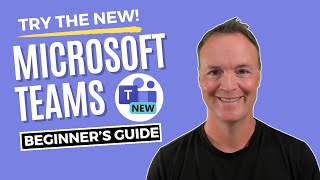
24:57
How to use the NEW Microsoft Teams :Beginn...
Teacher's Tech
119,859 views

29:05
Microsoft OneDrive: The Future of File Man...
Microsoft 365
510,508 views

2:14:33
Microsoft Teams Tutorial
SharePoint Maven
7,903 views

4:37:46
Meta Connect 2024 Live Today! Join the liv...
Jeremy Ryan VR
835 views

19:31
Top 20 Microsoft Teams Tips & Tricks
Kevin Stratvert
1,296,867 views

2:46
ControlHippo Dashboard Navigation: Simplif...
ControlHippo
77 views
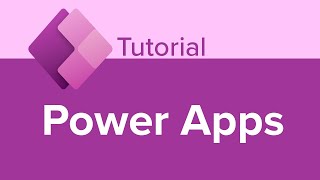
2:42:26
Power Apps Tutorial
Learnit Training
342,027 views

13:43
How to Use Microsoft Teams for Project Man...
Bulb Digital
437,983 views

3:46
Tech tip Edpuzzle for Science
Tech Tips
11 views

1:42:06
How to Use Microsoft Teams for Beginners T...
Simon Sez IT
66,789 views

1:19:11
Teams Tutorial
Learnit Training
47,814 views