✍️ Apple Notes - Crafting the Perfect Note
8.01k views4722 WordsCopy TextShare

The MacWhisperer Academy
Do you find yourself frustrated with Google Docs or tired of paying for Microsoft Word? Maybe Apple ...
Video Transcript:
Do you hate Google Docs? Are you sick of paying for Microsoft Word and you think Word is kind of clunky and outdated anyways? Maybe you've heard about Apple Notes and you're thinking to yourself, I've got an iPhone, I've got an iPad, I've got a computer, maybe Apple Notes can help me solve these problems, but you don't know where to start or what it can really do.
No worries. Stick around. I got you covered.
I'm Dylan Stewart, The MacWhisperer, and I love Apple Notes. It's one of my favorite applications and I use it every single day for almost everything that I need to write down. I don't use Microsoft Word.
I don't bother with Google Docs. Apple Notes has everything I need and then some, which is why I created this playlist specifically to teach you everything that I know about Apple Notes. In today's lesson, we're going to learn how to create a new note and some of the features and functions that exist right inside the app.
Make sure to stick around for my MacWhisperer power tip because I'm going to show you how to scan things into notes the right way. When you first open up Notes, you're usually going to find yourself inside of the Folder list, which is where we are now. You can tell that because up at the top it says Folders.
This is where you go to organize all of your notes and put them into separate sections. Folders can easily have subfolders inside of them to help you sort and organize even more. Sometimes when you open notes, you'll find yourself inside of a note list like this.
There's a ton of different things that you can use the Notes app for, so I'm just going to give you a couple of examples before we create our first note. If you love quotes, you can capture your favorite quotes and put all of them inside of one note so they're easy to get to and easy to share or read anytime you want to. Or maybe you need to write a script for an upcoming video.
You can use notes on your phone, computer, or iPad to easily create a script, and then you can even use it as a teleprompter for that script. You can also use it to create an amazing travel itinerary, complete with images, links, resources, and all the information you need to make your trip unforgettable. Or maybe you're a poet and you know it.
In this case, I used notes to write a poem to my wife and then I found an image that I liked and added it right onto the note so that the image and the poem are front and center and all I have to do is click the share button and send it to my wife to make her day. Or maybe you want to use your notes section to create an amazing recipe collection with the favorite meals that you and your spouse love to cook. Popping notes open on your iPad in the kitchen makes it super simple to create this amazing dish and share it with loved ones.
There's tons of practical uses for notes, on top of just writing things down or jotting down ideas. I use notes to keep track of all sorts of important documents, to capture ideas and thoughts, and to give myself an easy way to find anything I'm looking for, from my phone, iPad, or computer. So now let's step into creating a note.
Creating a note is easy. Click the new note button in the bottom right corner here and you find yourself in a brand new empty document. The first things that you type in will become the title.
So let's create a title here. I'm going to use dictation to keep it simple. How to use notes.
Because these were the first words we wrote down on this note, they became the title and they were put in a very special format to let us know that this is the title of this document. As we hit the return button to continue our note, we'll find out that the next line shows up as body instead of as a title. Let me show you what I mean.
We're gonna talk about a ton of amazing tools today, exclamation point, I can't wait to get started, exclamation point. So right off the bat, you should notice that the top of the note is bold and it's large, and then underneath that, it just goes into a body setting. You can adjust or change the format of anything on a note very, very easily.
On the toolbar above the keyboard, on the left hand side, we see the capital and lowercase A, which is our formatting tools. From here, you'll notice that we have lots of options. We can change something into a title or into a heading.
Let's Or into a subheading. or into a body. We can even set the format over to monostyle In addition to changing the basic formatting, we can also add additional formats down below, making something italic or underlined, turning bold on or off, and with iOS 18 we can even add highlights using different colors.
By clicking on this little highlight pen over here, we can highlight in any color we want to make sure that what we're writing stands out and is easy for us to see. All of the separate format styles that we see here have different purposes but the title one is very very special and I'm going to show you why. Using the title I'm going to add a new piece of text here.
Now I'm going to continue on with what we're going to be talking about. I'm going to use a numbered list. It's easy to create a numbered list simply by pressing the number one and double tapping the space bar.
That sets it up into the numbered list format. So now I can come in and give specific information. Creating new notes, adding attachments, images, and scans.
Now, all of that comes under the title that says Formatting Notes, but watch what happens here. If I give us another title Organizing Notes, get us another number list, Using Folders, Using Tags, Using Smart Folders. Now, we did all this in this title section for a very specific reason.
if we put our cursor at the front of any of the title sections, we're going to notice this little arrow pointing down. Tapping on that arrow will hide everything underneath that header. This means if you have a long note with lots of different sections and lots of information in it, you can collapse certain sections by making sure it starts with the title and ends and either opening or closing that little arrow in order for you to see everything in the note or in order for you to collapse it making it easier to store everything without making it a super long note.
This is a new feature in iOS 18 and I am already loving it. Now in addition to making things into numbers lists, we can also do different kinds of lists. Let's select this information down here and let's click back on the big and little A.
And you'll notice down here we've got three separate list styles. We've got our numbered list, We've got a dash list or we've got a bulleted list. Once you've created any list, as you hit return on that list, it'll add the next bullet, number, or dash, allowing you to continue writing that list easily and simply.
In addition to those kind of lists, there's also something called a checklist, and we see that to the right. of the formatting tool. Clicking on this button here will turn these items into checklists that can allow you to cross anything off once it's completed.
If you're using notes to create a to do list, this is a great way to do it because you can come right in and start your to do list. And then click on the checklist here and start to add the separate items of your to do list. .
And then once you've completed any one of those items, checking the checklist off drops to the bottom and allows you to work on the next item and the next item easily and simply. To the right of the checklist, we've got something called columns. And columns is like when you add a table into Microsoft Word or when you use Microsoft Excel.
It gives you a way to list items with separate categories. So I'm going to create one by clicking right on the button here. And you can see I've got these two separate columns, but maybe I need more than two columns.
Maybe I need three columns. By clicking on the three dots at the top of the column list, you can easily add an additional column. Now, over here, I can say this is somebody's name.
Clicking the next button moves you to the next column. We can say this is somebody's age, and we can add birthday right here. So now, I can start to put people's names down.
I can say Paul. 53, 10, 17, and continue on like this. By doing this, it can allow me to keep track of very complicated information in a linear way so that I can easily see this stuff right from a note, just like you could if you were using Microsoft Excel.
or a chart inside of Word or Google Docs. To the right of our columns, we have our attachment paperclip. We're going to come to that in just a moment, but before we jump there, I want to go one more tool over into what's called the markup tool.
That's this little icon here that looks like a pen in a circle. If I click on that, I get all these amazing writing tools, and you'll see them down at the bottom. Whether it's a felt pen, A fine pen, a highlighter, an eraser, or even a ruler and a pencil.
When you work with the markup tool, it can allow you to draw anything, write anything, highlight anything onto this note. You can even tap on the ruler here to help you get a straight line in case you're drawing something for a blueprint or a plan and you want to make it look a little more professional. Clicking on the ruler engages it, or hides it.
And using two fingers, you can change the slant of the ruler just by tilting your fingers. Now, if you grab a pen from your toolbar here, you can create a very straight line easily . You can also use the highlighter to mark up a document or a photograph.
or anything on your note. But the best features of the Markup Toolbar are hidden under this plus button to the far right. Right from this plus button you can add a sticker which allows you to take any photograph from your photo library and just place it anywhere you want on this document.
You can add a text box to highlight something you want to show, an image you want to show, you can add a signature. So if you've ever received an email on your phone and you've wondered how you can sign it without printing it out, Find the markup tool. It exists in notes, it exists in email, it exists in pages, it exists all over the place, and it always has that same symbol.
it's that symbol right there that has the circle with the little pen coming out of it, and it has amazing tools that can just add all sorts of functionality. Now, let's talk about the paperclip. The paperclip hides all sorts of valuable tools.
Let's click on it. Up at the top, we've got the option to attach a file. This connects to your iCloud drive and any documents or images that you've got in iCloud drive can easily be added to this note.
Clicking on it opens up the drive, allows you to find whatever it is you're looking for. Click on it and it will get added into the note. In addition to attaching files, You can also record audio.
This is another new feature of iOS 18. What does it mean you can record audio? And some people might say, shouldn't you just be dictating?
For reference, if you want to dictate, it's that microphone in the lower right hand corner. And you can click on it, and you can say whatever you want, and it will put it onto the page. But there's a problem with dictation.
First off, sometimes it's inaccurate. Secondly, sometimes I need a recording of what I said. So with the new record audio feature, I can click on the paper clip, and the record audio button, and then I can record anything I want to say, even if it's a song that I'm practicing or a speech I'm trying out.
I can record anything right here and capture it onto this note. When I click the red record button at the bottom it will start capturing my voice. Let's give it a shot.
I love notes and there's so many tools and features that it's always exciting when Apple releases something new. I'm going to press the pause button. On the lower left hand side you're going to see this little speech bubble.
Clicking right on the quotes to the left side will show you a transcript of everything that was said in your voice recording. You can also resume from where you left off by pressing the resume button right here. Audio recording is an amazing tool and I really love the collapsible headers.
I'm going to pause it again. Now, on the right side, I can click Done, and when I do, it will save that recording and place it onto the document that we've been creating here, so at any point , I can come right back to this recording and click the play button and listen to my own voice and the things that I wanted to capture for this particular note. If you click on the recording itself, it will bring you back to this page, but there's some new tools here now.
Clicking on the three dots in the upper right hand corner will allow you to add the transcript from this recording to the note, copy the transcript to paste it elsewhere, find something in the transcript or even save or share the audio file itself. So if I click add transcript to note right here, you're going to notice that it took the words from that recording and popped them directly onto the note, making it super easy for me to use my voice to capture any idea that comes to mind. Let's go back to our paperclip.
Underneath record audio, we've got the ability to choose photos or videos or take photos or videos. If we already have a picture that we want to use on this note, simply clicking on the choose photo or video will open up our photo library, allowing us to choose that image or images. and click the add button in the upper right hand corner.
When you do that, it will add those images into the note, You can choose whether an image shows up as large or small. By pressing and holding on any image, you'll get this option down here that says view as, and let's make this one small. When you look at it small, it's a little thumbnail, so sometimes that's just not enough.
But if there's a lot of images in your note, it's helpful to put them small so that you're not completely overwhelmed. If I click on the three dots in the upper right hand corner here, I'll also get the option to change all of the attachments to small or large simultaneously, which can allow me to easily save space in a document while I'm working on the text, or expand those images and all those attachments to full size so that I can see them perfectly. Whichever way you use your photos, whether they're small or large, and whether some are small and some are large, doesn't matter, it's just up to you being able to make this note everything you want it to be.
Let's go back to our paper clip. And underneath that I've got the option to take a photo or a video. This can be really helpful if somebody gave me a business card and I want to add it to the note that I've created for this particular event rather than saving it in my photo roll and forgetting about it entirely.
Simply click the take photo or video and it will open up your camera allowing you to come in and click on that and save that photo into your note. There's a better way to do that as well and it's also under the paper clip. Here we'll see this option called scan documents.
What's the difference between taking a picture and scanning a document? Well when you go to scan a document the phone knows that it is a document and it will try to find the edges of it and it will try to adjust the contrast so that that document is as clear as possible. Let's give it a try.
Notice how it grabbed every part of that, allowing me to just pop it right onto the note super easily. Now, when it comes to scanning documents to notes on the phone, I want to warn you, I have some clients that heard this idea and then they went around with their phone and they scanned everything that they could possibly find and tossed everything into notes thinking that that was the way to make themselves paperless. But unfortunately, if you throw a ton of attachments and scans into notes, notes is going to become a little dysfunctional and you won't be able to find what you're looking for because it's crammed with all sorts of unnecessary information.
Going paperless and going digital is a really really valuable tool, but there's other ways to do that and I highly recommend using a scanning program or using a different tool like the scan option inside files in order to really make that happen. Scanning everything into notes is just going to make things convoluted and crazy. Now, when you're building a note, you might need to pull information from all sorts of different sources.
Maybe it's not on iCloud drive. Maybe it's not in your camera roll. Maybe you need to pull something from a specific website.
Let's head over to Safari and I'll show you how to do it. Coming into Safari here. I've got a webpage and this is a listing of some great quirky comedy movies.
I might want to see with my wife. There's multiple ways that I can add this link into a note. The first way to do it is to click on the title bar down at the bottom and tap it again and click copy.
Now I can swipe back over to notes and hit paste and drop it right in there. That's one way to do it but it's not the easiest or the best way to do it. Let's head back over to Safari and I'll show you a different way to do it.
If we click the share button at the bottom of this web page, we'll get an option to add this directly into Notes. See it right here? Clicking on Notes will ask whether you want to create a new note or add it to an existing note.
Let's tap here, Head over to all iCloud and right up at the top is the note that we've been working on. Now by clicking this, I can add it into the note. I can add a little bit of text if I want to, but if I don't and I just click save, it's going to take that information and put it onto the note.
And look at how much better it looks because now instead of it just being a link, it's got an actual website preview letting me know exactly what it is. Still not my favorite way to do it, though. Let me show you one other way to do it.
Let's come over here. Now, when we're grabbing this information from a website, the real question is, are we grabbing all of it or just a part of it? In this example, I just want to grab the image that we see right here.
Pressing and holding on the image, If I keep my finger down, you'll notice it's being held by my finger. And if I simply swipe back over to Notes, I can drop that right down that way. So you can drag and drop between apps into Notes also.
But the most important thing about grabbing stuff from websites is that sometimes You don't want to leave it on the website. For example, it's great that this article is here, but what if I want to find out about quirky indie movies when I don't have an internet connection? Clicking on this takes me to the webpage, but that doesn't really solve my problems.
Start by clicking on this little icon on the left side of your address bar and choosing where it says Show Reader. The Reader View will eliminate all of the ads and other junk that we just don't want to see on this page. Now what I can easily do is come right to the title here.
Press and hold. Grab the little selection bowl and drag it all the way down the page. By doing this, instead of just grabbing the link, we're grabbing the information within the link so that I can read it offline.
Now all I have to do is press copy or press and hold in order to grab that text, come back over to the note and I can drop it all in right there, giving me all of the information in the note so that if I don't have an internet connection. There's no problem. There's tons of ways to add information into a note, whether it's from a message, whether it's from an email, whether it's from a website or some other app, just copy and paste or press and hold and drag it over to the note, allowing you to have everything that you need on that note.
right in front of you without needing an internet connection or jumping into other apps. Microsoft Word and Google Docs are great, but they're clunky on the phone. This is an elegant tool that allows you to have everything you need, all of the documents, all the information captured by voice, captured by dictation, captured by grabbing stuff off of websites, copying and pasting, and you can build an amazing note with all sorts of tools.
But trust me, we're not done yet. In a moment, I'm going to deliver my MacWhisperer power tip, which is going to show you how to properly scan things from other documents into a note without having to capture the attachment, which can be a little bit clunky and unnecessary. But before I do, if you got great value out of this, if you can already see how you can stop using Google Docs and Microsoft Word and start embracing this powerful tool, give this video a thumbs up.
It really helps out the channel and it makes it so much easier for other people to find this video. And if you've got a question, a comment, something you didn't understand, something you want more information on, or you just want to tell me I'm wrong about something, which happens, drop down into that comment section, leave your message there. I respond to every message and I love to hear from you guys.
And if you haven't subscribed to my channel yet, this is your opportunity. Finding this kind of information randomly with all the different videos on YouTube can be exhausting. I deliver clear, valuable information about how to use all of the best Apple tools and it's easier for you to find it by hitting that subscribe button and that notify bell so that you can be alerted when I drop new content.
And now, I think you've waited long enough. It's time for the power tip. One of my favorite things to do with notes is keep track of some of my best recipes.
But, if you're like me, most of your recipes are in cookbooks like this. So a lot of my clients have asked how I make the notes look so pretty and how I make it work. Some of my clients have tried to replicate what I've done by coming in and scanning documents.
Let's take a look at how that works. I'm going to open up a new note here. And let's come into our attach button and go into scan documents.
For this example, I'm using a cookbook. Let's click the scan documents. I'm going to hold it over the cookbook.
Notice that it recognizes the page. Now I'm going to grab the photo from the cookbook over here and let it grab that page. When I'm done, I'm going to click the save button on the right.
It adds those images in, but look at how hard it is to read that. Yes, I can click on it right here in order to kind of zoom in, and I can kind of read it, but imagine trying to cook while pinching and spreading on this tiny little cookbook scan document. It's just not the right way to do it, and there's a better way to do it.
So let's create a new note. And let's try again. This time, I'm going to click the attach button, but instead of scanning a document, I'm going to scan text.
Watch what happens here. As I point at the recipe page, it finds sections of the words and I can insert them in, adding additional pieces as I go by clicking down here, scanning text. Let's grab the second part of this recipe right here.
Click Insert. And just like that, I've captured all of that information that I need. Now I do still want the picture of this page.
So let's click the Attach button. And this time I'll take a photo and video. Grab it right about there.
And snap that image. It's not perfect. I'd rather do it from a website because I can just drag a perfect picture over.
But that at least gives me the idea of what I'm working with. It might take me a few minutes to customize these pieces and make sure that things look good using tools like the formatting tool to give me a bulleted list. It's always a good idea to spot check that your scan worked perfectly but being able to create these cookies from this note will be infinitely easier than trying to make it from this document here.
So as you can see scanning documents is great. But if you can grab the text itself from the page and put it into the note, it becomes searchable, it becomes easier to find, easier to see, easier to edit, and all of a sudden you've got this recipe whenever you need it on any of your devices. So if you learn something amazing and you want to learn something new, you should totally check out this video right here.
So that's what we've got for today. I'm Dylan Stewart, The MacWhisperer, and it's my passion and profession to help you learn. Get more done on your Apple products than you ever thought possible.
Go watch that video over there and I'll see you in the comments section.
Related Videos

37:41
📲 Master Your iPad: 6 Power User Tips! 💪
The MacWhisperer Academy
49,506 views

8:09
How I Manage My Tasks - The Priority Porta...
New Perspectives
7,589 views

17:54
🔏 Unlock the Power of Apple Notes Your ...
The MacWhisperer Academy
14,610 views

27:50
📅 iOS 18 Calendar Tips Organize Like a Pro
The MacWhisperer Academy
64,381 views
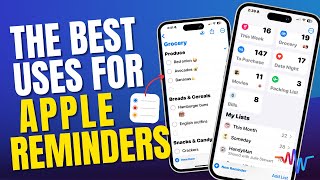
16:55
✅ Get Organized with Apple Reminders and �...
The MacWhisperer Academy
35,665 views
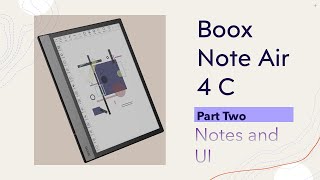
59:11
Note Air 4 C – Pt. Two: The Visual Tour: N...
Jeffrey Moss
2,573 views

1:22:01
Complete Advanced AI Course in 82 Minutes
Ethan Nelson - Scale with AI
1,257 views

12:34
4 Clever Apple Intelligence Tips!
Rich Bowlin
15,432 views

19:13
🆕🔐 Discover Apple's Passwords App: Mana...
The MacWhisperer Academy
12,177 views

41:37
🆕 Discover iOS 18: Top Features & Apple I...
The MacWhisperer Academy
214,369 views

13:04
🎉 Discover iOS 18.1: Say Hello to Apple I...
The MacWhisperer Academy
30,213 views

17:26
Apple Intelligence on iOS 18.1 is AMAZING!...
Brandon Butch
565,765 views

24:01
My Obsidian Setup: The King of Note Taking...
Christopher Lawley
173,256 views

2:24:16
InDesign for Beginners | FREE COURSE
Envato Tuts+
3,803,680 views

14:24
📸 iOS 18 Photos App: Disaster or Dream? �...
The MacWhisperer Academy
52,213 views

11:38
Apple Notes is FINALLY Good. But is it Eno...
FromSergio
80,062 views
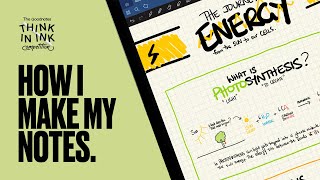
20:06
How to make AESTHETIC & EFFECTIVE iPad Not...
Samuel Suresh
16,056 views

29:09
📑 Organize Your Mac: Finder Tips & Tricks
The MacWhisperer Academy
52,735 views

24:34
BACKUP YOUR MAC! - IN-DEPTH look at Apple ...
Learn with Joel Feld
421,063 views

58:20
Think Fast, Talk Smart: Communication Tech...
Stanford Graduate School of Business
41,795,250 views