Getting Started with the Twilio API for WhatsApp
67.92k views618 WordsCopy TextShare

TwilioDevs
The WhatsApp Business Platform for Twilio and Twilio's Messaging APIs for WhatsApp enable you to con...
Video Transcript:
WhatsApp is the world's most popular messaging application the toio API for WhatsApp makes it super simple for you to connect your business to the over two billion users on the WhatsApp platform if you've used twilio's SMS API you already know how it works let's see how to get started in the twilio console I'm over in the console on the explore products page and from here I'm going to click on messaging from this page we have a couple of options there's a try WhatsApp button here on the main page and over in the sidebar there's also
a send WhatsApp message I'm going to click the try WhatsApp button to head over to the WhatsApp sandbox now we need to send a message to the sandbox number with the message join White butterfly or whatever your message shows on screen I'm going to use the QR code to make this really easy I'll take out my phone scan the QR code and open that in WhatsApp which will pre-populate the join message and I can just hit send once the message is sent we see the results of that and we can try out the WhatsApp sandbox
every process starts with sending a business initiated message and we've got some templates there's order notifications Verification codes and these are templatized but we're going to send one using the appointment reminders template and I'm just going to change the date to March 1st once I have that ready to go I can send that template message over to the phone once the message is successfully sent we'll see the response back from the WhatsApp API and if we take a look at the phone we'll see that the message was properly sent to our phone the next part
of the process shows us what happens when the user initiates the conversation so now we need to take the phone back out and respond to the message I'll just tap the confirm button to send confirm back to the sandbox and we can confirm here in the body field that we receive the message correctly in the sandbox since this is a user initiated conversation we don't have to respond with a template this time so I'll respond with thank you for confirming your appointment see you on March 1st at 3 p.m. now if I hit send your
reply we'll see the response from sending the message and if I pull out my phone we'll see that it was properly delivered to my phone inside of WhatsApp now that you've been successful with the sandbox you're probably wondering how you can get started with your own twilio number and sending using your own WhatsApp sender click on this register your own WhatsApp sender and you'll land on this page that has all the information that you need to have to send including your business information your meta account and a toio number so click the get started button
if you want to get started with that there's also a handy learn more button here that will take you over to the twilio docs for WhatsApp at twilio.com do/ WhatsApp so you can learn everything that you need to know and get started with a quick start in your preferred programming language and if you want even more WhatsApp content head over to the twio blog and search for WhatsApp here you'll find a bunch of Articles written by tons and people from the community that will show you how to build really cool stuff using the WhatsApp business
platform as always let us know in the comments what you want to see next on the channel
Related Videos

6:08
How to Send and Receive WhatsApp Messages ...
TwilioDevs
32,085 views

18:23
How to Send Bulk WhatsApp Messages using t...
Website Learners
779,184 views

4:36
WhatsApp Business API Pricing 2024: How It...
Respond.io
15,651 views

10:07
How To Use WhatsApp to Grow Your Business ...
Learn With Shopify
99,933 views

3:22:31
Learn Twilio Messaging, Voice, and Serverl...
TwilioDevs
64,501 views

4:00
Configure Twilio WhatsApp API within Dynam...
Inogic
404 views

8:04
Twilio API Tutorial For Whatsapp (Full Guide)
Tutorials by Hannah
3,690 views

11:24
The Only WhatsApp Business Tutorial You Wi...
HubSpot Marketing
101,813 views

14:02
Sending your first message with Twilio
TwilioDevs
80,860 views

26:42
Easiest Way to Connect AI Chatbots to What...
Dave Ebbelaar
47,099 views

18:30
New Way to Send & Receive WhatsApp Message...
Vinix Academy
132,410 views

9:07
2022 WhatsApp Cloud API getting started -...
Programming Make Sense
151,242 views
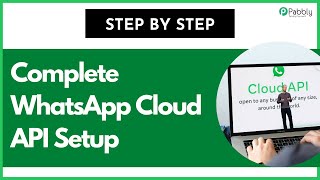
11:56
(New) Complete WhatsApp Cloud API Setup (S...
Pabbly
353,919 views

17:27
Python Twilio - Python Send Whatsapp Messa...
Code Jana
50,746 views

18:19
Sending SMS and WhatsApp Messages: How to ...
Rezerv
802 views

8:19
How to set up the Webhook for receiving th...
Programming Make Sense
19,943 views

16:10
What Is Twilio? SMS and Voice API's explained
Matt Kander
78,119 views

8:33
Twilio Whatsapp Chatbot Tutorial (2025) Tu...
Web Whizz
367 views

7:18
Create Whatsapp messaging API's | Twilio W...
Mahesh Kariya
84,198 views

12:57
WhatsApp Cloud API Setup Guide 2024 - Step...
MessageFury
28,031 views