CompTIA A (Certification Exam 220-1102) | 60 Questions with Explanations | Core 2
31.65k views34628 WordsCopy TextShare

BurningIceTech
CompTIA A (Core 1) Exam Practice Questions with Full explanation of every question and every answer...
Video Transcript:
howy folks welcome to compa A+ practice questions now as you guys can see this is version two so this will be the second video I'm making for chord 2 if you don't know what chord 2 is well guys that's the second exam for A+ so the code for the exam is on the screen it's 220 D 1,102 wow try saying that three times fast so that will be the second exam for the course this is the second video I've already made two for core one and who knows maybe I'll make a f one for quarter
one and Quarter Two of this goes well right guys so if you would like to support the channel now would be a good time to go and hit that like button so please show the channel some love and give it a like it does support me and the channel when you do that and if you'd like to know when I release more videos like this one or possibly just general videos for training maybe consider subscribing as well guys all right let's get started the question one one of the managers at a client's company reports that
he staff m members often forget the passwords to their mobile devices and applications which of the following should you do to reduce the number of help desk tickets submitted so this manager or managers they're sitting up a bit of a conundrum um they've got people that keep logging tickets for well getting logged out of the devices continuously and as you can imagine having to reset people's passwords every day almost the whole day can be very annoying so what can we do to help well mitigate against that if you look at answer a it says increase
the failed login attempts freshh hold that is a possible solution but I wouldn't say that's the best solution so what's going to happen there is people have the opportunity to type in their passit wrong more times before they actually get locked out of the account because on average after getting your passs wrong a certain amount of times normally it's approximately three times the account would lock itself or it would time out so by increasing the failed login attempts fresh hold they will be able to well maybe typ it in four times or five times or
even more before locks or times out now I wouldn't say that's really going to solve the problem on to B remove complex pass requirements guys that's not a good idea now yes people probably will be able to remember their passwords easier because they won't be required to go and use a very long password or a very complex password but in turn you are sacrificing security which is a very bad idea in any environment answer C enable multifactor authentication so that is actually going to make it even more secure and even harder for them to remember
how the heck to get into this so I mean from a security perspective that's probably great but it's not going to solve our problem in fact it actually probably might actually end up making it worse answer D Implement a single sign on with Biometrics now if you don't know what single sign on on is normally we call it SSO for short in other words single sign on that means you or the user would go and log in the normal way whatever that normal way might be and once you've logged in you would generally stay logged
into to this platform this website or whatever it is until you go and log back out again or until you close the platform so you look at something like a web browser for example guys once you've logged in on that web browser onto a certain website if you go and open additional tab and stuff you'll stay logged in but as soon as you close the browser entirely then you might be required to log back in again same happens with the PC here so you're going to stay logged in or you're going to stay logged in
on that phone in this case I believe it's a phone and um only once you actually close the session or you actually log out on the phone or you turn it off only then would it maybe go and log out actually and biometrix is just the way you go and verify that you are who you claim to be so in this case it's probably going to be a fingerprint moving on to question two folks which of the following is the most important environmental concern inside a data center all right so we've got battery disposal now
batteries is not something we find commonly in a data center I'm not saying you won't find them there um if you do find them there it might possibly be from something like a UPS if you know what a UPS is that's an uninterruptible power supply now I have encountered quite a few server which have got massive UPS devices with massive batteries so in event of a power failure of some kind then this UPS would basically keep your Servers Alive and keep them running for an x amount of time so yeah battery disposal you want to
go and do that properly but I wouldn't say that's going to be the answer but let's first have a look at the other ones B says toner disposal folks that's completely unrelated to the question toner is a type of ink more specifically it's ink for a laser printer why on Earth would there be ink for a laser printer in your server room or your data center completely unrelated so B is completely ruled out answer C humidity now that sounds like a pretty good answer so far that is a better answer than answer a normally in
a server room or a data center folks you want to strive for a humidity level of approximately 50% not too low not too high if it's too dry then you're going to find it's going to be St static taking place static is bad because you're going to blow something if it is too high condensation will take place and as you can imagine moisture and stuff on circuit boards yeah that is not exactly something we want so it's never going to be perfectly at 50% but just try and get it as close as possible to 50%
so if it's around 45 or 55 you know what that should be fine the last answer there is Legacy servers now Legacy servers that just simply means it's old servers and we're not going to be too concerned about environmental concerns right there when it comes to Legacy service normally we'll go and repurpose those we'll go and sell those at a very reduced rate to your um your internal staff you might go and strip them for parts or you might even go donate them to a school or something so the only ones that I would say
here is a concern when it comes to environmental is a and C C being the better one out of the two so the answer here folks is C moving on question three you are troubleshooting a customer's PC and receive a phone call you do not take the phone call and you set the phone to silent which of the following best describes your actions all right so you are receiving a phone call and you decided not to take this phone call instead you actually put the phone on silence you basically ignore the phone calls what we
saying here so what did you just do did you avoid distractions so far that sounds like a pretty decent answer wouldn't you guys say did you deal appropriately with customer confidential material now B I think I'm going to rule that one out because we're not dealing with custom material here um yes you are troubleshooting a customer PC but this was about receiving a phone call how would receiving a phone call have an influence in the customer's confidential material it's not like you are removing moving their PC it's not like you are disclosing what's on their
PC I mean obviously you're not going to be doing that it's not like you are seeing stuff that is on the PC I mean if you did then you would obviously call the customer and say hey come back here come and close this come and close that you know that kinds of stuff this is about receiving a phone call so I'm going to rule B out C says adhere to users privacy policy you could good but it doesn't really feel applicable once again you are working on a customer's PC and if you saw something on
a PC you would call the customer now that would be adhering to the user's privacy policy but receiving a phone call on your own phone has got nothing to do of their privacy this is just being polite and the way I see it is if I'm your customer or your client and I'm paying you by the hour to come and do a job for me I'm not going to be very happy if you're taking phone calls for other customers or other things while I'm paying you by the hour because you're literally taking a phone call
on my time V so it's never mind it's not just being polite it's also you know as a courtesy because this person is freaking paying you for crying out loud the last one says set and meet timelapse now yeah that's probably the second best answer here but my best answer here guys would probably still be a avoid distractions you need to remember this customer is paying you a fee Fe it's usually by the hour and if you're going to be taking a phone call in that time how do you think they're going to feel if
they're paying you let's say 500 bucks by the hour and for half of that time you were sitting on a phone technically they are due for a refund wouldn't you say maybe 250 bucks or something like that or you need to work half an hour for free you know to kind of you know make this fa so yeah the best answer here folks would be a avoid distraction moving on to question four a user smartphone data usage is well above average the user suspects an installed application is transmitting data in the background the user would
like to be alerted when an application attempts to communicate with the internet which of the following best addresses the user's concerns all right so this person has got a phone for some weird funky reason there's a lot of data us it's in background on his phone at the moment the user suspects they've got an application that's probably installed it's probably running in a background and this is most likely the culprit to the to the very high data usage now how can the user best address this issue if you'll notice the word Bas is in capitals
there and I even highlighted for you guys in a different color because that's how they will go and do it in the exam in the exam you'll find certain words will be highlighted for you in bold and that is to basically get your attention to say hey this is very important there's probably going to be more than one answer that's correct and they want to see if you know or if you understand which one is more correct which is the better one looking at answer a operating system updates guys that's not going to fix this
issue the person's got very high data usage they're concerned that it might be an application in the background updating the system is not going to solve the issue for this application in the background you might need to remove the application although I don't see that as a possible answer here so I would have said remove the application that could be an answer but if you think about it you can only remove the application if you know which one it is if you don't know which one it is that's a bit of a pickle on B
antivirus that could be an option but it's not the best option so this is possibly malware you never know I don't think it is but you never know but antivirus might not be the best way to tackle this problem C remote wipe now that is going to call completely wipe the device in question we don't want to wipe the device that's a little drastic the person is probably going to lose a lot of data then we don't want this user to be worse of than what they were we just want to solve the problem so
remote wipe is very drastic I mean yes it'll probably get rid of the issue but that's very extreme and they're going to have to go and reinstall all their applications and they probably would have lost a lot of data so C is probably going to be the most effective but it's probably going to be the most drastic as well so I'm going to rule C out for now the firewall guys that seems like the correct answer to me you'll notice on most smartphones these days especially on certain brands they've got builtin firewalls if you don't
have a built-in one you can always go and download and install one although that's probably going to make matters worse but if you're lucky enough to find yourself a phone that's got a built-in firewall how it works is if it's configured correctly well actually by default it does it these days as soon as a program wants to access the internet it's going to pop up of a notification and you as the user would have to give it permission you're going to say okay cool I allow this application access to the internet or I will allow
this application access to my photos or I'll will allow this application access to my videos my gallery my camera uh my data you get to choose what you want to allow and to what you want to allow it so the best answer here folks is a firewall firewalls are not limited just to laptops and desktops guys you get them on phones and tablets too they're actually very common and if you've got the right make and model of phone you'll find you will have these F walls I even have it on my phone it comes out
by default and guys I don't have the most expensive phone or the fanciest phone I I don't I don't I'm one of those kinds of guys I don't believe in buying the best or the fanciest stuff as long as it gets the job done I'm a happy chy anyway I'm wasting time moving on to question five you have been tasked with installing a workstation that will be used for point of sale transactions all right so that's the kind of computer you would find at a point of sale system that's basically where someone pays cash or
they pay of their card they they get an item you know they probably bought a service or they bought an item from you or your your business so that's the kind of computer where this computer would go so the point of sales system will process credit cards and loyalty cards which of the following encryption Technologies should be used to secure the workstation in case of theft so that little computer now which you're basically using to go and do the transactions for people you know when they buy items or a service from you or your business
what kind of encryption would we use um in case that machine gets stolen entirely like someone literally comes during the night and they steal the whole freaking computer what kind of encryption should we use on that machine so that if they steal it we're not going to be too concerned I'll still be able to sleep with piece of mind is it USB drive encryption no because we didn't even talk about using USB drives here is it B data in transit encryption nowhere in this question does it mention this data in transit we simply just mentioned
it's a point of sale system and we're concerned that if it gets stolen that basically data might potentially land in the wrong hands so data in transit encryption folks I'm going to rule that out as well it's not a it's not B is it C dis encryption that sounds very plausible a very good option for dis encryption would be something like bit Locker this is um something you'll find on Windows it's only available on Enterprise or professional edition of most windows so if you want to use bit Locker Drive encryption of Windows operating systems guys
you need to have Enterprise a professional anything lower than that you're not going to find it so bit Locker Drive encryption which is dis encryption by the way it will encrypt the whole freaking hard drive so it's not going to stop people from stealing the computer it's not going to solve that problem but should they steal this machine they will not be able to get their slimy hands on any important information that is the more important thing here companies are not too concerned about the actual device itself because normally assets are insured under the company
insurance companies are generally more concerned about the data on that device we do not want that data getting into the wrong hands potentially this could be trade secrets for all we know this could potentially be my opposition that's stealing these trade secret so that could be very dangerous guys the last answer here is file encryption I'm going to rule it out because we want to encrypt the whole freaking machine we're not just going to steal a file we're going to steal the whole freaking machine so you need to go and encrypt the whole freaking machine
so the answer here guys is C disk encryption moving on question six the chief executive officer in other words CEO at a bank recently saw a news report about high-profile cyber crime where a remote access tool that the bank uses for support was also used in this crime the report stated that attackers were able to Brute Force passwords to access systems which of the following would best limit the bank's risk so basically what happened here is the bank's CEO he may he or she may or may not really know what they're doing but they saw
a news report and in this news report they saw a tool was being used for the purposes of well hacking I suppose and he noticed or she noticed that you know what hang on a moment isn't that the tool we use in our bank and yes it is so they saw a tool was being used for the purposes of hacking and um the way they were using that tool was to basically guess people's passwords that's what they mean by Brute Force passwords it's to basically crack the passwords you can do this by guessing it's un
likely that we're guessing it as a human being that we're probably using some sort of software to go guess these passwords slash crack these passwords the concern here is the cracking of passwords and the software that the bank happens to use which happens to be the same so we need to choose two answers here folks we've got six answers to choose from two of them are correct four of them are not you'll notice the word best is once again highlighted in capital letters and in red to draw attention to the fact that there might actually
be more than two answers that's correct here we want to know which two of these six answers is the best the more correct ones so the first answer is enable multifactor authentication for each support account now that's a very viable answer so far right off the bat because in the question they mentioned they were brute forcing passwords which means they were cracking them guessing them now if you were to go enable multifactor of indication a user would have to prove they are who they claim to be in more than one way so besides just the
password they would have to provide something else they would have to provide a p most likely this would be something like a fingerprint a smart card you know you see where we're going with this it's not just the password so if they crack the password it's not really going to help them because there going to be a second layer keeping them the heck out so so far a is a good answer B limit remote access to destinations inside the corporate Network now that's going to kind of defeat the purposes of using that program so you
can exactly get rid of the program you know that's one of the concerns here you need to use this program and you need to be able to connect remotely so so far B I don't know doesn't seem like a good answer C block all support accounts from logging in from foreign countries now guys you can do that because if you're going to block your own support accounts from logging in from foreign countries you're going to be Lo blocking your own people and at the end of the day when you do need access for legitimate purposes
yeah it's not going to work because how you going to get the support you need that's the whole reason why you've got this freaking program and why you've got these freaking accounts is so that if and when you need assistance remotely possibly from a foreign country so that they can assist you so blocking these accounts guys you're going to be chopping off your own nose you don't want to do that D configure a replacement remote access tool for support cases folks changing the tool is not going to make a difference because they can actually do
the exact same thing whether you use a or b the hackers will just move on to B if you're using a and you're swapping to B the hackers will just swap to B as well and you're sitting back in the same basket so changing the tool is not going to make any difference e purchase a password manager for remote access tool users uh a password manager guys is not going to solve the problem these hackers did not have the passwords they were doing something called Brute forcing the passwords which means they were guessing the passwords
more accurately they were cracking the passwords now putting your passwords into a password manager is not going to make any difference whatsoever to these people that's doing a brute force on your passwords a password manager is just so that you or the users can go and remember what your passw s if you've got a lot of passwords and you need to write them down you don't want to go and write that down onto a sticky note or onto a text document on your computer because someone can you know always go and hack your computer and
they can find these passwords but if you put it into a password manager that is a secure program of sorts which stores your passwords so to get into this program you would need a password and maybe some other forms of authentication but at the end of the day you might just need to remember one password now instead of 10 or 20 or 100 passwords so a password manager to protect your current passwords but it's not going to prevent someone from cracking your passwords if enforce account lockouts after five bad passes attempts guys that's a very
good answer so far the answer here folks is a and f that is the answers now why is f such a good answer because they were brute force in the pass it's brute force is what like I said many many many times just now it's to guess the pass or to crack it now if you were going to go and guess this is a human or even if you go use softwares if you're going to limit it to find attempts they can use the world's best software the best super computer to try and crack this
password and it's not going to help them one bit because as soon as they get to pass at five it's going to lock them out it's going to lock the account or it's going to time out the account it's going to bring them to a complete grinding hold they will not be able to crack deposit because the account is well locked so yeah a and F is your ANS here folks question seven you have an incident Handler who needs to preserve evidence for possible litigation which of the following will the incident Handler most likely do
to preserve the evidence all right so guys we've got evidence we need to preserve this is most likely digital evidence so what can we do or what can this incident handler do to well preserve the evidence the first answer we've got available is inform law enforcement now yes we should probably inform law enforcement that but that would not necessarily preserve the evidence so what should the incident handler do to preserve the evidence what will most likely preserve the evidence informing law enforcement enforcement will not necessarily do that b encrypt the files now that is not
something bad to go and do but that will not necessarily preserve the evidence that will secure the evidence to prevent it from being tampered with but let's imagine for a moment you only have one hard drive this could be a hard drive for we know now it's all good and well to go and encrypt out one hard drive but what if someone misplaces that hard drive Oopsy Daisy now what so if you look at answer C where it says clone any impacted hard drives now that sounds more like it so yes it's not necessar secure
but we're not talking about securing the data we're talking about preserving the data making sure we don't actually lose the freaking data so if you were to go and well make a copy of this data cloning the hard drives not a words um if you find yourself in a sticky situation now where you or someone loses one of these tries well you just shrug your shoulders no worries we've got a backup answer D contact the Cyber insurance company now that is also something you're going to do somewhere along the pipeline but that's not going to
preserve the evidence so just like you would go and call law enforcement cyber security insurance is something you would go and call eventually you know during the course of the day one of the first things you want to go and do is make a clone and after you've made a clone I would say go and well encrypt the files so my first answer here folks would be C and then that would be followed by B moving on to question eight someone who is fraudulently claiming to be from a reputable Bank calls one of your company
employees which of the following describes this incident so what's happening here guys is someone is calling from some weird number where claiming to be from your bank or this users Bank they're not really from the bank they're just pretending to be from the bank and this is normally in the hopes of getting something sensitive something of value this could possibly be the person's logging details it could be their you know identification number it can be a lot of things so what do we call that is it a spear fishing now spear fishing is when you
or someone Target a specific individual in a company now no where in this question do they mention someone was specifically targeted nope they simply mention someone is calling one of the users and they're claiming to be from the bank so spear fishing is when I go and Target a specific person in your company that's assuming I'm the culprit here and I want to get that specific person's details this could be possibly an administrator could be a manager but I'm targeting that specific person and I want to get that specific person's details so that's probably going
to be via email the fact that that say fishing fishing is normally via email in most cases and I'm kind of giving away the answer here if you look at answer b b which is spoofing is to pretend to be someone or something so I could be spoofing an IP address I could be spoofing a MAC address spoofing an email address you know so here they don't mention outright in the in the question that the number is being you know spoofed they don't say that this number looks like it's from the bank they don't mention
anything about an email address IP address Mac address anything for that matter that looks like the original they simply state that someone is pretending to be from the bank nowhere in the question does it say the number looks like it's from the bank so I'm going to rule out B which is spoofing to pretend to be something you're not um or at least to go and Forge something B more accurately is to go and Forge something C which is Ving I probably am not pronouncing that correctly I'm properly buttering that you'll notice it's spelled very
much the same as fishing and it's because it very much is the same as fishing fishing is more accurately going to be email related so if I were to send you an email and I pretend to be from some place like your bank in hopes of getting something of value something sensitive like usern name and password that would be fishing guys now fishing which I'm probably saying wrong that is if I call someone pretending to be someone like the bank huh that's doesn't that sound familiar yep of course that's the answer D spyware is normally
when there's some sort of well malware installed on your machine or the user's machine which is basically spying on the person you know it's kind of in the name there isn't it this could be potentially a key logger which records the person's key strokes it could be software that actually outright just literally streams live what the person is doing you can actually see real time what they're doing kind of like a video stream if you want to call it that so that would be spyware no way here do we say we're spying on anyone doesn't
say anything about that so folks the answer here is going to be C because someone is being called here by someone from well apparently a bank it's pretending to be from a bank so they're probably fishing for information but they are doing it via phone call which is why we're saying Ving the V is because it is a phone call question nine one of your users reports that their PC is running slowly and that's something very common obviously you suspect that it's a badly fragmented hard drive which of the following tools should you use now
for those of you that don't know what it means when we say someone's hard drive is badly fragmented we simply mean the hard drive is a mess so you can imagine you've got a desk in front of you a pretty decently sized desk you've got a bunch of papers on there and maybe on a Monday morning your desk is very neat and very organized now as time goes by this desk is going to get messy I'm not going to say stuff is missing but stuff is messy so maybe by Wednesday Thursday if someone comes to
you and asks you for a certain document which is on your desk you're going to be digging around and you're going to be digging around because your stuff has gotten cluttered you have no freaking idea where it is and instead of taking you 60 seconds it might take you 5 minutes or 10 minutes to find this document because Well your desk is a mess so the point here is you are going to find it but it's going to take you longer because of your desk being a mess why am I giving you a desk as
an example because a hard drive works in the same manner at least if we refer to the old mechanical type so in the beginning your hard drive is going to be very neatly organized doesn't matter if it's full or not it's going to be very neatly organized and as time goes by you delete stuff you add stuff and create stuff and move stuff so what's going to happen is just like your desk which gets well messy and unorganized your hard drive gets messy and unorganized so when you want to start a program a game or
you're trying to open a file or a document you'll notice as time goes by your machine will get slower and slower and slower and this is because the hard drive takes longer to find the freaking file since it's all over the place and that's not exactly organized so that's what we call fragmented it means the hard drive is unorganized and when you go and do something called defragment the hard drive you are organizing the hard drive so the right type of files are with well the right type of files and the next time you open
that program that game or that document it's going to open a heck of a lot quicker this is the same as you leading your desk so that when you go look for a document you can find it quicker so when it comes to opening this magical tool called def fragment which one of the following four commands can we go and use or this you can see it's it's basically like abbreviations if you want to call it that which one of these four can I go and run to open def fragment if you look at the
four answers you can probably guess because of looking at the letters so a guys which is Ms info 32 Microsoft information 3 to if you were to go to your run you know if you go to search and you type in run and you go type in that you can actually go type in all four of these nothing's going to break your machine you can go type it in and see what actually pops up then you will know what the answer is going to be that is simply going to display information about this machine you're
on it will show you what operating system is installed the build the addition it'll show you how much system memory it's got a lot of very useful information but that's all it does is it dis displays information about the machine so a I'm going to rule that out because it's got nothing to do with defragmenting your hard drive it simply shows you information if you look at B that is an actual tool that can do stuff but it's mainly once again used to well display information B is resource monitor guys so that will show you
very accurately what your CPU usage is your RAM your hard drive you n usage and if something is using a lot of let's say RAM for instance you you can see very accurately what is the culprit and you can go and investigate it further and you will potentially have the ability to go and kill that process if it's a process C which is actually the answer here mind you is Def fragment it's the def fragmentation gooey as you can see in the name there it will allow you to see all your hard drives and it's
going to allow you to go defragment your PC now funny thing guys this is just an extra information I'm going to give you guys it's not really part of this question or the course and you don't need to notice for the exam you don't actually need to go and defragment these hard drives these days if it's a solid state you don't have to do that if it's a mechanical one then yes we still need to do that but why do I say you don't need to because from Windows 10 this actually happens automatically unless you
went and turned it off which is not something I would recommend this happens every two weeks automatically so since it happens so freaking often it's not going to be needed because your hard life is constantly going to be organized so if your machine is slow it's probably because of something else um so yeah the answer is C but D in case you're wondering what D is that is Microsoft Configuration it's been around since the beginning of time I mean heck you can even go to Microsoft XP and you'll find that you can go type that
in it looks almost identical from XP all the way to Windows 11 it looks identical you'll find the exact same tabs the only difference is from Windows 8 um there's a tab that says startup but the tab is actually blank because everything that used to be under the startup tab can now be found in your task manager under the tab which is also called startup so up to Windows 7 if you were to go to the startup tab You' find those things in the startup tab but from Windows 8 8.1 10 and 11 it's not
going to be vared it's literally going to be a blank tab and um you will have to go to your task manager to that tab it says start up to find all the items that actually starts up with your machine in the background question 10 one of your users created a file on a shared drive and wants to prevent its data from being accidentally deleted by others which of the following applications should the user use to assist them with hiding the file right first of all guys what I personally would have done and I'm saying
this because I see it's not an answer Choice um I would have just gone onto those files and just changed their permissions to read only um and that's one way might not be the best way but that is one way to get the job done by changing the permissions to read only people would only be able to view the documents or the contents maybe um copy it but they will not be able to go and delete it or edit it all right so but looking at their possible answers they've got device manager so for those
of you not familiar with Device Manager that is something you would go and use to see all the actual Hardware components on your device whether this be a laptop desktop or server this is what you would use to see all the hardware devices and using this tool so to speak you can see what the the drivers are actually installed for these Hardware components and if it's the correct driver You' also have the ability to go and install newer drivers or a driver if it's the first driver you'll have the ability to go and remove a
driver which they call rolling back a driver you can go and troubleshoot devices disable Hardware devices so as you can see it's about your actual Hardware components this question Is Well about preventing people from deleting data accidentally so it's got nothing to do with qu with answer a there looking at answer B file explorer now for those of you not familiar with this tool it is actually something that most of you have been using all along you just didn't know you were using it that guys is what you use to browse your operating system so
the next time you go into your folders or your computer or you know any document really you just basically go and explore your computer any place other than the desktop you are actually in fact using what we call file explorer it is what allows you to browse the gooy interface on your computer to go between folders and what have you that's file explorer guys using file explorer you can go and do a lot of things not sure if you guys have actually tried some of the settings but on top in the menu bar which is
often hidden you have to sometimes press the ALT key to see the hidden button the hidden menu um if you go there you'll find us all kinds of settings you can go and change you know things to read only to read right you can go and hide files which is the actual answer here so in case you guys haven't made that conclusion yet the answer here is B it's file explorer because file explorer will allow you to go and hide a file actually make it invisible yep hidden so if you don't know you can actually
go right click on a folder or a file and there's an option for you to go and make a file or a folder invisible now if you do this on a folder by default any subfolders and sub files will automatically get hidden as well it's going to ask you do you want to apply this to all the sub folders and files as well or only the main parent folder and normally you would have the choice um there's actually an option as well in file explorer which will allow you to see hidden files and folders by
default this is actually turned off so any person which is the general average user they would not be able to see a file or a folder if you've made it hidden because by default this stuff is not visible so if you want to see it you would need to go into your file explorer and say view hidden files it's an actual tick box you need to go go and tick in your settings so the answer is B but let's go through c as well so C is not a tool it's a collection of tools there
is many ways you can go and access these tools guys some of them you can find in your start menu some of them you can find by going to Ms config there's a tab there it says admin tools some of them can be found by opening MMC which is Microsoft Management console you can go and add some of these tools as snap-ins there is so many ways you can go and access these tools so it includes but it's not limited to things like device manager which is answer a so answer a forms one of the
many tools you'll find under admin tools you'll also find things like defragment you'll find things like um the ability to go and manage your shared files and folders you'll find maybe resource monitor performance Monitor and much much more now the last answer there folks answer D mstsc do exe now if you don't know what that does because the name doesn't really tell us much if you were to go Open start on your machine and you go to run and you type that in you'll see it's going to open remote desktop yep I mean looking at
the name I would never have guessed that's remote desktop but I'm telling you it's remote desktop guys so besides you know browsing to advide the guey you know going to start menu or just typing in remote desktop U that is actually what you can go and run to open remote desktop as well so it's got nothing to do with the this question that's that's literally just a remote desktop folks moving on to question 11 one of your technicians has spent hours trying to resolve a computer issue for the company's CEO the CEO needs the device
returned as soon as possible you know it's typical from a CEO which of the following steps should your technician take next all right so we know we need to try and resolve this issue as quickly as possible because we're talking about the main cheese in the company here guys so looking at answer a inform the CEO the repair will take a couple of weeks yo I don't know about you guys but mean they literally just said there in the question that just needs to be done as soon as possible now informing the CEO of a
company this is going to take a couple of weeks I don't know about you guys but I would rather hand in my resignation I would not go and give him that news because that just sounds like I'm asking for trouble so far I'm going to rule a out B repeat the irrit processes I mean if you haven't resolved it the first time you did those processes then what makes you think it's going to be different the second time you do that so I don't think it's B I mean if there's nothing else then I'll go
for B but I don't think it's b c continue researching the issue so far that's the most plausible one it's not doesn't sound like a very good answer but out of the three I've mentioned so far that sounds like the most plausible one the last one says escalate the ticket uhuh that sounds like the best one here the following has infected the computer yeah as soon as they said the files are encrypted I was already like uh-uh because I know what it is I already knew what the answer was without even looking at the answers
so answer a fishing no guys fishing is when you are fishing or someone is fishing for something sensitive something of value a password a username a credit card number an identification number this is most commonly done by email that's normally what it when when we call it fish you would remember we had Vishing as well which was of a v that's if someone does it over the phone fishing is generally done via email so nowwhere in this question do they mention someone is trying to get information via email nothing like that so A is completely
ruled out B ransomware that folks is the answer ransomware is normally going to go and encrypt all or most of the files on someone's machine so soon soon as someone has ransomware they would normally find that the names of the files might have been changed some sometimes the names to the files would all be changed to the account number where the ransom has to be paid into this is normally a Bitcoin account in most cases a cryptocurrency account you would find often the files icons would change as well that's not said in stone but I've
seen most often the files icons would change most often the names of these files would change sometimes you might still be able to browse the PC not that it's going to make any difference other times I don't even allow it to browse around on a PC what the majority of these ransomwares have in common as well which I don't see in this question is there's normally going to be a prompt flashing on a screen or just constantly showing on a screen which tells you your files have been encrypted and they will demand a ransom in
the form of cryptocurrency this normally has to be paid into the cryptocurrency account the most common one is Bitcoin from what I've seen and they would normally give you an x amount of time to do this this could be anything between 24 hours and 72 hours from my experience I think 48 hours is probably the most common one I've seen and if you don't pay the ransom within the given amount of time they would normally go and delete all your data at least that's what they threaten to go and do so it's a very bad
one and as soon as you realize you've got ransomware or someone else has got ransomware the very first thing you want to do is quarantine that machines if it's connected to a Wi-Fi or a network via cable you want to immediately disconnect that thing from the Wi-Fi you want to immediately yank out a network cable cut it off if you have to generally by then it's actually already too late but you never know maybe it's still actively busy spreading and if that's the case you want to try and mitigate as much damage as possible after
you've quarantined this machine then you can go and proceed to the next steps but the very first thing you want to do is quarantine the freaking machine looking at answer C which is not the answer the answer is B here obviously spy wear spyware is not really something specific folks that is a category you get many things that falls under that so that's a a thing that you would find in the category of malware so malware is a category which consists of lots of things one of which is spyware and spyware is a category that
consists of a couple of sub things one of which is a key logger which is also an answer here and that's not the answer so key loggers which is an example of spyware would allow someone to record your keystrokes and well spy on you other forms of spyware you get which I did actually mention earlier in this video at one of the previous questions is someone can actually see what you're doing real time kind like a video stream and you get a couple other ones as well so spyware key loggers all the same is used
to find on people in hopes of once again seeing what they're up to or possibly getting something sensitive something of value question 13 one of your users is unable to log into the domain with a desktop PC but a laptop PC is working properly on the same network you log into the desktop PC with a local account but you're unable to browse to the secure intranet site to get troubleshooting tools which of the following is the most likely cause of the issue all right so one machine can log into the domain that will be your
laptop the desktop PC not so much doesn't want to work however that very same desktop PC that does not want to log to The Domain it is in fact able to log in locally onto that machine so this is a domain joint machine we've established that much it's able to start you can log into it but only locally just not using an account that's on the domain now with that in mind folks looking at the four possible answers here the first one says dual in line memory module failure I can immediately rule that one out
because if you had a memory module failure this machine would not even start to begin with you would not have the ability to even log on to that local account that they mentioned that we are able to log into so we can rule a out because this machine wouldn't even have started then B application crash here it does not mention that we're trying to open an application no way do they say hey we're trying to open this application or that application it's not starting they are saying that you're unable to log into the domain there's
no mention anywhere here in this question about any application so this is not an application crash folks um see time drift that is possible because if this machine is doing time drift that would actually cause the machine to possibly not log into the domain now for those of you that do not know what time drift is there's a battery on a desktop PC's motherboard and the same can be said for a laptop PC and that's actually what allows your machine to keep track of what the time is what the date is what the year is
and all that you would notice of a desktop machine if you plug it out from a power source and let's say you keep it out for about a day or a week or what have you and you plug that sucker back in somehow this machine is always able to know exactly what time it is why is that it's because of the battery on the motherboard this is called your seos battery it's a coin cell battery it's a very small flat battery and it allows your machine not just to keep track of the date and the
time and all that but also to keep track of a whole bunch of settings on your machine like the booting order the BIOS password and much much more now if the machine's time is not synchronized with a domain because of the battery now you know obviously getting flat it's not immediately going to just stop working don't get me wrong normally when to battery starts getting flat the clock on the PC would ever so slightly start falling behind and more behind and more behind so if you go correct the time today you'll find maybe after week
it'll be 5 minutes behind and then again you go and correct it the time again and then after a week it'll be maybe 7 minutes behind so ever so slightly it starts falling more and more behind to a point where it will just completely start falling behind you know so that's when the the battery is now completely cut uh looking at the answer D file system errors now guys if there was a file system error once again you would not be able to log on to the local account if I specifically mention it we are
in fact able to log on to the machine using the local account just not the domain account so if there was a file system error that would stop you from logging in even on the local account so the answer here folks is time drift it's because this PC's clock is falling behind and that's most likely due to the battery being flat on the motherboard question 14 you have been asked to resize the partition on the internal storage Drive of a computer running Mac operating system which of the following tools should you use to accomplish this
task now unfortunately some of you guys might not be so familiar with the Mac operating system fortunately for you guys there's minimal questions about this in the exam most of your questions will be about the Windows operating system which is well what most of us use maybe not all of us but it's what most of us use now if you don't know what a is if we look at the four answers there time machine me you might think this is like a system restore equivalent if you were to compare this to the Microsoft operating system
but the time machine folks is actually a backuping tool that is used or it's one of the tools you can go and use on the Mac operating system to go and do backups now if you look at the question above they said we want to resize the partition no way do they mention anything about doing backups or using backups so we're going to rule a out looking at answer B Disk Utility that is basically the equivalent of the Disk Management tool if we were to compare this to the Windows operating system now for those of
you familiar with the Windows operating system the Disk Management tool is what you would use to go and well partition your hard drive resize your hard drive and I think I just gave you the answer the answer yes is B since it's the equivalent of the same thing on windows so this utility is what you would use to go and resize your partition so that's the answer but looking at answer C file Vault what the cheese is that so that is not something that protects your password it's not not so much in case you're wondering
that is actually kind of sort of equivalent to the butt Locker utility on windows so I'm comparing this a lot to Windows because most of us are using Windows and since most of the course is about Windows and since most of you guys already know Windows fairly well it's just nice to do a comparison so that you can know what the heck we're talking about so the file Vault if we have to compare it to something on the Windows side of the coin it's basically equivalent to bit Locker I wouldn't say it's exactly the same
but that's what you would use to go and encrypt the hard drive looking at answer D now this is a console you would use on the Apple operating system to go and check logs and do troubleshooting and that kinds of stuff so once again folks answer is B question 15 you need to prepare a laptop running Windows 10 for a newly hired employee which of the following methods should you use to refresh the laptop now looking at the question folks this sounds like a secondhand laptop it's not a new laptop it sounds like this laptop
has been using before probably by a previous employee this previous employee might no longer be working for the company maybe they possibly got a promotion either way that laptop is secondhand now normally when we've got a secondhand laptop before we go and give it away to someone outside of Company sell it donate it or even give it to a new employee which is pretty much the situation we find ourselves in here it's a good idea to go and clean that machine you don't just go and willy-nilly hand it over to the new employee or the
new owner no what if that machine contains sensitive information things that that new person should not see or that new owner should not see and the same applies even if this person is someone that still works for the same company so in this situation that is pretty much what we find ourselves in this new owner for this laptop does work for the same company so you would think that it doesn't matter but it does matter maybe there are things on that laptop but that employee should still not see so you should either go and complete
remove the freaking hard drive which is probably the best bet here but it's also the most expensive option or you want to go and well wipe it in some sort of way now looking at the available answers we've got in front of us folks answer a in place upgrade that is if you have an existing operating system on the machine which seems to be the case we seem to have Windows 10 installed on there and you want to upgrade to a newer operating system which will probably be something like Windows 11 so we don't mention
anything here about upgrading to a new operating system we just want to clean the freaking machine so they don't see things they're not supposed to so we're going to rule a out we're not trying to upgrade B Repair installation guys that is if your operating system is corrupt so it's not the only thing we use that for but generally if your machine is corrupt the hard drive is corrupt or the operating system files have become corrupt and it's just not nice the machine is as soon as you try and start it's going to give you
an error or something like that it's going to try and recover that is when you would go and do a repair installation now we don't want to repair they don't mention that there's anything wrong with this machine there's nothing wrong with it we just want to clean it we don't want to fix it we don't want to upgrade it we want to freaking clean it looking on to see clean install yes so clean install sounds like a very good answer so far I'll have to check D first but C sounds like a very good option
because that normally involves wiping the hard drive making it blank for the most part and then you would go and install a new fresh copy of Windows which is probably going to be Windows 10 again maybe even Windows 11 and then ideally this new owner would not be able to see any of the previous files so so far the answer is C looking at answer D full scan of antivirus nope the answer is still C guys nowhere in this question do they mention anything regarding any form of malware there's nothing wrong with it we simply
just want to clean it we do not want to upgrade we do not want to repair we do not want to go and fix any malware we just want to clean it so the only answer here folks is C clean install question 16 one of your users reports that their PC seems to be running more slowly than usual you check the system resources but disk CPU and memory us seems to be fine it's all in order you notice though that the GPU usage is extremely high which of the following types of malware is likely to
blame now first of all guys if you don't know what the GPU is that's graphical Processing Unit in other words that's the processing chip on your graphics card so I already know what the answer is as soon as they said GPU usage is very high and since they didn't mention anything about playing games and stuff here I know what it is so is the answer spyware no guys spyware is something you would use to go and spy on someone in the hopes of getting something sensitive or of value something we did mention previously in this
video already B crypto Miner could it be that yes that is the answer why because crypto mining is normally when a machine does hash algorithms and all that and once it solves these hash algorithms it gets rewarded with some sort of cryptocurrency most commonly this will be Bitcoin but it's not limited to bitcoin it's basically called Bitcoin mining or cryptocurrency mining you know I suppose depends on the currency we talking about here and what we use to do those complex calculations is actually not not the CPU in most cases there's no rule that says you
can't use the CPU some people do that the only times I've seen that happen is it normally if it's some sort of malware as well generally we'll go and use the GPU not the CPU we're going to use the graphics cards Processing Unit because it's just generally so much more powerful so ideally if people want to go and do cryptocoin mining or cryptocurrency mining they would normally go and get themselves a very beefed up graphics card po possibly more than one and they will go and run these graphics cards at pretty much maximum day and
night so you need to make sure you've got proper Cooling and eventually it'll start mining or it'll end up mining um some Bitcoin for you or whatever it is you're mining now a couple of things to keep in mind and this is unrelated to this question is since these graphics cards are such high performance cards and since they're running day and night your power consumption is going to be off the charts guys this is not something you want to go and do at home and keeping these things cool is is a mission of notes so
you need to make sure you've got proper Cooling and they don't normally last as long these graphics cards since you're constantly pushing them to their limit they were not they were not designed to be running at at Max like that the whole time so if you ever go and check your machine or a client's machine and you see the resources looks a okay but for some reason their graphics cards running super high but this person is not doing anything funky like playing games yeah guys that's probably a sign of some sort of cryptocurrency M that
happening in the background so this machine's probably been infected with some sort of malware and they're using this person's machine is a guinea pig of sorts using that graphics card to go and do cryptocurrency mining I mean why am I going to go and use my own graphics cards when I can go and infect someone else's machine and have their graphics card burn itself out and do all my bidding that's basically what it comes down to so your answer is b c I think you guys should know what that is by now since we did
mention that a few times in this video key logger is a subcategory in spyware so spyware falls into the category of malware so malware is not something specific it's a category of things one of which is spyware if you look in spyware under that umbrella you'll find a whole bunch of things of which one is key logger it's just one of them and believe it or not even in key logger there's subcategories you get different kinds of key loggers but that's not the topic here today the last on to this ransomware we did discuss that
one previously as well in this video so that is normally when you are a user encounter some sort of malware which encrypts everything on the machine in exchange for some sort of Ransom which is normally in the form of well cryptocurrency question 17 one of your users is experiencing frequent malware symptoms on a Windows system the user has tried several times to roll back the state but the malware persists which of the following would most likely resolve this so you'll notice the word most is again there in capital letters It's not going to be pink
in your exam I'm just writing it in pink capulator just to draw your attention I have noticed in the exam they might take a word like the word most and they'll make it in Bol and they'll maybe make it a very dark black um I'm just making it I'm just making it P to really really draw your attention to it anyway so normally when they do that it means there's more than one possible answer here and we want to know or they want to know um if you know which one is the more correct one
out of the lot here now looking at the possible answers is it a encrypting the hard drive no encrypting the hard drive is going to secure the hard drive but it's not going to get rid of the malware we have so this person has got frequent malware and every time they roll back they seem to have the same freaking malware so that does not seem to solve the problem rolling back will probably be something like system restore it could be something else but generally it refers to system restore if we look at something like A+
so the A+ course they're probably referring to system restore using the roll back function sometimes it gets rid of malware other times not so much it's about a 50/50 um but it's a nice option to go and try because the end of the day it's minimal it's minimal work and it's got massive reward so encrypting the hard drive no B quarantining the system files now that is a good thing to go and do but I would not say that is the most likely thing to resolve the issue if that is going to prevent this machine
from infecting other machines on the network but it's not going to fix this machine we want to know how can we resolve the issue um so B is going to help uh with regards to preventing it from getting worse I mean yes it'll help with that but it's not going to resolve the issue at hand which is to fix the freaking machine or to prevent it from getting infected again is the answer C uninstalling applications one by one no guys uninstalling applications one by one is very drastic and what if you uninstall all the applications
and you realize that oops we still have the malware what then so that is a very unviable option to go and look at so I'm going to rule that one out the last one here is actually the answer reimaging the work workstation so that basically means we're going to go reload the operating system we're going to go and wipe that machine reinstall the operating system from scratch which means it's completely squeaky clean there's absolutely n on it nothing the reimaging is normally something we'll do in a medium to large siiz companies it's not something you'll
see us do often in a small company where you'll probably go and install the Windows operating system via a disc or a flash drive people don't really use discs anymore so it's probably going to be a flash drive but in a medium to large siiz company you're most likely going to go and reimage the machine at hand via the network probably and that is well how we do it question 18 you receive a call from a user who is unable to open Outlook now Outlook is an email program guys the user states that Outlook worked
fine yesterday but the computer may have restarted sometime overnight which of the following is the most likely reason Outlook has stopped functioning all right so what do we know we know it was working fine and now the user suspects this machine has restarted during the night and ever since this machine well now it's acting up Outlook is just no longer working so what could have happened during the night to cause this machine to restart and also to cause Outlook to no longer work is it the malware infection I would say no I'm not going to
rule it out it is possible but generally with a maler infection you're going to see this symptoms immediately I wouldn't say that this machine is going to wait until the night and then restart itself and then only the next day stop working no generally if a m infection as soon as you get it you would know immediately with B mailbox full nope generally if the mailbox is full Outlook will give you a notification telling you your mailbox is full and that you need to go and delete a couple of males and that would not prevent
it from opening so even if the mailbox is full never mind telling you that the mailbox is full Outlook would still in fact actually open up it's going to open up you might just not be able to receive mails until you go and delete a couple and free up some space but it will open up the user States here that it does not want to open up so we're going to rule out a and we're going to rule out B is it C low battery absolutely not even if a low battery it would still open
up it might just open a little bit slower because it's probably going to be in battery saver mode this laptop but it would still open up and then eventually when the battery dies the PC will just die and then you're probably going to have to go and reopen Outlook again once you get the PC back back up and running and all that but low battery does not cause you or prevent you should I say from starting up any application depending on what application you start up it might just drain your battery a little bit quicker
so if it's a very resource intensive application your battery might just go flat a lot quicker but it will not prevent you from starting up an application so it's not C folks the last one we've got here which is in fact the answer D an operating system update now it happens very often in companies where a machine would go and do an update especially if this is a small company if it's a medium to large siiz company the machines normally only receive an update when we tell them to receive an update we as the administrators
are in charge or in control of these updates I get to choose how people get updates when they get these updates and which updates they get and before I even push it out to my users I'm going to obviously go and test it for any potential issue so it's very unlikely that that's going to be the issue in a medium to a large siiz company normally updates tend to cause issues in small companies or in people's personal capacity the machine was probably idling during the night and this machine went and updated itself because there's nothing
blocking it from updating itself then it's going to update from Windows straight directly from Windows updated itself at some point during the night restarted and as soon as it restarted the update kicks in and this update is now which is causing Outlook to well not work so nice just because the updates are from Windows does not mean they're guaranteed to work guys Microsoft still encourages us to go and test these updates before we roll them out to our users which is why you'll find that most companies will never just go randomly deploy an update if
there's a new one out they'll always go and taste it for an x amount of time with an x amount of users and if they're happy with the results then and only then would they actually go and deploy this to the production environment which is basically the rest of the company anyway the answer is D guys question 19 you are at a call center that handles inquiries into billing issues for multiple medical facilities you notice that call center agents often walk away from their workstations leaving patient data visible for anyone to see which of the
following should be done to best prevent data fft within the call center all right so what do we have here boys and girls we've got a data center it handles building issues and the people that work here often just walk away from their stations basically just leaving them open and the screens are on there's very important sensitive information just displaying on their screens and that's as you can imagine bad so if anyone happens to walk past that person's desk now you know because they're not sitting there and all that they will be able to go
and sit down or possibly just peek at the screen and they'll be able to see well sensitive information so how do we best prevent that is it a install privacy screens now it's not a bad answer but the funny thing is usually at these centers they already have privacy screens you get different kinds of privacy screens guys so if you don't know what that is you'll find in some places they've got these little cubicles it's not a very big cubicle but they would be sharing discs and between people's discs they would have these little dividers
these little walls um they could be little cardboard they could be made out of wood they could be made out of plywood you know all kinds of cheap materials the point is it's a divider between one person and another so the one person can see on the other person's desk or more importantly see on the other person's screen that is one example of a privacy screen you get many now in this case that's the kind of privacy screen they're referring to since um I've got a bit of a lay of the land here it's not
a bad answer so I'm going to say okay that's Up For Debate answer a b log of the users when their workstations are not in use also not a bad answer but the issue I've got with B is you would have to do that manually or some administrator or someone is going to have to do this manually so there's multiple ways you can go about that you can either go and physically walk up to the machine and literally just go and say okay well let's log off this machine but if users are going to be
doing that for one another they're still possibly going to be seeing stuff they're not supposed to and um if you're going to be doing that mean are you really going to go walk up and down up and down the whole day to go and log people off no I don't think so now you could go and do this remotely but then that begs the question how are you going to know who is not at their desk you're not going to know so the only way you would know is to once again walk up to their
machines and then you'll see oh shs this guy is not at their desk let me log them off and then you're going to end up doing it manually physically in person anyway so I'm going to rule B out it's not a bad option but it's it's just no doesn't seem viable C says lock workstations after five minutes of inactivity that doesn't sound too shabby guys so that is a very quick and easy setting you can go and configure it doesn't cost you anything it's literally built in and what's going to happen is if that machine
is inactive for 5 minutes it'll automatically go back to the log on screen where it basically asks the person for password so if someone walks away now to go to the restroom they go get themselves a snack or a coffee or what have you doesn't really matter or if they stay away for more than 5 minutes this machine is going to lock itself automatically so so far that actually sounds better than a even in my opinion looking a d encrypt the workstation hard drives now that is going to give you security but it's not going
to solve the issue we've got at hand here so encryption guys only works if the machine is locked or if the machine is off now the question specifically mentions these people leave their machine without freaking logging out so if the machine is already logged in it's going to already be unencrypted so anyone can actually just go and sit down there and well just go and copy whatever they want or just go and access whatever they want so D is completely out um I'm going to rule out b as well and I'm going to rule out
a the answer here folks is C the second best answer will probably be a but the problem with a is if one of those persons happens to stand up or you know anything like that they will still be able to see on the screen or if they're sitting right next to this person which is now missing they'll probably be able to hear when this person stands up and walks away and they can just literally go and peek over on that person's screen and then you set of the same conundrum so the answer here is C
question 20 a police officer often leaves a workstation for several minutes at a time which of the following is the best way the officer can secure the workstation quickly when walking away so it's a very similar issue as the previous question but not quite exactly the same issue so what they've got in common is it's a workstation that we do not want to leave unattended which is not supposed to just be idling there unlocked so if the machine is on idle and there's nobody there we want this machine to ask for a passord or it
should just be turned off for that matter so in this question at least question 20 the police offer officer wants to make sure this machine actually is secure where the previous one at question 19a guys was just not giving a toot about this so what can we use what's the best way the officer can go and secure the machine is it answer a use a key combination to lock the computer when leaving so far that sounds like a very good answer that actually might very well be the answer the key combination they're referring to guys
is if you go and press the Windows key and L on the keyboard for those of you that don't know what the Windows key is that's the one that's got the little flag icon it's normally between your control key and your ALT key so you're using a laptop you might only have one of these it will probably be at the bottom left between your control and your alt it's got a little flag icon on it um if you're using a desktop keyboard you might even have two of these so if you press that down and
at the same time press the L key that would lock the PC it's going to take you back or the user back to the log on screen now in case you're curious about anything it might still potentially be open on the machine don't worry it's still open you would not have accidentally closed anything it simply locks the machine takes you back to the log on screen and the user who this machine belongs to he or she would have to go and type in the password first again when they get back and as soon as they
log back in everything they had open would still be open question 21 a homeowner recently moved and requires a new router for the new ISP to function correctly the internet service has been installed and has been confirmed as functional which of the following is the first step the homeowner should take off the installation of all relevant cabling and Hardware is it a test all network sharing and printing functionality it's not a bad answer but mean I would first want to see the other ones is it B change the default passwords on new network devices okay
so guys that currently is better than a generally when you install anything new anything new that's Network equipment like a router a switch a firewall an access point anything like that one of the first things you do is you change the default password because any one and everyone knows what that password is normally the password is blank or it's the word admin the username is also usually the word admin so since I know that now you guys know that if the average joke keeps their stuff on the default password people like us can go and
log in so mean it's it's it's literally common knowledge so generally you want to go and change that default password if you really want to you can also go and change the default username not as important it's more important to go and change that default password folks So currently B is the answer here C run a speed test to ensure the advertised speeds are met me that is something you would want to go and do but I'm not going to prioritize that over b b is still the more important one here D convert the PC
from a DHCP assignment to a static IP address that's got nothing to do with the question guys so basically D says you are on a dynamic IP address and you want to convert this to a fixed SL static IP address that's not normally something we'll go and do generally most machines in most ns are on Dynamic even if this is a home environment which is what the situation is about so home environments generally your machine would be on Dynamic which is which means it's going to get its IP address from the DHCP now since you
don't have an actual DHCP server at home you're going to acquire it from your router in this case that new router it's turned on by default so I don't think the answer is D that is something it's very very very unlikely for you to go and do it's going to be B and that can be followed by a or C but the answer here folks is B question 22 you have a department that has the following technical requirements so there's a bunch of requirements for you guys so it's a quad core processor 250 gig hard
drive space and 6 gigs of RAM the company plans to upgrade from a 32-bit Windows operating system to a 64bit operating system which of the following will the company be able to fully take advantage of after the upgrade now guys this one is going to be pretty straightforward I'm going to have to dive straight into the answer if you look at a 32bit operating system for those of you who don't know it's got a few restrictions it's it's an old way of doing things I suppose you could call that Legacy and 32bit operating systems one
of the restrictions they have is on RAM it does not allow you to have more than 4 gigs of RAM you can go check the manual you can go and Google this if you want to a 32bit operating system Sy has a 4 gig ram limit so you can go and install 6 gigs 8 gigs 16 gigs or even more than that but you'll find that only four gigs of that Ram is actually usable by the operating system the rest of it is just going to be well wasted basically for that matter so in this
case the machine is going to have six gigs of RAM and if you're running a 3 toit operating system You' only be able to use four gigs of that six gigs the last two gigs is being wasted down the drain so if you're going to be switching to a 64 operating system you will in fact be able to use the full six gigs to yourself so looking at the answer or the question here again it says which of the following will the company be able to fully take advantage of after the upgrade what's the answer
Ram folks question 23 you have a company that needs to securely dispose of data stored on optical discs which of the following is the most effective method to accomplish this task there we go again of the word most be in capital and bals there and all that so that means there's more than one way to get the job done here we want to know if you know which one out of these four are the best so looking at answer a recycling now that could mean a lot it's a bit vague so I think let's first
look at the other answers I don't think it's recycling because recycling doesn't really tell us what they mean by that so I'm going to rule a out B the gazing now that's not a bad option guys that actually is one of the things we use to go and dispose of data on hard drives so if you want to go destroy hard drives or get rid of data on hard drives there's a couple of things we go and do one of them is deg gazing if you don't know what that is it basically is like bringing
a magnet near your hard drive which corrupts the data on the hard drive it's never 100% effective it's like 98 99% effective but there's always a chance like 1% or less of the data might still be intact and for all we know that 1% might be very freaking sensitive So currently B is the best answer here but it might not be the best one out of all four of them once I look at them all answer C says low level formatting now that's actually worse than b so far B is still the best answer here
formatting does kind of erase the hard drive but if you've got the right software and you know how to you can recover all the data that was on that hard drive I would know because I do that for a living D shredding shredding is the new best answer here so the best answer here folks is D and that will be followed shortly after by B dzing shredding is when we use industrial shredders these are like metal shredders that rips the hard drive physically to bits and pieces little chunks there's absolutely no way you can recover
from that whereas de gazing is like holding a magnet to hard drive is going to go and corrupt all the data on hard drive and there's a chance that 1% or less of the data might still actually be intact where shredding it and ripping it ripping it to bits and pieces that's fully effective in case you're curious what the other methods are so we've got deg gazing we've got shading which is on our list in front of us you've also got drilling so you can take an industrial drill and drill holes into that hard drive
and another one that's very popular which you'll find in the course is incineration which means we actually melt the hard drive down to molten metal so I would say the top two ones is probably shredding and incineration followed by drilling a hole through it and then the last one in the in the in this list of options is probably going to be de gazing question 24 you have a user that has a blue screen of death that appears on their workstation monitor the user immediately presses the power button to shut down the PC hoping to
repair the issue the user then restarts the PC and the blue screen of death reappears so the user contacts you now which of the following should you use to determine the cost all right so this person guys is experiencing what is known as a bsod that is short for blue screen of death so for those of you that have never seen it as soon as you start a machine or while you running the machine the computer would just crash basically all you would see is a blue screen it's got a bit of an error code
on it and this literally flashes on the screen for like a fraction of a second it is so quick that you cannot even take a photo of it normally it is so so so quick it's literally like a fraction of a fraction of a second and then you can't even read what the error was you can't write down the code for the error you can't take a photo of the error it's just freaking annoying so now you get this error and you've got no idea why you got the freaking error it's just plain annoying so
which of the following should you use to determine the cause of this blue screen of death is it Services no guys Services if you were to go in there it'll show you which services are currently running on a machine which ones are not you'll have the ability to go and start them stop them disable them enable them that kinds of stuff so that is unrelated to the question and even if that was the answer how do you plan on going into Services if this machine does not want to start to be able to go in
there you need to be able to start this this machine don't you think so it's not a b Event Viewer now Event Viewer is a very good answer Event Viewer if you were to go in there it'll show you all kinds of Errors including blue screens of death you'll be able to go in there you can go check what the error was you can go write it down you can go into do research but this question mentions as soon as they go and try and restart the machine it immediately gets another blue screen of death
so that kind of rules out Event Viewer actually sadly so Event Viewer is generally a very very good way to go and solve this problem that actually something I use all the time for blue screen blue screens of death I would go in there I can take my time with a nice cup of coffee read error slowly and if it's just a code I would copy it to Google and then very quickly within a matter of minutes I'll know what caused the issue but now once again since I can't start a freaking machine without getting
another blue screen how do you think you are going to get into to a v viewer problem wouldn't you say looking at answer C system configuration once again that is something you can only access if the machine is actually able to start and even if you are able to get into that that is going to just display information about your machine so that is not the answer it's not a it's not not B although B is a close you know close one it's not C the answer is D stop code stop code is the error
code now in my opinion that's not the best answer but it's the only answer we've got here so the stop code is the actual error displaying on the screen so when that blue screen flashes on the screen it's like for a fraction of a second you need to somehow magically get a hold of that freaking code take a photo of it maybe Resort your screen so that might actually be a good option maybe take a a video camera record the screen knowing you're going to get this error and then you go and play it back
and you play it in slow motion until you get to the blue screen you just pause it and you go and check what is the error code and then you can go type it into Google also so that might be one of your best options here so the answer here folks is stop code it's also known as an error code it's known as a memory dump it's known as a Blue SC diff it's got so many names moving on question 25 you are trouble shoting boot times for a user you attempt to use Ms config
to see which programs are starting with the operating system but receive a message that it can no longer be used to view the startup items which of the following programs can you use to view the startup items all right guys so let me basically summarize What's Happening Here up until Windows 7 if you were to go and open MS config and you can do this by going to start and you go to run and you go type msconfig MSC or msconfig.exe if you go type that in there it's going to give you a small little
window which just looks exactly the same from XP all the way to 11 it's got a bunch of tabs one of these tabs is called startup items and up until Windows 7 if you click on the startup items tab you would see all the programs and nonsense that starts up with the machine and if there's something starting up with the machine that you don't want to start up you can actually go and turn it off which will increase your boot times and all things like that now any operating system after Windows 7 so that would
be Windows 8 Windows 8.1 Windows 10 Windows 11 with all of those if you go to Ms config the startup tab is still there but it's blank I think there's like a little link you can go and click on which will take you to the new location which is task manager so now if you want to go and access the startup items in your machine you can still do that but you've got to go to task manager there's a tab in task manager that says startup items that is where they've moved it to looking at
the question again it says which of the following programs can you use to view startup items so this is probably an operating system that's Windows 8 or older so it's Windows 8 8.1 10 or 11 the fact that they can't see it there so which of the ones below will allow me to go into task manager and view the startup tab I think you guys can probably already see the answer it's B so a Ms info 52 is going to display system information it's going to show your machines operating system the B the ram the
CPU all kinds of cool information um B is how you open Task Manager C is to open performance Monitor and D is to open your registry Editor to allow you to go and edit your registry so your answer here folks is B question 26 you are setting up a conference room computer with a script that Boots the application on login which of the following would you use to accomplish this task all right so we're setting up a conference room computer it's got a script it needs to boot an application as soon as the PC logs
in now how do we achieve that how do we get this application to while boot as soon as the computer logs in is it a and keep in mind we've got to choose two answers here you can see it says choose two file explorer nope file explorer is what you use to browse your PC to go into your folders and documents and stuff that is not something we would use to go and cause something to boot at logging is it B system information that is something you would access to go and see your build and
all that so that will be Ms info 32 for example it's just to see information not to make something happen is it C task scheduler yes that's one of the answers folks task schedule is a built-in tool on both the client operating systems as well as server operating systems you can use this to schedule freaking anything to happen you can schedule a message to display you can schedule something to get created deleted edited or for something to start up like a script and personally I would actually say task scheduler should be enough to get a
job done because task scheduler is not just the right tool you can use this bad boy to actually start up any script this could be a batch file Powershell script task schedule it on its own is actually enough to get the job done but we need to choose two answers answer D device manager nope device manager shows you all the installed Hardware it just show you where they've got d drivers is it the correct driver you can go and enable or disable these devices you can go and update their drivers roll back their drivers that
kinds of stuff nowhere in this question do we talk about Hardware it needs to be installed uninstalled or any drivers for that matter so it's not d e startup folder yep that's your second answer guys the startup folder is a section your computer we would go and dump stuff that needs to start up with your computer now you don't really need to go and dump it very with task scheduler if you've got a script you would like to start up you can actually go to task Schuler and you can browse to that script wherever it
might be you do not need to put it in the startup folder there's no rule it says you have to you could literally dump this script on your desktop of your desktop PC or your laptop you can dump it anywhere your document your desktop and with task schedule you just browse to the script in question you choose it and taada but startup folder is normally where we would go and dump something so if there's a script you would like to start up it's more of a courtesy to go and just drop it in that folders
to keep stuff organized but I would not say it's a rule to go and drop it there f is obviously not the answer since we know the answer is c and e here folks so programs and features is normally where you would go to install programs or uninstall programs most of us only go in there to go and uninstall programs we can go and turn features on and off as well but normally we only go there to go and turn features on and you can also go and if you know how to go and use
it you can also go and view what updates have been installed you can go and uninstall updates for Windows so once again the answer is c and e folks question 27 a neighor successfully connected to one of your users WiFi network which of the following should the user do after changing vetto configuration to prevent this neighbor from being able to connect again so what's the first thing your user should do to keep that pesky neighbor off their Wi-Fi is it a disable encryption settings no that's going to make matters worse guys you'll find that most
Wi-Fi connections will be using web WPA WPA 2 or wpa3 WPA 2 being the most common one that's actually one of the more secure ones if you're going to go and disable that you're actually reducing the security not improving it you're going to make it even easier for the neighbor to get on there so it's not a is it B disable SS ID broadcast so that means the name of your wireless network is not going to be broadcast it so if my wireless network is called funky town if anyone now goes and searches for my
wireless connection they will not be able to see it it's just gone it's missing it's still there it's still active but if they're run to search for it they won't be able to find it so unless you give them the name or unless they know what the name is they will not be able to find it they will not be able to go and connect to it so disabling the SS ID broadcast is actually so far a very good answer so so far that's the answer disable logging no that's bad logging means you're going to
be able to keep track of who logged into your network and who did not if you're coming at this from a Wi-Fi perspective so disabling logging means you'll have even less security because if and when they get in you w know because you won't be able to see it in the history D disable MAC filtering that's also reducing security so a c and d is not the answer all three of them would be reducing your security enabling Mac filtering would actually be a very good answer but that's not the that's not an answer here they
said disable MAC filtering that's what D says but if D said inable Mac filtering that actually might have very well have been the answer so every device has a MAC address it's an unchangeable address and if you had Mac filtering enabled on that that um Wi-Fi of yours or the user had it enabled they can go and add their own wireless devices onto that Mac filter and if anyone else tries to connect any other device to that Wi-Fi connection it would not work because that device's Mac address would not be in the filter but that's
not an answer so the only one that we've got to choose here folks is B to make the network invisible question 28 you are troubleshooting an issue with a computer but contains sensitive information you determine that the computer needs to be taken offsite for repair which of the following should you do next okay so is it answer a delete sensitive information before the computer leaves the building are you freaking crazy so the computer has an issue that needs to be solved but we don't want to delete all the sensitive information on there because that will
put the user in a worse predicament than what they were to begin with that's going to make matters even worse so yes I might be able to solve the issue then but that's going to make matters worse so we're not going to do a that's just crazy B check corporate policies that's not a bad answer you know there might be some sort of policy in place that says thou shall not do this thou shall not do that maybe you're not allowed to take PC offsite although checking corporate policies it's quite difficult to get a hold
of those sometimes so I'm going to leave the answer at B for now let's look at c c says get authorization from the manager okay so far that's the new based answer so so far C followed by B so if you want to go and take a computer off site you can always go and ask the manager which is basically going to overrule these policies in some situations go to ask the manager at that site Hey sir or ma'am would you mind if I take this PC offsite I cannot repair it here I don't have
the tools or I don't have enough time or you know whatever the situation might be explain it to them in simple terms and you ask permission and normally if they say it's okay then it's okay answer D remove the hard drive and then send the computer repair no because I need that hard drive to be in the PC so that I can start the PC to replicate the issue and also so I can start a PC afterwards to see if the issue is still there you know so once I fix this PC I need to
know is the issue still there so I need the PC to run over its hard drive so I can go and troubleshoot the issue so D is completely out a is completely out the answer is C and then B is not far very far behind so the answer here folks is C question 29 a user contacts you about an issue with their laptop the user states that the applications open without being launched and that their browser redirects when trying to go to certain websites which of the following is the most likely cause of the user's
issue all right so this user is trying to start a browser or they're trying to go to websites and every time they try and do that it just redirects them to certain websites that's not so nice now it's not a key logger because a key loger is just going to go and track what they're doing it's going to record the keystrokes it's going to check what they're doing it just spies on them but it does not redirect you to certain sites it could be B which is malware malware could be a lot of things malware
is a category malware includes key loggers it includes viruses which is on CED there it includes ransomware adwar and you name it it includes all of them so malware is a very wide net I'm throwing so so far the answer could potentially be B I think it's b c is the virus well that would be the same as saying B Because B includes viruses as well since malware includes viruses is the answer D crypto miners no I would say no because nowh question do they mention that the CPU is running very high or the GPU
more importantly is running very high so I'm going to rule out D I'm going to rule out a and so it's going to be between B and C and since B is the bigger net that's being cost here I'm going to say the answer is B and it actually is B folks question 50 you are finalizing a new workstation for a user the user's PC will be connected to the internet but will not require the same private IP address each time which of the following protocols will you most likely utilize all right so this person
is going to have a different private IP address every time they try and connect to the internet what does that sound like that sounds like DHCP guys the answer here is DHCP if you don't know what that is that is a role you would normally install on a server on premises it's a server and it would normally dish out IP addresses or two devices this could be to laptops desktops computers tablets phones you name it so every time time that device connects to your network it gets an IP address from the DHCP which is normally
a private IP address and using that IP address you can go and access resource on the network including other devices and you can also go and access the internet DNS is also a role you would install on a server that converts IPS to names names to IPS in a nutshell it's not the only thing it does but it will allow you to load web pages C RDP is remote desktop protocol so that's to connect remotely from one machine to another and D is SMTP which is for sending email it's an all protocol we use for
sending email now obviously the answer here is a guys but just to add on to that DHCP is not necessarily just installed as a role on a server so if you go look at home environments small office environments they don't have service so how the heck do those guys have dhp it's built into pretty much all routers and it's normally turned on by default now should you have a medium to a large siiz company you're probably still going to have a but in those situations you would go and turn off the dhp functionality on the
router and you would go and add it a role on the server which gives you way more functionality question 31 you are preparing to remediate a trojan horse that was found on a workstation which of the following steps should you complete before removing the Trojan Horse all right so what should we do before removing a trojan horse so a trojan horse is normally some sort of malware that's pretending to be something that it's not while it's silently killing your PC in the background basically is it a schedule a malware scan that is something we want
to do during a trojan horse but that's not necessarily the first thing we would want to go and do so let's first have a look at the other answers and then we decide B educate the user that is also something you would like to do during a trojan horse infection but that's probably going to be the last thing you do so once you've remediated this horse Fiasco and you've resolved it and you've given the machine back to the user then you would educate the user so that's probably going to be like the last step besides
documenting everything you've done so I'm going to rule out B for now C disable system restore so far that's better than a because one of the first things we do never mind quarantining the machine is to disable system restore and to disable any form of backups now having system restore and backups is a very good thing that should always be on but as soon as you notice that you've got an infection one of the first things you do besides quarantining the machine is to disable any form of backups this is to prevent your backups from
getting compromised because at the moment you might still be able to go and use them but if you're going to leave the backups on including system Resto it's going to possibly back up the Trojan Horse which is going to compromise your well your system restore points and then going forward if you want to go and use the system restore points to remediate the system they might also be compromised they might actually be putting back the Trojan Horse which is not something we want so far the answer is C folks D run Windows update no that
is also something you want to go and do but that's not going to be the first thing you want to do so if I look at the possible answers in front of us I would say the first one will probably be to go and quarantine the system which is not in front of us that would be followed by disabling your system restore and then I would have gone with a schedule a malware scan to get that sucker off D to go and update the system you know so that there's no any security vulnerabilities on the
system it could be that maybe this Trojan Horse got onto the system because there was a weakness in the operating system maybe it did not get the latest patches or updates somewhere along the line and that could have been the reason why it got this trojan horse in the first place and then the last one would be B educate user so first C then a then D then B that's the order I would have chosen the answers in question 52 which of the following would most like likely be deployed to enhance physical security for a
building and you'll notice we have to choose two so we've got to choose two things here it needs to enhance security but it's specifically physical security keep that in mind folks physical security looking at answer a that is multiactor authentication it is indeed security it does indeed enhance security but it's not necessarily physical security multi factor of indication is where you or the user has to prove in more than one way that you or they are who they claim to be now this could be a password and a pin and it could be a geographic
lock maybe somewhere you are you've got to be in a certain location as well now if this was for example a biometric authentication then that could technically be physical security so multiactor could be biometric it could possibly also be something that you've got physically on your person could be does not mean it will be multiactor authentication folks can be a lot of things so it could be something you know something you have something you are it could be somewhere you are and quite a few other things as well so what if multiactor fication is something
you know and somewhere you are that's not really physical now is it so I'm going to rule out a is it b a badge reader yes that is something physical a badge is something physical and the badge read it itself would be something physical so so far B is a physical answer so that's a correct answer here C personal identification number that's not necessarily something physical folks so I'm going to rule out c d firewall not necessarily so you get two kinds of firewalls you get a software kind you can go and install on your
desktop laptop or server that's completely digital and you get an actual physical firewall that you'll probably end up putting in your in your server room but the work it does is once again digital so it's not really physical security the device might be physical it might be it might not be but even if it is a physical device the work it's going to do the security it's going to provide is still going to be digital security not physical security so it's not D so that leaves us of only e so that's going to be the
answer even though we don't even know what that is yet so e is a motion sensor folks a motion sensor is something we do physically so motion sensors you can put them outside your building inside your building when you might even find these at Gates so if a gate opens automatically or with a remote you'll find often Gates would have some sort of motion sensor there so if a vehicle is in the gate the gate will not close because it senses there's something well in the gate a vehicle otherwise the gate's going to close and
the gate's going to damage someone's vehicle so you get many kinds of motion sensors they are used for many kinds of purposes but it is something physical so the two answers we're looking for here which are physical is B and E question 53 one of your users receives a call from someone who claims to be from their bank now doesn't that sound familiar didn't we have a question like this earlier something similar so it's very similar to a question we had earlier I don't remember what question number it was but it's similar the answer choices
might just be bit different so the person now pretending to be from the bank they request information to ensure the user's account is safe yeah sounds fake to me which of the following social engineering attacks is your user experiencing is it wailing guys what is Wailing now that something I have not mentioned yet in this video it has not been a possible answer yet as far as I know wailing is when the perpetrator let's imagine for a moment I am the attacker I'm the person after your information wailing is when I want a specific High
individual's information I'm targeting a whale if that makes sense I'm targeting the CEO or I'm targeting the main administrator so that's wailing I'm going after a very big individual a high individual's credentials so this could be maybe a celebrity it could be you know a very high up person in a company it's a big fat Target which is why we call it wailing so nowwhere in this question do they mention they're going after a celebrity or a very high individual it just says they called a user and they're pretending to be from bank that's it
so it's not a b smashing I'm not even sure if I'm pronouncing that correctly a lot of these words I can pronounce because I'm not English so smishing assuming I'm correct pronouncing that correctly is when they send you a text message this could be something like an SMS WhatsApp you know that kinds of stuff pretending to be your bank it's normally in the form of a text message so they don't mention a text message they mention a phone call so it's not smashing since the user did not receive a text message from the bank is
it c fishing fishing is generally via email which is technically text but it's more commonly to be email so they don't mention the user receiving an email from their bank they mention the user receiving a phone call so we're also going to rule out answer C it's not a it's not B it's not C so it's not a because they're not going after a very high individual it's not B because it's not a text message it's not C because it's not an email so that leaves us with d the answer is D and we don't
even know what D is yet d I don't even know how to pronounce that I think it's called Ving that is if someone receives a voice call which is what the V is there for it means Voice v stands for voice so they receive a voice call from someone pretending to be some entity like the bank so the answer here folks is D question 54 one of your clients has a kiosk which is running Windows 10 it relies exclusively on a numeric keypad to allow customers to enter their ticket numbers but no other information all
right so there's a kiosk they only have a numeric keypad which means they can only type from zero to to 9 and at most they might be lucky enough to be able to type the star key and the pound key so they can't type any letters anything of the alphabet they don't have a keyboard it's just numeric keypad anyway so the question for the reads if the kiosk is idle for 4 hours the logging screen locks so it's got a timeout lock basically which of the following sign on options would allow any employee the ability
to unlock the kiosk all right so let's have a look answer a requiring employees to enter the usern them and passwords nope that's not going to work guys because remember they have just a numeric keypad which means they can only type from 0 to 9 0 1 2 3 4 5 6 78 9 and if they're really lucky they might be able to type the star key and the pound key so how do you think they're going to type in their username and God forbid if they have a password it doesn't contain a number that's
going to be a problem so a is physically not possible B requiring employees to use their fingerprints nope not going to work I mean that's very secure but they said the Kos exclusively only has a numeric keypad so fingerprint is not going to work because they don't have a fingerprint reader they said they only have a numeric keypad so B is completely impossible C using a pin and providing it to employees so far that's possible because a pin is normally well numbers isn't it it's normally a four-digit number but it could probably be shorter it
could be longer that is a pin so so far C is possible looking at answer D setting up facial recognition for each employee that's the same as B both of them are biometric they said this kiosk only has a keypad for numbers so how do you expect to take fingerprints how do you expect to go and do facial recognition if you don't have a camera for that they said it only has a numeric keypad so D is physically impossible again so a b and d is not possible specifically because this thing only accepts numbers the
only answer here that's going to work with that numeric keypad is C giving them a PIN number question 35 one of your fellow technicians installed Windows 10 on a workstation the workstation has 3.5 GBS of usable Ram even though the technician installed 8 GB of RAM which of the following is the most likely reason this system is not utilizing all the available Ram if you guys paid attention earlier in this video you might actually already know the answer because I kind of did explain this earlier in a different question the question was phrased differently the
answer choices we had was different but if you paid attention you would know what the answer is right now and you would know why that is the answer so looking at answer a this system's memory is failing no guys if the system's memory would fail you would be experiencing a blue screen of death it's going to flash for like a fraction of a second you're going to see a blue screen of death and yeah the system would basically crash so that's what you would that's what you would experience if the system's memory is failing so
it's not a is it B the system is utilizing a 32-bit operating system that is very plausible and I think that is the answer because of what I said earlier in this video a 32-bit operating system is limited to 4 gigs of RAM folks and if you would like to use more than 4 gigs of RAM you've got to have a 64-bit operating system now you might wonder okay why do they say 3.5 gigs of RAM not 4 gigs of RAM if this guy's got 8 gigs of RAM installed it's often because the system is
using some of that RAM for itself for other purposes and that's why it's going to show you you've got 3.5 usable Ram it's sometimes 3.3 gigs of usable sometimes 3.5 gigs of usable if you're really lucky it might say 4 gigs but normally it's about 3.3 to about 3.5 gigs that's actually usable we just ran it off to 4 gigs of RAM so the answer here is actually B in case you're wondering answer C says the system is missing updates folks if the system is missing updates you'll have all kinds of other issues but it's
not going to be a ram issue not like that D the system requires a restart never in my life have I heard of a system needing to restart because it's not picking up all the ram that's not something you would experience so normally if you want to put in more RAM you would have to turn the system off if you plug in the new Ram is assuming it's accepted and it supports it as soon as you start that machine back up again it should detect all the ram assuming this machine supports that RAM and assuming
it's a 64-bit operating system so the answer stays B question 56 you are staying at a hotel and while doing so you attempt to connect to the hotel's Wi-Fi but notice that there are multiple SS IDs which have very similar names which of the followings social engineering attacks is being attempted now if you don't remember what an SS ID is folks that is the name of the Wi-Fi so at this hotel if you go onto your laptop your phone your tablet and you go and search for possible hotspots or possible Wi-Fi to go and connect
to that is the SS IDs now when you're searching for these wireless networks you'll notice their names are very much the same some of them might even be identical now sometime some companies would actually do that on purpose but if this isn't attack which seems to be the case what would we call this type of attack is it a wailing now you probably already know that's not the answer because literally a couple of questions ago I explained to you what wailing is that is if I am attacking your company and I'm going after a specific
person a very high individual like your CEO or if I'm going after someone famous like a celebrity nowhere here does it mention about going after a certain individual's details no so it's absolutely not wailing is it be an evil twin that is very possible folks so far that actually might very well be the answer here evil twin is when you or someone go and make a hot spot a wireless network in other words that's got the exact same name or a very flipping close name to the original Hotpot and that is in the hopes of
tricking people into connecting to the wrong SS ID and when they do that you can go and well hack them get all kinds of important information from them possibly even get the pass to the real SS ID from them and then go connect to their real SS ID since you've got the password now so B is so far the answer C impersonation yes and no and I suppose you could say it's impersonation but why do we call that an it for it's impersonation we don't call it impersonation we call it an evil twin if someone's
trying to mimic your SS ID so B and C is the same thing except we don't call it impersonation we call it evil twin is it D vising vising is when I'm fishing for information but I'm specifically doing it via what voice calls which is why there's a v in the front it's because I'm doing a phone calls if I am phoning you in hopes of tricking you into giving me information maybe I'm pretending to be your bank like a very previous question we had that would be vising we're not doing that here so the
answer remains B guys question 57 one of your clients has a data center which is required to destroy ssds that contain sensitive information which of the following is the best method to use for physical destruction of ssds now earli in this video I don't remember where it was it was way ear in this video I did actually mention all the possible methods you can go and use to destroy a hard drive I even explained to you in which order they would be the best so looking at the possible answers let's see if any of these
jog your memory a lowlevel formatting no guys that's going to wipe the hard drive but it's not not a very good way of wiping the hard drive so we want to destroy the hard drives not just wipe them destroy a is going to wipe the information but if anyone knows what they're doing you can actually go and recover it the hard drive is not destroyed with formatting whether it be high level formatting standard formatting lower level formatting all of those would not destroy the hard drive all of them you can go and recover the data
so it's not a is it B erasing erasing is the same as formatting folks you can go and delete this stuff you can go format this stuff it's the same thing can still be recovered all right so is it C shredding that's the one I mentioned to you guys earlier in this video where I said shredding a hard drive to bits and pieces it's a special Shredder that rips it to actual bits and pieces that is actually one of the answers and so far that probably is the answer D wiping wiping is the same as
formatting again folks so a b and d is completely out the only one that's viable here is shredding so once again if you don't remember how to destroy a hard drive folks it'll be either shredding which is ripping it to bits and pieces or incineration which is melting it down to molten metal those are the two best options that is followed shortly by drilling a hole for the freaking hard drive and then after that it'll be de gazing so first shredding or incineration they're basically equally good since both of them completely destroy the hard drive
the second best option would probably be to go and use a drill to drill physical holes through that hard drive and then in third place I would go and put the ging question 58 one of your users has a corporate phone which was stolen and the device contains Trade Secrets oh boy which of the following Technologies should be implemented to mitigate this risk and once again we've got to choose two by the looks of things all right so we want to mitigate this type of risk so if someone's phone gets stolen again in the future
maybe not now but in the foreseeable future should someone's phone get stolen again that's probably going to happen again what can we do so we don't have to exactly worry about it is it a global positioning system no guys that's a GPS so that something the user would use to find out where the heck they are or where they are going it's not going to mitigate this in any formal way is it B device encryption yes that's a very good answer and so far I think that probably is one of the two answers I would
choose so device encryption is not going to give us the device back I mean once it's stolen it's stolen but at least if the device is encrypted we know that the perpetrator the thief will not be able to get their hands on any sensitive information if they have the device they can strip it for spares but they will not be able to retrieve any information from it so at least I will be able to sleep at night is that answer C firewall firewall is only while you are using the device so while you're using the
device the applications and stuff that's on the device so that they don't get compromised or if they try and access the internet you can go and control them when they can access the the internet how they can access the internet and you can go and control what things online can access your phone so this is not going to have any effect on someone actually stealing the device so C is completely out answer D remote wipe so I'm going to choose that as my second answer for now until I see the two remaining answers remote wipe
is actually a very popular answer I've seen in the A+ exam they like saying remote wipe this remote wipe that but in reality remote wipe folks doesn't actually really work very well when it comes to um St a device because one of the first things they do when they steal your phone tablet or whatever is they turn it off because they don't want you calling this device while they just stole it because then you're going to cast them red-handed they turn it off if it's got a SIM card in it it will take the SIM
card out so since the device is not on any form of Wi-Fi network or mobile network it will not be able to receive the instruction that says wipe yourself so in reality it doesn't actually really work but that is always still an answer in the exam for some student reason so remote wipe yes I suppose that is a possible answer because of what I know what A+ likes is it e antivirus no antivirus is going to help prevent infections or help get rid of infections but it's not going to prevent in any way or manner
the fif of this device is it f remote backup no how is a backup going to prevent someone from stealing this device no so remote backup might help you recover your information but it's not going to help prevent V people from getting their hands on trade secrets so you might still have a copy of the Trade Secrets since you went and remotely backed up the Trade Secrets but we want to prevent people getting their hands on these Trade Secrets how do we prevent people from getting those Trade Secrets of the phone that they just stolen
is a backup going to prevent them from doing so no is an antivirus going to prevent them from doing so no firewall no global positioning system no so the only two answers that's viable here is B and D B is a definite hard yes D is a I'm going to say me but I have to choose two answers the only one that's left here is D so D is a me but B yes that's a very hard yes question 39 an employee at your company calls your help desk regarding an issue with their laptop PC
the user claims that after Winner's update they can no longer use certain locally attached devices and the reboot has not fixed the issue which of the following should you perform to fix the issue yeah did you notice they said a reboot did not fix the issue because we always make that famous it joke where we said have you tried getting it off and on again because it surprisingly does fix a lot of things the this question they specifically say a restart did not fix the issue all right so we know the machine didn't update after
did the update the machine no longer works so nice certain things just don't work certain devices that's attached to the device no longer works so is it answer a check for updates no because you just did an update so why would there immediately be an update again no you literally they literally just said they did an update so it probably has the latest updates already so that is the cause of the freaking issue here so we're not going to do a is it b roll back updates you could do that I mean I'm not going
to rule it out so far B is possible rolling back updates might fix the problem but you need to know which one it is I actually have done this on some people's machines so the correct way to do this would probably be to roll back the update that's the culprit and then to go and turn off updates because as soon as you roll back that update or remove that update the machine at some point is going to update again it's going to put that update back again and you're going to set of this issue again
so rolling back update normally needs to be done um in conjunction with turning off your update services and all that that kinds of stuff so yeah guys if you want to roll back updates you going to have to do them one by one by one you can't just go roll them all back you can have to do them one by one in most cases so if you want to do this manually you can do this in control panel uh you can go to your um add remove features or programs and features you go in there
if you go to your programs you'll find on the left there's a button say says remove updates alternatively you can go into your new control panel on Windows 10 or 11 which is your settings app and if you go there to Windows update there you will also see the updates that has been installed and you can go remove them one by one until you find the pesky culprit a word of advice to you guys if you plan on removing updates first do a system restore make a system restore point though you don't have to do
the system restore you should actually just make a point make a restore point so that if you remove an update and it ends up making more harm than good you know then you at least you can go roll back looking at on to see it says disable the Windows update service that is a very good one so disabling the Windows update service is part of the solution that probably is the solution in this question but in real life I would say roll back the up dates and disabled winess update service so the best answer here
is C followed by B but I would actually combine those two in real life that would actually be the actual answer so do B first and then C but if I have to compare between B and C I'm going to say C and then answer D antivirus scan antivirus scan is not going to make any difference here because the issues have already taken place here it's an update so it's very unlikely to be a virus I mean it's possible I have seen it but it's unlikely so the answer folks is C but in real life
I would say roll back and then go and do see question 40 you and your it security team are implementing a new group policy that will return a computer to the login after 3 minutes which of the following best describes the change in policy all right so basically what this question is getting at after 3 minutes of inactivity this machine needs to lock itself it's a form of security this company or you guys are improving the security for people because you get a lot of people that will stand up from the machine they'll go get
a cup of coffee they'll go to the restroom but they don't actually lock the machine and this is normally done by pressing the winners key and L like we said earlier in this video that's the little flag one on the bottom left in your keyboard um with the L key it's going to lock the screen now we know most people are not going to do that because they're just plain stupid some of them are lazy some of them just don't care so how do we mitigate that by making it happen automatically after an x amount
of time now this question means sense it happens automatically after 3 minutes so what does this describe what is this change in policy is it a log in log out attempts no the person was already logged in it's not saying anything here about locking someone out it just says the machine will log in it just says you will have to log back in after 3 minutes log back in not log you out just log back in after 3 minutes so it's not lock out attempts so it's not a is it B screen lock yes you're
doing it automatically but you can also do this manually manually would be the witness key and L pressing those two at the same time or if someone is inactive for a certain amount of time 3 minutes or five minutes that's a screen lock it kicks in automatically after an x amount of time so the answer is B looking at answer C disabled the witness update service this has got nothing to do with witness updates now does it D maximum concurrency session so how many people can be logged into this device at the same time no
they just said after 3 minutes it needs to ask the person to log back in it didn't say anything about preventing more than one person from logging in or preventing this amount of people from logging in or only this amount of people can be logged in nowhere in the question do they state that so the answer remains B folks question 41 one of your clients called The Help test to report that a machine that recently updated is no longer wor working uhoh you check the latest logs to see what updates were deployed but nothing was
deployed in more than three weeks which of the following should you do to best resolve the issue all right so this client thinks it was an update they called our help disk and when we check the logs we see you know what it wasn't an update because this machine hasn't updated for the last three weeks so it's probably something else now we need to try and figure out what it is so what is the best thing to do to resolve this issue is it answer a advise that the help desk will investigate and follow up
at a later stage that doesn't sound very professional to me mean to to tell the customer or the client or the user that we will investigate that doesn't sound too shabby but to tell them we will follow up at a later stage sounds very unprofessional to me it sounds like we're going to take our sweet time with it so I'm not very keen on a b offer to wipe and reset the device for the customer that's sounds a bit extreme andan it'll probably get the job done but nowhere did they mention about backing up the
machine or anything like that so there's a very good chance this customer is going to start from scratch they're going to lose all their data it's in a very very very extreme way to get the problem solved so I'm not very keen on B but at the moment B is the best answer C put the client on hold and escalate the call to a manager now why would you want to escalate this to a manager I mean it's not that complicated so normally if you have been shooting the issue for quite some time and you
still don't find a solution to it then you would go and escalate to a higher tier but not necessarily a manager now answer D says use open-ended questions to further diagnose the issue now that sounds like the best option here in my opinion open Ed questions folks if you don't know what that is is when you ask the customer the user or the employee a question where they've got to give you more than a onew answer so a closed ined question would be if they give you a yes or a no answer as in example
open-ended questions would be if I say in your opinion when last did this machine start when would you say these symptoms started you know or can you explain to me the symptoms you've been experiencing or since when have you been experiencing you're kind of trying to force the customer to give you more than a onew answer so in their own words they're going to explain to you things and when they do that that will sometimes lead you to the cause of this issue they might not realize it it's kind of like when you go to
to the doctor the doctor's going to ask you what's wrong you're going to mention your symptoms now you might not notice that you're actually giving them the answer because me what do we know we're not doctors here but as soon as you start mentioning your symptoms and a combination of your symptoms the doctor will sometimes know what's wrong with you without even diagnosing you that's called experience and the same thing happens here with us we are basically computer doctors if you think about it so as soon as the customer starts explaining their symptoms to us
you know in a couple of informations then we'll probably know what the issue is without even diagnosing it question 42 the company of one of your clients is retiring all workstations and they need a certificate of Destruction for all hard drives which of the following would be best to perform on a hard drives to ensure the data is unrecoverable yeah guys so what basically happens is a lot of companies when they've got old computers um instead of just throwing them away they would either sell it to their to employees at a reduced rate they'll go
and donate it maybe to schools they'll recycle it you know things like that now very often you'll find they might actually go and Destroy these species especially the hard drives now you can't just go and Destroy them I mean you might say okay let me just take them home and just go and burn them or destroy them myself the problem with that is you will not have a certificate of Destruction and in most medium to large siiz companies they get audited and the auditor is going to come in there and he or she's going to
say okay cool you say you've destroyed these hard drives but where's the proof so how will they know that you have that you have actually destroyed these there's no proof of it that's where the certificate of Destruction comes into play it's normally a third party it's a different company they come in they collect the piecs or the hard drives they will destroy it they write down the serial numbers and they issue you or your company of a certificate of Destruction which you can put on file and when the time comes for the Auditors to come
in you can present this to the Auditors all right so how do we destroy these hard drives so and I think we've covered this like twice already in this video I mentioned to you guys what's the best ways of doing it so which of the following would be best to perform on a hard drive to ensure the data is unrecoverable is it lowlevel formatting no any form of formatting guys whether it be a or b there you can see A and B says lowlevel formatting stand that formatting you can always recover that data I can
do it now for you you can always recover that data every last bit of it can always be recovered so the hard drive has not been physically destroyed you just wipe the data but it's still there technically is the answer C Drilling in other words it's drilling a hole through it so far that's a good answer because that was one of the things I mentioned to you guys earlier in this video is to actually go and drill holes through the hard drive because then it's unrecoverable so so far C is one of my two answers
d incineration That's to melt it down to molten metal does that sound familiar to anyone here yes because that's one of the two answers so you can go and do incineration to melt it down you can go do shredding to rip it to bits and pieces or you can go and drill it now the last one will probably be to go and degus it but degus is not even in this list so the two answers here guys is incineration and drilling it's not recycling it's not erasing question 43 you are monitoring an unusual amount of
network traffic from a kiosk machine and need to investigate to determine the source of the traffic which of the following tools can you use to view which processes on the kiosk machine are connecting to the internet all right so we've got a machine it's the kiosk machine ma it's got a very weird suspicious amount of traffic in the background and we need to try and figure out what the heck this is what traffic is that what's causing in the background what tool can we use what platform can we use to figure this out now looking
at the answers in front of us is it resource monitor so far that's a very good option guys so resource monitor is a free built-in tool on client operating systems as well as a server operating system it allows you to monitor your your memory usage your hard drive usage your network usage CPU usage all those kinds of things and it's in a lot more details if you were to go and open something like your task manager where you can also go and monitor those four counters the task manager does not show it to you in
as much detail but you'll notice if you go to to the performance tab in your task manager there's actually a little hidden button at the bottom that says resource monitor so if you were to see something funky going on there and you would like to investigate it further they know one of the tools you want to use to do that is resource monitor which is why not added a shortcut for you to that tool in task manager I normally just type it into start into start or the search bar and it'll pop up so so
far that's actually the answer here B reliability monitor no also a free built-in tool very cool tool to go and use but that shows you over the course of time let's say a week or a month or a couple of months when the system experienced issues what time what days it was what time of day it was what the issue was there's kind of like a log of sorts if you want to call that except it's a nice it's in a nice little gooey interface it's not going to show you real time what is causing
this traffic so it's not b c performance monitor now performance monitor is also a free built-in tool I mean a b and c all of them are free built-in tools except d d is not a tool so it's a free build-in tool this performance monitor you can go and add what we call counters onto that tool and once again on a graph it'll show you very accurately um whatever that counter is you know this could be you know your RAM usage CPU usage things like that so I suppose technically you could go and add a
network counter in there but performance monitor folks is not a very userfriendly tool it's actually a very unuser friendly tool if it's been set up already for you then it's not too shabby but if you are the person tasked of having to set up this bad boy oh y it's just terrible so the best one here the easiest one here the quickest one here would be resource monitor the second best one here would probably be performance monitor but that's fire a long way the last answer there is system information it's when you go type in
something like Ms info 32 into run and that'll literally just show you information about the system like what's the system's operating system the build the addition how much memory you've got what motherboard making model do you have that kinds of stuff it's literally just system information it does not show you real time information like Network traffic so that would be the resource monitor if you were to open it up you go to a tab called the network Tab and that will show there it will show you real time all kinds of things that's causing Network
traffic so I mean if I were to go a performance monitor I mean yes I can go and add Network counters there but how do I know what I'm looking for it's just going to show you how much how much Network you're using but it's not going to necessarily show you what is using your network resource monitor that one is going to show you what is using your resources so if I were to go to the network tab it's going to show me what is using my network which Services is using it what is using
it so much that's why resource monitor is the better one never mind it being more user friendly it's going to show you more accurately what is actually causing the high usage question 44 which of the following physical security controls can help someone prevent laptops from being stolen because laptops is something that's quite mobile you can shove it under your shirt and you can walk out of a place and nobody would know that you've just stolen a laptop so what security physical security I might add can we use to prevent someone from doing this especially in
a company environment is it a encryption now encryption is going to add onto your security but we don't want to prevent someone from getting the data off the laptop that's not what they're saying in this question we want to physically prevent someone from taking the laptop to begin with so encryption is not going to stop that passwords that's just going to add on to the security of the laptop but it's not going to physically prevent someone from taking the laptop could it be C an equipment Lo yes so far that's my answer you'll find some
laptops maybe not all laptops they've got a special place on the side of the laptop which you can go put a little chain in there it's like a special kind of chain it looks almost like a bike chain if you've ever seen a bicycle chain it locks in there it normally works with like a combination lock and you can take that chain which looks like a bicycle chain you can tie it to like a table or something that's quite sturdy that's that's fixed so now you can leave the laptop unattended I actually do this all
the time with my equipment so whenever I go to clients I've got lots of laptops when I go train clients at their site and these laptops I can't keep an eye on all of these laptops at all times what if I want to go out for lunch what if I want to leave the laptops at the client overnight so then I use equipment locks to lock these laptops to fixed fixtures and then when I get there the next time you know then the laptops will still at least be there so the answer is C folks
D multiactor authentication that's that's just asking multiple digital forms of authentication to prove you are who you claim to be but it's not going to prevent someone from physically taking it e is also form of physical security but that's not going to stop someone from stealing a laptop ball Arts are something you would find maybe like in a parking lot or basically where there's vehicles in most cases it's generally used to prevent vehicles from driving into certain places or onto certain Services if you go into Google you go type in the word ballots you can
find a nice little picture of what ballots looks like it's generally used to prevent vehicles from going into certain locations in no way or sense is that going to prevent someone from stealing a laptop so the answer remains C folks where's gen 45 drive a malicious file was executed automatically when a flash drive was plugged in which of the following features would prevent this type of incident all right so someone stuck in a flash drive into a USB port and there was a malicious file on this flash drive but it gets executed automatically this is
not something you can always block but there is something you can go and do that will block it most of the time not always and that folks is answer B turning off autop play now for those of you that don't know autop playay is normally what pops up as soon as you put a external drive or a flash drive or something like that into USB port you'll notice in most cases a little popup window would pop up on your screen and depending on the type of files on that memory stick or that external drive it'll
give you suggestions on what you can use to open those types of files it might just give you Explorer if there's let's say some MP3 songs on there it might give you suggestions on media players on this machine that you can go and use to open these MP3 files if there's video files on there it might give you a suggestion of Windows Media Player or codec player or VNC player or whatever players you've got installed as machine to open these files if there's photos on there it might give you suggestions on what programs can be
used to open these photos so that is autoplay now for it to know or for it to give you suggestions it needs to kind of sort of launch the flash drive to certain extent to check what these files are or what kind of files they are and when it does that if there's a piece of malware on there that normally triggers it n out of 10 times that malware gets triggered by autoplay so what most technicians do even I do this any technician worth the assault would turn off autoplay on the machine it's very easy
to go to do that in your system settings it's one tick box normally you turn it off it does not prevent your external drive or flash drive from working absolutely not it'll still work just fine it just won't pop up automatically so if you go into your system settings you turn that off the next time you stick in your flash drive nothing's going to pop up you would actually have to go into your explor and open the flash drive manually but before you do that at least this gives you the opportunity to go and right
click on that sucker now and say scan of antivirus so it gives your antivirus a Fighting Chance at least so it's not a firewall it's not UAC which is UD account control it's not disconnecting from the network none of these is going to have any influence on flash drives popping up automatically question 46 which of the following would prevent unauthorized access to a mobile device if it was left unattended huh now the actual answer I want to give you guys is not even on this list you know the real answer won't always be on the
list that would be to go and put a timeout you would remember from one of our earlier questions you can go put a timeout and then after three or five minutes if the machine is unattended and it's just an idle it'll lock itself automatically so that will probably be the best answer choice but it's not a choice here so which is the following would prevent unauthorized access to a mobile device not a laptop or a desktop a mobile device device if it was left unattended is it to bring your own device policy so if someone
brings their own device to work for the purposes of work like a phone tablet or laptop that policy normally dictates what they can do and what they can do on That device but it's not going to enforce any Security on that device u b a pin code now that sounds pretty good so if I leave my phone on a desk now and someone steals it or grabs it or whatever A P code will keep them from seeing information they need the P code or the very least they need to that P code first before they
can get access to the information on that mobile device so B is so far the best answer here C antivirus software no that is something you would use after you've gotten onto the device and that will allow you to go and scan for malicious software or prevent the machine or this mobile device from getting malicious software but it's not going to prevent unauthorized access to that mobile device is it D operating system updates no that's going to make the device more secure digitally so if you are actually using the device already and you're already logged
on that will prevent it from getting compromised but it will not prevent someone from getting unauthorized access so the only option out of these four that will prevent someone from getting unauthorized access is to put a pin code on there mean obviously in real life it could be more than that in real life you'll find some people have got fingerprint scanners facial recognition maybe there's a pattern you've got to draw on the screen but the only option we see here that will kind of mitigate this scenario in front of us is the PIN code one
where question 47 this is quite a long one e one of your users is unable to access a webbased application so in other words this a software as a service you verify that the computer canot access any web pages at all so it's not just the web based application this computer can access any web pages at all keep that in mind folks the computer obtains an IP address from the dhp server so that's good you verify that the user can ping The Local Host okay okay they can ping the Gateway and they can ping any
known IP addresses on the internet with a response Okay cool so they can actually reach the internet so when this user pings The Local Host that's themselves that works they can ping the Gateway so that's probably the router so up the router everything is fine and they can even ping things on the internet via the IP address so that means you do have internet access you just can't load pages so we know for the fact this internet just can't load pages so which other the the following is the most likely reason for this particular problem
is it a wrong VLAN so that's virtual land was a signed no guys if you were on the wrong VLAN you would not be able to Ping the Gateway and definitely not any IP address on the internet you would not be able to do that we do have internet we have it we just can't load pages but we do have internet so we're not on the wrong VLAN if we were on the wrong VLAN we would not be able to Ping those IPS B firewalls blocking the application no they specifically said you can also not
load any web pages it's not just V web application it's also any page you try and load so if it was the firewall at least some things would work we specific we can't load anything so it's not the firewall is it C incorrect DNS address was assigned so far I'm inclined to think that's the answer because the DNS generally converts IPS to names and names to IPS it does what we call name resolution so when you go and type in something like www.youtube.com it goes and checks the DNS will go and check what is the
IP address for youtube.com it's going to give it to your machine and your machine would go to that IP address so that is why you're able to Ping the freaking IP addresses but you can actually load the web pages because the DNS address that your machine has is wrong the DNS Ser that's trying to reach does not exist or it's the wrong DNS server so there's no DNS server there that can convert the names to IPS and IPS back to names so your machine has the IPS or it can ping the IPS but when someone
types in youtube.com it doesn't have a clue where that is because it doesn't have a DNS server that it can ask hey buddy where is this magical place called youtube.com the DNS would normally tell it hey buddy youtube.com is blah blah blah blah blah blah blah blah blah and then your machine would know where to go so there's no DNS assigned at the moment or it's the wrong one so far C is the answer D the browser cache needs to be cleared now guys if it was the browser cash some things with at least load
not everything is not going to work so that is your temporary memory in your browser it generally makes things load faster and it speeds things up and it uses less data so no that's not the answer here the answer remains C DNS question 48 you removed a virus from a user's device the same user Returns the same device a week later with the same virus wow so whatever they did they probably went and did it again this is most likely a stupid user which of the following should you do to prevent future infections should you
go and do a disable system restore no guys because if you get a disable system restore that might possibly prevent you from restoring this machine again so the next time this person brings that machine you might not be able to restore it because that's one of the tools we use to fix this person's machine is to send it back in time to a working point in time so a is a bad bad thing to go and do is it B educate their end user that might be a very good answer because the fact that they
brought the same device back with the same issue again means that's it's a user problem they probably are doing something stupid something not supposed to do so educating user could actually end up solving this problem you could tell him don't download from unsavory websites don't open attachments from people you were not expecting attachments from don't even open emails if you were not expecting those emails from those people all of these are things you can go and tell the US what you're going to do and hopefully that'll stop them from doing it again and then they
hopefully won't get this freaking virus again so B is so far a good answer C remove some of users privileges this is the user's own device so removing something their privileges is just going to make matters worse they won't be able to go and do their work they won't be able to do whatever they're supposed to be able to go and do so C is not a very good option D install the latest operating system patches that's good thing technically solve the problem but it depends on how this virus is getting on the machine if
this person is just downloading random files or clicking random files having the list patches might not solve those issues so the best answer Still Remains B folks to educate the user you're only as strong as your weakest link and unfortunately the weakest link is normally the user question 49 the system Drive of one of your users is nearly full and you need to free up some space for them which of the following tools should you use all right so we need to free up some space on the system Drive is that answer a dis defragment
no folks that is the tool we use to go and reorganize the hard drive and when we reorganize the hard drive the system will be faster it's going to run smoother but it's not going to give you more space it's just going to run faster because it's going to know where what is so a will make it faster but it's not going to give you more space is it B check disc no this is a built in tool we use to go and check for damage clusters and sectors on our hard drive so when you
start experiencing you know files and stuff that's getting corrupt and what have you or the system crashed that's the tool we'll go and use so this is not to go and free up space is to go and repair the hard drive digitally speaking of course is it C dis cleanup yes dis cleanup will go and for example clear your cash delete your temporary files go maybe empty your recycle B it would actually possibly clean up a lot lot of space so I've actually had cases where that would actually clean up up to about 40 gigs
or 100 gigs in some cases is it D resource monitor no guys resource monitor is literally just a monitor just to show you what's going on on your machine your CPU hard drive memory network but it doesn't actually uh free up any space it'll just show you what the heck is going on you can maybe go and kill a service but that's about it so the answer is C dis cleanup question 50 almost at the end you are are selling up a newly built computer which of the following is the fastest way to install Windows
10 is it an inplace upgrade no guys they said it's a newly built computer a newly built computer means it does not have an operating system on it so this was an old computer it tend to one already had an operating system on it so an inplace upgrade is something you do on a machine that already has an operating system and you're going to upgrade this to a newer version of Windows so they have Windows 8 You' upgrade to Windows 10 maybe if they've got Windows 10 you would upgrade to Windows 11 this is on
condition that you stay on the same architecture and preferably on the same addition but this is a new machine so an in place upgrade is physically impossible so it's not a is it B factory reset that also requires the machine to have an existing operating system on it and that would basically go and reset it back to defaults so B is also physically impossible is it C system restore system restore also impossible because it also requires you to have an existing operating system and if we did have an existing operating system on there b would
be the better one because B would put it back the way it was I mean it will actually give you the option to to decide whether you want to keep data or not do you want to keep your programs or not your settings or not system restore only restore system settings not your data so it's not going to wipe all the data and all that kinds of stuff it does not affect your data so a B and C is physically not possible but if they were possible B would probably be the best way to go
D is the answer unattended installation so that is when you go and install stuff automatically or at least somewhat automatically you get high touch installation low touch installation which is sometimes referred to as light touch installation and then you get zero touch installation zero touch is when it's completely automated low touch or light touch that's when it's somewhat automated and we normally use an answer file for that so this could be done via for example something like MDT Microsoft deployment tool kit but it's not limited to that there's lots of third party tools out there
would you guys can go and use so you'll go use an answer file and for the most part Windows 10 will be installed automatically usually via the netw all right folks and then before we move on to the next question if you are still watching the video up until this point in time well done I can see you guys are really putting a lot of time and dedication into your studies because mean you would have covered around roughly 100 questions by now if you watch the first video as well for quarter 2 so well done
I wish you guys all good luck um a little game I like to play with these videos U this is for the people that normally watch the videos up until this point is to put a secret phrase or a secret code word in the videos and then if you watch the video up until this point you'll know what that phrase or code word is and when you just put it in the comment section down below and you can go and you know make a sentence of the the secret word or the secret phrase it's just
for fun only the people that watch the video up until this point we actually know what the code is all about and if anyone is just randomly going through the comment section that did not actually watch the full video they'll be like what the heck is going on here what is this code word about they'll have no idea what's going on so it's just for fun and gags U but feel free to still ask your normal questions in the comment section down below too guys if you've got any questions about these questions or anything in
the course in general please feel free to ask your questions down below and I will gladly assist you now as for the secret word or the secret phrase today's one is Easter egg egg I kid you not if you're wondering why it's because I'm recording this video during Easter period so I figured why not mean we're recording during Easter so let's just make it something funny you know Easter eggs so make a sentence of the word Easter egg or Easter eggs or you can literally just go type it as is but it'll be more fun
if you guys go and make a sentence of the word Easter egg or Easter eggs drop it in the comment section down below just stick to YouTube's rules and guidelines and um let's have some fun of this and then yeah guys if you haven't done it already please remember to give this video a like like I do appreciate it when you guys do that now on to question 51 you notice that a server on a company network has extremely high CPU utilization upon further inspection you see that the server is consistently communicating of an IP
address that is traced back to a company that Awards digital currency for solving a hash algorithms huh so if you guys paid attention earlier in the video you would know what the answer is now which of the following is most likely used to compromise the server is it a crypto mining malware yep because crypto mining generally uses your CPU or your GPU to go and solve what we call Hash algorithms and by doing so they get rewarded what we call cryptocurrency normally like Bitcoin or something like that now it's more common to find that your
GPU is running very high because the GPU generally does this dat but a CP can also be used for this it's not as good as the GPU but it can be used for this so the answer guys is a it's not ransomware because ransomware would have encrypted your files and folders and stuff and demanded you pay cryptocurrency to release your data so nowhere does it say that it's not c key logger key logger would have recorded you or users key strokes and send it to some perpet somewhere else so they can go and hopefully get
a hold of something sensitive and something of value spyware actually includes key log you know spyware is not just key logger it's key loggers and all kinds of other stuff as well but generally once again it is going to check what you're doing and it's going to send the information to someone somewhere else in the hopes of getting something of value so the answer folks is a question 52 one of your users report that their screen turns off very quickly after sitting for a few moments they mention the screen is also very Dim when not
plugged into an outlet everything else seems to be be functioning normally though which of the following window settings should be configured is it the screen saver maybe I mean the fact that it U logs off very quickly that could be a screen server sitting I mean the screen server is one place you can go and configure the screen to lock automatically after a certain period of time but it does not explain why the screen would stay Dim when not plugged in so a not it seems like it's part of the answer but not the full
answer B power plants now that seems like the answer and it actually is the answer folks B power plants is something you can go and configure so if the machine is not active for a certain period of time it automatically turns off the screen this is to conserve power this is especially useful if you're on a laptop and especially even more so if the laptop's not plugged into a power outlet it'll make the battery last longer and longer and it also explains why the screen is going Dim when it's not plugged in power plans do
that so if it's in power saving mode you'll find that the screen will go dim if it's in normal mode or high performance mode the screen will stay bright so and you can actually go and manually change the screen you know dimness or brightness as well when it's in these modes but generally if it automatically goes dim it's because it's on battery power and this is usually as a result of your power plants C and D is not the answer C is something that you would go use it's a tool that's built into both client
and server operating systems it shows you all the hardware that's installed in your machine I've mentioned this countless times in this video already it shows you whether they are enabled disabled where they've got drivers installed with the correct driver you can go and install or uninstall drivers there that's basically what device manager is all about D is also something we've mentioned countless times in this video so to get to that you would type in Ms info 32 in the Run command and it will basically just display information about this machine like the motherboard making model
uh it'll show you what operating system addition and build you've got installed your memory your CPU it'll show you all kinds of information about the machine which could be quite useful question 53 you receive a call from a user who clicked on a web advertisement oh boy now every time the user moves the mouse a popup displays across their monitor oh man that sounds annoying which of the following procedures should you perform all right so what can we do about this pesky popup and this happens guys sometimes online you'll click on an advertisement or you'll
download something and before you know it you get this fliping annoying popups that keep popping up you'll be browsing Facebook you'll be browsing YouTube and as you're doing so randomly these popup ads would keep popping up asking you um to buy this or buy that or this is special on this or this is special on that it's very very annoying anyway so what can we do they say we need to choose two answers is it a reinstall the browser guys that normally does not solve the issue you'll notice often if you go to a different
browser it'll do the same thing or if you uninstall the browser and you reinstall it it'll do the same thing because this is Mal it's not on the system it's not on the browser it's on the system as a whole it a b restart the machine the malware is on there already guys restarting the machine is not going to make any difference so it's not a it's not B so we already know the answer C and D without even looking at them but let's have a look at what C andd is C says perform a
malware scan yes because it's malware you've gotten some sort of malware on this machine might be adwar or something like that and the only way you can get that out is to format the machine or do some sort of malware scan D boot in safe mode why is that such a good answer because when you boot in safe mode not only does most of your drivers not start up most services does not start up including most viruses do not start up it gives you the opportunity to go and scan the machine without this thing kicking
in so to speak question 54 an application user in your company received an email indicating the version of the application currently in use will no longer be sold use this of this version the application will no longer receive patches or updates either which of the following indicates a vendor no longer supports a product is it a no a is acceptable usage policy this is something that the users would normally have to agree to be to be able to use a device in the company the most common place you would find this is if you're about
to log onto a work PC so if it's a desktop or a laptop that belongs to the company especially if it's to the office you'll find most often on the log on screen when you're about to type in your password there it will make you agree to a company policy first before you can log into this machine that's acceptable useage policy basically it says what you're allowed to use this machine for and what not what you can do with it and what not it's basically rules and guidelines for the company assets so it's not that
is it B end user license agreement no that is if you normally want to go and use an operating system or a software the vendor makes you agree to their agreements that basically says you want pirate this you W go and sell this to people that does not have a license that kinds of nonsense is that c end of life yes folks that's the answer end of life EOL L stands for end of life it basically specifies when an operating system when a software or when a piece of Hardware will come to its end of
life generally when that software operating system comes to its end of life it might still work but there will be no support for it anymore so if you have any issues with it you cannot contact the vendor for assistance because they're going to shrug their shoulders and say sorry we no longer support this product and if there's any updates or patches you want you're not going to get them because once again they're no longer support it D is also not the answer since we already know it's c d is user account control that is something
that's built into your Windows operating system ever since Windows Vista or Vista however you want to pronounce that ever since that was released in 2008 that has been built into your Windows operating system and it's a form of security kind of like a firewall it is but it's not not but yeah that's got nothing to do with this so the answer is C folks question 55 one of your users was in a coffee shop where their corporate laptop was stolen with proprietary work information ooh yikes the user logged into their laptop with a simple password
and no other security mechanisms were in place oh man it just gets worse which of the following would most likely prevent the store data from being recovered well it's too late now but you know going forward what can we do to prevent this kinds of stuff um from happening what can we do to prevent the data from getting off that laptop we can't stop them from stealing the laptop but should they steal it in the future again what can we do to prevent them from getting their hands on vetta is it a Biometrics not a
bad option I mean it is exra Security on the laptop so Biometrics it's not bad but it can still be bypassed and should they bypass it they'll be able to get their hands on the data so hey is not bad but let's first check the other ones B full dis encryption this could possibly be something like bit Locker if you're looking at Windows it'll be bit Locker if it's Apple I think they call it file Vault I can't remember it was earlier in this in this video I think it's called file Vault on Apple so
full dis encryption if someone steals that laptop now it won't mean anything to them they can maybe strip it for space but they won't be able to use the hard drive and they won't be able to recover anything from the hard drive because it's encrypted unless you're the owner you won't get anything from that hard drive so B is the best answer I suspect that will be the answer C enforced strong system password that's also access security that's also good it's better than what we had but it's not as good as B so C forces
the user to have a strong long complicated password because in the question it says the user had a simple password so C is better than what the user had a is better than what the user had but none of those two is as good as b d says two factor of indication which means the user has to prove in two ways they are who they claim to be before they can get get into the laptop also very good a c and d all three very good Securities all free better than what the user had but
none of those three is as good as b b is still the best way to prevent people from getting their hands on the data because eventually they will crack those Securities and when they do they will get the data encryption will prevent them from getting the data ever question 56 folks we're almost at the end hanging there you discover that user input has been captured by a malicious actor which of the following malware types is most likely being used is it spear fishing now fishing is when I contact someone this could be you that I'm
contacting and I want to try and trick you into giving me information like using them in password now that's normal fishing but this a says spear fishing now if you don't know what spear fishing is we're not talking about fishing in a dam or a lake or a river or the ocean or anything like that that is when I Target a specific individual in the company I want to get a specific person's username and password so that could be the administrator this could be the CEO of a company but I've got a specific specific person
whose details I want that is spear fishing I'm not just randomly sending this out to random people this email I'm sending it to a specific person I want to get a specific person's username password that is spear fishing and that is not what's happening in this question so it's not a it's it B crypto miners so that is when your CPU or GPU solves hash algorithms in exchange for cryptocurrency no way doesn't mention High CPU or GPU usage no way that they mentioning solving or hash algorithms here nothing like that so it's not b c
ransomware so that is malware but it encrypts the users data and files and folders and PC and all that in exchange for a ransom which is normally in the form of cryptocurrency none of that is mentioned this question they specifically say the user's input is being captured and it's being sent to someone somewhere else that is answer D guys a key logger a key logger records your key strokes or the user key strokes and it sends it to the person somewhere else so they can see what you're typing and if they do it correctly they
can possibly see a username and password or anything else of value question 57 you receive a help desk ticket from a user who is unable to update a phone we're going to give away the answer now is to move some of the stuff on the on the phone's built-in memory to the memory card so some of the buil-in applications you go and move them to the memory card your photos your videos and stuff you save that to the memory card you want to try and free up some of that memory on the phone itself in
my case for my wife it'll be about 16 or 32 gigs I want to free up some of that 16 or 32 gigs on the phone itself because that is where it downloads the update to that is where it extracts the update to installed out there I know it's stupid but that is where it is that's how they designed so even though you've got lots of space on your external storage like a my like with my wife she's got an external memory card she's got lots of storage there doesn't matter the update wants to download
onto the phone's built-in memory it wants to extract there it wants to install there so for this to work you need to make sure the builtin memory is enough you're going to have to move some of that stuff delete some of that stuff or you know something that regard so I probably gave away the answer but let's read the rest of this one while analyzing the phone you do not discover any third party applications or photos so there's not even a lot of stuff on this phone which of the following is the best way to
resolve this issue is it a exchange the phone for a newer one that would probably solve the problem but that's not the best way I mean it specifically says best way to resolve the issue now exchanging the phone is a little drastic it'll get the job done but it's drastic so that's not maybe NE that's not necessarily the best option B upgrade the onboard storage normally your phones you can't upgrade the onboard storage so you're kind of stuck with what you have C allocate more space by removing Factory applications you could do that I mean
but it's a little drastic that's better than a b is not possible but it is better C is better than a but generally you don't want to remove factory applications because quite often you need these Factory applications maybe not all of them but some of them you do need so by you know removing them that not that won't solve it I would just say move them to a different place but don't remove them D move Factory applications to external memory yes that's what I said earlier you don't have to remove them just move them to
external memory so go get yourself a memory card put it into the phone assuming it is supports memory cards and move your photos and videos in your applications to the memory cards whatever you can move you move that's the answer guys D question 58 a user is unable to access several documents saved on a work PC you discovered files were corrupted and you must change several system settings within the registry Editor to correct the issue which of the following should you do before modifying the regist keys so we know we're going to modify the registry
keys but what should we do before we do that hey update the anti- maware software no guys we're going to go into the register there we're not installing something we're not um downloading something so why would I need to go and update my anti- mware software this situation it's not a so B cre a restore point yes so far that sounds like a good answer that probably will be the answer um whenever you're about to go do any big serious system changes it's always a good idea to go make a backup or at the very
least make a system restore point so that when you go and make these changes and stuff goes sideways and you realize uhoh I made things worse you can go into system restore or you can refer to your backup and you can at least put it back the way you found it so so far B is the answer see run the PC in safe mode that's not going to make a difference guys in safe mode if you make the wrong change it's still going to break the machine so C is not going to make a difference
D roll back the system updates rolling back system updates is not going to solve files being corrupted guys if it's corrupted it's corrupted rolling back system updates is not going to prevent the files from being corrupted anymore they will still be corrupted so the answer still is B folks question 59 one of your users connected an external hard drive but is unable to see it as a destination to save their files which of the following tools will allow the drive to be formatted huh it's probably because this drive has not been formatted yet so what
tool can we use to format a drive and this case more specifically an external drive is it a Disk Management yes dis management at least on the winess operating system is what we use to go and you know expand space shrink space part partion hard drives format hard drives initial hard drive initialized hard drives that kind of stuff so the answer is a b this cleanup is to free up space in a hard drive by removing temporary files your cash recycle bin that kind of stuff we're not trying to free up space we're trying to
form at a hard drive C dis def fragmentor is to organize the hard drive so that stuff is more organized and so that the hard drive will perform faster it will make your PC faster but it will not format the hard drive D is unrelated to the hard drive the only thing you can do regarding hard drives of D is to install drivers so D is to show you once again I've said it so many times in this video to show you all the hardware devices on your machine so you can see if they're enabled
disabled so you can install drivers remove drivers that kinds of stuff all right folks and then moving on to question 60 the last one and once we cover this please do not disappear just want to mention a couple of things at the end of the video so question 60 you see a file that is requesting payment to a cryptocurrency address which of the following should you do first is it quarantine the computer I would say yes is it B disable system restore C update V antivirus definitions or D boot to safe mode guys if you
see any message on any computer ever that says you need to pay cryptocurrency it's usually Rand somewhere it's probably one of the worst kinds of malware you can get and one of the very first things you want to do youin is quarantined that system because there is a chance it might not have spread yet over the network it probably has but if there's even a slim chance that it has not you want to prevent that from happening so if that PC is plugged into the network VI network cable You Yank out that cable as quickly
as you can if it's connected to the Wi-Fi you disconnect from the Wi-Fi you even say forget network because if you just disconnect there's always a chance you can go and reconnect itself automatically so you want to go and click on the option says forget network so your PC does not remember the password if it does not remember the password it won't be able to reconnect automatically and that could potentially save you a lot of damage from your other machines the machine that's already infected there's a very good chance you might lose everything on that
machine depending on what kind of backups you've got uh but at least you would have quarantined it from infecting the rest of the machines on the network all right folks so the answer here is a quarantina machine because well it's ran somewhere it's going to go and encrypt everything on that machine all right folks we've reached the end of this video Don't disappear just yet so first of all thank you very much for supporting Channel if you have not done it already please give this video a like it does help me out a lot you
can think of that as payment for the video I mean I am doing this stuff for free for you guys after all so please give the video a like if you haven't done that already and um if you'd like to know when I release other videos like this one or if you wouldd like to know when I do my normal training videos maybe also consider subscribing at least then YouTube will inform you when my videos goes live I want to give a special shout out and thank you to all of you guys that's supporting the
channel even for those of you that just Dro comments in the video descript descriptions down below and even thank you for that guys so here is a screen of all the patreon sponsors guys thank you very much to each and every one of you guys for sponsoring this channel I appreciate what you guys do and here is the screen where the PayPal sponsors guys thank you very much for your donations in the background and then also thank you to everyone making those PayPal donations and just clicking on the thanks button below the videos if you'd
like to support the channel you can do that also by clicking on the video description down below all the details are there in the video description if you want want to sponsor the channel if you want to become a patreon if you want to make a donation all of that's in the video description Down Below guys and then lastly what I mean want to mention to you guys the channel does have a Discord if you've watched my previous videos you would notice already it's a Discord server if you have Discord feel free to join our
server lots of people in there that's like mind that all of them are studying courses like this one or other courses you'll find me in that server with lots of other experts as well if you get stuck you can ask for advice there you can go into study groups of other people are studying for the exact same exam as you you guys can help one another or you can just come and help out you know maybe if you know a lot of stuff you can come and help the other guys out as well if you're
bored all right guys I hope you've enjoyed this video remember to give it a like and I will see you in the next [Music] one to you
Related Videos

1:43:07
CompTIA A+ (Certification Exam 220-1102) |...
BurningIceTech
2,926 views

6:21
Easily Memorize Port Numbers! (for CompTIA...
MyFreeAcademy
72,958 views

8:33
"$3,800 Payments CONFIRMED! First Round Hi...
Money Maker
44 views

2:37:06
CompTIA A+ (Certification Exam 220-1101) |...
BurningIceTech
57,725 views

46:38
CompTIA A+ Certification Practice Test 202...
CompTIA Advantage
242,622 views

5:43
Network Crimpers - Simulation - PBQ - Drag...
Coach Mikey
3,269 views

1:08:32
CompTIA A+ Practice Exam Test for CORE 2 ...
DeanCyber
10,381 views

2:37:42
CompTIA A+ (Certification Exam 220-1102) |...
BurningIceTech
61,270 views

1:27:11
CompTIA A+ (Certification Exam 220-1101) |...
BurningIceTech
5,754 views

2:12:18
CompTIA A+ (Certification Exam 220-1101) |...
BurningIceTech
124,849 views

19:20
OSI and TCP IP Models - Best Explanation
_Drunk Engineer_
412,412 views

18:23
these compression algorithms could halve o...
JentGent
163,553 views

15:32
How To Pass the CompTIA Security+ 701 Exam...
Symoné B. "Beez" : GovTech
53,391 views

2:22:59
Professor Messer's 220-1102 A+ Study Group...
Professor Messer
8,548 views

14:19
How I Passed the CompTIA Security+ SY0-701...
VET TO TECH
21,467 views

1:16:43
CompTIA A+ Full Course for Beginners - Mod...
BurningIceTech
46,445 views
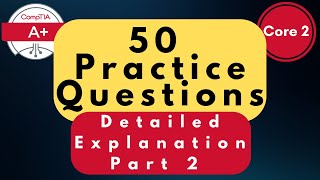
1:00:30
CompTIA A+ Core (220-1102) Practice Questi...
Techvault Academy
4,344 views

3:27:55
CompTIA Network+ (Certification Exam N10-0...
BurningIceTech
63,067 views

28:45
A 90-year-old Unsolved Telephone Question
Eric Rowland
68,678 views