How to Create Monetizable Relaxing Snow OR Rain Videos | Step by Step Tutorial 2024
33.76k views1473 WordsCopy TextShare

Ai Lockup
How to Create Monetizable Relaxing Snow OR Rain Videos Step by Step Tutorial 2024. Various Kinds of ...
Video Transcript:
look at this Instagram page it has over 10 million followers and every video has more than millions of views that means this Instagram page makes a huge money not only that look at this YouTube channel it has more than 2.7 million subscribers and according to Social blade this channel makes around $25,000 per month it's a huge money now let's see what kinds of videos actually they are [Music] making they are making simple relaxing videos and most importantly they can be made with AI today I will share the step-by-step method of making this kind of relaxing
video so without further Ado let's dive in this is deid and you are watching AI lockup first of all I will create the visual to make this kind of visual we have to follow three steps first generate images with AI you can use any image generator I will go with Leonardo AI after logging into your Leonardo AI account come to the image generator page now Leonardo AI has two interfaces this is the new interface and if you want to go legacy mode you can go there by clicking here I already made a detailed video on
Leonardo ai's New interface you can watch it from the eye button okay first of all we have to select a preset after trying several times I found this Leonardo lightning XL preset is great for generating this kind of image next you can change the preset style and contrast next in the image Dimensions select an aspect ratio according to your platform this time I will select 916 okay now we have to enter the prompt if you are not an expert in prompts you can take the help of chat GPT to generate exclusive prompts after coming to
chat GPT go to the GPT store and then find out Leonardo AI prompt generator GPT now we have to enter the basic idea for example I am typing a double height ceiling cozy leaving room winter season and you can see chat GPT provides us with some prompts now copy one of them and then paste it into Leonardo AI prompt box and then hit the generate button after waiting some time you will get your desired image now choose one of them and then upscale the image it's very important so don't forget to upscale the image once
it is done download the image on your device okay next I will create another image for the background again I will generate the detailed prompt with chat GP T this time I will generate prompts about a Serene winter night scene in a mountainous region okay our prompt is ready let's create images with one of these prompts and the result is amazing now upscale one of them and download the image to your device all right our images are ready now we need to do some customization of the leaving room scene to do that I will use
a free online photo editor tool called photo after cooking to photo photo editor upload the image image now we will cut out the window the easiest way to cut out the windows is to use the polygonal lasso select tool this allows you to draw straight lines simply select the tool and start in one corner of a window select Each corner until you have completed the entire window and simply press backspace on your keyboard this will then delete the window part of that image in the next step we are then going to add the snow effect
and background behind this window to make the image come to life so you want to do this for every window in the image in some places it is a little bit more difficult to cut out the windows for instance here on the couch the best way to cut these out is to use the magic wand tool select the window and you will see the magic wand will automatically select a part of the window you can then delete simply do this a couple of times until you have the most difficult Parts cut out once you have
these parts cut out you can go back to the polygonal lasso select tool and do the rest of the window and it's as easy as that now go to file in the top left corner select export as and choose the PNG file type give it a name and select save now to bring these images to life you will need a video editing program you can use any video editor I will use cap cut because it's userfriendly and you can use it for free all right import both the background image and the image you customized with
photo now insert the background image into the timeline then on top of that image you will need to place the image with the cutout Windows now for the snow effect effect you will need a snow effect Green Screen Video you can download this kind of footage from YouTube but the good news is you can use from cap cut stock Library come to the stock material from here and then search for the snow green screen you will find some video footage select one of them and insert it in the timeline now we have to place this
video between the background image and the image with the cutout windows so place the Green Screen Video in Timeline 2 and the cutout window image in Timeline 3 okay now now we have to remove the green screen from this video to do that after selecting the video clip come to the top right side of the cap cut video editor find the remove BG option here you can notice three options to remove the background if you are a free user you won't find so many options don't worry still you can do that select the chroma key
option from here after that select color from the video now we have to adjust the intensity and other values to get a great result now if you are a free user you won't find the cleanup Edge option and you may find your result like this to solve this issue come to the adjustment tab from here and then find the saturation slider set this one to the left this will take out all the color of the video leaving you with completely white snowflakes then you can increase the exposure to make the snowflake white now it's looking
great but there is another catch you can see that the snowflake is looking so big and not looks real so what do we need to do we have to decrease the size of the snowflake video and then copy and paste until they cover all the canvas okay now it looks so perfect and we are done with visuals now export the video and save it to your device all right we have the visuals but what about the music I will use AI to create the music and to generate the music I will use sunno AI after
coming too.com create an account after that come to the create option here in the song description we have to enter information about our music for example I am typing relaxing Loi beats nature after entering the song description don't forget to turn on the instrumental option okay now hit the create button after waiting some time you will get two soundtracks here listen to them and if you are not satisfied generate again you can extend the music also okay now download the music clips and then import the music clips into the cap cut video editor delete all
the visual elements after that import the video clip you have just exported now if the music clip is longer than the video Simply copy and paste the video clips until match the duration with the music after everything is set hit the export button and here it is our relaxing music video is ready let's have a look [Music] that's a really good relaxing music clip now you can upload it into your Instagram page or YouTube channel and if you want to go live as Channel like Loi girl then you can watch this video from the eye
button all right friends I will wrap up our video now before that I would love to hear about your experience of creating relaxing music videos with AI share your thoughts and results in the comments section below don't forget to like this video if you found it helpful and subscribe to our channel for more amazing tutorials like this one thank you so much for watching and until next time happy creating
Related Videos

7:46
Create Monetizable LoFi Music Videos Using...
AI Upskill
36,140 views

16:51
How to Create Full Animated Stories Using ...
Emmanuel Crown
358,785 views

8:43:55
Soothing Jazz Music in A Cozy Living Room ...
Jazz House Relaxing
1,071,574 views

18:15
How I Created a $10,000/month Faceless You...
All About Money
1,358,405 views

9:51
Make $13,500/Month Posting AI Meditation M...
Helena Liu
124,249 views

20:07
I Made the Same Animation in Every Ai Vide...
Tao Prompts
97,074 views

23:21:02
Relaxing Music With Beautiful Nature Video...
Relaxing World
2,136,979 views

8:59
How to Create Relaxing Snow / Rain Videos ...
AI-pocalypse
529,551 views

26:14
1 MINUTE AGO: Usher Breaks Down in Court, ...
WhatIsMyStarWorth
1,643,242 views

12:17
Create Monetizable LoFi Live Stream Channe...
Ai Lockup
59,092 views

9:38
How To Make Viral Monetizable Videos That ...
Ai Lockup
4,085 views

12:14
How To Make Relaxing Sound Videos For YouT...
Studio Hacks
43,274 views
![Create Relaxing Snow/Rain Videos With AI! [Easy $1K+/mo🤑]](https://img.youtube.com/vi/7dVFh8tvxkI/mqdefault.jpg)
8:29
Create Relaxing Snow/Rain Videos With AI! ...
Artificial Quotient
3,084 views

15:08
Kling AI 2.0 is HERE! Is This The Best AI ...
Dan Kieft
45,936 views
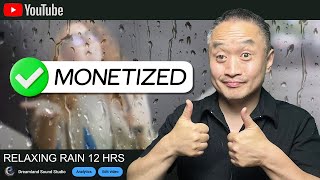
10:40
The Actual TRUTH: Can You Make Money Posti...
Piczoid
25,975 views

31:09
Creating AMAZING 3D Animated Movies Is Now...
King Charles Tv
311,124 views

11:24
How To Make Rain Videos On YouTube - Loop ...
Judd Albring
332,207 views

15:30
How to create Cozy and Relaxing Ambience V...
Visual Laurence
12,868 views

14:53
Create AMAZING Videos & Ai VFX | PIKA Ai 2...
Atomic Gains
46,141 views

18:58
How to Create Lifelike Cinematic AI Videos...
Futurepedia
446,005 views