Google ads conversion tracking with Google Tag Manager (2024)
15.89k views2439 WordsCopy TextShare
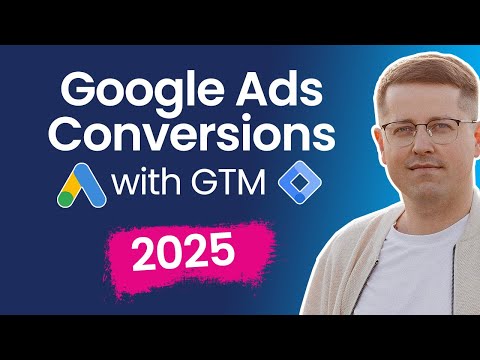
Analytics Mania - Google Analytics & Tag Manager
Learn how to track conversions with Google Ads and Google Tag Manager.
In this video, I will explai...
Video Transcript:
if you're running Google ads you must measure how well they perform this can be done with conversion tracking for example a user clicks an ad lands on your website and subscribes to a newsletter you should send that conversion to Google ads because then you will see which ads campaigns keywords perform better and which ones are not worth your money in this video I will explain how to track Google ads conversions with Google tag manager you might be wondering which approach should you choose should you track conversions natively with Google ads conversion tags or should you
import conversions from Google analytics personally I always prefer the native Google ads conversion tracking because it gives me more conversion data and over the years it has worked reliably while the G4 integration might have some issues for example right now when I'm recording this video If you enable user provided data collection which is needed for enhanced conversions imported to Google ads then this will mess up your biter data export if you are using user ID and in general Google keeps changing so many things in G4 that sometimes even for me it's quite difficult to stay
up to date that's why I always try to track Google ads conversions natively with the Google ads tracking code and in this video I will show you how to do that alternatively if you want you can also import conversions from Google analytics which means that then you have like two sources of data but in this video I will be focusing on the native Google ads conversion tracking and it will be our main main data source here I have a demo website with a newsletter form and let's say that every time someone submits this form I
want to send a conversion to Google ads first of all I will inspect how the form works I will just submit it and then click subscribe I was redirected to a thank you page this is the URL of the thank you page if it's quite unique then I could just fire my conversion tag based on the page URL but if this part of the URL is not very unique then maybe I could ask the developer to help me with the data layer push or maybe I am working with an ajax form or maybe something else
so there are various ways how you can track forms because forms can be coded in a different way below this video I will post some links to other resources on different ways how forms can be tracked but right now let's say that I ask a developer to push the form submission data or at least right now the actual event to the data layer when this form is submitted so let's check that I go to Google tech manager this container is installed on this website and I will just click preview and here I will insert let's
say the form page and I will paste that URL right here click connect and I will submit the form again click subscribe and in the preview mode I have the event subscribed so basically the developer just added a data layer push with this event if you want to learn what data layer is then I will post a link to a tutorial below this video as well so to track the conversion with Google ads first you would need to go to Google ads then gos and in the conversion section click summary here you can click create
conversion action then select website and then enter the domain of the website where you want to implement this I will just paste it like that click scan and then I will add the conversion action manually first we will need to select the goal category this is subscribe because it is a newsletter subscription then we can name this let's say newsletter subscription right now we are not going to send any value for each conversion so we can either use this or just set a static value for example of one Euro or $1 us do then the
question is how many conversions do you want to track per interaction if the same visitor subscribes to your newsletter several times for example two times would you like to track two conversions or one conversion personally when it comes to less important events because subscription is not my end goal my most important interaction would be the purchase so if the user subscribes multiple times it's still the same user so I would track one but if I was tracking purchases where every purchase matters then I would switch to every and Google ads interface also confirms that then
you can leave all other settings as they are and click done then we click save and continue and here you will get the instructions on how to install it we will use Google tag manager option if you don't see this option then I will post a link to a troubleshooting guide below this video because some users might not see this option on this page we have two things that we will use in Google tech manager conversion ID and conversion label let's go to Google tag manager tags new tag configuration Google ads and select Google ads
conversion tracking if you don't have a conversion Linker tag in your container then you will be asked to create one I don't have it that's why I will click create in many cases the default options are enough so we will just rename this to conversion Linker and click save now we have to enter at least conversion ID and conversion label conversion ID is right here we can copy it and paste it here and conversion label should be entered here so this is the conversion label so for the bare minimum this is enough but later in
this video I will also show how to send some additional data now the triggering in this case I will be firing this tag when event called subscribed happens in the data layer that's why I will click anywhere in triggering I don't have the subscribed trigger that's why I will click plus trigger configuration and Custom event here I will enter subscribed because that's the event name that I have right here then I will name this trigger and click save now let's name the tag and click save Let's test if this is working I will refresh the
prevote then I will go to the website and submit the form but before I submit I will also enable the developer tools I will click three dots then more tools developer tools go to network and then in this filter right here I can add for example conversion keep the developer tools open for now and then click subscribe then I will see several requests one of them is to google.com and if I select this request switch to payload then I will notice some parameters and some of them are label and even though you won't find the
conversion ID easily if you switch to headers you will see that conversion ID is in the URL itself in the past to troubleshoot Google ads we were using a Chrome extension called tag assistant but that one has been deprecated it still kind of works but who knows what will happen in the future that's why I no longer use it but to increase the accuracy of targeting Google right now is pushing the enhanced conversions a lot which means that together with the conversion event and some cooking information you could also send things like user email address
or user phone number which would increase the conversion tracking on Google's end so let's take a look how that can be done right now I don't have any email address anywhere in the data layer but let's say that I asked a developer to do so and now I will submit the form again and the email address should be there so I will refresh the pre remote just to check if the email is actually in the data layer here is the form I will enter the email click subscribe and here on the new page I have
the subscribed event and together with that event I also have the email so I could send this to Google ads together with the conversion by the way keep in mind that right now there is a bug in GTM pre mode where sometimes tags are displayed as unknown tag type this is not a real problem this is just how sometimes the pre mode shows new tags that were just added to the container but the tag should still work fine and in fact if I did this test let's say after several hours this tag would then be
displayed properly so it's just a bug of the prevote anyway let's go back to this email if we want to send this together with a conversion we can go to Google tag manager then open our conversion tag and here we will have to include user provided data from your website we can click here and then we have to add a variable that will contain user information such as email phone number and so on we can click here right now we don't have any variable that's why we will click new variable here we have either automatic
collection where Google tech manager will try to do some automatic stuff or we have manual configuration I always prefer the manual configuration because that way I am more in control of what is being tracked on my website and what kind of data I am sending because with automatic collection even though it looks like much faster to implement well because it is you will have little control over what is script of your website of course you can exclude some elements but again I like to be in control of what kind of user provided data is collected
on my website so I switch to manual and then here we have to insert a variable that will pick the email from the data layer I don't have that variable yet but I can create a new one that's why I will click new variable right here then click variable configuration data layer variable and here I will enter email because that's what I have in the data layer then let's name this variable and click save if you have more information then you would need to create separate variables for each data point let's say one variable for
phone number one for first name and so on and then once you have finished working with this user provided data variable save it we can name this user provided data and then click save let's save this tag and we will test this soon when it comes to testing enhanced conversions Google has introduced a new Chrome extension that you can utilize it is called EC assist and I will post a link to it below the video you can add it to Chrome and its icon will look like this you should click on this icon and then
enter the domain of the website where you want to test the enhanced conversion setup I will just enter the domain and click Start scanning it will tell you that there are some issues with the consent I will mention them a bit later in this video when I enabled EC assist my pre mode has disconnected so I will just copy this new URL then go to Google tech manager hit preview to refresh the previe mode and now the previe mode has connected and I still see the EC assist so now I will submit the form with
the email again click subscribe the previe mode connected again then I see that the tag has fired and on the sidebar I see that one conversion was detected I can click it and here I see the conversion label conversion ID that the email was detected and that everything is fine if you want you can also click select for troubleshooting and it will tell you that email address was sent properly but the phone number was not it was not detected but I did not send it so I will just accept this next to the email address
you should click next and then select what kind of email were you sending then click next again and here you see that everything with the email address was fine now speaking of the consent because several minutes ago you saw a warning that consent mode is also needed if you are operating in European union or for example UK most likely that list of the countries will be expanded in the future but basically if you are using Google ad products in for example European economic area you have to implement consent mode now consent mode implementation is a
whole different topic which can get sometimes very complex so it goes out of scope of this particular tutorial I will post a link to a documentation below the video if you want to learn more about that or I also explain this very in- depth in my Google tech manager course for beginners but in general if you are using Google ad products and you are tracking the visitors there then you need to implement consent mode at least the basic consent mode but if you are operating outside of those areas and European traffic does not matter so
at least right now you don't need to implement consent mode but again who knows what will happen in the future because the industry is Shifting very rapidly right now and that's how you can track Google ads conversions with Google tag manager to make your conversion tracking even more accurate you should consider doing this with server side tag in I explained that in my intermediate SL advanced Google tech manager course if you found this video useful hit the like button below the video that will help me understand what videos do you like and what should I
create in the future also if you want to learn more about Googl Tech manager or ge4 then subscribe to this channel my name is Julius this is analytics Mania and I'll see you in the next video [Music]
Related Videos

10:20
User ID tracking in Google Analytics 4 (20...
Analytics Mania - Google Analytics & Tag Manager
1,383 views

1:01:26
Google Tag Manager Tutorial for Beginners ...
Analytics Mania - Google Analytics & Tag Manager
251,261 views

1:56:56
Google Ads Conversion Tracking Tutorial 2024
Surfside PPC
6,550 views

14:58
10 Google Tag Manager best practices
Analytics Mania - Google Analytics & Tag Manager
11,385 views
![How to set up offline conversion tracking in Google ads?[2024]](https://img.youtube.com/vi/AWPap5MWonc/mqdefault.jpg)
17:34
How to set up offline conversion tracking ...
Behruz | Google Ads Specialist
2,294 views

25:12
Google Ads Conversion Tracking Explained -...
MeasureSchool
37,640 views

10:17
Track conversions with Google Tag Manager ...
Analytics Mania - Google Analytics & Tag Manager
2,245 views

15:23
Google Ads Conversion Tracking Step by Ste...
Loves Data
3,490 views

15:22
How to Set Up Google Ads Conversion Tracki...
Grow My Ads
1,563 views

19:23
Advanced Click Tracking with Google Tag Ma...
Analytics Mania - Google Analytics & Tag Manager
2,434 views

23:57
How To CRUSH Google Ads with a Small Budget
Ben Heath - Google Ads
80,887 views

13:54
10 things you should configure in any new ...
Analytics Mania - Google Analytics & Tag Manager
3,831 views

9:30
10 Google Tag Manager mistakes you should ...
Analytics Mania - Google Analytics & Tag Manager
4,894 views

8:50
Transfer UTM parameters from one page to a...
Analytics Mania - Google Analytics & Tag Manager
3,455 views

13:39
Google Tag Manager Ecommerce Tracking: GA4...
Loves Data
19,343 views

14:30
NEW Google Ads Conversion Tracking Tutoria...
Ivan Mana
25,915 views

11:11
Google Ads Website Phone Call Conversion T...
Surfside PPC
3,073 views

20:24
Fails You May Have Missed | Instant Regret 😔
FailArmy
824,925 views

5:42
How To Setup Google Ads Conversion Trackin...
Casual Ecommerce
64,196 views

11:39
Google Ads Conversion Tag Install With Goo...
Jason Whaling
15,773 views