Word Advanced Tutorial
2.66k views20883 WordsCopy TextShare

Learnit Training
Word Advanced Tutorial
Get Ad-Free Training by becoming a member today!
https://www.youtube.com/cha...
Video Transcript:
welcome to learn it training the exercise files for today's course are located in the video description below don't forget to like And subscribe welcome to Microsoft Word Advanced you're learning with Mo Jones let's take a look at what we'll be covering today we'll discuss how we can add multimedia and Graphics into a document we'll spend some time collaborating on a document and tracking changes as well we'll also be able to create some academic references and lists things like table of contents endnotes footnotes for module six we'll take a look at different ways that we can
secure a document we'll also be able to create fillable forms and distribute them as well and then we'll take a look at some other developer tools such as creating macros to automate repetitive test tasks go ahead and open up the practice file for module 5 and come right back and we'll Dive Right In looking to support our Channel and get a great deal become a member today to unlock AdFree videos that's right your favorite courses without a single ad interested in a specific video purchase one of our adree courses individually looking for even more gain
access to exams certificates and exclusive content at learnit anytime.com more information can be found in the video description [Music] below I do have my practice file word module 5 open here and we have four lessons that we have prepared for you here's the space for lesson one so we'll talk about incorporating media so we'll insert an online video we'll take a look at a the screenshot tool and the screen clipping tool here as well well what I want to do I want to go ahead and insert an online video now why would you want to
insert an online video into your word document it's a great way to provide a resource for your audience and maybe even a quick tutorial or some kind of howto as well to do that I'll go ahead and click on the insert Tab and we have a media tab that's dedicated for online videos so once I click here Microsoft Word will tell me the different sources that I can use to stream video from so for example we can stream video from these different sources YouTube SharePoint one drive for business so forth and so on so I
need to go ahead and copy and paste the address of the video now Microsoft Word is not going to download the video for us it's just going to act as a pass through so it will actually stream the video for us without taking up a lot of space in our Word document I already have the video up here I'll go ahead and click so here's the video I'm going to right click on it and what I want to do is copy the video URL go and copy that I'll go back to my word document and
I'll right click in the text box here I'll click on the paste command and just like in PowerPoint when you insert a YouTube video we get the preview right here so we can make sure it's the correct video that we want to add I could even play it right here if I want [Music] to going to go ahead and click on insert here and just like that it here is the container for our YouTube video now you'll notice that Microsoft Word is treating this as a picture because if you take a look on the ribbon
you'll see we get the picture format so remember all objects have a contextual tab so there's a few things that we can do we can go ahead and just give it a a quick style right we can even recolor it if we want to believe it or not so all the adjustments here that we can normally make to a picture we can do it here um to our video we don't have any playback formatting options though we do have the capability to resize it as well and that's it so it's a matter of just copying
and pasting the link to the video now once I click on play uh it will open up the video for me it will not take up the entire screen but it will take up it will come in and at the the basic window size here and it will play Within this window now I'm not going to play the video because of my screen recording tool there's a conflict so it's actually not going to play so what I'll do is I'll just go ahead and click on play and show you what the interface will look like
so as you can see this is the container that it will play in and we'll have the YouTube controls down here for this particular video I'll click away and so that's how we can insert a video from an online Source now let's go ahead and use some other tools here let's take a look at the screenshot tool I'll just go ahead and resize my video here just make a little room for my actual screen clipping here so if I go back to the insert tab you'll notice on the insert tab that we have under the
illustrations command group we have the screenshot if I click on this drop down I'll get two options I can either take the full screen of an existing window or as you can see I have some available Windows here here's my slide deck my presentation or I can take a screen clipping so the screen clipping will basically allow me to take a clipping of pretty much anything on my screen I'll go ahead and just grab the slideshow here okay so my slideshow is running here in the background there it is so I want to go ahead
and grab that so I'll click here and there you go so it copies the entire screen here as well and now I can go ahead and just resize this to my liking and of course I get all the picture formatting tools that I can use go ahead and put that in a frame if I want to just put a basic Shadow here as well and so that is the particular tool that we can use there as well so another aspect of the screenshot tool is taking a screen clipping so if you do not want to
take a snapshot of an entire window you can take a screen clipping again this is going to conflict with my um my screen recorder but when you're taking a screen clipping it's the same thing as using the Snipping Tool so if I search for the Snipping Tool here so here's my Snipping Tool and this basically allows me to take a screenshot or pretty much draw a shape around any portion of my screen that I want to so if if I click on new here now I'm in clipping mode and maybe I just want to go
ahead and grab part of my ribbon here like that and I let go and there it is so it's copied to the clipboard now when we run the screen clipping tool it's actually going to automatically insert that into the document for us so that's pretty much how that works now what I can do it's ready on the clipboard I'll go ahead and paste that in here here and there we go so here's my three different types of media we have my YouTube video here's my screen clipping and here's my window clip here as well just
going to go ahead and move them around a little bit here so we can actually see them a little better and there we go so go ahead and insert a video from one of those streaming services just go ahead and grab the link to the video go ahead and insert the online video take a screenshot of an entire window go ahead and use the screen clipping tool as well make any adjustments as necessary and come right back before we finish up lesson one there is another way that we can actually add media to our Word
document and you may notice that there's no option to actually insert a video from your device but one of the things that we can do if you take a look we can see that we have my videos here so what I can do is what if I want to go ahead and add a video that I can click on and play well here's a small video that I have uh it's about 3 minutes I'll go ahead and drag this from my folder to my document and basically what that does it puts a little placeholder here
for me so now this is embedded inside of my word document if I want to go ahead and play this I can simply go ahead and double click on it it's going to open in my default media player if I click open opens up my media player here okay and there we go so that's a quick way it does not play right inside of your document but you do have the capability just to kind of Park some videos in here and play them as needed I can also add audio so if I go back to
my music folder here and I'll drag this audio file to a particular place on the canvas and same thing if I double click here this is going to open up with my default media player and so now I can go ahead and play that media of course we can make it full screen if I want to right so just some other ways that we can actually incorporate other media into Microsoft Word just drag that video from your folder right into the document so that you can access it later with the default media player go ahead
and drag that audio file from your computer as well right into the word document and there you go right excellent so go ahead and perform those two askask is if you are able and come back we'll move on to lesson number two welcome back so I made a little space here for lesson two now we want to talk about integrating informational Graphics or an infographic now when we talk about an infographic we're talking about smart art so basically we've learned that when we integrate text with some kind of visual that it captivates your audience's attention
more than just text it also increases retention so in this case what I want to do is just create a simple infographic that demonstrates a learning path so we're going to go ahead and learn Microsoft Word first then we'll go ahead and learn Excel then we'll go ahead and learn PowerPoint now it's a lot better than just typing some text that says word excel and PowerPoint so let's take a look and see how we can go ahead and create this graphic here and by the way once we create the graphic we can do things like
recolor it if we want to we can go ahead and give it a nice effect make it a little more vibrant we can also convert it to another type of graphic if we want to so this is the world of smart art let's go ahead and take a look at how we can do that here I'm going to go ahead and delete this graphic and let's go ahead and dive in so to do that we're going to go ahead and click on the insert Tab and from the insert tab in the illustrations command group here
is our friend smart art just two doors down from our little screenshot tool that we used earlier so here's smart art if you hover over it tells us that we can insert a smart art graphic to visually communicate information we have things like Vin diagrams or charts graphics lists so forth and so on well let's go ahead and click on here now here is the library so on the left pane we can see that we have different options to choose from whether we want to express something as a list as a process as a cycle
we can go ahead and do that on the far right it gives us a preview of what the graphic would look like and it gives us some information down here as well kind of showing us or explaining to us how the graphic works now some will be very basic and some are more advanced as you continue to work with smart art we can Venture into some of the more advanced options that are available for now I just want a basic process so if I click on process I can see here are some different processes that
I can communicate here's a step up process kind of like one step step two step three we have a step down process and if you scroll there's lots here that we can use some of these have more modern shapes that we can use to express a process if I keep going down we can even integrate pictures into some of these processes here as well but let's keep it simple let's go ahead and create one we'll create two the first one will be very simple just a basic process I'll go ahead and press okay and here
is our smart art so how do we actually manage this smart art here now when we click on the smart art we'll notice that we have a smart art contextual tab from the smart art design we can do things like change the layout and we can also go ahead and manage our smart art here as well so if you want to go ahead and add another shape maybe a fourth shape we can move things around but for now let's just go ahead and add some text two ways we can add text I can click right
here on the shape and I I can go ahead and add my text in there so I'll type word because we're going to learn word first and I could click on the second shape here and do the same thing but I prefer to use a little text pane over here to the left and you'll notice that this is a bulleted list so smart art is based on the levels right now these are all level one items if I were to introduce a level two item we would see a another shape or a subshape underneath these
other shapes here as well if for some reason this text pane is not turned on sometimes it's off by default go ahead and click on this little arrow right here and that will open it for you so I'll go ahead and click on there that opens it for me and now I can just go ahead and enter my information here so I'll say word excel and I'll press enter and here is Powerpoint now notice when I press the enter key it actually adds another shape for me I do not need that last one for text
so I'll just press the delete key so important thing to note here is we're managing the smart art by interacting with this list over here as well we'll talk about that in just a little bit here so that's how we basically add text to our smart art I'll go ahead and add one more I'll press the enter key the ows me to add another shape here and I'll include Outlook in here and I'm good to go so there's my graphic at this point I can decide if I like the way that it is or I
can go ahead and do something like change the color so I'll click on Smart art design and I'll go ahead and change the color and I'll go ahead and give it a quick style as well maybe I want something a little more glossy so lots of color palettes to choose from here's the colorful and as we hover we get the preview of what it looks like so we have 1 2 3 4 five colorful palettes to choose from I'll choose this one we also have different accents so depending on the theme that you're using for
Microsoft Word we have different accent colors that can be used so a lot of options here to be able to do that I'll choose that one and then what I'll do I'll go ahead and give it a quick Style so I'll give it a Polish style maybe that's a little too intense I'll just go with the intense effect here as well we can also resize this graphic if we want to it is a it is a shape so we can resize it we can also uh specify the layout options here as well so those are
the basics with inserting smart art so go ahead and insert some smart art we'll come back and we'll take a a deeper dive into smart art as well welcome back hopefully you're able to add your smart art for your particular process I want to make some changes here well what I want to do is maybe I want to go ahead and change the type of graphic that I'm using here so what if I just don't want these you know it looks really nice we have these arrows and we have these rounded rectangles I'm going to
click on Smart art design and one of the things I can do is I can change the layout so if I click here I can see the layout now because I chose a a process here are the different layouts for a process so here the different ones step up process step down so these are all processed so I can do something just like hover over each one get a quick preview to see what it looks like so here's the step up process here's the step down process that looks pretty good okay this one is an
accent process this one allows me to add a picture behind it so you know what I'm going to go ahead and do that I'll choose this picture accent process when I click on it here it allows me to choose a picture from file stock image online pictures or icons I'll look for an online picture and I'll look for a free to use Microsoft word logo I'll go for this Old School logo here and there we go pretty nice I'll grab one for [Music] Excel usually little hard to find Excel I'll go for the old school
one here let's see if this one works yeah that works PowerPoint and why not I'll go for the 2007 variety there and there we go now what I can do as well since we're talking about managing smart art what if I don't want to include Outlook I want Outlook to be removed so I can go ahead and remove it but again just by using the list here I'm just going to go ahead and delete it here from my list in the text pan I'll head up to PowerPoint and I'll press the delete key and so
now my list only consists of three items therefore my smart art only consists of three items here as well what if I wanted to move PowerPoint into the second position well I can do the same thing I can kind of move it up here but if you take a look at the ribbon here for smart art design we can see that based on what I have selected I can either move it up or down in the sequence so right now I'm on PowerPoint not getting the select box over here but that's okay I'll click on
PowerPoint I'll click on move up and notice how it moves the picture the shape and the text for me as well right if I want to move it back down I can go ahead and do that so that is how we adjust this here as well well I want to do one more thing here I want to add a little more context for my word so again I'll manage the list I'll click I'll press enter I'll tab over and I'll just say create documents so it did not create a different another shape for me but
it does give me extra room here to add text some of the smart art Graphics they will add another shape some of them have multiple TI this is a simple smart art graphic for PowerPoint I'll do the same thing I'll say create presentations and for Excel I'll do the same thing I'll say create spreadsheets there we go now what we can do as well if we wanted to recolor these recolor these um individually so if I click on the shape here for PowerPoint and I click on the format tab so I can do a shape
fill here let's see if I have a style that I can use maybe I'll give it this style here Excel is already green so we're good to go so those are different ways that we can manage our smart art as well so I'm good to go but let's go ahead and see if I change this to another graphic what will happen let's see if there's any other picture graphics available let's see here's one continuous picture process so this still incorporates our shapes text and images as well right here's another one basic bending process and we
are good to go right so go ahead and modify your smart art go ahead and take a look at the other layouts that are available and come right back welcome back back let's go ahead and annotate our document with the drawing tool here now if you take a look at my ribbon you'll see the draw ribbon tab if it's not on we can go ahead and turn that on from the word options dialogue we want to customize the ribbon so I can click on the file Tab and then click on options and we get to
this pane here once we get to the word option going to go ahead and click on customize the ribbon over on the right we'll see all of our main tabs such as home insert draw design if your draw is not turned on you'll notice that it's unchecked just go ahead and make sure that it's checked off and once it's checked off just go ahead and press okay and it will now be displayed on your Ribbon there we go so here is the drawing tool well what can we do with the drawing tool well there's a
couple of different command groups here we have drawing tools we can do things like erase we can use the different markers here to annotate or draw things we have a ruler that we can turn on then we have this capability to ink to shape going to go ahead and turn that off it's currently turned on right now let's just take a look at our first marker here when you click on our marker you'll notice that you have some secondary options here such as the thickness and you can change the color here as well for the
particular marker well I just want to go ahead and highlight a few words here I'll highlight create I'll highlight the drawing tool so that's how that works our document now has embedded these these drawings here as shapes if I want to delete them just use my little eraser here and delete them going to go ahead and use the other pen here and I'll change the thickness for this one well this one is already a little thicker so we can see this one is a little thicker here I'll change the thickness I'll make it 1 mm
and there we go finally I'll go ahead and change the color give it this orange color here and I'll draw a little arrow there as well so that's how the drawing tools work but the good thing is they're not just temporary they will remain on our Word document here as well so it's a great way to kind of point to things in your document or to just kind of annotate things here as well next thing I want to do maybe instead of drawing lines I want to go ahead and maybe highlight these different text so
I want to maybe draw a shape around it so I'm going to go ahead and delete these here and I'll click on the ink to shape option here so it automatically refines my handrawn shapes going to go ahead and draw a rectangle around annotate here and we can see it turned my squiggly rectangle into a perfect rectangle I'll draw an oval around my let's see around smart art and there you go so it snaps it into an oval for me now these are actual shapes so when we click on them we can do things like
we can rotate them and we can actually resize them if you want to going to move this over a little bit just like that so it's not inter interrupting my other word to the left here as well so we can do that we can even click on the shape format and we can do something like give it a quick style as well so just different things that we can do here with the draw I can go ahead and delete that shape just click on it and press the delete key okay we do have ink to
math so what if I want to add a math equation down here I don't have on my keyboard I don't have all the the symbols for the different mathematical equations so if I click here I get a little math input control and I'll just write a basic formula I'll say y equal mx + b so as you can see it converts it to the proper font here as well I'll go ahead and click insert and here's my little equation y = mx + b I'll do one more put this one over here uh let's see
I'll go down one line and I'll do into m Ma I'll say Force equals mass time acceleration and there we go so pretty cool things that we can do with the uh with the drawing tool here me click away from that going to turn off the ink to shape here and I'm going to actually add I want to insert a canvas so actually let's see if I can remove these delete these going to use the drawing canvas here so this basically insert a drawing canvas for me I can resize it and this gives us a
little free form area that I can use to just kind of annotate something so maybe I want to do something like you know create a little brainstorming here as well so here's my kind of like my main idea now I can go ahead and just kind of free form some brainstorming here right so maybe this is idea one idea two three maybe four is a really good idea and then so forth and so on so just kind of gives us a little free form here that we can use once we're done it's basically a shape
welcome back so we'll take a look at just a few more features here that we can use when it comes to the drawing tool one of the things that we can do is we can format the background so we can add rules or grid lines so if I click here on the format background I can go ahead and notice how I have the lines here on my document I can go ahead and maybe use the graph paper format here so here's a nice little graph that I can use going to go ahead and resize my
my shape here and so here's this little graph that I can go ahead and use use I can also turn on the ruler so here's the ruler so I can move the ruler and the ruler basically allows me to just draw straight lines so I want to draw a line through here go ahead and do that if I want to rotate the ruler I can just scroll down on my mouse or scroll up on my mouse that will rotate it right so I can do something like that I can just draw lines through my document
like that as well I'll go ahead and turn off the ruler now one of the things that we'll take a look at is the action pen here right so let me click on my select here I'll scroll up and I'll turn off that background I'll say none and basically with the action pen it allows us to edit with natural guestures so I'll turn it on and I'll click on the down arrow here and I'll click on ink gesture help so it opens a little paint over here on the right and it gives us some gestures
that we can use to modify our document so naturally if we wanted to delete a word you know we would kind of scribble through it like that to select a word we'll draw a circle around it we'll add a new line so we'll take a look at those three here as well so what if I wanted to delete this word actually didn't to do that correctly it's trying to think thinks that I want to insert a word there we go so that deletes it if I wanted to select a word maybe I'll select this word
here for Tool so it basically selects it for me so now I can do something like highlight it or change the font or so forth and so on that's what I can do and then we have add a new line so if I wanted to split this line here so it splits that line for me pushes everything down to another line right so pretty pretty nice we have some other ones here like how to split a word or join a word or insert words into a sentence so if you are in kind of a classic
writer and you prefer to use these natural gestures you can go ahead and use these here um in Microsoft Word some basic edits to your word document here as well the other thing is we have the Galaxy pen so the Galaxy pen just kind of gives us some really nice you know interesting colors here to work with so using the Galaxy pen we get these really Dynamic types of pens to work with here as well go change that to a rainbow color now there we go so go ahead and check out the the action pen
check out these gestures see if you like them and come right back and we'll move on to lesson number three welcome back and let's go ahead and move on to lesson number three collaborating on documents now the first step to collaborating on a document is that you need to save it to one of Microsoft's cloud-based Services we'll be using one drive in this and this case so the first step is to click on this sheare icon here now once we click on the sheare icon we will be provided with the capability to either save our
document to one drive if it has not been saved if it's already been saved we'll get the share dialogue here so I'm going to go ahead and click on share so that I can go ahead and first save it to one drive and then be able to share the document so my document is shared to one drive so I'll go ahead and click on the share icon we can also get here by clicking on the file Tab and also clicking on the share dialogue here as well we can also do it from there going to
go back and I'll click on the share icon it's right here and because it's saved to one drive here is the share dialog box so just a couple of things that we want to make note of here um in terms of when we're sharing want to make sure we know who are we sharing it with how are we sharing it and what type of access should our recipients have here as well right so for the who I'm just going to go ahead and share this with my secondary account right so just my sandbox account here
how do I want to share it well I'm going to go ahead and use a link and I want to make sure that my recipient has edits access so I'll go ahead and fill this out here so the first thing I want I could type in the email address in here if I want to so I can send it by email but I'll just go ahead and copy the link sometimes it's it's more efficient to copy the link it's especially if you are collaborating with several of your colleagues here as well so I want to
make sure that my recipient can edit the document so if I click here notice I can either say you can only review so can make suggestions or can view so basically you can either view it but you can't make any changes to it or you can add comments to it but this is collaboration so I want to make sure that the edit Act access is granted here right so I'll say anyone with the link can edit this document I'll click on apply and now I'll just go ahead and copy the link and that's it so
now this document is shared I can go ahead and paste that link in an email or in teams or another Microsoft application any way that I want to do it here I'll go ahead and close this and go ahead and pull up my sandbox account and open this document and my other environment okay so let me go so here is the environment my sandbox environment I'm going to paste the link in here and here is word opening up in the web so this is basically Adell so this is Adele's mailbox here and so now I
can come in here and I can actually make some edits if I want to I'll scroll down to lesson number three and maybe I'll go ahead and do something like insert a comment in here right we'll say thanks for granting access go ahead and send that here I'll back to my word document let's see what the environment looks like now now because one of my recipients is actually working in the document I get a quick cue right here letting me know that I have a guest contributor and I can see the icon showing up over
here as well if this were a colleague that's inside of my organization I would actually see their Avatar showing up here but either way for each contributor that's in here we can see their Avatar and we can see what they're actually doing in here as well right so Adele inserted this comment here that I can clearly see I'm going to go ahead and turn on tracking changes and we'll take a look at that in just a little bit now that I've shared this document with Adele I can see Adele is currently working on the document
inserted a comment and I can see exactly where Adele is working in the document here as well right so at this point maybe what I want to do is to start tracking changes so to do that I'll click on the review Tab and while I'm on the review tab I'm going to go ahead so there's two really command groups here we have one for tracking and we have one for changes first thing I want to do though is turn on track changes and then optionally I can decide what I want to see so I'll turn
track changes on for everyone so any changes that are made to the document Microsoft Word will notify me and then I have the capability to review those changes and either accept or reject them so at this point we just want to go ahead and make a few changes here as well optionally if I want to see different levels here right now I'm seeing all markup we can change these a little bit later to see what details it provides us on once changes are being made but for now I'll leave it on all markup some other
suev options here show markups what do I want to see I want to see insertions and deletions formatting any updates then we have balloons here we can show revisions in balloons in line or only formatting in balloons well I want to go ahead and start making some changes so we'll just expand my list here and I'll just say save to one drive and then share so we can see we're getting some cues here we can see we have this line indicating that A Change Is is pending here and we can see that the text is
also highlighted here as well going to head over to adell's and we can see the changes we can see the updates are already here so for Adell Dell's going to go ahead and insert just a little table here and just a couple of different processes here so we'll say uh review Tab and we'll go under tracking then we'll turn on track changes right so that is what that looks like so Adele can also see those pending changes here as well if we click on the review tab here we have a simplified version for word on
the web so here's a simplified version of the tracking we don't get all the details but we still have the tools we need so we can track changes and then we can go ahead and either accept or reject them here as well so we can do it in either interface let's go back we'll keep it simple I'll go back to my word file here so now I have to go ahead and either accept or reject these different changes one of the things that I can do here in word is I can turn on the reviewing
pane so under the tracking command group here is the reviewing pane I'll show that on the vertical stack so if you ever assigned the daunting task of tracking changes in a document you may want to go ahead and turn on the reviewing pan here it shows kind of a high level I have four revisions here are the different revisions that I need to go ahead and make a decision on if I click on each of [Music] those let's see I'll go to this one and maybe I'll go ahead and accept this first revision here right
and I'll go to the next revision this way I can cycle through them I'll accept that one as well for this one here I'm going to reject this one so that one is not on there and I'll just keep cycling through them so I'll go to the next one and and I'll reject that one as well I'll accept that one and it basically tells me that I am done here as well uh well here's here's my comment actually so what I can do is I can click here and I can choose resolve the red and
that basically takes care of that for me here as well now let's see if I can undo all of that right another thing that I can do is I can say something like accept and move to the next one or I can accept all changes or I could accept all changes and stop tracking I can also say you know what reject this particular change and move to the next one reject all changes and I can also reject all changes and stop tracking as well so but let's take a look at the different views here so
right now we're looking at all markup I will turn off the revision pain here right now we're seeing all markup let's change that to simple markup and for the simple markup we can see the difference we still have this line here indicating where the markups are but we don't get the underline and the colors of the different changes that were made here as well if I click on no markup then it just doesn't show anything and if I go back to original this is the original state of the document before any changes were actually made
so that's what that is for I'll go back to all markup and then I'll go ahead and accept all changes and stop tracking and there you go so if I accept all changes and stop tracking I'm good to go I'll reply to this this comment then I'll go ahead and resolve this thread we can also delete all comments if I want to so I can go ahead and delete all resolve comments that removes the comments for me if you have multiple comments it's a useful tool to be able to just delete all of them with
one click of the button here as well so at this point I'm no longer tracking the changes let's go back to Adele's version and see what that looks like Let me refresh the screen here and let's see we turn off the changes there we go let's refresh again so it just took a little while to sync okay so even though I did not I don't remember turning on the the track changes here but it was on either way that's how we turn it off and now Adele can see that I am working in here as
well as Nester very good so that is how we are able to track collaborate on a document be able to track changes as well welcome back let's go ahead and move on to lesson number four the first thing we'll do our first academic reference that we'll add is a list of cross references all right so to do that we need to go ahead and click on the references Tab and over here in the captions command group we have our cross reference so what we want to do is insert a table of figures so this will
allow us to add a list of caption objects and be able to see what page they're on and be able to click and jump right to that object there as well now remember objects can be pictures tables things of that nature here as well well even icons the first step is to caption or label a picture or an object and once we have labeled them we can go ahead and insert a table of figures so I'll go ahead and start I'll go to the top here I'll press control home to go to the top of
my document I do have an image here so I'll go ahead and click on this image and I'll click on insert caption so here's my image I'll go ahead and insert a caption for this particular image and that will add it to our little um table of figures database here so I'll caption this now when I'm captioning this I do have I can I have two options I can either keep it simple or I can have a more advanced option here as well so notice it's giving me the automatic caption so this is figure one
because I do want to insert a table of figures so I'll figure one figure two so forth and so on now if I just want to insert one table of many different objects such as you know an equation picture a table so forth and so on I can do that if I want to caption each object as an icon as a picture or a table I would need to insert three different tables of figures one for pictures one for tables icons and so forth and so on right you can also add a new label so
I actually added a new label for any icons that I have in this document to keep it simple I'm just going to insert everything as a figure so I'll click okay here so that's one so it adds the caption right here above my picture for me I'll go ahead and capture this picture so that's figure two I'll go ahead and press okay and I'll go down I don't have have any tables in here let's see if I can caption this smart art there we go here's figure three and let's caption my little drawing here as
well we do have a table I'll go ahead and caption this table here okay so notice I'm not labeling things as a picture or a table everything is a figure so I'll go ahead and press okay now towards the end of my document I want to go ahead and actually insert my table of figures so I'll say table uh figures I'll press enter and then now I'll click on insert table of fig figures here's the table of figures dialogue box so this is what it would look like figure one and then it will provide the
page number that it's on and I'll also have an a hyperlink capability here as well so I can use this exactly the way that it is notice down here on the bottom left I have to insert a table based on how I labeled things so because I labeled everything as a figure I I can just press okay but if I had if I labeled a few items as pictures I would need to insert a table full of my picture objects another one for all of my table objects so forth and so on I'll just go
ahead and press okay and here are my table of figures and so now what I can do is I can go ahead and I can control click and that will bring me right to that particular item that I captioned here as well now if you notice we don't have the names in here we just have the actual figures let's go to the end of the document I'll press contrl end now when you're actually capturing an object let me capture another one here we'll go ahead and just insert a quick table in here just a 2X
two table I'll go ahead and caption this so if I let's see I'll just go ahead and caption this so I'll insert a caption and right here after figure six let's see if I can type something I'll just go ahead and call this caption table and I'll go ahead and press okay if I go down to my captions here so I added another caption after my after my table of figures was entered here so what I need to do is right click on it and click on the update field command and I'll update the entire
table just like a table of contents and as you can see it adds my figure six down here and because I added the text while I was captioning that particular object I can get a little more detail here it's the caption table so these are just different ways that we can insert a table of figures I prefer to do that rather than using a cross reference or index because the table of figures gives us the capability to jump right to that particular figure so go ahead and caption a few objects and then go ahead and
insert a table of figures and come right back now inserting bookmarks is a excellent way to basically Mark different places in your document and be able to navigate to that particular space here as well so bookmarks is a type of hyperlink that we can use to jump to a place inside of the actual document so we'll take a look at bookmarks we'll take a look at hyperlinks and let's see how they behave differently here I'll go ahead and bookmark a few items now to jump around I'll turn on my my uh navigation pane here and
because I I'm using the heading one style I can see that I have my headings here so I can jump from one place to the next I'll click on lesson one here and I'm going to insert a bookmark right here where it talks about inserting media so what I'll do is click on the insert Tab and right here on the insert tab I want to go ahead and place my I'll place my bookmark actually right here so I'll just click on book bookmark and that's all I need to do so I'll place my cursor right
here I'll click on bookmark I'll give the bookmark a name I'll just call this lesson 1 a now the bookmarks they don't like spaces that's why it doesn't work if I put a space in here notice the ad is grayed out so make sure we don't have any spaces so I'll call this lesson 1A I'll go ahead and click on ADD I'll jump down to lesson two and let's see I'll create a bookmark right here for annotate so this is where it talks about annotating I'll go ahead and add that and I'll go down a
little bit here maybe to lesson three and this one talks about save I'll use the underscores instead of spaces so save to cloud and I'll go ahead and add that and let's see bookmarks do one more so I'll say adding underscore bookmarks so there are my four bookmarks so what this allows me to do do is what if I want to create like a little navigation table here we'll just say this is navigation right and I'll go ahead and do this so now what I can do is I can go ahead and jump to those
different bookmarks if I want to now one of the things that I can do when it comes to when it comes to accessing those bookmarks I can use the the shortcut command plus G or the go to command so if I press control G now that I have those bookmarks in here I can click on bookmarks on the left Pane and here I can jump to one of these particular bookmarks I want to jump to annotate I'll click on go to and that brings me right to where that annotate bookmark is there as well so
that's what I can do going to go ahead and press control end to go to the the end of my document another thing that I can do is I can say something like jump to well you know what let's just insert a hyperlink so I can press contrl K so right here I can click on the insert Tab and here is the link command I can also press contrl K to bring up this dialogue box now the important thing to note here is that when we're inserting a hyperlink there's a couple of things is asking
us for do we want to insert it do we want to link to a web page so an external site or do I want to link to a place in this document well let's take a look at a place in this document and let's see what options we are provided with over here on the right so when I click on place in this document notice how it shows the structure of my document and look at the different things that we the different elements that we can navigate to inside of our document so any of our
headings so here are my four headings these are all heading one notice we can also see them over here on the navigation pane so that's why headings are very important in Microsoft Word table of contents navigation Pane and navigation as well but down here are the bookmarks so if I want to go ahead and let's say I want to go ahead and jump to lesson 1 a that's all I have to do click on it and click okay and I'm good to go the texted display changes to lesson onea I'll just say jump to lesson
1 a I'll go ahead and press okay and here is my hyperlink this is going to link to a place in the document I forgot the P so I'll right click on this and I'll click on edit hyperlink and I'll say jump to lesson one I'll press okay tells me to control click to follow the link I'll control I'll click and it jumps right to where that bookmark was as well right I'll press control end to go to the end of the document I'll go to another line let's go ahead and insert another hyperlink I'll
press contrl K this time and again I can jump to any one of these places in my document so we to the top of the document headings and bookmarks so those are the things that we can navigate to I want to link to an external page so for the text I'll say learn it and for the address I'll go ahead and type in the address in here www.net.com so there we go right so to an existing web page here's the text to display and here is the address I'm going to go ahead and press okay
once I press okay now I can press control click to follow the link and it brings me right to learn it.com so I'm good to go so when it comes to navigating we can either add a hyperlink it can be either internal or external go ahead and add a few bookmarks go ahead and add at least a navigation item to a place in the document go ahead and add another hyperlink to an your favorite website and come right back let's go ahead and insert footnotes and endnotes I'm going to jump over to lesson one one
here and to insert a footnote and or an end note we need to click on the references Tab and we have the footnote command group even though it says footnotes we do have endnotes in here and we have footnotes as well so footnotes basically they will appear at the end of the page where you um insert it end noes will appear at the end of your document so for inserting some media I'll add a little footnote here and notice how it's leaves a space for me to add the footnote at the bottom of that page
one so I'll say in order to insert media I'll say click on the insert tab head on over to the media command group and click on online video and that's it if I scroll to the top so now if my if my um recipient is using this document if they just Mouse over that bookmark they can see the text that appears below they can also double click on it let's actually bring them to the actual uh footnote here as well well what if I wanted to create a end note so maybe on this page I'll
go ahead and create an end note so here is an end note notice how it goes all the way to the last line at the very end of my document so this is Page four and for this I'll say insert and then smart art and that's it now I can right click here and if I right click on that end note I can say go to end note so this is a navigation item as well brings me right to that particular end note here as well let's see if I double click on this end note
it does bring me to the context of that end note here as well I'll right click I'll click on go to the end note now we just want to be mindful because when we inserted that endnote it did insert at the very end of our document we can still add content down here though so if we wanted to add some content down here after the end note we can do so so just be careful not to do that right so if you as your document grows and you're adding content you want to make sure you
that you add it before your actual um end note here as well there's some other options if you right click on the actual end note or any footnote we have what's called note options and this will give us some more complex options here so maybe we want to show endnotes not at the end of the doc doent but at the end of the section if you're using sections in your document we can do that we can specify how many columns uh we want for our endnotes or footnotes if you have a lot of them we
can choose when to start the numbering at we can also choose the numbering format so a lot of other options here that are available for managing endnotes and or footnotes as well going to go ahead and hit cancel and I'll go right click here and right here for the end note actually and let's see I can actually convert this to a footnote if I want to and that will take care of that as well now you can actually move endnotes or footnotes you just want to be mindful if you do move them you want to
make sure that you move the entire thing so if I go to end note here so if you wanted to move this end note you want to make sure that you move the entire the text and the end note if you move this to another place in the document the end note will still exist however if you remove the text from it that will be a little problematic I don't recommend moving moving you or rearranging your endnotes or your footnotes but if you have to just make sure you grab the entire line and not just
the actual end note or footnote or the the text there as well add some endnotes and some footnotes and come right back to wrap up Lesson Four we'll take a look at the new research tool so under the references tab we have What's called the researcher and this is just basically a another or an alternate to bibliographies so if you're creating academic documents here remember we can insert bibliographies in here if we want to but we will need to First manage our sources so we can start by adding different sources and after we add them
we can go ahead and insert them into a bibliography but let's take a look at the research tool as an alternate here as well so what if I want to do some research I don't feel like opening up another browser I just want to go ahead and find quotes cable sources and images for my document as well I'll go ahead and click on uh let me click down here just add a little space here I'll click on researcher so it opens up a pane over here to the right and we can research add sources to
the document and they are automatically cited all right so I'll go ahead and do a quick search here I'll do a search on let's say uh I don't know VB ba okay so I'm talking about VBA here and let's see I just want a nice article that I can use so here the different sources that it gives me as you can see it's quite a lot here so I can go ahead and look for one that I want right so let's go ahead and grab something here me view the details of this one right so
this is let's go ahead and add this let's see what it looks like so I'm going to add this topic as a heading right so here is my Visual Basic for application so it inserts it as a heading here and I'll go ahead and go ahead and add that so if I if if I find a source that I really like I can go ahead and automatically have Microsoft Word include that citation for me so here's a citation here's the the properly sourced article that I just pulled up here as well so really really nice
way to just is research right inside of Microsoft Word you find an article you like you can go ahead and read it I can open this in Reading view if I want to and I can go ahead and just use this as my actual source so really nice tool to be able to use here's my bibliography and I am good to go so go ahead and check that out go ahead and turn on the researcher go ahead and search for a couple of topics go ahead and add the bibliography there as well so we can
see the research tool is pretty robust now Trad traditionally the way that we would insert a bibliography is first we would need to manage our sources so under the references tab here once I click on manage sources so if you were doing a research paper paper you would click here and if you already have existing sources in here what we can do is we can go ahead and just add that right so we need to add them to the current list but typically what we need to do is click on new and first choose the
style so depending on what the style is so we have MLA we have APA and we will choose the type the source so as you can see if this were a website the options change we would need to go ahead and populate the author the name of the web page so all this information we would need to include and then press okay so once we basically enter all of this information we can add this to our list of sources once it's added we can see our list of sources over here on the master list and
now it's a matter of inserting these into the current bibliography so that's kind of the first step you click on manage sources you would insert your new source and when you're ready you can simply click on bibliography and choose one of these bibliography Styles here as well right so this very first one automatically uh includes all the source sources associated with the document right now here's my bibliography here as well I want to go ahead and add some more detail to it so what I'll do is I'll click on manage sources maybe I want to
go ahead and add so I did add malware here another article on malware as you click on the source on the left on the bottom we can see the details of that particular entry so this is another website let's see Microsoft Hardware another Microsoft website let's see if I can find one here don't think I had any journal entries in here or books I think these are all websites let's see these are all websites it looks like okay that's fine so I'll go ahead and add that then I'll go ahead and click on close and
now I need to go ahead and update my bibliography so I'll click on my bibliography section here and I'll click on update citations and bibliography and those three that I have over here on the right we can see that they're now showing up in my bibliography right so the research just saves a little bit of time because we don't have to manually fill out this information the research automatically added that detail for us here as well very good all right that concludes our lesson four that concludes our lessons for module 6 as a quick recap
here we're able to add multimedia and info Graphics into our document we took a look at how we can collaborate with co-workers on tracking changes in a document and we're able to insert some academic references and links as well as we move on to module 6 we'll take a look at how we can secure a document different levels of protection we'll create a fillable form and we'll take a look at the VBA application for or Microsoft Word as well go ahead and open up the module 6 practice file and come right back and we'll dive
in welcome back I have my Microsoft Word module 6 practice file open here is lesson five we'll take a look at how we can restrict access to the document using several tools what I'm going to do is click on the review Tab and once I click on the review tab all the way to the right we have a command group that's called called protect so let's take a look at the different ways that we can protect our document we'll see block authors now block authors basically applies to a shared document so once I save this
document to the cloud to either my one drive or my SharePoint this feature will become active what that basically allows me to do is select a portion of my document I can highlight a portion of my document for example if I don't want my users to be able to make any edits to lesson five I can block authors from making any changes to this chunk of text here as well so again that requires uploading it to one drive or SharePoint and sharing that document there as well we'll focus on the um local Security Options here
as well if I click on the restrict editing option here I can see that there's basically a few things that I can do I can specify the formatting restrictions so I can basically tell my users you can do this but you cannot do that you can edit text only or you can use these particular Styles so we have that the other one here is we have another high level type of restrictions we'll notice we'll have some of these Security Options when we share the document as well such as read only or commenting and so forth
and so on once we make a change once we specify our formatting restrictions and or our editing restrictions we need to go ahead and enforce the restrictions by clicking on this button and this will basically allow us to enter a password to apply these different restrictions as well let's just take a quick preview of what we can do so if I wanted to go ahead and limit a limit the formatting I can click on settings here and here is my formatting restrictions dialogue box so if I want to limit the formatting to a selection of
styles I can do this so here are all the different styles so we have text Styles we have list Styles we have table Styles we have a lot of different things that we can insert into our document from the quick parts Gallery so I can basically pick and choose what I want to be able to access here as well now we do have a couple of options I can say you know what you can go ahead and select all if I click here everything is selected so everything here is what can be done I have
the recommended minimum so they can't use some of these list Styles here they can use some of the basic Styles none of the table Styles right so there some Basics here or I can go ahead and say none now if I say none basically there are no changes that will be able to be made to this document won't be able to edit text add text insert delete modify there'll be no changes that can be made to the document down here the bottom as well if if I want to go ahead and prevent themes from being
used from the design tab so I can prevent themes from being chosen or colors or fonts I can also go ahead and block the quick style set here as well and I can also choose to allow autof format to override formatting restrictions going to go back put this back to all we'll come back to this in just a little bit we're just taking a brief tour to see what we can do in terms of limiting access to the document now the second level here is editing restrictions so we can only allow this type of editing
in the document so some of these are familiar we have uh comments so again when we share a document we see that we have the comment option available track changes so they can only track changes only filling in forms so when we go through our form tutorial we'll see how we can lock down the document so that only the form can be interacted with and then we have read only as well so just some basic restrictions here that we can use remember once we apply these different restrictions we need to click on enforce protection down
here and that will basically allow us to enter a password and from there we can apply these different restrictions to our document as well welcome back let's go ahead and take a look at some of these formatting restrictions I'll go ahead and click on settings here and let me just put this all back to default here so this is typically what it looks like I want to go ahead and limit formatting and I'm going to choose one of the high level items here I don't want any formatting so I'll go ahead and click on none
so this prevents any formatting any selection of styles here so none of these Styles can be used so I'm just selecting none and I'll go ahead and press okay and let's see what we can and cannot do with this document I'll press okay it's asking me to remove any existing Styles no I don't want to do that I want to leave everything intact so obviously if I highlight some chunk of text here I can still use the Styles right now but I need to go ahead and and start enforcing the protection so remember it's kind
of really two levels so first you choose the restrictions and then you want to go ahead and start the protection here as well so I'll click on enforce protection ask me to enter a password two times I'll just put in a simple password and press [Music] okay let's see what we can and can't do so you'll notice right away the only style that I can use is the normal style from the gallery all of the other styles are hidden I cannot even use them if you take a look at the font commands not a lot
that I can do here paragraph commands can't do much there as well so again these are based on Styles I'll scroll down to my my table here if I click on table design there are no Styles so I cannot use any table Styles here as well right but I can enter text I can make edits so I can enter text if I want to I just can't change the style of that particular text right so that's what this is about I can do other things I can change the themes because this has really nothing to
do with um the the style formatting here I can choose my font and my colors if I want to so I can can go ahead and do that but basically wherever we see Styles any type of text formatting we don't have that capability to do so so that's what we can and cannot do with that option I'll go ahead and stop the protection here put in the password now all of my styles are back I can go ahead and use them let's try another one here let's click on settings again this time and this time
let's use the recommended minim minimum so I'll choose the recommended minimum and in addition I'll block the theme or scheme switching and I'll go ahead and and press okay I don't want to remove my ex existing Styles I'll say no I'll start the protection put in my password two times here press okay and now let's see what we can do so we can see that we have the basics here so when it comes to protection we have our basic Styles here that we can use if I scroll down to my table let's see the table
[Music] design so the table design was not on the list of uh just the minimum there so we cannot change the table style right we can add text though so we can still edit the document and we cannot apply any of the font or paragraph commands so we just have basic Styles here but none of the font commands if I click on the design tab I did disable the themes so we cannot change a theme however however we can use one of the document formatting templates but I cannot change my color or my fonts there
as well okay now your recipient will see this side pane over here letting them know what they can and cannot do if we click here on available Styles this will show us the style sets that are available so again only the basic styles that are available here as well going to stop the protection I'll put in the password again I'll go ahead and press okay let's let's do one more let's be very specific we can only use one style in the entire document I'll click on settings here I'm going to say none and I'm just
going to scroll down to one of my table Styles here so I'll say we can only use the grid table 2 accent one style I'll go ahead and press okay going to go ahead and force the protection and I'll press okay so here we go I'm highlighting text font commands no Styles if I go to the design tab I still have the themes disabled but we can we can use document formatting I'm going to go down to the table here I'll click on the table design Tab and we can see we only have that particular
style available so this grid table 2 accent one so if I click on available Styles I only have the normal style available for my text here and then I have this basic grid table 2 accent one I'll go ahead and stop the protection put in my password here so that is the different ways that we can limit formatting to a document go ahead and apply some different formatting options or restrict allow and come right back and we'll take a look at some other editing restrictions welcome back let's go ahead and take a look at some
editing restrictions here so I'll click on this box that says only or allow only this type of editing to keep things simple I'm going to go ahead and remove the um the style formatting here so I'll click on settings just going to clear this put everything back back to normal and I'll go ahead and press okay so I've basically reset that and now so the first one is just read only so if I go ahead and and enforce protection here again kind of the same thing as if you were applying the read only or view
from the share command here if I press okay as you can see can't do anything I cannot add text can't use any of the Styles can't a lot of things I can't do here as well right so no inserting no deleting no modifying I cannot do any of those here as well if I click on the next region that I can edit it searches the entire documents says there is no region that you can actually edit I'll go ahead and stop the protection here so basically we've just made this a readon file if I choose
another one here um so the other option is to track changes comments only filling in forms we'll take a look at this in just a little bit and then we have of course read only here as well let's see what happens if we combine let's see read only with limiting the recommended minimum here I'll go ahead and press okay and let's just see if the read only will override the formatting restrictions so I'll go ahead and put my password in here again go ahead and press okay and let's see so I cannot enter text I
cannot edit text and in terms of styles if my styles are frozen I cannot choose a them as far as table Styles I cannot choose a table style so I'll go ahead and stop the protection here so basically that read only overwrites all of our formatting restrictions so that's the top level that we can use here as well I'll go ahead and press okay okay and we're good to go so these are different things that we can do but just as a recap we need to First go ahead and choose our restrictions and then we
need to go ahead and enforce those restrictions as well now there's some other options we can add exceptions once we have uploaded our file to the cloud we have some some more advanced options that we can use again being able to select parts of the document to see who can edit them which is basically using the block authors here as well I don't really have a good way to kind of um model this because I don't have another copy of uh of Microsoft Word so let's see here trying to get that little there it is
so keep others from making changes to the selected text right it tells us right now it's disabled until we save it to a supported share location such as one drive um and or SharePoint but once we do that it's just a matter of selecting the text and clicking on block authors and we'll be good to go from there the other high level that we can do if you click on the file tab you'll notice some of these are also available so if you click on the file Tab and go to info we have this protect
document dialogue here as well and it gives us multiple options or multiple ways that we can protect the document so again we kind of talked about this already um read only this one is a little different you may notice by default whenever you receive a file over the network that automatically you get a readon banner and you need to click on that Banner to enable editing here as well this is the single highest level of security that we can use we can encrypt this entire document with a password the other one restrict editing that's basically
what we were able to open if we click here it opens up the restrict editing pane here for us I'll go back to file info protect document and then we have some more micro level access that we can use here as well right if I click on encrypt with password it basically asks me to enter the password two times and we'll not be able to see the contents of the document until we actually enter the password here as well so those are the basics for security I'm going to go ahead and make sure I remove
these restrictions I'll go ahead and close my restrict editing and I'm good to go all of my styles are available and I can make changes to my document as well welcome back let's go ahead and move on to lesson number six creating a fillable form to create a fillable form we're first going to insert a table into our document I already have a table here inserted we're inserting a table because it gives us more control we can resize The Columns and the rows and we can add as much detail as we can we don't have
to worry about the the line brakes and the the tab braks here as well as a matter matter of fact let's take a look at an existing form we'll take a look at a simple one I'll click on the file tab here and then I'll click on new and let's go ahead and search for some forms so I'll type form in here I'll press enter and let's see so here's a basic form a cash donation form so we can see just has some basic form controls in here like checkboxes if I scroll down a little
bit here yeah they're all pretty basic but let's just take a look at an actual fillable form I'll go ahead and click on this one agreement to receive electronic communication I'll go ahead and click on create we'll just quickly take a look at it here so we can see that this form is ready for being filled in here right so I can go ahead and fill this out just by pressing [Music] tab no need to use the PDF um fillable forms here to pay money for that we can create it right here as well some
check boxes in here preferred method of communication I'll check off this box that says email then we have some other things down here as well like a signature we can put in the date in here as well and so this all works actually you some basic form controls in here in order for us to add these form controls to our table we need to turn on the developer tab so let's go ahead and turn on the developer tab we won't be creating a form that's as robust as this one this will take a really long
time as we can see we have a lot of cells in here that are merged some are split with a background color but we just want the basics once we turn on the developer tab we'll see the tools that are available and then we can go ahead and start building our form I'm going to go ahead and close this document actually I'm going to copy a I copy this table have a little bit of it to practice on here so I'll put it uh add a page break I'll press control enter to add a page
break I'm going to go ahead and paste this here going to I'll use the destination theme right I don't want the entire thing though I just want the top portion so I'll go ahead and delete the rest of these here so I'll go ahead and delete those rows and there we go right so just a basic shell to work from here okay very good so let's go ahead and turn on the developer tab to do that there's a couple of ways that we can do that with the newer version of office we can right click
on any one of these tabs and we'll notice that we have the customized the ribbon option here we can also go there the traditional way just by clicking on the file Tab and clicking on options so here's how to get there just right clicking on any one of those tabs it brings us right to the customize ribbon section and basically what we want to do is locate the developer tab over here on the right side if you're using an organization computer just make sure to reach out to your it Department if you do not see
the developer tab here you may need to either condense some of these tabs I'm going to go ahead and turn on the developer tab here so the the traditional way to get here if right clicking does not work for you we can click on file we can go to to options and it brings us here as well we simply need to click on customize the ribbon so go ahead and choose either way that you want to go ahead and locate the developer tab make sure it's turned on and then press okay so one two and
then three we're good to go I'll go ahead and press okay and now I'll locate my developer tab which is right here here's my developer tab now I see I have some form controls in here that I can use and we'll use these form controls to build out a simple form and then we'll see if we have time we'll go ahead and modify that table that I copied and pasted below as well so go ahead and turn on your developer tab and come right back now that we have the developer tab turned on we can
go go ahead and add some controls into our table here now we won't have time to create a really long and robust form let's just keep it simple um the top here this is just going to be a registration [Music] form right and I want the name so I need the name we'll put a drop down here for the Department we'll ask a question to see if transportation is required so that will be a simple yes or no so we have name Department transportation and let's go ahead and insert another row here a row below
and this will be say date registered right going to go ahead and merge this top [Music] row and I'm going to go ahead and center the text on here there we go I'll also give it a quick table design or table style that looks pretty good I'll go ahead and use that one okay so now here's where the work comes in we need to go ahead now I'm going to click on the developer tab so here the different controls we have Rich Text so this allows us to enter some text with some Advanced formatting we
have plain text we have a picture content control so we can click on that control and actually add a picture we have a checkbox control so basically checked or unchecked and then the next two are kind of identical we have a combo box content control we can we can provide our recipients with a option to choose from same as the drop- down list we have a date picker so we can insert a date picker so they can s simply click on a day and the date will be entered right onto the form and then we
have some other controls here they're a little more advanced and some of the older Legacy form tools for the name let's just go ahead and insert insert a rich text content control so if we wanted to we can go ahead and resize our table if we want to but we'll keep it simple I'll go ahead and insert a text here as well so right there our user will get the the caption here to click or tap to enter text for the next one uh department for this one I want to create a drop- down list
of items so I'll click on drop- down list content control says to choose an item or no items to choose from so what I'm going to do is take a look at the properties of this particular control so I'll actually click here and I'll click on properties for this particular control now once I click on here I can give it a title the title will not show up here this is just for advanced editing so what I want to focus on I want to go ahead and add a couple of options here so I want
them to be able to choose from different departments so down here drop- down list properties I'll click on ADD and I'll put oit which is office of Information Technology I'll press okay I'll add HRS for human resources and maybe I'll add two more maybe one will be [Music] for administration and one for maybe marketing MKT so just a simple control I'm going to go ahead and press okay and now the next time I interact with that control I can click here and choose from a list of options so pretty pretty cool for the next one
so we've done we've done a a rich text content control we've used the drop- down list let's go ahead and use a simple checkbox control and this will basically be yes or no so if it's checked they need it if it's unchecked they don't need it we can even put one in here one is for yes one is for no we can do that if we want to as well I'm going to go ahead and keep this simple now date registered we'll use the date picker and there you go so it puts in that date
picker for us and this is a basic form so let's go ahead and fill it out type my name in [Music] here now it is based on the table Styles so we have all these text that's in here and that's pretty cool because we don't have to worry about formatting all all these controls individually so I'm from the office of Information Technology I do need transportation and I'm going to go ahead and click on the down arrow here and I'll put in today's date so I'll just click today and there you go my form is
completed now if I wanted to I could go ahead and just kind of move things around here all the table tools that I have for the layout I can choose the colors the fonts I can align things a little differently right now everything is aligned to the center so if I want to go ahead and see if I can align these to the left so I can align everything to the left here um as well so that is how that works right now one of the things I can do is I can let's [Music] see
now we'll discuss that when we come back go ahead and add those four form controls to your document go ahead and fill it out and then come right back welcome back let's go ahead and take a look at some a few more things here we'll take a look at the design mode and we'll actually go ahead and use one other form control here that's for an image so let's go ahead and insert another insert another row here so I'll insert a row below and I'll say go ahead and right go ahead and um validate with
a pick I know sounds cheesy I'll go ahead and add a picture placeholder in here and this going to delete a few line breaks here so I can fit my form on one page there we go so now we can validate with a pick so now we can go ahead and click on this placeholder here make it a little more Dynamic we can go ahead and insert a picture I can insert one from a file you know I'll grab one from a stock image and I'll grab this one here right so there we go here's
a picture that's not me but I can crop this here there we go so there we go form is complete go ahead and align this to the left and there you go now if we take a look down here we have not done any more advanced you know editing here for our form just going to scroll down to the other form that I copied here and when I'm on the developer tab I'll click on the design mode and that basically will show us the name of these different well one it will show us where the
form controls are and it will show us the names of them as well so I'll click on design mode here and as we can see we have different form controls and their names so first name middle name right so here are the basic form controls so just basic ones nothing really uh Dynamic here as well if we scroll back up to ours right just some we have more Dynamic ones in here we have a drop- down we have a check we have a checkbox date picker we have a a picture tool here as well now
all these form controls they'll have their own set of properties here's the text here's the date picker we took a look at this we're able to modify it as well now one thing you may want to do is you may want to go into the properties of these different form controls you want to make sure that the content control cannot be deleted because if I do something like this let me exit design mode if I am just trying to delete my name and I press the delete key it deletes everything my name and the form
control don't want that to happen so I'll undo that I'm going to go ahead and click on the form control I'll click on properties I want to make sure that the content control cannot be deleted this way if I make a [Music] mistake see I cannot delete it so now I need to be a little more patient highlight the text inside and delete that as well so I highly recommend that we do that so one of the things you may want to do when you're creating a form is you want to make sure that your
recipient can only interact with the actual form so maybe this is just some instructional text that's kind of surrounding it but here's where you want your recipient to focus on so to do that we're going to click on restrict editing now notice that in the the developer tab we have that same protection command group that we had from the review tab because one of the things that we do naturally is to protect the form so we can do it from either way I'm already on the developer tab and once I'm in here I'm going to
go ahead and click on restrict editing and let's see how we can restrict our user to only interact with the actual form I'll click on editing restrictions I only want my users to be able to fill in forms so there we go Microsoft has has already recognized and marked all the form controls so all these cells will be able to interact with I'll go ahead and click on yes start enforcing protection put in my password and let's give it a quick test let's see what we can and can't do right away it tells us that
this document is protected and you may only fill in forms in this region so let's see if I try to click on another chunk of text I can't even do it so now I can interact with the form so I can go ahead and change my name here let's see I'll change my name or I'll choose my department rather go for HR I don't want transportation and I registered yesterday go ahead and change my name I'll say J Bradley there we go now there's some form controls down here as well so I should be able
to interact with these form controls down here as well but cannot make any other changes to the actual document so very good so those are the basics with working with a form again this is a basic form here I recommend using an existing template and just making some modifications to it so that you can make it your own for example this particular template instead of having choosing the month day and year I'll just insert the date picker in here as one control that takes care of that there as well for the do agree fre I'll
just put a checkbox control in here to take care of that as well so those are the basics I'm going to go ahead and stop protection here so I can continue editing my document and here I go I'll go ahead and uncheck this I'll close this out and I'm good to go welcome back so here's a really nice form now Microsoft has basically modernize the the response collection experience for us so if you don't necessarily want to create a fillable form via Microsoft Word we can actually create an online form and then we can simply
maybe go ahead and copy and paste the link right in here in our Word document let's take a brief tour of the forms app on Microsoft so what I need to do I need to go head on over to office.com so here it is here's my sandbox account I'm logged in over here and I'm going to go ahead and click on the app launcher here we can also just go to forms. microsoft.com that will bring us there as well but I'll go ahead and just show you what we can do here's the forms app okay
so again we can go to forms. office.com and I'll go ahead and click on a new form as you can you can see I have some some forms here I'll click on new form and here is the canvas here for our new form now we'll kind of make our way around we'll start by basically adding our questions for the form we'll go ahead and preview it and then we'll go ahead and collect responses and then we'll view the responses as well so let's call this uh event registration and we can see sometimes we'll get little
AI tool that runs down here at the bottom based on the title of your form you'll get some some questions or felds that you can automatically add to your form such as the full name email let's see so other things in here as well so these we can just simply click on them so if I want to click on full [Music] name and I go ahead and press add selected let's say I'll I'll do full name and email so those two are selected here I'll go ahead and click on ADD selected that will actually add
those for me so these are two response Fields type in your your full name and then type in your email down down here as well but I'm not going to assume that this is showing for everyone so I'm going to go ahead and remove this these recommended Fields here I'm also going to delete these questions and let's just insert all of these manually here as well so I'm just starting from scratch here so I'll go ahead and add new and what type of field do I want do I want a text field a date field
or a choice well I want text this will be for name so I'll click ont text and I'll just give it I'll say full name I'll make this required you have to enter your name to be able to register if I want to provide more room for text entry I can choose long answer here but I'm good to go I'll click on add new next one is going to be a choice so this one will be Department so again the same fields that we had in our word form so the first option is going to
be oit second option is going to be Cub resources I can click on add an option to add another here so I'll add ADM for administration I'll add one more option for [Music] marketing and there we go so two down I can make this required as well go ahead and add add a new one and this one is going to be let's say let's see what other options we have here we have ranking that's fine let's go for a single Choice I'll say if Transportation needed and it's just going to be either a yes or
a no sometimes we'll get these cues here as well it recognizes the quest in as a simple yes or no close ended quest in I can either choose that or I can type it in manually so that's three down I'll go ahead and add a new quest in here this is for the registration date so I'll add on click on the date here and I'll say date registered and I'm good to go fi's already Dynamic I'll add one more add uh actually I think that's good I'll leave it here as well so if I click
away from the form I'll click on preview let's see what that looks like gives me the chance to make any changes if I need to so this is what it looks like from the user point of view so here's the title and enter your name department and so forth and so on if you want to see what this looks like on the mobile platform it always looks so much nicer on the mobile platform but here we go so this is exactly what it will look like here as well so I'm going to go ahead and
press back so the next thing we want to do we want to go ahead and collect responses so over here on the top right I'll click on collect responses now what this will allow me to do is to basically decide who can respond I want to say anyone can respond to this particular form doesn't require sign in if you do choose inside of your organization you have more options to choose from I want anyone to be able to respond and I can either choose a link which is what I want to do I can also
send the form in dividually to my colleagues here if I want to I can grab a QR code I can embed the code into a web page if I'm using one here's what the dialogue looks like if I click on invitation right I can send it via Outlook here's the QR code that I can download maybe post by the water cooler here's the embed code but I want the link optionally I can shorten the URL if I want to I'll click on copy link and it's copied to my clipboard and I'm good to go going
to go ahead and close this there's some other options here if you want to you can choose a style there's different style sets to choose from you don't have to go with this default color here you click on style you can change the color you can even add background music if you want to I'll make this a little more Dynamic I'll choose this option here there we go so this is what it would look like all right very good so I'm collecting responses here going to go ahead and respond by clicking on preview now remember
I did copy that link to the clipboard so I'll go back to word and I'll just say something like I'll say please register here and I'll go ahead and paste the link right there so if I click on this link control click to follow it's going to open up in my default browser for me I'll bring that over here now I can go ahead and fill this out and I'm good to go so pretty nice I'll keep it simple though I'll just go to to I'll go back I'll click on preview and I'll go ahead
and fill this out I'll click on start now I'll say Jones oit yes Transportation please and for the date I'll choose today's date and submit that's it I'm done so as my responses come in I can click on responses over here and it shows me basically the response gives me some visuals here in terms of how many of my recipients needs Transportation how many of from each office and the dates registered here as well it's a really nice way to just kind of collect no need to save anything once we're all done we can actually
open this into an Excel file here as well and then we can go ahead and run some analysis on the actual data so those are Microsoft forms so you can either create a fillable form or you can go ahead and place a link right here to a online Microsoft form welcome back let's go ahead and move on to lesson seven we're going to create two basic macros here now according to Microsoft we can automate frequently used tasks by creating and running macros so basically when we record a macro it's basically recording everything that we do
so commands instructions and they are basically replayed in sequence so for example selecting text these are instructions applying a a color that's basically a command so any kind of selecting an object working with an object that's how recording macros work now in the with the modern version of Microsoft Office or specifically in word there's a lot of things that we can automate so remember we can always insert quick parts into our document so we can actually create reusable content that we can quickly um just add to our document here as well but let's go ahead
and take a look there's still room for macros and Microsoft Word let's go ahead and create a basic signature so for the macros I'm going to be using two tables so we'll create we'll insert a a prefilled table as a macro and we'll go ahead and insert a basic signature here as well so what if on every document that's typically how we record a macro or why we would need to record a macro we say well what if we're always doing this over and over and over again why not create a macro to take care
of those steps for us so what I'm going to do I already have my developer tab turned on so let's click on the developer tab we're going to head on over to the code command group and we're going to go ahead and Rec record a macro once we record a macro we can view the macros in our library we can also take a look at the code that's running for that particular macro as well so the first thing we just need a reason to create a macro so I want to go ahead and create a
basic signature it's going to look like a email signature my name my role my company and maybe my my email address as well so to do that I'm going to go ahead and click on the developer tab I'll click on record macro now here's how we set up our macro we need to go ahead and give the macro a name we need to decide whether we're going to use a keyboard shortcut to run the macro or if we want to go ahead and add a button to our quick access Toolbar to run the macro if
you're sharing this document with a team member you may want want to add a button to the document so that they can simply click on it to run the macro the other part is well where do you want to store the macro do you want it to be available every time you open Microsoft Word or just in this particular document well I just want it to be available in this particular document so I'll just click here I'll put a brief description here as well and I'll just say this is going to be uh my signature
[Music] let's give it a name I'll call the signature when you're naming a macro you cannot have any spaces going to assign a button control to it we'll do both we'll assign a keyboard shortcut and a button as well this is just for me so maybe I'll just assign a keyboard shortcut so I'll click on keyboard here and it pulls up the customized keyboard so basically I just need to go ahead and enter a keyboard combination here to see what I want to use to be able to run my macro so if I press contrl
C it tells me that that's already in use that's that's the copy so I don't want to do that I want to do something like control shift maybe control shift and a letter right so control shift s and right now it's currently using the style apply pane I don't really use that shortcut so I only want this to be stored in my practice file and that's it so my shortcut key I press control shift plus s right here and that's going to be my new shortcut to run the signature I'll click on assign and then
I'll go ahead and click close once I do that you'll notice my cursor has changed to this little or this little tiny looks like an old cassette because I'm recording here so everything I do now will be recorded going to keep it simple I'll click on the insert Tab and I'll insert a table and let's see I want just a basic table let's see name uh rooll company email and let's see if we I can actually add an icon in there as well so here's my table on the first line I'll put my name so
I'll say Mo Jones I'll press the arrow key to go down I'll say instructor go down one more time with the arrow key and I'll put learn it then I'll put in a fictitious email here just say MOA no mail.com I'll go down and I want to go ahe and insert a little icon let's see what happens here but before I do that I'll change the table design I'll change the table style here I'll choose a nice table style maybe I'll go for this one and then I'll go ahead and insert a icon why not
something related to learning go ahead and add this one here and finally I'll just change the layout so it so it's autof fitting the contents I don't want it to be that wide so I'll click on the layout tab now remember word is recording everything that I'm doing here so for the autofit I'll choose autoit contents there we go that looks pretty good I'll go ahead and stop recording now I'm done I'll click on the developer tab and I'll stop recording and that's it I'm good to go let's go ahead and give it a quick
test we'll go down a few lines here and I did assign a shortcut key right I said control shift s so let's go ahead and do that let's see what happens control shift s and look at that so pretty pretty cool nice little signature I could have removed the the borders so it's you know we don't visibly see the borders I could have done that here as well but we'll just keep it simple right I use the table it's little difficult to format text when when you're recording a macro go ahead and record your first
macro go ahead and insert a basic signature table and come right back we'll create one more welcome back now I did remove those two uh those two tables here just to make a little room for my document now what I want to do is I want to go ahead let's say I'm an inventory manager I actually was an inventory manager at one point and I used to find myself kind of doing the same thing right inserting a table with you know make model ID number price and uh you know how many items we have in
stock as well so instead of me doing this right creating a and go ahead and typ in things like the ID number category make my model price and so forth and so on and then you know formatting this as such well instead of doing all that I can go ahead and and um create a nice Macro for that so I'll need about six columns I'll put about maybe four rows in here as well so let's go ahead and do that I'm going to go ahead and delete this table and let's record a macro so I'll
click on the developer tab I'll click on record macro this time I want to go ahead I'll give it a name name first right I'll say [Music] uhv table again no spaces so I'm keeping everything together here I want only want to use this macro in this workbook this time I want to go ahead and assign a button to it I'll put a little description in here as well so I'll say table template for inventory so good to go got my macro name I'm storing it in this document here's my description I'll go ahead and
assign a button to it as well when you click on the button you get this really confusing dialogue box here but basically when you assign a button to a macro it wants to add that button to your quick access toolbar so here's my list of macros I want to go ahead and choose this basically add it to my quick access toolbar as you can see I already have two over here as well going to go to remove these actually I'll leave them for now I'll go ahead and add that one here and I'll go ahead
and press okay so now I'm recording I'll go ahead and insert that table I did say I needed about six columns and I'll go with five rows there we go I give it a table style ahead of time I'll go for something a little more colorful this time so here we go so I'll go ahead and put in the tag number press the Tab Key to move over this is going to be the category have make have model I have price and I have the stock I made a little error here but that's okay I
can go back and and fix this once I'm done right what about layout options what if I want to make sure everything is centered so I'm going to go ahead and select the entire table and I want everything to be centered like that as well right for the table design if I don't want that First Column to be formatted like that I can turn off the formatting just like that we'll also take a look at how we can update some of these options here once we step into the macro right well that's it I'm done
I'm going to go ahead and click back on the developer tab here I'm going to go ahead and stop recording and there we go so I've stop recording now as I was building this table if I used a command like insert a row or insert a column the macro would have recorded that there as well but let's go ahead and insert this table here's my macro let's see there we go inventory Table and there we go so it drops in that table right here for me as well let's go ahead and step into that macro
now the macro macros Library I I'm going to take a look at all of my existing macros so I'll click on Macros here this will show me the those two macros that I recorded and I'll have some capabilities so I can let me just show it for this document here there we go so here's my signature macro so I can run the macro right from here if I want to so I don't necessarily have to use a shortcut key or the or the quick access toolbar I can step into the macro and this is a
great way to see how the code is working I can edit the macro I can delete the macro if I want to let's go ahead and step into the macro and watch it run line by line so I'll click on step into here's my Visual Basic for applications window it looks like Excel 2003 has not really changed much in the last 20 years or so so basically when we are working with a Word document and we run a macro it creates a module for US based on that file so here's my file here's my document
it creates a module and that module basically holds my macros so here are my two macros that I created and here's all the code going to move this over a little bit so we can see it running line by line so macros are objectoriented you first have to select an object and then apply some type of method add a value or change a property of that particular object so in this case it says create a sub routine called Signature if I press the f8 key it goes to the next line so now it's just selecting
the active document which is my word document and it's getting ready to add a table five rows and let's see five rows one column so just the default table here as well if I press the f8 key so here's my actual here's my actual table so just the basic table here and it's checking to see if the table has a style so that table grid so basically if it does not have a style then give it the grid style so just a basic style here next it's going to go ahead and decide whether the header
row that that top row is going to have special formatting yes it does last row does not have special formatting First Column does and so forth and so on then we go down we start entering the text so with whatever I selected with my mouse that first cell was selected we're going to go ahead and add the text mojones in there so there's Mo Jones we can see with the formatting for that first row and then I heads on over to the next one here so with selection we'll put instructor in there and then learn
it if I wanted to change this I could I can simply type the change the name right here as long as I stay within the quotation so instead of learn it I'll say uh work at home so I'll go ahead and press the f8 key says work at home and here's my email go ahead and use that so we're just going down and now it wants to apply the table style I did choose Grid 2 accent one I can change it right here if I want to maybe I want grid table 4 accent one let's
see what that does actually gave the same one I was trying to change it to another one all right and then here's the add picture command so this is a little more advanced right so with the cell that selected inl inline shapes is using the add picture command and the file name is the URL for that particular icon that I inserted here so there's my icon and then we have the autofit behavior to autofit to the actual content and then we end this up and there we go I want to change this actually let's see
style four let's see what happens so that is how we step into it want to make sure I click on reset here before I leave just to make sure because if I'm still in the middle of running something it will not allow me to interact with word so I'll go ahead and click reset here and I'm good to go so those are just the basics on how we can create a a macro to repeat tasks and we can also go into the editor if need and we can go ahead and change either the content or
the formatting or the Styles here as well now again there's a lot of things that we can automate currently in word so macros are really useful when you want to create buttons to be able to share a document with a particular user you can provide them with instructions click on that button to perform this particular task or these series of tasks here as well if I click back on my macro Library other things I can do I can go ahead and delete a macro from here if I want to I can create a macro from
here I can also go ahead and edit a macro so if you click on edit macro it pulls up the VBA window for us again here and we can go ahead and just make any changes here that that we want to as well well congratulations on completing our word Advanced course that wraps up module 6 as a quick recap we're able to secure a document we're able to create a fillable form right inside of Microsoft Word we we saw how we can secure the document so that our users can only fill out the form we
also took a look at the online form features as well and then we're able to create macros to automate repetitive tasks we took a brief look at the VBA interface to see how we can step into a macro and manage our macros as well so congrats on completing the course and look forward to teaching you in a future course thanks for watching to earn certificates and watch our courses without ads check out learnit anytime.com [Music] audio J [Music] for
Related Videos

3:58:20
Word Advanced Tutorial
Learnit Training
3,371,667 views
![Hands-On Power BI Tutorial 📊 Beginner to Pro [Full Course] 2023 Edition⚡](https://img.youtube.com/vi/77jIzgvCIYY/mqdefault.jpg)
3:02:18
Hands-On Power BI Tutorial 📊 Beginner to ...
Pragmatic Works
2,712,900 views
![Business Analyst Full Course [2024] | Business Analyst Tutorial For Beginners | Edureka](https://img.youtube.com/vi/1QKIvt05LmA/mqdefault.jpg)
3:28:05
Business Analyst Full Course [2024] | Busi...
edureka!
247,278 views

2:02:40
Google Forms Full Course Tutorial (2+ Hours)
Learnit Training
101,297 views

8:01
Plus AI Tutorial | How to create PowerPoin...
Plus AI
283 views
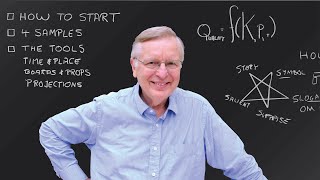
1:03:43
How to Speak
MIT OpenCourseWare
19,380,873 views

3:22:45
Swift Programming Tutorial for Beginners (...
CodeWithChris
6,698,752 views
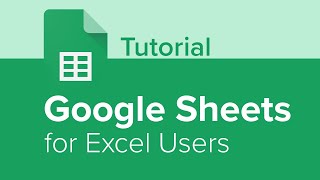
2:35:17
Google Sheets for Excel Users Tutorial
Learnit Training
205,339 views
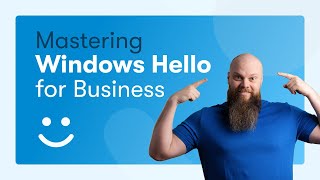
20:20
Unlocking Your Device: The Power of Window...
Jonathan Edwards
4,535 views

2:01:33
Project Beginner Tutorial
Learnit Training
1,097,012 views

3:46:51
CompTIA Network+ Certification Video Course
PowerCert Animated Videos
6,934,507 views
![Build a Secure Realtime Chat App in React Native [4] (tutorial for beginners) 🔴](https://img.youtube.com/vi/uciWe9TvWf8/mqdefault.jpg)
3:29:49
Build a Secure Realtime Chat App in React ...
notJust․dev
85,443 views
![Business Analyst Full Course [2024] | Business Analyst Tutorial For Beginners | Edureka](https://img.youtube.com/vi/czymrnQV2p4/mqdefault.jpg)
3:23:32
Business Analyst Full Course [2024] | Busi...
edureka!
102,532 views
![Data Modeling for Power BI [Full Course] 📊](https://img.youtube.com/vi/MrLnibFTtbA/mqdefault.jpg)
2:34:41
Data Modeling for Power BI [Full Course] 📊
Pragmatic Works
3,287,860 views

3:50:19
Data Analytics for Beginners | Data Analyt...
Intellipaat
1,382,129 views
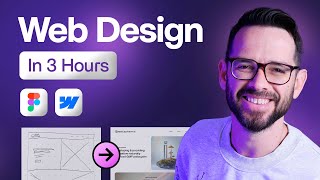
3:07:31
Learn Web Design For Beginners - Full Cour...
Flux Academy
1,983,070 views
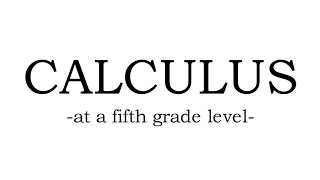
19:06
Calculus at a Fifth Grade Level
Lukey B. The Physics G
7,872,704 views

44:07
The complete idiot's guide to Windows 11 |...
Ask Your Computer Guy
205,259 views
![Hands-On Power BI Tutorial 📊Beginner to Pro [Full Course] ⚡](https://img.youtube.com/vi/5X5LWcLtkzg/mqdefault.jpg)
3:05:45
Hands-On Power BI Tutorial 📊Beginner to P...
Pragmatic Works
2,196,455 views

3:43:51
🔴 Build the Uber clone in React Native (...
notJust․dev
877,016 views