This ChatGPT SECRET Automates Nearly Everything (connect 10K apps)
92.61k views6562 WordsCopy TextShare

Jono Catliff
📝 BLUEPRINTS
https://jonocatliff.gumroad.com/l/bfpplj
📚 SUMMARY
In this video we walk through how...
Video Transcript:
what is going on guys it's jonno today we're going to be building out a system for you in the next few minutes where you can supercharge Chachi BT you can literally put it on steroids turn it into like the Arnold Schwarz of AI systems in this tutorial it's super fast to set up and the cool thing is is I didn't even know that you could connect Chachi BT into like literally thousands of other applications literally take a look at this so I'm going to call myself okay and usually you're not supposed to be able to do this in chat but take a look at this so call jono Cat and it is going to ask me for my permission thank you very much chbt that's very kind of you to ask for my permission and in a matter of a couple seconds I'm going to receive a phone call on my phone so as you can see right there uh I'm going to pick this up and let's take listen to the message this call will now connect you together with Joon o cat well thank you very much AI bot um so that's essentially how you can call somebody and you don't have to just obviously call yourself but maybe you want to schedule a call with one of your other team members with the client for example you could do that using this workflow here's another case scenario for it maybe you have a contract right and you just want to extract the information right from this contract maybe somebody sends over a paper document you have to scan it upload it and then you want to extract it into text so you can add it to like a like a database your CRM or or start a workflow or whatever right we're going to go ahead and do that and extract all the important information so using this we're going to upload a document from our computer here okay and we're just going to say uh please I'm Canadian so I'm always super polite even to chat gbt but uh please um process this um contract please and maybe another please and then maybe another please um the stereotype about Canadians is definitely definitely true okay we're going to click confirm here and it's going to send this over to be processed let's take a look at the results here now we have the we have the start time we have the end time let's just confirm that these are correct here so it uh it looks looks good to me so 12 a. m. is the start time and then 1:15 is the end time the reason the duration by the way it doesn't work here is uh because I actually made a mistake and I put the duration just as randomly typing in numbers as a test but it's 3 hours here even though the duration is really an hour and 15 minutes so it obviously confus chat gbt and then the tax is 20 cents uh discount is zero and the total is 4 $20 down here so this is good to go now you can do this of course with contracts you can also do this with receipts as well let's say for example you wanted to send a task to yourself for somebody else on the team you can also do that you can come in here frantically at 2: a.
m. in the morning when you wake up and you're like oh my God I got to freaking schedule this task for this person it has to be done tomorrow or it's like a fire level emergency you can just come in here and say uh please create a uh clickup task and the cool thing about this one is it's actually going to tell you what needs to be included in here so it's going to say hey well you know we need the details of the task we can't just create a task without any details so give us the title the description the due dates the assigning priority and an estimated time required for this to be completed so I'm going to say uh title is test actually I'm just going to go ahead and write in test description is test description I know it's super original um the due date is tomorrow assign is myself and priority is um normal and we're going to do estimated time is 5 minutes okay sweet that looks good to me we're going to fire this off and this should appear in a matter of a couple seconds in Click up as well so it says the task was completed successfully let's take a look and there we go so we got the task in here it's assigned as a normal priority due tomorrow it's assigned to me all that kind of stuff so that's freaking sweet there's a million things that you can do obviously like just uploading it to for example Google Sheets uh or clickup you know that's pretty basic but once again you're connecting it into make. com here right and with make.
com you can connect it to literally thousands of applications you can just scroll down this list pretty much every application you probably use is going to be in here and we're going to be building the system out from the ground up so even if you don't know anything about chat upt even if you don't know anything about make. com well maybe you might need to know like a tiny tiny bit but uh as long as you know like the very very Basics we're going to be covering pretty much everything so that you know in this video you'll understand how to get this set up from the ground up and before we begin guys just make sure to uh subscribe down below if you like content like this because I will be releasing a video almost every single day uh you know very similar to this one so if you like this content you'll probably like other content that I'm releasing as well let's dive into [Music] it so let's build this out together now we're going to need two different pieces of Technology we need chat gbt okay with Chachi BT you do need the premium version so you will be paying like 20 bucks a month or whatever if you want to build out this workflow so just keep that in mind now with make. com which is the second piece of uh software we're using you can get started for free right now ultimately speaking you're probably going to want to upgrade make.
com because it's so powerful and you're probably going to quickly realize that it's going to automate so many tasks for you now if you're a complete beginner in both these Technologies no worries I'll quickly give you a recap of how this works make. com automates thousands of different software applications together so this is a pretty good diagram down here of what happens in make. com you have triggers which start workflows right and then you have actions that happen after something starts so for example you can have a trigger b a form submission so when somebody fills out think about like when you inquire on a website for a service you fill out your first name last name email phone number and that's the the starting points and then you know an action could be sending off a text message adding somebody to a CRM sending them an invoice whatever but in this case what the trigger would be is you actually coming in here and being like hey Chad gbt or my personal system is going to do anything for me uh can you please make sure that you know for example extract all the information we need from this contract so we can dump that into a Google sheet right which is what we're building out right now right so that's kind of how it works this is awesome right so let's get started now what you're going to need to do is just create an account from both if you haven't done so already and then we can get started building this out now in the description below I do have a link right so you're going to need to go to the description and you're going to need to get the blueprints for this that is pretty much um well mandatory if you want to follow along here but in that blueprint we're going to have a link to this custom chat GPT that I created now the cool thing about this is it's literally going to use artificial intelligence to guide you through the whole setup installation process of this so you can get exactly what you're looking for there's going to be three steps to this step number one is we have to add in some basic information and step number two uh or step number three I guess number one and two uh is adding basic information step number three is just going to be telling chat GPT what it is that you want to perform what information you're looking for right so now that we've signed up for make.
com what we're going to do is we're actually going to uh log into it I don't know why this is giving me such a hard time here and uh I I'll give you a secret of make. com you're going to spend 99. 8% of your time in the scenarios Tab and once you click into the scenarios tab you're going to want to create a new scenario that's pretty much everything you're going to need to know in this software right because you're all it's all about automating processes and this is how you do it so we're going to log into a scenario and you're going to be confronted by this massive unavoidably large um purple plus uh Circle we're going to click on that and we're going to choose a web hook now what a web Hook is is it's a fancy way of saying hey I'm going to receive information from somewhere else right so how make.
com works is that you send information in so like think about that form example you send information into from a form into make. com and then you use that data to do whatever it is that you want to do with it so in this case if we're for example you know trying to extract information uh in chat GPT we'd upload a contract like this right it's going to extract this text for us and then when it extracts all the text it's going to send that information into make. com and this is how we receive that information via a web hook right so it's a really f fancy way of just saying hey I'm going to receive information now when you click web hook you're going to have to create a new one right and all you have to add here is a name now please take the two seconds to name this accordingly because last thing you want to do is wake up in six months from now and realize the biggest regret of your life was deciding to name every single webbook by the same name and then when you ultimately need to find something based on the name you can't because there's like 600 different web books okay maybe I'm being a bit extreme but just spend some time making sure you name this properly I'm going to call this chat GPT example web hook and IP restrictions you can limit who gets access to this but for me personally I I don't ever do that now here's the web hook that was created for you there's two parts to this I'm going to copy and paste this in you got a unique ID here and then you got U uh make.
com server here right so what this means is that this unique identifier here is isolated only to this webook so if you're to send data to this it's going to land in this particular scenario it's not going to land your other scenarios it's not going to land in other accounts it's not going to land anywhere it's Unique solely to this workflow so as soon as you send information to here it's going to be captured and you're going to process whatever it is like dumping information into a Google sheet just like this right so that's how webbook works right so you can go ahead and copy it by clicking the copy address to clipboard down here and we're going to use that later in this step so it's going to prompt you to just click welcome here and you can go ahead and click welcome and what I created here is going to walk you through step by step how this works so the first thing is is we need to just copy and paste the webbook in here now how I created it is you want to First copy the actual main URL which is hook. us. lake.
com it might be slightly different for you if you're in like Europe or Asia or whatever um but whatever the bace URL is just copy that in here and then afterwards we want to copy in the path which is the second part of this web hook I'm going to copy this back in again so we just delete the base URL and paste in unique identifier here right and the reason we're doing this is because um we're going to create the code for you to send information to but we're breaking it out into different pieces here because you can have multiple different um multiple different tasks that your personal assistant and Chachi could do so for example maybe the first thing that we we create here is how you can upload contracts the second thing is uploading receipts the third thing is creating clickup project management tasks so that your team can you know be able to to to accomplish whatever it is that you want them to accomplish right so we're going to create different workflows different scenarios in make. com for every single task that you want to be done so uh coming back in here we're good to go the last thing here step three is choose actions so for this path please specify the action that you want to automate right and then just add in any extra fields that you want right so once again adding in what you want to have done and what Fields you want to receive back so in this case what I want to do is I want to um the action is I want to uh extract key information from contracts that I upload okay perfect and in PDF form and then the uh fields that I want are invoice number date start time end time this will be subjective to whatever it is that you're doing but I'm just going to say start time end time um maybe type of event just in my space we in the wedding space so it kind of makes sense for what we're doing here um you can have total price tax and let's just say discount right so we'll go ahead and we're going to enter in this information so it's just going to confirm that this is the the field that we entered in and the action that we want and it's going to generate this open AI schema for us now this might look a bit complicated and overwhelming if you don't know programming don't worry the only thing you actually have to do with this is just copy the code here right but essentially in shell what this is doing is we're just creating specific code to program chbt to understand how to deal with this particular um task that you wanted to do so this is all the information that chat gbt needs to know in order to be able to extract that uh PDF upload and send it to make. com for us to enter it into Google Sheets Okay cool so that's the first step done right so we've created this schema and then the next step is is we're going to click explore gpts down here and you know there's a there's there's a lot of featured things that you can add in here if you want to or trending stuff but for the purpose of this tutorial we're going to create our own custom GPT now I've actually already typed this all in so instead of typing it again I'm just going to copy and paste what I've already made but I named it my super awesome personal assistant because it is super awesome and the description is just going to be saying this will allow me to integrate in mate.
com right now for the instr instuctions this is an important part this is essentially how you want this custom GPT to work right this is how it's going to integrate into IND make. com right based on the rules that you provide here so first of all you're saying uh that it's a very helpful personal and executive assistant that's going to be automating tasks for a client which is going to be you in this case and the goal is to automate all of those tasks and each task will have a separate web hook right in make. com which will receive the data so um what we need to do is um you know send that into make.
com and that's going to be later process to do other tasks such as sending it to Google Sheets right um and all that kind of stuff there's four main rules here and you can add on to this but this is kind of like giving chat GPT the instructions on how you want it to act and perform number one is that we need all the information to send data to the web po right so for example if we want to dump in a contract we don't have certain information well it should definitely ask us hey what is this missing information that uh that that you should probably have in here right and uh the second thing is is that if there's things that are missing it doesn't just once again process it but it actually asks you it's like hey jonno or uh you know what what's the value here can you tell me the value here because I can't seem to find it so instead of just um publishing it it'll double check with your first and then number three is that you know in certain instances maybe you ask chat gbt like hey can you write me a blog post because I want to send this to social media what you can do is is is you can have chat GPT write it and you have the right to say hey I I like what you wrote and upload that into you know make. com but if I don't like what you wrote then then I don't want to use what you just wrote and what I initially said just use that instead right the last thing is is that we have a lot of different words to trigger this web hook right so the words send process create automate do complete uh all of that kind of stuff is going to trigger the web hook right and you can add in any other words that you may want to use now uh we're going to just make sure that all of the capabilities here are checked off and then we're going to create a new action down here and this is the bread and butter of this whole system here this is where we got to pop in that schema that we created so we're going to go over to um this generator here and in step four we generated the open a schema right so we're going to copy that in and we're just going to paste it here and that's pretty much good to go we can click create and we're going to make sure that it's only assigned to me now you can uh share it with other people if you want you can even make it on the store available on the store but the thing is is you have your private web hooks on there so I probably wouldn't make that accessible to the public okay sweet we can go ahead and click View GPT and we can just get this start and see hey is this going to work are we going to be able to get that data in this web hook so um just make sure that before you close out of this you click okay to remove that red warning there we're going to click run once I'm not sure if my face blocked that off but in case it did we're just clicking run once here and this is for test purposes right so we're just waiting for data to come in if you were to um send data from Chachi B T IND make. com without running it you're not going to be able to see the results in a test mode so we're just running it to to to test it out and let's go ahead and try this so in the attached file we'll upload the contract from the computer open this up and just say uh please process this contract for me and whenever it's done loading in we can click Send and let's see the results here cool so it's just confirming all the details would you like me to send this information to the web hook right now yes please send this data to the web hook right now okay sweet and then it's going to start the action just going to make sure this is running which it is we're going to confirm and then it says the data has been successfully sent to the web hook if you need anything else feel free to ask okay sweet so we have all this data which is awesome so automatically from this contract over here we have the invoice number right 95 35d uh sorry 59 35d and then uh we have the date and the start time this looks like the same as before the total balance here is $4.
20 um tax is 20 awesome perfect so this looks this looks great to me right The Next Step that we want to do is just maybe we want want to dump this into um into Google Sheets here right and we don't just have to stop with Google Sheets you could do so many other applications as well so um just in Google Sheets you can see like there's a lot of different things that can be done here right in our case what we want to do is just create a fresh sheet like this and just add a row for every single contract that we update so how we do that is we're going to click add a row to under the row section and there's going to be a couple things that we need to do right here right we'll go top to bottom in the connection you're going to want to connect your Google account to um to uh make. com right so you can just add a connection it's going to ask you to sign in authenticate it this will allow make. com to make changes on your behalf in Google Sheets like adding rows for example and then once you're good to go there you can choose your account right now we have to actually find the exact sheet that we want to dump this data in what we can do is go ahead and create a new Google sheet and I just want to sheet.
google. com there and I'm going to click this massive blank spreadsheet here okay cool and once this loads in we can title this appropriately so this will be uh oops test contract and maybe we want to um add in some headers here right so I'm just going to take a look and see kind of what other things uh we added in here so let's go one by one through this so invoice number and then we'll do date and start time end time type of event and total price tax and discount okay sweet so these are the main metrics that we want to track here and we need to find the spreadsheet how we do that is through the ID now this ID is actually in the URL so you can see that it's everything after the document or the d slash and before the sledit we'll copy that in here and for the search method there's multiple different ways you can find this document what I like to do is just select from all and dump that ID in here it's going to automatically find that document if you did receive an error here and it's like 304 forbidden uh don't freak out you just have to connect the right account here sometimes what happens especially with Google is and it's kind of frustrating is like you'll automatically log into one account and you might have multiple accounts right so just make sure that whatever account you created this spreadsheet in is also the account that you are connecting into into make. com here now in the spreadsheet name there only is one this is essentially the tab name so if you're to come down here and I'm not sure if my face will un unfortunately my face will not unblock this but um you can add multiple tabs to the spreadsheet right and if you do these will appear here and then we just want to essentially add this information into uh this Google sheet so we have invoice number now we received invoice number from this web hook right which we received data from chat gbt right here so this is called mapping and what mapping is is you're just essentially getting the you're just placing the values into the corresponding um columns that you want the data to be in so um what I mean by that is invoice number that we received from that web Hook is going to go into the invoice section here just taking a step back you can see the data that came in right from this web hook we got the invoice number we got the date we got the start time we got the end time and it's nicely it's nicely delivered to us right so that we can individually go through one at a time and take these and enter them into the spreadsheet right so kind of kind of coming back into this we're going to add the invoice number into the invoice number section the date to the date section the start time into the start time section the end time into the end time type of event all the way down we're going to add all of these fields that we want we'll click okay and right before we test this one more time what we're going to do is we're going to have another web hook here which is going to be a web hook response and I went pretty fast there I'll back up and try this again there's only one thing we can do here a web hook response is essentially sending a response back to chat GPT right so we're going to send a response back and we just want to you know let ourselves know that it was processed and everything's been sent accordingly right so kind of coming back into make.
com we can say please send a message back to the user uh please send this message back to the user uh data has been successfully stored in Google Sheets PS you're awesome okay perfect okay awesome a little bit of flattery goes the long way right uh awesome we we we'll click run here and I'm just going to say please send this data again and let's see if it worked so it's starting the action because chat GPT is super nice it's going to ask if I want to confirm it again which I obviously do and kind of coming back here it did run you can see the results by these I like to call them clouds these kind of look like clouds to me even though they're just circles or maybe thought bubbles I don't know but you can see the data that's that's coming in here right and then you can also see um in in this two things the input and the output the input is essentially what we received from the past modules so what we got from the uh the web hook right and you can see the values that we got here like the invoice number the date start time so you can see what input this particular module Google Sheets got and you can also see the output here too right so the output doesn't necessarily provide us with as much data but it's just essentially saying things like these are the updated rows right or the updated columns or or whatever not super useful but in case you want to take a look and see you can and then lastly it also can It also says here the input right please send this message back to the user data has been successfully soured so this is what we wrote in and then it gives us a status 200 which is a a status code uh that says everything's good to go coming back into the Google sheet here we can see the data has now been entered here except for the discount and the reason there's no discount was because there's no discount on the document in the first place if there was then it would have been added in here and um we also have our message here right it says the data has been successfully sent again and stored in Google Sheets if you have any more tasks or need further assistance just let me know like so positive so nice so friendly oh my gosh that's that's amazing okay perfect so we've successfully set up the first um custom task that we can send data to in make. com just a couple other things here right you don't just have to send things to Google Sheets maybe for example you want to add another module here just as an example and maybe you want to add it to QuickBooks as well so in QuickBooks you can say um let's just say contract or invoice here you can create an invoice and then you can add that data into QuickBooks now I don't have a direct integration into QuickBooks but that's something that you could very easily do right um another thing you could do is you could be like hey I want to add this into HubSpot so we come into HubSpot and maybe we uh we we look at everything they have to offer and let's say we enter and create it could say we could create or update a contact so for example maybe you're like hey this person just paid and signed let's add a tag onto them saying contract one so that you know we we can identify this person as somebody that has paid and maybe signed or whatever right so that could be another use case example here and the list goes on and on and on there's just really so many different us cases here right um that's what makes make com so powerful and really if you know it's just such a timesaver so lastly what I want to do is just wrap up here by going through how you can set up another um task in chat gbt so that instead of just uploading for example contracts well you can do everything else as well so what we're going to do in this example is we're going to come up to the personal assistance and we are going to um click edit GPT right and just gonna okay it doesn't look like okay here we go sweet and what we want to do is we want to go ahead and grab this action again okay we're going to come back out here and or what we can do is we can um we can just go back into the exact um you know chat GPT here and we want to create a fresh message here and we just want to add on another task into this particular automated system so how we do that is we can just prompt GPT to say hey uh we I want to add in another uh make. com web hook for another task into this open AI schema can you help me do that and we're just going to wait for its response here certainly I can help you add another web hook for the new task in open a schema could you please provide details about the new t uh web hug task specifically on need the new endpoint path similar to whatever the operation ID a summary of what the new task does the schema for the request body and expected responses right we can actually just go ahead and pretty much skip over these and the operation ID and all we really need to do is just provide a general summary of what the task does in the new web hook endpoint here so we're going to come back here uh I'll save this we're going to open up a new scenario and we're going to add in another web hook module here so that we can pass in that web hook ID for chat gbt to use so coming back in we got the big uh purple circle and we're going to click web hooks one more time we're going to select custom web hook okay and we'll create a new one and let's say this is click up uh chat gbt clickup task we can click save here now we have the the URL once again we'll just copy that and coming back in here what we're going to do is we're going to paste that in you don't need to add in the root URL here just the unique identifier here and uh let's just add in all the additional information that it's also asking for as well so here's the endpoint path here's a summary of what the task does I want to be able to send data to make.
Related Videos

35:00
16 Things I Wish I Knew About Make.com Bef...
Jono Catliff
5,583 views
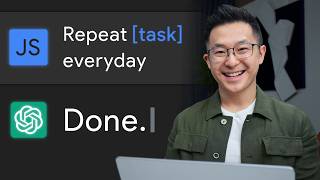
10:48
Top 5 ChatGPT Use Cases for Professionals!
Jeff Su
163,752 views

19:46
7 Automation Trends You Can’t Ignore in 2025
Jono Catliff
3,223 views
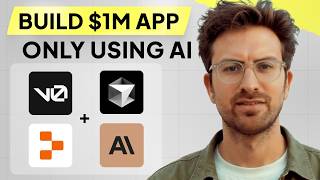
1:07:40
I can't believe we coded an app with AI in...
Greg Isenberg
486,123 views

8:06
8 AI Tools You Won't Believe Are Free
Agnes Bilik
11,285 views

9:17
Using ChatGPT to Generate 1000s of Leads i...
Helena Liu
266,206 views

14:09
7 New AI Tools You Won't Believe Exist
Skill Leap AI
89,852 views

3:35:30
ChatGPT for Data Analytics: Full Course
Luke Barousse
429,992 views

29:13
Automate EVERYTHING Through ChatGPT ✨
No-Code Ireland
39,618 views

17:03
Earn $1,350/Day with ChatGPT & Google Driv...
Chad Kimball
882,289 views

41:38
25 Things You Didn't Know ChatGPT Could Do
Jono Catliff
20,156 views

13:40
Don't Use ChatGPT Until You Watch This Video
Leila Gharani
1,762,789 views
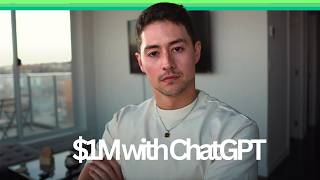
40:16
3 ChatGPT Prompt Engineering Hacks You NEE...
Nick Saraev
10,843 views

2:05:08
Master Make.com in 2 Hours: Complete Begin...
Jono Catliff
4,197 views

50:57
7 Make.com Automations That Make Me $200,0...
Nick Saraev
15,376 views

46:56
Build an AI Agent Team That Does EVERYTHIN...
Ben AI
94,233 views
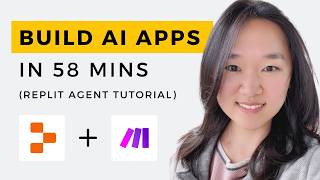
59:00
We Built THREE AI Apps Using ONLY AI in 58...
Helena Liu
83,328 views
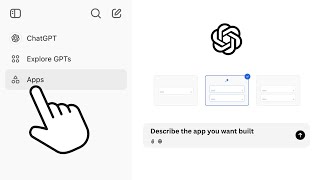
18:21
ChatGPT can now create apps?
Vlad Holtz
53,922 views

24:16
Mastering Chat GPT: Best Practices for Cre...
Paul O'Malley
6,951 views

48:03
This Upwork Automation System Will Change ...
Jono Catliff
2,661 views