How I Make $10,000 /Month With Tiktok Creator Rewards Program (Full Practical Guide)
4.5k views3655 WordsCopy TextShare

BMB
★ This is literally the ONLY video you need to blow up on TikTok for real (and honestly anywhere els...
Video Transcript:
here's how I made $10,000 in just one month with Tik tok's credit Rewards program using only three free AI tools I will also reveal the four very crucial steps you need to take to guarantee you get results you see most of the people fail simply because they don't follow these four steps or think it's not important and the sad part is they actually have good videos it's really discouraging to see your good videos don't get any views this is where most people give up and quit and I want that for you so make sure you
watch this video very carefully because it's going to change everything and lastly I will actually show you how easily I create these videos that get millions of views step by step no holding back by the way my name is meon better known as Big Money B I run a Tik Tok and YouTube channel called Elevate M HQ but we're going to talk only about Tik Tok in this video on Tik Tok alone I've been getting over a million views every single week consistently in just 4 months I was able to get 200,000 followers and obviously
made some serious bank and this could be you it will be you if you watch this video very carefully and apply all the principles I'm going to teach you let's get it so the first free AI tool that you will need is called chat GPT if you don't know what chat GPT is you're already way behind but don't worry this is the only video you will need to get started so keep watching anyways we will use GPT to generate our titles hooks scripts and more you might be asking how can I generate good titles Hooks
and scripts I got you I've spent months creating the perfect prompts and the same prompts got me over 100 million views across all my social media platforms and I will give it to you for free link is in the description the second AI tool that you will need is called cap cut cap cut has some very powerful capabilities that you can use for free which is amazing we will use cap cut to create create and edit our voiceovers and videos however when you start getting results and Views I highly recommend you invest in something like
11 labs to generate voiceovers it's so much better in terms of quality but cap cut does an amazing job too the third AI tool you will need is called Lexica with Lexica you will search for already generated photos that are public and copyright free you can get any photo in your mind instantly without waiting or limitations or subscriptions all fast and free I have been using it since day one and I'm loving it okay now let's talk about the four very important steps you need to take before making any videos this is very important so
listen up step number one you must have the right Niche if you're making amazing videos but people are not interested you will not get any views I'm sorry but that's just how it is spend some time and find the right Niche that has an audience forget what you like it's all about what they like what people want to see it's about them not you here are the top five niches that I highly recommend health and wellness muscle building motivational fun facts and relationship step number two focus on one Niche and not multiple ones so many
people are making this big mistake they try to run multiple channels in all niches like bro what are you doing you must put all your efforts and energy on just one Niche and try to be the best at it when you're all over the place you cannot make good quality videos your time is limited and you're just one person so focus on one thing and stick with it step number three consistency let me just be very clear do not expect your first 20 to 50 videos to get any views my first 60 videos failed big
time but I kept going and didn't give up until I discovered a crucial Insight the algorithm the algorithm doesn't know you or what you're doing so it won't promote your videos you need to show the algorithm that you're serious through consistency you should have at least 20 videos so the algorithm can understand you and what you're creating so then they can push your content to the Right audience make a plan and stick with it whether it's one video every day or one video every 3 days stick with the same schedule the time doesn't really matter
I have so many viral videos that were uploaded at different times so it's not important keeping the same frequency is what gets you the results step number four patience in my opinion this is the most important step there were so many times that I was about to give up and quit because I kept failing I'm telling you patience will lead to success patience combined with with consistency Works magic do not get discouraged and keep making high quality videos all right let's dive straight into creating a video from scratch I'll show you everything step by step
so you can follow along and learn how to do it yourself before we get started keep in mind the videos that I currently make for Elevate mind HQ are made using paid versions of AI tools but when I first started I used this exact process in fact my first three viral videos were made this way so trust me it works this tutorial is divided into six simple steps number one generating the hook two generating the video script three finding the images four generating the voiceovers five assembling the video and six adding the animations effects captions
and the music if you're wondering about video titles they're typically just a shorter version of the video's hook so if you have the hook you have the title let's get started with step one creating the hook first bring up the video hook prompt you'll find the link in the description it's completely free in the prompt there's a yellow highlighted section where you'll need to insert the topic of your video I usually come up with topics myself but if you're stuck you can use chat GPT to brainstorm ideas for your Niche copy and paste The Prompt
into chat GPT insert your topic in the highlighted section and let it generate hooks for this video I will go with something like foods that cause wrinkles GPT will generate 15 unique hooks each rated for Effectiveness pick the one that grabs your attention instantly I really like this hook here but I'll TW tweak it slightly to make it even better I don't always do this but if it makes the hook more engaging it's worth the effort and just like that we're done with step one let's move on to step two generating the script in the
video script prompt you'll see two highlighted sections first input your desired video duration I usually go with 1 minute but adjust based on your needs second paste your hook into the highlighted section copy and paste this into the same chat GPT chat and it will generate a concise engaging video script tailored to your prompt remember the goal of your script is to be clear direct and captivating with the script ready step two is complete let's move on to step three finding the images this step is crucial for making your video visually compelling open Lexica and
find attention grabbing images for your script especially for the first 2 to 3 seconds as this determines whether viewers keep watching or swipe away look for images that are vibrant colorful and cinematic but ensure they resonate with your script for my hook I chose this image of a lady screaming it grabs attention instantly and aligns with the topic you will need 25 to 30 images for a one minute video that's about one image for every 3 to 4 seconds go sentence by sentence and look for images that illustrate key points in your script so for
example one of the key points I see in my script is inflammation so I will search for that term I like this one so I will go with it next key point I see is aging skin so I will search for something like aging I really like this one right here so I'll go ahead and download it next key point I see is sugar I will search for donuts because everyone loves donuts and they're usually colorful so it will get attention for sure now that you get the idea go ahead and gather all the images
for your script I'll speed through this part while I collect my images so I don't waste your time and done step three is complete let's move on to step for generating the voice over go ahead and open up cap cut on your computer and click create project at the top Center you can name your project if you want to for this tutorial I'll name mine wrinkles if you've never used cap cut before don't worry don't be intimidated by what you're seeing just follow along with everything I do it's super easy and basic to create our
first voice over we'll need to add a text element this is not captions it's a text element that we'll use to generate the voiceovers click on text on the top left side of the screen then click default text by the way you can change the video ratio right here since we're making vertical videos set the ratio to 9x6 as you can see there is an orange text clip on the timeline on the top right side of the screen you can edit the text which will be the hook in this case once you've added your hook
click on text to speech a list of voices will appear take your time and pick the voice that best matches your video and Niche these are my favorite free voices for this video I'll go with the scientist mail voice stop eating these five food right now if you want to look younger once you've selected your voice click generate speech and the audio clip will automatically appear on your timeline next drag the text clip to align with the end of the audio by the way make sure these four buttons are turned on they should appear blue
indicating they're active this will make the editing process much easier now repeat the same process click on text and enter your next line so it's number one in this case there you go and then I will drag the text clip again to the next part and I will copy and paste the first paragraph of the script keep in mind since we're using free tools the quality may not be perfect but trust me I've gone viral three times using this exact process don't get discouraged here's another critical tip cut out all small silences in your audio
while cap cut has an auto silence removal feature it only works for silences longer than 1 second we want to remove even shorter silences those half-second gaps these small adjustments add up and help keep your audio engaged reducing the risk of viewers swiping away just press B on your keyboard or go here to the split tool and cut out all the gaps manually keep generating the voiceovers and trimming out the silences until you finish the entire script I will speed up this part again okay we are done with the voiceovers and before we move on
to step five there is something very important you need to do and that is turning all these voiceover clips into one audio clip drag and hover your mouse over all the clips right click and create compound clip now you can see that everything is in one audio clip this will ensure smooth editing when we are adding the images to the timeline step four is done let's move on to step five assembling the video on the top left side of the screen click on import then select device and media this is where you'll drag and drop
all the images you downloaded earlier now let's get started by adding the images to the timeline one by one and aligning them for the hook I downloaded this image of a lady screaming so I'll drag and drop it onto the timeline and adjust its length to match the duration of the hook by the way here's where you can zoom in and out on your video project for a better view often you'll notice that the photos don't cover the entire video frame like you see here to fix this you'll need to scale it up to make
sure it covers the entire frame this small step makes your video look more professional so make sure to do this for all the images so here when the voice over says number one number one I like to add a text overlay with a simple background I found this background on Lexica you can search for vibrant or dark backgrounds depending on your Niche and the vibe of your video I'll scale the background to cover the entire frame on the top left side of the screen select default text and on the right side I'll enter the text
customize it and even change the font cap cut offers a lot of free fonts so take your time to pick one that matches your video just make sure your text is easy to read I'm going with the font resolve because it's free simple and very clear you can also explore the effects tab for text effects there are plenty of cool free options here while this isn't necessary you can add effects if you want to as long as they don't make the text harder to read I actually like this effect so I'll use it another thing
I like to do is add an effect to the background to make it a little more visually interesting again this is optional and more of a personal preference to do this select the effects tab on the left side of the screen and find an effect you like I'm going with an effect called unfocused I will drag and drop the effect directly on the background layer but not on the timeline this ensures the effect is applied to the background only here is the before and after next let's add animations to the text to make it more
engaging select the text layer on the timeline click on animation on the top right side of the screen and explore the free animations available pick one that works for your video I'm going with the inhale animation if you want you can also add a watermark here this is totally optional but I like to add my Channel's name as a watermark I'll add another text layer write my Channel's name and customize it a bit now just continue adding the images to the timeline and adjusting them when you get to number two you don't have to repeat
the background text layer and effects all over again just copy the text and image layers from number one and paste them this will save you a lot of time once that's done continue adding the remaining images I'll speed up this process and see you when I'm done adding all the images okay we are done with step five if you have been following along I'm really proud of you because this means you're serious about this and I have no doubt in my mind that you will see results we have only one step left so let's get
started with step number six adding the animations effects captions and the music now we need to add animations to every single image on the timeline the goal is to keep the images moving constantly throughout the video if the images just sit still without any movement it becomes boring and you won't get the results you're looking for to add animations select the image layer on the timeline and click animation on the top right side of the screen from here choose combo animations which combine both in and out animations creating more Dynamic movement go through the available
animations and pick the ones that best match your video most of them are free I will go through each image here and choose animations that ensure constant movement I will fast forward this part all right we're done with the animations and here's how it looks next let's add effects to make the video even more engaging click on effects at the top left side of the screen and explore the free options available personally I prefer using one or two effects to keep things simple and not overwhelming for this video I like this Blu-ray effect I'll add
it directly to the timeline so it appears briefly just one or 2 seconds right after each number this keeps the video clean but visually interesting the second effect I often use is called noise 2 you can find it by searching in the effects tab it adds a subtle moving noise effect which gives the video a polished professional touch I'll drag and drop it onto the timeline and adjust the length so it covers the entire video this ensures the effect is applied consistently throughout okay the effects are done and here is how it looks like and
we're almost finished with the video great job sticking with it now let's add captions click on the captions tab in the top left corner and select templates you'll see a variety of free and paid caption Styles I prefer something simple but with a bit of movement to keep it engaging I'll choose this caption style it's clean Dynamic and easy to read once you've picked yours click generate captions and let cap cut automatically add them to the timeline so you can just select the first caption layer which is the hook and when you adjust the positions
of the caption or change the fonts or the style of it it automatically applies to the rest of the captions I like placing captions slightly below the center of the video for this video I will go with size 13 for the captions and I will choose this font called fervent next we need to make some small adjustments to avoid overlapping captions for example when the voiceover says number one we already have a prominent text layer showing number one to prevent overlap I'll shorten the caption layer player so it doesn't appear at the same time I'll
go through and adjust the captions for each number speeding up the process to save you time and we're done with the captions the final step is adding music click on the audio tab in the top left corner and search for music that matches the tone of your video for this one I'm going with something scary since the video has a negative tone discussing unhealthy Foods the scary music complement the voiceover perfectly if you're making long form videos for YouTube don't use cap Cuts music because it can result in copyright strikes however it's fine to use
for Tik Tok Instagram reels and YouTube shorts I like this music so I'll drag and drop it onto the timeline right below the voiceover clip make sure you adjust the music's length so it aligns perfectly with the script to do this I'm using the split tool to cut and delete the extra part of the music that extends beyond the video another thing you'll notice is that the music is very loud we need to lower the volume to ensure it doesn't over power the voice over select the music layer on the timeline then go to the
basic tab at the top right corner of the screen from there turn the volume down bring it all the way to minus 20 or even lower if needed remember the music should never interfere with the voiceover its purpose is to enhance the video's appeal and create the desired mood without distracting the viewer and we are done with the video guys we just need to export it now it's really important to export the video with the right options here are the options you must export the video with and here is the final result take a look
at it I'm just going to remove the music from the video we just made so I don't get a copyright strike stop eating these five foods right now if you want to look younger number one fast foods greasy Burgers and Fries they are everywhere but here's the problem they're loaded with trans fats these trigger inflammation a major factor in aging skin number two should sugar yes your morning donut or as you create more videos this process will become much easier and you'll be able to complete it in under 15 minutes if you have any issues
comment down below and I will help you out and stay tuned because I'm making another video where I will show how I create my videos with paid versions of AI that will be a GameChanger because the quality is just something else and if you're very serious about growing you must watch that video
Related Videos
![How To Make ORIGINAL TikToks & Reels With AI [TikTok Creativity Program Beta Course]](https://img.youtube.com/vi/VIZwu9g8KPs/mqdefault.jpg)
22:01
How To Make ORIGINAL TikToks & Reels With ...
howtoai
156,349 views

29:01
Master BlueSky: A Complete Tutorial for Be...
Matthew Rathbun
41,144 views
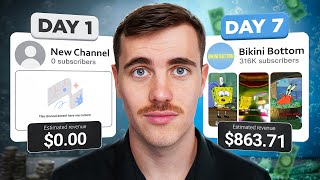
13:23
I BLEW UP a YouTube Channel in 7 Days to P...
Jack Craig
567,630 views

12:35
Instagram updates you NEED to know! | 2025...
Jade Beason
12,389 views

10:24
Become a Master at Generating AI Content: ...
TechTonic TV
1,112 views

16:26
If I Started Streaming From ZERO, I'd Do This
Stream Scheme
795,570 views

7:20
New VIRAL TikTok Niche! How To Make Genera...
Deniz Sancar
8,133 views

13:46
how i use free AI to create viral UGC tikt...
Austin Rabin
90,745 views

9:24
How To Make VIRAL Motivational Content For...
Deniz Sancar
11,250 views

23:04
30 ChatGPT Hacks You Need to Know in 2025 ...
AI Master
176,848 views

17:47
The ONLY 8 Faceless Niches That Will Make ...
InVideo For Content Creators
623,256 views

19:32
Small Channels: Do THIS and the Algorithm ...
Marcus Jones
417,636 views

20:30
How to Make Your First $10k: A Step-by-Ste...
Callum Carver
16,520 views
![It took 2 hours to make $220,000 with this AI video [TikTok Shop Affiliate]](https://img.youtube.com/vi/VOxTHGyQzbA/mqdefault.jpg)
21:43
It took 2 hours to make $220,000 with this...
Matt Lorion
1,215,058 views

17:23
Best Social Media Management Tools 2025? M...
Efficient App (Alex & Andra)
69,301 views

34:51
I Made $72,000 in 2 Weekends on YouTube - ...
Alexa Saarenoja
162,182 views
![How I use AI to make $30K/MONTH with faceless Instagram theme pages [FULL COURSE]](https://img.youtube.com/vi/L9m3F9LhBME/mqdefault.jpg)
13:58
How I use AI to make $30K/MONTH with facel...
howtoai
255,169 views

7:18
Homan warns ICE raid protesters: ‘This is ...
Fox News
414,854 views
![It took 90 days to make $217,287 with AI on TikTok [Creator Rewards Program]](https://img.youtube.com/vi/rrpiv3pHBYA/mqdefault.jpg)
15:11
It took 90 days to make $217,287 with AI o...
Matt Lorion
21,198 views
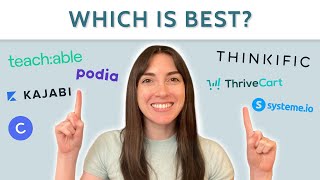
18:33
7 Best Online Course Creation Platforms in...
Wit & Wire | Course Creation Tips ✨
79,570 views