How to Create TRENDING Motion Graphic Shorts in CapCut | Part #2
42.24k views1893 WordsCopy TextShare

EditsPro
Try UniConverter AI now: https://bit.ly/4cLUTgh
#Wondershare #Uniconverter
Wondershare Uniconvert...
Video Transcript:
motion animations are one of the most important elements in a faceless video they are simple to make look aesthetic and tell a damn good story but finding the perfect tutorial is kind of difficult luckily for you I've made hundreds of these clips in the last 2 months and I'm more than ready to share my experience with you so today I will show you three legendary motion animations and how to make them easily I will also give you some premium tips on making them more original and reusing the videos for new animations by the way the animations I'm going to show you today have also been used by few YouTubers and I'm pretty sure you'll never guess the last YouTuber on this list the first animation will be the type of Animation you can restructure and reuse many times you will see in a few seconds what I'm talking about so first of all open cap cut and import the default text type in hyphens a few times and then decrease the character size byus 4 rotate your creation to - 90° for the next step scroll down and click on curved choose 180° and then if you want add more hyphens to increase its size now press alt plus G to create a compound clip after that go to mask and choose horizontal key frame on rotation move 20 frames forward and do a second key frame on rotation then rotate at minus 90° now we will need the second part of the circle copy the clip and undo the compound clip after that go to curved and type in minus 189 if needed adjust the half circle so it matches the other half again press alt plus G to to create a compound clip now click on the bottom clip and figure out where your last key frame is place the second clip there let's repeat the process click on mask then choose horizontal key frame on rotation and type in minus 93° go 20 frames forward do another key frame on rotation and type in minus 267 de now you have your circle animation at least the base next let's animate the dot and once again import the good old default text and insert the DOT increase the scale of it and make a compound clip of it now this was the easy part the next part is kind of annoying but you'll get through it well make a key frame on position now press the right taste to move a frame forward and make sure to move the dot like I do I think you got the idea repeat the process till you get the whole circle [Music] but before I tell you the next step I'd like to show you a shortcut you can easily get motion animation elements for free many YouTube videos provide their animations for free now you might be thinking okay cool but how do I get these videos because every time I record them they lose their quality well don't worry I got you I want to introduce you to this great tool called uniconverter from wondershare which is also our sponsor today wondershare uniconverter is a complete video conversion tool set conv version editing screen recording with a simple user interface it is easy to learn coste effective and allows you to work faster compress files to a more manageable size convert them to over 1,000 formats and edit your videos with a single piece of software not only that you get access to a wide range of features such as video converter AI video converter voice changer editing tools and much more if you want to try it for free then access the first link in the description and thank you wondershare for sponsoring this video so like I said before you'll need some extra elements for the next step so be sure to check the description to save yourself a bit of time after you get your elements import them three frames before the circle is complete after that go to animations and choose fade in and set it to 0. 3 seconds so 0. 5 seconds after the first element shows up go to out animation and choose flip adjust the time to 0.
7 seconds do the same thing to the rest of your Clips in your [Music] timeline now copy all the clips except the first element and insert them into the timeline after that cut out the first few seconds make sure that all elements are set with the inanimation flip and that the animation is 0. 6 seconds long now introduce your other element position it in the circle and then choose flip as an animation and you're done now now here is a pro tip you can change elements or reverse the circulation of the animation to create more animations of course I want to keep it a secret that the YouTuber I got inspired by for this animation is this Austrian guy who's doing a very good job of introducing these kinds of animations in his shorts I think the next animation will be one of the most interesting ones for you guys because the people in this Niche will recognize this man and his style first of all we need squares let's go ahead to canva and choose the square form place it in the middle of the image go to color and scroll down to the gradients choose a color you would like to use in your video after that download the element now you need like three more let's jump now to cap cut we will make a visual effect from dark to Bright choose the gray square and import it into your timeline go 10 frames forward and set a key frame on opacity after that go another 10 frames forward and do another key frame on opacity now turn it down to 0% and import the next color import it right over the first key frame and do a key frame on opacity then move another 10 frames forward and do another key frame now go back back to the first key frame and turn it also to 0% and make a compound clip okay now for the next big move we'll need a mini zoom on our Square go five frames forward and make a key frame on scale then go another 30 to 40 frames forward and yeah guess what make another key frame on scale let's increase it by 120% and make it Smoother by choosing Auto curve now don't stop there we still have work to do make sure you're still on your last key frame and then move 10 frames forward make a key frame on scale and position and reduce the scale by 70% now move your creation to the left as I said before you can make the animation Smoother by using autoc curve now import a third color under the last key frame and press V to disable it because we'll need it later actually the original way of this animation is a bit different but I like to add some originality to my projects We'll add some animated lines to the video import a new text and type in an underscore twice now scroll down a bit turn the underscore section off and play a bit with the height and the width now make a compound clip after that go to mask and choose horizontal type minus 90° in the rotation section drag the line to almost the end of the video and make a key frame on position move 10 frames forward and drag the line to you now disable the hidden Square by pressing V again again place it right behind the first square and make sure it fades in within 0.
Related Videos

6:44
5 Graphic Animation Tricks in CapCut | Vid...
Deny King
159,992 views

7:35
Make Viral Motion Graphics Animations with...
SocialTimer
8,575 views

13:56
Editing Like a Professional YouTuber in Ca...
Validation
331,188 views

8:19
Make Viral Motion Graphics Animations with...
SocialTimer
62,935 views

11:43
Motion Graphic CapCut Tutorial | How to Cr...
HOW 2
8,861 views

9:00
How to Create TRENDING Motion Graphic Shor...
EditsPro
464,920 views
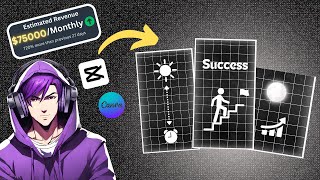
9:16
Create TRENDING Motion Graphic Shorts in C...
TubeCashFlow
40,518 views

9:51
Make $20K with Viral Motion Graphic Videos...
AI Maskman
21,041 views

5:57
CAPCUT EDITORS IN A NUTSHELL
Fantasy Reverb
619,879 views

12:21
How to edit FACELESS videos with CAPCUT li...
EditsPro
54,913 views

52:42
$1 Edit VS $100 Edit (Capcut Challenge)
Pablo Quesada
19,657 views

12:32
Capcut Hacks: 10 Features You’ll Wish You ...
Fusion Frames
691 views
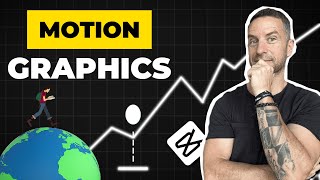
8:04
Create 3 Dynamic Motion Graphics In CapCut
Rene Mlekuz
69,137 views

15:52
How to Create TRENDING Motion Graphics in ...
AIVisualBlend
52,399 views

8:05
Edit with CapCut SO good, they can’t look ...
Davinci
122,378 views

18:58
2025 Graphic Design Trends You Should Know
Kittl
259,494 views

26:28
How to Create TRENDING Motion Graphics in ...
AIVisualBlend
4,696 views

57:18
How to Edit 3D VIRAL REELS Like Keanu Visu...
Vane Motion
40,730 views

13:03
How to create VIRAL Motion Graphic Animati...
Grow with Alex
250,702 views

41:51
How to Make Videos Like Isaac In Capcut //...
Noflex
23,042 views