The Free AI Tool that Knows Everything You've Written (Obsidian with AI)
57.17k views3081 WordsCopy TextShare

Heights Platform
This AI tool is one of the most powerful, affordable, and simple for non-technical creators to start...
Video Transcript:
the AI tool I'm going to show you today allows you to instantly analyze anything that you've ever written or said a little bit of background on me I have built the first autonomous coach for creators my name is Brian McNulty I've been building a Latin AI I'm the founder of heights platform but there are so many great AI tools out there and the one I'm about to show you I cannot believe there aren't more people talking about it I'm going to show you the exact workflow that I use let's get into it okay the tool I'm going to show you is called obsidian you can download it for free at obsidian. md if you want to follow along with this video and if you're watching this and saying wait a second I've heard of obsidian that is just a note-taking app what are you talking about that has nothing to do with AI well there are Community plugins inside this app and two of them specifically have these AI options in them that are incredibly powerful and it's all free to use other than plugging in your open AI API key so I'm going to show you exactly how to set all that up and what it actually does all right so let's head over to obsidian. md and here you can go ahead and download it for free now this is available on pretty much every platform but for the purposes of following Along on this video you're going to want to download it on your computer because I believe that the AI plugins at least for now only work on the desktop version okay so now we're inside obsidian this is a note I have open here already I already put a bunch of my notes into here and to get started we want to First have you install these two AI plugins that I'm talking about so you're going to go into your settings and you'll see an option here for Community plugins now I'm going to try to make this video strictly about these two plugins it's really easy to go down the rabbit hole here and start trying out all these different plugins and customizing everything so I encourage you not to do that just yet let's focus on the these two plugins later on if you want to go down the rabbit hole you can I'll scroll through the plugins that I am using here if you want to take a look at the ones that I do have enabled to try those out for yourself at some point later but the two that are AI is specific are called copilot and smart connections so copilot is the one here and to install these plugins you're going to go to community plugins click browse and so we can type in Copilot this is the one by Logan Yang and then the other might as well install that now as well is uh smart connections by Brian Petro so install both of those quick and let's see actually yeah it can so it can tell us about the plugin a little bit here and now these each do something a little bit similar but they have different uses uh at least for now so smart connections what it will do is it will create these Vector embeddings of everything in all of your notes and what that means is the vector embedding is essentially this mathematical representation of what your note actually means and this is really important because in my mind at least one of the big problems with these second brain type note-taking tools is it takes so much time just to organize all of your nodes because I mean once you get it all connected and then can say like oh well this one references that one yes it can be powerful but there's a lot of time that has to be invested into doing that so what this is going to do is by creating these Vector embeddings with the AI it's going to understand what is the meaning of a particular piece of text and how does that relate to another piece of text meaning that if you have these two notes that are actually similar similar but don't have the same keywords the AI will still be able to recognize that there's a similarity there and this is really powerful for yourself because when you go to search for something you might say oh did I ever write about this topic or that topic and then you find out that you can't find it because you can't think of the exact word that you used in this case the AI can help you search for that because it understands that the word that you're saying right now is similar to this note that you wrote here so what smart connections is going to do is it's going to make all those connections for you and on any note that you view you'll be able to see which notes are similar and it kind of lists them in a percentage score it shows it down here actually on the right I'll show that more in a second so that's what smart connections is going to do really briefly and then Copilot is can kind of be thought of as having a chat GPT basically integrated into your notes and able to understand the notes that you're currently working on so I use both of these but for slightly different purposes because smart connections does have this chat mode too for a copilot here's uh some examples of this they actually do now have that if you have a powerful enough computer and really want to get into this you can install a local model to be able to run AI just on your computer you don't even need internet you don't have to pay for any API usage or anything like that in my opinion that that starts to get complicated so if you already have some experience with that you know uh what they're talking about there then you might want to venture into that if not let's stick to using uh open Ai and their API key so you can use chatgpt GPT 3.
5 and gpt4 with your notes so let's go ahead make sure you click up here to install both of those and now I'm going to show you how they actually work so here at first uh what we're looking at now is actually a chat history that I saved from using copilot and what for me was one of the most powerful uses here was to be able to take all the transcripts of my podcast I have a podcast called The Creator's Adventure if you want to learn about how other creators are growing their businesses I interviewed them there so check that out the creatorsadventure. com you can find more of that if you're on our YouTube channel right now it's also on our YouTube but so what I did here is I essentially took all of the transcripts of everything that I ever said on the podcast and now I can ask questions about that and so what's really powerful is I can open up any note and here is I'm going to show you the exact prompt and everything that I use right here it's really pretty simple um let's go to this one here so I have all my transcripts from all my guests right here and it's just this basically jumbled piece of text it's not even formatted how I got the transcript and then uh on the right side here I opened up the copilot and so the copilot plugin we're going to have the model cell auction we can choose uh what we want it to be I'm going to use gpt4 because it'll give me a little bit better quality and then we have these different options here so I want to change this to active note and when I change this to active note now you can see it says feel free to ask me questions about and what that means is it has now embedded just this individual note the problem with something like chat GPT is I can't just go ahead and paste these giant transcripts into it because it's not going to have enough memory to actually remember all of it but when it's able to use this Vector embedding like this it's able to pull out the pieces that it thinks are going to be meaningful and then just use those so it can fit inside its memory so I'm going to paste in my prompt right here let's see it's not uh too big in this little text box but I'll read it off to you so it says extract and list the most interesting ideas presented here do not include those that involve introducing or reading someone's bio after each idea write the quote that um it is from in the text and so the purpose of me doing this right here is I want to figure out what are some interesting things that I happen to have said in my own podcast but I don't want to talk about like what was interesting in me reading the person's bio in the introduction because that wouldn't be included in this so I'm going to go ahead and hit send and now we'll wait a moment and the AI is going to generate a response for us all right so we can see that AI is writing a response here for us and what's really neat is it's doing what I said here it's writing out an idea and then it's following that up with the exact quote so I can go and find it in the transcript if I want to so basically when I'm using this particular prompt for is it's going to let me figure out what are some interesting things that I could talk about maybe repurpose for something else on social media or anything like that and that essentially that use case is what I think is so powerful for the average Creator to take everything that you've ever said and then ask questions about it in ways that you can basically synthesize your notes into different ways of being able to use them so that is copilot um really basically right there you can ask it questions about the note that you currently have open we could go ahead and save this conversation as a note um if we want to make sure that we have all that later on and you can also just use it like a chat gbt built into your notes so if you're typing out something trying to write something and you want to select something and paste it in here ask a question about that specifically you could do that too and now the next part is smart connections you'll notice here on the right side there is this list of other notes with a percentage next to it and this here is the similarity of this note between the other ones and what I did here is you'll notice that it also found like okay all these are the transcripts it can tell that all these transcripts are kind of similar compared to some other like more personal note that I might have written and so this is great because anything you write you don't have to worry about manually linking it and saying oh this one is related to this so that way I can find it later the AI here is going to do it for you with the smart connections and so to be clear because I didn't show this exactly before we're going to go into the settings and I'll show you how this works so for copilot you want to go here and get your openai API key if you've used chat gbt and have an open AI account then you can probably go ahead and get this you want to just follow the link here of where you can copy it and now this will cost money to use but especially if you're going to use GPT 3. 5 and not gpt4 yet the amount of money that it costs is so so small it's going to be way way less than paying for chat GPT plus even if you're using it pretty often so you've got copilot right here and then for smart connections it's pretty similar you paste in your open AI API key here as well and then this one also lets you choose a default model and how you want it to work now so let's see how smart connections works and how it's different than Copilot smart connections I keep open in a separate tab right here and what's really powerful about smart connections compared to copilot is copilot acts as like your chat gbt plus asking questions about the note that you're currently working on and smart connections not only has these connections for you for related notes but what it will also do is allow you to ask questions about all of your notes as a whole and this is really neat because you can say something like what's the most surprising thing I've ever said and it will be able to give you that response and figure those things out for you so if you ever thought like oh did I ever talk about this thing before or what are some opinions that I had on x then you can use Smart connections to ask questions about all of your notes as a whole and get those answers okay so let's try this out and ask it a question and I'm going to ask it something related to what I've said about course creation because my business Heights platform we have an online course creation software so I'm sure I've said some things related to creating online courses so let's type out based on my notes um what are maybe let's say um the most unexpected the most unexpected things I have said about creating online courses now let's see what the AI says all right so the most unexpected thing I have said about creating online courses is the fundamental reasons customers are buying your online course is because they will believe it will help them achieve a specific result this means it's not just about teaching them a skill or knowledge but rather about focusing on the outcome or transformation your course can provide okay well I say that quite a lot um so that makes sense all right so I hope that gives you a good example here of what you could potentially use this for I think it's really really powerful to be able to feel more confident that you can just put all your notes in here put all of your transcripts from any of your recordings from a podcast from your YouTube videos and then be able to ask questions about it so AI is really good at categorizing things as well and some neat things I think it could be for you to try would be able to take something and maybe create like a rating system this is something else I'm experimenting with like taking a transcript of something that maybe it's a video you know did really really well and then taking a transcript of a video or a script that you're working on and then asking the AI like on a scale of one to ten rate this for how interesting it is how good the intro is how captivating whatever part is and then ask it to compare those two things and then see how your new one turns out so you kind of have this reviewer for yourself as you're creating your own content and really I think those kind of things are the best use of AI where you're not using it to create the content for you but rather as this assistant to help you create the content easier so you no longer have to be overwhelmed about the idea of spending all this time to try to organize your notes and get used to a program like this now you can simply put everything there don't even worry if it's organized or not and use tools like smart connections and copilot and obsidian to be able to get the answers that you need I really hope this has been helpful to you I really encourage you to go ahead and download this today costs basically nothing only takes a few minutes to set up and I really think that tools like this are going to make a big impact on how creators like yourself can build more in in the future and it's things like this that are even making me consider like should I buy some separate audio recorder maybe even just use the one like on my phone or my watch and just record everything that I say that way I can put it into here later on and be able to ask the AI questions about what are the most important things I talked about today what's what's my agenda for today what are the things that I know I was working on today to make sure I have them done for tomorrow anything like that so it's a really great way now to take all the ideas that you might have and be able to get access to them so much easier without having to keep it all inside your head or spend hours to organize it and if you're a Creator if you're building an online course maybe a paid Community maybe offering some digital downloads then check out Heights AI coach it is the first autonomous coach for creators and we've got a 30-day free trial at heightsplatform.
Related Videos

30:58
You've been using AI Wrong
NetworkChuck
548,479 views

23:06
Cómo usar OBSIDIAN con INTELIGENCIA ARTIFI...
Emowe
31,469 views
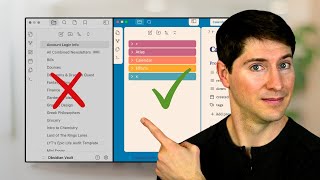
28:45
What Nobody Tells You About Organizing Fol...
Linking Your Thinking with Nick Milo
76,961 views

13:06
How To Use Obsidian: The ONE THING That To...
+1creator
109,089 views

6:17
How to Chat With Your Notes in Obsidian
Dan Gauerke
3,124 views

10:41
Most USEFUL Obsidian Plugins I Actually Use
FromSergio
210,485 views

6:16
You're not stupid: How to learn difficult ...
Python Programmer
417,017 views

21:59
9 New Obsidian Plugins You Should be Using
Prakash Joshi Pax
10,315 views

9:05
Top 10 Obsidian Plugins I Can't Do Without
Nicole van der Hoeven
592,143 views

39:58
Obsidian plus ChatGPT Webinar
Scott Novis
3,741 views

16:33
Fabric: The Best AI Integration Tool For O...
Prakash Joshi Pax
10,666 views

35:34
Building Profitable Masterminds: Brad Hart...
Heights Platform
127 views

16:17
Why I’ve switched… // Obsidian vs Notion
Christian Lempa
57,266 views

17:39
Go From PARA Method Beginner to Second Bra...
John Mavrick Ch.
120,522 views

9:10
The 9 Best Obsidian Plugins You've (Probab...
Mike Schmitz
37,142 views

11:53
Hack your brain with Obsidian.md
No Boilerplate
2,033,450 views

9:33
AI Course Creator Tool - How to Build Onli...
Heights Platform
16,241 views

15:12
Obsidian + Cursor = Magical AI Knowledge M...
Stable Discussion
36,356 views

34:40
Fabric: The Best AI Tool That Nobody is Ta...
Prakash Joshi Pax
18,971 views

21:46
You all NEED these Obsidian community plugins
Christian Lempa
704,267 views