LinkedIn Tutorial For Beginners - How to Use & Grow LinkedIn to Get Jobs? (Full Course)
611.05k views29044 WordsCopy TextShare

WsCube Tech
In this LinkedIn Full Course, you will learn how to optimize your profile, build a strong network, a...
Video Transcript:
Music Whether you are a job seeker, or working somewhere, or a student Even if you don't have an account on Instagram, Facebook, Whatsapp But there is one platform where you definitely have to make your account And the name of that platform is LinkedIn LinkedIn is a social networking site, which we use to build our professional network And in today's time, whether your personal network is very big or not But your professional network should be big So that whenever you need a job in your field Or what new updates are coming in your field, what is
going on All these things should be known Along with this, when your professional network will grow Then a lot of job opportunities will also grow for you I personally know a lot of people whose life has been changed by LinkedIn That is, they have got their dream job because of LinkedIn So if you want to grow your professional network, then LinkedIn is perfect for you Along with that, as I just told you that all the professional people are on LinkedIn So if you have a business where your target audience is Professional people, such people who
are doing jobs If youth is your main audience, then LinkedIn can also work as a marketing platform for you So now the question is how to grow on LinkedIn So you have come to a perfect video Because in this video you will learn complete LinkedIn optimization You have to watch the video till the end Because in this video we will talk a lot Like from making a LinkedIn account to knowing the full overview of LinkedIn What optimization do we have to do in LinkedIn So that our profile can reach as many people as possible Along
with that, we will talk about LinkedIn premium Should you take LinkedIn premium or not The people on LinkedIn whom we call connections So what is first degree connection, second degree, third degree How can we contact them, what should we talk about, what should we post on LinkedIn So that our posts reach more people And along with that, the most important thing is how to find a job for yourself on LinkedIn And along with that, if you are a freelancer So as a freelancer, how can you use LinkedIn You can find a job, you can find
a job for yourself We are also going to discuss this in this one video See this is like a premium course So just like that course, you will see this particular video From start to end So let's finish talking and start optimizing LinkedIn And guys, if you want to do any course related to digital marketing So wscube tech has brought you advanced digital marketing Practical and self-paced courses Now whether you want to learn digital marketing Or just SEO or YouTube SEO or paid ads So all these courses are available for you You have to visit
courses.wscubetech.com You will also find the link of our website in the description box Where you can go and check out our expert created courses And all these courses come with certification Which is valid all over India So first of all, let's talk about what is LinkedIn So LinkedIn is a social media platform But this is such a social media platform Which is a business or employment focused It means that whoever relates to a business Or he is an employer or an employee Or is a job seeker This is a social media platform for all of
us So those who are looking for a job are also on LinkedIn As well as those who do jobs are also on LinkedIn And those who give jobs are also on LinkedIn LinkedIn was launched in 2003 And it is owned by Microsoft By the way, when LinkedIn was started It was started for professional networking That is, whoever is an employee or an employer Which is a working professional Which can join together Can interact with each other But if I talk about today So LinkedIn has increased its objectives a lot Jobs are also available on LinkedIn
People put their CVs there Connect with their recruiters Apply for jobs from them Along with that, LinkedIn itself is giving you Some professional courses Is training you So LinkedIn has increased its objectives a lot And if I talk about today's current So in 200 countries LinkedIn has more than 875 million active users And its approximately 10% That is, the users around 85 million are in India So what I mean to say is that There is a lot of audience on LinkedIn And wherever there is an audience There is an interest of a digital marketer Along
with that, as I said LinkedIn is also very important for job seekers Because there are all the recruiters around the world All the big companies Every company is on LinkedIn They put their jobs there People can see there Which vacancies have come in which particular company And according to your background LinkedIn also suggests jobs to you And if you have taken LinkedIn premium So LinkedIn also gives you this option That when you are applying for a job So you can see How many more people have applied for that job What is their qualification What is
your ranking for this job How many numbers are there Whether you are a top applier or not So you can see all these things on LinkedIn So isn't it amazing So for job seekers, this is like a boon Similarly, if I talk about recruiters If you have a company If you have a business So you can put your job requirements there And people can apply from all over the world And you can hire them And if I talk about LinkedIn's user base Mostly the audience is youth Working professionals That is, the age from 25 to
35 You will get the most users here Along with that Mostly the users here are all working professionals So that's why Those marketers Who have to reach their product or their brand To these particular people So for them too LinkedIn becomes very important So WS Cube Tech has brought you Completely free LinkedIn course Which you will get On this YouTube channel On WS Cube Tech In the description box You will get the link of the playlist Go and see the entire playlist Don't miss a single video So first of all we come to LinkedIn To
come to LinkedIn You will normally type LinkedIn on Google You can click the first link Or you can also come to LinkedIn.com You will get this site Our account is not made here yet So let's make an account first If you already have an account here You can log in by entering your phone number, email and password Otherwise, we will directly sign in with Google If you have not already made your account Then you will have to make the account So here you will click on Join Now So after clicking on Join Now Your phone
number and password are being asked So you can also put your email id here So I quickly put the email id Here I have put my password and email id Agree to join If you are logged in directly on Google Then you can also continue with Google from here Then you will get the same option Now after this, you have to put your name here So I put my name here After doing this, we will click on Continue And see your account here It is almost made here Along with that, now you have to choose
your country You can choose your area or district So I choose my district here After doing this, we will click on Next Now it is asking you What is your most recent experience? So if you have done any internship Or if you have worked in any position Then you can put it here Like I will put here Like Digital Marketing Like I have put Consultant here But if you are very fresh Then you will click on I am a student So I type Employment once And the recent company I put it here Like WScube Tech
came here Now for this also you have to make sure That your company is also available on LinkedIn So make sure that if you have a company Then its account is also made here And suppose if you don't have any job experience And you are fresh Then you will click on I am a student And then it will continue Now after this, you have to confirm your email here Now after this, your account is made here Completely And it is being asked from you That you can connect with some people here So whoever your acquaintances
are In the same company They will come here automatically And you can connect here After doing this Now you will select from here Or you can also do it to a specific person So first of all I do one thing I search WScube Tech So for now I am skipping it here After this Now it is telling you here That you can download the app So I also do it And see The account we have here It is made very easily here Now let's do a little overview of it here Here it is coming from
your profile Here it is coming Where there are no photos We have nothing Our profile is completely raw You can post any video from here Any photo Any event Any article You can post here I don't have any connection right now Like there are friends here Like there are friends on many platforms There are connections here But here it is very popular You can say The videos Which are related to your firm Where you work Whatever you have uploaded so far It is coming here on the basis of that Apart from that Your my network
is coming here Whatever invitations you have received Someone has sent you a connection request It will come here Any jobs On which you have applied Or what is recommended for you All will come here Apart from that All your messages will come here Whoever has messaged you You can reply to them here You can give a reply, your notification will come here, along with that, if you go to your view profile here, then this profile will come, now how to fix it properly, how your profile photo should be, what you have to write here, we
will understand all these things in detail because it is a complete LinkedIn optimization course, so make sure that you get the playlist link from the description box, it is a complete course, so don't miss a single video. So we will understand it completely well, there is also a pop-up here for messaging, so in this way you can like any post, you can comment, you can repost or you can send someone through messages. So as I said, it is a complete course, so we will learn everything one by one, we will make your LinkedIn profile more
visible, we will reach more and more people and whatever your goal is with LinkedIn, whether you are looking for a job or you are an employer. So today we will talk about how to get a LinkedIn profile photo, so as I told you that whatever images you are putting on your social media platforms, because they are your personal platforms, there you connect with your friends, you connect with your family. And somewhere there is an informal relation, so you can put any photo, put some interesting photo, put some funky, put some beautiful stylish photo, but LinkedIn,
as I have always said, LinkedIn is there to build your professional network. This is your professional network, so you have to make sure that your profile pictures are professional. Okay, today I go to LinkedIn, I see the profile of my own connections, so out of 10, only 2 or 3 pictures, profile pictures, which I think that yes, this is the right profile picture, otherwise everyone has the same profile picture. Someone has given a side pose, someone is wearing glasses, someone went to someone's wedding in a normal funky way, got the picture clicked there, so you
don't have to do this. So now how should the profile picture be for LinkedIn, and not only for LinkedIn, wherever you need a professional photograph, like many times we put a picture in our resume, apart from that, we also need a picture for our mail id, which is our professional mail id. So how should it be for all of them, whom do we call professional profile picture, so see first of all, I am telling you some points, take care of all the points, first of all, your background should always be either black or light color
background, that is, there should be no structure in your background. So if there is a structure, it will not look professional at all, apart from that, if I talk about dressing sense, then this is a basic concept that you have to wear something professional, I am not saying that you should wear a suit and tie, but you can wear a normal shirt, if there are girls, they can wear a shirt, they can wear anything western, they can wear anything like this, which looks very formal, looks professional, even if you want to go into tradition, you
can wear a sari, you can a suit. Which looks very good and decent, in that, like you don't have to make sure, like for girls or if I talk about boys, your buttons are not very open, because it doesn't look professional at all. Along with that, you never have to take a full picture, never take a full picture, just click your picture up to the upper chest of your head and shoulder, your picture should be in this part, this part should be captured, you can be a little inclined, you can take a side pose, keep
a good smile, you don't need to be too rude. Make sure that if your hair is visible, then it is set very well, along with that, you have done the haircut properly and you should have a very warm smile on your face, warm smile means not too loud and not too dull face, but you should have a warm and pleasing smile. And the rest, according to your profession, whatever your profession is, according to that, you can also take a creative picture, but you have to pay a lot of attention to your professionalism here. So now
you are able to see on the screen that these are some samples, these are the pictures that you don't have to keep at all, and these are some of those pictures that you can try, these are some poses ideas for you, you can click some such pictures, a formal picture is perfect for your LinkedIn profile. Otherwise, as I said, it is better that you do not keep anything, put your company's logo, put your own brand logo, but if you are going to put such a picture as I just told you, then please don't put it
because it gives a very bad impression. And if you are ready to invest a little, then go to a studio somewhere around you, tell them to click a professional photo of mine, so the photographers will click a good photo of yours. So we come to LinkedIn and put our profile picture, so here you can see the option on the right-hand side, here you will go to your profile and from here you can put your profile picture. So now what will you do here, you will click on the upload photo, you can capture it by using
your own picture camera, but make sure that the quality of the camera is good, so I will take a photo here. So I have taken a photo of mine here and I will save it here, you can also put your filters here, you can also crop it, so this photo has been put. Along with that, there is a cover page of LinkedIn here, or I can say that you can call it LinkedIn's banner. So for this, we go to Canva and design something good, so here we will come to Canva and type LinkedIn. After LinkedIn,
you can see the LinkedIn background photo, here we will click on it and you will get a lot of good options here. And you can also take inspiration from here, like this is an inspiration, here is an inspiration like this, you can make something like this, apart from that you can keep it very simple. But again, as I said, it should represent you. And if I talk about the size of this background, then that would be 1584x396, this background of 1584x396 should be your photo. And you can download it and put it here, like I
have made it, I have put a quotation like this, let's apply it. So here you can see that our cover page is also here, our background is also here, as well as our image is also here, now let's see some good samples. By the way, you will open LinkedIn and you will see the suggestions of your connection, so you can easily figure out after this video which is a good LinkedIn picture and which is not. And I think you will be able to judge here, so just take care of these things that I told you.
Because there is only one thing you have to consider here that here to build our professional network. So today we are going to talk about the headline of LinkedIn profile, as I said, like there is a headline in a newspaper of any news. In the same way, this is the headline of your profile, so make sure that this headline part is very strong as well as very eye-catching. So what we will talk about today, we will talk in both ways. First, if you are an expert, that is, you are already experienced, then how do you
want to write a headline? As well as if you are a fresher, then how do you want to write a headline? So see, this is the part where you have to write your specialty, whether you have studied in a particular field, worked in a particular field. You have a particular skill in which your specialty is the best, which you have to write here. So here you have to put those keywords, keywords means you have to put those phrases, which show your expertise, show your focus area, show your experience. So if I talk about its limit,
then you can write your headline in 220 characters. So in 220 characters, I have to explain to you that what is the profile that a person is looking at? As you can see that I have taken out some profiles, like this is a profile. So what you are seeing here, just below the name, what is ours, we call it profile highlight. So what they have written, they have put their three keywords and have explained their profile that what is this? So he is a web designer, web developer, SEO consultant. Apart from that, if you look
here, then here they have put, like front-end web development, javascript, react, html, css, mysql, responsive web development. Now understand a little concept here that when a person types any of these words, his profile will be seen there, his chances will increase. As well as if someone is interested in that person, let's say in react language, then if this profile comes in their recommendation, his chances will also increase. Apart from that, you will also see here that they have put their highlight in a little detail, you can see. Completed 50 plus full stack apps, 3 plus
years of experience, I help businesses to build web and mobile apps, web developer, mobile app developer. So they have put their complete information here, so you have to put your highlight like this. Now let's see some sample headlines for freshers as well as for our experienced person. Then we will also write a headline for ourselves. So you can see here, like if I talk first, then in one way you can say that this is a So this is the headline of an experienced person who is a web developer at XYZ, full-stack engineer, front-end specialist, HTML5,
CSS3, Bootstrap, jQuery, and PHP. So he has put his specialized languages, his current position, apart from that, if you look here, there is a person like Digital Marketing Expert with 5 plus years SEO, CVR Specialist plus Growth. This is the headline he has put, from here also we can see that he is also an experienced person. Now look here, the next headline I have written for you, this headline is for freshers, those who are seeking jobs. So here you can see, it is written like this, Cyber Security Students Seeking Full-time Jobs in Cyber Security, Network
Security, and Penetration Testing. So here he has written Expert Areas, and apart from that, we have written here that it is actively available for this particular type of job. Like he is looking for a full-time job in Cyber Security, means it is open to work, it is actively open here, and it is looking for a job, and he has also mentioned his specialized areas here. So like this, whenever you are a fresher, and you are a job seeker, then mention that I am actively open for this particular kind of job, or you can hire me
for this particular kind of job, or I am a particular student, or I am a learner, you can mention like this. So if you are an experienced person, then you will write your headline by adding your keywords and specialization like this. And if you are a fresher or a job seeker, then you will write your headline like this. Now let's come to LinkedIn and write one of our profile headlines. So to write a profile headline, you have to go to the profile option on the right-hand side, you will go to the view profile. After that,
the option you are getting here is the edit option. Here you will see a pencil is made, you will click on it, so you will be able to edit your entire profile. So look at our headline now, when we made the profile in the starting, then the position we had put here, the position we had put, that has come, but you can delete it and change it. So now, like I am a digital marketer, I am appointed as a manager, as a trainer in digital marketing. So now I will make my headline like this, that
I am seeking a job. So now I will change it a little bit. Now look here, I have written something here, that is looking for an opportunity in the field of digital marketing. Now I will add my specialization here. After that, I wrote SEO and YouTube Marketing Specialist. And along with that, my achievements, like I am writing here, I have written here, Trained 500 Plus Professionals. Like Trained Digital Marketing to 500 Plus Professionals. I have added it like this, apart from that, if you want to add a keyword, like SEO, SMO, PPC, something like that,
you can do that here. Now I am keeping it this much, otherwise, as I said, you can write your headline in 220 characters. So you can see, like this, I have written my headline. Where will the headline be seen? Here, in the starting, and as well as, a person will search you like this. Like, let's say I did a search here. So here you can see, like this, when you will see in the search result, then your highlight will be seen like this. It is up to 220 characters, it is your limit. But if you
keep it up to 100 characters, that is, what you have written up to 100 characters, you will see it here like this. So you can see your headline like this. So today we are going to talk about LinkedIn's Profile Summary or LinkedIn's About section. Now, as you can see from the name, in the Profile Summary, you have to write things that will summarize your profile as an employee or as a working professional or tell about you. So now whenever we write a Profile Summary here, you have to take care of two things. The type of
job you want to find out, the type of field you want to work in, keywords related to that field should definitely be added. And it should be repeated about 3 to 4 times or in 3 to 4 ways. And the second thing, again, you have to explain yourself. Because because of keywords, we cannot leave our own explanation. So if you take care of these two things, then your Profile Summary will always be written well. Along with that, there is one more point that you should consider that Profile Summary, which is your headline, which is your
heading of your LinkedIn profile. Obviously, it should be quite big and it should be aligned with it. At least make sure that you write a Profile Summary between 200 to 500 characters. You have to add a lot of things to your Profile Summary, so that when any person comes to your profile or even LinkedIn, Because of that Profile Summary, your profile will be known and your profile will be reached to people related to that field. So first of all, let's see how we will edit our Profile Summary on LinkedIn. And where does the Profile Summary
appear? So now you can see that we have come to LinkedIn. If you want to go to your Profile Summary on LinkedIn, then you will have to go to your Profile section. When you click on the View Profile, then after scrolling down, you will see that this is the About section. By the way, let me tell you that you can see someone else's Profile Summary in the About section. In this way, you can see that a Profile Summary is written. If you want to edit this Profile Summary, then you will click on the Edit button.
By the way, when you create an account on LinkedIn, then you are asked to add a Profile Summary in the beginning. So you can add it then or you can come later and edit it in your profile. So now here is a basic summary written for my profile. But I am definitely going to tell you how you have to write this Profile Summary. So what do you have to add in the Profile Summary? So the first thing in it is your highlights. What have you studied? Along with that, what field have you worked in? Which
company have you worked with? If you have done an internship, then where did you do it? If you have achieved a skill, then where did you do it? You can explain this in 2-3 lines in the starting. For example, I would like to put an example in front of you. So what did I do now? I summarized my profile in 2-3 lines. But you don't have to write a Profile Summary up to this point. You have to add some points other than this. Suppose you are a job seeker, then you will explain in this what
kind of work you want to do. Like you can start Or major IT companies in India in the field of digital marketing. By adding things like this, you can tell what kind of work you want to do. Along with this, some other things that you can add in your Profile Summary. That is your achievements. You have achieved something. You may have received some award of Employee of the Month. Or let's say you have done a course certificate. You may have received some appreciation in it. Or you may have had some ranking. So you can add
it in this way. And whatever you write in the Profile Summary. But the ending of your Profile Summary should be with a strong call to action. Now what do you want any person who comes on your profile to do? You can put a call to action in 3-4 ways. Let's connect. Or contact me. Or message me. Or reach out to me. If you have any website, then visit my website www.xyz.com Or if you are more active on any other social media platform in comparison to LinkedIn. Then you can add that too. You can connect me
on Instagram. Or you can connect me on Facebook. You can put your username or your profile URL there. By the way, the URLs that we put in the Profile Summary are not clickable. But yes, if there is a username, then you can give it. People can find you there. And as I told you that keywords should definitely be mentioned in your Profile Summary. So now let's do one thing. Let's go back to LinkedIn. And write a good Profile Summary. I will share a few examples with you. So that you get a complete idea. You get
inspiration. How do you want to write a Profile Summary? So here I have made a sample Profile Summary for you. Look at it carefully. And the words that I have highlighted. That is, the words that I have bolded. Means I tried to use keywords here. So let's read it a little. And understand and analyze. So that you can also write an amazing Profile Summary for yourself. So first of all, I have written. I am a web developer with 2 years of experience. I recently completed a web development course from WS Group Tech. Now if you
are a fresher. By the way, this is not a fresher. This is a web developer profile. Who is a fresher person. So a fresher person will not write his experience. That is, the experienced person has made websites at home. Have done freelancing. But can't write the name of the company. But we can write the name of the place where we have done the course. Which has given me the latest skills and knowledge in the web development industry. I have also worked as a web developer intern in XYZ company. Where I learned practical skills in building
websites for clients. Now you will see that in this paragraph. I have used web development, web developer, building the website, website development 4 times. So you can see. Along with that, my focus is designing the developing website. You are telling that what do you think differently about creating the websites. So HTML, CSS. javascript, php, I have added all these words, they will also work like keywords and the industry in which you have worked, I have added different types of websites then I enjoy working with other web developers and designing to make websites that match the
client brand and business objectives so we have specified here that we have no problem working with other web developers because it is also possible that there is a web developer who has a lot of work, so he can share his work with you along that, my goal is to create websites and again keywords have been used here and here we have finally a call to action, you can see that if you are looking for a web developer with skills and experience please feel free to get in touch with me, so here it is a strong
call to action because here we have written, we have sent a direct message that I can work as an employee also as well as I can work as a freelancer, both the things are coming out of this that if you want to make a website or hire a developer, feel free to get in touch with me this is what we have explained here, so this is a good profile summary we can say for a web developer who is a fresher, now if a person was experienced here so here we would have started first that I
am a web developer with xyz years of experience I have worked with this one, where I have learnt this, where I have learned all these things so what are you learning from where you have worked and after that you can add what kind of opportunities you are for now let's take one more example so that you can understand how to write a profile summary now here you can see this is also a sample LinkedIn profile summary and here the example we have taken is of a sales manager who is experienced in sales and we have
taken this of an experienced person like I am a sales manager with 5 years of experience at xyz firm if you have a reputational form then you can write, if you have a normal form then you can directly write that I have 7 years of or 5 years xyz years of experience with direct and B2B sales and here you can see the things I have highlighted, now this profile will not be highlighted in the summary I have done this to explain you how I have used keywords here you don't have to use sales manager again
and again, you have to use it in a different way like you can see here I have proven track record of meeting and exceeding sales targets by creating effective sales strategies that align with company goals and after that what all things I have done, what are my achievements like I have experienced in managing a team of sales representatives, means management work conducting training sessions, coaching team members to help them reach their potential apart from that sales data, sales performance these words have also been used here and along with that we have given call to action
here that if you want a skilled experienced sales manager then feel free to contact me or message me or I am looking for an opportunity like this now let me tell you one thing, let's suppose you have resigned from xyz firm and now you are looking for a job, so you will start here like this I am a sales manager with 5 years of experience at xyz firm and 7 years of experience in direct and B2B sales so I started my profile summary like this Hello I am Harmeet looking for an opportunity in field of
sales and marketing and after that the profile summary I have written will come as it is so if you are a person who is experienced but you are looking for an opportunity so what you do in starting itself, mention that I am looking for an opportunity or I would like to consider the opportunity so that any person comes to know that you are open to work there is a different option of open to work on linkedin which we will talk about later, the way complete linkedin course is going on you will get the playlist link
in the description box so make sure to watch all the videos so this is the idea of profile summary, now go to your linkedin what are you waiting for and write a good profile summary where there is an explanation about you along with that there are keywords related to the job you are looking for so today in this video we are going to talk about how to choose industry on linkedin and if you have already chosen industry then how to change it and this industry option is very useful to reach the right people to your
profile so make sure that the industry option on linkedin is properly updated so let's go to linkedin, first we will see how to change it then we will see how to choose industry so now you have to come to your linkedin after going to linkedin, we will go to this me option after to the me option, you will go to the settings and privacy option because we are choosing industry so this industry option, when you make this profile on linkedin then also your industry is asked from you in the starting so if you have filled
the industry there then that's ok but if you want to change it, if you have added a new industry then I am telling you this option now we have come to privacy and settings here you have to go to account preferences and here you will see that all these have come here you have to click on the name, location and industry option so as soon as we click here, you can see from here that first of all you can change your name, first name, last name you can select your pronoun, you can put your additional
name and your headline will also change from here and after that your position will come here that which position you are working on and finally this is our industry that means which industry you belong to now you understand two things here first, if are a pressure second, if you are an experienced so it is easy to choose industry for experienced people it is comparatively easy so now suppose if you are a web developer so you will type some keywords related to it so as you can see, I have typed web developer and no industry has
come here, why? because web developer is a position industry will be our IT so you can choose IT services and IT consulting apart from that you can choose technology, information and internet you can choose information and media so any of these three can be your industry so for now, if you are a web developer so you will choose technology, information and internet along with that, if you are in digital marketing so if you type here marketing so you will get marketing services option you can choose this apart from that, suppose you are a teacher you
are a trainer so for that, I have typed education so higher education, education, administrative programs primary, secondary education you can choose from here and if you are in general education so you can also this along with that, you can see here I am choosing technology, information and media after choosing this industry from here you will save it like this by the way, there are 149 industries on LinkedIn so you can choose according to them so now let's talk about those people who are students who are studying now or job seekers what should they choose for
their industry so in this case, you have to choose that industry you have to keep in mind that industry in which you are either studying or the type of industry you are interested in job now what happens by choosing industry that same type of people your profile is shown that is visible to them so you have to choose the industry correctly make sure that you have not chosen the industry wrong and along with that optimize your profile very well music so today we will talk about LinkedIn's education and experience section specifically so first of all
we will talk about education that how to present your education on LinkedIn we will directly go to LinkedIn we will optimize it we will understand I will also share the example with you but before putting anything in the education section some things you have to keep in mind let's see that first so first of all the thing you have to keep in mind that your education should be up to date as you are adding a course you are adding your degree it should be up to date from now it should be up to date from
recent many times it happens that we made an account on LinkedIn the optimization we have done in it the education we have added in it it on for years but no it is necessary to update from time to time this leads to two things first your profile its growth increases because now your degree has increased your education has increased and the second thing is our employers or if you are a job seeker and you want people to notice you so they also notice that how much you are learning with time it's not like you are
sitting at home there is no job so we just sat at home no, we keep learning something and this thing to explain your gap to justify it will help a lot apart from that you have to write the full name of your institution your degree which you have taken you have to write the full name there this will help you the benefit of keywords for example if I have done let's say masters in commerce in accounting honours so mention that I have done masters in commerce in accounting honours now what will be the benefit that
accounting word will be used like your keyword apart from that in that degree which field did you study what were your core areas you have to add that again as I said you will definitely get the benefit of keywords for example if you have done bachelors in computer science then you mention there what were the languages or what were the particular areas in computer science in which you have excelled so what happen you are adding an extra keyword in your profile apart from that if you have got any honour or any award then you have
to mention that along with that let's assume that you don't have any degree you have not done any extra professional course then what will be the benefit of keywords for example if I have done then you have to add in your linkedin learning account if you have done any courses there if you have learned any course if you have any badge or certificate then you can link it to learning account and you can mention your courses there along with that if during education or while studying if you have done any internship if you have done
any work under someone if you have written any thesis if you have done any paperwork if you have published any article you have to mention all those things you don't have to leave even a small thing if you have done even a small thing during your education if you have learned something if you have helped someone you have to mention all things we will see some examples so we have come to linkedin and here we will change our education section for this you have to go to your profile after that you have to go to
view profile option in view profile option here you can see this edit option after clicking on this scroll down here you can see education section and add new education we have to select here now in your education you can add as much education as you want now here on linkedin as you add your education according to time it be in the same chronology on your linkedin so make sure that the job you have done earlier means chronology should be like this means latest job should be seen earlier as we do in resume so first of
all here is your school school means university or your college you have to add that which degree you had you have to mention that what was your field of study when did you start when did you finish this course what was your grade if you think it is good grade and it is useful actually in the field which you want to work grades are helpful for that so you write grade here otherwise you can leave it empty some other activities you have done some society work you have done some volunteer work you have done all
those things apart from that if you want to add any other description as I told you while doing that education whatever we have done all those things will come here so we will fill this quickly apart from that if you see option here so here this degree if there is any certificate so degree is not the right option obviously but if you have got any achievement related to that degree you can upload that here you wrote any article there is any link any kind of document you can add with this education so I will fill
this quickly then we will talk so see here I have added education in this way as you can see here so I have put name of university put degree put field of study put years put that then put grade apart from that any activity you can put here according to you in anything you have participated whether it is sports or volunteer work or society work that will come here and I have put very short description of my degree means what I have learned that I have put here now as I told you if you have
any extra certificates some participation certificate some you have some recommendations you have got some awards you can put any certificate you can put pictures here so I will add with this and we will save it so now I will show you on my profile that any person when will open my education profile so how will the education look like so see here what I have put education that is name of university and universities when you type so obviously it will come to you but if your university is not listed account is not made then also
you don't have any problem you put name of university and save it then this is my degree grade activities and society according to your qualifications you can put description here so I have put one education I have to put second education so here click on add button and again same option will open here and here new education whether it is graduation or any other degree you can put here now let's talk about experience section so in experience section first as I told you in education section you have to put complete information first thing where did
you do job name of that company in which city location other than that what was your job position what were your responsibilities other than that when you do that job and last thing while doing that job you got any recognition any award or achievement you have to mention so these 5 things you have to mention while adding your experience with that one more tip I want to give you that many times while doing job we take some training whether they give us company or we learn from ourselves so you have to add certificates of that
training with that job so here you have to mention your current position other than that if you want to add previous experience you have to click on add new position so here you have to mention your job title type of employment name of company location type of location job position name so here is your start date ending date job skills and pictures certificate so let's update this quickly and come back to LinkedIn so here I have put the job position title employment type here you can see many features freelance Company's name will come here, company
is already listed on LinkedIn means already LinkedIn account is made but for example if you have any XYZ company let's say I wrote here XYZ is my company and you are not getting it in this list so it's okay you leave it here means you don't need to select anything like I typed the name of my company so how did it come to wcubetech apart from that your location came means you had to go there means you have to go there and work or hybrid means sometimes from home sometimes from there part-time from home, part-time
from office like this or remote work means you did complete work from home so you can choose this like I chose hybrid apart from that currently if you are working on this role so you will select this if you have left the job so you will put start date and end date apart from that I have added my job description apart from that skills are coming now this skills is an important section here you have to tell that what skills you needed for this job understand because we don't learn skills on job but we apply
our skills so for this job which skills you applied or what skills you needed so you can add that here suggestions are also coming here so I will add that here you can see I have added something here you can add more as per your wish apart from that if you have any media or picture with your company so you can add that here and we save it so now here in profile I will scroll down so here you can see complete information about this particular job location, type, time period job duties I have written
here job duties included but were not limited means all these are my job responsibilities apart from that I have done a lot of work but this is important so I have added that you can keep it short but I have kept it long so that we can add some extra keywords and if you want to add any experience so you can add position or you want to add career break you can mention that here so this career break you can put your location what were you doing parenting maternity leave paternity professional development course, travel vacation
any reason you can put here you can explain it here so your career gap your professional gap you can justify it here you get this option in LinkedIn so we have come to LinkedIn here you can see this search box you can get a lot of benefits from it you can use it for a lot of things first of all we will talk that you have to add any keyword like if you are from web developing stream if you are from digital marketing stream if you are a cyber security expert or whatever your niche is
you have to type it here for example I type here software developer after typing it you will see you are getting a lot of options now on the left hand side you get a lot of options what exactly you want to search related to software developers first of all let's click on all so see what you can search here you can search people related to software developer stream you can search people you can search services people who talk about software developers you can search people who have written in their posts You can search for people
who have used the software developer, you can search for a job, you can see the post related to the software developer, you see the groups, like we will talk about LinkedIn Groups in the future, how you can use LinkedIn Groups, join LinkedIn Groups and get a good job, you can connect with more and more people, you can see events related to software developers, you can see products and you can see more people. There are a lot of options coming here, even schools, courses, companies, and a lot of other keywords are also coming. So now let's
take an example like people. So now here you will get your 2nd degree connection or 1st degree connection, which works in the niche related to software developers. So if I am also a software developer, then I would like to connect with these people. If someone is doing well in their field, as you can see, then what does it mean, how many connections are there, how many followers are there, I can connect them according to this. Same thing, if you want to give services related to software developers, then see here, this person is providing services related
to software developers. So if you want to see a service related to a website developer, then you will simply type website development here and go to services, then you will get all the people who are giving you service related to website development. Along with that, those people who have used this hashtag, software developer, they will all come here, you can also connect them, you can follow them. Along with that, jobs and which is our most important section, like I will click on jobs here, software developer jobs. So here you will get city, state and zip
code, you can also put zip code here, you can also put city or you can put India. Suppose I want a job related to software developer and I want, let's say, in Hyderabad, I have added the location here. Now we will search here, you can choose the radius here, how much radius do you want to see this job from the center to how much radius. If you want to see, then see, there are a lot of jobs that have come here and their description has come here. If you think that it is not a very
old job, but I want to see the jobs that have happened in the past week, then they have also come here. Experience level, if you have any experience level among them, like if you are at the entry level, then which jobs are available at the fresher level. Apart from that, if you want to add a particular company here, you will also get that. Job type, what type of job do you want, full-time, part-time, contract, temporary, internship, what do you want, you want on-site, remote, hybrid, you can choose from here. You can put many more filters
here and you can search your dream job from here, related to your niche. Okay, so as we talked about jobs, you can search for companies that are dealing with software developers or software developers are related to this niche. Along with that, if you want to see any groups, then you will also get those groups, you can join them, like software developer, cloud technology engineer, HR job. Okay, so there are people who are related to software developers or who are providing jobs or seeking them, so you can join them. Okay, so be sure to join the
group, but there is a separate video for this. Don't miss that too. Along with groups, we can also see many people, we can join many people and you can search for many things related to software developers. So this is a very good search box option, which you will not find so advanced on any other social media platform. So go and use it and connect with as many people as possible. So today we will see how we can add our skills on LinkedIn and along with that, we can get them endorsed from our connections. That is,
they will give a proof that yes, they know this particular skill, we have seen this skill while demonstrating it. So let's go, I have come here on LinkedIn. First of all, let's add skills and get them endorsed. So I am going to my profile, we will go to the new profile, this is the add button, you have to go here. So I have come here on LinkedIn, I have come to my profile on LinkedIn, you have to go here at the very end. And here at the end, you will see that you are getting the
skills option here. Now you can see here that the skills I have added, such as search engine optimization, SEO, so 10 people have endorsed it. That is, 10 people have verified that I know SEO, you can see here. Apart from that, social media marketing, 7 people have endorsed it, that is, it has been proved in a way that yes, they know this SMM. Same with networking, YouTube marketing, they are here. Now what you have to do here is that first of all we will add skills, so we will click on the add button. After clicking,
now you have to add your skill here. Like I added Pinterest marketing here. Now I have added this skill here, that is, I know this skill. Now after this, you are being asked here that you tell me where did you learn this skill? So I have learned this skill in my experience or in my education, so whatever your education experience is, it will come here. So if you want, you can choose from these, if not, you can simply save it. Here you have to tell that where did you learn this particular skill? So if you
don't want to tell, then that's ok. Now if you look here, then on the left-hand side, my skill has been added here. Now what will people do with this skill, they will endorse it. So what can you do for this, you can message your connections that kindly endorse me my skill. Now let me give an example, let's say if I have a connection, then how will I endorse it, I will tell you. So like I have opened this profile here, and it is in the same company with me. And whatever skills they have added here,
like you can see penetration testing, ethical hacking. So these are their skills here. So now what I will do, I will endorse them. You can see, I have already endorsed two skills, that is, I have proved that yes, they know this particular skill. Now they have added another skill, that is red teaming. So what will I do here, I will go here, I will click on the endorse button. After clicking, see endorsement has come here. And I have endorsed this particular person that they have learned this skill. I have seen them demonstrating this skill. So
now as I have given endorsement to someone, I would like my connections to give me endorsement. So for this, you can go to your friends, your connections, your colleagues and tell them that please go to my LinkedIn profile. And as I just told you, you endorse your skills. Trust me, it is very beneficial. Because when so many people are going to verify that yes, we have seen this person learning this skill. So definitely you get the benefit of this thing. Just take care of one thing. Because here it comes to a professional relationship. So when
you are giving endorsement to someone, make sure that the person actually knows that skill. Otherwise, there will be no value of your endorsement. Everyone will think that he gives endorsement to everyone. So there is no value of this. So you always have to take care of that. And you also have to add the same skill that you actually know. Because now you have shown it. But when you get hired, someone will keep you on the job. Then what will you do? Then where will you get that skill? So that's why you don't have to fake
much. This is just a way to prove what you know. Along with that, one more thing. Suppose you don't have any professional certificate. So you can take skill badges from LinkedIn. Which we will talk about in the next video. And in that video, we will learn how you can add new skills and skills that you don't have any certification. We will learn this in the next video. So today in this video, we are going to talk about skill badges. As I told you, if you don't have any professional certificate for any skill. But you have
performed that skill. That means you have that skill. You can do that. For example, if I talk about SEO. Search Engine Optimization. Let's say that I have been working for SEO for a long time. I am doing SEO projects. I am teaching SEO. But I don't have any professional certificate. That's completely normal. Skill is such a thing for which you don't need a degree. If you can work, then it is valid. But when we have to add that thing. So how will we add it on LinkedIn. For which LinkedIn has given a very good option.
Which we call skill badges. First let's see what that skill badge is. And then we will learn to apply it on our account. So let's go from here. This is my profile. You have to come to your profile here. We will go to the view profile. After that, we will scroll down. So you will see here that these are some of my skills. Okay. And I added this particular skill. And I have also passed a LinkedIn skill assessment. That is, I gave a small exam. By giving a small online test. Verified on LinkedIn that I
know SEO. Now how do you do this. So as soon as you have the skill option. This option is coming on it. That is take skill quiz. Okay. So you will click on it here. And you will see a lot of skills here. As you can see here. Microsoft Excel. WordPress. You are getting things here. So whatever kind of skill you want to add from this. And you should obviously have the knowledge of it. Otherwise, how will you pass the exam? So for example, Microsoft Excel. Okay. So Microsoft Excel. You can add the skill that
you have. By giving a small exam. You can do Microsoft Word. So I do one thing. I open Microsoft Excel from here. After opening, you will see. So 15 multiple choice questions will come here. I will get 1.5 minutes per question. And if I score more than 30% marks in this. Then this badge will be added to my profile. Okay. So what do you have to do now? You have to start it like this. Even you can practice here. But I have already taken this badge once. So here you are getting the option. Now here
you will get questions like this. Okay. Like the first question is. You select. A1 over the point over to the self-order to reveal the move I can then drag the cell to the new location which ribbon commands achieve the same result so you can see what happens with this, as I have used excel, so copy and paste will be done with this because if you drag one cell to another cell like this on excel, then copy and paste will be done here so I have chosen this here and while doing this, you have to give
the answers to the 15 questions so I will give the answers then I will tell you what will happen after that so here you see I have finished my excel test and after doing this, you see that I have earned the badge now here I don't know how many marks I have got as a test, but I am getting to know that all the people, around 26.7 million people have given this test in which I am in the top 15% so that means I have got good marks, so after that this option is coming show
your badge to your profile and in recruiter searches that when people search for you, it should be visible in that so I will turn it on if you think it is necessary for the job apart from that, you will see here that top jobs based on your skills some jobs are coming here on the basis of your skills, so you can consider them according to you apart from that, some more tests are coming, you can see that and I will finish it so as soon as I finish here, you see that I have got two
badges here I come back to my profile and here you will see that my skills excel is not coming anywhere in those skills, that is because I had not added this skill so you have to do this thing first, add the skill first and after adding the skill, you will take the skill badge it doesn't matter, later also like I am adding here, so it will be visible here like a badge so we will add it here like this, so here you will see that this is my skill and below the skill, I have cleared
the LinkedIn skill which we also call skill badge, so now I have got two badges in total but I will definitely try to add as many badges as possible in my profile so what are you waiting for, go to LinkedIn quickly, create an account, optimize your profile then add your skill badges and reach as many recruiters as possible so I hope this video will be useful for you and if you like it, then do like, do comment because a lot of... so today we will go to LinkedIn and see some basic but very important settings
of LinkedIn so let's go to LinkedIn so see I have come to my profile, after going to profile, you have to click on the profile picture on the right hand side and after going here, you have to go to your settings and privacy ok, we come here in settings and privacy so here you will see that you will get a lot of things here you have to disable or enable some of these things so that as many people as possible can find ok, so first of all, let's come to account preferences first of all, name,
location and industry you have to add this by the way, when this account is created, we are asked but if you have not added it here, then go and edit it quickly first of all, your name will come, make sure you mention your full name here additional name, because many times it happens that we have a stage name for example, we have a name on YouTube, apart from that, if you want to add a different name, then you can add name apart from that, your pronouns will come here, so my Shree and Her will come
here, you can choose your according along with that, this is your headline, how to write it, we have already talked about it in the description box, you will get a link to the complete free course playlist go and watch all the videos along with that, your current position is coming here if you want, you can add a new position and make it your current position along with that, your industry, your education, your your city is coming here now see, this is for all those people who are looking for a job in their city if possible,
you can mention your particular village or post here next thing is your contact information go to edit option and add your contact information this is our email address, after that you have to add your phone number phone type, you can add your address here, don't add your complete address you can simply write your area and city name and here your birthday, so I will quickly add my it's February 27th, so your network and I will say all LinkedIn members because everyone should know your birthday, so when my birthday comes, do wish me so next, if
you have a website, you can add that if you want to add an option for instant messaging username like Skype, ICQ, Google Hangout, QQ, WeChat Skype and Google Hangout are very popular so if you want to add your Skype username here, you can instantly message you can also enable this option, so for now, I will remove it along with that, if we add a website, I can add WScubetech website or I can add a particular page on WS cubetech so I have copied the link of my YouTube bootcamp and I will add that link here
website type is personal, so I am adding company here so we will save this, so our basic account preferences are saved here let's close this come back to our settings so account preferences are done, after that this is sign in and security so your email address will come here along with email address, you can add another email address for security purpose and you have to enable two-step verification so let's set it up quickly, because this is a setting which is on every platform whether you are using any social media or any other platform, log in
there so I will set it up and I will do it from my phone number so that it will come on phone number too so here we have enabled two-step verification you have to do this, apart from that you can change your password from here where ever you are signed in, you will get that option here so if there is any unauthorized sign in here, you can change that too or you can remove it then this is an important section that is visibility who can see your profile so first of all profile viewing option, who
all can see your profile so now you have three options here so what all people will be to see in your profile, that is coming here first of all, your profile characteristic means your current job position is coming here or you want to keep it in a private mode in your profile no one can see your profile, first they will request you for connection if you accept then only they will be able to see your profile so obviously, the approach that I am applying here is for job seeking if you want to be visible to
more people, then you will tick your name in headline and you will get back, let me tell you again in profile viewing, you have to make sure that the first one is ticked here this should not be ticked and by doing this, you will get back then how much your public profile should be seen, you can edit it from here you can see all the things in it, what all people should see so now there are some important settings here first of all, you will see your custom URL so I will set my custom URL
here that is linkedin.com.n and after that, I will add my name here so let's see after saving it, it is not enabled here, so let me change it so see, I have done my URL like this harmeet kaur ws cube so in this way, you can write any of your customized URL you will copy it from here like this you can copy it completely and share it with someone then it will land on your profile apart from that, you can edit your content related to your profile you can see visibility here that your profile is
still on public visibility so you have to keep it public what all can see so name, number of connections and reason one person can see all these things if you want to see your profile photo so here is the option of profile photo who will see the profile photo only first degree connection first degree means who is directly connected to you your entire network your all linkedin members so I am selecting all linkedin members and everyone can see my profile or you can also do public whether it is linkedin or let's say someone is sharing
your profile on facebook if your profile is ranking on google so let me make it public because I want more visibility on my profile so here you can see background photo who can see so you can enable and disable it here so if you want like education is done here so you can hide education in this way you can hide the details of education you can hide past experience you can hide article activities it's all up to you what do you want to show from this other than that profile badge you can create a badge
here so you will a badge of your profile which we will talk about later okay so this is your entire profile you can edit it completely according to you okay so we come back here so we come back to our settings after coming here data privacy advertising data notifications will come here which you can change according to you there are some more settings here like in account preferences you can merge two accounts if you have two accounts by mistake so you can merge both like this okay apart from that you can it means you can
close your account for a short time you are closing it temporarily you also have the option to close permanently so you can do it according to you apart from that the display you can keep it according to dark mode light mode see here dark mode has come here so as you like it adjust it according to you and these were some important settings, you never know when you will need them. So now go to your settings and see how your visibility is, look at your profile. So today in this video, as I said, we are
going to talk about 1st degree, 2nd degree and 3rd degree connections on LinkedIn. What is it after all and how can we connect with them? So first of all, let's talk about LinkedIn's 1st degree connections. Now, as you can decide from the name, these are the people who are directly connected to you. They sent you a follow request or they sent you a connection request and you accepted it or you sent them a connection request and they accepted it. That person would be your 1st connection. You can see the full profile of these people, you
can see the full details. Along with that, you can also send them a personal message on LinkedIn. You will also get their posts directly and assume that you are directly connected to them. Now let's talk about what are 2nd degree connections. So 2nd degree connections are those people who are connected to your 1st degree connections. You must have heard about Friends of Friends on Facebook, which is a category. The connections of your friends are also called 2nd degree connections. In most of the situations, you cannot send them a direct message on LinkedIn. You can send
them through email or through the introduction message before you send them a connection request. Then comes 3rd degree connections. 3rd degree connections are the connections of your 1st degree connections. Then there are 2nd degree connections of those connections. Then there are connections of those connections. Imagine a connection tree here. So the 3rd tier connections are called 3rd degree connections. In most of the cases, you will not be able to see their full profile. You will only be able to see their name in the search box. You will be able to see their name and you
will be able to send them an email message. You will not be able to send a direct message. But if you have LinkedIn Premium, then you can send them a personal message. This is a benefit of LinkedIn Premium. Now let's talk about the problem of 1st degree, 2nd degree, and 3rd degree connections. LinkedIn's algorithm works on the basis that you have to create a professional network. How does the network work? We know some people directly. Then some other people know them. So those people also indirectly come in handy. Then after that, some more people know
those people. Then we have a network. I am talking about real life. Likewise, when you want to create a professional network on LinkedIn, it connects in this way. So the simple thing here is that you have to keep as many 1st degree connections as possible. So that your network can grow. Now in most of the cases, you cannot send a connection request to everyone. And not everyone accepts it. But if you are getting connection requests, then accept them. This will only benefit you that it will become your 1st degree connection. So your 2nd degree and
3rd degree connections will also keep joining you. And all those people who are neither in 1st degree connections, nor in 2nd degree connections, nor in 3rd degree connections. We call them out of the network. They are called out of the network people on LinkedIn. So to message out of the network people, either you should have LinkedIn premium. Or there should be no privacy in their profile. Or when you message them on LinkedIn, the message will go to their mail. The probability of them seeing or replying is a little less. So that's why increase your network
more and more. And when your 1st degree connections increase, then your 2nd degree and 3rd degree will also increase. So see here I give you a small tip. That you come to the search option of LinkedIn. Type your stream, type your field. Like I typed web development here. Type digital marketing, type cybersecurity. Whatever your niche is, type it. Here you have to select people. After selecting people, you are getting these connections. So in this, see that your 2nd and 3rd connections show results like this. And then after that, you can connect with your field like
this. Connect like I did here. So here you can also send a personalized message. That I would like to connect with you. Because not everyone accepts. So you can tell them that I am a web developer. I have this years of experience. And now I want to connect with you. So that we can build our professional network together. Or whatever your pitch is, write a small note. And then we will send them. So the chances will increase. To accept connection requests. So in this way, what you do to more and more people. Send connection requests.
But you have to remember. That you don't have to send connection requests to everyone. So today in this video, we will understand. Like we can connect with people on all other social media platforms. We can talk to them. Similarly, how will we communicate with people on LinkedIn? So now I will divide this video into two parts. First, how will you talk to people who are already in your connection? How will you communicate with them? What will you communicate? And second, with whom you have no connection. Let's say there is any company. Where your job vacancy
has come out. You are interested in it. So how will you talk to its HR? How will you talk to its owner? So how will we contact people who are not in your connection? These are the two things that we will understand in this video. So let's go to LinkedIn and see. Now see there are some things here. Which you need to understand. First of all, there was a LinkedIn member. Means all the people on LinkedIn. They are members of LinkedIn. Okay. You can't message every person. Only people in your network. You will be able
to contact them. You can talk to them. Now who is your network? Who is it? It contains your first degree connection. Second degree connection. And third degree connection. What are connections? So connections mean. Like you have friends on Facebook and Instagram. You have followers. Similarly, you have connections on LinkedIn. So first degree connection means. Which is directly connected to you. Second degree connection means. Connections of your connections. Like friends of friends. And third degree connection means. Your connections. Their connections. And their connections too. So this has become your entire network. So you can always message
your first degree connections directly. Like if I go to the section of my network. So here are the connections. In connections. You can message any connection directly from here. So we can message the connections directly. Their LinkedIn messenger will receive a message. But those who are in our network. Like if I type my stream here. I typed website development here. And I go to the people section. So these are my second degree connections. So if I click on them. So the message option is coming here. But this message option is coming. Because I have LinkedIn
premium. You may not have this message. It depends on that person's profile. How secure has he made his profile. So in this case, if you have a second degree connection. So you can connect it like this. When you send a connection request. You can also add a note. How do I know you? Or why do I want to connect with you? So that the chances will increase. That they will accept your connection request. Otherwise, you will not get the option to message here. If you have not given your LinkedIn premium. But in all of these,
the option of my message is coming. Because I have taken LinkedIn premium. But if you don't have LinkedIn premium. There is a normal profile. So in that case. Only your first degree connections. That is, those who have directly connected with you. Either they sent you a connection request. You sent them a connection request. You accepted. They accepted. So after that, you will be able to message them directly. Otherwise, this option will not come in 2nd and 3rd degree. Still, it depends. How private that person has kept his profile. Only then you will be able to
message him directly. Now here you get one more thing. That is in-mail message. That is, you contact someone on LinkedIn. And the message will go on his mail. So even if that person is not opening LinkedIn. Even then he will get a mail. And your message will go in that mail. But this option too. Is available only for LinkedIn premium users. If you have a normal basic plan. Then you will not be able to do in-mail messages. Some more benefits of in-mail messages. That even without connecting anyone. Without sending him a follow request. Without sending
him a connection request. You can message him. And that message will drop directly on his mail. Now you should take LinkedIn premium or not. So this is your personal decision. Okay, it depends on your requirement. But I suggest everyone. Once the trial period of 6 months. Or you can take the trial for once. And then you can see. If you think you are getting more benefit from it. Then you take LinkedIn premium. Otherwise, you can build a better network than normal LinkedIn. Along with that, there are some more things related to contacts. That when you
search for any job. Or apply for a job. For example, I went to the job section. Like there is a job here. And its full description is coming. And along with this description. It is also coming here. Who is the hiring team? Who is hiring for this job? Like this HR of this company. So you can also message him. But this message is only available. When you have LinkedIn premium. So definitely in LinkedIn premium. You get some prime benefits. But again as I said. It's your personal choice. It is completely your choice. Otherwise, what will
you do? Most of the people will send connection request Most of the people will send follow request and then you will be able to contact them So that's why if you want to contact anyone on LinkedIn, either you take the premium subscription of LinkedIn or send the connection request to that person and make the connection first, then you will be able to message him. Along with that, you can contact any other person in the comment section of any post but it depends on luck. So in this video, we are going to talk about LinkedIn Privacy.
How can you make your LinkedIn account a private network? How can you make sure that the things you want to show to your connections should only be visible to them and not to any external person. So let's go to LinkedIn. So you will come to LinkedIn. After coming to LinkedIn, you will go to the profile section. After going to the profile section, you will get this option You have to click on this and you will reach your LinkedIn settings. After going to the settings of LinkedIn, the major privacy settings that you will get will be
in visibility. After going to visibility, you can see that you can private everything on LinkedIn and make it public. Like the first profile viewing option that when a person comes to your profile, what will he show? He will show your name and headline. Apart from that, if you want to restrict it, you want anyone to see your name as well as your headline. Everyone should not be able to see it unless they are your connection. So you can choose this. So when anyone goes to your profile, he will only see this. Apart from that, if
you want to do it in private mode, you can also do this. Only your profile will be shown like this. So I recommend that if you are a job seeker and want to make connections, you can keep it like this unless you are doing something that you don't want to show, you don't want to connect with more people. Sometimes there is a job position that we don't want to reach more people. Or xyz whatever your reason is, you can hide it like this. Apart from that, how will the public see your profile? When a person
visits your profile, you can do all these settings from here. Custom URL Apart from that, you can edit your content. You can edit your sections like this. Along with that, you can also edit your visibility. So your profile's public visibility is on. If I turn it off, only my connections will be able to see all the details and no person will be able to see my profile unless I send him a connection request and he accepts it. So we will keep it on if you want to reach more people. Along with that, your profile photo,
first degree connections, your network, all linkedin members or publicly. If you want, you can also keep a link in the description box for the playlist. You will get a link. You can watch the video on first degree, second degree, third degree connections. Apart from that, you can add background photo, headline, website, etc. Many people hide their education and you can do it as you wish. Along with that, you can show your recommendations to people. You can also do it from here. So you can see how your profile will reach people publicly. You can modify it
completely and change it. You can show it to as many people as you want. Along with that, you can see and download your email address. If you want to keep it first degree, you can do it. Along with that, you can turn on or off your connection list. If you want to hide the people you have followed, then you can also change it from here. Along with that, you can turn on profile discovery and visibility. If someone is searching your name on google or anything related to your profile, you can turn it on. If you
want to increase your visibility, you can turn it on. Along with that, you can also change your phone number. You can change it according to you. Along with that, people you have blocked from your profile will be in this section. If you are active or not, it will be in your connection section. If you are active or not, you can change it to no one, your connection only or all linking number. Along with that, if you have updated your profile like job changes, education, you can also turn it off. Along with that, if your followers
have mentioned you, you can also turn it on. You can tell people that you are popular. Along with that, if someone has mentioned you, you can also turn it on. You can also restrict your followers. But of course, we want everyone to follow us. Keep this button on everyone so that everyone can follow you. If you keep it on yes, it means that the follow button will come directly to your profile. So this was our few settings that I told you that you have to definitely enable. The rest of the settings are up to you.
How much privacy do you want to keep? What is your situation? But you got to know in this video that what are these privacy settings that we get on LinkedIn? What can we change? So when this setting changes, then you just come back to your profile. And that's it, your settings that you have done have been saved. In today's video, we are going to talk about how you can find jobs on LinkedIn. Because that's why I think a lot of our viewers are watching the LinkedIn Optimization series. So that they can optimize their profile or
their company's profile. And most of the projects or jobs can reach them. Or most of the recruiters can reach them. So now the main topic is how to find jobs. So for this, I am telling you how to use LinkedIn. First of all, you have to make your LinkedIn profile. You have to optimize it well. And you have to do all the important settings that I have shared with you. So if you have missed any video related to LinkedIn Optimization, then you will get a playlist link in the description box. This is a completely free
LinkedIn course. So go from there and watch all the videos in it. And don't miss any video. Optimize your profile. And now what we do here is how to find a job. So the first way is you can find a job by using your keywords. What you have to do is here is the search option. Here you have to put some keywords related to the field you are working in. For example, if I want a job in web development, then I will put a keyword here like web development. Now I put web development. If you
want to specify, then we can do it like this. For example, I put front-end. This is front-end web development. After doing this, we will press enter. And you will see a lot of results here. But if you look at the options here, then you have to select jobs. As soon as you select jobs, then jobs related to this particular keyword will come for you. Now here the option you are seeing here, here you are getting some jobs which are related to my profile. So if your profile is related to web development, which we discussed earlier,
then in that case you will get vacancies related to all web development. So now you can filter it out. First of all, you can change the location here. You can put the location of entire India here. You can put a particular state. You can put a particular city. For example, I put Jaipur here. And then I will search it. So the companies hiring in Jaipur whatever job vacancies will come here. For example, a job is coming here. The description of this job is coming here. You can see that it is full-time. It is an entry-level
job. Entry-level means that any person can apply here. The fresher can also apply here. Other than that, job roles are coming here. Other than that, how much work experience is required is coming here. Responsibilities are coming here. But there are some features which you will get only because of LinkedIn Premium. Related to this job, you will also get to know that in comparison to other applicants, where do you stand for this particular job? That is, how many chances do you have? So here you will see that the most common applicant skill means that your skills
are matching here. Obviously, this vacancy is not related to my profile. Other than that, people who have a master's degree here, whoever has applied, so it is telling you in this way that from where people have applied, it is known here, okay, you will know through premium, otherwise you will know the basic information, so by clicking here you can apply in this way, now in some cases your application goes directly through LinkedIn, the second option is that they take you to an external link, you can go there and upload your resume, along with that you
can put your details, and then you get a call for an interview, for which you will have to check your mail, as well as you can keep an eye on your LinkedIn messages, along with that, you can put many more filters here, like job type, full-time, like if someone wants a part-time job, or someone wants a kind of temporary or contract job, wants a freelancing job, then you can also select from here and see the results, along with that, on-site, remote, like if I want a remote job, then I will select the remote and then
after that I will get those results, which are providing remote jobs, so in this way, what can you do, you can find a job, this is the first way, okay, the second way is that, like I have typed the keyword here, front-end web development, so here an option is coming, that front-end web development in Jaipur, Rajasthan, for this I can set an alert, that is, related to this particular vacancy, that is, related to this particular word, related to this particular responsibility, if any job at any time, then you will get its notification, okay, so in
this way we can set it, and in the same way, what can we do, we can turn it off, apart from that, like if I typed another keyword here, like python developer, I wrote like this, okay, so here I will see the results like this, you can change the location again, and for this too, we can set an alert, okay, so you can see this, you can see this here, it is coming this way, for this too, you can save the alert here, so in this way, you find a job, apart from that, some of
our companies, what do they do, they make some of their career pages, like I give you an example, apart from that, some such companies, you can follow their HR, like for example, you will type here, Facebook HR, okay, I typed here, then after that, you have to go to people, okay, so I get those people, who are working as HR in Facebook, so like here, like I got this profile, now these are tech recruiters in Facebook, I am just sharing the example with you, like you can follow them, you can stay in their connection, so
normally what happens is, whenever a person is working as an HR in a big company or in any company, so whenever that person has a vacancy in his company, so he definitely posts on his profile, so some such active HR will be there in your particular dream company, or in such a company, in which you feel that yes, I have to do a job in this, or something like that, so you can follow that person and stay in his connection, and one more related to this is for you, that there are many such groups, like
for example, I typed here, jobs in front-end development, after this, you have to select on groups from here, so groups means that many people have made a group together, so any vacancy related to that particular thing will come out, so they will post here, as you can see, different groups are made here, make sure that you go to such a group, obviously, most of the people on whom there are members, so we will find a group like and what we will do with that group, we will follow it, or we will stay in connection with
it, like front-end development has come here, and if you want, you can also put your location here, okay, like these web developers, jobs in India, this is a group here, so any vacancy will come, so what do these people do, they post, so you can join it like this, so these are some ways by which you can reach as many recruiters as possible, like I said, always set the notification alert, so that if there any job related to that particular field, then you will definitely know, along with that, you go to your profile, after going
to the profile, there is an option here, open to, that I am open to work, so here, like I have a hiring account, I am not looking for any job, so that's why this option is coming here, otherwise you select it as a job seeker, while making the profile, so here comes the option, for which thing you are open, and what all things you can serve for jobs, so always keep it to here, so that you can attract as many recruiters as possible, apart from that, in your profile headline, you can also mention that I
am looking for this particular type of job, or I am open to work for this kind of job, which we understood in the part of profile headline, so you have to do that too, so that you can reach as many people as possible, so these are some tips and tricks, with which you can find your dream job on LinkedIn, apart from that, whenever you get a job, be a little alert LinkedIn, don't make an account and people will contact you directly, today in this video, we will talk that when you have made an account on
LinkedIn, you have also optimized LinkedIn, so what to post on LinkedIn, because what we post on our normal social media, Instagram, Facebook, posting all those things on LinkedIn is completely wrong, because LinkedIn is a professional networking site, so here we will upload all those things, which will influence your professional network, so here I am going to tell you some things, which you can post on LinkedIn, first of the important news related to your industry, your field, important updates, important tweets of someone, you can update all these things, you can update your connections by posting on
LinkedIn, for example, you are a professional digital marketer, so let's say a new update comes from Google related to SEO or related to anything, you can put an update about it, that recently Google has launched this XYZ update, and this will have an impact on us, you can write a small article, or you can put one notification of that update there, similarly, if you are a web developer, then about a website, about a new technology of website development, or you have studied a case study somewhere, you can share all that, along with that, another big
thing, which you should post on LinkedIn, that is your professional achievements, where you are working, or where you are studying, from where you are taking education, there you have achieved something, like let's say you handled a workshop, you can put of that, along with that, as a company, if there was a celebration in the company, you can put a picture of that, in the same company, if you got an employee of the month award, you can put pictures of that, along with that, something which will influence your professional network, you can put something like that
there, so if you have done any achievement on your education, workplace, you can put it there, but yes, one thing you have to keep in mind here, it's not like you are having tea with office friends, and posting pictures, all this can be very personal, so don't post all these things, but yes, something which is affecting your professional life, and is doing a good show for you, in front of other employees, so you can put such things, along with that, the next thing you post on LinkedIn, that is related to your field, on any topic,
you can write short articles, right now, a lot of AI tools have come, you can say that we have a lot of grammar tools, so even if you are not a writer, you can use these tools, you can put your inputs in it, and you can write an article, but you can do one more thing in this, that you can put someone else's article on your LinkedIn, but make sure that you give credit to that person, mention that yes, the article is written by that person, but I am posting here, so that you people get
to know about this thing, so you can publish any article, small blogs, along with that, the fourth thing, which you can say on LinkedIn, which gets the engagement, that whichever company you are working in, or if it is your own company, so if there is a job position on it, or if there is a vacancy there, if there is an opportunity available, if there is a freelancing work available, then you can add that on your LinkedIn profile, what happens with this, you get an authority show, that yes, this person works in this particular company, and
he is on such a good authority, that he is posting there, and he is inviting people, that come to my and join, it doesn't matter if it is your own company, or the company where you are working, so if there is any vacancy, then you can add that, along with that, the next thing which you should post on LinkedIn, that is very good motivational quotes, put some good quotes, which are really very influential, which can change your life, that after reading it, someone will feel that yes, this is right, so motivate someone, motivate someone to
move forward, so you can put some such quotes, along with memes, LinkedIn is a professional platform, but memes also, work related to life, whether it is related to your field, you can also put that, you will get very good examples on LinkedIn, when you open LinkedIn, and the biggest thing is your timeline, keep scrolling there, what people are posting, so you can do according to that, so memes are such a thing, which you can make yourself, and by copying and pasting from somewhere, you can put it on LinkedIn, and trust me, if you put memes
on That's a very good engagement. Just remember 2-3 things that when you are putting memes, make sure that there is no abusive words or any adult type content in it. Your memes or posts should be very funny yet professional. Now it comes to whether we should post regularly on LinkedIn. So see, post regularly, but it is not necessary that you post daily. You can put a post on LinkedIn once in 2-3 days, we don't have to be very active. Along with posting, make sure that you see the posts of other people and show engagement on
them. Because when you give a reaction or comment on a particular post, it also shows your connections. So this shows that this person is active. So you yourself post along with engaging with other posts, comment on them, like them, react to them, participate in the conversation. Because you never know in which post a person will notice you. So this will increase our connections, our engagement, and according to the algorithm of LinkedIn, we will become an active account. So that our visibility will also increase. Today in this video, we are going to talk about how you
can post photos and videos on LinkedIn, what should be their format size, how to make them. So I am going to give you this complete introduction in this video. So that you can make creative videos to post on LinkedIn, you have to upload multiple photos here, so all those problems will be solved. So let's go to LinkedIn. So as of now, a lot of formats are available on LinkedIn, that is, you can put a lot of types of posts there. But this one is running in a very creative format, we call it multiple images. So
as you can see, a person wrote an article, and then in this way, the data has come here in the format of images, that is, the information has come here. In a way, it is a format similar to Google's web stories, so it is very interesting. Apart from that, normal photos that people update, like this one, multi images have come, so this is also very popular. Rest, you can upload normal photos like this. If we talk about videos, then there is no such limit to videos, you just have to remember that if you are doing
it from a mobile phone, then you will be able to upload a 10-minute video. If you are doing it from a desktop, then you will be able to upload a 15-minute video. Otherwise, you can also upload a small video of 10 seconds, 20 seconds, and there is no such real option. So that's why it will be posted like normal videos, whether it is a 10-minute video or a 10-second video. Now let's go to Canva, a very famous graphic design tool, which you can use very easily. You can design some great photos, posts for LinkedIn, you
can even design videos. Now you have to come to Canva, by the way, if you want to learn Canva, you will get a link to the playlist in the description box. A complete Canva course is going on, along with that, a complete free course of LinkedIn is also available for you. Pick up the playlist link, see, learn all about Canva, how to use Canva, how to make good creatives. So this cost that you outsource from graphic designers, that will also be reduced a little. So we will click on creative design and after clicking here, you
have to type LinkedIn. So see the article cover image related to LinkedIn, which we have talked about earlier. LinkedIn's background photo, that is, the same article background photo will come here. Along with that, this is LinkedIn's carousel, like this carousel, I told you about this multiple image, this is called a carousel. Next is the LinkedIn life tab, as you know that there is also a life page on LinkedIn, that is, when you create a page on LinkedIn. So here is the life option, like in Infosys companies, there is a life option. So here you put
this tab, that is, Infosys has an office or it has a team. So this way it gives a real-life look that how is the actual life in Infosys, that way. So we call this LinkedIn life tab. So you can easily make this LinkedIn life tab from here, you can create LinkedIn posts, LinkedIn profile pictures, single image ad, video ad, LinkedIn posts, you can make all these things. So what am I doing now, I am going to take LinkedIn carousel first, and you will get very good templates, you will get very good ideas, you can change
them according to you and make a good carousel. So now see, like this one page has come here, you can add multiple pages like this, whatever I told you, you can put your story up to 10 pages. So as I have given you an example, you can change it like this. So what I did first, I put the same formatting on all the pages, I am telling you in a very easy way, okay, take any template of your choice. Okay, so here I can say this first, the first instruction I have written here, like local
listing, now the same way I am telling you all around, whatever I am telling you, whatever I am writing a blog about, I am giving some information, I will update it here quickly. Okay, so this way I have made these carousels, now we download them. So see, these are our 6 carousels, i.e. our main heading, and after that our 5 instructions have been downloaded here. And now we will simply upload it on LinkedIn. Okay, so you have to go to LinkedIn, you have to go to your start post, so now your images have come, so
I am selecting all of them here. Okay, so here you can see, there is no separate option for carousels, it is not that you can choose that it will look in carousel form or it will look in grid form. So here, as we can see, it looks in carousel form, and the order in which you selected them, like first I selected this image, then after that the second, so in this way, it will be seen in the same sequence. Okay, you can also put alt text here. Okay, after doing this, we will click on done,
and whatever you want to write about it, like 5 ways to grow your business online. Okay, we can put it this way. Okay, so this is done, and we will post it by putting hashtags etc. By the way, we have already discussed how to post, so again make sure to watch the video. So now as we made this carousel, along with the carousel, you can also make videos for LinkedIn, short videos will be made here. Along with that, you can also make a normal post, you can also make a cover image. So today in this
particular video, we are going to talk about LinkedIn Premium. So first of all, we will understand what is LinkedIn Premium? Then after that, we will also talk about whether it is really worthy to take LinkedIn Premium? That is, whether the benefits you will get from it will be useful to you or not? Or should we run the business with the LinkedIn Premium? All your doubts will be cleared in today's video. So first of all, let's go to LinkedIn. So as I have come here on LinkedIn. If I want to take premium on LinkedIn, then I
will have to go to LinkedIn on my profile. And after going to the profile, I will click on LinkedIn. So LinkedIn Premium is already installed on this profile. And I go to such a profile that I made recently. So we will also try to install LinkedIn Premium on it. As well as we will see what extra benefits we will get from it. For those who do not know, I tell you that LinkedIn Premium is a premium version of LinkedIn. As the name suggests, it is a premium version. In which when we use LinkedIn, we get
some extra features. Features that are not in the free version of LinkedIn. And definitely when we are talking about some extra premium. Then obviously we will have to pay something here. But the things you get, the benefits you get. It can be very useful for any person. I mean, it is very useful for me. So first of all, let's do one thing. Let's see what LinkedIn is promising us. Then we will learn those features once. So as you can see, this is our profile. So here, like I made a new profile on this profile. If
LinkedIn Premium is not installed here, then it is coming here like this. Try premium for free. So I click here and see what extra we are getting in the premium. Now I am being asked that what do you use LinkedIn Premium for? So to job search with confidence and get hired. To develop my professional skill. To grow my network. To leads more effectively. To hire and to find and hire talent faster. What are you using it for? So according to this, it will suggest you a plan. But we do one thing. We do not search
from here and do see all plans. So that you can take your LinkedIn plan accordingly. So our first plan is career plan. This is for those people who are job seekers. And I think those who are watching this video, most of them will be job seekers. So what will happen in this? What will you get extra? That you will be able to stand out and get in touch with hiring managers. As you know, in most of the cases, you cannot message a person directly. But if you have LinkedIn Premium, then you can contact the hiring
managers and HRs directly. And you can look different. See how you compare to the other applicants. There is a particular job. So for that job, the rest of the people who have applied. So your comparison LinkedIn will give you. Where are you standing in comparison to the rest of your applicants? If you are in the top 10 or top 20, then like this. Learn new skills to advance your career. Along with that, you get some extra courses of your LinkedIn. So if you are using LinkedIn to boost your career. So this plan will be perfect
for you. I will tell you the price of this as soon as possible. As soon as you learn more here. So you will get a lot of things here. You can see them. By the way, the price of this is approximately 15,000 per month. You will get. But I just want to tell you one thing here. LinkedIn Premium has changed the lives of many people. Even if I talk in my house. So because of LinkedIn Premium, they have got very good job opportunities. So I am such a person who has a lot. One thing is
that yes, he has a job. And okay, he is looking for opportunities. Not him, but there is such a person. who needs a lot of jobs and is not getting their wanted job, then I will definitely suggest you LinkedIn premium. Now you also get that you come in more and more searches because obviously you have given money to LinkedIn. Apart from that, the other plan is for businesses. In this, you can find and contact the right people. You can promote your business. Along with that, you can learn new skills. Here too, the course section of
LinkedIn is open for you. And its price will be comparatively high. So it is around 1800 rupees per month. Along with that, we have another one that is Sales Navigator course. Here, obviously, the business gets leads. Your business runs like ads. You get real-time insights. Apart from that, you can maintain a good relationship with your customers and prospects. And its price is around 5000 a month. Along with that, the next one is Recruiter Lite. This is for the person who is a recruiter, an employer or a hiring manager. So if you have started a new
startup here and you want to do as much recruitment as possible. You want people to meet you in good positions. So this package is for you. Here too, you get a lot of things. You get 30 emails. First degree means we are connected with them. The company in which we work, we work together with our colleagues and friends. Second degree means their colleagues or their friends. And third degree means three levels. So it gives you the option to access them too. Apart from that, there are advanced filters. There are alerts for candidate search. Apart from
that, there are recommendations. There are smart suggestions. There are safe templates for jobs. There is an option to post a free job. Apart from that, there is an option for tracking and projects for the organization. And the price of this is 7000 a month approximately. So whatever you are using LinkedIn for, you can take your according premium. Now let me tell you one thing. Start my free month. If you take this. If you stay at the career point, you will get a free trial for 7 days. You can cancel it anytime. So take a 7-day
plan and see. Make sure that you remove your card before that. And see once. You may get a lot of benefits. Along with that, this is my profile. So there is a premium on my profile. So let me tell you some things. For example, I selected a career here. Then I look for jobs in it. I will share an example with you. Like I went to the jobs section. Let's say this job has come. Now see what extra things I am getting. Like this is a position. That this job is coming here. This is a
specialist in development. It is in Pune, Maharashtra. It is full time. And there are so many employees in this particular company. Other than that, more details have come here. And some features that I am getting here. And no one else. That is this is the premium offer. First of all, if you apply for this job. Then you will be in the top 50%. That is, how many people have applied so far. 51 applicants are here. You will be in the top 50. Other than that, the skills you need to get hired in this job. You
don't even have one out of ten. Because it is related to the web development. Other than that, the 51 people who applied. There are 13 people who are of entry level. That is, there is absolute pressure. Other than that, there are 9 senior level applicants. Other than that, there are 3 VP. That is, the level of Vice President. Other than that, there are 3 VP level applicants. And there are 2 manager level applicants. Other than that, you get to know. At what level will you stand here for this job. Other than that, 29% of the
applications. They have a master's degree like you. 56% have a bachelor's degree. And 15% have a Master of Business Administration. So you get to know from here. Other than that, from where people have applied. It is being found here. From which country. From which area has the application been done here. Other than that, you can see here. Other than that, you can see here. You can see that a trend has come. How fast this media ocean. How fast it is hiring people. How many employees have they hired. All these things are coming here. Other than
that, about the company is coming here. You will get this for every job. But this extra feature related to the job. You will not get anywhere else. With that, I tell you something. Like you can't message a lot of people. But you can do it with LinkedIn Premium. Like for example, I tell you something. I opened a profile like this. I don't have any mutual in this profile. So in a way, this is my first or second or third. Which is not the connection. But still I can message this person from here. Why? Because I
have LinkedIn Premium. So this thing. You will get it in LinkedIn Premium. Otherwise, I don't have the option to message them. Even the people who have restricted. I will not be able to see their profile at all. But with the help of premium. I can do this thing. So you will get some features of LinkedIn Premium. Now it is up to you to make a decision. Whether you need LinkedIn Premium or not. But again, as I told you. If you are a job seeker. So today we are going to talk about LinkedIn Recommendation. So first
of all, we will understand. After all, the LinkedIn Recommendation. You give to someone. What do you have to write in it? Or what is to be written by the other person? We discuss this first. Then we will go to LinkedIn. And see how we can recommend someone. As well as how we can invite people. To give us recommendations. So as the name suggests. Recommendation means. Someone is recommending you. For some other employer. Or for some other job. Now the first thing. The recommendation is valuable. The one who has worked with you. Or under whom you
have worked. Or whichever firm. Whichever college you have studied. The founder or the CEO. If these people give you a recommendation. Or if your boss also gives you a recommendation. Then it is very valuable. So the first thing in the recommendation. This is a professional note. So you don't have to write anything personal in it. It's not like he was my best friend. And he supported me emotionally. When I was down. You don't have to say that. That he is a very good friend. Here the things you have to write. For recommendation for someone. In
that. There should always be such things. Which will affect your professional work. Like the first thing. Your work ethic. Second, your punctuality can come. Your discipline can come. Your determination can come. It can be about your knowledge. It can be about your skill. It can be about your character. How much you motivate people. How do you keep the environment around you. It can be about all these things. These things affect the work environment. Other than this. There will be no personal thing. In the recommendation. And again the second thing. It should be short. It should
be between 2 to 3 lines. Because no one reads more than this. If someone is writing more than this. It means that he is a little fake. So you can make sure here. Maximum 5 lines. Or if I talk in words. Maximum to maximum. You write your recommendation. Or get it written. Along with that. If someone has worked with you. In your organization. So what benefit did that organization get. Because of that person. What has changed in our organization. How much growth has happened in our organization. You can add these points too. If I talk
about the proper length. To 7 to 15 lines. You can write your recommendation. And if I speak in words. Approximately 100 to 150 words. You can write your recommendation. Along with that. You have to make sure. The person who is giving you the recommendation. He must mention your name in that recommendation. Same vice versa. Whenever you give a recommendation to someone. You have to mention that person's name 2 to 3 times. In the recommendation. First of all, let's see. How we will ask recommendation on LinkedIn. How we will ask recommendation. From anybody. After that, let's
see. How do we give a recommendation to someone. You have to come to your profile. After coming to your profile. You have to go to the recommendation option. Here you can see. This is the recommendation option at the end. There is no recommendation here. Here is the option. Ask for a recommendation. As soon as you click on ask for a recommendation. Here is the search box. Here at the same time. You can send 2 people. If it was more than this. We would have been sending the whole day. What can you do here. First of
all. You have to select people. I have selected a person here. After doing this, we will continue. After continuing. First of all, you have to mention. How do you know Kushagri. Kushagri is the founder of WScube tech. Relationship. Kushagri managed you directly. I am going to fill here. What was my position at the time. What was my work there. Digital Marketing Trainer. I was at WS. I have to message him. He is senior to me. I would be writing. Kushagri Sir. Would you write me a recommendation. Please. I am sending this here. We will send
it here. You can see like this. I sent a recommendation. You can see like this. I am sending another recommendation. I am requesting for a recommendation. I am selecting a relationship. I worked with him. I was a Digital Marketing Trainer. I have sent this. Similarly. first connection, with whom you have worked, or with whom you have worked under, you can ask for a recommendation from them and they will write you a recommendation, so in the recommendation section, this will come to you, now I will tell you that when we give a recommendation to someone, where
is that thing mentioned, like here in the recommendation option, show all pending is coming here, so here you can see that one of my students requested me for the recommendation, okay, so now because I teaching you this thing, then I will definitely recommend it, so here I am going to write the recommendation here, so here you can see this request is coming, where this recommendation was asked from him, now if I want to recommend them, then I will click on recommend here and I will write my recommendation here, okay, you can write your recommendation in
3000 characters, but make sure that we do not have a very big recommendation, now I am going to share some amazing recommendation templates you, you can use one of them and give a recommendation to someone, or you can take a recommendation from someone, so as you can see on the screen, you can use any of these templates, some 2-4 templates, you can use them, if you want, you can take a screenshot of it by pausing the video and then you can use it according to you, okay, so I have opened a random profile, I will
show you the recommendation of this person, like they have got a lot of recommendations, so I will show them to you, like all these three are coming here, they have got three recommendations, if you see more like this, then you will see like this, so here they have got a recommendation from their colleague, and here you can see the relationship is also coming, which was mentioned to us there, like this person was their mentor, this person was their manager, and this person has worked in the same team, so here this relationship is also mentioned here,
so that's why you just have to make sure that when you give a to someone, or take a recommendation from someone, then the first thing is that person has managed you, or you do reporting to him, or worked in the same team, or worked in a different team, so specify that relationship, and the recommendation should be such that it should be related to your professional life, not related to your personal life, such a recommendation should be there, that when a person reads it, then he understands that how this person can help me professionally, or by
working me, what can help my organization, apart from this, you do not have to write anything extra in the recommendation, and so today in this video we are going to talk that if you are a freelancer, or you are not looking for a job, but you are looking for a project to work upon, you sell your skill and you have a skill, and the person who has the requirement of that skill, you want to serve him on a project basis, so how can LinkedIn help you for that, how through LinkedIn you can gain freelancing projects,
freelancing jobs, we will see this, so let's go to LinkedIn, so now here this process, the process of finding jobs is using LinkedIn, these are divided into two parts, the first part is to optimize your profile in such a way that the person in front knows that this person is providing freelancing services, the second thing is that you will find freelancing jobs, which people have already posted, people have already put the requirements of people, and how you can find those jobs and apply for them, we will also understand this, okay, so first of all, you
have to find your profile , now there are two to optimize your profile, the first way is that first of all, whatever position you have written, you mention it directly or indirectly that you are working on a freelancing basis, okay, so for that, the first way is to add the freelancer in your profile headline, add it in your summary, by the way, if you want to know how to add freelancer in your profile, then you can go to the link in the description of this video, you will get the link of the playlist in the
description box, you have to all the videos, so the headline is like here, so here like I have written the headline, now like I have written here Digital Marketing Trainer, so if I am giving freelancing services, then I am here simply like this, Digital Marketing Freelancer, okay, so this is how you can add freelancer in your profile headline, so this is how you can add freelancer in your profile headline, so this is how you can add freelancer in your profile headline, with that only I will make my summary that I will make changes and be
in the summary my contact details so go in photo idea your phone number from everywhere a person can reach me where he contact details, email id, phone number, wherever a can reach me, wherever they contact me, if they have a project related to my skills, I will definitely add the contact details there. Digital Marketing Expert Freelancer, Google and YouTube SEO Specialist, Marketing Strategist. We will change the headline of our profile first. Along with that, our About section, which we also call our Profile Summary, we will edit it like this. And here also we will mention,
let's connect, and after connecting, here you will mention very clearly that you are providing freelancing services. If you want, you can put your client's name. Here you don't need to put project reports, you can just put your names. For example, if you are a YouTube Manager, then the clients for whom you have worked, their name, along with that their subscribers, how many current subscribers they have, or how many current watch hours they have, how many current views they have, you can add this. You have added 3-4 such names. If you are a fresher, then you
don't need to add anything in that case. You have done the summary. In the summary, you have made it very clear that you are providing freelancing services. Okay. Along with that, if you scroll down here, then the skills option will come here. Okay. So now, whichever skill you want to provide, as a freelancer, you will also add that here. Okay. So here, for example, some skills are added. You can add many more skills here. And you can tell your people that you are working in these skills. As well as, you can also take endorsement on
those skills. Now, what is endorsement? How to add skills? Our videos are complete for this too. You will get the link of the playlist in the description box. All free videos are available for you. Okay. So we will add this skill. As well as, we will also take skill quiz. How to take skill quiz? How to make your skills even stronger? Again, go to the description box, pick up the link of the playlist, watch the video. Okay. So these things, first of all, you have to make changes in your profile. Along with that, the big
companies related to your industry, the groups related to your industry, you have to join them. Okay. So what do you have to do now? For example, if you are a website developer, I am taking an example. Okay. So what do you have to do? You will type website development like this. After typing this, you will get a lot of options here. So you have to choose groups from these. When you choose groups, you will get a lot of groups like this. Now what are these groups doing? For example, there are 13K members in this, there
are 10K members in this. So all these members are either posting jobs here, or freelancers are already available here. So if any job comes, you can apply for it. If any project comes, you can apply for it. So you will be updated here. Okay. Now it's time to find a job. Okay. So what do you have to do for this? The way you want a job here, like I typed website development. So now you have to go to these categories, in the jobs section. Okay. I know you are not looking for a job, you are
looking for a project. Okay. So you have to go to the job. Now we will remove our location here and then search. That is, all over the world, from which we can get these projects. Along with that, there is an option here, in the filter, job type. You will click on job type. And here on contract or other. Okay. You will click on this. And now the jobs you will get here, such as contract-based jobs. Now what do you have to do in this? Like it is written here, on-site or remote job. So you have
to choose the remote job here. So now you have those jobs here, which are contract-based. As well as, which are remote work. So now, let's say I get 218 results from these. So now what will you do here? In this way, you have to open these jobs one by one. It is a little time consuming. But among these, you have to see those jobs, where you can serve something related to freelancing. Like this is a contract job. They need a digital content manager. So the manager's obvious thing is, there will be work to be managed.
But the obvious thing is, like this one is a vacancy. Okay. You can see here. So this is an associate level job. Okay. This is a contract job. So in this way, you can contact them. And in this way, what are their requirements, you can contact them for that. So this is the first way. For this, it will take a little time for you. Along with that, you have to keep posting here from time to time. By post, I mean, whatever services you are providing, in this way, if you are looking for a website developer,
or if you want to design or redesign your website, then I am here to provide my services. You can contact me on LinkedIn or on this number. In this way, you have to keep posting frequently. And along with that, you can also adopt cross promotion. By adding the link of your LinkedIn profile, So today we are going to see in this video, how can you learn on LinkedIn. Yes, LinkedIn is not just a professional networking site, but LinkedIn allows you to excel your career and life in different different fields. That's why it provides you with
a lot of free as well as premium courses, from which a lot of people have applied. So if you want to learn more about LinkedIn, then you can go to LinkedIn.com. You should definitely know and if you have a premium subscription of LinkedIn, then you get all the courses for free. So what do you have to do for this, you have to go to LinkedIn, but at the very end you can see an option here that is learning. This is the part from where you can learn a lot of things on LinkedIn. So as we
have come here and because I have LinkedIn Premium, this option has opened for me. Otherwise, those who have not taken premium will not see this option. So when you purchase LinkedIn or if someone has taken a 7-day free plan, you can learn something new by then. Now as soon as I have clicked it, I am being asked here that why do you want to learn these skills? Advance in current role, to advance in the current role, transition to a new role, to transition to a new role or you are not sure. So now I am
clicking on this, then I will continue. After this, now it is coming here that tell us which skills you would like to learn. So as soon as I click here, first of all entrepreneurship, then with that I add 2-3 more courses here, which I would definitely like to learn. That is web development, I add it in the front end, with that cloud computing. Now let's see what I can learn from this, with that marketing will come here. In marketing, we also take digital marketing and I remove marketing and take SEO and social media marketing. Then
I will click on the continue. After this, now it is being asked from here that how much time can you give for learning weekly? Look, it has not come here daily because we all are employees, we spend a lot of time on our job. So that's why weekly has been asked here, so in this 15 minutes, 30 minutes, 60 minutes time is coming. So we can change it at any time, so I am doing one thing that weekly I can give 60 minutes. So I will do set goal here. And after this, now it is
here that you are ready to get started. Now according to many courses that you have just selected, it has come here. Like Google Ads, Digital Marketing Trends, with that only advertising on YouTube, with that only digital marketing tools, Google Analytics 4, advertising on Facebook and so many. You can also do Browse My Library here, you will get a lot of other options here. You can save them, after saving you can also add them in the collection. If you want any other type of skill, for example, you need a skill like C++. So as soon as
you type C++ here, you will get a lot of options here, you can see. You will click on it, let's open one. And if you open here, then see here section wise this course is divided. You can see here section 1, which has 7 items. This is the content of a total of 12 hours 23 minutes. Along with that, what you will learn in this particular course is coming here. And apart from that, some other experts are also coming here, who have made this course or with whom you can learn. So we click on Start
Learning Path. After clicking, you will click on these courses, you will see these videos. You can see these videos in the introduction, then after that Getting Started, after that there are a total of 7 sections. So there are different videos in these 7 sections. Now in these videos, there is also a description here. Along with that, there is also some Q&A here. If you want some assistance, you will get it here. You can also answer such questions as well as ask questions here. Here you will also get a notebook type. This is the best feature.
If you have anything here, then you can make notes here. And they will be in this chapter only. So if you want to revise this particular chapter, you can come here and see your notes. Along with that, you can see here, you will also get a transcript of it. Now the question comes here that whatever course you have completed, when you add it to your profile, how will you do it? So what do you have to do to add this? You have to come to your LinkedIn Learning part only. And here you have to click
on My Learning. Now like this is my in progress, but if I want to add it to my profile, then this option will come here. And along with that, if I want to share it with my connections, then you will click on Share. So in this way, this option will come here and you can share it. It will be posted on your LinkedIn profile so that people know that you bought this course. You have learned this course. And along with that, you can also add it directly on LinkedIn. You have to come to your profile.
After coming to the profile, you can easily add your skills from here in the skills section. In your profile. So isn't it amazing? But for this, you will have to buy this premium account. And trust me, there are a lot of courses here. You can learn as many courses as you want in a month, in a week. Today in this video, we are going to talk about LinkedIn groups. How to make a LinkedIn group? Along with that, we will discuss which groups you have to add. Which groups should you add? What is the importance of
groups? We will discuss all these things. So let's go to LinkedIn quickly. So see, we have come to LinkedIn. First of all, let's see where is the option to make a group on LinkedIn? So see, on the left hand side, you will see here. So here you will get the option of groups. Here you will go to all your groups. Means the group in which you are added. Or the group in which you have requested to be added. They will come here. So first of all, let's see how to make a group. So here you
can see the option on create group. Here you have to keep your name, your description, about this group, its listed, unlisted. Means what visibility you have to keep, you have to keep this. Let's understand the group a little. So see, group as the name suggests. And like all social media platforms, not all, like Facebook etc. But like there is an option of group. So multiple people who are of one niche, have interest in one field. To talk on a similar topic, they create a group. You can add a lot of people to that group. Some
people can be added by requesting there. Sometimes we also keep an open group. Means anyone can be added to that group. And that group is used to put community posts. To put some such posts. If I talk about LinkedIn, then to put job vacancies. Which is related to a particular niche. And you want to reach the same type of people. So now like this group, you will get the profile image of the group here. And you will get the cover photo. So whatever photo you want to put here. Whether you make a logo and put
it. Or whatever field or niche you are making a group. You can put any image related to it. So see here I have put some logo like this. As well as I have put a cover photo here. Now let's put the name of the group. Now the name of the group I am putting. Digital Marketing Job Roles or Digital Marketing Job Opportunities. Okay, so I am keeping something like this. Okay, after that I have put its name here. Welcome to the group of Digital Marketing Job Opportunities. Our group is dedicated to connecting talented individuals. With
the latest and greatest job openings in the field of digital marketing. Now here you can describe it a little. Here you can describe it in 2000 characters. Then now we will add the industry here. That basically this group belongs to which industry. Okay, so first of all I put here. Like marketing services is done. Apart from that, technology, information and internet. This industry will come. Okay, so I have put this industry in two. Then you put the location. Okay, like I am putting India here. Along with that, you can put the rules of your group.
Like if you join a group. Then at least you have to post once a day. Okay, so you can put such rules. Then who can join this group? Then you can find. So if you keep it listed. Means any person. By going to the search box of LinkedIn. He will see your group. Or he will come to the recommendation of some other person. Unlisted means. Whom you will send an invite. Only he will be able to see this group. Only the members of the group will be able to see. Okay, so you can do it
according to you. So allow members to invite their connection. If you want to make such a group. In which the members of the group can invite their connections. So you can also choose from here. Apart from that, if a person becomes a member of our group. So within 14 days. He will have to post something. Only then he will be visible to other people. Only then he will be able to take the best advantage of the group. So by adding some conditions here. And we will click on create. Now here like I put this name.
So here it has come that this name is already available. So here we have to use it like a username. Means it should be unique. Okay, so I changed its name a little. Digital Marketing Jobs and Projects. Okay, and look at our group. It is made here, you can see. So our group that we have just made. It has come here, look at this, its icon has come. Its name has come. Along with that, you can share this group with people. If you click on the arrow from here. So you can post on feed. You
can share it on your feed. You can send people in the message. Or by copying the link to other social media platforms. Or you can also send your personal contacts. Okay, so this is our group. So first of all I delete it. Because I have made this group just to tell you. We will go to edit. Okay, delete this group. And that's it, this group is easily deleted. Now here if you want to join groups. So how to do it? So see for example, you are a web developer. And like a web developer. Jobs related
or updates related. You want to add groups. So what will you do for that? You have to write web development in the search box like this. After coming here. If you look here on the left hand side, then groups are coming. Here also the option of groups is visible like this. So if you click on groups. Groups have come to us. Which is related to web development. all the groups where the join button is coming, so there are some opportunities related to it, learning has happened, so you can see such groups, if you want, so
in this way, the web development jobs have come, after doing this, you can see in the groups, such as jobs and it software web development etc. So 9k its members, that is, it has 9000 members, you can join it like this with one click, okay, so now the request has gone, so its admin, whoever its managers are, they will accept it, then only we will be able to add in the group, if not, then no, okay, so now you go to more and more groups, apply, because if you are a job seeker, then groups can
help you a lot. So in today's video, we are going to talk about how you can use your LinkedIn profile as a resume, because look, we have optimized LinkedIn, put all the information here, so when it comes to the resume, that you have to send anywhere, then why again the same details and so many things, manage it again, so here is a very good option that you have your LinkedIn profile, because already your professional details are in it, your achievements are in it, your education is in it, your experience is in it, so directly you
can also use it as a resume, okay, when we make our resume separately, then the link of our LinkedIn profile is also added like many people, you should also do it, but today we will see how to use the profile as a resume, so first of all you have to go to your profile, by right-clicking here, you will click on the view profile, after doing this, now you will see that your profile has come here, now how can we download this profile as a resume, so see here is an option of more, click on this
more, and after clicking here, the option is coming, build a resume or save to pdf, so first of all, let's see both the options, like I will save to pdf, so this is my it will be downloaded as a pdf format, so see here, I have made a very good resume here, skills have come here, contact details have come here, after that my name has come, title has come, location has come, summary has come, and experience has come here, education has come, now the more you have updated your profile, the better your pdf will be
ready, you can also download this as a resume, again go to more, and click on build a resume, so see here some resumes are already uploaded, you can upload your resume, so like I see this first one, so now my profile is related to that profile, my resume has been made here, now if you want to upload your own resume, so whatever is made in your pdf resume, you will upload the same resume here, so it will be built in your resume in your profile, otherwise I told you the option of save to pdf, it
will make a very good resume for you, so once you have updated your LinkedIn profile, then you will not need to add all this information again and somewhere else, and your resume will be ready very quickly, so that's why I told you that if you are using LinkedIn, then you are going to get a lot of benefits, so this was one of the benefits of LinkedIn, just update LinkedIn, other things will be done automatically, and LinkedIn should be so great that just anyone comes, so it should work like your resume, and trust me guys, I
have met so many students of mine who have got very good job opportunities because of LinkedIn, so even if you are a developer, even if you are an industrial marketer, from any field, do optimize LinkedIn, okay? So today in this video, we are going to talk about how you can grow your LinkedIn, by the way, growing LinkedIn is not important, it is important to grow your network on LinkedIn, that you come in contact with as many people as possible, especially those people who are related to your niche, who are related to your field, because the
more you come in contact with people, they will know about you, they will know about your achievements, they will know about your capabilities, the more you will see, even if you are a job seeker, you are already working, so obviously you would like to have more good opportunities, and for freelancers, I have already talked about LinkedIn, it is very important, before starting the video, you will get a playlist link in the description box, this is our complete course on LinkedIn optimization, make sure you don't miss any video, so let's see how you can grow your
LinkedIn, so see what I am going to talk about today in this video, already all have been made on it, so you have to watch all the videos, so the first thing you have to do is make an account on LinkedIn and optimize it properly, and when I say properly optimized, it means your headlines, your description, your summary, your experiences, your posts should be fully optimized, that is, if you are a web developer, so as soon as you open your profile, a person should understand with just one click, that this person is related to web
development, in which language is he working web development, what are his achievements, where has he worked, your profile should be optimized in this way, with this only your profile will reach more people, it will reach the people of that field, so do optimize your profile, again, as I said, this is a complete course, so you will learn this only, it's not like one thing, with which your profile will be optimized, there are many small things, by adding them, our profile will be completely optimized, write your headline properly, there be a keyword in it, and those
keywords should definitely come, those phrases should definitely come, the kind of opportunities you are looking for or want to look for, along with that, your description should be proper, write everything about yourself in the description, what have you achieved, where did you study from, what language have you worked in, what skills do you know, and what can you serve the community now, you have to write all these things, and words should be used again and again it, for the description too, I have told you a perfect example, pick up the playlist from the description box,
watch the video, how to write the description, along with that, optimize your industry and write, you have to choose the right industry, now the second tip that will help you grow LinkedIn is, join groups, there are many groups on LinkedIn that are related to your field, whether you are a digital marketer, web developer, app developer, whoever it is, whatever field you belong to, you definitely get groups, so you have to go to the LinkedIn search option, whatever field you are working in, whatever kind of job you are doing, you have to type that keyword, when
you type that keyword, there will be a lot of options for people, companies, jobs, you have to select a group there, when you select a group, you will get all the groups related to that field, all the groups related to that keyword, you can join them, some groups are public, you will see them, there are some who have an invite link, when a person sends you an invite link, then only you can them, so make sure to join as many groups as possible, what happens in those groups, there are conversations, more and more, suppose there
is a group, there are 10,000 members, so if those 10,000 people are connected to that group, then obviously they work in the same field, so it will help you build your connection, and make it stronger, job postings also come there, new updates also come, someone achieves something, so you get to know about new things from your field, about which we are many times, see guys apply a common sense, the city we are living in today, the place we are living in, today if we are not going on social media, not going on the internet, then
we know only those things, which we are hearing from people around us, but if you think that this is your network, these are the people around you, they are not only in the city, they are in the whole world, means in the whole world, any person who is related to your field, you have a connection with him, you have a build with him, so think how many new things you will learn, how many opportunities you will get, so this is what you have to do on LinkedIn, so make a group, create, add people, join other
groups, but stay connected with people, along with that the third thing, that you have made an account on LinkedIn, joined the group, but what now, so see nothing will happen by sitting, keep engaging on LinkedIn, like someone else's post, comment on them, like the comments, give your feedback, post means there should be engagement, keep posting something, means make a target, that like I can understand, daily you will not get a chance, daily you can, who opens LinkedIn, posts so much, creates, so I tell you a good thing, sit on Sunday, give one hour to LinkedIn,
one hour, one hour, sit on Sunday, in the morning, 3 to 4 posts, write a blog, write an article, write a photo, schedule it, one on Monday, one on Wednesday, one on Friday, and one on Sunday, like this 4, for the whole week, you scheduled only on Sunday, okay, along with that, on the same Sunday, those who are going to meet you, those who are your connections, whatever posts they have done, comment on them, now what happens by comment, see for example, if it is my LinkedIn account, I post something, and let's say, there is
an ex-person, who comments on my profile, I reply to that comment, or I like it, so in the feed of my connections, that person's name will go, that this person has commented here, and this person has liked it, so somewhere, your connection will build more, your name will come in front of people again and again, and when you write good blogs, write good articles, write good posts on LinkedIn, so of course, people read it, share it, give feedback on it, so this is what we want, to reach more and more people, so your engagement on
should not break, keep engaging, either post something, or keep giving likes or feedback on other people's posts, means on LinkedIn account, some or the other activity should be there, along with that, fourth thing, and many people may not even know this, that is, recommendations, endorsement, what are endorsements, let me tell you first, whenever you add a skill, in your profile, okay, I have already talked about it, what skills to add, how to endorse them, in the description box, Click on the link in the description and watch that video. When you add a skill, a second
person comes and says, I know, for example, if I have added a skill in my profile, then a person will come and click on endorse, that yes, endorse means I verify that this person knows this skill, I have seen him doing SEO. So take endorsement from your friends, your colleagues, your students, your seniors, that I have added this skill, please endorse it. You can also verbally tell them, for example, if a person comes to you in real life, tell him to open my LinkedIn and give me endorsement. Simply he will go to your skill and
click on the endorse button, then your endorsement will come. That is, so many people are proving that you know this skill. So endorsement definitely makes your profile strong. The second thing is recommendations. What happens in recommendation is that any person, whether he is your junior, your colleague, a colleague working in another team, your friend, your batchmate, or your senior, mentor, anyone can give you a recommendation. Recommendation means he will post a small post for you, he will write an article for you, that this person is very good, he is a very good web developer, he
is a very good digital marketer, and I totally recommend him for this service. So you can either write this thing and send it to him, and you can tell him to send me a recommendation. Or you can tell him to write something good about me. How to send a recommendation, how to request, how to give a recommendation to someone, there is a video for this, pick up the playlist from the description box, watch all the videos. So recommendation and endorsement make your profile very strong. So more endorsements, more recommendations should be in your profile. Along
with that, engaging with your network, that is, having conversations. Now you will ask, what conversation can we have? Well, we can talk to friends generally, that hi, hello, how are you doing? But what should we talk about professionally with our connection? So see, what are the things, for example, someone got a new job, someone achieved something, learn congratulations, wish him, say good luck to him, okay? Now what has happened is an engagement, okay? Along with that, someone posted something good, comment on his post, comment on his post that this was great, give some feedback, deliberately
poke that person, okay? So this will also make your connection even stronger. You can also send personal messages to people, people from whom you are inspired, okay? For example, we have definitely learned from someone in our life, message that person that I have learned a lot from you. So what will happen when you have communication, then your profile will be active on LinkedIn, okay? Then you can tell people about the conversation you had with them. Or whatever it means, you definitely communicate with people. Like that, the HRs, the owners of big companies, who have a
startup, you feel that my talk can be made here, there is a job opportunity for me here. So you can contact them directly, you can communicate, simply, now you will think what to talk about, so you can simply say an admiration, that I am very admired by your work, and you are doing very well, I really like this particular company. So you can send some good notes like this, thank you notes for them. Apart from that, you can change some important settings of your LinkedIn account, and you can increase the visibility of your LinkedIn profile.
So let me tell you quickly, the complete settings of LinkedIn, there are privacy settings, apart from that, there are general settings, the whole video has come, you know what to do, pick up the playlist in the description box. Okay, let's go. Now what you have to do is, click on your profile on the right side, and here you have to go to settings and privacy. After going to settings and privacy, here is the option of visibility on the left side. After going to this visibility, make sure that you enable most of the things here. And
there is a very important setting here, profile discovery and visibility of LinkedIn, you have to open it, and make sure it is on here, many people have this off option, enable it. Apart from LinkedIn, like the search engines, there is your visibility or not, make sure to enable it. By the way, if you have a privacy issue, or any other reason, you can also turn it off, it's totally up to you. So do some of these settings, as well as all the things I have told you in this video, follow it completely, and the complete
free course of LinkedIn optimization is running. Means like. So as we said, today we are going to talk about the LinkedIn page, how you can make a professional page on LinkedIn. For example, you have a company, you have a business, so a normal profile will not be made for it, because a normal profile is made for a professional person, it is made for an individual. So when you have to list a company, you have to list a business, so a page is made for it. Okay, so this is the difference between a page and a
profile. So today we will talk about how to create a page. So to make a page, you don't have to come to LinkedIn.com, but you have to come to business.linkedin. Okay, if you come to business.linkedin, then this site will open like this. You will normally search on Google too. So we have to come to business.linkedin.com. You can see, you don't have to go to LinkedIn.com for this, you have to go to business.linkedin.com. After that, you will see the market option here. In the market option, there is an option for LinkedIn pages. So from here you
can make your LinkedIn page. Okay, so now you have to click on create your page. When you click on create your page, it will open like this. Create a LinkedIn page. And you will finally come to LinkedIn.com. So now here you are being asked what kind of business or what kind of page do you want to make? So the first option is a company. If you have a company, whether it is a small, medium or large business, you have a showcase page, which you can say, what is it? For example, if it is a WS
cube tech company, then WS Cube tech family, I will make a page. Or WS cube YouTube channel, I can make this page. So the main company's showcase page, where you are representing a particular group, then it will become a showcase page. Then if you have an educational institute, which has a university, then you can do that. So as I take the example of the company, you have to click here on the company. After clicking, name of your organization. So for now, for example, I am taking the example of WS cube. So now, it is already
available, but you, like me, a little bit, WS cube, I do one thing, I make a dummy. So you will also remember, that I am making this dummy page for you. Okay. You will already have a URL. Okay. You can also change this URL. Then if you have a website, then definitely add a website. So I advise you one thing, whenever you are adding a website, anywhere, then go straight to the homepage, copy the link, and paste that link here. Anywhere, on any platform, you are adding your website, because it happens many times, when you
do www, wscubetech.com, or put anything, so many times, there are two things, here the spelling is wrong. Okay. Or another thing, many times, that URL, which is not clickable, so always copy it, then paste it. Okay. Industry, now you have to put your industry, so here I am putting, technology, information, and internet. Okay. So this will be our industry, organization size, you can do it here. Okay. So 51 to 200 employees, then organization type, so what is this, public company, private company, what is it? Okay. Okay. Then you have to put your company's logo here.
Okay. So the logo has been put here, 300 by 300 pixels, it is recommended, as we saw in the profile picture. After that, tagline, you have to write a tagline, in a very good 120 characters. Okay. So for now, what am I doing, the main tagline of ws cube, I am copying it, and I am putting it there, you can change it, according to you, and just make sure, that the keywords, etc. come in it. Okay. After that, you have to verify here, that the person you are, means, as it is made from my profile,
this page is made from my profile, so I am an authorized person, either I am a manager, in that company, or I have the authority, that I can make a page. Okay. So we will tick this, and click on create page. So that's it, your page, is made very well. You can edit this page, and change its cover photo, which we have put on the image, we also change the cover photo. See, I have also put the cover photo here, now you can post here, you can put any video of yours, now if I refresh
it, so now you can post anything here, you can upload a video, you can put a poll, you can put a tagline, you can put a tagline, you can put a tagline, or you can put a tagline. if you want, you can put anything, you can upload video. you can post anything, you can upload video. you can post anything, you can upload video. and as we have learned about LinkedIn, you can do everything in the same way. Any event you post, you can issue anything related to hashtag, with the help of that, you can edit
the page, like description, first of all your description will come on the page, or some changes, you can do that soon. your changes, your website's URL, apart from that, industry, company size, phone number you can put here, you can put AIR FOUNDED, and remote or on-site, you can also share that here. Commitments can be shared with you. In commitments, now you will get some things like what you do for your employees, what you give them, some team parties, achievements, all these things will come. Then the location will come here where you are, so you can
add a location like this. If you have more than one location, then you can add one location and put another. Now there is a very good option here that is lead generation. So what happens in lead generation, here you can create a lead form like this. You can enter request free demo, privacy policy url or contact us You can enter a headline that book your free demo in your favorite IT course You can write related things from that headline That these courses are available with us Whatever you are interested in, just send us this course
Cyber security I want free demo Then you will get the lead form So this way request free demo will be visible on your profile You can also add hashtags related to your profile, such as, first of all, you have to put the name of your company, then you will put it in this way. Next, we put it, like we put IT training and the most famous thing, like Kill Development, I have put this hashtag here. Rest, you can put hashtags related to your business, related to your niche, and we will save them like this. And
that's it, our profile is almost updated, you will add your description, location, all those things, the profile will be completely completed. Now, you can copy the link of this page to this profile and share it on your other social media platforms, your website. So, making a page on LinkedIn, a company's page, listing a business is very easy. So, go to LinkedIn, first make your profile, after making your profile, make a page of your business on LinkedIn. So, if you want to know more about LinkedIn related to your page, if you have any other query, then
do tell us in the comment section. And LinkedIn's complete course is going on, LinkedIn Optimization. So, pick up the link of the playlist from the description box and watch all the videos. So, see you in the next video, till then, keep learning.
Related Videos

19:09
How to create a Great LinkedIn Profile in ...
Apna College
1,467,922 views
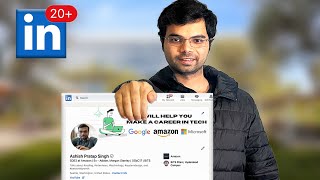
8:52
How I Optimized my LinkedIn Profile and Go...
Ashish Pratap Singh
456,868 views

9:55
5 Steps for Super Optimizing LinkedIn Prof...
Hisham Sarwar
64,121 views

3:44
How to Make an Impressive LinkedIn Profile...
GravityWrite
4,022 views
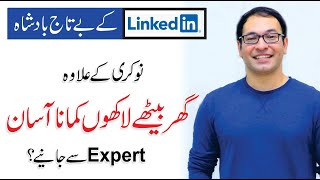
1:09:48
How To Find A Job with the help of LinkedI...
Qasim Ali Shah Foundation
396,713 views

45:08
How To Use Linkedin For Beginners 2024 (Fu...
The Social Guide
28,070 views

8:39
How to Make a Great Linkedin Profile - TIP...
Expert Academy
2,862,942 views

2:08:05
How To Get A Job Using LinkedIn 🤝 Step-By...
Paddy Jobsman
109,102 views

14:01
LinkedIn Tutorial for Beginners ➤ Create a...
Shweta Arora
340,896 views

46:00
Honest talk with Google Recruiter | Job ma...
Fraz
158,082 views

1:57:03
Complete SEO Course for Beginners: Learn t...
Ahrefs
2,907,065 views

12:50
Dark Reality of Management Consulting ☠️ |...
MBA with Prachi
205,299 views

2:41:00
Complete LinkedIn Course for Beginners | G...
Saheli Chatterjee
58,959 views

12:26
How to use LinkedIn for finding Work & Net...
Hisham Sarwar
72,762 views

12:26
How to Set Up Your LinkedIn Profile | Ulti...
Website Learners
696,926 views
![How to make linkedin profile better | Referrals | Profile Building | Jobs search [2023]](https://img.youtube.com/vi/I17XCak_Suc/mqdefault.jpg)
19:20
How to make linkedin profile better | Refe...
Anuj Bhaiya
260,967 views

28:35
No English, No Coding फिर भी मिला Amazon म...
Satish K Videos
336,713 views

38:28
ChatGPT Earn Money | Upwork For Beginners ...
Saddam Kassim
677,058 views

58:20
Think Fast, Talk Smart: Communication Tech...
Stanford Graduate School of Business
40,577,563 views