How to Create & Sell Kids' Coloring Books with AI | Earn Passive Income on Amazon
44.3k views4098 WordsCopy TextShare

Website Learners
❤️ *Gravitywrite* ➜ https://app.gravitywrite.com/content/new?category=7&prompt=4061
👉 *Canva* ➜ h...
Video Transcript:
did you know a simple kids coloring book like this one can literally make over $10,000 a month on Amazon KDP and it's not just from one or two books if you create multiple books like 12 or more you can get a huge profit sounds unbelievable right but in this video I'm going to show you exactly how to create your own kids coloring book and then sell it on Amazon I'll walk you through every step from generating the images designing the pages to publishing and marketing your book and trust me you are going to be amazed
at how simple and fun this can be I'm Brian from website Learners and let's get started we're going to create a coloring book for kids in just two parts the first part is to design the coloring book to do that we are going to do four steps the first step is to find a theme for your coloring book you might have a few ideas in your mind of what kind of coloring book that you want to create but it is important to pick a theme that is currently selling well on Amazon this increases the chances
of your book being successful so if you're not sure of what type of coloring book will be popular don't worry there's an easy way to find out just go to Amazon search for kids caring book and you will find a variety of coloring book designs that people are selling to find the best theme for your coloring book there are two things that you need to check first the total number of sales the product has made and the second one is the total number of reviews it has received we can go through these books and we
can see that this particular book has the highest sales and reviews if you want you can also get more details like the total number of orders they make per day and the overall Revenue to get this information easily there's a Chrome extension called sell app which displays all the information directly on the Amazon page to get it go to the Chrome Store search for seller app and add this extension once you have done that go to Amazon and refresh the page you can see the that we have got all these details which are estimated orders
per day and the revenue per day you can check these details and pick the best theme for your coloring book I will go with this animal theme okay once you found the theme for your coloring book we can now go to the next step which is to generate the images for our coloring book having vibrant and eye-catching images really makes your book stand out from the competitors and encourages people to buy it here you can see some of the images that we are going to create to create images like these we're going to use an
AI tool which can generate high quality images before you start generating the images we'll need a PR instead of writing prompts on your own there's a tool that gives you the perfect prompts to create images for your coloring book to get the prompt just click the link in the description and it will take you to this page this tool helps you create prompts that can generate the exact image you're looking for to get the promps we have to answer these questions first enter the type of image that you're going to create since we are making
an animal theme coloring book let's enter that then select the age group of the kids that you creating the book for and the number of images you want I'm going to enter 12 and click create content you can see that we have got the prompts to generate the images once you got the prompts let's generate the images for The Coloring Book to do that just copy The Prompt then click on this AI image generator tool and you will get this tool where you can generate the images now paste the promt that we copied earlier and
then here you need to change a few settings first click here and set the aspect ratio as landscape then select the style of the image I'm going to choose design because it will create images in an illustration style once you have everything click generate image it has generated the image exactly how we want it it has both the image and the black and white outline for the kids to color if you want to try some more Styles just go to Advanced option and try changing the models and the styles that you want I will go
with this image so let's download it by clicking here and the image will be downloaded to your computer in the same way you can generate all the remaining images okay once you have generated the images for your coloring book next let's create an eye catching cover image for our book to grab our customers in quickly so let's go to the next step which is to create the cover image for our coloring book to create the cover image we need to get the prompt just like we did before go back to gravy WR then search for
book cover image click on it and you will get this tool Now to create the cover image you need to answer these questions first enter the title of your book then enter a short summary of what your book is about and the name of the author once you're done click create content and you can see we have got the prompts for a cover image you can go through them and copy the one you like then go to the image generator Tab and paste The Prompt [Music] here now click here select the aspect ratio as portrait
and click generate you can see that we have got a cover image it has the title author's name and and the colorful images of animals amazing right you can download it by clicking here and this is how you can create the cover image for your coloring book okay now we have the cover image and the images for our book next we need to combine all these images and design the pages to create a coloring book so let's go to the final step which is to design the pages of our coloring book to do that just
click the link in the description and it will take you to this page with canva you can easily design the pages of your book and add it TT to make them look good to design the pages we are going to do three steps the first step is to set the size of the pages for our coloring book to do that click on create a design and here we can set the size of our page Amazon accepts coloring books which are 8.5 by 11 in so to set the same size click here and change the units
to inches then enter the width as 8.5 and the height as 11 and click on create new design you can see that we have got a blank page with the size that we selected once you're done we can now go to the next step which is to upload the images that we generated to do that go to uploads then select all the images drag and drop them here and they will be uploaded once you're done let's go to the final step which is to design the coloring book pages now let's start designing the first page
of our coloring book to do that we'll need to add the image of the page so just click on the image and it will be added here once you've added the image you can see we have got the colored image and the outline together but if you look at the sample page we have got the color image at the top and the outline at the center this is done so that kids can use the colored image as a reference while they can color the outline to design a page like this first we have to duplicate
this image right click on the image then click on duplicate you can see that we have got a copy of the image now let's place the colored image in the corner of the page like this to do that click here and crop the image once it is cropped add the color image to the corner and it's done in the same way you can crop this image too and keep only the outline so let's crop it now to place the image in the center just drag the dot in the corner like this to enlarge the [Music]
image and it's done next let's add the name of the animal here like this to do that click on the text option then choose the style you want I will choose this one and it will be added here now enter the name of the animal then drag and drop it here and it's done if you want you can change the font size just click here choose the font size you want and it will be changed also if you want you can also change the color of the text and even add effects to it and I'm
going to choose this effect okay we have designed the first page of a coloring book in the same way you can design the remaining Pages just remember when you publish your coloring book on Amazon you must have a minimum of 24 pages and a maximum of 80 pages so you can create as many pages as you need within that particular range all right let's design the next Pages just click on ADD page now since we are making a coloring book we leave one set of each page blank toward color smudging so that kids can color
without worrying about color smudging on the other side and the coloring pages will be on the right side and on the left side it will be a blank page like this so we will leave this as a blank page now click on ADD page again and design this page just like we did for the first page all right we have all the pages for our coloring book ready and it looks great right to download this book just click share click download then click here and make sure you change the format to PDF standard click download
and the coloring book will be downloaded okay so now we successfully completed creating the coloring book and once youve created the coloring book you can go ahead and publish it on Amazon so next let's go to the second part of this video which is to publish the coloring book on Amazon so we are going to do this in just three simple steps the first step is to create an account on Amazon KDP now KDP is a self-publishing platform by Amazon that allows authors and content creators to publish their coloring books and other types of books
on Amazon for free so to create an account on Amazon KDP just click the link below this video and it will take you to this page now click join KDP enter these details and click create it will take you to the KDP dashboard which means we have successfully created an account on Amazon KDP once you have created an account we can now go to the Second Step which is to add the details of our coloring book so let's click create and it will ask you to choose any one of these options since we are creating
a coloring book we will choose paperback so that when a customer purchases a book Amazon will print the book and deliver it to our customer so let's click on create paperback to publish a coloring book on Amazon we need to enter all the details of the book and complete these three sections one by one first section is the paperback details this is where we have to enter all the details of a coloring book if you need any help in writing these details there's an AI tool that can automatically generate all the details of your book
just click the link in the description and you will be taken to this tool here you just need to enter a short description of your book and click create content you can see that it has generated all the details required for our book like the title description and the keywords first let's copy the title then go back to this tab and paste it here scroll down and enter the name of the author then we will add the description that we've got from Gravity [Music] right once you're done here you need to select whether you have
the copyrights for your coloring book since we have used all our own content to create a coloring book Let's choose this option then choose no here because we have created images only related to animals and pets now select the age group of kids once that is done next you need to select a category for your coloring book to make it easier to list when you publish on Amazon if you click on this button and click here you'll see a variety of categories to choose from I'm going to choose children's book as my main category then
click here and select a relevant subcategory I'll go with activities crafts and games in the same way pick any additional subcategory that fits your [Music] book after that select the type of your coloring book whether it's fiction or non-fiction if your coloring book is based on imaginary stories you can choose fiction or if it is based on real facts and events or educational content then you need to choose non-fiction I'm going to choose non-fiction once you're done click on Save categories now finally It'll ask you to enter the keywords for your book so whenever a
VOR searches for your keywords your book will show up in the search results to add the keywords here go back to this tab then copy and paste all the keywords one by one and once you have done that click save and continue and you can see we have saved all the details for our coloring book once you have completed the first section we can now go to the next section which is the paperback content where we can upload a coloring book before we do that first we need to get the ISBN number for our book
an ISBN is a unique ID number assigned to a book which Sellers and Distributors can use to search for their it will look like this so to get an ISBN number for our book click here then click assign ISBN and click on this button you can see we have got the ISBN number just copy it and save it to your notepad for future reference once you have got the ISBN number next we have to select how we want to print our coloring book so first we will select the ink and the type of paper we
want so I'm going to choose premium color interior with white paper and here you can see the reference image of how it will look like then click here select the size of your book then you can choose what kind of finish you want for your paperback cover whether you want it to be matte or glossy I'm going to choose glossy and once you have done that let's upload a coloring book to do that click upload manuscript then select your coloring book and click open you can see that we have uploaded our coloring book next we
have to upload a book cover if you already have a book cover ready you can choose this option and then upload it we only have the cover image ready so let's click launch cover creator now here we need to upload the cover image that we created earlier click on my computer then select the color image and click open you can see that it has created four different variations of our book cover this one looks good so let's click on it now if you want you can also customize the book cover for example to adjust the
front cover image just zoom in or zoom out as needed and in the same way you can edit the back cover too so let's say you want to add your image here all you have to do is just click on it then upload the image from your computer and it will be added here now to change this text just click on it enter the text you want and it will be changed in the same way you can change the other text once you're done just click save now if you click preview you can see the
preview of your coloring book okay so now we have successfully created our book cover if you're satisfied with the cover just click save and submit and it's done we have successfully uploaded the back cover and next we have to mention whether we have used any AI tools to generate the content for our coloring book don't worry Amazon does not penalize you for any air generated content since we have already used gravity R to generate the images for a coloring book Let's select yes then click on this drop down and choose this option because we have
used Ai and gravity right to generate all the images once you have done that enter the name of the tool which is gravity right and it's done now to see the preview of your coloring book just click launch previewer and here you can see the preview of the book this is the the front and the back cover of your book if you click on this arrow button you will see the coloring pages so just take all the pages and make sure everything looks [Music] good once you're done just click approve and it'll take you back
to this page here you can see all the printing details for your book including the printing cost which is $420 per book now click save and continue and that's it we've successfully uploaded our coloring book once I've compl to the second section let's move on to the last section which is to set the selling price for our book to set the selling price go here enter the price you want to sell your book for for example if we set the price as $15 you will see the detailed breakdown of how much Amazon will deduct and
how much profit you will get so from $15 first Amazon will take a 40% as their share then from the remaining 60% $420 will be directed for printing and the amount that remains will be your profit which is $480 this is the royalty amount that you will receive for each sale your book gets on Amazon okay so now we sucessfully set the price for a coloring book and once you've set the price you can get a printed copy of your coloring book to check for any printing errors and see that if everything is fine before
it goes live so to get the printed copy of your book just click request proof then select your [Music] Marketplace and click submit proof request here you can see we have got a message saying within 4 hours you receive an email to place the order once the order is placed you will get a copy of the book that you can check before publishing on Amazon okay now if you click confirm proof request we will be taken back to this page here you can see that it is asking us to complete our account information to publish
a coloring book on Amazon to complete it just click here sign with your Amazon account and it will take you to this page to enter all these details click save and continue and choose the location of your bank and then here you need to enter the bank details where you want to receive the payments first select your business type and I'm going to leave it as individual enter your account details and then here we need to add address just click on this button you will see the address if it is correct just select it and
click use this address it will be added here and once you're done click add and as you can see the bank details have been saved now let's complete the tax information click complete tax click save and continue and you'll be taken to this page just like these details then click [Music] here and choose your country in the T field enter your pan number click continue click confirm and click save and preview now here you can check the details that you entered earlier once you're done check this box then enter your name and click submit [Music]
form now click exit interview and it will take you back to this page now scroll down click [Music] save and it's done so now we have successfully configured our account information once you have done that next to complete publishing your coloring book go to bookshelf then click continue setup now just check all the details once and click save and continue then again click save and continue and click publish your paperbook here you can see that our book has been submitted for review once it has passed the review it will take up to 72 hours for
your book to go live on Amazon so if we close this here you can see the status of your book after some time if we come back to this page you can see that the status has been changed to life this means that we have successfully published our coloring book on Amazon so to check it go here then select your Amazon website and you will get this page now here you can see that your coloring book is now available on Amazon for sale now if a customer purchases your book Amazon will print your book and
then deliver it directly to your customer okay so this is how you can create and publish a coloring book on Amazon now that your coloring book is live on Amazon let's see how to reach the Right audience with so many books available out there simply listing your book on Amazon is not enough to get noticed that's where advertising comes in if you want your book to stand out and appear on the first page to reach more potential buyers you can promote your book by running ads like these these ads not only increase the visibility but
but also help drive more sales by showing your book to the Right audience whether they searching for coloring books or any other related topics and the best part is setting up these apps on Amazon is very easy plus you have full control over the budget and you can promote your book effortlessly so if you want to promote your coloring book with ads then you can watch this video okay now that you've created and published your coloring book on Amazon you might want to share it on your own website like this to create a website you
can make use of webspace kit withb space kit you can easily create a standing website to Showcase your coloring book and other creative projects too and the best part is you can get a free domain and a 10% off using the link in the description below so that's it guys what are you waiting for go ahead and start creating a coloring book thanks for watching if you guys like this video do give it a thumbs up and hit the Subscribe button I'll see you in the next video Until then take care bye-bye [Music]
Related Videos

20:28
7 Digital Product Ideas Using AI to Make P...
Website Learners
350,022 views

24:15
How to Create a Coloring Book for FREE wit...
Sean Dollwet
244,795 views

16:09
NEW Amazon KDP Niche with NO Competition -...
Sean Dollwet
30,095 views

52:28
Create a Coloring Book With Me to Sell on ...
The Home Boss
7,209 views

17:53
9 AI Tools You MUST Be Using in 2025.
Ishan Sharma
59,310 views

16:40
How to Make an Animated Cartoon Video Usin...
Website Learners
1,421,747 views

30:28
How to Build a PROFITABLE Affiliate Market...
Website Learners
42,078 views

15:48
How to Use AI to Write a Book 📖 in 2024 |...
Website Learners
116,405 views

47:07
Create & Sell Your Own Coloring Book: No A...
Ivy Hang
325,213 views

15:52
How I Made $2.7M From Affiliate Marketing ...
Sara Finance
43,140 views
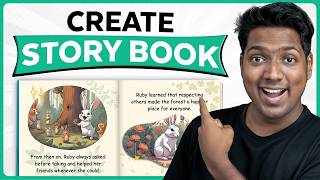
13:20
How To Create STORY BOOK For Kids Using AI...
Website Learners
210,057 views

12:06
The Best FREE AI Video Generators | Text &...
Website Learners
24,260 views
![How I use AI to make $30K/MONTH with faceless Instagram theme pages [FULL COURSE]](https://img.youtube.com/vi/L9m3F9LhBME/mqdefault.jpg)
13:58
How I use AI to make $30K/MONTH with facel...
howtoai
49,532 views
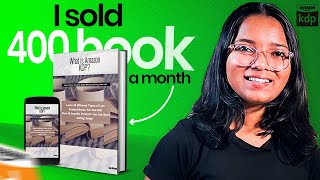
19:05
Ultimate Passive Income Tutorial with Amaz...
Shruti Rajput
75,224 views

21:49
How I Make Viral UGC Ads Using AI | Step b...
Website Learners
99,304 views

14:08
Create Human-Like Content in Minutes with ...
Pritam Nagrale
8,367 views
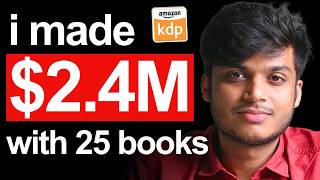
56:15
$2.4 MILLION with ONLY 25 Books - INSANE A...
Sean Dollwet
31,338 views

19:15
New AI Side Hustle to Make Passive Income ...
Website Learners
85,392 views

21:18
Top 7 Freelance Skills of 2025 | गरीबी दूर...
fzFact
29,345 views