I Switched 50% of My AI Work to Claude, Here's Why
209.72k views2180 WordsCopy TextShare

Jeff Su
➡️ My free AI Toolkit: https://academy.jeffsu.org/ai-toolkit?utm_source=youtube&utm_medium=video&utm...
Video Transcript:
A year ago, I barely used Claude; now it handles over 50% of my AI workload because, when compared to other general-purpose chatbots like ChatGPT and Google Gemini, Claude excels at three specific types of tasks. So, in this video, I'll show you exactly how to set up Claude for maximum performance, cover its most impactful features, and, of course, dive into real-world use cases. Let's get started!
First up, we're going right into settings, and under the profile tab, you can see that I've intentionally left the personal preferences section here blank. This is Claude's equivalent of ChatGPT's custom instructions. Why?
Because, unlike ChatGPT, I find that Claude's default output is already well-structured and concise. For example, I have custom instructions for ChatGPT to structure outputs like a consultant, but Claude doesn't need this kind of handholding, and this is also one of the reasons I prefer Claude over ChatGPT and Gemini for writing tasks. Next, go ahead and enable artifacts and CSV chat suggestions, but disable prompt examples.
These are just too basic and clutter up your workspace. If you're on the paid plan, I highly recommend connecting your Google Drve, and you'll see all of this in action in a little bit. Under feature preview, toggling on the analysis tool allows Claude to analyze and visualize data; again, you'll see examples of this later on.
I keep LaTeX rendering off because I don't use Claude for math. Someone in the comments, please confirm this is indeed pronounced LaTeX. Now that the foundation is set up, let's move on to feature number one: artifacts.
Diving right into an example here, I'm asking Claude to draft an external blog post based on a product design document. Notice how Claude opens up a separate window to present the final blog post while explaining its thought process in the original chat thread. Put simply, the artifacts feature—this standalone window on the right—makes it easy for us to work with complex output instead of having to copy text from the chatbox and paste it somewhere, removing this extra information.
I could just copy the entire blog post here or download a plain text file. And that's not all! After adding a follow-up prompt asking for a tweak to the first paragraph, we can see Claude making real-time edits directly in the artifacts window, giving us peace of mind that nothing else has been changed.
In addition to text, Claude can also output code and charts in the artifacts window. Check this out: here I'm asking Claude to write a Google Apps Script that formats all speaker notes from a Google Slides presentation. Although I have no coding background, I just follow the steps, copy and paste the code, let it run, and wow, it works perfectly!
For the charts example, I'm going to kill two birds with one stone and first show you how we can click the screenshot button here to grab a screen capture from another tab or window. In this case, I'm sharing an event registration funnel—registered to approved to attended—and I asked Claude to create a funnel that visualizes the attendees for this event, sharing key findings below the graph. After letting that run, oops, we ran into an error.
Thank God this is my design and I totally planned for this. No, but seriously, I did! What's amazing is that we can ask Claude to fix its own error, and after a few seconds, Claude successfully troubleshoots and outputs a chart, even adding a few calculations below.
Don't worry, we'll go through much more advanced data visualization examples later, but for now, just remember that Claude gets to determine when to use the artifacts window. This means that sometimes, if your task is too simple, the text or code output might just appear within the chatbox. Next up, we have writing styles.
When we start a new chat, we can choose from a few preset writing styles. After trying these out, I can tell you that for 99% of the time, normal works just fine. There's no need to waste time and add unnecessary friction switching back and forth.
I've also found the create my own style function to be slightly disappointing. The idea is to share a few paragraphs of example writing, and Claude will remember and mimic that style. For example, I love watching Fireship's videos—his name is also Jeff, by the way; my name is Jeff.
He has this very sharp, sarcastic, and self-deprecating sense of humor. But even after sharing transcripts from multiple videos, Claude's attempt at emulating his tone of voice is not just underwhelming but arguably inaccurate. By the way, if keeping up with AI is one of your goals for this year, you can grab my free AI toolkit designed to cut through the noise and help you master essential AI tools and workflows.
I'll leave a link down below. Although this next feature isn't exclusive to Claude, it's my favorite one by far: projects. Starting with a simple visualization of how it works, let's say I find a workout program I like online.
I can share that as context with Claude, along with my fitness goals, and ask Claude to generate a tailored plan for me. Simple! But what if my girlfriend also wants a workout plan tailored for her?
Instead of adding her goals into the same chat thread and risking confusing the AI as the conversation progresses, it's much better to add the workout routine I found as project-level context and within that project create two separate chats with chat-level context—one with my fitness goals and one with that of my girlfriend's. Putting aside the most hypothetical part of this example (me finding a girlfriend), just think about how much time this feature can save you at work. Example: as a product marketing manager, one of my responsibilities is communicating product announcements.
So, at the project level within Claude, I attach a COM to a product overview document written by the product team, and at the chat level, I share newsletters from previous product announcements. Now that we have project level context, the COMs do and chat level context (e. g.
, examples of previous newsletters), I can ask Claude to write a newsletter for this latest launch using the same format, structure, and tone found in the previous newsletters. Taking this a step further by sharing previous blog posts, internal announcements, and PR briefings at the chat level while keeping the COMs do as project level context, we can quickly generate tailored outputs that maintain perfect consistency with our new product messaging. The results are amazing!
Try it yourself. Yes, I still need to go in and make some minor adjustments to the outputs, but with the right prompts, this gets me 80% of the way there. There are a few things to keep in mind when using the projects feature.
First, although we can add text content at the project level, we cannot at the chat level. Second, I like to add project level custom instructions. Since we're announcing a new product launch, I'm telling Claude to highlight the product's unique benefits and how they solve potential consumer pain points.
For, let's say, my own YouTube projects, I instruct Claude to act like a senior YouTube strategist who's experienced at storytelling. Finally, projects is a paid feature, so if you can only pay for one AI tool, I'd say stick with ChatGPT or Google Gemini since they are more well-rounded, and ChatGPT has the projects feature anyways. Only pay for Claude if your job involves a lot of writing and/or coding.
Moving on to interactive dashboards, here I have the latest AI agents white paper published by Google, but it's too long, and I don't have a technical background. I just want to know the key concepts, so I attach it to a chat and ask Claude to create an interactive dashboard to visualize this dense PDF, making it easier for me to digest the information. Claude opens up the artifacts window and starts generating the code to produce the dashboard.
Oops, it ran into another bug. No problem though; we tell Claude to take care of it, and after a few moments, it outputs a fully functional dashboard. However, as you can see, the user interface is a bit awkward.
So, I tell Claude, "Hey, the layout is a bit weird. Let's have the tabs go across horizontally, and the corresponding content should only appear when I click on a tab. " After a few more moments, Claude makes the changes so that only the active tab's contents are shown.
Let's first take a moment to acknowledge how mind-blowing that was! Not only did Claude generate a fully functional dashboard without us writing any code, it also fixed its own errors and made edits to the initial dashboard. Pro tip: make sure to include the key keyword "interactive" in your prompt when creating interactive elements like an interactive funnel or interactive charts.
Taking this example a step further, I asked Claude to create a simple infographic that summarizes the white paper so that I can share bite-sized visuals on social media and get that sweet, sweet engagement. After Claude does its thing, I guess this is technically an infographic, but it’s still very hard to understand the relationship between these key concepts, right? So, I can add a follow-up prompt: "Let's show the relationships and connections between the key concepts in a more user-friendly way and use a black and orange color scheme.
" After Claude reruns the code, this is much, much better! It’s a lot cleaner. Yes, there are still issues like spacing issues, and the arrows are on top of the text here, but that's okay because I just wanted a visual mockup of how an infographic would look.
Now I can download this as an SVG file and start making edits myself. Now, let's talk about data visualization. Earlier on, we created a simple funnel chart based on information from a spreadsheet, but you might be like, "Jeff, this data is so clean; it’s organized, it’s in a table!
" I’m usually working with unstructured, messy data. No problem! I have a set of messy transaction data right here, and instead of me telling you what we’re looking at, let’s ask Claude.
We'll first download this as a CSV file, and we're going to upload that onto Claude with this prompt: "Act as a senior business analyst. Your task is to analyze the provided data and outline three effective methods or frameworks for deriving meaningful insights. " When Claude is "thinking," we can see the analysis feature we enabled earlier.
Claude first analyzes the data, which is great because we didn't share any context. Then, Claude tells us what insights we can extract based on its analysis of the raw data. I'm not going to read through all of this, but one thing that caught my eye was customer segmentation.
Since I know that all these transactions come from two sources—Gumroad and subscription—I can follow up with this prompt: "I’d like to segment the customers based on purchase patterns; specifically, I want you to bucket the purchases under Gumroad or subscriptions, create a visualization, and add key findings under the charts. " After around 20 seconds of thinking and coding, Claude outputs a bar chart comparing the two types of transactions, and below the chart, we're told subscriptions made up 56% of transactions compared to Gumroad's 44%. Yet, despite fewer transactions, Gumroad generated higher revenue.
I’m a cynical person, so just to be safe, I go back to the raw data, filter for all the subscription transactions, and I’m just going to sum. . .
All this up, and we see that it's $2,862. Going back to our, um, Claud output here, subscriptions: $2,862. So, yeah, it's accurate.
If I wanted to use this in a presentation at work, I'd make some changes to the color scheme and font styles. Right? Take a screenshot of this chart here, copy it, and insert it within a slide like so.
I would also copy the key findings and paste those as speaker notes. Pro tip: Include the word "visualize" or "visualization" if you want Claud to output some sort of visual element. We went through a lot today, so to quickly recap: First, the project's feature lets us manage context at both the project and chat level, enabling us to generate highly tailored content while maintaining perfect consistency.
Second, Claud excels at turning complex information into interactive dashboards via its artifacts feature, and the best part is we're able to easily make adjustments, even if we don't know how to code. Finally, thanks to the analysis feature, Claud is able to visualize insights derived from unstructured data in ways that anyone can understand, from simple funnels to customer segmentation analysis. If you enjoyed this, you might want to check out my Perplexity and Notebook LM tutorials next.
See you in the next video! In the meantime, have a great one!
Related Videos

9:11
Google’s NEW Prompting Guide is Incredible!
Jeff Su
181,592 views

25:36
Why Perplexity AI Is Becoming The MOST Ess...
Matt Wolfe
160,403 views

18:02
AI Has a Fatal Flaw—And Nobody Can Fix It
Slidebean
499,904 views

27:51
How I Changed My Life in 1 Year with Rever...
Justin Sung
286,024 views

14:07
How I'd learn Al in 2025 (if I had to star...
Srinath Warrier Tech
5,042 views

5:49
Claude 3.7 goes hard for programmers…
Fireship
1,746,793 views

13:09
9 Boring But High Paying Remote Jobs (Alwa...
Shane Hummus
3,947,135 views

31:10
Il a créé une IA pour faire son travail (s...
Underscore_
352,189 views

22:50
LinkedIn founder: how to get ahead while o...
Silicon Valley Girl
275,512 views

21:27
AI Agents Fundamentals In 21 Minutes
Tina Huang
498,611 views

13:23
DeepSeek: What Actually Matters (for the e...
Jeff Su
54,219 views

13:48
How To Learn Any Skill So Fast It Feels Il...
Justin Sung
1,691,923 views

21:39
ELON MUSK: les RAISONS de ses MENSONGES - ...
Le Journal de l'Espace
170,735 views

10:19
The End of Tutorials? This Free AI Changes...
Kevin Stratvert
493,236 views
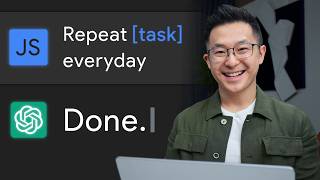
10:48
Top 5 ChatGPT Use Cases for Professionals!
Jeff Su
302,331 views

10:11
You're Not Behind: Become AI-Native in 2025
Jeff Su
755,281 views
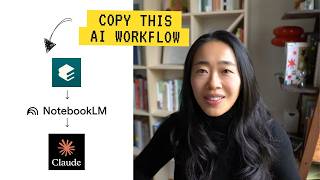
17:30
My 17 Minute AI Workflow To Stand Out At Work
Vicky Zhao [BEEAMP]
444,304 views

12:36
Learn 80% of NotebookLM in Under 13 Minutes!
Jeff Su
285,838 views

21:58
TOM BENOIT : BANQUES en DANGER... Voici po...
FatCat Finance (anciennement 1984)
76,890 views

14:17
How the Elite rigged Society (and why it’s...
Alliance for Responsible Citizenship
3,220,175 views