8 dicas para usar melhor a Alexa sem gastar dinheiro!
1.14M views1194 WordsCopy TextShare

TecMundo
A Alexa é uma das assistentes de voz mais populares aqui no Brasil e tem várias funções muito legais...
Video Transcript:
[Leo] Alexa is one of the most popular voice assistants here in Brazil and has several very cool functions, but which are not so well known and end up being overlooked even by those who have one of the Amazon speakers with Alexa support . [Alexa] If you've already interacted with me, know that I can do a lot more than tell the mood, jokes and play the million show. [Leo] And look, we're not talking about controlling lamps and other connected devices that you would have to buy separately.
The tips here are just going to be resources you can use without having to spend anything extra for it! First of all, a little warning because, you know, throughout this video I'm going to talk to Alexa several times, so she might perform some command like "Alexa, turn off the light! ".
And then there's not much to do, right? If you like the video in the dark, with a cooler atmosphere, okay? Sorry about that!
Let's go! First, it is important for us to clarify one thing: Alexa is not the Amazon speaker sold with the voice assistant. [Alexa] Exactly!
The name of this device may be Echo Dot, Echo or Echo Show depending on the model. [Leo] Alexa is the name of the assistant itself, the artificial intelligence that Amazon has developed and put into these and other products. [Alexa] Knowing this is important because it means you don't even have to have one of those Amazon-owned devices to count on me.
[Leo] Which will also be important for some of the tips we're going to give here. Anyone with an internet connection on a Windows computer or smartphone, whether Android or iOS, can now head to the app store of their choice and download the Amazon Alexa app for free. Once downloaded, create or log into your Amazon account, and my recommendation is to always use the same account for all the company's services to make the assistant more efficient.
It doesn't matter if you shop on the Amazon website, have a Prime account and read digital books on a Kindle or not, it better be all on the same Amazon account. Once logged in, follow the steps to configure the app and start using the features. Through the app, just tap the button to talk to Alexa and have access to all the same functions she would have on an Echo device.
[Alexa] You can ask about the weather and check your calendar. [Leo] Schedule timers, alarms and reminders. [Alexa] Control smart devices you have connected to your account.
[Leo] And add items to your shopping list, which you can then check directly on your cell phone when you go shopping. [Alexa] Did you know that I can help you cook too? [Leo] Alexa has integration with a cooking recipe service, so you can activate the assistant and ask for a specific recipe, then it will first give you the list of ingredients and ask if you want to repeat or move on.
Afterwards, she goes through the recipe one step at a time, and then just say the assistant's name and say “next” to continue. If you have an Echo at home or with friends and family, you can even use your phone to make Alexa calls directly to them, and if you've set up the Drp In feature, you can also activate this function anywhere to hear the what is going on in the person's home. [Alexa] This is useful for those who have elderly relatives who live alone and aren't answering messages, for example.
[Leo] With Alexa, you can also use the Alert function to make the assistant say basically anything you want, right down to sound effects. And then that message will be transmitted to whatever device you want connected to your Amazon account. It's useful for letting you know that dinner is ready, that you're on your way, or anything else you want.
And you can even use this when you want her to say specific things in videos to post on the internet. [Alexa] And I don't even charge a fee for it! [Leo] From time to time, Alexa and other voice assistants simply do not respond the way we would like, or even perform some function without us knowing exactly why.
[Alexa] Who never makes a mistake, right? [Leo] To better understand what the problem is, you can use commands that will make her repeat what she thinks she heard you saying or explain why she did something. To do this, all you have to do is say the assistant's name and say “tell me what you heard” or “why did you do that?
”. After all, it could be that you've set up some routine in the past that you forgot, and if that's the case Alexa will tell you and you'll be able to correct it. If you're worried about keeping the things you say to Alexa saved in your account, you can say Alexa's name and give the command "delete what I just said" to delete the last thing you said to Alexa from history.
she. You can also say "delete everything I said today" to delete the entire day's history. Both that and the features of the previous tip, by the way, you can check it out in the Alexa app too by tapping the “More” button in the bottom right corner, then “Settings” and “Alexa Privacy”.
[Alexa] This way we can interact with confidence in secrecy. [Leo] If you've done what I recommended at the beginning of the video and used the same Amazon account to set up Alexa and your Kindle account, you 'll be able to use Alexa on any device to read the books on your account as if they were audiobooks . Speak the assistant's name and say "read my book" so that she starts reading the last book you read from where she left off.
If you want to choose a specific book, just say the name of the assistant and say “read the book 'such'”, replacing such by the title. You can ask her to read faster, slower, go back a little, forward, pause, all with the same voice commands. This all works on Echo devices as well as your smartphone, so if you have a Bluetooth headset you can use the feature to have Alexa read your books to you anywhere you have internet access.
[Alexa] So you can keep reading while washing dishes, Alexa and subscribe to Amazon's other leval services if you like. This video here is not a publicity, but we still recommend it. Leave a thumbs up on the video so that YouTube understands that it is relevant and shows it to more people, and if you really liked our content a lot, want to help the channel grow and can afford it, you can also send a Thank you so much there , which is the name YouTube gave to Super Like.
All support is greatly appreciated! I'm Leo Rocha, @leobrjor on Twitter and Instagram. Now I'm going for it!
A hug and see you next time!
Related Videos

16:43
Aproveite mais da sua Alexa! 10 Dicas que ...
Legião Tech
54,573 views

20:10
COMO AUTOMATIZAR SUA CASA GASTANDO MUITO P...
Rodrigo Moreira
782,652 views

15:04
QUAL ALEXA COMPRAR EM 2024? Comparativo co...
Geek Antenado
44,175 views

27:51
ChatGPT Tutorial: How to Use Chat GPT For ...
Charlie Chang
3,129,668 views

3:55
Incríveis Recursos do Echo Dot 5: Tudo o q...
Natureza Vital
61 views

24:48
TUDO SOBRE A ALEXA! Vale a pena mesmo? | L...
Lia Camargo - Just Lia
371,608 views

12:06
7 Alexa Features You Need To Turn OFF Righ...
Steve DOES
1,623,684 views

14:19
CONTROLAR a TV com ALEXA (SEM BROADLINK)
Harry Goes
797,836 views

23:59
50 MELHORES COMANDOS PARA USAR COM A ALEXA
ricardinhonet
251,495 views

16:26
TOP 100 COMANDOS ALEXA | O QUE A ALEXA POD...
Testes e Dicas
2,949,752 views

6:56
MELHORES COMANDOS para usar na ALEXA!
Teteu Tutors
43,387 views

25:11
20 HACKS com Alexa para deixar sua casa in...
Legião Tech
19,121 views
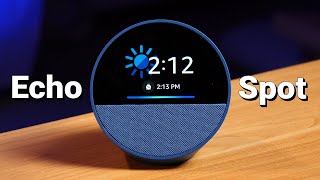
26:01
Everything the 2024 Echo Spot Can Do
Tech With Brett
74,717 views

7:46
DICAS ALEXA: 5 FUNÇÕES PARA APROVEITAR MEL...
Sangue Digital
230,658 views

30:54
How to use Microsoft's FREE Video Editor -...
Teacher's Tech
289,491 views

12:01
ALEXA ECHO DOT 5 - Configuração Completa |...
Aprendemos Juntos
15,400 views

47:20
Qual é a melhor Alexa? Echo Show, Echo Dot...
Canaltech
117,546 views

3:15
20 COMANDOS ENGRAÇADOS ALEXA
Henrique Lemonis
109,315 views

23:39
NÃO compre Alexa ANTES da grande atualizaç...
Canaltech
167,528 views

23:32
Qual ALEXA comprar? Guia de compra dos dis...
Tiago Flores
36,187 views