How To Use 365 Copilot To Create SharePoint Agents
3.69k views2975 WordsCopy TextShare

Office Skills with Amy
In this tutorial we will dive into a new feature that has been JUST RELEASED - 8 Tips 365 Copilot To...
Video Transcript:
these are eight tips to use agents with a 365 co-pilot license which has just been released for General availability this video we are going to be using real life examples inspired by my friend James who is a burnt out salesman trying to do his regular job of getting sales contracts while also training a new sales team so with that being said let's nerd out first we are going to start off with the built-in agents within SharePoint now most of us are familiar with Microsoft teams so from your teams dashboard go to any channel and then
under files we can go open in SharePoint and this will open up your documents Library within SharePoint where you can then navigate to your team's homepage let's now head on up to this co-pilot icon on the top right quick note is that I do have a 365 co-pilot license for this video but we will be touching on licensing at the end so this is our SharePoint agent that is pre-built for us with predefined prompts to get us started now because this is pre-built we aren't able to customize these prompts which gets us to custom agents
which we will also be covering later in the video so to get started let's see how we can use these resources I'll just press enter and then now we can see that it is working on the request and combing through our Home tab this is a great outline of the contents of this homepage and how we can use them which is a really great training tool as well as resource for new team members because all of these home pages are custom built so when you land on it as a new person it's not a familiar
space and it can be a little bit difficult to navigate so by having this pre-built prompt here you can see exactly how you can use the different resources on this page so we can see that by having that pre-built prompt right here within SharePoint that we can get insights on what our documents are without even opening them up and you can figure out how you can use them and how they apply to you now this answer is quite generic and this homepage is also generic but I have tested this out on more robust SharePoint pages
and it is a really great tool now I want to move on to how we can chat with co-pilot so at the bottom we can see that there are some suggested prompts for us to chat with co-pilot and Microsoft has indicated that every single day there are two billion yes billion documents uploaded to Microsoft 365 so using co-pilot within SharePoint allows us to tap into the resources that we already have access to to gain insights and gather information for more inspiration on prompts we can go down to this view prompts button and then you can
see what you can ask co-pilot that will tell you more about a topic and then if you press the forward slash button we can toggle to files and we can even insert a file to ask co-pilot to tell us more about that specific product and Beyond these suggested prompts and Inspirations you can just ask co-pilot questions using basic language and I really like to use this dictate button I just got my first sales lead and I need help with the sales process and we will see that it has picked up my voice and now we
can send and co-pilot is now working through our request going through the homepage and now it's looking for a sales contract then it's even congratulating me which is really nice and encouraging we can see that output which provides us with our sales process and is even referencing our sales process official document at Amy's animal shop so this is a great way for a new team member or anyone just to get information on their next steps based on policies and procedures information that is already in place at your organization now let's head on over to our
documents library and on the right hand side our chat history is going to pull over but I'm just going to select the ellipses here and go new chat and you will see that these predefined prompts this time around are slightly different so these prompts adjust based on your location that you are within SharePoint but this time let's select summarize files we will press enter and we will see that it is working through our documents and because I haven't provided specific documents for it to summarize it's actually going to be providing me a summary of documents
within our SharePoint site so if we scroll on up to the top here when you hover over these citation we can see that this one is the homepage that we were just on this one is our Word document which is our sales contract this here is also a SharePoint page this is actually a News Post um and then moving along this one is our product sheet for our basic dog bracket which is a PDF file this is now pulling contents from all of the information in varying formats from within our SharePoint site and now you
can see where this page is coming from so this is from Microsoft and the supported file types at the time I'm recording this video is pretty much everything we are not able to reference images meeting recordings or other videos or one notee notebooks it says coming soon so stay tuned for those but just keep this in mind when you are referencing or looking for documents with your SharePoint agent in contrast if we select this sales contract policies and go summarize files then this time it is now going to summarize the sale contract policies file that
I have already selected so if you have a big document of policies or anything really you know 300 Page document just select the summarized files button and you can quickly gain insights without even opening up the document to see what it is about again I always recommend referencing these and double checking but this is just an example of how we can use co-pilot at our fingertips moving on to a more advanced example let's go into our product sheets folder and here I'm just going to filter these documents so that we can select just a certain
type of files and here I just want to note that we have Amy's animal shop which is of course us and then we also have wazu pets so I want to exclude wazu pets from our search here so now we just have our medium and premium dog life jackets at Amy's animal shop so if we select all of these files then continuing with our sales lead we're going to ask co-pilot to create an elevator pitch for 5 to 10 minute presentation about these products and we can see that it is working away providing us with
the different file names here in the introduction as well as an intro and we can see that we have a little detailed explanation about each of these files again I cannot emphasize it enough that you need to be checking these references do not go into that elevator page or the meeting without checking them right but we can hover over this and we can see that this is the ultra dog life jacket which matches the header here then we've got some customer testimonials and a conclusion so this is a great way that we can get co-pilot
to help our sales team gather insights and draft us presentations for upcoming meetings about our specific products but going back to the wazu pets I needed to filter out those and only select Amy's animal shop so this co-pilot is not trained that wazu pets is a competitor which is where we get into those custom co-pilots which we are going to cover in just a moment but before that if we go up to the ellipses here then we can do that new chat which I've already shown you you can clear all of your chat history if
you've just been playing around with co- pilot and this is a bit messy you can just clean slate clear all of your your history but one thing that I do really like here is the ability to select one of these ellipses and you can rename your history you could say like elevator pitch and then you can add your customer name there so that you could quickly refer back to it at a later date if you wanted to reference those Source materials additionally if we go up to this about if you're ever corresponding running with a
agent and you don't really know where it came from what it's trained to do go to this about section and we will see that this agent was automatically created from the site created by the system and it is sourced from the entire site so this tells me that this is that pre-built agent it's not a custom one and because of that we are not able to train it to act a specific way so let's now dive into creating custom agents for these custom agents it is super easy to set up you simply go create an
agent but custom agents give us a lot of flexibility so understanding the different components is helpful in order to tailor to your needs and the first step is defining the resources or the files that you want this agent to work off of you can adjust this later but I do find it's easiest if you do have a specific folder to select that from the beginning so on this example example I have another document Library called sales contracts and we are going to build an agent from this folder so we will go create agent and there
we go if you want to use that agent right out of the box and start to play with it then you could simply go open Agent but I like to customize it in the edit window so here we have the edit window and I recommend ensuring that the name of your agent is reflective of what its capabilities are and you'll see why in the next steps as well as having a logo so right now this logo is generic and it actually just matches the logo of the team or SharePoint site so by adding a custom
image then you will be able to easily identify it better and then for the description this is where we have that description in the about section so it would just provide additional information to yourself or others about this SharePoint agent and then on the right hand side we have a preview pane where you can test out these prompts and tweak your agent as you need but we'll get to those in just a moment next we have the sources and this is where you can adjust the contents of files that you want your agent to work
off of so in this case we're just working off of the Dog apparel team team and that sales contracts document library now I just want to note that you can add up to 20 sources for your agent so you can select multiple SharePoint sites and multiple file sources in a combination of 20 but just be mindful that whoever you share this agent with for the agent to work optimally they will need to have permissions to all of these resources moving on to behavior this area has so many Advanced features providing a key role in how
your agent is going to act and respond and how you're going to tailor it to your needs so in another tutorial I will be covering Advanced tips specifically on behaviors so keep an eye out for that but in the meantime uh to get started this is the welcome message which just displays here to get started and then here we can Define our custom prompts so for our sales contracts I want one of those custom prompts to be create a bullet list of new sales contracts including dollar amount for brackets month and that will prompt our
team member to insert the month that they are looking for you can update these additional ones as you need and then for the instructions you can again update these and I will be providing more advanced tips in another tutorial but I would not recommend removing this or if you did did want to change it I would recommend putting in something similar this just provides that behavior for your agent to provide accurate information about the content and I mean you can adjust the formal tone you could say um casual tone but I would definitely recommend keeping
this disclaimer in there is that's going to ensure that your agent acts just on your documents and isn't making assumptions based on generic processes so let's go and save and then now when we back out of here we are going to see that our agent is creating in the right hand side and we can now create a bullet list and we will just update that month so we will say July 2025 so it's working on our requests it's looking for sales contracts from July 2025 and wanting to include that dollar amount so here it is
referencing those files as well as the dollar amounts and the contracts so we can see that this is how we can create custom agents and tailor it to our needs and if we just refresh the screen then you are going to see a new file has been added here which is our agent and if you just click on that then it's going to open up the agent in a full window view I personally like to open it in the side view and to do that we just select the ellipses go open and then sidebar view
you need to edit that agent again then you just select the ellipses and go to the edit pane but now that our co-pilot is ready let's see how we can use it to collaborate in a team environment so if we go to the ellipses then we can go copy link for teams and this is going to copy a link that we can now paste in a group chat to add this agent so we will just head on over to teams and here I have a teams chat with Mike so I'm just going to paste this
agent in here we are going to see a little card pop up going to send it and then now this add to this chat button is going to appear and at the time of recording this video even team members that do not have a co-pilot 365 license or able to collaborate with a chat so let's pop into Mike's account and see how that looks here we are within Mike's teams and we have that chat open that I just started and we can see the sales contract agent as well as that logo or icon so this
is why I recommend updating that icon as well as having a descriptive name for your agent so when you are collaborating in a chat you know exactly who you're talking with and also when we hover over it we have that description here as well as some details about the agent and then just some permissions and disclaimers from Microsoft about using these bots so now let's see how we can actually use this agent to collaborate in our teams we simply press the at sign and then we can just start to type the name of our agent
and we will see that suggestion pop up so I'll just tab through and then we are now going to ask it to summarize the key points about our pause Emporium contract so now that agent is working in the backend reviewing our sales contracts trying to find the one that relates to pause Emporium and it's going to be providing us with the details so this is how we can work with our agents in chats and get insights on the fly as opposed to chatting with a team member and being like oh let me go reference that
file locating the file opening up pulling the documents this is just streamlining collaboration and just making the way that work so much faster finally we will touch on licensing so from this article for Microsoft um it does provide a description about the features within SharePoint so as I mentioned I am using a Microsoft 365 co-pilot license in this video however Mike is not I have done a whole other video on the different versions of co-pilot that I'll include in a link below but as an alternative coming soon for organizations that have a Microsoft co-pilot Studio
license there will be consumption billing or a PES youo meter option to provide that alternative so stay tuned for that there are so many new features coming out for co-pilot and especially with these agents I'm really excited for what the future holds I will include that advanced tips video when creating custom agents as soon as it's ready here but in the meantime feel free to check out this recommended video by YouTube
Related Videos

15:51
Unlocking 12 NEW Microsoft 365 COPILOT Fea...
Office Skills with Amy
16,510 views
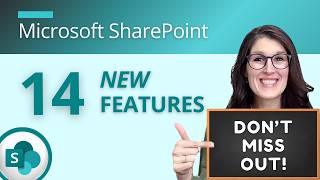
14:50
DON'T MISS OUT - 14 NEW Microsoft SharePoi...
Office Skills with Amy
6,641 views
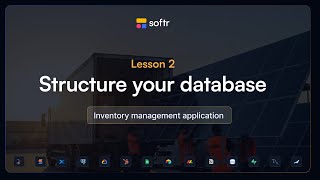
12:12
Structure your database to drive your app’...
Softr
38 views
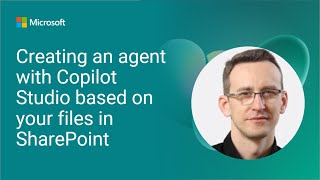
18:06
Creating an agent with Copilot Studio base...
Microsoft Community Learning
6,942 views

13:55
ELITE Powerlifter ANATOLY Use 32kg Mop | P...
ANATOLY
1,913,229 views

19:34
Copilot AGENTS Tutorial: 19 Tips to Create...
Office Skills with Amy
12,352 views

7:38
What Your Boss Can Track About You with Mi...
Benjamin Preston
301,225 views

14:55
Making your first Copilot Agent in SharePoint
Microsoft Community Learning
1,298 views

22:36
2€ dans la ville la moins chère d'Afrique !
CYRILmp4
569,173 views

23:27
BEST Practices for Managing MULTIPLE Proje...
Office Skills with Amy
13,539 views

9:49
Microsoft 365 Copilot Wave 2 Spring updates
Microsoft Mechanics
38,884 views

30:04
DON'T Use Microsoft Lists FORMS Until You ...
Office Skills with Amy
15,768 views

10:09
AI Agents, Clearly Explained
Jeff Su
1,176,561 views

28:50
10 ADVANCED Tips - How to Create CUSTOM Ag...
Office Skills with Amy
1,842 views

25:20
Why SharePoint Knowledge in Copilot Studio...
Lisa Crosbie
38,434 views

17:25
3 Things YOU Wish YOU Knew Sooner About A ...
Office Skills with Amy
27,013 views

16:14
Copilot Excel Tutorial - Excel’s Biggest U...
Kevin Stratvert
156,841 views

19:29
Use a SharePoint List as knowledge (kinda)...
Shane Young
9,146 views

13:40
Don't Use ChatGPT Until You Watch This Video
Leila Gharani
1,926,656 views
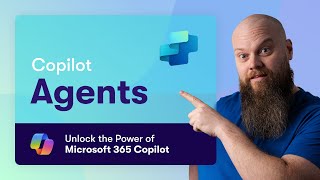
18:45
Streamline Your Operations: The Power of C...
Jonathan Edwards
97,182 views