VAPI AI Tutorial - Build an AI Voice Sales Agent (2025 Guide)
8.86k views22535 WordsCopy TextShare

Jesper Rietbergen
In this detailed video, I demonstrate how to build the most advanced AI appointment setter from the ...
Video Transcript:
I've really outdone myself this video is absolutely leagues above any video I've made so far and it's for one single reason we're going to build the most advanced AI appointment setter from the ground up now I've made videos about appointment Setters in the past but those mostly started off with blueprints for you to edit and build on and that caused a lot of frustration with my viewers because they were building on something that they did not really understand if you follow along with this video step by step you will have a flaw AI appointment seter
that can pick up calls add customers to an air table base book appointments through cal.com update that customers's conversation logs and save meeting IDs remember past conversations completely when people call back reschedule meetings using the saved meeting IDs save Advanced calls history in a calls table in air table give you a full custom dashboard in a table interfaces that will show you total cost total number of calls made reason call ended and the average cost per call I not seen a video as beginner friendly and advanced friendly as this one my purpose in this video
is not to just give you a set of blueprints that you're going to plug and play and sell for thousands of dollars I also want to teach you how the system actually works and how you can tweak it and make it your own because let's be honest in this automation space the most important tool in your toolbox is not offensive blueprints it's not a copy and pastable air table base it's your knowledge and knowing how to tweak it how to edit it and also how to understand it having said that of course I'm going to
give you everything you need to hit the ground running completely for free this video has the best set of blueprints and documentation of any video I've made so far so if you're watching this on your phone keep watching because this will give you a great Advantage when later you're going to be sitting behind your desk and actually building out this agent you will know what you're actually going to build what to tweak what to look out for it's going to give you a great Advantage for later but do make sure that you of course subscribe
to this Channel and save this video so you can actually follow along now if you're already behind your desk and ready to start building I suggest that you follow along step by step to get the most out of this video so before we start you need to visit our member platform at members. f.com and make a free account you have over 1,00 members on that platform right now and it will give give you all of the tools that you need need in this video so if you go to members. flo.com this is what you're going
to see once you've made your account and then of course if you get stuck at any point you can go to this page book 101 with me and I will help you go through that you can check out the partner portal there's a lot of people coming in every day people you can reach out to to build together but also you can make your own profile make it public and people can reach out to you and of course join our Discord community so if you want very specific answers to your questions there's over 500 people
in this community about 53 are online you can ask your question there's a high possibility that someone will answer it very rapidly now if you want to give yourself a big Advantage for 2025 check out the 2025 AI Advantage kit it's the kit that we're selling with um fero it has everything you need from onni Channel functionality to a complete outbound caller all of the tools and blueprints are in this Advantage agent you can check that out and if you have any questions about it send me a message and will help you make the best
decision for your use case but for now of course we're going to go to resources right here and there's a list of resources for every video that I make this is this part of the platform is completely free you can go through all of these boss videos and look at those resources the one for this specific video is going to be added later so don't click this one but click the newest one you will have everything you need in order to build and follow along with this video now since this one is a little different
from my other videos you do get all of the blueprint that you can instantly plug in there and edit if you're already familiar with it but you will still have to follow along with the video to actually understand how does this blueprint work how can I change it how can I tweak it how does it work at the make.com level at the VAP level at the air table level so we'll get you familiar with that entire Tex stch so let's get into it so what we're going to do is call this agent we're going to
call it and then it's going to book a meeting for us and then in the history so in that last conversation it's going to be able to remember what meeting we booked the second time that we called and then if we call back then it's going to be able to book a new meeting for an hour later for example and then delete the existing one and then book a new one so that's what we're going to do right now H hi um yeah could you book a meeting name uh my full name is Jasper Jasper's
fine J what's your appoint fine basically I just want to have a quick want uh any date and time is okay really how about next week right let me you in how does Monday febrary 10 a. sound oh yeah sounds good appoint conf for up um no that's all right thank you thank you for cont have a great day right we do really have to change that voice there's like 3,000 voices that you can choose from I think this is a terrible voice but uh Hey it sounds uh sounds good enough so at the end
of the call we get the call summary so the logs and as you can see all the details that we want are inside of here so let's call that agent back again and see if it can reschedule that meeting if look at the transcript it should say when it booked the meeting so February 5th at 10 a.m. let's call the back and see if we can schedule that meeting for an hour later hello this can I today um could you remind me when for which time slot do we book our meeting sure your book is
for Monday February 5th at 10 a.m. ready to KCK off the week with resed that to an hour later you're all your appointment is now resed like Monday feary at 11 A.M anything else you need I WRA this up no that's it thank you thank you for cont Dent have a great day all right very quickly before we get started I wanted to thank you guys for all of the uh feedback and support and the enthusiasm around the channel and the memory Community I think that's uh great and it's incredibly motivating so let me know
in the comments what you think of video videos like these the actual over the shoulder videos and if you have any questions you can find my LinkedIn right here I'm very active on LinkedIn actually some people have found me on Instagram so I decided to follow up on people who reach out to me there as well so um yeah thank you very much and let's get started all right so let's get started with building uh we're going to be building with of course VY make.com airable and twio and the first thing you're going to need
to do is log into to vapy so you go to dashboard. vy. or vy. a going to make a free account uh I think you still get around $10 of free credits which are your calling credits you can call for $10 for free um but you'll quickly have to check that in any case if that's something that they stop doing you can add your billing details here so add your payment method by going here going to uh billing add your credit card there's two things you'll need them for uh first of all for your usage
so if you do get a $10 you can of course use that um if you don't you're going to have to top up your balance and also for for um buying phone numbers now there's two ways of adding phone numbers most of you guys are already familiar with that you can either buy a phone number right here after adding your credit card details or you can import a phone number from twio which is something that I'm going to show you in a bit um now the first thing we're going to be doing in vapy is
building an agent very quickly there's two types of Agents transient and persistent agent trans persistent agents are the ones inside of Vy they will always be the same and the only way to change them is by going into vapi logging in and changing those details right there transient agents are something outside of vapy that can edit dynamically so every call you can change certain elements of your agents without logging into vappy I'll show you what that means in a bit my last video I went more in depth on this how can you strategically Leverage the
dashboard in vapi to quickly build your agent call that API and then turn that into a transient agent um I'm not going to go very in depth on that in this video but I am going to show you step by step how to actually do that so when you've logged into VY just follow along with my steps and then you will be able to build the same agent I've set up completely blank accounts so a new vapy account a new make.com organization a free account in air table and also a free account in twio and
wherever you have to add your credit card details I will tell you but all the rest uh is just the same for you so if you just follow along you um will get the same results as I do all right so when you go into vapi um you're going to click platform here and then you're going to click create assistant and then you can call this anything you want um like And subscribe I like that one um for this case we're going to build an appointment setter create assistant and then this is the persistent agent
that we've built uh that we get inside of appy now I'm quickly going to edit some small things there's some things that just make your agent uh sound and feel better I'm going to change the max tokens into 150 going to change this into GPT 40 I'm going to go to the transcriber quickly check the settings there all right so I think Nova V2 um is the best model model here and with the voices I'm going to choose 11 Labs all right and then choose Sarah That's The Voice or markers right here and then of
course the newest best version is 11 Labs flash so make sure that you choose the flash model uh v2.5 it sounds the best it has latency if you check here the latency is around 725 milliseconds cost per minute is around 12 cents and in some cases you can actually go beyond below that 12 cents now keep in mind this is only for the web version you also have twio and phage which will incase increase your latency but still it sounds really really good all right background sound I always like putting on uh office sounds we
have some office sounds in the background like turning those on and then uh buct uation boundaries which is something that's going to be added to the orchestration model for making it sound better I always add commas and what is it actually called in English uh Point commas period commas not quite sure semicolons I'm I'm Dutch so these are some of the small things that I I run into um filler injection enabl this determines whether fillers are injected oh yes this is something I like to turn turn on back channeling of course that's sounds better make
the B say words like H or yeah or some things that make it sound more natural not static like an actual robot I don't um um change any of these settings at least for now quickly publish that then we go to functions um enable end call function of course you want your agent to be able to um end the call now one thing that I've noticed and that's really important to remember when you want this is something that many people are running into with their agents and that is sometimes when you're calling with your agents
and you're saying goodbye and the agent has said goodbye the agent still doesn't hang up the phone it just leaves on the phone and it doesn't hang up um and you can say goodbye or have a good day or speak to you soon like 100 times but it will still not uh pick uh hang up the phone and the reason for that is it's supposed to call an actual function in order to end the conversation so the quickest way you could do that is by literally putting this exact sentence into the uh into the prompt
which is end the call when the when it seems apprpriate or the caller has said goodbyes by using the and go function if you put something like this into the system prompt it's going to use that function way more reliably and it will actually be able to hang up the phone instead of having it leave uh stay on the phone for another 10 minutes all right so that's something that we've now turned on D keypad is something I'm going to make a video on in the future audio recording we're going to turn that on Just
for um reviewing our agent later um don't change any of these but I do like to turn on smart end pointing right here takes care of most of those uh settings um and then with client messages we're going to turn all of these off because client messages are actually only used when you're uh building your agent inside um of a web application but in this case of course we're going to be attaching it to our um phone number so we're not going to need any of these to be sent as messages so you can turn
all of these off honestly I'm not sure I don't think it even matters if you turn them off was quickly have to refresh it or else we're not going to see the difference but not sure if it even uh matters if you turn them off but since we don't need them it's going to make it a lot this is a small problem with vapy that some of you guys might also be running into we updating your vapy it seems like it's not updating so vapy is is a developer first platform which means that it's not
paying that much attention to actually people logging in they're more concerned with people using the apis like we're going to do right now um so we can actually do this later I'll show you how to do that all right so we've built our agent and now of course we need to turn that into a transient agent so what we're going to do is we're going to go here going to go to API Keys open that in new tab and then also click here and then go to a API documentation now your API key I've always
said I've said this too many times is something you don't want to share with anyone but um because it's used to interact with any part of your system so I'm going to keep that off camera for now uh well in this case it doesn't really matter anyway because this is an uh separate um this is a separate environment organization of course so I'll just show you what that looks like and then I'll delete the uh Delete the API key later so again like And subscribe um allowed Origins uh any origin do we need to add
an origin this token will be restricted to only these URLs okay we don't need to add that and we don't actually need to add an agent as well transient assistant yes yes perfect great private token all right so I can actually show you guys what those tokens look like all right so um you could just also um use this one if you go here and just copy ID this is the one that you're going to need or you can add a new ID you don't need the public one you need the uh private one just
click copy ID right here go to um get assistant click play right here um oh that's the bar token add your bar token right here and then of course find your ID so this is your agent if you go to platform assistant assistant ID copy that ID go over here and put it in here do remove the ID that you see right here um you only need the actual ID not the ID like the two letters need to remove that and this is of course your bar token you can click done here click Send request
there oh agent not found that's strange let's see assistant ID bar token let's see what went wrong here I might have been in a different organization or I did not save that par token well in that case you can see that if you uh just choose this private key copy that and then go to assistant and copy your assistant ID if you put those in then you get the correct request all right so we're going to have to Quick this is your agent so this is what transion agent is is now the agent is outside
of V of course this agent unless it's on the server can't do anything but this is the configuration of your agent this is how your agent is saved in uh vapy is the configuration now of course this is not something we can actually work with yet we have to format it a little bit so what we go what we do is we do this and then assistance and then do this or actually do this and then put these in between quotes all right so I'll try to see if I can make that a little easier
for you guys of course there's going to be blueprints in the member platform just to make it easier for you guys at first you're going to add curly brackets like this then you're going to type uh add quotes like this they you're going to type assistant and then put um put this right here and then if you so if you have this exactly right this like this don't worry about the errors yet so this is Json editor online.org there's also something that I add to the blueprints where I edit pretty much anything it will tell
you about can help you format it it can tell you that the um Json is misconfigured but if you type exactly this so these Cy brackets and then between quotes and then I'm not even sure what that symbol is called um colons not sure but um yeah adding this symbol then you can go back to this page CL uh click copy to clipboard go in here and then add it right there and then if once you've added that you can click this middle symbol and it's going to make it look much more pretty and then
the one to the left to make it all uh to the left you get this right here so this is now your agent configuration this is now a transient agent just have to remove some details so ID and or ID need to be removed um let's see the creation dates help me find it okay so this one has to be removed is serve URL Secrets plus the comma that you see right here also has to be removed and then the creation date has to be removed let's see where that is cre add and updated ads
both have to be removed and now you have a value a valid assistant they can actually use with uh um with VY then remove all of the client messages and then remove the status update and hang but they keep the function call all right perfect so this is the agent we're going to use remove all the client messages remove the server messages and that created a dat in the org ID and the ID and the server secret all right so this is what it's supposed to look like and then of course you can edit the
prompt and you can edit the first message is going to speak and you can edit this voice ID by either looking it up in the voice library with that or um redoing building this assistant basically right so this is going to be our transient agents that we're going to use to pick up calls and to execute calls so first of all we're going to build a server URL I always like to uh make one scenario called server URL and this is going to receive all of the messages from VAP so um the next part we're
going to build is in make.com so you go to make.com make a free account again as you can see I made an organization with a free tier so that means that you can just use a free account for everything we're building in this video um you can go to scenarios create a new scenario click that module here and then either type in web hook or find web hook there and then create um add custom web hook and it should seem something like this you can just call this server URL it's going to look like this
and then um yeah this is the place where all of the messages and information from vapi are going to be sent to All right so this is the web hook now let's see what are we going to build all right so first we're going to test if our transient agent actually works so we're not going to do anything exciting we're just going going to add a sleep module right here to give us some time to observe what is happening so just type in sleep and then make it 5 Seconds click web hook response so type
in web hook response so not um custom web hook or anything like that just a web response and then reply with this so put the entire thing that we've built right here put that in the body and basically don't change anything else and then click save and then it's going to look um something like this so basically what is happening is we're going to um reply to vapi so vapi is going to send messages to our server and one of them is going to be an assistant request we're going to reply to that assistant request
with the assistant um Json that we've built right here our transient assistant and that's the assistant that's going to pick up the phone all right so there's two ways uh one thing that we actually have to do is add our phone number of course now also one thing that you can basically do is not going to do it right uh now because perhaps in a future video we're going to we're going to use this one you can actually remove or delete this entire agent because we're not using that one anymore we're using the Json one
so we only use this to build the agent but after that we can basically just delete it I just deleted it anyway and then uh and it doesn't really matter for the rest of the video all right so um phone numbers um there's two ways of buying phone numbers as I've said you can buy a phone number right here but I like to buy phone numbers in twio it gives you a lot more room and flexibility on um regions of phone numbers for example I'm in the Netherlands so I'm going to buy a Dutch phone
number so what you're going to do is go to console. twilio.com or twilio.com make an account there you even get free credits with twio but I'm not quite sure if you can actually buy a phone number with free credits if you do have to add your credit card details there's no way around it you're going to have to uh add them and then buy a phone number this case I've bought a Dutch phone number and then you can find it under phone numbers and then active numbers and you can use this to find it so
for example phone numbers buy a phone number and then if you want to find your phone number that you've just bought go to phone numbers and then active numbers and then find the phone number that you've bought and then this is what it's going to look like now this is the phone number that I actually want to add to vapi so I'm going to copy the entire phone number and it has to be formatted like this so there's also a difference formatting somewhere around here with like in between brackets that's not the one you're going
to need you're going to want to add uh grab this one which is e164 formatted go in here go and import and then add it right there and then of course you need your um developer kind of password and um username in order to make that connection now of course this is not your actual username and password this is something that is generated for you once you build your account and you can find it at Account dashboard or just typing in console console. tdo.com and copying your first your account Sid right here putting that there
and then your authentication token now this is of course something that I have to quickly do offscreen because that's um protected token that I can't show you guys but um yeah that's the one that you're going to add and then for the label you can do anything um YouTube video that's that's what I'm going to call it and then you're going to click import from twio and what um vapi actually does is it finds that phone number in twio so if we go back here or actually go here it finds the phone number and it
changes this incoming web hook URL so what this means is when when someone calls that phone number twio is going to send a message to vapi and now we've set up vapy where um vapy sends a message to our make.com com server um okay what's the best way to explain this twio gets a call and twio asks vapi how am I supposed to pick up the phone and then vapi has the phone number but it says I'm not quite sure I don't have an agent right here but I do have a server attached which is
our make.com scenario I'll ask the server how I'm supposed to pick up the phone and then the message the request comes in through here and then this is what we tell to pick up the phone with so that's what we're going to do right now and there's only one small tweak that we have to add is if we go here to our make.com workflow click copy address to flip clipboard go back in here go to settings and then this is something you have to change into your own uh webbook quickly I'm going to have to
load this up all right all right so where you going to do is you're going to go to settings and then scroll down here to server URL and change this server URL into well your own server URL if we refresh the page it should be the make.com webbook that we have right here so let's see yes now it's the make the comb book 1j WSS let's see yes 1j WSS all right perfect so that means that if you have not attached an agent to this phone number so don't attach an agent to the phone number
you just bought and imported this should be empty then it's going to say there's no assistant attached I'll ask the server how to pick up the phone and then reply with this so basically this means that we should already be able to actually make a call and it the um vapi should pick up the phone with our transient agents so uh yeah let's try that out right now all right so you guys already know this but I'm recording all of my videos with my camera uh or with my phone and my provider doesn't allow me
to make calls to this kind of phone number so if there's any Dutch people watching we actually found a solution to calling with these um computer generated uh computer numbers here in the Netherlands so if you're uh interested in that send send me or send a team a message we can help you out with uh with setting that up we use platforms like did logic twio and telx telx is amazing platform for connecting to your voice agents through Sip and getting access to around I think it was 200 different countries of phone numbers so is
the perfect platform to work with we have a great solution for that so if you're curious send us a message and um yeah we'll uh hop into a meeting but for now I'm going just for the purpose of this video uh us people and Canadian people are not going to have this problem so don't worry about it if you're uh in US and Canada and many other countries also don't have this problem but for now let's um actually make that call with my uh with my mobile phone and what should happen is that if we
turn this on a request should be sent send to our make.com webbook and it's going to um pick up the call with that agent so first we're going to have to turn this on of course all right and then we're going to call that number so I got a keypad and then 970 1024 531 perfect hello couldn't get assistant either said the assistant I okay couldn't get assistant that's interesting so that means that something went wrong now let's see we did get an assisted given a a correct reply but something went wrong here so let's
quickly see what happened so we did reply with an assistant it gave a 200 status which means that our Json was correct so we don't actually have to worry about our Json we just have to worry about what we replied with but a great thing is um vapi after you've sent the first reply vapi actually tells you what went wrong so in this case assistant request return no assistant so it runs two times as you just saw the first one is an assistant request so the type is assistant request and we apparently replied with a
wrong uh phone number and then the second one is going to be the status update so the status update in this case is the call ended and it's going to tell us why the call ended let's see couldn't get assistant um request did not return one so we did return assistant but we're quickly going to have to look at the documentation I think in order to see what we wrong so we're going to go here that's a great way for you guys to also get familiar with okay um how does that actually work building agents
transient agents and getting familiar with that um API so let's see if we go in here Pi documentation go to server URL server events and then go in here this is what we have to reply with so this is a transcent agent and apparently we did something wrong but the agent's not telling us so this payload is not correct so if we go here assistant perhaps it's because it's a capital a all right so the solution can be as simple as that this a has to be a lowercase a so this is something I actually
should have known but it's a great uh case in point you are going to run into problems when you're building your own systems of course there a big help watching videos like this but actually being able to troubleshoot your agents or troubleshoot the things that you're building is going to be the most powerful element so that's why I keep uh bits and pieces like these in so they can actually see ah okay so this is one thing that um you might run into and how do you troubleshoot it in this case really quickly um we
reped with your system request here then we got a reply from vappy of why did the agent not pick up the phone in this case it didn't tell us much it only said that um the server did not reply with an assistant and that's because we have to reply with an lowercase assistant like it's to completely different things because that's just how computers work you have to reply with a lowercase assistant and not um lize assistance all right so we changed that um we made that quick fix and so uh if you were to make
another call the agent should probably pick up the phone let's try that out hello this um is Mary from Mary's Dental how can I assist you today hi Mary you sound like um you know what you're doing how are you oh you know just hanging around in the toothy business I'm all ears well figuratively speaking how can I help you today okay to be very honest that is not the best voice we could have picked I just grabbed a quick random voice there's a lot of voices that actually work well but um yeah so as
you can see that worked quite uh quite well our agent picked up the phone so that's the easiest and quickest way to get a transient agent is by building one in vapi and then editing it in a Json editor removing those things so remove the org ID the ID the secret URL removing that comma above that secret URL as I showed you um the created ad dates and um of course adding a lowercase assistant so basically what that's going to look like is this let's see um right all right so you're going to have this
build exactly this and then put the agent that I showed you right here inside of these brackets and then it should work with the lowercase a all right so we built our transient agent now one thing we're going to have to do is make sure that it only uh gets um assistant requests for now that's the only Parts we're going to work with so we're going to make another quick call and get that data so we're going to run this module make another quick call we're not even going to wait for it for to reply
so we're just going to do this right here and then we're going to go here and then type is going to be equal to assistant request all right perfect so this is going to be the type and it's going to be assistant request which means that only assistant requests are going to be able to go through this link I remove the Sleep module because we don't need that right now and um yeah so this is the place where we're going to build all of the other functions I'm going to go uh switch back to my
uh phone and see you guys in a bit all right so the next part we're going to build of course is the end of call report we're going to want to know after a call has ended what happened during that call we want to track all of those calls um what was the reason the call ended for example keeping track of all of those things we're going to build that in air table of course but first we're going to update our make.com web uh scenario so the first branch is going to be assistant request but
another thing we're going to need is the router now don't worry about this uh you might have already seen it in the introduction or on the member platform I'm going to add and share a detail a blueprint with you guys that you guys can update and um um make entirely into your own all right so what we're going to do is copy this right here and remove that so this is how I built that if you want to keep the filter but put something in between add a module behind it and then uh clone it
and then put it behind that and then we'll keep that uh filter uh right oh but this is actually not something we want to do because we want to filter that Branch right here so ignore what I just said it's true what I just said but not exactly what we're looking for right now all right message type equal to assistant request there we go this is the filter we're going to build assistant request all right and then remove it right here so I can remove all of this so this is going to be an assistant
request this is the assistant that we're going to reply with and then this is the branch for the end of call reports we're actually going to go here and then type end of call report because that's what it's going to look like and of call report so what vapi does is at the end of every call is going to give a summary of that call and um what did it cost and how long did it take and who called and all of these things what is the recording URL all those things will be um given
by uh vapy at the end of the call and the way we're going to use that is we're going to go to uh air table so again this is another part of the agent that we're going to build the text tag is uh vapy make.com twio and a table so you're going to go to airtable.com I've made a free account which means that also um everything I'm going to do in here is something you can do absolutely for free um and of course if you want to scale to like thousands of calls or hundreds of
calls you might have to um invest in some parts of this teex stack but I think it's the cheap cheapest check the cheapest teex stack on the market right now especially for beginners who want to make this uh work and make an agent of their own so we we're going to go in here and then create and then um start from scratch and we're going to build an air table base so actually can I make this a little easier for you guys um yeah so you're in an air table this is your plan and you
click create and then you have a base like this um and then you can actually remove all of these fields so that status one delete that one assign e delete this one delete this one we're going to build it complet completely enter our own and then double click this one and turn this into call uh ID so I like to give an ID to every call it allows me to identify them to search them to keep track of them and it's just basically good uh good policy so we can actually make this something attached call
ID actually like to turn add this to it as well okay so this just use lowercase this is the easiest way to actually if you make your variables kind of a static format it's going to help you in development but it's more high level you don't have to worry about that right now just turn this into call ID type um formula right here you want to make this into this type of field and then type record ID it's already going to show show up right here do add another bracket or else it's not going to
work and then you're going to get supposed to get an example right right there all right so this is what it's going to look like call ID formula record ID and then right here what do we want to keep track of um phone number type in phone number so this is the phone number of the person who called of course um next one is going to be call summary and then make this a long text what else do we need to track um ended ended reason it's a great thing with um vapy it always tells
you what was the reason that the call ended and we can keep track of that so let's see I usually do single select for this so there's a quick trick that you can use in order to get all of those it's something I actually got from um tyon Miller who whom I also did um a video or an interview with is if you go to vapi docs vapy documentation we going to go in here of course all of these things are in the blueprints if we go to API reference if they're not there um make
sure to send me a message through Instagram or through um the Discord from the community and then I'll update it with all the details so if we go in here and then go to server messages there should be a giant list or just type it in right here ended call ended reason there should somewhere be an entire list of reasons call ended okay let's just put this into um let's just put this into Chad jpt and see if Chad jpt can help us make this into one giant list I like to do that base that
right here um all right just going to go in here and ask CH GPT just uh 01 Mini model put all of these oh let's actually just do the GPT 40 model put all of these um and go reasons without description below each other in a bullet list all right perfect so these are all the reasons that the call ended and those are of course reasons that we're going to save in our uh platform I am curious because it does give us let's see ended call ended reason it gives us something like this which I
find peculiar pipeline error with some asterisk right there I'm quickly going to check if that's correct oh yeah I guess it is various error codes all right just going to put it in there I haven't noticed any problems with that yet so this's a really neat trick that you can use and should probably remember in air table if we go to air table we're still trying to build this one we're going to first choose single line text as the type so this is the um where you're going to call this field and this is what
type of field is it and we're going to choose single line text for now and then copy all of this let's see what it looks like in that HTML viewer first all right so this is okay you can just you can ignore what I just did and then paste all of them in here expand the table do make sure that it exp expands the table and then we have all of them here and then we can turn this into single select options so type single select and the great thing here is it's going to add
it to the list of options in that single select so that's just a great way of getting all of those options and limiting those options to specific variables in this case the ended reason so everything we're going to collect after every call for now is the call ID phone number call summary and added reason there's a bunch of things you can add if you go in here and then see API reference and then um get call here's an example not everything everything is included but this is an example of all the things that you're going
to get at the end of the call but we don't need that necessarily oh one thing that we might need is yeah this is something you're actually going to want to keep track of so I'll show you guys what what this is this is kind of a thing in the middle but it's incredibly powerful if you know how to uh how to use it and it's called metadata so basically what metadata is it does absolutely nothing but allows you to add some information to an agent that you can use later on so if we give
this data this agent the following metadata um metad data um let's see this should work metadata and then assistant ID is going to be uh um well in this case we can just do a random ID let's see where was it oh there we are um just do 1 2 3 4 5 6 7 8 9 all right so this will allow us to keep track of this agent now every time I change something to my transient agent I like to make another call just to check if it still works so let's run another call
just for now and then uh check if it still works all right so so grab my phone again and quickly going to call the agents just to see if everything we've changed is it going to work all right so calling the agent now hi Mary can you uh can you hear me loud and clear like a dentist's drill how can I help you today like a dentist drill okay that's great to here um thank you bye-bye all right so quickly hung up the phone so the agent still works that's great to hear and we should
be getting an end of call report in a bit so this is status update and then in a bit we're going to get the end of call report so that we can actually check if that filter is working as well um let's see if we're getting the end of car or was this already the end of call report oh that's already the end of car report let's see I think it did go through the filter but of course there's nothing there there there's no reason for it to go through that filter going to go back
in here here all right so here we are again um back um in the workflow the agent still works so that's great to hear and then of course we also get the metadata from the agents so what we're going to do is go back in here uh reason and then assistant add a field and then single line text and then assistant ID so these are all the fields we're going to populate at the end of the call so what we're going to do is add an aor table module go here click air table click um
create a record and then we have to create a connection now the way that you can make connections in air table is by connecting it through an authentication token so in this case we're going to use an air table token or key right here we're going to call this um subscribe again all right perfect so here we are and then of course we're going to go back to our air table we're going to click here and then click um Builder Hub so you're going to click your account click Builder Hub this is going to show
all of our accounts of course because it just made an organiz organization for this what you're going to do is on the tab for personal access tokens you're going to create a new personal access token create token right here uh and the name is going to be air table um YouTube video about building awesome agents in 2025 perfect uh you can basically name this anything doesn't really matter you can add all of the Scopes um so Scopes basically what they are is they limit the ability of your um token so if you're bigger bigger organization
or there's some sensitive content in your um bases or um you're working with Freelancers or people that shouldn't get access to all of your bases then well this is what you're going to uh want to do for now I'm just going to grab that one specific base that we built on title base create token and then this is going to be our token and then we can use that to access That Base so copy that token and then paste it in here personal access token and don't worry about this API keys will be deprecated by
the end of January 2024 that's only for people who are still using API keys they're currently using personal access tokens you can even forget that I said that nothing changes for you if you just follow along step by step all right click save and it's going to make that connection is going to allow us to actually connect to our um air table base go in here click on our base and then which is the table that we're going to change oh let's actually rename that table just to make it look better so go to our
air table base on tile base and then call this the calls history or just calls perfect go back in here um reload that those tables this is actually something you're going to have to do if you're importing the blueprint is um reloading all of these um um fields and tables because right now they're Mis referencing the ID all right so we're going to have to actually get that data as an example so these are all of the things that we have to populate but as you can see we still have information about the assistant request
but there's many things that are going to go through this server URL and we actually have to get that one very specific end of call report so all of the things that we want from the call are not in here so what we're going to do is call the agent one more time and try to see if we can get that end of call report data all right so here we are again at the webcan and uh calling my agents now to see if we can get get that end of call report hello this arm
is Mary from Mary's Dental how can I assist you today all right so I can immediately hang up the phone so that we can get the end of call report and it's going to load up right here and now we have the end of call report so we can actually work with that data so if I click our um air table module again and see here you're going to see type and of call report so that's great that's exactly what we want to work with now I'm going to give you one huge advantage in building
agents this is something you really have to know because it gives you it makes building agents 100 times easier what we're going to do is click that web hook right here click on this little symbol right there and then click download in output um uh download output data or bundles and then what we're going to do is go to let's see if I can find it here Postman I'll add the link in the description or in the blueprints if you really want to know and I forgot to add it for some reason you can send
me a message again and um I'll share this with you but basically you can go to web. postman. and then you grab all of this I'll quickly put it there for now um or rather you can go in here so web. postman. goco make a new API request so actually I'll show you what that looks like if you're here so web. postman. Co it's going to look like this new request turn this into post so we're going to make a post API request all of this you're going to copy and you're going to put it
in the body right here so you're going to go buddy raw and then put everything in here and I think you should be able to remove that no just keep it exactly as is don't edit anything then go back to your make.com remove this copy that um this right here copy the Ser or the web hook go back to postman put that web hook right here and then every time you're sending data so I'll quickly show you what that looks like the phone number of course is something we're going to populate with the phone number
that we just got so we go to the assistant uh no not the assistant the customer so theer customer's phone number you also have phone number right here don't be tricked by that because that's your own phone number you're going to want to get the phone number from your uh from the person who called the agent so that's the phone number of course um call summary let's see um a summary of the call you can find that here or rather one thing that we can do is let's just add the transcript here so no summary
just a transcript messages transcript it's just right there and it reason is going to be this customer ended call and then assistant ID is of course going to be in your assistant and metadata so if you see this right here go to assistant go to metadata and then assistant ID perfect that way you can keep track of your uh assistance save that here and then I'm going to show you that if you were to run that information again but now through Postman so not even making a call we don't have to call the entire agent
we can just do this then we're going to get the exact same information and as you can see we can just work with that as if we just made a call so that's one very important thing to keep in mind uh every time you want to test your agent this is what you're going to want to do in order to not have to actually make those calls just to test your workflows all right back with you guys in a bit all right so here we are again um back at building the uh the agent so
now we have one branch assistant requests and one branch of end of call report we get all of that data so now we can make the and build the agent way more extensive than we currently have so right now it's going to save all of that data for our agent and in order to test of course we can make all of this empty and as I just showed you we don't even have to make the call all of that data that we got from uh the server URL we can just send through Postman right now
so our scenario is turned on and we're going to simulate vapi sending us that data so we're going to click Send it's going to run through automation it's going to take the end of call report Branch it's going to populate all those fields in the air table records and this is what we get we get the assistant ID the call summary which is the transcript and then phone number and call ID there's a whole list of things you can you can add to that so for example if you just were to browse browse through here
we can see exactly what we want to add so for example we go to message type and of carport we don't necessarily have to add that started at ended at that might be interesting to uh to include so let's do that if we go here end it at single for now I just prefer making this a single line of text you can always switch back into something else later um and of course duplicate field um started at Perfect let's switch these two just to make it look bit cleaner and then what the only thing you're
going to have to do is go back to your um air table module click refresh and then it's going to find those fields that you can add data to and then you can populate them so if we go back here start it at end it at wait no end it at and then we can test it again if we go in here remove that and then send another request we should be getting another row so there we go got all of that data and you can do this well basically indefinitely all of the variables that
you're going to want into in your air table you can just look at this um output right here and put it in so duration in milliseconds for example we can go in here uh duration milliseconds and then we can actually make that number so that's always a number this looks a bit better make that zero decimals so decimal place is zero because of course milliseconds will not have decimals create field and then this is another field that we can populate go back in here click refresh and then scroll down to the latest field and then
add let's see duration in milliseconds right there now of course what else do we want to add we want to add the um cost so the total cost so let's see I think it's in artifact messages well just type in cost let's see cost total cost is about four half a cent so that's not a high cost but of course the call is very brief it's just a cost call for testing the agent so then we're going to go back in here type cost or rather total cost because there's a lot of things you can
calculate with cost of course but total cost and then um make this into a currency and then let's see no don't do this um for now the uh we're going to use dollars two decimals or actually let's make this many more decimals like six decimals so you get very accurate costs because of course this is all data that we're going to use and then if we go and remove this one delete call send another request all of that data will be left loed in oh of course we haven't populated this yet so if we go
back here refresh we have still have to add the data to the fields so if we go to total cost cost here we did add it here but we didn't save the scenario yet so if you click save and then save then remove this and test it again send it should run it again and all of those fields will be populated exactly like we needed to perfect and then of course if many calls were made then it sends in the same data and you get all of these calls so just for now we can actually
make this into something we can work with to make the air table bit a bit more extensive so if we go in here we're going to change this call type and end of call type this one and just to give us some more interesting data and then turn this into into like seven and then this into five and this is a complete dollar and this was like $3 or $5 and this is a very short call so it's about 100th of a cent or something like that perfect and then these durations are like this and
this so just this is just some dummy or template uh um data that we're going to use because the next thing I'm going to show you is how to build interfaces so if we click interface right here start building build an interface and then just some data like right here let's see um do you see a graph somewhere I think this is good enough next um let's see find dashboard click dashboard right here click next and then we build it on top of the calls and then if we go here so this is the calls
or calls data count number of calls so an interface is what you build um on top of your air table in order to build um something that you it's an easy way to interact with your data and your database so a dashboard is going to give you all of the graphs and all of the um numbers of your data like number of calls total cost all of these things something like a form allows you to add data in a way that's more user friendly um there's a 100 things you can add to an interface just
to make it a little bit easier to understand for the purpose of this video um we're going to just add one single um dashboard a very quick very easy dashboard so um you already get some preconfigured um things added to your agents so in this case count and uh um reason call ended so customer ended call happened four times um customer busy Happened One Time pipeline error so these are already things you can uh play around with for now let's just add another account just to show you guys what this looks like and then we're
going to call this um total cost so th this is the element that you're going to see in the air table interface uh this this is usually what you invite your clients to in order to see their agent but also if you're building an agent for yourself this is where you're going to get all of that data and build that dashboard for you for yourself so total cost we're going to add filter buy oh we're not necessarily filter anything we don't have to filter anything here we just have the summary and then total cost and
then summary type is sum and then what this does is we called it total cost so that's just a label to see what is this about then uh we chose summary and then the field is of course total cost we want to calculate the total cost and the summary type is sum so if we were to change this into Min it would be the lowest number Max would be the highest number and average would be the average total cost um or the average cost and but in this case we're just going to get total cost
of the agent so this is an uh all of the cost of all of the calls so total cost total total cost all of the costs for all of the calls in the database are going to be this exact figure and then if we go here and turn this into average for example we're going to see the average cost per call so if you were to calculate this and divide it by eight it's going to give exactly this if we publish it publish interface this is what you're going to see and if you click share
and then invite by link or invite guest users or share publicly or invite by email you can invite your clients into this dashboard and they can see all of the data that you've built into graphs and they find important in order to build their uh to track their agents all right so we going to go back to uh editing view data all right so quickly to recap what have we built we've built a transient agent that can pick up the phone and we've built an end of call report that populates this air table table and
then gives a userfriendly interface to your client or to yourself to keep track of all of that data and all of those calls but of course what is the purpose of a transient agent is if you're just going to pick up the phone with the exact same agent that just made the that just made the call or or that you just made in vapi so what we're going to do is give this agent some memory about the calls that are made and how are we going to do that of course we're going to have to
keep track of our customers and we're going to do that with the end of call report so we're going to add another table and it's going to be called customers right so this is the second table that we're going to make just clicking add and then start from scratch calling a customer and then again we have to remove all of these we NE not necessarily all of yeah let's just remove all of these and then we can add our own tables later what what this customer table is for is we're going to keep track of
everyone who's called our agent and of course we want to be able to identify them by phone number and then give our agent the history of those calls by their end of call reports all right so what we're going to do is we're going to um turn this into customer ID and then again go to this go choose formula type in record ID don't forget to add this so if you just type literally this it's going to to show you the ID of every field here and again just the same with this one call ID
customer ID so the customer ID these are all of the fields of the customers and then of course this one is going to be phone number we're going to identify them by phone number right here and then um logs this the most easy thing that we're going to build just phone number and logs and then we can give our agents some history about these calls so what we're going to do is go to clone and then we're going to wait not that's not how we're going to build this how we're going to build this um
so what we're going to do is with every end of call report we're currently keeping track of every call and putting them into the calls table but we also want the end of call report to put all data inside of the customer table so that's what we're going to do right now we're going to going to click add another module we're going to click um search records but if we're going to do that we first have to check does that customer already exist there's no reason to add um another customer if they're already in that
database you might as well just update those logs and add those details instead of having duplicates of many customers with the same phone number so what we're going to do is add an module and then specifically the search record so a create record but a search records module click on it choose your base again in this case it's called entitle base you don't have to worry about changing it because if you click right here it doesn't find your base based on um um title it finds it based on ID so if I were to change
this into for example F test YT sub oh YT sub for example just anything I want then it's not going to affect its connection because it's still connected through the same ID all right so test sub we're going to choose the customer table and then of course that's the table that we just made sort don't worry about that view don't worry about that either don't add any of these because if you don't select any of these you will get all of them as it says right here leave empty retrieve all fields limit should only be
one and the formula should be exactly this so cly brackets and then go in here copy this phone number Lally what this is called go in here equals in quotes and then right here between those quotes we're going to get the phone number from the customer from the end of call report and basically what this does this formula looks at all of the records that have this specific phone number now if I were to type this in right now plus 31 all right then it should give us total number of bundles zero so we can
use that as a filter of course so that means if we add a router right here which is this module right here we can do two things so um no customers found or customer found those are the two options that we have customer found right here perfect so the first branch is this so total number of bundles the top one right here equal to zero because of course if it if it didn't find anything the total number of bundles total number of Records is zero so no customers found total number of bundles zero the uh
bottom one is of course going to be total number of B bundles not equal to zero because if it's not equal to zero it must at least be um one and that means that a record was actually found so in the first version no customers found we're going to create a record we're going to add that customer to that base just like the cost table we're just going to populate all those fields in this case we're just going to only add the phone number you can add anything you want as I just showed you by
just um looking at all these variables and adding a field but for now we're just going to add the phone number and logs all right and for now the only log we're going to use is the transcript call transcripts or actually just add the transcript right here perfect oh and to make it even easier for the agent we're actually going to do this right here so um transcript for call on and then format date now and then y y y y mm d d hhmm z and then UTC all right this looks way more complicated
than you guys think is even necessary but the reason that I do this is with every log we also want so every time in the future with the agent that we're we're going to build the agent picks up the phone we're going to add these logs to its prompt one thing that's very important to keep in mind is that we do need to tell the agent when was this transcript when was this call executed and that's what we're doing right here so we use the now variable gives the current time but we want the current
time in a certain format so we want y y y which is years months dates hour minutes and then Z means time zone so it has all of the information that needs in order to um to keep that log so in the first version we're creating a new agent a new customer so that means there's no logs we can just do it like this but with the second version we're just creating so air table get a record we're updating an existing customer what we're going to do is f go test YouTube sub click the customers
table and then choose record ID so the ID that you see right here just ID save all right oh no not get a record sorry let's redo that that's not right um we have to update record that's right update a record baseo test sub table customers and then record ID is still going to be this ID right here so not this one do make sure it's not this one it's supposed to be this one because this is the customers and this is the calls this one of course is going to be the this one you
don't even have to populate this because that case it will be the same it's just for your personal reference and then this one is going to be a little bit different so we do add the exact same thing as the other one so transcript call on so you can just go to this one click uh do CR a select all of them copy them and put them in here but if we do this then we remove all of the existing transcripts so what we're going to do to fix this is add this right here and
then add the bundles that we got here so the logs that we got here below it so that means that with every new call the existing logs are that we found in this module are going to be added to the bottom of this one so it keeps track of all of those and one more thing that we have to do of course is the assistant request we have to add that information into the assistant request so what we're going to do is um let's see what's the smartest way to do this we're going to add
a router and we're going to put this here and then is request we're going to add add an air table module right there search records so um this is the end of call report branch and this is the assistant request Branch if we go to the air table right here for test sub we're going to check with every assistant request if that customer is already in our database and if it is of course that means that we're going to uh um give our agent some information about them so going to go back here phone number
do this exact same thing but then of course with customers now we have to get the assistant request information so going to do another call or actually I think it might be the exact same as the end of call report one let's see yeah I think it should be so if we turn this put this in here I think it should still work message customer number I think this is right we can remove this one all right so what happens now is you get the assistant request we're going to Surge for customers and then if
that total number of bundles is equal to zero if we did not find a customer in that base so no customer found we don't have to add anything to The Prompt because there's nothing to add because we don't have any history about this person so we can just reply with the same um uh with the same agent but if we did find a customer so customer found then um not equal to zero or equal to one is also possible save then we're going to have to reply with something else so set variable or rather let's
use a Json module for that Json and then transform to Json let's remove this one so that's the module that you're going to want you're going to type transform to Json so Json and then transform to Json and then we're going to go in here copy this entire thing put it in there and then also oh make.com is kind of acting up again seems all right so this is the prompt that we give to the agent and we're going to add something to the prompt and that's logs the person we have uh history with the
person who is calling you here are the logs there we go here is their phone number and then we also add their phone number of course so phone number because then the agent will know the phone number and then we can also add it here this is the phone number of the color because of course the phone number is not something you have to keep track of the phone number is something we always have because how is our agent going to talk to someone if we don't know their phone number and then we can go
here clone that one and then remove this entire thing so with this one we don't actually need it because it's already in that prompt that we just made and since it's an Json transform to Json module we can actually remove the quotes that you see right here which seems like it would be wrong but since this module already creates quotes around around our prompt we can just do it like this so now we've built an agent that can keep track of all of the calls can um show the calls data into a nice and neat
interface but also give the agent some history about the caller every time it picks up the phone so let's make an uh make another call or two or three to this agent and uh see how it works all right so here we are again I'm going to make a few calls um the first one is going to go through this branch of course and make a new call then here is going to decide that that customer is not found yet so we're not in the customer's table yet so it's going to create a new record
after that I'm going to make another call and it's going to find that customer and pick up with the ability to actually know um what we talked about in the last call and then after that call it's of course going to update those records and add to the logs so it has a more extensive logs and more extensive history the next time we call so I think this should uh work perfectly fine let's uh let's try it out hello this arm Miss Mary from Mary's Dental how can I assist you today hi I was wondering
what do you guys do hey we provide a range of dental services to keep your smile sparkling from cleanings and fillings to advanced stuff like crowns and root canals what can we uh help you with um yeah I don't know quite for sure what you can help me with I'm very scared of going to the dentist but um is there any way that you guys could go to my home oh I totally am get the Jitters unfortunately we don't do house calls but you know what Dr Mary is actually I have to go I'll uh
call you guys back later I'm really in a hurry I'll call you back later bye-bye thank you for in Mary's Dental have a great day so that's great there's one case in point where if you give it that prompt of end call function it will be able to predictably end that call so as you can see it first it went up to this branch and then it saw okay a new customer so I populated the customer field customer ID phone number and logs and those logs should be added to the next call so if I
make another call it should remember what we um discussed just now hello this is is Mary from Mary's Dental how can I assist you today hi do you remember what we talk uh talked about oh hey yeah I remember you we chatted about your um Dental Jitters and home visits how can I help you this time ready to take the plunge or should I tell a joke to ease the dental nerves well um actually that's quite funny that you mentioned that um no what I wanted to know is um who's the attending doctor and um
yeah does he have um good track record ah you've got me on a subject I love do Mary Smith she's The Mastermind here at Mary's Dental she totally Aces the gentle and friendly thing her patients leave with smiles and uh no regrets anything else I can uh do for you maybe a little knock knock joke um no no no not necessary uh thank you bye-bye thank you for contacting Mary's Dental have a great day perfect so now went to this one it got the memory of course and now it's not going to update the existing
but it's going to uh not going to create a new one but it's going to update the existing transcript so if we do this one we're going to see it at a line here and it should have an extensive history of our call so if I were to call back our agent should know all of the history of all of our calls so let's try that out hello this is Mary from Mary's Dental how can I assist you today hi um yeah I was wondering we we've had a few calls today and could you remind
me um with every call um what we talked about in the first and the second call and at which times we called oh for sure we've had a couple of heart-to- heart chats in the first call you are curious about our services and asked if we um do house visits unfortunately we don't but I mentioned how gentle Dr Mary Smith is she's like a tooth fairy in Disguise that chat was around 2: or 6 a.m. in the second call you uh were interested in Dr Smith's track record and I sang her Praises of course that
was at 2:07 a.m. so what's next anything else I can uh help with or ready for a tooth Adventure tooth Adventure um well yeah I'm I think I'm excited about that I can't book anything right now but I'll call you back tomorrow thank you bye-bye thank you for contacting Mary's Dental have a great day all right perfect so that worked uh quite well it has extensive memory of all of our calls one one thing to actually keep in mind is um eventually this is going to really add up if there's people who call lots of
times so might want to change this into a summary might want to add an openi module right here that is actually going to summarize the transcript instead of putting the entire transcript there or use the analysis report that is a feature of Vy so this a more advaned versions of your of your build this is how you can make advanced memory in your uh in your agents now one thing I also want to do is add a tool because of course we want to build an appointment setter that can actually book meetings and that's what
we're going to do right now so we're going to add a branch right here and of course we're going to have to build a tool and give that to our agents so let's see what's the easiest way to do that we're going to go um in here create new tool so we're going to go back to vapi this is just the easiest way to quickly build something and then turn into something transient we going to click tool going to click um make just make.com and then make that the web hook of course going to go
here this going to be the web hook yes and then click save and then click next and then proper so now come all of the data that we're going to send to our server now of course we're going to be um let's just take the example of booking Dental appointments we're going to have to get some information so some things that we're going to need are their phone number so phone number um this is the phone number of the caller in e.164 format all right and then what else do we need we're going to need
there uh name name of the actually it's better to call them user because that's we're working with the open AI mod model so we're going to call them of the user number of the user uh name of the user name uh full name let's just make this a full name full name full name of the user save that and then of course add properties and then add um email email of the user perfect save uh so phone number full name and email of the user I think this is all we need oh of course the
date for um for the meeting or for the appointments appointment date all right uh ISO 8601 formatted date and let's see um how are we going to format that I'll quickly see what it's going to look like y y z all right um formatted date in UTC perfect well this is this is is basically enough if you put in UTC then you can always um uh calculate it back or calculate any way that you like so phone number full name email and appointment date um for the appointment right perfect so this is the agent that
we're going to use and uh what is your tool name let's call it book appointment use this tool to book appointments for [Music] Mary's dental clinic all right click next um let's just forget about these messages so you can add messages for start delay response success message error message um don't worry about those I think that the agent is actually pretty good at coming up with their own messages but if you want more control about what the agent says when it's going to execute a function you can uh edit and update those so yeah so
let's actually turn this into something transient we're going to go back to vapi right here so the vapy docs docs. vy. a and we're going to go to create assistance get assistance now go to tools and then get a tool and then click play right here enter the bar token again of course let's see do we need to add a add it here no okay this one's already authenticated so let's just do this one um again just adding your bar token and you can uh make those calls you should already have that um or if
you forgot how to do that if that's removed you can go back to the beginning of the video so get tool and then copy this ID right here of the tool we just made remove these two letters send request all right and this is going to be the tool right here so of course these for sure have to be removed and then type is make function is book appointments async is there anything else we need to remove here um or ID can be removed um server URL is okay timeout seconds 30 seconds that's okay async
is false um yes so that means that we're going to send um reply right so if you do that if you remove the things that I just removed then this is what it's going to look look like and then of course we're going to add that to our agents so the way we're going to do that is we're going to go in here and blow model let's see where we supposed to add that I'll quickly have a look um create call create assistant let's look at that example so if we go here create assistant we
can give it tool tools tools all right and where is that knowledge base model is exactly below model and then type transfer okay perfect all right so if we go in here model model is GPT 40 and the tool is going to be this one so tools and then this is going to be an array it's just something you have to know is it going to be an error or array or something different there if we go in here this should work but of course this is something that we have to test in order to
make sure that actually does work right now it's just guessing work so yes tools array yes I think this should work so we go back in here of course this is something that's in your blueprint if it does work I'll show you guys um why it works in a bit so yeah let's make another call grabbing my phone hello this arm is Mary from Mary's Dental how can I assist you today all right perfect so um it picked up the call so that means that I correctly formatted the Json so if we go back in
here and then go to the Json editor I'll show you guys what I did so you can actually understand how that works oh uh it seems I edit might have edited the wrong one or the upper one so we're going to have to redo that for this version going to go here it's saying false all right perfect let's go in here model perfect go in here let's go again and see if it actually does work go back here and that's make another call couldn't get assistance okay couldn't get assistance oh so that means something went
wrong in adding those tools to our agents so let's see what happened here body assistant tools we're going to quickly check if this is uh even correct Json okay show me tools oh that's a funny mistake okay so this symbol right here is not supposed to be inside of the bracket should be outside of it so if we click this and then this this is what it's going to look like I can I think that this should already work so the model is the llm model that's um actually thinking about how am I supposed to
respond so this is how vapy Works unless you're using something like the realtime API which is speaks to speech um it has a TTS model so text to speech model which is in this case deep gram which turns the words that the user or the calling is saying uh caller is saying into words then you have the llm like open AI CAD GPT of 40 which we're using right now which interprets that text and then formulates a reply and that for that reply is then turned into a voice which the we use the 11 Labs
um API 4 now the model is the llm so the model is jet GPT or GPT 4 and this one handles all of the function so what we did is as a part of that model we added the tool right here so and basically what that means is all of these objects so the email the full name the phone number and appointment date are going to be added to our um going to be sent to our agent so if we go in here and this is just Json something you have to get familiar with but
this should work and then if we go back in here change this into this let's see if it works [Music] now couldn't get assistant okay so this is still not something that um V is expecting so let's actually see what we're currently responding with to see if our Json is still incorrect or we just not doing what VAP is expecting thing so if we go back in here this is still incorrect oh I didn't update it of course so you do have to click save if you're trying to update your uh agent let's see let's
go in here then tools and this one has to be outside of the quotes of course click save click save let's see is this one still correct yes this one's still correct all right let's try that again hello this arm is Mary from Mary's Dental how can I assist you today all right perfect so that means I was actually able to make the call now the next thing we're going to do is actually build that tool so I'll uh be back with you guys in a bit all right so here we are again we got
that information from uh um from vapi so the next part or the next thing we're going to do is actually build that tool um so we're going to go here and this is of course another branch in that router and what we're building the appointment setter so what we're going to use for um today's video is actually cal.com this is something many people actually want to get familiar with so I thought hey let's um actually use cal.com in this case um because it gives you it probably gives you the best appointment Setters and most flexible
appointment Setters that you can use um and sell to agents so what you're going to do is go to cal.com or app.com you're going to click new right here can make a free accounts is completely free you can make an event right here that people can book meetings in so virtual meetings for example um so quick chat URL we're going to call this um Mary's Dental right here quick chat um marry appointment well this of course doesn't make sense why would you make a digital meeting appointment for Mar's Dental is just an example in this
video because we're actually um the most interesting use case for people who are actually watching this is booking digital meetings so that's what we're going to do right now um in this case duration is going to be 15 minutes you can add all sorts of things of course descriptions for example and then this is what you get so you've made an account with gal.com you went to event types you create a new event and then this is what it's going to look like now for the purpose of this video I'm not going to change anything
in here I'm going to just book it as is use it as is but what we are going to copy is this right here all right and we're going to go to the um gal Doom aal.com API reference we're going to go in here actually show you how to read this reference in order to actually be able to build and um um call. a call /ai yeah we're not building with that right now just scale.com all right resources and then go to API and then we have the API reference right here and then we're going
to go here all right so we're going to build an um uh an automation we're going to automatically allow the agents to set appointments through cal.com and it's going to send a confirmation email and it's also going to actually book that meeting and allow us to jump into a video call so what we're going to do right here is get the colom API um so we add an HTTP modules so you click here and then click HTTP and of all of the modules you can choose you're going to click make a request so make request
module you're going to see this right here and then the first thing we're going to have to add is a URL of course so if we go here we're going to have to find the right URL in order to make a call so these this is the API reference cal.com dos API reference V to introduction if we go here we're going to have to look at book meetings so create a booking and then copy this right here so you have this add it right there so this is going to be the same for everyone this
exact thing and then we're going to click post so choose post method and then the headers are going to be Cal API version so copy this add an header call Cal API version so this is just the version that you're using for the API um cal.com wants you to know if you're sending a request to book a meeting to their server which version are you actually using so that we know what you're talking about in your in your request so that they know how to interpret that request so that's the reason why they're asking for
it and of course we're going to have to add our authentication so let's see create a booking headers must be this body vent type ID start so this looks like we don't even actually need to add an authentication token which is strange data start length guests time zone all right option two option three let's see let's just copy all this for now all of this in here so in the what's in between the small quotes copy all of that and then put it inside of the B body right here so body type is going to
be raw content type is going to be Json application request content is going to be this right here um start is let's see actually um we're going to have to see what is actually necessary in order to to book that meeting so attendee is required and name time zone is also required the rest is not so let's remove everything that's not required time zone is required um email oh wow it's not actually required we are going to add that email and then name so time zone email and name and then phone number and language are
not required so why even add those or let's just remove the language because of course we do have the phone number so we can leave that for now um and then guests optional list of guests attending the event so apparently that's optional so that means we can remove all of this we don't need to add that meeting URL um if no meeting URL is said then if not provided then Cal video link will be generated and that's exactly what we want we want to use cal.com video links so we're going to remove this one location
can also be removed let's see not sure if this is correct formatting body metadata I think this is supposed to be in Brackets like that open open oh no never mind I misread that okay perfect um start is that one required okay s it's 601 U metadata we don't need any metadata for this call so we can remove that one metadata is not required if I remember correctly metadata is required but you don't have to add anything here so we can just turn it into this right here make this empty um booking field responses custom
field custom value don't need that as well uh either all right all right so this should probably work let's see is there anything we haven't added that is necessary status required but that's in the response right yes that's a response meeting URL guest event type ID phone number language time zone all right perfect right and the length is going to be let's see 30 minutes no we don't have to specify length because our um event type already has a length Okay so if we go back to c.com right here we're going to go to event
types um you can find the event type ID in your url right here so this is just these seven digits that you see right here and you can already put them here right there click save all right so the next thing we're going to do is actually make that call to get that information from our agents so that we can actually book that meeting so um yeah let's do that right now let's make another call try to see if we can book a meeting and then uh have that set up back with you guys in
a bit all right so we're calling our agent one more time and we're trying to see if we can get that information now just to make it a little bit easier for ourself we're already going to give this agent our um data so transcript for call um AI can assist you what is it okay user um my email is j. Bergen at f.com my phone number is plus1 all right my name is just for R Bergen my email that you can use for booking appointment okay perfect this is just to make it a little bit
easier and quicker for ourselves and then we're going to call our agents and uh see if it books the meeting for us hello this is Mary from Mary's Dental how can I assist you today hi could you book a meeting or an appointment for me sure thing yeser what's the purpose of your appointment um I just want to to go by you guys and have a talk all right all right when would you like to schedule this chat what date and time works best for you anytime is okay actually all right cool gper I'll tentatively
set it for tomorrow at 10: a.m. that work yes that will work thank you this will just um take a second all right perfect so we got the uh tool call so all of the information is here but of course course we haven't set up our automation yet so what we're going to do is go to this HTTP module that you see right here and add all of those datas that we just got from our agent so we're going to go here the start is going to so first we're going to look at these the
type has to be tool calls and then if we go here and then function and then arguments the appointment date of course is going to be this vent type ID we don't have to edit that the name is Jasper the email is j. ryberg of this uh time zone is going to be let's see UTC let see if that works and then phone number of course is going to be plus 31 Etc and we can make the oh and of course we have to filter type is tool calls only tools perfect save right here we
are we have two three branches assistant request and of cor report and only tools so that's how that works and then if we go here and copy all of this output again so output bundles copy all of this then we can do the exact same trick and just try and troubleshoot it 100 times without actually having to call that agent so if we click run once and then send that data we can check what does um what does it do with our uh request so unexpected string in Json okay so our we can see that
our Json was not correct so if we go here and then open up Json editor it's going to say this is wrong and it's probably because we missed a comma there and this one has to have I think okay yeah there we are let's make it pretty make it look like this perfect so I have to remove a comma here um okay so if we remove or add a comma here and then remove this one it should work and then of course we want to pass the response so at least the Json is correct now
but we don't know if we're sending what cal.com is expecting let's so let's actually run that again if we go back here send that data let's see ccom sends us another error attempting to book a meeting in the past all right so we made one uh mistake with the agent we have to give it the current time so here's their phone number here is the current date and time in UTC so this is something you actually have to give your agent or else it's not going to know when to book a meeting it's going to
think that it's like 2023 or something because that's how the GPT 40 model is set so format date add the now variable click save let's just copy it from here so all of this so this entire format date we're going to copy that put it in here color and then the current date and time is and then that's the current date and time and then copy that we can add that to the second agent as well because if it's going to send is if it's going to want to book a meeting for tomorrow is going
to have to know what the day is today so that I can calculate tomorrow so there something we're going to have to fix so let actually see if we can find that here and already fixed that all right so let's see dates strange it should be in there what's it called email appointment dates strange thing that I can't find it let's see go in here appointment date so let's see what it actually sent us 2025 01110 Z okay yeah that's in the past exactly has to know what the current time is so let's turn this
into let's see tomorrow and at 29 perfect and then put that right there just from just some testing data save run once let's see what the cal.com platform tells us now probably going to get another error oh no it actually booked the meeting data success data meeting URL perfect so we're actually going to be able to use that if we go add an Outlook module for example create and send a message create a connection I'll conect it to our uh Office 365 of course you can also replace this with an uh Gmail module Google module
or any other email that you use we're going to send a confirmation email to our uh to our user subject uh booked the appointment body content I we successfully booked your appointments it is scheduled for let's see tool calls just something very quick just to make sure that it works appointment date good luck oh and add uh here is your meeting URL just something quick to make sure that it's actually sends it so if we go here to data meeting URL save oh of course we have to add recipient where we're going to send the
email to in this case it's going to be this person and then full name all right save and then of course we're going to have to add a web hook response so the web hook response is used us to um the agent is currently calling sending that data to our server but it wants to know or get a message that everything went okay so once to get a response from the server I tried to book a meeting um did it actually go well so that's what we're doing right now so if we go to Tool
calling right here if we go down here click copy put that in there tool call ID that's what's in here tool call ID so that's the ID that that vapy server uses to identify which tool is called so if you like if you have a million calls a minute just to give an exaggerated example um many tool call webbook responses are coming in all of the time and by ID is going to recognize okay which tool call was that and which uh call was that all right so result is going to be um successfully booked
uh meeting so this is what we're going to tell our agents save click save all right so let's uh test that again and see if it works all right so let's do another entire run of our agent I'm going to delete all of the history right here and we're going to test the entire agent as we've built it right now so we're going to look at the interface we're going to look at the um call history we're not going to remove that because it going to look make it look a bit more fancy um all
right and we're going to look at all of the results that we get in our uh make.com in our air table so um yeah what is supposed to happen is we're going to call the agent it's going to create a new user I'm going to get then call it back it's going to remember our past conversation and then I'm going to also book um a meeting of course I always have to add those um details in here let's see so let's actually add myself right here plus 31 I can do that later let's see here
we go all right let's um try this out so let's call the agent hello this is Mary from Mary's Dental how can I assist you today hi I was wondering what do you guys do at Mary's Dental oh close it's mer Dental not mer Dental but hey we don't mind a little Name remix we're all about like keeping those pearly whites shiny here in Anaheim Dr Mary Smith handles everything from cleanings fillings and crowns to just making your teeth Sparkle like they're on a to commercial anything Dental really what's up need an appointment or just
curious um yeah let's book an okay so I just hung up while I was still on the phone let's see what it does with uh with that so what is going to do is going to try to find me and it can't find me so it's going to make a new customer and then if we call it back it's going to remember what we just talked about Hello this arm is Mary from Mary's Dental how can I assist you today hi what what did we just discuss oh hey there last time we talked a bit
about what we like do here at Mary's Dental we handle cleanings fillings okay well um let's actually book a meeting awesome let's get that set up can I get your full name first um my name is Jasper rebeen it's not a very easy name so you can just call me Jasper and that's Jasper spelled with an E so not with an A but with an E great to uh meet you jper with an E what's the purpose of your appointment um yeah so I would like to just have a talk with you guys got it
Jasper a good old Chad it is what's your preferred date and time for this chit chat um how about tomorrow anytime we'll do all right Jasper so appointment for tomorrow uh to like chat about your teeth just to confirm your phone number like is plus 31637 37432 right yes uh you also need my email um that's Jasper Reen home.nl I'm going to quickly um spell it for you and I'll see if you can assemble it together and make it into a real um email so it's j e SB e r r i e t b
e r g e n at home.nl all right got that down Jasper redgen home.nl now let me confirm name Jasper redber purpose a chat date tomorrow phone number plus 31637 37432 email jper home.nl sound good it sounds perfect yes give me a moment thank you for contacting Mary's Dental have a great day all right so something went uh went wrong here let's actually dive into it see what uh see what happened um booking error bet exception message user either already has a book looking at this time or is not available ah of course and that's
what because we've already booked a meeting with this uh email so let's actually add that to the history what we're going to do is make this an even better um tool we're going to add a router right here all right copy all of these modules put them there um copy these modules that's strange should be able to copy them copy modules okay for some reason that's not working let's actually see if we can refresh make.com to make that work so what we're going to do is we're going to save the ID that is generated or
made when and upon booking and then we're going to reschedule a booking or delete a booking so we're going to go in here that's really strange clone let's do it this way then go in here clone and clone perfect and then we can remove all of these go here and then we're going to add a module which is going to be an air table module search records move this remove this L go in here go in here here only tools only tools what we're going to do is we're going to build um we're going to
track the ID of every call and then we're going to get that after every call and then uh reschedule an existing meeting or delete the existing meeting before we U um make a new meeting or new booking so go in here what we're going to do we're going to find that customer of course by his phone number uh customers formula uh let's see phone number equals um customer phone number right here limit is going to be one of course and then if we go in here there's something we're going to have to add and that
is the um meeting ID perfect let's see field date um single line of text create field meeting ID perfect is that what we're going to want and for now we're going to do this just populate with something nonexistent like this plus 31 637 37432 hit okay and then it's going to find this well it's not a real meeting ID of course but it's something that we can uh can use all right so um yeah let's build this out all right so we're back in the uh in the scenario and what we're going to do is
build out this rescheduling uh workflow so that I can also identify is there already meeting and then reschedule it if that's the case so what we're going to do is go in here and then click meeting ID and if it equals zero or empty it starts a new meeting so the very first meeting and then a reschedule meeting reschedule meeting that's if meeting ID not equal to empty all right and what we're going to do is go in here and then delete meeting so bookings cancel a booking go in here http module clone this one
we're going to make another API request to cal.com what we're going to do is delete that booking so meeting ID delete and we don't need any payload here we're just going to or do we booking uid okay this parameter headers is going to be this one this is probably the one that we already have yes all right and then data has to be empty so that means we can remove all of this for that one perfect and then method is going to be post all right so this is what we're going to do and then
of course is there something we need to add API data response cancel a booking right we don't even need to authenticate ourselves in order to because this is more on the user side of course only the user will know what their appointment is and then if we go in here data meeting URL oh we're going to have to change that into the new variable so this will all be in your blueprint of course 23 meeting URL 23 perfect then this is still the same this is also the same all right and then we have we
automatically first delete the existing meeting and then if we clone this one and then this one and then this one and then add an error Handler so sometimes you the meeting you're trying to book a meeting that has already passed in that case you can just resume it so you can just resume that um so sometimes you're um trying to so it doesn't identify whether that meeting idea is something in the past so if it is in the past of of course you can just reschedule a meeting it's not in the future so in that
case in the past you can um um you can just delete that that this is going to give an error so we're going to make it resume despite that error and still book that meeting because we already know what that error is going to be and then this one of course is going to be the module 27 so if we go here module 27 let's see add that here this should be the same exact version but then for module 27 and the web hook ID and then of course there's one thing that we have to
add we have to update the air table record so update record base real test sub table customers record ID going to be this one and the meeting ID of course is going to be right so I quickly had to update the time to tomorrow but if we try to book it right now and we go in here it scheduled the meeting and also we can make it update the meeting ID so we now have that variable for the meeting ID if we go in here and check it right here okay it still has to load
up make com can be slow at times so if we go in here go in data and we can find the U ID and that is exactly what we need and then of course with this one it also has to populate the um the uid so let's see update a record create a record so if we go here the exact same module clone and then go in here record ID and then this one has to of course b23 update the meeting ID now I'll be able to keep track of whether it has or doesn't have
a meeting ID so as you can see it gives an error because error 44 not found if it's not found doesn't really matter that means that the meeting ID in air table is outdated and that we can just book the meeting without uh um without rush or a care so in that case let's uh actually try this again and uh book another meeting all right here we are it's the following day I had a few meetings and uh yeah had to sleep of course but the next day we're uh going back into the build and
actually testing the entire system the entire agent so what we're going to do I've removed all of the history so as you can see no logs no meeting ID and we're going to check if the assistant that we've built together uh works now of course we haven't added a check availability um system yet so it's just going to guess if there's an availability now in . I've turned it uh turned looking for conflicts off so it will just schedule that meeting if even if there are conflicts what I would advise is um adding um HTTP
module here to update those uh to check the availability so that the agent will know which time slots are or are not available so what we're going to do is call this agent we're going to call it and then it's going to uh book a meeting for us and then in the history so in that logs conversation is going to be able to remember what meeting we booked the second time that we called and then if we call back then it's going to be able to book a new meeting for an hour later for example
and then delete the existing one and then uh book a new one so that's what we're going to do right now hello this like is Mary from Mary's Dental how can I assist like you today hi um yeah could you book a meeting of course let's get you set up what's your full name um my full name is Jasper Jasper is fine got it jper what's the purpose of your appointment cleaning filling or just want to chat with anything is fine basically I just want to uh have a quick chat cool cool when do you
want to swing by got any date and time in mind uh any date and time is okay really how about next week all righty let me pencil you in how does um Monday February at 10 a.m. sound got that fresh Monday energy uh yeah sounds good you're all set appointment confirmed for Monday February 5th at 10 a.m. anything else you need yeser if not I can wrap this up um no that's all right thank you thank you for contacting Mar's Dental have a great day all right perfect we do really have to change that voice
there's like 3,000 voices that you can choose from I think this is a terrible voice but uh Hey it sounds uh sounds good enough so at the end of the call we get the call summary so the logs and as you can see all of the details that we want are inside of here so let's call that agent back again and see if it can reschedule that meeting now if we look at the transcript it should say when it booked the meeting so February 5th at 10: a.m. let's call the agent back and see if
it can schedule that meeting for an hour later hello this like is Mary from Mary's Dental how can I assist like you today um could you remind me when for which time slot did we book our meeting sure you're booked for Monday February 5th at 10 a.m. ready to kick off the week um with some awesome yeah could you uh reschedule that to an hour later give me a moment you're all set esper your appointment is now rescheduled like to Monday February 5th at 11:00 a.m. anything else you need if not I can wrap this
up no that's it thank you thank you for contacting Mary's Dental have a great day all right so that's great but the voice is terrible but it does uh actually work so what it's able to do is Friday the server URL is going to um uh reply to that uh assistant request and pick up with an agent and then it can book a meeting and if there's an existing meeting delete the existing one and then book a new one and then at the end of call end of the call it gives an end of call
report of course it's going to update this information with all the history from that call and then we get the entire transcript which is then given to the agent so in the next call it can remember what it talked about and if we refresh this we see all of the data that we want to see so the total cost of all of the calls is $765 now of course that's something that we edited ourselves um and the total cost uh total average cost is uh about 30 cents per call 25 calls have been made during
this testing and um these are the different reasons that the call ended assistant ended call pipeline error customer busy customer ended call silence timed out so this is how you can make this entire flow work you can grab your own uh server here in make.com you can use air table tables as a database and then you can use the interface function has a visual um login page for either you or your clients that they can keep track of their uh of their systems and their agents now just to confirm this is what we got in
our um uh in our email so these are the confirmations that we got from our uh from our agent now of course this is double because we did some uh did some testing but as you can see it's first let's see what's the first one first book the meeting so that's the meeting and then it's um let's see that's the confirmation of the meeting and then that's a second meeting so a rebooking of that meeting and if we go here of course oh in our.com if you visit our.com you will be able to see that
that list of booking meetings has been populated and can be added to your uh to your calendar so that's how to build an uh transient agent with tools and an appointment setter using the text tag of make.com air table both e table uh data and the interface and also um g.com and Outlook or office of course and of course you can also replace this with a Gmail um module right so thank you for watching this video on how to build your own appointment set I hope you've really learned something about how does this text stack
work and as I've said at the beginning of this video the purpose of this video is to make you familiar with every part of that text stack and every element in the thing that you're going to be building so that you can actually tweak it edit it make it into your own and also replace um platforms like cal.com into canly for example or Google caner if you get familiar with those modules at make.com you can replace them and really turn it into your own as I've said at the beginning of the video If you go
to members. f.com uh where you also download the resources be sure to join that Community if you have any questions reach out to those people in the community and they'll be likely to actually answer those questions for you um be sure to visit the partner port portal make your sa self available reach out to people on that partner portal to work with if you have a project and you're going to need any of their assistance these people will be um uh will be people that you can reach out to now of course if you have
if you're run into any issues during this call I have my Consulting sessions that you can find right here book a 101 with Jasper I've got amazing reviews from my Consulting sessions you can also find it at f.com and um yeah I'll help you figure it out and make the most out of your automations now if you want to really upgrade yourself with 2025 we have our 2025 AI Advantage agent if you look at flo.com you can actually see that this is the exact agent that we're selling to our own clients for around $5,000 per
client per project so how this works is if you uh go to this page the AI Advantage agent you get a quick preview of once you've built out the agent what is it able to do it can reply through text it can reply through email it can reply through voice complete Advanced memory across all of those channels it will be able to book meetings across all channels and reschedule meetings leave notes make call backs um it has a complete cold calling scheduler which means that if you upload a complete lead list it will call around
200 leads a day five days a week for8 hours and well there's lots of stuff in this AI Advantage agent that you can look into now there's two ways that we um uh you can invest in this um the first one is save yourself countless hours I'm constantly updating this AI Advantage kit with our newest models features tweaks and uh improvements so you will get instant access to the AI Advantage agent if you buy this package right here keep in mind somewhere in the future we're actually planning to make this into a subscription model instead
of a onetime fee so if you're seeing this way into the future it might have turned into an subscription model already but if you're early of course this is just a onetime fee and you will get permanent access to the entire Advantage agent and the first idea was to just give a bunch of blueprints and a bunch of tools that you can use and figure out for yourself I've been planning to actually make videos exclusive videos for this AI Advantage kit environment where other people of course these are not going to be put on YouTube
these are very specific to the blueprints in the AI Advantage kit so they can actually know how do these work how can I get started with it now as you see right here the advantage kit is $450 and then the Tex stack is monthly cost you're going to build this into your own environment so that's not something you pay us this is your own cost but once you've build out the agent um the entire tax stack so all of the platforms that you'll be using and the average cost per minute are going to be $35
and 14 cents per minutes on average so that's a great um advantage that you have compared to white labeling platforms or kits like this now do keep in mind you get all of the tools all of the blueprints but you will still have to figure it out for yourself so if you're running into any issues while building out your advantage agent or you want to tweak things make things into your own have specific use cases of course there's going to be content on how to do that but if you want some support you can go
back to membersof flo.com book a oneon-one session with me and I will help you go through that Advantage agent and really make it into your own in the future I'm also going to add coaching sessions to this packages of sessions with me or someone from the flo team in order to figure out how to really use and get everything you want and need out of this agent so in any case uh thank you very much for watching looking forward to seeing you in future videos and in the community of course and be sure to subscribe
to this Channel and also leave a comment uh saying what you thought of this video really like the comments beting on my uh videos and um yeah looking forward to the next one bye-bye
Related Videos
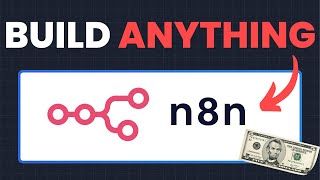
5:35
Unlimited Automations: $5 Setup in 5 Minut...
Gael Breton
2,509 views

23:16
Building Dynamic Voice AI Agents with Vapi...
Jannis Moore | AI Automation
4,219 views
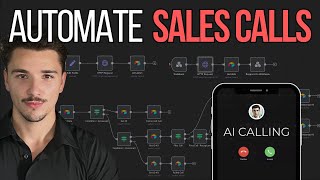
1:06:54
Build Sales Teams With AI Voice Agents: He...
Jonas Massie
11,176 views

34:09
Vapi AI Guide: The Ultimate Voice AI Cold ...
Jesper Rietbergen
5,742 views

40:30
Vapi AI Update! New Workflow Features Expl...
Jesper Rietbergen
4,792 views

25:15
Vapi AI Workflows Complete Guide (2025)
Brendan Jowett
9,702 views

42:40
How to Build an Outbound AI Lead Qualifica...
Quincy McCants | Voice AI Automation
303 views

432Hz- Fall Into Deep Healing Sleep, Regen...
Transform your life

32:19
7 AI Agent Tools for n8n you MUST have! (I...
AI Foundations
11,719 views

28:27
Copy This Appointment Booking AI Voice Age...
Brendan Jowett
4,349 views

39:01
Learn JSON in 39 minutes (Don't ask me aga...
Jesper Rietbergen
831 views

23:02
My Voice AI Agent Negotiated 800+ Business...
Greg Isenberg
62,940 views

1:01:37
How to build an Voice AI appointment sette...
Sandeep Kaistha | Flipbytes
3,349 views

1:36:44
VAPI AI & Make Tutorial for AI Voice Outbo...
Jesper Rietbergen
6,450 views

45:58
AI Agent Personal Assistant – Make.com (fu...
Mason Anderson
143 views

15:34
Build The Ultimate Voice + SMS Agent With ...
Brendan Jowett
4,871 views

57:31
How to Build an AI Appointment Setter on V...
Quincy McCants | Voice AI Automation
5,233 views

1:55:50
Vapi AI Tutorial: Multi-Level Super Agents...
Jesper Rietbergen
5,298 views

48:05
Steal this $5,000 AI Cold Calling Agent bu...
Rish - AI Business Automation
21,641 views

1:11:05
AI has rewired my brain
Theo - t3․gg
48,017 views