Mesh AI: The Obsidian Plugin You Must Be Using
7.73k views2605 WordsCopy TextShare

Prakash Joshi Pax
Hi everyone, in this video I am talking about the mesh AI plugin which is one of the best AI plugins...
Video Transcript:
hi everyone in the past I made two videos related to fabric AI tool first on how you can install fabric using terminal and second on how you can integrate fabric AI with ob cidan for that integration you had to install The Unofficial fabric commy plugin then you need to install the fabric connector and you also need to add fabric installed in your system that is accessible by the terminal but now there's a better and an easier way and that's what I'm going to show you today if you were using the fabric AI tool within the
T you had to go through a lot of steps like you need to write the command first YT then you need to paste the YouTube link then use a fabric command fabric pattern and use one of the proms that is available I'll write WR essay it would take some time and it would show the response over here but the response would only be available over here and if you wanted to save it anywhere else you had to go through some more steps but now there's a better way that is you can use this this fabric
AI tool directly within obsidian you don't need any external dependencies you don't need to have the uh fabric installed in your terminal or in your system uh you don't need this fabric connector app that we previously needed it's simple you just need to install the compy plugin configure it and start using it in this video that's what we'll learn we'll learn how you can start using fabric AI tool or how you can use the functionalities of fabric AI tool within obsidian by using this comy plugin before we begin the video I want to express my
sincere thanks to all the people who are supporting me on patreon your support really means a lot and it helps me to keep on creating content like this in the future as well thank you for that let us begin the video now let us go to obsidian and learn how you can use that I have improved the startup time for obsidian by using the lazy loader plugin if you are also having issues with slow startup time then you can definitely check out the lazy loader plugin what this plug-in does is instead of loading all the
plugins on Startup it will delay that time by short in seconds I have set the short delay as five and long delay as 10 let's get back to the video on the Miss AI plugin that we'll be using to uh use the fabric Tool uh fabric tool like functionality so you'll need to go to browse over here in the comy plugins and search for Miss Ai and it is being frequently updated by the developer who developed the unofficial fabric integration as well uh so you just need to click on install from here click on enable
go to options and here you will have the same options that you had with the fabri tool you'll need to configure the same things that you configured when you are configuring fabric by this terminal so I don't have any of these open a Google API key I'll just use the gro API key and add over here okay I think I don't have that Gro API key in my clipboard I'll go to Gro over here Gro website and you can go over the the gro Cloud developer console to get the API key you have the option
you you have this option here as API key and here you can create an API key once you create the API key you'll need to copy it and store it into saf list because you won't be able to see that API ke again I'll write the API name as mes and I'll copy it close it and go to obsidian and add API key over here you can also use local models with Mesi if you are little concerned about your data or privacy then you can definitely try out the local models for local models you just
need to install AMA and once you have it running in your system you just need to add the URL of the local server which is this URL for most of us and you will need to refresh the models after the AMA is running and depending on all the models that you have installed it will show you the options over here and you can also use other providers like open AI Google Etc but I don't have them over here so I'll just be using grou you can also get the API key from perplex City or tab
if you want to use them or if you want to use this tool for source as well then here you have to add the YouTube API key YouTube API key is important if you want to do access related to YouTube such as transcribing the YouTube video getting summary from the YouTube video Etc I already have it so I'll just paste it over here this is very important if you want to do YouTube related access then you have to add custom patterns folder and fabric patterns folder so I'll just write name as pattern for both these
custom pattern folder and fabric folder and I'll create a new folder over here called patterns so that all of the custom patterns and patterns from fabric are stored in the same directory and then you will need to download all of these patterns in the mean time we can set a mes output folder I'll just name it Fabric and create a new folder in my VA called as fabric to store all the outputs from fabric great let us see if the patterns are downloaded okay they are still being downloaded once the patterns are downloaded it will
show you this successfully downloaded notification and you can go back and see in the patterns folder you have all of the patterns these patterns are downloaded from the fabric tools pattern folder if you go to fabric repository you will see here are all of the patterns and the plugin Mesi plugin will download all of the patterns from here and store it inside the patterns folder or inside the folder that is specified in obsidian great now you can start using fabric let us see if it is any better than using Fabric in the command line or
using the unofficial IAL fabric integration you can open the Mesi window or mes pen by clicking on this U brain icon for Mesi integration or you can just go to command pallet and search for Missi and it will show you all the options that are available but it does not show the option to open the uh Miss AI window so I'll just click on this and you can see over here we have the M AI pin and this will allow us to have the same functionality as the fabric AI from the command line but with
a user interface and the ability to save our results or save our outputs as nodes within obsidian so I'll just choose grro as model over here it is still showing only one option over here let me go to the plugin and see if there's anything that we can do let me try to reopen the Missi by the command Okay M AI process clipboard okay the messii is working by the command pallet but I don't know why it is not showing all the options in this pan okay now it is showing I don't know why it
did not display previously so this is the mes AI UI okay we have the option to select the provider over here and if you click on this pencil icon you can also select all the models that are available for the selected model we are selecting Gro as our provider and here you have the option to use one of the models provided by that provider so I'll choose Lama 3.1 70 billion one and here in the input option you have three options note clipboard or tab tab will be used for search if you select note the
content from the current note will be used as a context if you select clipboard the context will be provided based on your latest clipboard item and over here you can select patterns let me try to with a note so I have this note over here called as structure gives you Freedom I'll select the input as note and select pattern as WR mini essay or I think that's micro essay WR micro essay I don't know why it is displaying the patterns twice every pattern is being displayed twice over here maybe that's a bug or something like
that now go down and on the output you'll need to write the output file name so I'll write just I'll write the name I'll write the same name over here now submit and let us see if we get a good response or not let me go back and squeeze this folder and inside the fabric folder we have nothing over here now it is working so it says no input content available maybe first we need to select the node our csor needs to be inside the node now let us try that that again click on submit
and see if it works or not okay okay it is still showing that no input content is available I don't know why it is showing that because it was previously working with this exact same method let us try it with the clipboard and see if it works or not I'll just copy this content from here and I'll just submit it okay now it is working with the clipboard content but I don't know it did not work with the note one now you can see we are getting the output and here is the output that it
created on structure gives you Freedom which is inside this fabric folder so this is one way of using a fabric that is by using either clipboard or note the next feature that I want to show you today is this a pattern stitching feature previously you also had the option to stitch patterns together in the fabric tool by the command you would just need to add add this pipe symbol and you'll need to add another pattern uh with this you just need to enable the pattern stitching and then you'll need to add another pattern over here
let's say I write a tweet okay first it will write a microa then it will create a tweet the best part about mcii is that it will preserve the output of all of the patterns you stitch together in the previous one you would just get the output of the last pattern if you Stitch these two patterns together and you run the fabric command you would one only get the output of the Tweet pattern but now with this messii plugin it will show you the response of both the right microa pattern as well as tweet pattern
click on submit over here and we have St two patterns together write microa and tweet let us see if we get both of the outputs in our new node okay now we are processing so here you can see we have the output of right microa first and below that we have the output of the Tweet pattern this is one great addition to Missi in comparison to the fabric tool you can save the output of all of the patterns in a single note it also has a YouTube link detection feature for that I think you will
need to use the YouTube API key first in order to do YouTube access as I already said so I'll just go to clipboard and add a content in the clipboard okay uh now I can just go to clipboard and okay I'll just choose the same patterns over here and and just click on submit and show you that it will display a YouTube link detection you see here YouTube link detected do you want to process with the YouTube link I'll just click on run and it will process the output based on the YouTube link it will
first get the transcript of the YouTube video then based on that transcript it will write a micro essay then it will create a tweet uh we already have a note over here structure gives you a freedom because we I did not change the output file name and you can see structure Gifts of freedom and we have the one WR in bracket and you can see over here it has given output for microa and both are tweet because we SED those both patterns together one another feature with Mesi is the workflow feature let me go to
settings Mesi and here you can add workflow okay let's say I write here to workflow and provider will be grou and here you will need to write pattern name I'll write essay and with p i will separate the patterns by using comma you can write only one pattern over here or you can also write multiple patterns over here and you will also need to enable the workflow from here workflow one YouTube broke and first I use the rate content okay if I'm getting the name of the patterns right it will work currently it is not
working with YouTube link it is the workflow feature is not able to detect the YouTube link and I have raised a issue on GitHub for this plugin so maybe in the future it will work but what you can do is let us copy this okay copy this content and I will use the clipboard feature over here and go to command pallet and now you can search for the workflow name we have the YouTube workflow right now you have the option to run workflow from clipboard or active node I'll run it from clipboard so it will
directly run that workflow without you having to go uh through the pin and configuring all the other options and here you have the output for the workflow and it will be named workflow output the title of the output will be workflow output and it has given a response based on our clipboard input we have the output of both the patterns rate content pattern and extract wisdom pattern this is another feature that you might want to take a look at that is workflow feature as I already said it is not currently working with YouTube link detection
but maybe in the future Updates this feature will work as well so this is all about the Mesi plugin M AI plugin allows you to have the functionality of fabric AI tool right within obsidian without any external dependencies like fabric connector tool or fabric command line tool as well so this is all for this video I hope you enjoyed the video If you enjoyed the video please don't forget to like the video and subscribe to the channel because I'll be coming with some cool obsidian related content in the future as well thank you for watching
have a great time bye
Related Videos

16:08
Obsidian Web Clipper is Better Than What I...
Prakash Joshi Pax
2,283 views

36:34
Build Anything with Grok-2, Here’s How
David Ondrej
108,095 views

15:22
9 New Obsidian Plugins You Should Try Today
Prakash Joshi Pax
4,198 views

15:50
Obsidian for Beginners 2024
Gary Ruddell
24,816 views

34:40
Fabric: The Best AI Tool That Nobody is Ta...
Prakash Joshi Pax
20,100 views

10:41
How to Create a Second Brain with Obsidian...
Dan Gauerke
15,826 views

11:26
Why Developers Are OBSESSED With Obsidian
Amichai Mantinband
63,205 views

15:12
Obsidian + Cursor = Magical AI Knowledge M...
Stable Discussion
38,922 views

21:59
9 New Obsidian Plugins You Should be Using
Prakash Joshi Pax
11,235 views

14:39
The Obsidian Web Clipper: A Game Changer f...
LeanProductivity - Sascha D. Kasper
7,366 views
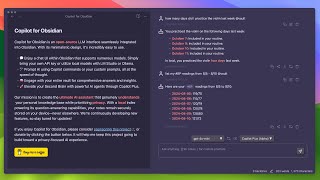
13:46
Creating the MOST POWERFUL AI Agent for Yo...
Logan Hallucinates
8,854 views

23:53
20+ Useful CSS Snippets For Obsidian
Prakash Joshi Pax
6,385 views

16:33
Fabric: The Best AI Integration Tool For O...
Prakash Joshi Pax
11,702 views

18:08
Stop Wasting Time in Obsidian:: Mastering ...
Paul Dickson
10,023 views

14:34
A Custom Obsidian Theme To Feel More Refle...
Linking Your Thinking with Nick Milo
42,511 views

16:05
Qwen Just Casually Started the Local AI Re...
Cole Medin
103,804 views

38:15
Vapi vs Retell (Which is better?)
Brendan Jowett
4,709 views

10:10
5 Simple Obsidian Plugins to Supercharge Y...
Santi Younger
9,769 views

19:04
Organise your Notes in Obsidian with Folde...
Paul Dickson
2,555 views