2.7 Filter and compare data in reports in Google Analytics - Analytics Academy on Skillshop
99.73k views614 WordsCopy TextShare

Google Analytics
See how to apply filters and comparisons to your report, to look at only a subset of your data or to...
Video Transcript:
[Music] [Applause] all reports in Google analytics are made up of dimensions and metrics remember that a dimension is an attribute of your data described with text for example an event name which shows the name of an event that a user triggered on your website or app such as login a metric is a quantitative measurement which you can apply mathematical operations to like count of average or percentage for example the event count shows the total number of times that an event has been triggered the specific Dimension and metrics in each report can vary some are populated
automatically when you install Google analytics on your website or app others require some configuration before they're populated report filters allow you to see a subset of the data in a report using your dimension values for example you can filter for website traffic and hide all app track of it from a report you can apply filters to detail reports custom detail reports the real-time report and summary cards let's apply a filter to the traffic acquisition report click the add filter at the top of the report this will give you the option to choose data to include
or exclude when you are choosing a dimension only Dimensions that have Dimension values appear in the list Google analytics will gray out a dimension if it's incompatible with other dimensions in a report let's say we want to only see data for users in the United States and Canada we'll choose the country dimension and then select United States and Canada from the drop down apply the filter to the report and you'll see the information for users in the United States and Canada you can see active filters at the top of the report you can edit the
filter by clicking on it and if you'd like you can choose additional conditions up to five conditions per filter or if you want to remove the filter altogether click on the X to delete it note that analytics will remove the filter when you leave the report if you want to go a little deeper in your analysis you can apply a comparison to your report comparisons enable you to evaluate subsets of your data side by side for example you could compare data across different countries or compare the difference between Android and iOS users let's stay in
the traffic acquisition report and instead of filtering the data to only show the United States and Canada let's instead add a comparison click the add comparisons icon at the top of the report the menu should resemble what we saw when we built our filter in this case we'll select the country Dimension again and select the United States and Canada apply the comparison and we'll see two color-coded data sets at the top of the screen all users which will include all of your data and the new comparison which will include only the data from the United
States and Canada comparison definitions appear at the top of your reports and remain in effect when you switch reports unless they are not compatible with the data in that report for example if you move over the user acquisition report you'll see the same comparison carry over if the report you're looking at doesn't include one of the dimensions from the condition then a blank card appears for that comparison in this case choose a different dimension for the condition or remove it all together similar to our filter if we want to edit the comparison we can click
on it or click on the X if you want to remove it [Music]
Related Videos
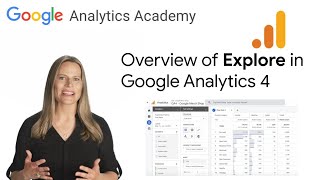
7:44
2.8 Use Explore for advanced analysis in G...
Google Analytics
135,723 views

34:48
Google Analytics tutorial for beginners (2...
Leon Korteweg
541 views

23:57
How To CRUSH Google Ads with a Small Budget
Ben Heath - Google Ads
162,826 views

13:48
How To Learn Any Skill So Fast It Feels Il...
Justin Sung
1,631,533 views

11:48
'My jaw is dropped': Canadian official's i...
CNN
4,179,345 views

21:27
AI Agents Fundamentals In 21 Minutes
Tina Huang
454,022 views

10:53
Hear what Trudeau said about his phone cal...
CNN
893,331 views

1:00:01
Google Analytics 4 (GA4) Tutorial 2025 – S...
Loves Data
4,489 views

1:01:26
Google Tag Manager Tutorial for Beginners ...
Analytics Mania - Google Analytics & Tag Manager
279,253 views

13:15
Trump's Tariff Whiplash Psychodrama | DOGE...
The Late Show with Stephen Colbert
1,609,367 views

48:52
Gary Stevenson on taxing the rich and why ...
Channel 4 News
197,466 views

1:04:39
Google Analytics 4 tutorial for beginners ...
Analytics Mania - Google Analytics & Tag Manager
22,247 views

14:17
The Speech Everyone’s Talking About – Davi...
Alliance for Responsible Citizenship
2,530,723 views
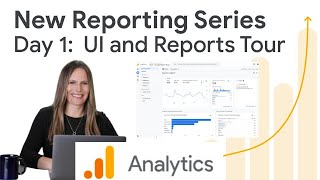
16:45
Reports and UI Tour in Google Analytics: H...
Google Analytics
34,893 views

14:44
Google Analytics 4 (GA4) 2025 For Beginner...
Brendan Gillen
195,396 views

55:48
Google Analytics 4 Tutorial 2024 | Step-by...
Loves Data
167,233 views

21:01
Watch Trudeau speak directly to Trump duri...
CNN
11,983,085 views

16:25
Ukraine Can’t Believe What Finland Just Di...
The Military Show
812,429 views

43:00
Google Analytics 4 For Beginners - 2025 Tu...
Ranking Academy
7,721 views

12:32
Power BI Tutorial for Beginners
Kevin Stratvert
2,747,854 views