Build a No-Code AI Agent to Automate Your Proposals | EASY Set-Up
5.43k views7813 WordsCopy TextShare
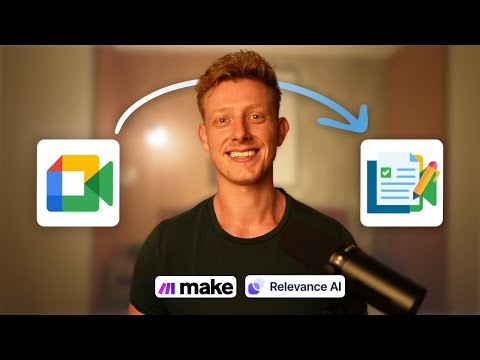
Ben AI
👇 Join my community and get the template of this video, all my other templates, tech help & more:
h...
Video Transcript:
hey there so in this video I'm going to show you how to build a no code AI agent that automatically takes transcripts from sales calls generates personalized proposals invoices and sends it through email to the client this agent will notify you through slack once the proposal is ready so you can make any adjustments if necessary and besides just sales calls this agent will also take other meeting transcripts summarize the key points and can send it to your teams slack Channel and in this video I'll show you a demo and a step-by-step breakdown of how you can set it up yourself and the template will be available in my community if you don't know me yet I'm Ben I've been building AI agents for companies since 2023 I also run a community uh where we try to teach others how to build and sell AI agents and if your business looking to adopt Ai and solutions like these into your business you can also book us in for a free call in the description below so I'll first show you a very quick demo then I'll give you an overview of the setup for the system and then I'll give you detailed step-by-step breakdown so you can learn how to replicate a system like this for yourself now normally uh this system or this agent gets triggered automatically as soon as I finish the call um now of course I didn't do a call uh right now so I'm going to just trigger it manually uh for the demo but normally uh we it's trigger basic through this web hook which we add into fireflies uh if you don't know fireflies it's basically meeting transcript or meeting summarizer tool that you can use for different meeting platforms like Google meets and zoom Etc so as soon as a meeting is finished that webo gets triggered the automation uh starts running here it will go to this module then the fireflies module where it gets the last transcript and it will then uh get that transcript and send it to our relevance AI agent uh together with the email of the participant right and our agent will then extract all the important information from the transcript uh we then notify me to slack uh whenever that's ready uh so I can check if everything's correct before he actually um generates the proposal the invoice on stripe and sends out the email to the client so let me show you a quick example I'll go through this uh entire workflow and how to set it up later in this video so uh I'll just click on run this module only I'm just going to paste in a transcript uh from a real sales call that I had in the past I just made it Anonymous and I'm going to add in my own email just so we can see that it actually sends out an email so now the transcript and email are being sent to uh my agent right and the agent is first going to C categorize the the transcript right the call uh to check if it's actually a sales call or maybe an internal meeting or any other meeting and based on that it's going to take a different course of action right so this is going to take a while because it's quite a long transcript so the agent needs to process it but as soon as it's ready and has extracted uh the relevant information to create uh the proposal he will uh notify me uh through uh through slack so let's check my slack to see my agent will notify me and it just got in right so you can see the task name automating contact workflow and agent message approval needed for extracted sales information before proceeding with proposal and invoice generation right so we get the client name right the project name content workflow automation the budget right which we discussed inside of the meeting and the solution proposal which kind of automations or Solutions is this company looking for so you can see it extracted various uh different things they wanted to implement so first we have Implement an automation for YouTube idea generation that incorporates competitor analysis and utilizes YouTube analytics data right to develop a clip picking automation that processes transcripts or MP MP4 files to generate time stamps for short clips suitable for social media Etc right five provide ongoing support and education uh for the team to develop their own automations in the future so here I can make any adjustments uh that I want to make for example we can say maybe the name is is wrong or I want to change so I can just click that button which gets me to the agent inside of relevance AI where I can then make any adjustments if necessary so for example let's say um yes that's perfect um but but uh the name should be uh John do and uh the B the proposal should be generated generated for let's say 6,000 USD per month right so I can just reply that and then uh my agent will actually start making the proposal you'll see this happening it'll start generating the invoice and uh sending out the email so you can see it use the proposal generator so we got the proposal back right now it's using the stripe invoice generator and we got the stripe invoice and now lastly he should send an email and yes he sent an email so let me check if you actually sent the email so you can see I just got the email right automation proposal hi John Doe right it was great chatting you to you today really excited about the project it would be great working together I've just set up the proposal you can check it out here all right so here we got the proposal and you can see content workflow automation right for John do right the solution proposal which again was extracted from uh the meeting right Implement an automation for YouTube idea generation etc etc and here we got the pricing and you can see it adjusted it to 60002 and uh we here we got the proposal terms and the name again so uh pretty simple proposal as you can see but uh can save you quite a lot of time I think this Automation and it does for us then if everything is in order I attach the invoice here so here have the stripe invoice right and you can see all right to John do uh with the payment I'll reach out within 24 hours to set up the onboard call any questions you can reach out via WhatsApp or email right so that's it uh pretty simple automation pretty simple agent let me show you very quickly how uh this is set up uh and then I'll give you a detailed step-by-step breakdown of how you can do the same now very quickly before showing you the step- by step how's this system setup uh as you can see it's not a very complex setup it's a simple agent and I've built it through uh relev Ai and make. com if you're new to my channel and you don't know these platforms yet which I doubt if you're watching this video but relevance AI is a no code AI agent Builder and uh make. com is a more traditional workflow automation tool and I use the combination because for with relevance it's easy to build these agents right the meeting agent with make.
com we have the big advantage of having lots of native Integrations with thirdparty softwares so we can uh easily connect different softwares together like in this uh system without setting up custom apis right so how's this set up here we have my trigger which I just showed you there uh in the beginning right the make. com trigger where we get the transcript from fireflies which will then be sent to our agent in relevance AI right now our agent in relevance AI will have access or has access to these six tools right so the first one is uh categorize transcript so in that first tool we always instruct our meeting agent to First categorize the transcript because based on that you have to use different tools and take different actions right so he can either categorize it as a sales call or maybe an internal call or another type of call and if it's a sales call right he will use tool two which is the sales info extractor where it basically takes all the important data points from the transcript to generate the proposal form right like like I showed you before right the name the the type of automations and solutions the the company's looking for the budget Etc right then we have the human approval tool right which you saw too where it sends me a slack message so I can check forward continues uh using the next tools now this is a built-in tool in relevance a I'm going to show you in a second how you do that inside of relevance too and then we have uh two more two more tools here which we build with make. com so we have the proposal generator which um creates a personalized proposal right based on the info it extracted and uh generates the personalized proposal through Google Docs right that's why we use make.
com because make. com has an native integration with Google Docs again I'll show you this in a second how to set this up and then we have to generate stripe invoice tool same thing we use make. com as they have native integration with stripe and lastly we have one more tool which uh our agent didn't use inside of uh the demo which is the summarize and send slack message which we instruct our agent to use whenever it's an internal call right so it will summarize the key points of our internal calls and sends it to our uh teams slack channel so so that's it uh pretty straightforward agent I think uh let me show you first how to set up this trigger with the meeting transcript and then I'll go uh in detail over this now again you can copy and paste this template uh if you want to join my my community so let me show you first how to set up this uh make.
com trigger right and to get the transcript uh by the way if you're going to clone my template um you will get a Json right so basically what I do is I export it like this and you can then import it right so I'm going to show you quickly you you create a new scenario right if you're not going to clone it it's still pretty easy to to replicate this right but you click on these three buttons here and you click on import blueprint then you select that uh that Json right and you'll see it appear in yours now the thing is when you uh clone it right the web hook will you will need to create a new web hook and of course you also have to um uh connect your own accounts right for different for these softwares relevance Ai and uh fireflies so how do you create the web hog first of all you um you just click here on Save and you've generated a web hook right now this web hook basically uh tells automation as as as soon as this web Hook is triggered then start the automation right now of course we have to trigger this as soon as the meeting is done so how do we do that in this case we use um we use fireflies so I'm just going to copy the address here and if you have a fireflies account I'm going to show you very quickly how to do it so if you go to fireflies you go here in uh settings right and in settings you can go here to developer settings and here you will first of all have your API key and a web hook right so here you uh you can uh checkmark this right trans transcription completed triggered when transcription is completed right so and we add in the the web hook URL we got from make. com right and we click on Save Right and now basically as soon as fireflies generates a transcript from meeting it will send and and Trigger the Automation in uh in make. com so if we go back here uh now here we have a router this is not necessary but I basically set up the same web hook to also generate the proposal you can also generate uh create this in a in a separate one but we can also use the same one so uh here we got here we have the fireflies now again if you want to know how to uh connect your fireflies account right you go here and you copy this API key right you go back and you select this right now the web Hook is going to give you what what uh fireflies is going to send to the web hook the information it's going to send is the meeting ID right so that's the variable you'll receive uh in your web hook and that variable you'll receive you will have to add in uh here right so as soon as you run this once once you've done one meeting your your web hook will be triggered and then the web hook will know or this automation will know which variables or which data you can expect uh to get inside of this web hook and as soon as that happens you will get uh the option of adding in uh this variable of the meeting ID right which the web hook receives now of course I don't have a meeting right now so I can't show you but as soon as you've done one you'll see that this meeting ID will will appear here as one of the variables right now of course this was already in there so we can leave it and basically what we do here is because uh fireflies also already sort of structures uh the transcript uh and takes out different data points here in the sentences array you'll see it actually retrieves the speaker name right away right and also uh the full transcript the raw text right so all we do here is we uh basically separate these different variables so we can then use them separately so you can see we separate them here and then here in the text aggregator we put them together into one and only get the information that's actually useful for us which is the speaker name and the raw text which is the transcript right so we don't uh also pass in lots of other information right like the SP start time end time text index that's not important for us so that's why we're using this iterator right to first uh split all the information inside of that sentences uh variable into different ones and then in the text aggregator module we uh only take the two that we actually need right which is the speaker name and the raw tag TT right that's why we have this this setup here now these are two built-in modules in uh make.
com right you can see here we have the iterator and uh the text aggregator so this you don't have to change this will work already and then we have relevance a here right which now has a native integration inside of make. com which makes it a lot easier now if you have not never connected to relevance AI account it's quite straightforward right you just go here on ADD and here you first you have to add in your relevance AI project ID now where you find this if you go back here you can go here to uh Integrations and all the way at the bottom you'll find uh this information right so you get the project idea so you can copy this where you go back and you paste that in then you'll uh paste in your API key which you can also find there so here you can create a new secret key so as soon as you generate you'll get an API key right I'm not going to show you my AP key but uh you paste that in here and then you have to add in your region to which you can find here now that's it uh you click save and you have your re AI module connected and here what we're going to do uh is select the agent we want to send it to now this case we're going to send it to the transcription agent of course you'll see a list appear of all your agents that you have in relevance a and then uh we uh send over the email right which also we get directly from fireflies from the participant and here's the meeting uh trans transcript help me with the next steps right so here we pass in the information we got here in the text aggregator which is the speaker name and the full transcript so that's it now again this part is actually generating The Proposal which is part of a tool but we can actually use the same web hook uh the only thing is we add in a a filter here as you can see right so if there's if a project name exists which only happens when we trigger the tool for generating The Proposal then uh it will follow this flow right I'll show you this in a second but that's how you set up the trigger right uh now let me show you the relevance AI agent so here we have the transcription agent I'll just go over it uh quickly so you understand how this is set up and at the end I'll also show you how to if you're going to clone my template how to import uh the agent and what you have to change to make it work for you but first I'll show you very quickly uh how this is set up so uh here in edit agent you can see the agent is uh instructions or agent profile and the system prompt for this agent right so you can see I put it in markdown format right so uh I I normally use my um agent prompt helper tool that to to help me uh write my prompts a little bit quicker and a little bit better uh but as you can see I always use this structure to to make sure the prompt is optimized and reliable right so you can see we first have the role where we uh give our agent a role right you're a highly skilled operation agent for Ben company specializing automating post meeting workflows handling transcript categorization generating sales proposals creating invoices and summarizing internal meetings then we have the objective right your primary goal is to automate follow-up actions based on meeting transcripts right this includes categorizing transcripts Etc right then we have an sop which is very important for these agent systems right to give them clear guidelines on what to do which tools to use uh in which scenario so here the important thing is based on the categorization of that first tool we want our agent to take a different course of action so in this case we say use the categorized transcript Tool uh on the provided uh provided meeting transcript so it always has to use this one first depending on the output right sales call or internal call follow the respective uh workflow below so you can see for the sales call we have a different workflow than for the internal call so here we'll have to use these tools and for the internal call uh we he only uses the summarized internal meetings tool right to summarize the transcript and send it to our team slack now then we have the tools uh section where we basically give our agent more context on what these tools do when to use them and uh what they can expect from them right so you can see we add a function right what it does it analyzes a meeting transcript and categorizes as this or this right what the input and the outputs are so then we have the sales information extractor right I'm going to show you these tools in a second in more detail again we describ the function right uh the input and the output Fields same then we have the escalator manager tool where it sends the message to me to approve that everything's fine right before generating uh the Google Doc generating the stripe invoice tool and send an email right and lastly we have to summarize and send uh internal meetings points to to our slack tool right then we have examples always important to include to at least one or two to give your agent a little bit more guidelines on what it should do in a real world world scenario right so we just put in a very short uh transcript here to not overload The Prompt with too much information right and then we explain the process right what would it do in this specific scenario so our agent gets a better idea of how to approach some of these tasks right we have another one example two and the last one is the note section right which is always important to double down on uh important roles so in this case you can see we have always used the escalator manager tool before creating the proposal right always ensure that the generate stripe invoice tool is used directly after the generat generate propos proposal tool right so uh if you don't know uh you can also reference these tools by just adding a slash and here you get the option of tools and you'll see your tools appear here right so then we also have the flow Builder right where we can sort of instruct it you can see we've used it in this one to basically uh give more guidelines to the agent on the SOP right sometimes it's not as straightforward to um to break down these sort of decision trees inside of the prompt that's why we can sort of double down on it in the flow Builder so you can see here we have an instruction always run to uh this the categorize uh type of transcript tool and determine the category of the transcript and depending on we have a condition here right so you can you can add conditions uh I'll show you at the end here you can either add an instruction which is just a step by- step or condition so there we added a condition and if the tool returned sales call if the tool returned internal call so if it returned internal call only summarize and send the sack message right and if it's a sales call we do the whole process that I showed you before so then we have ability which is important this in this one um as you can see I've added this escalate to humans now this is the tool basically built in tool in relevance AI to be able to escalate to you before taking the next action which comes in very useful or handy in these types of scenarios where we don't want to send a proposal from a meeting transcript without actually checking uh if everything's correct right so very simple you can either escalate to email right just by adding in your email here or to a slack Channel by just connecting your and selecting the channel you want to send it to so I did that and as soon as you uh enter that basically in relevance say you it will appear as a tool inside of your prompt uh it will not appear in the tool section right these are only tools that will be um these are only tools that you created yourself and added to your agent but this uh escalate to human is not a tool that you can find here but it's still a tool inside of the system right then we don't have sub agents here metadata is not not important for this one and uh yeah that's it for uh the agent settings we use GPT 40 uh always important for the agents to use the best best models right so that's it pretty straightforward for the agent settings let me go over the tools I'll show you the tools in the example so let me show you first the categorized transcript tool so you can see uh the input was the whole transcript right and the output it categorized it as a sales call so how's this set up again I'll show you later at the end how you can if you want to copy my template how you can import it and what you'll have to change to make it work for you now if you're completely new to this uh in these input Fields right we basically describe to our agent what it has to input into these fields and then inside of these tools we can basically have logic based sequence of steps to automate a workflow or to connect it to to other softwares now in this case we just have another prompt another L&M model that basically all it does is it categorizes the transcripts right so you can see we have one input field which is the transcript and this fill this tool with the transcript of the G given meeting right so this is very important uh to describe to your agent what it has to fill out inside of this tool right so by this is basically a prompt to your agent on what it has to fill out so it filled out the whole transcript as you can see and then we pass this in this this information is saved in a variable which we can then use in the next steps right and as you can see we use that variable with the double brackets to pass pass it into this next uh N&M step AI step right so you can see you can select these these variables like that so uh you can see this prompt pretty straightforward your professional transcript analyzer and categorization specialist your job is going to be to to analyze and identify if the transcript below is a sales call or internal call right we give it a little bit more context on uh the task uh and the general context and then we pass in the transcript and as you can see if we run this it categorized it as a sales call and this tool output will basically be sent back to our agent so our agent knows okay this is a sales call now I know what my next actions uh should be right so pretty straightforward this first first Tool uh then we have so it Tagg the conversation as a sales call and then he used the sales information extractor so again you passed in the uh the full transcript and in this Tool The Objective is to uh extract only the relevant data uh for to to actually create our proposal and our invoice right so again same thing right transcript was the sales meeting passed in the entire transcript and here we have uh one AI step and in this L&M step in this language model step we're basically instructing uh to extract specific information like the client name the client email right the solution proposal right which automations do they want the project name budget or the price uh I put I add in an example and the full and the full transcript again and then what we do here so I can show you as you can see it extracted all of this information into a Json now why did we do that in a Json we actually instructed it here to Output it in a Json format right give all the all of them in a structure adjacent format right because then we can have this these variables separated right so you can see it extracted uh all of this information now the email was not provided but we had that because we got that directly from firef Li uh so we got all of these data points right but we got it in a Json format and we want to separate this that's why we use a convert to Json model module so if you don't know you can find it here they convert Json like text into Json because this is language models can only output text so this is not a real Json yet that's why we pass in this variable right which stores this information uh into this module uh which we did here right you can see and then it actually outputs the structured information you can see now we have a structur Json with all the different um data points now again that will be sent back to our agent and our next step for our agent of course is to uh let us know that he extracted that information and he will use uh the Escalade to human tool as you can see he did that right and we said yes that's perfect but the name should be John Doe and the proposal should be generated for $6,000 a month right so it then continued with his action right and used the Google Docs uh proposal generator now how does this one work again as I said before we use make. com to actually generate the proposal now this case you see we have some more input Fields so we have of course the client name right we again give the description right name of the client mentioned in the meeting right so the agent knows what to fill out we have the solution proposal uh right the brief scope and solution of the project discussed on the call right where we have the Five Points in case right again we save these in variables right um then we have the project name uh the budget right and which I changed again right and then uh again we we store these all in variables and then in this case we use an API call to send it to make.
com um to actually generate the proposal now why again because we don't have a native integration with Google Docs inside of relevance AI so uh it was it's just a lot easier if we do it in in make. com so you can see here I just use an API module right I select the method it's always going to be post if going to send information to make. com uh and we add in that web hook that same web hook that we used inside of the fireflies right so uh this this web hook right so we add that one in right as you can see right and then here we decide which information we're going to send over to that web hook right now you can see these are the names or of the of the value that we're going to send over right so we have client name solution proposal project name why we use these these uh quotation marks right and we make a Json by doing this right so here we choose the Json object right you can even do it easier if you don't want to do Json object you can also just type in the name here for example client and here at the variable right but uh this creting the Json is very easy too right so we have C client name and then here we send over the value right which is going to be the value that's stored in this variable right and we do that again through the double curly brackets and always between the quotation marks so that's it qu pretty straightforward so I can show you a quick example if I turn on the mate.
com uh automation if I go here and click on run tool you'll see here that it was triggered right and now it went through this filter why because uh it didn't include a meeting ID so that's all this filter does if it's a if there's a meeting ID which we receive from the web Hook from fireflies you'll go this path if there's none it will go this path uh and you can see if we go back to relevance we see that we got the the proposal now right and again it's personalized now I'm going to show you this in a second how do you actually personalize this um but that's it right and then of course sorry this uh Google Docs then the proposal will be sent back to our agent right we'll then take the next step step but but first I'll show you how to set up this uh Google Docs right so firstly um so firstly this filter right so here you can see doc template sorry I was wrong it's not about the meeting ID if it's it's about the project name right so because in this case we're sending over the project name as you can see project name which of course is not being sent once this webbook is triggered from fireflies then it will go through this route so you can see condition is Project name exists that's it so that's the only condition that's why I went through this route and not that one now here important is we have to create a document from a template module and this is the module we we going to use to um personalize our our uh proposal from a template now I'm going to show you this by um just deleting these two and I'll show you this in detail so let's say uh this one is the one we want to make a template out of right and we want to make it personalized so it's pretty easy all we do inside of the Google Docs is we add these double curly brackets right and that basically it makes it a variable right so we can say name here right and this is what will appear inside of make. com right so uh here we can go let's say person right and we can also easily add new ones right uh so for example I can hear maybe I also want the company all right I just add these curly brackets and let's say I want to mention the person in in multiple uh places right for example here at the end then I'll just call it person here too right and then we can do the same for Price here you can see there's actually a small mistake we need to add in the dollar sign right so we can actually do that before so like this and then we can we can call this price right and then we can uh use that for all of these and let's say here too right here we put in uh let's say we do only one and we call it a solution right so that's it uh now if we go back to make. com we add that module right create a document from a template right now if you don't have your Google Docs connected you can simply do it here by logging in right so uh let me give this a different name so let's say call this template demo right now if we go to my account right now we click by drop down my uh let's I think it's in shared right and here we it should appear right so you can see template demo and the thing now because I put it into these double brackets is now we'll have these values appear you can see we have name Person company solution and price and now we can actually fill that out with the variables we got from the web H right so we add in John do right uh person right uh uh name was actually the the project name right person now we don't have the company in this case CU it was for an individual but uh let's say uh solution proposal and budget right and we can even change Ur URLs or images right and the title of uh of the proposal right and we can also decide where we want to store [Music] it right whatever and that's it right and then lastly what we do is we send want to send that information back to relevant say so our agent can actually uh get that uh proposal right and send it later to an email right so how do we do that we send back the web view link and that's it now this is not going to be perfect but uh you get the idea I can show you very quickly so if I turn this on again you can see in make.
com again right now it's generate ated from the template and we got the Google Docs now again there going to be some errors here but you can see it filled out of course we didn't have the company but you get the idea right we got the solutions pricing now actually with the dollar sign and uh the name so that's it pretty straightforward uh it's not the most beautiful uh proposal I know we're working on it and uh good let me show you now uh the stripe invoice generator which again we use with the same system uh to generate it inside of a make. com scenario so uh again right we send over uh the name of the client uh the email of the client which we need to generate invoices right and the amount right again we do it to the same way right in this case we'll send it through the URL params name email Price Right send over these these three and now I've actually different make. com scenario which I'll show you arri so uh you can see we have quite a few strip modules here but uh the way this works is um of course again we send that information over to the web hook right and what happens is I'm going to show you this by giving you an [Music] example so we can actually check and you can see it was generated so first in stripe we always have to first create a customer right so if you've connected your stripe right we first need the create a customer that's the only way we can actually generate an invoice by first creating a customer and I'll show you the setup once you've added your stripe account right you you you have to do it with the API key which you can find inside of your stripe API key but once you've connected it um you you have a few Fields here now the important ones are the email and the name right so that's the only uh thing we do when creating a customer right then the second module we're using is create an invoice item right again that's the first what we have to do before creating an invoice right uh I think the most intuitive thing is to think I create an invoice right away but we first have to create a customer and create an invoice item right uh now you can see we uh add in the customer ID which we got from this first module so you can see in this output we got the customer ID right because this invoice item has to be connected to a customer right uh then uh we input the amount right you can see have price and I added two zeros because uh in stripe actually it will do the sents too right as we have a rounded number I just add two zeros right then you can select the currency here good and then we uh have to create an invoice module here where we actually create the invoice right again we use the customer ID right from the previous module from this create a customer module which is necessary right as you can see it's necessary right now the collection method is send invoice right and here you can decide what what the due date is right uh nothing really uh important in the rest and then lastly finalize a draft invoice because this Crea an invoice only generates a draft so we actually have to use another module which is finalize a draft invoice and here we all we have to uh select is the invoice ID which we get from that previous module as you can see here right invo ID right put that in and then lastly what we sent back is the hosted invoice URL from that last module right which you'll find in here again right you can uh I will make this blueprint available for you too right so this is what uh the webook response sends this back to relevance AI so again our agent has access to it right so uh yeah here right we got the invoice now last tool is to send email right now as you can see here what we uh send over to this tool of course is the proposal the the first name the email and the stripe invoice right and there we I basically set up a little template right so we have link of the doc by the way if you don't know here in this description this also very important to fill out because this basically tells your agent right again what this tool does right to give him more context on on the tool right very simple here we have the send send Gmail email module right and what I do here is I add in the email as a variable right where we're going to send it to uh the email subject automation proposal and then I have a fairly standardized email right where I add in uh the link of uh the Google Doc right of the proposal and the stripe link and that's it right pretty straightforward right so you've seen the email before right but uh that's that's how it works then we have one more tool of course which we didn't use in this uh specific task right but it's the um summarize and send internal meeting so if it's an internal meeting we our agent is going to use this tool to summarize the key points and to uh send it to our slack so you can see we again we pass in the transcript and all we have in this tool is an AI step here an language model step where um we instructed to extract relevant data from the transcript and then send slack message right team task slack and we pass in this variable that's it pretty pretty straightforward I think now very quickly I want to show you how you can import this agent if you want to clone my template into your relevance and what you have to change right so uh let me just change my account so you can actually see the process so you'll get the link right and you could just put in the link inside of the URL uh to clone right which will be in my my template section uh now if you click that link you arrive to a screen like this right and here you can just just uh click clone agent into my project right and you see your agent appears in your own uh relev dashboard right you also have uh the core instructions already right everything the prom tool be imported right the tools are imported so you have everything ready right you still uh need to sometimes change the mo the model right to the right model sometimes it's on 40 mini which I don't recommend but basically you have the full agent uh in your account right away now of course you do have to connect your own uh softwares now in this case uh you have to for the send email of course you have to connect your own uh Gmail account or your own email account right now how do you do that you go here to build right and here in the send Gmail email module you see this is empty right because of course it's not uh it's not connected to your account yet right so you can just sign in and then it should work for you right the second thing you have to do is important for this Google doc proposal generator tool right is of course to change the web hook to your web hook right because as as soon as you uh copy my blueprint from make.
com you'll generate your own web hook which you'll have to add in uh to your tool here too right so you add in the web hook there from make.
Related Videos

1:17:44
This 20+ AI Agent Team Automates ALL Your ...
Ben AI
487,175 views

24:27
How to Build Effective AI Agents (without ...
Dave Ebbelaar
253,535 views

43:33
I built an AI Agent in 43 min to automate ...
Greg Isenberg
98,084 views
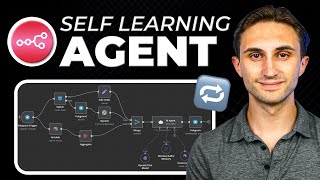
27:29
n8n Ai Agent: Build a Self Learning Agent!...
Productive Dude
44,689 views

22:20
7 Insane AI Video Breakthroughs You Must See
Matt Wolfe
82,840 views

50:27
Build an AI Agent that will handle Calls a...
Alessandro Colford
5,249 views

29:45
How I Automated an SEO Agency with 15 AI A...
Ben AI
57,239 views
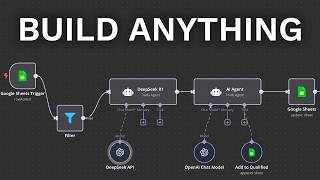
23:05
Build Anything on AI Agents, Here’s How
David Ondrej
63,309 views

43:49
How To Get AI Startup Ideas
Y Combinator
86,316 views

18:10
5 REAL AI Agents We’ve Built in the Last 6...
Arseny Shatokhin
25,598 views

25:52
This AI Video Sales System Books Me 30+ me...
Ben AI
15,788 views
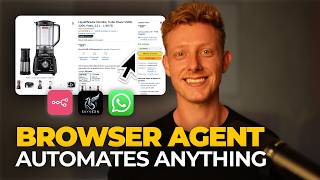
42:50
This Browser Agent Automates ANYTHING (N8N...
Ben AI
9,150 views
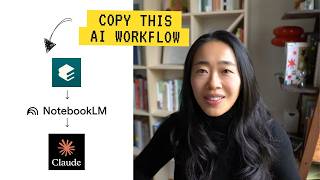
17:30
My 17 Minute AI Workflow To Stand Out At Work
Vicky Zhao [BEEAMP]
333,706 views

17:30
These 13 AI Tools Will Save You 1,000 Hour...
Futurepedia
177,729 views

54:43
I Built A $2,485 AI Proposal Generator In ...
Nick Saraev
7,414 views
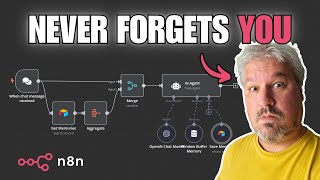
17:30
Build an AI Agent That Actually Remembers ...
Leon van Zyl
14,491 views

22:19
You HAVE to Try Agentic RAG with DeepSeek ...
Cole Medin
82,409 views

17:48
Build a NEW $100K/Month A.I SaaS WITH ME i...
Kevin Badi
119,281 views

39:58
Build Everything with AI Agents: Here's How
David Ondrej
757,690 views

18:03
The Man Behind DeepSeek (Liang Wenfeng)
East Money
399,942 views