IT Skills Training for beginners | Complete Course
742.22k views137894 WordsCopy TextShare

Jobskillshare Skills-Based Platform
Udemy Bootcamp: https://www.udemy.com/course/it-support-technical-skills-training-part-1/
✅Try our ...
Video Transcript:
welcome to a complete i.t professional course this course is designed for people who would like to start an it career but this course is not just created today i mean it took us a long long time to create this whole course so what we have decided we have actually compiled the whole course in just uh one youtube video now if you think about it where is this course coming from if you go to a job skill share and then go to learning path we already have this course available in more of a complete lms learning
management system style process so you're going to come over here and you're going to click on self-paced program and now the compilation is basically kind of multiple courses are combined together so we took some of the important videos from it fundamental and then we took some of the important videos from help that support technical skills then after that we went through to more the ticketing system active directory troubleshooting remote troubleshooting and also some of the videos we took it out from the our youtube channel so this is a very very big course my recommendation for
you will be to take it slow just read it listen to the videos take some notes and when you get tired shut down that video and then come back to it and learn from it again but do not try to finish this in one or two days it will burn you out now another uh main point that i want to make before people start on this course this course will have the first one or two one and a half hour or two hours will be something to show you what this career is about with real
world examples so you will you may not see like a let's go ahead and start learning it's not like that the first thing is that when if you want to become an id professional usually we don't see that kind of image in certifications and we are always lost when we finish our certifications like why did we why did i do a plus where can i use it who am i going to be in the job like what are they going to call me so that is very important for people to understand and this is why
this course is a learning course an educational course not for someone who just are looking for some technical skills because if you are looking for that type of skills immediately and you want to learn because you already know what a help test is and what kind of positions you will be applying for all that stuff if you know that if you're comfortable with that if you if you have confidence then just hit uh go to thejobskillshare.org and start with specific courses and if that's not something that you want to invest because you know the certifications
are paid and stuff like that you may want to just go back to the youtube channel and then click on the playlist we have all these videos available in the channel format so good luck with this course if you have any questions or comments please comment below and i'll respond if there's going to be any confusion then this is the video that you would want to watch again and again till you get the whole point of this course this course is designed basically for real-world scenarios and when we talk about reality when we say that
we're going to prepare you for that job we're actually talking about the real jobs in the market right now if you are going to go to indeed.com or any job boards online and you type the help desk positions and you just click on find and you see the help desk jobs around you and let's say you click on one and this is the information that we are going to prepare you for we are preparing you for this type of uh requirements that people are putting out there some may make sense some may make not some
may not make sense to you because some may be too advanced and then throughout the course we tell you and we give you confidence that don't get scared of this information when you finish your courses you will be able to answer these questions and if you can't answer some of the advanced um questions before you go to the interview we tell people that it's fine because that is how you're going to prepare your mind for it and this is okay they just put the requirements in there but not all the requirements are going to be
covered in any job it does not matter where you go in it you will not be able to find that one perfect requirement where you're going to think that you are a perfect i.t person that is never going to happen so you have to at least prepare yourself for reality and we know a lot of people are coming from student background would basically have no skills and no real world skills you probably went to some computer science courses and some people are transitioning to i t maybe they have some customer service skills and other skills
and maybe there are people that are just coming brand new to countries different countries and they're looking for some quick way to get into it so my main goal in this video um is going to be explaining this course how we design this course so by looking at the description of this course this course is a study of help this administration and real world skills so when we say real world we basically take our phone and show you the real servers and real desktops and how we do things so just to kind of give you
a feeling that how it is done in reality and this is a big difference between this course and the way we do things uh rail wall scenarios uh and other people are not doing it is there two things because they don't want to get away from their teachings which is going to be focused or certification which perfectly makes sense and they may not want to add videos that kind of shows more of like you know not professional we will call it and that is also something that we don't care because we want to give you
the real world skills and that is exactly we think that's missing out there and that's why our students and our members are landing jobs in a such a high rating because they have this and a lot of people are not doing this and that that is the advantage that you will have in this course so including how to manage resources user group and just some basic information you know any it person should know and that is exactly what we're covering it is actually covering any title that is called entry level i t so it could
be desktop help desk analysts computer specialist it support um and so what are you going to get from this course this is all 50 lectures and 50 hours and this course is growing so this when i'm making this video it could be 60 70 hours because we put so much stuff in this and that's why we call this course library course because this is a never-ending course so by the end of this course you should be able to apply for jobs and that is exactly what we were talking about so if you go to the
course and you go all the way down these are the people that have finished these courses and you can see the review on the front and you can also come over here and click on it career questions and this is where people have already landed jobs and they have shared the information into your questions and then if you come to this section project one there's a review section so so many people have already reviewed and gave their ratings about this course so you should want to watch that before even starting this course just to get
some confidence now the target audience for this course is entry level it students now this does not mean that you have to be a student of college or university or high school and this means that anyone who is starting it career and you want to become that i.t pro and you're looking for that job then that we call you a student or a member now this can be also a great course for someone who have already landed a job let's say you landed a job two weeks ago but you need to learn all these skills
that any entry-level id person you actually go go through it does not matter if you have to either study for this course or if you have landed a job we know exactly where you are right now as a student you're confused because you need you're thinking about how am i going to do all these real world type of questions in interview and how am i what am i going to do on my first days and how am i going to manage this stuff and then a person who actually landed a job you're already thinking about
tomorrow because you're going to go tomorrow you know you're working with windows 10 machines or seven machines and you know someone's gonna call you about it and you need to really learn about how to troubleshoot these things or some other stuff that is going on these days and this is exactly where we help you because this is a very powerful course for anyone this is a skills basically we have worked in idea for 10 to 15 years and we just combined all those skills and just give it to you and people usually either they don't
have time to do this or some people will say why am i going to teach this person when i spend 15 years of my life that's what we're basically saying that look we're not going to do that so here's the thing this course has no value but just to give you just to give you a good feeling about how this course is valued to us you can just go to google and type help this course and let's just find out how much are people charging for just five hours or six hours or seven hours or
maybe four days or maybe 30 days you will see some really big changes in the prices and we also have a live training but the live training is someone that basically is going to spend the time with you or give you the resources like labs servers and everything so of course we'll charge on that but our free course which is designed for people who can take it and just do something with it practically you can do something with this free course that's that is exactly we have done over here we have given you all these
resources for free but if you are going to use our resources like servers partners content or anything like labs then of course for that you have to pay the next point is about investment now this may sound a little weird for people who are thinking that i'm going to get everything for free which is not true you know in it world you have to spend some money either it's going to be your own servers and you have to apply these type of learning where wherever you go to these sections there are going to be some
real world type of you know demos that you need to look at it and then practice so you either need to get your own equipments where you can do this kind of stuff or you can get our servers or you can do live training with us or you can actually take some live labs which is basically one year access so there is going to be investment this is not going to be free total free course uh in terms of what you learn and how you're going to apply that of course the learning piece is free
in this course you can just go over all the course and you will find everything for free but then there's going to be point that you are going to take some steps for your own self and that is your own investment welcome to the helpless course and in this course you will learn some basic to advance i.t skills from the people that are already working in the field for example me i worked in this field for a long time and we have other people that also worked in this field for a long long time so
you will learn directly from them and in this course you it's a very hands-on course we basically recommend professor messer a plus course because it's more of a little bit academic they use a lot of terms and definitions we will be just using examples directly hands-on in this course in this course you will learn some of the basic things like plugging in new computers making them available to other staff members sometimes working on a backup tapes and things like that which is more manual work sometimes you need to take everything apart from the computer and
then use it when you need it sometimes you might be working on the servers you might be doing physical work maybe unplugging the whole server taking the old servers out plugging in the new servers back in there it depends on what type of your job what type of requirements you have in the job or maybe how many people you have in your job sometimes you might be working on a brand new computer you need to unpack them and this takes a lot of time you need to unpack them and maybe plug everything back together and
take it to the rooms or buildings it depends again on your job requirements sometimes you might be working on macintosh mac computers and it's not only about windows computers you might be working on linux windows mac any other technology that is available inside your company most of the time they will train you on that sometimes you might be working on the servers directly going into the servers turning it off turning it on or maybe the networking plugging the wire in and out and helping your network engineers so guys that was just a preview of this
course in this course we basically show you guys exactly what we do at work hopefully you guys really like this course make sure you drop your reviews or comments or if you need help make sure you email support at jobschoolshare.org thank you one of the things that i do on this site and platform channel when i see something good from other sites or websites or courses or anything like that and if i think that this will benefit our members i love to make a video on it and then i like to share that source so
then we appreciate the work behind it uh so this is why in this video i'm not able to show the logo and everything but i'm going to share the link and you can see yourself where this is coming from but the important information over here is for people who would like to become an i.t professional and they're still learning in learning mode right now they're still preparing their resume and now after a month or a week or maybe in a few days you're trying to go out there so what are these important things that you
need to make sure you need to understand before you start applying for any entry-level it position or any i.t support position overall it does not matter so 12 traits hiring managers look for and helped us drop candidates and that's a really good great title by itself what are they looking for actually you know i know you guys are preparing yourself for technical stuff which you're getting from our site we are giving you all the soft skills too but you know can we just talk about it just a quick talk what are what are people looking
for a real desire to help people this person does a great job because they truly want to help others not because it's their job they work hard to play hard find joy in their day-to-day tasks and have passion for their role now you know this is the piece that i i tell my my members in my uh courses all over that if you're coming to this course someone told you that you will make 60k 70k or above 100 in it positions very quickly and if you don't have the desire to help other people then this
job is not for you because you may land a job a very high paying job in in us i know people they have landed it and then after a few months they left it because they did not have the desire to help people if you're not a people per person if you cannot talk to them if you if you don't find joy in in helping other people then trust me the support position is not for you because every day you're going to be doing this and you're going to be dealing with people and if you
don't have smile on your face and you don't feel joy in fixing something then this this this is not for you second point is that work with enough for the customers so basically what this means that you're working with the other person kind of like a partner you know you're working in this company as a partner because you see a problem and you as a help desk or an i.t support person you have kind of like a responsibility to work for this company to make sure that this problem is resolved and not just temporarily maybe
you have a better solution for the company so you feel like you're involved with that person not as a customer like you know somebody call you like okay i just fixed this and i'm just gonna you know like you know like treat them like you know just kind of like this is my job this is what i get paid for so whatever blah blah you know this person called me i fix it and that's it and don i have a temporary fix i'm going to keep doing that this person will not notice so no you
should really really come with a solution where then maybe they don't call you for the same problem they may call you for a new problem which you should be happy about that because it's a new problem let's just fix it you know so that's how your your attitude towards a customer should be like you know you treat them as a partner you know so another one is a positive and optimistic approach to problem solving support job can be difficult we know that but this person doesn't allow negative customer interactions to become contagious contiguous contagious i
mean forgive me about my english in the face of tense or chart situation this person knows how to stay logical and focus on solving the issue at hand they approach customers with empathy don't complain about customers when things get tough and look for what can be learned from the situation now remember there will be always a situation where someone will be angry not at you they're just going to be angry because maybe they were working on a document for long hours and now something crashed the system is not coming up you can't really do anything
you have the backup but still that that piece of you know information is lost of course they're going to be pissed off so what you can do are you going to go with the face with with the you know they're angry you got angry and all that kind of stuff that's not gonna work you know for uh you know and in the business too for a ceo or someone who's running the business for them they're gonna be looking at you how did you respond to this person because i know they were angry and stuff like
that which you know they can take care of it and hr and stuff like that but how did you respond to them did you also got mad because you know you were fixing a problem you couldn't fix it so no that's not a that's not an approach you should be really really calm another person might say something that you know you think that it was directed to me as an i.t support professional you should be very professional and just take it you know like you know just just kind of like ignore that kind of stuff
and know that negative negativity and that's you you know that this person is it they don't mean it and even if they do mean it still you have other options and not go uh you know directly with them you know like you know start talking back to them or something like that so you should be very calm about these type of situations and if you do that trust me you're going to go very far in i.t position if you can handle a situation like this then i'm telling you you have no problem working in any
i.t support position create and cultivate a playful and relaxed work environment this person enjoys themselves at work spreading a positive can-do attitude a great support agent integrates a bit of fun into their daily tasks to make everyone loads and lighter so what this is like this you know have you seen a support person walking in the hallway with a very you know moody face um most of the time you will not see that you probably will see someone smiling a lot of time they smile you know like just because that's how they are you know
they love doing they love helping other people they love to you know start conversation with someone and then that this is where you know this this is like how you are noticing the company and that's why people rate helped us uh very high in the company when it comes to support like you know ratings they rate them high because they know they appreciate it because they see the energy in you and this is why you're doing this job because you have this type of energy uh that other people don't so that's why you are and
help desk and you're in an i.t position because you're you're you you're creating this nice positive vibe around you you know so that's that should be the way uh you know you should be uh conducting yourself collaborative team spirit this person feels responsible not only for their own tasks but also cares about their team workload too they know when to ask for and help offer help and understand how much they can take on one time they care about the team's success and are happy you know okay so this is about you know like okay nit
support job trust me if you are not playing with the team if you're not going with the team if you're not collaborating with the team then you're making your own job very very hard because there are going to be times where you're going to need help there are going to be times where you're you will need to learn more from somebody else even if this person have less knowledge than you they may be better in one side which they you might need at some point so you really need to work with your team members uh
and you know it's a physical thing too you know you may be working you're a human sometimes you may be working on multiple things and you may feel like you know okay i really need to spread out these responsibilities so this is where a team a positive team members a good you know relationship with your managers a good relationship with your staff members or other co-workers this is where you're going to get a lot of help and this is where you can grow too if you want to learn more you need more time even at
work you know you you're not basically in help that you're not like 24 7 working and running around there's a lot of time that you can learn and this is where if you have a good team then you won't feel like stressed you know then you're not like okay this this responsibility is taken care by somebody else so i have some time to learn more stuff like that you can do that passion for the product an awesome support agent is informed champion of their products blah blah okay so this this could be multiple things when
i say when they say product this could be like about one specific company running a big product and that's where the help does is supporting that product so yeah then you know this person will be really really involved in that product and kind of like you know feel like that's their own product so you know you're working on on these products uh a lot and you know ins and out you know but yes in another way the term product may be used for a company that's just like uh it's kind of like a let's say
an idea or some kind of uh non-profit where they run based on some something that you know certifications or something like that then yeah it's not a product it's more like products you're working on many other things we're working on ideas working on the full strategy strategic pathway of the company so you're kind of like involved in that so yeah definitely you will have a passion towards that to understand more and to be and and this way you can troubleshoot better too if you know the product well then this this way you can know the
the back end how this thing is working and you may be able to resolve it yourself and you can easily tell the system and network engineers that oh okay this is yours this is your side and that's where the problem is and you make their life easy too all star communication skills i mean the help desk is is communication you know you always you're always in some type of communication either you're with clients members uh your own co-workers or you know any anything that involves help desk you're you're going to be working on you know
applications so applications will be supported by so many different departments and then other people are going to be using that applications like you know normal people like public so you will need to have a really good communication skills um and that does not mean you need to have like a perfect english grammatically correct all that kind of stuff like you know i i spend like 15 years in i.t i still can you know do a lot of grammar stuff but that doesn't hold me from you know me being uh better at communication you know that's
where you need to learn focus on where your weaknesses are and then you can focus on that educate advocate for the customer with balance so this person feels the customer pain use their resources to go above and beyond same thing we're gonna come back to the customer where you're basically kind of like telling the customer let me take care of this because i know sometimes you know you know that this person will not be able to resolve this issue and only you can resolve it so you if you know that at this point what you
can do i mean are you going to make this customer more uh like you know work for it are you going to have them search more into your their own problems no i mean most of the time you just take over you know take over get the solution and then try to make it more that if a customer be more proactive so they may be able to do a lot of tasks where you feel like they they will not be calling you for basic things then that's how you can make it you can make a
nice documentation for them you can make some automation you know that's where you can learn some skills from our sites other sites you know uh try to learn powershell stuff like that and that's where you can help them and they will really really appreciate that because then you are really helping them with something that they have no clue you know so they were kind of like oh wow you just did this for me you know real respect for the customers again uh customer customer customer customer you know so you respect of course you know if
you want respect for yourself you have to respect other people and that's how normal things work too you know so you really have to respect your customer it does not matter how a small or how a big problem is i know a lot of people have this thing in i.t when someone call you for something basic they start sharing this information with other co-workers remember other people are hearing you and that's that's this is becoming normal in your job and this is becoming normal to yourself so you start talking about other people uh you know
that's kind of like you you you're basically not giving an employee or a customer respect they may be 10 times better than you in on in their job and at their level so if you do the same thing they can really do the same thing to you you should think about that and then you know just just be respectful don't don't do anything stupid you know because a lot of people hear you a lot of people around you you may sometimes forget you're talking to someone and you know it may just come out of your
mouth so don't do that detective like trouble shooting skills this is where we are really good at you know this is where we teach you stuff remember one of the hardest thing and helped us in i.t positions are a lot of people when they land a job or they look for the jobs they really don't know the troubleshooting skills they don't know the real world skills and that's what what you learn on the job but what we did in our job skillshare.org site we created a course on top of real world skills so now people
can just go do their education whatever they want to do they can read a book they can pass certifications and now they got the certification in a few days but the main thing is that how do i learn the troubleshooting skills which makes me an i.t pro and that's where we help you we help you with now everything even the soft skills we give you everything and at the end of the video i'll show you that so of course this is something that we covered a lot you know i'm not going to go through the
troubleshooting side of it analytical and process oriented approach this person understand support processes are important and not only follow them but help improve them and again coming back to my my main point is that you can be a partner in the company not just working in a company just like a normal person of course if you see a problem and you have a fix for it and you have this thinking you know just think about you know beyond your box you know in the small box if you if you if you get stuck in a
small box then you're going to be always a known as a help desk person you know so you can move up uh but if you start thinking about you know outside of the box and you start looking at this problem from a different angle then you may be able to provide a really good solution to a company and that can lead you to many other things i have many examples on our site a lot of people have done that 30k to 60k 60k to 280 now so and that's just six months of the period i
mean i we have so many people people have different things go to the site check it out care for quality or quantity when you have a when you have a long list of tickets know the more coming no no there are more coming it's it's tempting to work on as many as possible without truly solving the problem at hand focusing on the quality and support gives you okay so this is more of like you know what's important to you i mean i mean if you have do you want to just close the tickets and not
not really like solving them and doing like like i said in the beginning do you want to do a temporary fix you can do that but you don't want this customer to call you again for that same reason maybe you want to come up come up with a really good solution people are going to respect that too people are going to love that and you love yourself too because then you have you know more harder issues coming on your way and that's where you're becoming a more uh you know experienced i.t professional and that was
the last one land a job i mean this information none of these posts are going to unfortunately they're not going to help you this is where you're going to need a full course on this stuff this is danish from javascriptshare.org sometimes some of the id calls are very very small to fix i mean they're just very like you know you just need to plug this in so what are those called let's take a look the call and people will say you know what i'm trying to type on the keyboard but nothing is working trust me
even though it's a very basic thing but still people will forget to turn it on and turn this on the mouse needs to be on and then everything starts working yeah i know it's something that you know you will think oh my god everybody would know this no trust me when people do conference and things like that it's not that they don't know sometimes just people forget things and because they're doing multiple things at the same time so for you as a new person you shouldn't get um like you know um your confidence should be
there you should just go make sure you're relaxed because people are watching you then you just look at it okay this is a keyboard this is wireless something should be working so if you turn it on it should work right second thing is that sometimes you might have uh people with like laptops uh with the wireless stuff plugged in like this so if you see that it's not working so make sure the usb is connected because this is how it's connecting so if there's no usb because something what happens is there might be two rooms
and one people will take it out and put it in another room and now you might get a call that is not working and before you do any other troubleshooting make sure you check the basics and then you can move on and you'll find either somebody moved into another room or you'll find that maybe it's not fully plugged in or maybe somebody took it out because they wanted to plug their usb for their own presentations and that's why you might get a call you may get a call that i am trying to log in into
the laptop but it's not working i'm getting this error that you know some kind of uh domain error so what happened is that most of the time when people do conferences they'll bring their own laptop so they will unplug this wire plugging into their laptop and now what happened is that uh you know since it's unplugged you won't get any connections so it's a very basic thing and it happens all the time you just come back and plug this in sometimes people will try to like turn this thing on it's not working because there might
be not standing on in the right place where the signals are going so you just need to come back all the way down here and make sure it will turn on like that and sometimes you'll get a call that this is not working at all maybe they don't know how to turn it on like this one has a power right here on the right side you can't even see that so people will call you i can turn this on or this is something wrong with it there's no batteries in it it's just maybe they didn't
turn it on but even batteries things can be the thing you can change the batteries that's another call for you guys you might get a call with the projectors so you just need to know what projector you're using these are the names on the bottom and go online and if the projector is upside down you just need to know how to play around with these buttons right here and to make sure you can just work on it and the best way is to look at the name of the projector do a little google search and
learn some basic stuff on it how to reset a percent projector how to make it you know upside down change the colors or make the text bigger you get you can get called by someone that the text is pretty pretty small can you make it bigger so it will be nice if you know this because people are going to be looking at you all over like 30 people so you don't want to look dumb so just look at the number here the name and just do a little search and kind of like train yourself on
it how to fax and how to copy i mean you're not going to get a call on how to copy things this is very strange if people don't know how to copy things but maybe definitely you'll get a call on how to fax a paper from here to your network drive so this is something that you should look at your company's printers and kind of go over with once with your it guy or whoever is your co-worker or maybe you go over once and you should learn that and then come back and do some practice
so then you learn it so you're not you know you don't stuck in a you're not getting stuck in a call where people call you and now you don't know they don't know and you both are just playing around so yeah that's not a good scenario i need to help your system administrator network engineer they'll probably ask you can you plug a computer and uh you know connect a console cable which is this to the switch or router so you probably need to know how to at least do the basic stuff like how to connect
a console cable to a router switch other after that they will take over it might not be your call maybe at some point maybe someone will tell you that can you plug a you know ethernet to a switch port you know so at this point you will probably just bring a cable make sure you do the wiring correctly and plug it in that's all you need to do tell the person that i plugged it in sometimes your computer might be having issue like a user having some type of issue before you do anything you know
if there was some updates if there was some kind of upgrades if there was some type of you know machine that was on for a long long time the best thing you can do is to first save everything and restart the machine you know i don't it's a very basic thing and most of people forget this they will do a lot of things and all the troubleshooting and everything at the end they'll find out that you know by restarting this machine this this would have been fixed so uh yeah that's a basic thing you should
do any troubleshooting sometimes you may get a call and this would be more of your either a manager or a system admin or network engineer needs your help to hey can you tell me the serial number of the switch the router servers so you need to know where to look you know it should be on the back side of it serial number service tag numbers whatever you want to call it so those are the type of calls that you might get very basic things and so you need to know now this is not a troubleshooting
thing but you at least need to know where to find things right even on a laptop you need to know when you do a service on it you need to know where the tag is so flip it around check on the back right and you should see the numbers in there some of the calls basically relates to how you organize yourself for future calls proactive type of you know i.t stuff so let's say for example um there was an issue with um like some kind of you know hardware or some type of you need some
type of like wiring so if you have everything organized what will happen is that issue will become a very small issue for you because you don't need to look for it anymore if there's a per person having an issue with a video card you'll just go oh i have another video card you just change it to that and that's it and this is something that you prepared yourself ahead of the time and the best idea people would do this because uh think about this in a in even in a help this way if somebody machine
goes down all you need to do you need to know is if do you have the image or and or do you have another backup machine for that you know just for that backup so you can just get that backup machine plug it in the person is doing their work everything is getting saved on one drive dropbox whatever they want to use it and then when you're done with your troubleshooting that's more advanced troubleshooting so then you can just say oh i got it fixed everything is good let me take my backup machine out from
here so then i can use it for another person and trust me i'm not going to go inside the computer basic calls that you know when people call you about an application is crashing all you need to do is sometimes you just need to like go to task manager close the application open it up again usually that happens with outlook a lot so you just do that it's not like it's something wrong with it maybe they were just doing too many things and in that one instance this happened and you just need to know basic
stuff that you need you went to task manager and you closer or you restart the computer and other things like you know somebody is not doing something correctly you just need to be more relaxed when you go to their their their office and you sit down because they expect you to know things right but if you even if you don't know you can tell a person that you can look into it but just for basic stuff i would like you to do more of your own testing you know if you come across something that you
didn't know and you kind of felt like you know i i'm not looking good in front of this person that's a good lesson for you keep that in your mind keep note it down so if something like that happen again you know now you know the question is then i would call it a ticket because we always going to relate it to our course so let's say a user sent me a ticket that hey um in this conference soon we have a old computer it's really slow and tomorrow we have a president coming in and
he's doing his powerpoint presentation is there something you guys can do now two things if uh if you're working in a company you're new to it and that computer is new you might just go and turn around some tools on it to clean it up make it a little bit faster but if you know that it's an old computer then what are some alternatives did you have now do you keep a computer that is like a back backup new computers that are like you image them and you keep it for that these kind of calls
so sometimes you just keep like you know one or two or three different type of computers uh and make them on like you know uh hook them up update them and then once you have this kind of call that this computer is slow you just grab that computer plug it in and no time uh you wasted no time and that's it you're done with that other way to do this is that sometimes you go and replace users computers like you know yearly or two years you replace all the computers with newer ones so the older
computers are really not that old they might be year old or two years old but compared to the computer that is in a conference room right now we have a better computer so so that could be like windows 7 windows 8 whatever it is so you can just grab that computer and plug it out there just update it and then you're good to go and just change the name of the computer so this is the call that we have today i have a call that we have one xp computer in a room we should have
replaced it but you know things are busy so what we're gonna do right now we're gonna go grab another old computer which is a better computer than that one and we're just going to replace it update it and this call will be closed so that's a real world example i'm going to show you guys step by step first i need to do is to grab a computer that is i think a good computer um something behind that you know some of the things that you need to remember is when you replace this computer now this
is somebody's old computer now i'm not going to be like you know putting a new image or new windows on it because i really want to keep that all information at least more than 30 days so i'm not going to touch it i'm just going to change the name of this computer but but make but i'll make sure that i update it so that's what we're going to do today make sure you guys remember there's a physical part to it i'm i'm moving this computer so that's a real world so i'm going to replace this
one with xp this is the old computer now make sure you guys uh save this computer somewhere safe if they need like data or anything but in this case we don't need any data so what i'm going to do i'm just going to unplug this one and put the new one and then i'm going to update it and that's it [Applause] it's good to put a note out there like you know what was the old computer name and what's the new computer name and date so if there's any other technicians and they look into it
and go oh that was the old computer name this is the whole computer name and this is a new one this is how it got basically changed or if somebody's looking into like uh if somebody's looking into like you know the old computer for a user call and say hey i'm missing this document and they want to go back so they can look into this computer uh good to have information and that's another physical part you need to plug everything the reason i'm just showing this and recording to kind of give you guys a feel
that there's a physical part to it bending down picking up computers like that so you get a great first hand feeling and that's it turn this on do yes so here is it here's a scenario this is a scenario based video where uh help desk basically send me an email i'm in a process of rebuilding a pc for a user but when i try to install semantic endpoint it say that it wasn't compatible with the version of windows that i'm running do you know if there is any update clients that i could use so basically
the the the history behind this is that semantic uh is they pushed out some updates like recently because some of the you know that security thing that happened and one of their clients stopped working when people start updating like you know windows and stuff like that so they need to get the new uh you know update out for windows 10 so as a system administrator when you're working in an environment and you're dealing with multiple computers you don't deal with one type of like a single base antivirus you know you don't put that on machines
you usually manage it through servers and i have that in my help desk course if you want to know more in details you should take the help this course but in this case i am going to show basically communication not like a communication but this is kind of like between 19 and i t basically he he knows that he can fix this but he just needs an update and my job is basically now to provide that update now of course that is going to be done um you know i'm not going to show that but
that's what's going to happen and it's going to be an email i'm going to send that to him that hey i put it into this folder go ahead and try that on your windows 10 machine and that's it but what is the issue the issue is related to semantic and let's go ahead and open semantic server and let's create a new package okay so while i was doing that because i it took me so much time to kind of you know when you do when you don't do things on a regular basis you're gonna get
forget these things and i've i feel like i should record this for other people who can come to the same you know uh scenario first of all you need to remember that you have to go to the semantic uh you know the file connect where basically they put all their uh you know downloads and everything they also provide you a package which is kind of like when you have the client available let's say if if this helped this person uh you know told me that you know okay i have let's say for example 12.1.5 uh
and then the version is like let's say the build is 7600 i'm just making this up and he's looking for a better version i'll probably send him a link that you can directly download uh an update like a patch and he could have run that but in this case he's running a fresh install on a on a windows 10 machine and he can't really do the patch thing so in semantics specifically you need to go to their site and you need to have your own license key now of course i cannot show you the license
key but you have to have your license key when you work in your environment you are going to get that so when you click on file connect and if you don't know how to get here just google file connect semantic and you will get to this uh page and then you will put your c uh you know like your license number which is probably gonna be like m123 m256 whatever so you put that in there and then you are gonna get to these files where you need to install this file which i'm going to show
you right now this is the one that you need when you put your license key and you you click on connect you're going to come all the way down and then you're going to need this right here it says right here semantic endpoint protection 12.1.6 mp9 this is the latest one and then you will download this and extract it this is an exe file so when you double click on it it will extract it it will you will get another folder in that folder you will get a linux mac and a windows 64-bit and 32-bit
single installations meaning you can run that you can basically after this you can just give it to the person and they can run it but still it will not be kind of like a proper way because you need to actually create a package on the server and then that when the help that's it on those machines it will automatically connect it now he could have simply run that on other machines but then it's a man will work i need to provide him more information like xml file or something like that to connect it back to
my server and things like that so it's it's a pretty tedious job if if you have to go that way but you know this this is the way you can do it uh if you are a system admin then what you will do you will install this you will download it extract it once you have the folder then you need to get to the packages folder i'm going to show you that in a second right now okay so right here this is the after the download you will see the folder like that now you you're
going to go inside the folder and then after that you will go to so once you get into this folder after that what you will need from a server you'll log into your server of course in your semantic you're going to log into your manager and after that you will double click on sepm and this is the packages that you will need now what type of package you want to create it basically depends on you uh let's say for example you want to create a windows 64-bit then you're going to need the info this one
right here if you want to create a 32 bit you're going to need this one if you want to create let's say a mac version then you're going to use this right here if you want to create a linux you can see right here there are the debian and different ones right there so in this case um i am creating the one that i need for uh for this uh windows environment and you can see right here now this is where things can go a little tricky if you're looking for the 12.1.6 and let's say
if somehow you didn't whatever reason you got to the newer versions of license like you know where the 14th version then if you delete your license where do you actually really get that license first you can go to recover and then you'll see you will see your deleted license that are extremely important because that's what happened to me today i was looking for the 12.1.6 installation and i couldn't get it the one that i have here are all new so when i put that in the system like the file connect site they will always give
me a 14th version so i would never got the 12.1.61 so then i went to recover my deleted license and that's where i got the license and i put it into that uh sorry the site and then i got this these uh applications right here okay so what do you do next then you need to click on packages so here i am going to right click here and then i'm going to go ahead and click on add and here i will name it something let's say for example like a 32-bit just for testing i'm just
going to type it 32 bit let's call it a better name over here which is 12.6 uh number three no okay 12.1 1.6 okay so then uh because this is a you know uh an updated one so then you can later on change that to the new one i don't know exactly what number it is but this is testing so i'm gonna go ahead and click on browse in browse i'm gonna go ahead and go to the folder that i wanna go get to desktop and this is right here and sepm and then packages and
in packages i am going to click on sav 32 info and then i'm going to click ok ok so see now this is creating a package but then after this another step would be to export it this is where you're helping the other you know it teams where they are deploying that on our machines or you could be doing that for like yourself maybe deploying it to another 300 machines then you need to export this package you need to uh go to make sure that you know whatever you want to pick here so if you're
default then yes that's default if you already have a custom ones built for you then make sure you you're picking the correct one if it's 64-bit it will fail if it's 32-bit then that should work and i'm going to pick 32-bit over here too and now i'm going to go into my browser i already created this folder so you can create one or you can just let it create for you and i'm going to create click ok and and i'm going to click ok now on the bottom it tells you this is how much space
it's going to be so make sure your your c drive have that much space or d drive whatever you want wanna put this package so after this it should finish up and it should give us uh an ext file for 32-bit just like 64-bit so this is it after this you can simply give it to your help desk or maybe yourself you can deploy it through various tools you know you can use a pdq deploy that i showed in a help desk course on job skillshare.org you can take the whole course learn all these skills
there are so many different real world scenarios just like this one you can use that or you can use the semantic manager itself it has the ability to deploy to other machines you can also pick the machines that don't have antivirus and then it can push it out so after this i'm just going to show you the message that it it's completed and then that's it for this real-world scenario now you can see that completely completely successfully and then on the bottom you can see right there creating a single exe file so that's it that's
all we need for this scenario thank you for watching jobs share or don't forget to subscribe for watching all these type of videos and also don't forget to share it and i will share more videos like this if you like this video make sure you comment and let me know what you think you learn some basic stuff basic things what i want you guys to learn is that your mind should be prepared for even small things like what i showed you this might might not make sense for someone who have so much experience but it
might make a lot of sense for someone who's brand new because you're going in in front of you you have 30 40 50 10 people sitting and you're they're looking at you so just be relaxed the first time it's okay you're gonna go through this you're gonna get stressed the first time that's just a normal human nature you are gonna get stressed so just prepare your mind for it the first time and after that everything will be cool you will have no problem at all but make sure when you have something like you know um
issues you need to make sure you do a little research when you do your troubleshooting so you're more prepared next time in trouble interrupt in a software term if you're a network guy system admin you're going through that route your your help that's your new person organization just like i showed you in hardware we have everything in there so if something happened i have the backup for it i have extra things with me in the same way when it comes to on your desktop and you access so many different ip addresses so many different systems
so you need to make sure you're organized and the best way i think is that keep a folder for each system so if servers keeps a folder for servers if it's networking stuff keep followers network and stuff key folder for each different system so if after one year something happens like for example someone call you we need to upgrade this system so you can just go to that folder and you will see an upgrade documentation it's so easy but if you have it like all over the places and you have so many ip addresses you
don't have some some kind of system to manage these things life will be very stressed in it this is why people do all these management tools and stuff like that so just look for your own tools you know you might be comfortable with something else other than folders so this was a quick video for you guys to kind of show you you know just basic stuff don't get stressed this is this is something you will learn um while you're on the job also now you're at the point where you want to get started but before
starting let's do a small illustration in my worst drawing ever and then we're going to jump into a field trip to our server room and then there i will explain things let me warn you in that video i will be using some technical terms which you do not need to worry about it right now because all of this you will learn in our courses in our next few sessions a question may make sense to you or may not but don't worry about it the more you go with the courses you will understand more and more
this is just a try because a lot of people will get stuck at this point where the i.t infrastructure and the whole picture because a lot of people start from basics and when they go to the corporate environment or business environment they really don't know what's going on because the whole complexity the whole networking is designed that way that you will be like in a really really big confused area so i hope that i make this easier if not don't worry we'll cover this in our more videos and we'll make it more easier so for
example i'm gonna say that this is a jungle okay you are here and i want you to go to this point of course the question you will be asking me you're saying to go from point a to point b what is the best route and i just don't want to go in there because it's a jungle i don't know what's in there this is just too much i need to go to step step b point b tell me what is the safest route and what is the map for that so in this walkthrough in this
video my whole purpose is to give you an image how things are designed and not in too detailed way because that's gonna make things complex and that's what you need to learn in the courses but just to give you a simple picture so as i help this person you really don't need to go into too much details or too much learning and then waste your time because there's an easy way to just land the job and then learn all this stuff okay so if you're going to from point a to point b i said that
in this whole jungle there's this point then there's this point and then there's this point and then there's this point and then you simply need to come to this point so i already gave you the map right so you're going to go here you're going to go to here you're going to go here you're going to go here and you're going to go here and you're going to get to the point b so my whole purpose of this explanation is pretty simple that i am going to give you the courses that you need to take
on jobs share.org to get to point b but then also i'm going to show you the images of the real world environment where there's going to be a lot of things in the middle here that you may be asking at point a i saw something that kind of interest me but i need to come here because i need to get to point b now i want to know about point a so my whole purpose of this illustration is that you want to go from point a b and c and to get to your point meaning
that you will take our courses and you will land a job and you still have the image in your mind you're going to go back and learn about specific things because you really like that and i'm talking about this is your virtualization your microsoft technologies your router so maybe you came to this point and you saw something about servers and you were like wow you know servers are my thing i need to go back and learn about servers and that's where you're going to become that server administrator specifically focusing on server skills and anything that
server administrator does i mean it's not just servers of course more than that and we will explain all of that in details now maybe you saw networking in there you saw something about networking on this spot and you're like wow this networking is pretty cool now at your job at entry-level job you may not be doing anything with networking so when you you're at least working here you've got the job you have now more resources you can use your company's resources and now you can go back and actually spend the time on that now you
might sell virtualization like wow this is the coolest technology ever because you can put servers and networking everything in one thing that's virtualization you know you can go back to that so the whole point of this before i get i'll make this doing a big lecture we will explain all this in detail but my main point is you need to be here first so you're stress free first a lot of people get stuck in this environment we're learning this this this this and so many things and still don't know am i i'm where am i
first thing is that where am i a lot of people get certification microsoft cisco and all these certification and they still cannot make the pieces together they still can't move forward that is the whole reason so now i'm going to take you to the server room to continue this course keep the image in your mind and keep moving forward hello and welcome to javascriptshare.org today we're going to create an image in your mind and infrastructure how infrastructure i t infrastructure is laid out or are laid out in different companies there are different environments some are
complex some are so simple but today will give you a basic image in your mind that how things are in working environments so number one you need to know isp your internet service provider just like your home your modem routers and comcast and verizon similarly um the work environments have also isp they may have one or two as a backup i'm going to show you that in few seconds so here we have then wiring going on then some of the wiring that is done in the whole building i will talk about that and then we're
going to talk about the data center and that is basically your main it room where servers are in different type of technology it could be microsoft servers it could be vmware it could be switches and routers all that stuff uh is basically inside this room and then some other things in this one data center now this could be also hybrid type of uh environment where you have the data center here and then you have a cloud basically like a amazon and then inside the cloud you have another servers that could be amazon clouds or azure
this could be like a microsoft servers and so that's how you're connected then your users are in the building and they are inside the rooms these are the rooms right here and then all the patch basically like for example that that wire is going back to the server room and that's patched uh in there so i'm going to show you today how this is done in reality and now this is a very simple image but in a real world you're gonna see this and then you'll keep this image in your head or your mind and
then when you follow the courses it's gonna make it really easy for you when i say vmware then you're gonna picture that oh he's talking about vmware servers inside the data center he's talking about the server inside the data center he's talking about the desktops which is actually in the room connected through wires all that will make sense so when i talk about isp this is a t1 line and this could be from let's say verizon comcast whatever they will have set up over here so this is not something you're going to be working on
as you can see verizon stuff right here or you can have a second line which is different than uh verizon this could be another company for example this is like a level three and a high speed company so this is these are two lines over here and then you'll have some backups over here again as an entry-level person you're not going to be setting this up as a help desk desktop support into level positions you're not going to be doing this type of setup this will be done and then after this the network engineers who
are more into network designing or network ccna and ccnp more of like cisco guys after that they will set up the other things as you can see the virus are going up then you'll have wiring done over here as you can see there are some other wirings like fiber optic and all different type of wiring depending on who's giving you connection if it's verizon different type of connection they'll have a different setup and wiring done by the company now sometimes the company now sometimes the companies will give their own router and they will come and
set it up for you and sometimes you have to set it up from that one connection when they say okay we got the connection live this is our buyer right here we gave it to you now set it up this is all your job is going to be setting up networks this is going to be that ccna courses networking specifically talking about routing switching and all that stuff you need to know that but for the entry level help disposition you still are not going to be working on this type of work when the networking part
is over then this is where the company will invest on their own technologies we don't know what companies using what type of security but they're all using some type of security they will get the device big device for security virtualization they might get like a huge big server from cisco or some other place so that's going to be your main server and inside that server you will log in and then you will use something like vmware or microsoft virtualization technology or whatever you want to use and inside that you will be start installing the servers
and then after that you're going to be managing that mcsa kind of stuff like microsoft servers internally meaning you need to know about the operating system its features how do you do things with it that's something different than just setting up the hardware and again that job will be mostly towards system administrators or specifically if they are going to hire someone for virtualization they are going to be hiring someone for that specific technology and that's going to be like a vmware administrator or or a system administrator specifically towards microsoft virtualization if not if it's a
small company it's just going to call them system administrator and they're going to be doing everything servers security networking sometimes system admins usually do that all but in bigger companies your networking will be more of the network guys and that's going to be cisco routers and all that stuff your server administration applications working on websites that are running off the servers internally from these little vmware or physical servers that's going to be your system administrator if a server is broken or something is not working then a system admin will get their tools get the servers
racks and everything physical work mounted over there now the entry level position where hub does they may come to this this area and they may plug in some things to help the system admins or network engineer they may you know plug in like a cable like this and uh and plug it to a server or maybe a router a switch or something like that and then connect it and then have the system admin or network engineer log in so you may be doing some work like a physical work and just kind of helping them out
so you do need to know how to connect routers how to connect the server to the machine and things like that you may need to come to the switches sometimes and maybe you may be looking for a wire that is not working that will be a first troubleshooting step for an entry level so yeah you may be touching your hands on the switches and routers at some point if let's say network engineers are not available they're not physically here or maybe you're working with them remotely and you'll bring the wire plug it in and do
that basic troubleshooting is the wire okay is the port okay is the switch okay overall this is a complex environment now you only need to know as a help this person just the basics of how things are set up from this video i just wanted to show you how isp connected the wires are connected and then it goes to the server room and then you have specific things like networking servers and different technologies and how different titles work on these different type of uh technologies and you as a help this person may be helping them
just the basic stuff when you go to the company they will teach you their own technologies and how they do things so don't worry about it as a first entry level position i.t person you really don't need to know too much in details about this stuff but what you do need to know and need to know pretty good is working with laptops and equipments and desktops and working with users and what application they're using they may be in the office working on microsoft word some basic basic stuff that does not involve you from going from
this route to that server room it may everything have to do over here and this is where server administrators cisco engineers or security guys and other whatever i t advanced careers that we're talking about they're not going to come and do this for you you got to do all this yourself hello everyone this is danish from jobskillshare.org in this video i will be creating a full small network which is going to be almost equivalent to like a real network or of course it's not going to be 100 but from this network we are going to
teach you what type of skills are related to what titles again this is an educational video it may take long for people who are new into it to understand this but try to focus a lot on this video because this is going to be one practical video that you don't want to miss so what are we going to basically place this video this is going to go under the i.t fundamental v 1.0 this is if you go to the home page this is available over there it's a learning path and we're going to place this
video under creating a full it infrastructure picture in your mind we have talked about the different complex infrastructure these days in it you know cloud everything hybrid mixed up things going on so there are different positions for each and every skill uh so that is what we're going to discuss in this that we're going to talk about who is going to set up a firewall who's going to set up a networking devices who's going to set up a server devices and at the end of course some of this in the beginning will be you're like
okay that's not my job but it's going to give you a clear picture uh when you watch it right but at the end the main goal is what you're going for this entry level job they still expect you to know about all that stuff dns dhcp vpn uh you know van and then vpn firewalls and some some help disposition will ask you about routers and switching basic stuff because some companies are network focused companies these are msps so maybe they have networking devices that just needs to be monitored so you need to know just the
basics of it to get the job and also in other companies maybe you they are doing active directory work you may be doing some basic sysadmin type of work and that's where all of these jobs are going to require you to at least know the understanding of the jobs that are a little higher level okay so that is what we're going to do so before we i jump into all of this stuff i want to show you an example and we're not going to do any packet dresses stuff and if you guys know from job
skillshare we don't do any virtual stuff you know virtual doesn't mean like we don't do simulation we show you real stuff and even though the practice labs that we have are real equipment so here we have a cloud internet that i showed you before that how we have let's say a router in your home if you want to do this you have a router from verizon or comcast i made a video on how you can get connection uh through your firewall so firewall is there you know we have connected that firewall to our router we're
not doing anything with the firewall so let's assume this this firewall setup is done by this guy right here the sock analyst this is the security guys usually they will call them security engineer sock engineer level one analyst and their job is more to come here and you see or specifically about you know ideas firewalls asa and then specific type of firewalls too like you know maybe are going to go down and say okay you need to know about sofas you need to know about right here cisco firewall source fires these are nessus smart security
checkpoint these are different type of firewalls that you don't need to know everything but you need to know some of it pretty good to be able to get this job now this is not an entry level job for people people say and it's level one that's entry level that's entry level in that specific skill that's like you have went through some i.t stuff and then you became more into the security just specifically focusing on this area right here and this stuff right here you worked on it there's other devices in this area this domain of
security that's there right so let's say we got the connection we got the firewall um and that is right here with us uh behind you guys i'll show it to you so it's right here it's done it's we don't need to do anything over here that's that's like your security guys have done it they have done everything now they call and say guys we have done our work these are the ip addresses to go to your interfaces which one is your router like which router are do you want to use so then i can put
it here and give you the ip address and let's say this person says this is the ip address you can use it for this interface an interface that network engineer not came in network engineer is right here knock level one network engineer came in and he said okay i got the routing experience i got the vlans experience i got this experience i got that experience you still have experience on isa and other stuff but this is a big company let's say they don't wanna they don't want you to do that stuff that they're already paying
80k to someone else they're paying you atk now to do this stuff so now they're like okay you come in you got the ccna stuff going on you got the cisco stuff going on you got these routing and all these skills that you have networking skills real world skills you got that come in and and configure the router for us and configure the switch for us because that's your main area okay then what will happen after that we're going to move in to they will configure everything and they're going to call sysadmin this admin will
be like okay hey mr suzanne guy we got the server in the background you got the server everything is set up so the switch is ready this is the port that you can use for that one server the dhcp server or however you want to do things so then what will happen is this they're going to call and say sysadmin uh the boss will say hey mrs admin uh things are ready for you as well come on in and uh you know configure this stuff so the servers came in the servers got in and the
data center the the firewall got set up the networking got set up the the sys admin came in and boom he got his servers he started working on it and now he's making a domain connected environment meaning it's not like somebody's going to go and plug into the switch and they're going to start working you know normally with those computers they're not going to get access nobody's going to give them accounts so somebody needs to create those environ this environment this secure environment that somebody can plug into these switches only when they connect to a
domain so this guy this admin person now needs to come here and he needs to configure dhcp active directory uh you know other things like you know that requires for like a sysadmin uh servers uh even virtualization now that's also a different positions right there which i'm gonna talk later on in this lab but so far you have uh three positions that are working right now security guy and let me show you security guy came in he finished his stuff then a network engineer came in he finished his stuff then assist admin came in i
didn't put a server in here why didn't i do that okay i'm going to put it right here so assistant game this is all management area let's say this is also right here this this is a server guy right here so the server guy came in and he then set up this stuff right here like you know all that okay he set it up because he had this management machine too we're going to put this we're going to show it to you so he connected everything here to the switches that the the networking guys also
connected to that management machines they left they got them they're working somewhere else now and then the server guys came in and they connected to that machine and they're fixing their stuff and now they got the network you see the whole network is this is on the left side you have the whole network ready right now so what will happen after that so these guys have finished all the networking part done so the the ceo of this company is happy that you know he got the real system going on everything is nice he got all
these guys monitoring traffic now everything so but he needed users so the users he started buying laptops he started buying desktops and in the offices right here let's say these are small offices right here and then what happened is that who is going to manage these people who are going to connect these people their desktop their devices their laptops there and then of course this guy also set up a vpn connection so then these remote people can access the network right here so they can access these servers and everything right here so who is going
to connect these people who are going to work with them who's going to take their calls who's going to take their issues first that's going to be the help desk person right there and that is where we're going to move in but even though like i said in the beginning that even though all of all of this stuff that you're seeing on the on the network side is not your not your job you still as a hub desk level one it professional need to understand all of this stuff not at details you just need to
know which one is firewall which one is a router which one is a switch what is tcp what is dhcp how am i getting a p addresses to these people even if they're not getting an ip address then why would you spend uh you know one hour something doing something else like some other troubleshooting while you know they're not just getting an ipad this is a simple problem with the dhcp so then you can call the admin they're not getting a connection from the port the port is totally shut off then it's it's if that's
not a admin job that's maybe a networking guy so you call the networking guys you know you send them a ticket they fixed it okay somebody's not getting through some site i'm trying to get to the site but nobody's this guy is not getting through now why is this person not getting through anybody that connects to this you know machine that's just can't get it because you're going to need to go to a security guy now security guy says this guy uh was having some other issues he was going to some places that he's not
supposed to do i blocked him so this is a policy so now after that you need to work with your management and all that kind of stuff but you see how complex this gets but not this doesn't ends right here guys after this what happens virtualization came in somebody become a virtual uh specialized administrator but these days this admin uh all these people are doing it on the same thing then the cloud came in then and we're gonna talk about that too after that the cloud came in where is cloud here cloud is somewhere in
the sky cloud is somewhere other data centers and then you're accessing uh services from them you know like email and everything is changing in that area too but right now for next five or ten years trust me it's gonna be complex like this it's gonna be mixture of things so you need to know this stuff this is what we teach in our live training this is how we train people this is part one of my lab in next part you see this lab behind me and basically let me show you let me just kind of
like make my camera a little closer so that you can understand it a little better so let's just stop this so this in front of you that you're seeing right now um is your that the network that i'm talking about you know so this is the firewall right here this is set up by the security guys this is the router and it's upside down so this is the the router and switch right here that is set up by your networking guys right here and then on the bottom is a server that your sysadmin is setting
it up so then at the end what will happen is you're going to be able to have a network sysadmin will be working a lot over here and network engineers are going to be working on the the routers and switches from our lab we're going to show it to you we're going to configure all of this stuff because our end goal is going to be what we need internet connection and then we need to be able to connect machines to these port so then they can be managed and after this right here then you have
helped us it support technicians who are working with users because they're connected to these ports wi-fi devices and everything getting into this network right here so you need to also understand this whole network right here in part two so i assume that you watch the part one for part two i have already created two videos which i did some editing and i basically connected those two videos so from that what you'll learn how did i get access to this basically machine that i'm on right now how did i physically get access to this uh you
know router and switch that i'm on right now you can see if i say no i'm configuring this switch and then how did i get access to this um router if i say no that says router so this is where we are going to start as a network engineer network engineer didn't just jump here right he had to do something he had to first kind of like go get the connection and physically connected so this physical environment that i'm talking about the network engineer is right now working on router and switch configuration he got the
connection from the security guy we said we're not going to touch this this is not a part of these labs we just got it they set it up and now the network engineer is going to do the physical setup so watch this video fully because in this you will learn how did i get to this point where i am doing this directly this machine is directly connected so how am i how am i doing that so from this video you will learn that how did the network engineer physically connected the router and switch so then
movie can move on to part three where in part three a network engineer will then configure the networking part and the switch part to get the connection working and later on assign the task to the system administrator see you in that video let's say you have a a netgear wi-fi router or something at your home that's connected and now what you want to do is you want to connect this ethernet connected that ethernet to your router right here which is a cisco router and you have a switch you want to give a connection to this
router so then the switch can get connection and then your computers can uh get a internet connection in this lab your your router wi-fi router we're not going to touch that it's going to be our zero zero right here so you basically take that wire plug it into your router put it into zero now remember i'm gonna be using like you know un uh you know what is what do you call non-cisco language here okay just to give you things explain things you know way better things i've seen a lot of people using a lot
of port and gigabit all that kind of stuff really if you're trying to learn things let's just talk about the image in your head first then later on you can go into details and learn the real cisco stuff but at this point zero zero that's your ethernet coming from netgear you plugged it in you're doing nothing you have not done nothing on your netgear that's ip address from dhcp you just got that ipad just forget about this then this guy right here you need to plug this in to your plug this ethernet in go back
to your go back to your switch and plug it right here you can see it's already down that's administratively down so even though my router is up but that's not working you need to configure that now that's what's happening in a real-world environment that ip that zero zero that i just showed you this could be coming from your service provider internet service product att or anyone else gave you the ip address and then you're doing all the subnetting and all that that kind of stuff and then you basically plug it in here and you do
play around with all your networking that's why i said it's not a it's not a lab for help this guys but it's going to give you a really good image how things are working going back to the lab forget about this what we are doing right now we have a building here we got a ip address from our service providers they they set up their their stuff in there they gave us the link now my job is to connect the router the switch and give this server a connectivity or maybe any other computers that can
directly connect to the switch and should have a internet connection now let's go to this computer this is one that i set up so if i go to my networking right here and i click on it and i go to adapters i see i have two adapters this one is coming directly from my netgear so this is getting at that ip address to find that ip address we need to go into cmd ipconfig you see it's getting that address 192.168. now what if i just disable this and turn this guy on this adapter is connected
directly right here you can see the light just went the amber light and now it's going to get green so after get green it should get an ip address but i haven't done anything on this switch so it's not going to get anything good it's just going to get a bogus ip which is not going to do any good for me so that's what's your job in this lab is to connect everything so you can get to the internet so if i try to go to the same page it's spinning right now it's not going
to work and if i go back to my adapter right here it's still identifying even though it says it's connected now it's still saying identifying and the light went green things look good but still it's not doing anything good for us so let's do ipconfig you see i got that 169 254 that's not a real ip address so let's change everything so our switch can get the connection from the router through your netgear you're going to get the connection from here to here and we should be able to get to the internet so i just
started my router like i say this is a fresh router out of the box and if you want to know how i connected what we need to know about in this section is about routers and physically configuring it for the first time so you got this router you unboxed it or you got it from a friend or someone gave it to you now it's time for you to connect to it remember there's no mouse keyboard with this stuff so you need something like these type of cables so on the back right here or on the
front of the router you'll see this right here say console and look the sun and the the color is also blue and this is also blue so it's called console rollover cable okay basically what it is you plug this end of the cable right here it should be very smooth you shouldn't be forcing this in there and you see right here this goes to your the back of your computer so the back of the computer should have something like this if you have an old computer you will see this serial port those are pins right
there and this cable the other end of this cable will go inside here and then you will use software like putty the things that we're going to discuss right after this we're going to do that part if you don't see this on your computer if you have a laptop new ones then you need to get something like this usb serial 2 this one this cable right here so your you put this usb in your laptop and then the other end of your cable you you'll basically put this in there these are pins right there okay
so here's an example right here like see there's no pins here on this side but on the usb this should go to your laptop and the pins should be here then you plug this right here and then you use your software now what we're going to do let's set up our first router like just connecting to it in this video we'll just connect to it using two different softwares so right here i have another 2800 router and sometimes it could be the front of the router so i have my console cable connected right here and
in the back of the pc look i have two serial ports one is right here i can i can plug another like switch in there but this router is connected to this serial port that's internal and that's basically external right there which i have connected to it i mean i have to connect another things to it but for now the router is connected right here now if you are following my labs i am basically setting up this pc that's going to be directly connected to the router and then i'll have another ethernet from my modem
or your wi-fi device and i'm going to connect it because i need an internet connection while i'm doing this i'm going to be installing software if you don't then you're going to need to put it on a usb and put it on the computer where you're going to be setting these up so i don't have that right now because i want to show you guys that so i'm going to get connection directly from my router so a lot of people are going to get confused how do you get the connection um so that's why i
want to show you this if you're following my uh videos then this is what i'm doing this is connected to my router or linksys or whatever you wanna you have internet connection get it plug it in i got the lights okay now you can use windows 7 server or anything maybe linux but as long as you have internet connection and these softwares are supported you can basically use it putty is basically a big software a lot of people use it so we're going to use putty and there's another software i'm going to show you guys
i will use that so let's go ahead and download putty we know our router is connected right now and we haven't turned it on yet so first i'm going to download putty so you basically putty all right so this time we are going to connect to our router but to do that uni basically you can use it windows 7 windows servers if you have servers you can use like linux or anything as long as these softwares are supported by your operating system so it's not only putty you can find something else also like um there's
putty there's a um crt one and then there's basically a mobile mobile is the one that i'm going to be really using in this course so putty you basically go to google and download click here and basically i want to download right here you can download putty click here and then i basically do did the whole installer putty 0.67 installer.exe it sees right here windows installer you could get the portable ones too uh depending on what system you use so there's other options so you can use that but i installed the exe and when i
installed it on my computer i see right here putty and i basically click on this or i can send this to my desktop so then i have it the second thing that i downloaded on the internet is mobile x term okay when you do that you will see this right here mobile extern free x server when you click on it you get this git mobile extern now um then you get to download now the free one and it tells you what it can do the reason i like this a lot because we're going to be
doing a lot of uh um sorry the windows stuff and connecting the windows different type of uh technologies remember this course is not just like cisco router just it's going to move to windows servers mac servers and things like that so we need something that we can uh follow on and have everything in one place and this is why i like this or putty now we're going to test both of these two so you can get the portable or installer i already installed you click on it you run this and you will see something like
this you go to all programs and then you will see mobile extern personal edition and then you can send that to your desktop i'm going to show you guys i have it on my desktop and i have my putty on the desktop so now we got the software we got the cable connected to the router all i need to do now is to turn on my router let's go and turn it on there you go the sound is pretty good remember we're doing all this thing physically because remember that's how you want to do real
practice okay so now this is going through that boot process in the last video when i talk to you guys like go ahead and learn about the boot process this is going through that good process right now um so let's go ahead and use putty to connect to using the serial connection you'll basically open putty for the first time and then you will see serial right here now you see right here it automatically connects com1 9600 is a speed so if i say you know what let me see if my serial port is on com1
i'm going to say open when you do open you click enter now it's telling me that my router is actually not using com1 so what you need to do click okay go open putty again go to serial and do com2 now your com2 and 9600 i'm gonna say open and i'm gonna say enter all right so it's still not using okay we got two more open putty go to serial connection and do com three it's not connected okay good we're gonna do com4 now not connected okay what is going on here that's a good thing
to find out so now i'm gonna go back to my console cable and make sure everything is connected correctly so i see that my contour cable is connected and my serial making sure so i'm going to basically do is unplug my cable and plug it back into my computer great troubleshooting right here guys first troubleshooting started bringing walls so now putty again let's go back to putty let's do serial gain com1 open no luck okay let's do com2 serial com2 there you go what a great trouble shooting right there guys i love this because this
is something that you will not see when you do packet tracing my friends that this is where people can get stopped and maybe railroad scenario will be a network engineer call you and he says hey can you connect to the physical router and then you plug in another pc that have an internet connection so i can get in can you do that so this process at least if you do this you will give a connection to a network engineer so he will do his stuff but you did something basic at this level which if you
didn't know now you know that's how you troubleshoot now you see how i went to com one two three four this four so you if you see that if it didn't work for one it didn't work for two three four then go back to your computer unplug the cable plug it back and then try again now this is where we have it we are connected to the router this video was all about how to connect physically to the router and this is how you do it on putty right but before i do this i want
to show you guys the boot process that we talked about i'm going to turn off router and turn it on again you guys see that right there it's basically doing the boot process it's looking for information it's checking the memory hey do i have the memory do i have the the configuration file do i have ios do i have everything like that it's basically checking that and then now it's basically opening up the computer this is basically the same as a computer starting normal computer it looks for boot process then it goes back and say
oh do you have windows or do you have linux and then it will show you the screen right and then you use your mouse or keyboard but in here you don't have mouse and keyboard the only way to use mouse and keyboard is through that cable console cable rollover cable so you use that all there right so now that was the boot process but what if i take that flash out compact flash i'm gonna take that out because my system is in there i'm gonna turn it off turn it on again now let's see what
happened it is going through the boot process right and then it stopped going ahead i mean this says right here compact flash not present so what what could be a real scenario over here that somebody would call you let's say somebody went there and they were playing with the router and somehow they clicked that little button and then they took the flash out the compact flash which is right here they took this out and now your whole network your main router let's say this was your main router there's nothing redundancy or nothing like that and
it's stuck and somebody figured this out this could be one of the reasons your network engineer say hey can you go to the compact look at the the router and there's a compact flash running from the router if this com this router support this stuff it'll tell you can you check that if everything is plugged in or it is like you know in there correctly so i'm going to go back and plug it back in and make sure that it's in there and i'm going to go ahead and restart my router now this should go
ahead and basically finish the boot process and everything should be in there and i should be in the router like it should be okay there's lights coming up things going on right now and you will see the router should basically figure there you go so now they're telling me that there's an image and i'm saying okay this okay and next it's going to tell me okay this router is good uh it will do some little process right there and that's it and look for all the information that it needed and now you should be inside
the router it will take a second depending on your memory and all that it could be a very powerful router it could be an old router all the router can take time so um after right after this i'm going to show you guys how to use the other software and you can use other other software many other softwares to connect to router like this as long as they support serial so there you go would you like to enter the initial configuration dialog and then that's it after this we're gonna make another video how to configure
the router for the first time when you're inside the router first right so i'm gonna go ahead and close this and let's talk about the other software that we downloaded is moba extern right i'm gonna go ahead and double click on it there you go you know why i like this because everything is so centralized there's a lot of tools you can use which we'll discuss later on but to connect to the router through this software now all you got to do is right click on it go to new session and here are the sessions
look at this in one portable or maybe you installed it you have ssh your telnet you have hourld key remember we're talking about we're going to do dhcp servers dns servers all other servers ftv sftp we're going to put everything in one place so that will be really easy for us to follow along in this course so now what we're going to do is they should have serial right here and that's the same thing that you did in putty right you're going to click on that one thing you need to change is the speed over
here 9600 you're going to use that and it says com1 communication and there are two communications right now so you can check com1 i'm going to go ahead and open it click enter this is not the right one remember we have to check it now we're going to close this out and say yes i'm going to create a new session now i'm going to say serial change the speed to 9600 and i'm going to use com2 and i'm going to say okay enter there you go i'm inside the router the reason i love this is
now i can do a lot of things in this for example if i'm teaching here or you are basically trying to look at this screen bigger all you have to do is right click and you can have all these options and play around with this very quickly and putty you have to go and do configuration saving here you can just say control and play around with your mouse if you hit the control and your mouse scroll up and down the wheel it should go up and down so look at this if i if i hit
my control and i go up look at this if i can play around with this right so one thing is that all whatever you do in this router all the configuration can be recorded meaning you can save it to the file everything single command will be saved instantly very quickly you can reset a terminal you can basically do full screen on this or you can also change the colors and it has its own cisco um syntax too so if you click right here and go to cisco networking infuriation basically it will give you different colors
for different commands okay we're going to do this later on but for now i showed you how to use two different softwares and connect to the router one last thing i would like to show you on this is the the macro uh in these things which is really cool like if i type all these commands and i and i say you know what i'm going to share this macro with someone and i will set this this router for you you don't have to touch anything i can start recording all the macros but that's something else
we're going to discuss that later on but for now we are inside the router next video we are going to configure this router how to get into this router is done we are going to now name this router we are going to put a password on this router we are going to add an interface to this router so we can connect to an ip address we will be not using we're not going to be using right here the serial we're going to be using ssh or telnet meaning we can be sitting anywhere on network or
anywhere somewhere that i can access the ip address and then i can be inside the router but physical connection to the router for you to understand this is extremely important because i just showed you some troubleshooting and we just did some tour shooting in front of you guys and that was our first video now that you have watched part one and part two the network engineer is ready to configure things so the first thing we will configure is a router uh on the real uh lab and the router is right this one we're going to
basically configure two interfaces on this router one is going to be just getting an ip address from the firewall or your internet directly nothing no configuration just getting the ip address as a dhcp we're going to say i am an interface zero zero and i need an ip address from you to get the connection so we're going to get the connection the next interface we're going to set it up so then it can be connected to the switch so then the switch will also uh you know they're not going to get ip addresses in our
last labs if you've seen on youtube we have given a dhcp from here like automatically giving ip addresses and we didn't configure switch in this lab we're doing it more of business type of setup so we're not going to configure it that way so these two things we're going to configure it and so let's jump into the lab this is a configuration that i used before and uh which i just explained that we are not going to use uh basically this information right here so we're not going to uh do this the the in the
router we're not going to use it as a as a dhcp where it can give out ip addresses um we are going to use windows server for this so we'll just say windows server in this area and that is where in your diagram if you see we're configuring this guy router switch and we're connecting it to this pc this is a management pc right we need we have two internet ethernet ports on this one one is connected directly to the the cloud somewhere else it's just getting me connection so i can connect to it right
here and the other one is another port that is coming from the switch so when i configure everything correctly i should be getting an ip addresses and everything okay so we removed that dhcp stuff from the router and this is exactly what we're going to configure on the router first so let's go to the router and let's see which one is this one this is the router right here so here i just changed a little bit of weave so you guys can see clearly so we're configuring a router and switch so right now the network
engineer has been assigned the task he's doing his stuff some of the things i will try to explain it so you can understand but some of the things will be too advanced so we're just going to skip it because that's not what you're preparing yourself for so here the first thing is when you turn on the router for the first time you're going to get this message do you want to configure this router so you're going to say no to that we're going to say no to that as well and the first thing we need
to do is to now configure the the zero zero address gigabit zero zero two interfaces are on this router and one interface needs to just get an ip address for this lab we just need to do it just grab an ip address from that uh connection that you have a firewall or whatever you have cloud you have a router whatever you have you just connect it as long as it has internet connection so the first thing we have to do is to go to enable mode then we're going to go to the config mode config
t just type config t like that and then do no shut so when you do no shut basically you're telling this um actually wrong you got to put the interface first and then you see now it's in the interface configuration not just configuration so when you do when you're right now you're telling this zero zero gigabit zero zero interface that i am inside this configuration can you turn this port on and in the business environment everything is shut off in the beginning you kind of configure it like that so that's why a network engineer is
required so then what we'll do is we're going to do no shut over here and now if i if i basically enter that you see it will come up and it's going to get in a uh it won't get an ipad just yet it's just turned on right now it's not doing anything it's not going out there uh grabbing an ip address right now okay so the next tip we need to do is to get an ip address we're going to do ip address dhcp and when i did that i basically tell the zero zero
that go ahead grab an ip address because we are just doing it dynamically we're not statically putting this right here so that's why i said that don't worry about this stuff so we got an ip address we got 172 1616.18 so now our router uh has internet connection now what do we do next then there's a second interface then that was for outside now inside we have another interface so let's just go ahead and exit and we're going to do interface zero slash one that's the second interface on that router okay so we got into
that configuration for that specific interface and we're telling that specific interface what do you do now we're going to say we're going to give you uh an address this is going to be 192 168 2.1 that is where your address is going to be this and we're going to give you the subnet mask so right now we're telling that second interface zero slash one that your address from now on is 192 168.2.1 you could put 10.1 you can put 15.1 whatever you want to put in there but it has to be you know kind of
like private ip addresses but 2.1 is easy a lot of people understand it so then we'll lose no shutdown on this one as well and now we're saying okay you also get up and just stays there like that you know you you it's not doing anything it's basically staying there like okay i got this connection i i'm i have this ip address and now i can i can do things in this network so the next ip addresses that i'm going to build upon this one is going to be dot 2.3 do that 4 do that
5 2.6 everything till 254 addresses okay so what are we going to do next is that the next stuff is kind of like i said that is that's my advance and that's where you need to learn a lot inside like what is net how does the whole this router goes out you got to learn a lot of ccna stuff cisco stuff so this stuff network engineer got assigned and now you're just watching the network engineer is doing his thing and that's where i'm going to do that part right now okay so we're going to do
is ip route we're going to create a route right here we're going to do 0 0 0 0 we're just going to copy kind of like whatever you see in that post if you don't want to do any mistake just keep copying and what is the address now 1.1 is our main router remember when you go out from that zero zero it has to go out somewhere in our company that you know not on company in our office we have a different router so we got to we got to tell this router that hey you
know you're not the railroader that gets a full connection i know there's another router sitting there that's getting a connection that is your main router so we're going to say okay let's just use that router and then what we'll do is that we're going to say interface g 0 0 is the one that is going to be the outside so basically we're going to say this guy is the outside address of our routing so you see how it kind of stopped there for a little bit and now it changed so you see ipnet this is
where you need to learn about netting pad pat netting go go ahead and you can search about it but if you really don't want to confuse yourself then just keep keep going with this video okay the next one is we're going to do is exit from here and we're going to set up the second interface which is interface 0 1 and that is for what that is for inside remember we're we're setting this inside network now so we're going to do inside and and and you see even if i don't put the whole thing it's
going to show like that but if i do inside and tab you see it's fully there so just to if you're not sure that did it happen or not just go ahead and write it down fully or do a tab and then we'll do that okay we're gonna exit out from there and now we're gonna do is uh we're gonna create this access that this is for like you know if if your internet connection is in inside like you know you have like a different routers going on then you really need to do this kind
of stuff to make sure that your internet works okay this is all for internet stuff i don't know why i made it uh so we're gonna do permit any now in the real business environment of course you don't want to you know you don't want to create something that is always any any kind of thing like any route any connection comes in any connection goes out let it go usually it's any connection that is basically coming inside you and unexpected you want to approve it and any connection from outside also is mostly available you can
go out but it also goes through your firewall settings and everything so it's pretty much complex right there okay so don't waste your time on this right now as i help this person so we're going to do is a standard one we did this permit any we did this we're going to exit out and the last command that we need to put right there is inside source and we're going to do list 1 interface 0. see when i do tab everything is getting uh corrected so right this means that i am doing a correct thing
if i if i don't if i do tab and i don't see that coming up then this means you are in a different configuration you need to exit out and kind of follow my video okay so if i do that or if i do this and just make sure that i'm correctly doing it overload then that's done i'm going to exit and i'm done so what did i just do over here let me show you on this machine if i come here you see in this machine we have two network this is a network that
i told you guys that i'm directly connected to and this is the network that is connected to my switch right here so this this guy right here is connected sorry this one the first one the first port that you guys are seeing right here is this network card that i'm showing you if i do a right click and uh you know if i want to go to let's say for example properties maybe i already put stuff in there let's see if we did no i didn't if if this if this started working then this means
you are using the old configuration where we have put a dhcp on our router meaning the router was giving address automatically we're not doing that anymore so what we're going to do is we're going to statically assign an address so what's what i address that i want to give this machine now just to give you a little bit more on this this machine will become a domain controller this machine will be handed over to the server administrator so we can put a full domain controller environment so that's why i am going to use a static
ip address form now 168 2.3 this is going to be our dhcp address active directory address everything will be here it will automatically pick the right subnet match and then what router address are you going to use 168 remember 2.1 this is the address this is the router that is going to be controlling our network not the 1.1 okay everything is now internal so in the dns we're going to use 12700 this is a loop address basically saying the same address this one right here so we're going to do zero and 1. some people put
808 i'm gonna put it two this is just external dns i'm gonna put that and when i say okay now what happens now watch it's identifying it's looking for a network it's connected to the switch and it's connected no problem at all i can disconnect this and i can basically get to internet connection without any problem if you got a problem here the meaning you have done some mistake in your uh you know in your um net in your sorry in your configuration but remember we haven't we haven't yet i we haven't yet configured our
switch now when do we configure our switch right now we just got an ip address here it's directly connected to that switch we got it we we basically kind of like forced that port to get an ipad doesn't make it working but i didn't just plug this into that switch and got the ip address that's still not happening for that everything is done from kind of like you know a network engineer but still there's one thing that the network engineer has to do and basically the network engineer approach system administrator he says that what would
be the ip address for your domain controller or dhcp server the so the system administrator say hey it's going to be dot 3. remember we we want to use this server for domain controller stuff now so we're like okay i'm going to configure the switch already for you and then you can use the dart three later on when you connect it everything should be working on that switch automatically you don't have to do this again that static stuff that you just did you have you will get ip addresses automatically i mean anybody that's connected to
the switch again after the sysadmin is done then they will get ip addresses automatically they will not have to do this manual job so then what will happen after this the network engineer is gonna he got the ip address he's gonna now move in to the switch uh configuration so it's gonna come here and basically he's going to open the switch configuration which is this one right here i believe i'm gonna enter and you see if i uh i clicked on no here i didn't want to configure this stuff too so right now i'm gonna
go to enable and get into the switch stuff so first thing is i'm gonna do config t and now i'm in the configuration then what i will need to do is i'm going to do the interface vlan 1 so right now when i get into the interface vlan 1 configuration so you see i am in that vlan when when you have a default switch when you turn it on all these ports are in one vlan virtual lan so for vlan stuff make sure you go online and try to search about it this is the stuff
that we will teach it's just a little bit in our training uh so you will learn about it too but that's cisco stuff so vlan is kind of like a virtual you can you can uh separate offices you know you want to uh you know separate marketing from another office then you can create different ports in different vlans but here in this switch everything is in one vlan okay so what we're going to do here is we're going to we're going to then say we don't have a dhcp server so that system administrator is configuring
it i got the ip address why not i just put it right now so we're going to do is ip we're going to do ip address we're going to ip helper sorry we're going to do ip helper you see as soon as you type helper address then all you got to do is to type that the domain uh you know the dhcp server address this this server right here this is the system admin server he's going to configure it later on we're going to just write it down here 2.3 that's all you got to do
right now this switch is saying that anytime somebody gets connected to that switch look for this server he is going to give you an ip address and we're just going to simply exit here that's it now this guy can go home and the server admin is going to take over after this lab and he's going to configure the whole domain connected environment and he's going to do all that stuff so now the ticket is assigned to the system administrator to configure the server so then all desktops and other devices can be managed through this one
uh domain controller which we call as a management machine uh you basically this the system administrator have these skills which i showed you in the beginning he needs to come here work on the operating system and also configure the dhcp so then that server on in the on the bottom can assign ip addresses whoever connects to these ports right here so if i plug in the the ethernet i plug it in and plug it into any other machine then i should be getting uh address from that dhcp which is a server that a system administrator
is creating right now networking guys are done over here now let's go ahead and configure our domain controller so in the the first thing you need to do is to install operating system i'm not going to show you this because this is too basic you can go in and check how do you install operating system and you can also you know check this in our courses like free one help this course you can also check it in a lot of other places just just just know that we have installed a normal operating system 2012 r2
on this server right here it's nothing it's not a domain controller or anything like that we're going to make it a domain controller now and that machine is connected to two networks so what first thing you need to do in the domain controller is that first you need to change the name of it so i already changed the name and i named it remote and then what you need to have to do is that you uh want to give it a static ip address which would which we did in this uh network right this is
connected to that switch directly right now and that's how we go we're getting the connection so if we come here and we look at it just to verify do we have that address we're going to just say yes 2.3 is the address 0 2 1 is fine and the loop address and then the other one is the dns for google we're going to also uncheck ipv6 we're not using that right now so for just not having any trouble we're just going to uncheck it you can leave the check mark it won't give you too many
issues so the first thing you should do in when you do when you are creating a domain controller is you don't want to be putting two networks because what will happen if i take you over here and let's say for example i wanna create this server as a domain controller server then you wanna give it a good ip address so that's the first thing and also my suggestion to you in this is that disable the firewall because if you have the local firewall on then you may come across a lot of issues so make sure
you do that first so after that you're ready to get started we're going to create a domain controller now of course this is not going to be 100 like office type of network this is not why we want to invest time here we just want to show you what's this admin usually do and how you can learn this stuff so then i am going to do first disable this guy right here i might get disconnected that's fine once i get disconnected i can come back to it you see i got disconnected because i was connected
on this network but that machine is right behind you guys this is working right here so i can actually go there and then kind of like make sure that it's working everything is good and then i'll come back to my screen and connect back again it's going to disconnect me and we'll try to reconnect with this network on the right side that you guys are seeing this one this will reconnect again but i'm going to make it a little faster and do it quickly okay so you see we are connected back again and now we
are going to get ready and create this domain controller and this is what we're going to do we are going to go to the server manager and the first thing you need to do is to install active directory services on this because that's where it starts you're going to click on manage you'll click on add roles and features and then you will click on next then we will click next again and here we verify that there's no two ip addresses there's only one ip address so we verified that and here we are going to click
on active directory domain services and then we'll click on add services and then we'll click on next we're not installing dhcp right now okay so we're going to click next and we'll click next and then install this domain controller role so you can see right now remote services group policy management all that kind of stuff is automatically getting installed this is something that you have seen in if you're a job shared or member many many times and this is where we also give you a full server access where you have 30 gb ram 300 uh
hd hard disk and the uh 8 wii cpus to play around with this type of stuff of course you don't get routers and switches but we this is where you don't work then your work is mainly on this environment where you want to be like a junior assist admin and learning these skills so then you can either move up and also do really good in your interview because we're teaching you some real good skills that are not just basically just simple stuff it's it's little more than simple so you get a full access to a
server through your web browser it's a real server and then you basically work in that and play around with all these things that you learn for the help desktop which we're going to go later on i'm going to show you how you're going to transition from this lab to then start learning the help desk stuff so right now we are waiting for our domain controller to finish the installation and then i'll get back with this is finished so that is done right now and now we're going to promote this server to a domain controller this
is a key right here don't forget this you're going to click on that and then here we are creating a new domain controller in this network we're going to say add a new forest and we're going to name it jss.jobskillshare.org this is our domain name people put headquarter whatever they want to put it they're going to put it right here we're going to click next and after this this is going to go to uh where you need to put a password so let's go ahead and give it the easy password for now and then it's
all it's automatically going to pick your operating system so if you're doing it on 2019 uh probably now that you can you will probably see it before i couldn't see that 2016 was enough but uh maybe now they changed it you want to click next dns will be automatically installed with this installation and netbios is going to automatically pick your first the one that we have you know given the jss so it's going to show up right here in a second and that is what we are going to be using for our uh logging into
other machines like jss slash whatever username so we're going to click next and then finish this up you will get some warnings don't worry about those type of warnings this is normal we're going to click next and then we will install this domain controller there you go we're going to install it now so after this this will finish up and it will say okay your domain controller is ready you have converted this machine to a powerful machine now from this machine you can manage your whole devices everything from this machine uh you know for connections
like logins and stuff like that active directory any other servers that you're installing on this network can be connected to this domain controller and that will be also managed and you can put applications on it and things like that that's where your sysadmin skills were are going to be utilized mostly we'll talk about it later so let's see we're going to so you're about to be signed off you're going to get this and it will automatically after that just restart this machine i can just close this quickly you don't have to close it it'll just
automatically shut shut everything down right now i'm going to lose connection again over here you see it's restarting so i'm going to lose that connection but on the background you're seeing that it's happening so there you go your server is getting started after the restart and it's on the screen also we're waiting for it to come up okay so the domain controller is ready to go now this is where things will start uh from here on everything can be managed from this domain controller so we're gonna go ahead and do all control delete and log
in with our admin password so right now um you will see that that machine is the first one that got automatically connected to the domain controller so if we come here and we look into the server manager we can actually verify that this machine is now a part of a domain which when you logged in that was the first thing that that tells you that this is a part of domain the second is that you will see more modules in here and here you see active directory users and computers and when you click here this
is where you can start adding users in active directory you have done a full course on this it's called active directory users management we also teach this in live training a lot of a lot of nitro directory so here you can see if you go to the computer and you're going to click on that you can see that sorry the domain controller or you can see that domain controllers right here okay now what we're going to do is after this we need to get dhcp because we want we want the server to be giving ip
addresses whoever connects directly to these ports to automatically connect get a ip address not that we have to go inside that computer and statically put it in there so the first thing we need to do is to go to manage and we're going to click on add roles and we're going to click next and click next and then next again and here we are going to pick dhcp i just want to make sure that i'm recording yes i am okay so then after that we are going to click add this feature and click next and
just click next next and install so now we're installing a dhcp what this will do we are going to give out ip addresses from this server very simple stuff here it's just going to take over because we didn't last time you know one of our labs we made this guy a dhcp the router router is not a dhcp anymore it's just giving connections this guy is also just giving a connection but because it has force people need to connect here and our server needs to give out ip addresses that is the main key of this
lab so once you're done with that you're going to click on complete dhcp configuration you're going to click next you can choose the first option that's fine we're going to commit it and say done done that's fine done and we're going to close that so now if you go to tools you see that you have dhcp sorry not this one you have a dhcp added right there so when you click on it you have a dhcp already in there but we still need to configure it we haven't configured it because if you go to dhcp
options there's nothing in there if i click on ipv4 there's nothing in there so the first thing we need to do is to create a scope then so we're going to click right click on it we're going to click on new scope click next and here we are going to just name it something so let's just call it the same name vlan or we can even call it jslan that's fine and we're gonna jss lan and then we're gonna click next and here it says enter the range of addresses that the scope distributes so what
range do you want to give out ip addresses usually you want to separate it out you don't want to keep it in the same ip addresses of your switches and routers people will change something different but here i'm just going to name it let's say 2 dot essay after 10. and here when you click on it what is the ending ip address we're going to say 162 168 2 dot let's say 150 it can go up to 150 and the length is 24 this is fine 255 is fine we're going to click next now here
you have some exclusion stuff like that this is a little bit advanced stuff like i said don't worry about this stuff this is something that you will learn in the in our server mcsa courses and labs that we have designed we're going to invest too much time on this so just click next how many days eight days fine next we're gonna click next now this is a very key option right router what is your default router remember our default router in this lab is what this guy right here that was what 192 168 2 dot
one remember that this is our main router right here okay then we're gonna click next here what is the parent domain name that's fine and what is the basically a dns server because this is the same server that we're using domain controller everything was on there so we're going to be using the same server we're going to click next and you don't need this wind stuff we're going to click finish and that's it done so to verify all you have to do is to uh click on the scope option you can see the router dns
server and the domain name is is ready so this ip dhcp is now listening for uh you know calls that anybody needs an ipaddress i'm here and now how do we test it basically so going back to our lab this ethernet right now that you're seeing is connected to it's not connected to the actual laptop right now it's not and i have to show you that when i connect it then you see the light is not even on yet i'm gonna take this piece of ethernet right here that you guys are seeing and i'm going
to plug it in to the laptop but before doing that i am going to actually show you on the screen also so let's go ahead and first put it on the screen so i'm going to make my all right so i make sure that my wi-fi is disabled on this laptop and i'm gonna go ahead and plug this guy into this laptop now so as you can see we just lost the connection because uh we were using a remote connection to this server in the back that's fine we don't need to worry about that you
see on the bottom we're getting this little yellow icon but that's going out there right now you see it's a yellow uh link right here it's going out there says guys i'm connected here and this server is saying okay you're connected let me work with you i'm gonna give you an ipa address just hold on a minute okay and there you go it got green and if you come back here now of course you can make it better in an office situation there are other ways assist admins will be working on this to make it
better dns and all that because we have so many things connected from a normal environment there's a lot of things that we need to be fixing but this is normally when you connect it and you see that that uh you know i can got yellow then i would be seeing an ip addresses soon here so if i right click here there you go so now you see you got the connection from where jss jobshare.org 2 because i already had one before so now i click yes if i click on networking here and i click on
show networks actually not sure ethernet and adapters if i go to the adapter the one that is connected is this one and if i right click and go to status and close details you see i got the address where i wanted it to start and that is what 2.10 and my default gateway is this my dhcp is this my dns is this i didn't do this it just automatically if i if i can by the way show you right now if i right click here and i go to properties again and i go to tcpv4
properties this is automatically doing it i have a connection now i can go to internet i can do a lot of things because i got a full connection so if i can show you i can go to google and we can type something let's say speed test and you can run a speed test there you go i got on that switch 100 mbps switches right there so almost there so this is it guys this is what we can do for uh getting everything managed through this server in our next videos we are going to talk
about uh some of the active directory stuff and how can we join a machine can we join a machine to this uh you know active directory by directly connecting to that switch if everything is working everything should be smooth enough and it should connect back then we'll get into more virtualization later on but hopefully you guys are enjoying this lab and are learning a lot and this is all system administrator doing everything we haven't still got into the help this yet so hopefully you have a really clear understanding now again if you're brand new to
it this is not the only thing sysadmins or network engineers do here this is their area everything else is there then if you come to server manager there are many other things that they work on here especially web browser sorry web servers is application specifically designed on servers and made for enterprise level application they usually install it on these servers and this is not the only server they use there are multiple servers virtualized servers many many servers uh so many things that they work on and same with the networking guys they do the same things
the security guys same thing then your job comes into play and that's where you work your own stuff so lastly just wanted to show you quickly that the scope and then you can see right here when you go to your server the address leases to that computer started with 10 the rest when you connect everything will show up right here now for people who are wondering that do i really need to learn all this stuff no you're just watching it to get that image in your head that everything is working that way so then now
after that when you learn about dhcp it will be really easy for you to understand what dhcp is actually and then for people who are uh kind of like wanting to know how do we teach we actually prepare everything for you just like this you know this is a full web-based vmware server where you get access to a very powerful environment where you can see you have 30 gb ram you have almost 8 vcpus to work on a lot of space right here and this is a powerful powerful server right here and here you create
this domain controller in your own lab environment you create machines you connect them to it and then that's where we teach you with the help desk skills right here we go into ticketing systems we go into deployments we go into troubleshooting we're going to remote stuff almost 80 of the stuff we cover right here and you get access to it for 30 days without any interruption meaning there's no time limit of course when you have such a big access like practice lab and everything else where you can then go and specifically learn step-by-step labs which
is more designed for a specific skill not a real world like this one so it's a combination of these two that makes you a real id professional the way we want to make you but the rest of these labs are going to help you really to understand the whole picture because behind this we have done the networking for you we have done the security part for you right so now when you see these labs and you come back to do these labs that help the ones that we're creating you will have a clear idea of
what's going on in even in this network because some sometimes people wonder i'm doing all this that but what's the what's the back end behind it so this is where we're going to get to that point too that how you're actually accessing these labs also like from a virtual point of view virtual uh sorry from the vmware point of view how these servers are providing these labs and everything okay hello and welcome back to our full it office networking today we're going to do part five and this is going to go under the id fundamental
course if you go there if you want to be kind of like you know want to take everything with a sequence where you're new to it and you want to learn things in a sequential way then this course will be the best one and everything that i'm teaching in the lab environment is free all this stuff you can just directly take it from this page by clicking on it without even registering so all this content that i'm providing is just to make sure that you do not invest any money in i.t if this is not
your career so you need to come here and watch these videos and then decide later on that if you really want to go for the live training or for the membership where you want to then become that person so today we are gonna continue our part five in our lab series so part one is this one i assume that you have watched all parts before watching this part because it won't make sense for me to jump into something right away it won't make sense to you actually so that's why i prefer you watch part one
part two part three part four and then part five will make super sense to you so this is where a lot of people will get a clear idea of what that first position is going to be it's going to look like this entry level it helped the specialist even they even they put specialist in there they're putting entry level in there this is just a naming like i said a lot of people will name it different ways but once they put entry level they're expecting a person with basic computer knowledge here a person who knows
how to do operating system troubleshooting stuff a person who knows how to support office 365 and office basic applications in that company a person who knows how to diagnose utilities this is the stuff that we teach you then this is the stuff that we assume that you will learn inside the you know the universities but they don't teach you this stuff the way we teach you because a lot of that stuff is theoretical and even though in the bottom let's say you either need to have a school diploma or equivalent of one year of experience
and that is what when we teach you you're kind of almost about six months of person who's working and directly in the company because the way we teach you this real world skills a lot of people just don't teach this stuff and then here they're clearly saying that a plus is preferred but not required so this is where if you have a plus great but what if you have a plus and a courses that we're teaching help the support technician active directory user management office 365 everything that looks good on your resume not only look
good on your resume but when you start applying for these jobs and you land a job just like in this position then what happens next you really need to perform that so the hr people talk to the system administrators and hey what kind of person you're looking for we're looking for this type of person so they came here they put it on indeed.com you applied you got the job so today in this part system administrator will today add this uh help this person in the account so in the server so i mean you have you
ever wonder when you started a job what how did you get your account so this is what the system administrator is doing today okay in this company so let's just do that in this lab we're just adding you because you got hired congratulations so we're going to go here to the active directory that you have built in part 4 we're going to go to active directory users and computers and here we are going to basically add you as a help desk because helpdesk is a i.t person so that help that should have more power than
just normal users of course they can really dig in deep in there and refine their access to the hub desk but let's say this company they don't care about that how this is almost the same uh he has almost the same access like assist admin but he's just not doing his job right he doesn't have the ability to do that so he's going to right click here and click on new and click on user now if you're wondering i just directly came to active directory without explaining too much about active directory so this is where
you need to take our courses either live training or you need to go to jobs for share and take active directory user support technician core sorry users active directory user management course it's a full course we have invested a lot of time and energy on it so either either you take that or you take a live training just like i'm training you right now in this lab that's how we train you live so here we're just gonna name help this help this right so i'm just gonna make it simple this is like your name help
this okay and we're going to create a username this is the username that you need to log in to other computers usually in a company they will put like a for other user they'll put like a username user should change the password at next log on so meaning if i give access to this help this and if i check this next time he logs into his machine it's gonna force him to change the password i'm not gonna do that right now so we just created a helpdesk account and still this help this doesn't have uh
that rights that he can be an id person yet because this is a normal access so you're gonna right click on it and go to properties and that's how we change access in active directory it's a normal domain users we're going to add this help desk person to domain admins of course like i said there are other levels that people can lower it higher it it's really up to the company but normally this is how it is so here we added the help desk now as a domain controller user the help this account is ready
now i can go to any machine in this network i can add something in in this network let's say for example i can add a computer to this switch and that computer needs to be joined to the the domain just like what we did so i'm going to show you that later on in other video but that helped us can then log into that machine and start managing other computers got it so this is how the help desk account is actually added and then uh the the he will go in there and start managing other
machine users but and another thing about sysadmin also the boss told the sys admin that can you also put some kind of group policy so this is not something like it's too related to this video but just to show you that assist admin job is also over here in group policy management type of thing where let's say for example the boss says that i want everybody uh to have at least eight characters of password in their um you know password so if it's less then it shouldn't accept it so this is the stuff that it
happens from group policy so the the assist administrator will come here and he's going to go to the group policy and then he's going to go to the basically the the the computer policies and then he's going to open this windows settings and in windows settings he's going to go to security and then here account policies over here password policy and you see that the password uh you know uh stuff is right here so as soon like for example um you can if the if the boss says that i wanted eight characters they can come
here and change this to eight and then next time if somebody uh logs into that computer that help this person logs into that computer and he's changing his password for the first time he it will not accept seven it will accept eight this is where you force that stuff so this is the stuff also we teach in your helpdesk live training in very detail and where you need to understand about group policy stuff too at basic level so of course if this is just to kind of like show you that what this is this system
administrator are doing so just to give you a little bit touch in this but this is it you know of course after this there's so much that sysadmin can do applications there are new technologies now uh cloud type of things you know and we work on very very different type of things and that's where if you really want to become a sys admin after the help desk after you're working and helped us for at least six months then you can come and say i want to become a cis admin that you were talking about and
then we can give you a custom training on this side too we can give you a custom training on networking also we can give you a custom training on cloud stuff also but you really need to have at least a basic level of you know help the skills at least six months or you should be working in a company uh you know uh for for a year or two to to cut to contact us to say i want a custom training that is that is where we are going to give you training other than that
we won't be doing that because there's too much energy on our side and we know it's not going to be a good thing for you as well you don't want to waste money at this point you have clear understanding of how your account was created and also you have a clear understanding of how other it professionals are working inside the network because when you see that a network engineer have created a network and you see that the systems administrator was heavily involved in servers then this is where you get to understand how to use your
ticketing system now you must be wondering what is a ticketing system well we will start with ticketing system right after a little bit of theoretical understanding of some of the mental approach that you should have to get into more technical learning so before we get into ticketing and any other learning let's go ahead and start with this little process where you can just sit back and relax and say this is a big course and think about it how am i going to approach the learning and how do i complete this whole course what's the reality
after this let's go ahead and get started so the first question you should be asking why donish what gives him an authority to share these type of tips of course these type of tips can come from someone who have spent six years months or one year of course they can give you a little bit but this will come from someone who has spent at least more than 10 years in it or maybe 15 years in it so this is where i am i'm between 10 15 right now and that's where i have learned all of
this stuff from people because i started my it career in a very young age so i have learned from scratch and i had known so many people so many different departments that i worked so many different titles and now i came to the position where i'm working with so many different people that i have trained so far on this platform different backgrounds different cultures different age related so i have learned a lot and this is where i basically talk about this stuff beginning of my life training whenever someone take live training with me we go
over this the reason for that is that life training is fast-paced self-pace self-training is slow pace so for people who are going to be taking fast pace of course they then need to know this really right in the beginning but it is it is going to help everybody so first let's talk about this first uh point train to be patient basically this is something that you have to train yourself train your mind because you're not going to naturally become patient right away with this stuff so what i'm saying in in in according to our course
you need to watch the video fully so if there's a section that has a video and there's a task in there and that task has a video you should watch that fully now it's up to you you may want to go to that video change the setting and make it faster if you think it's a little boring but at least watch it fully so you can understand and next time when you go to the lab then it shouldn't be an issue for you but again even after that you should still train yourself that i'm going
to be patient even if i can't do this lab i'm going to be patient why let's talk about this because if you are working in a company as a hub test as a entry-level active support personnel then you are a part of that company and you know that you are working under someone and what i mean by that is that you are going to be supporting customers customer can be anything here right so you have to basically train yourself that i am going to be working with someone who is going to be having issues so
if i don't have the ability to be patient how can i work with somebody who is also in the same situation so and this is actually an interview question too a lot of people will will tell you will ask you how do you deal with stress because they know this job is not something you can just go and relax very easily in the beginning it is going to be a little bit stressful in the beginning later on when you learn things you become pretty comfortable with this stuff so the first thing i will tell you
in specifically about these courses that you're taking please don't skip these videos if you want to learn then at least watch the videos you can skip the labs if you want to if this is not required by our projects if it's required by project you really can skip it because you have to do it then but if it's not in the project then skip it then the second part is accept the pattern of repetitiveness this is very important for you in i.t career in it it's not that we every day we work on different things
it's not like that let me give an example if you get a call for password lockout you know that it's a part of active directory so you're going to go and unlock that person you may find one way in the beginning let's say you unlock the person you got a call again you will go 10 000 times let's say you spend so many years in that company then you will think about that that call is just repetitive call so i need to accept this reality just like that nit 80 to 70 70 to 80 of
these things are all repetitiveness so you need to accept that because if you don't then you're stressing yourself then you're going to be getting annoyed why am i going to do this all over again and again you see to fix that then you need to learn automation then you need to learn something scripting and that's where you become more advanced person and that's where you appreciate your knowledge yourself because you say okay i did something really cool i used when i started my job i was doing one step let's say in five minutes and now
i can do 10 steps in few seconds because of my ability and that's not just scripting i'm saying you can do anything in the future you'll learn many more things but what i'm basically saying is first is to be patient don't skip the videos in this course and the second one is repetitive repetitives in even in our courses you need to make sure you are doing these things again you're when you're doing it again don't become annoyed that oh i just did this why do i have to do this again like for example in the
fundamental course you're gonna learn something about how to add an active directory feature or something like that then you're going to go to our real world course which is the help desk technical v 1.0 course which is a new course equivalent to our help desk entry level specialist course which was free for for a while and still free but we're not updating it and in that new course you're going to learn the same thing again but now you're going to learn it a little bit different way basic basically we're going to be talking about okay
now in a company you know you're going to get this when you help this machine while in the help this the fundamental lab you are given a task you just need to do it so you see same process but different methods and that's what we call repetitiveness it is a lab environment don't stress too much remember in the lab environment we're not checking that you know how much uh if there was an issue and you have resolved it masterfully meaning like you went in there you learned it you specifically went to some really really details
in there we want you to finish that task if it's a project if it's not a project related lab then we don't want you to waste too much time on it the reason for that is that you will do this when you go to the work they don't expect you to finish every single thing or be a master in the beginning because when you go to the work they don't think that you have that level of knowledge that's why even in hub desk or i.t support positions their levels level one level two level three and
if people really want to hire someone with a lot of skills they're gonna specifically say that we're looking for level three or level two in a level one position they just want you to know the concept you know you have done a little bit here and there and you know the basics and you can go to google you can go to the communities you can ask somebody you can ask more professionals and how to fix it and they will tell you and that's what they're looking for so in this lab environments if you see there's
an issue with the lab let's say it's a practice lab issue that i mean it's not supported by us but it's supported by practice lab i will say skip it and let us know there's an issue in the lab and we'll say okay you don't need to do to do that project no worries just move on as long as you know the concept you really don't need to finish at the maximum level or at the mastery level you don't need to really get into that okay i learned something new today about imaging you don't need
to master imaging over here as long as you know what imaging does and you know few tools that we have shown you that's enough because you're going to do that at work don't try to do it in these labs because you will never finish these courses then don't try to overcomplicate and master something i already talked about this this is what i explained just now that just don't try to master it because it's not going to work you are going to fail with this stuff we have done this many times in our career and we
failed and then we realized that iit is not all about mastering something i tease about you need to know few things that's related to your work simple as that let's talk about it smart learning another very important uh aspect of learning skills and specifically about i.t a lot of people in the back in the days remember there were not many online courses there were not many people who were doing what we were doing now on youtube there were not many people like that so people were actually open in sharing knowledge because not many people knew
so if somebody knew then it was a trend in the company as well that if you know a lot then okay you're gonna teach it to other person or that that was a good feeling right now but now since online uh you know things are so much so much availability is out there that you know people don't have that kind of you know drive that why should i really teach you all this stuff if you have everything online why do i have to invest all this this time with you remember everybody have families everybody have
time everybody have things going on in their life so this is where things gets tricky back in the days it was like that but now it's even more complex online is made of so many things now technology is made of so many different things hybrid technology for example you have active directory now here and you have active drought as your reactor directory in the cloud you have office 365 you have outlook in the cloud you have so many things mixed up now that people don't have that kind of time to teach you so what do
you need to do you need to first find your goals what is it that you want from this career and then what kind of you know titles are you going to target so here we say that share your goals with experienced id professionals it could be us contact us we you have our number you can directly call this number send a voicemail send a message at least if you're not taking a live training we're not pushing you on live training or anything like that we know that's the best option right there but at least we
can tell you that you are on a right path or you are on a hard path or you are on a manual path or or you are on a smart part so see we can actually really help you in this stuff so only focus on targeted titles how would you know this stuff somebody has to tell you right so the first step is you you contact the professional then he he or she told you the titles that you should be focusing on so once your your titles are focused then you solely concentrate on the specific
skills in this title because if you don't do that then i t is too broad a lot of people come to me they say i have mcsa i have ccna i have this nice advanced certification but when i ask them what are you really trying to achieve i want to become a nit person but that's not an answer i want to become an i.t person we go back to that again i'm like okay you did security you did this and that but do you want to become a security professional then they say yes but that's
kind of like i know hard but i want to become an okay i'm like that okay you want to become a help test that's that's the easy one right and then they say yes that's what i want to do you see now we fix this area right here right we're going to fix it because now i know which area of skills you're going to require so in this course and other courses you're going to be specifically you're already targeted if you're taking the fundamental id we want zero course you're already in that target right now
so you don't have to even worry about this but of course if people are watching this with with the you know general they're not taking our courses then they should be contacting us or people who you know people who are in i.t contact your friends don't be shy ask yourself interview question i'll put a steric mark in there you know every time you're taking these courses you're taking the videos you're doing the labs convert that into interview question a lot of people contact me after live training that can i have a interview question even though
i shared a lot with them uh to be honest no one can give you a hundred percent correct interview questions we do give you something really cool that it helps a lot of people but the problem is that anyone can think of anything and that's where we're talking about another human how the other human mind is working what if this manager knows that these are something very common i'm going to do something different i'm going to put something different for this person but i will find out that if this person knows about it or not
so when you do all these tasks in this lab and all these courses that you're taking i can guarantee you you will create a thousand interview questions for yourself by doing these self-ask interview questions how you're going to go to the task and you're going to say in this task it tells me to install an application and deploy this application on a different machine then you should ask yourself what kind of deployment tools have you used in this environment or this lab or how did you learn it you see now that's an interview question you
you just turn your learning into an interview question how cool is that because now you have built so many interview questions for yourself and that should definitely help you show your learning on the resume you should definitely put the labs on your resume you should say that i have done this lab that lab you should put all our courses on your resume even if you have not completed it put in progress remember it's all about terms and key terms on your resume you're selling yourself so when they see these terms it's it basically it's a
conversation interview is nothing more than a conversation you have to be confident it's a story so somebody has to either be inside the story and be very happy that you they're seeing something very you know common that they want to look for or they could see okay this is a pretty boring story i'm not even getting anywhere and that's where you kind of don't get calls so even if you are not certified from us you really need to put all these courses and just put pending no problem right you can always show that this is
my progress right here now practice practice practice i mean we can talk all right here for next few days or few years but if you're not practicing in it trust me it's just not gonna work the first thing you should be asking and to validate why are we doing this training if you look at our screen right now and look at this description and look at the description titles on the left side if you look at these titles these are all i.t positions help the service coordinator help the specialist help this technician tu1 helped us
and it doesn't matter even if it's a systems administrator network engineer even a software developer even a web developer database administrators anyone that's a power user that's an it user you will see them in more of an uh admin category of tickets what i'm saying is that this person will be assigned a call then this person will be doing something with that call this person will be doing something so what is that so if i just show you a visual image now this is from testout.com who is our partner this is going to help us
understand how the ticketing system is very important piece in this whole i.t career so if you look at it back in the days let's say for example this is a small office and this is you sitting right here as a helpless technician i.t support desktop support or if you are even a sysadmin or network engineer whatever your technical position is maybe you're a database administrator developer somewhere here and you're working in the small office let's say they have a lobby with a receptionist and one office with accounting sales other people and there are different type
of you know departments over here and then you have executive offices right here so back in the days people will just walk right here to your your office we call it a hallway ambush or somebody will be calling you directly on the phone let's say from executive office or somebody will be emailing you through the computer and then you will see an email somebody's walking you and somebody's calling you so you have to have some type of management and that's fine even if people are calling you that way you still have to have something to
prioritize all of these different issues that you're facing at the same time and also you may be just working on a very critical project right here while somebody can just walk in and totally disrupt your you know uh the research that you have been doing for the past two hours and you're so close to your solutions and now somebody just walked in hey i just spilled the coffee on my keyboard can you just come in and fix it um you see some of the things can be known to customers some of the things that we
have to train customers so this is where a ticketing system is not just for nit professionals it's not just for us a lot of people have this misconception that ticketing system is just for it people it's actually not it's a it's a full process this is where a business can really really work effectively if they have something like this in place because it will save time it will make sure that a critical calls differences between a critical call and a normal calls this is where why we have you know different type of levels and this
is where we have slas stuff like that so you see why a system is so important because you got to manage your company effectively so that is the reason why we need ticketing system of course the reasons are way more than that we're going to go into more detail but that's to just give you a little visual right here that why it is so important because now what will happen if you have a ticketing system if this person is having an issue with something very minor all they got to do is to go online to
their machine and there will be a portal and there will be let's say from this server there's a server right here or maybe in the cloud let's say there's a cloud and this application is provided to them through their web browser so they will just submit a ticket and this will have a different type of urgency maybe they say oh it's not that urgent i'm gonna put four on it so i don't care about it right now but maybe later on whenever you guys have time so we come and fix this issue for me or
maybe give me something right so then they'll send the ticket so it's gonna be like a number let's say number 30 or ticket number 30 and then you you acknowledged it you you saw it you acknowledged it you assigned it to yourself but it was not urgent so there you go you know that there's something going on i'm just gonna keep track of it now this person executive person is having a critical issue he went in there or he called you or he sent you an email or she sent you an email it doesn't matter
but if it comes over here then this technician right here see okay it's an urgent call so this is level one issue maybe i'll just go right away and fix it or whatever their sla or whatever their urgency time works this is all up to the company and then you're just gonna perform that based on what you have in the system so you see everything is managed and everything has a track so even if your manager comes to you now what were you doing for the past three for the past three hours you can say
that look i i signed this ticket i'm already this is not a urgent issue i went in there and this is the ticket that i spent this much time on it you can see i signed it to myself fixed it came back and then of course ticketing is not about just management just sending a ticket this is not about that it's way more than that it's basically putting your time putting the resolutions putting documentation so many different things is a part of this one system and that's where your company can really really work better and
everybody can have benefit from it because your i.t staff is being utilized the correct way they're not getting ambushed because somebody have thought these people somebody have given a strong language that don't just go walk up there because this is such a minor issue why don't you just put a ticket because that's where we are going to be helping you effectively so you see it's even before it you you don't go and educate these people it's going to be coming from the management it's going to come from the top people and that's where when they
sit together everybody decide on this one thing that we're not gonna just do this this is a process we all have to follow it and that's where the company can really really perform better so now moving on why it is so important for you to learn why are we doing this whole lecture this is why we are doing this lecture it's not because what ticketing system is and all that because back in the days nobody was teaching this stuff so why what's the urgency why did we even introduce this whole training based on ticketing four
years ago now we're doing another upgrade this is why if you look at your indeed.com and you go to any positions this could be a you know level one type of position most of the level one positions and level two level three position this job is basically assigned to you this is a your job for the the first time you get a ticket you are the people that are going to get these tickets you are the one that are going to be opening up a very critical issue or a very small issue it doesn't matter
it could be a request but you're the one who is basically starting the whole process so you have to be a very important person and you are the first line you represent that company so this is why people are so strict on ticketing and managers are so kind of like coming in and say hey what is it what is the process of this ticket is because a manager is also being managed right a director is watching a manager uh as a cio or whoever is above director they're watching the them and the ceo is just
looking at the whole thing because that's where he can run the whole business or she can run the business right or anyone so here's the thing i mean if you look at these titles these are all hub dispositions help this help the specialist it doesn't matter i mean these titling has nothing to do with most of the i.t jobs we we kind of train people on this we already talked about how you know um this has no meaning if you're going for level one positions these you see tier one and they might call you a
specialist none of these are you know this has no meaning all of them are i i support positions basically so if you come over here and you look at it all of these positions have what in common tickets tickets tickets submitted submitted creating a ticket reporting a ticket and and if you look at this one in detail it says you know track and close it oops don't worry about that drag and close a ticket i'm going to change this right now this is very important right here so they're saying open track and close tickets so
they kind of like make it easy for you right they want you to know that you are going to be doing this this is going to be your job so the first day when you go out to the company and you open up a pc they give you the pc you know that you can log in as active directory know some of the terms that i'm using if you don't know this this is why you need to take the training by the way because active directory is a part of it now ticket is one thing
you get a ticket you open it the after the ticket is the technical skills the or the reactive mode of technical side so you pick up the call you become technical you open a ticket you are the technical person to go and fix it or assign it to somebody else who you know can fix it for example if it's an issue of a website or server related issue that has to do something with the server then you will go to systems administrator maybe you will assign this ticket to a systems administrator so this is why
it is so important to learn about not only learn about what ticketing is but actually how to perform tickets is something that you're going to learn from our training now this is the reason you are actually training about ticketing because people are going to ask you do you know what ticketing system is have you used the ticketing system before do you know what sla is do you know when would you close a ticket have you done any resolutions have you done any documentation all of these questions these are interview questions people can ask so let's
move on because we get the point that this is why you need it now if we look at it what's the reason behind ticketing system so let's go a little bit more detail on this and just kind of like brainstorm over here so if you look at it it's a systematic way right it's a systematic way to organize tickets and answer the support query so if you have five technicians in your company you would like to have some kind of organization organized way of doing things so if there's one ticket second ticket third ticket four
ticket five fifth ticket and you have five technicians then there are there got to be some way for you to manage these five people and you can assign them tickets based on their skill set okay so after this we have centralization of customer communication so of course your customer is also a very important part in your company so if you let's say for example these are all your customers right here these are all 300 customers right and this is your ticketing center ticketing system or your office it has a ticketing system in there of course
taking a system doesn't mean like it has to be physically there you're just watching the portal from your office and they there got to be a centralization of customer communication so basically every person comes to you and it's centralized right everything all these issues comes in one place it doesn't go to left and right or somewhere else it just goes to this one place help for prioritization this is very important because if you get all these tickets from these people you got to know which one is a critical ticket which one is something that can
wait for two or three or four days and which can be like maybe done in two days so you got to know how to prioritize and then based on people different type of people you got vips you got normal people you got everything different things are going on in the company of course and that's where you need to need to know how to prioritize uh tickets so allocation of work according to skills and availability and that's where basically a manager's role will play uh senior level technical roles will come play and then this is where
you need to decide that uh basically who gets to uh you know solve a call so basically if this is an issue with a networking and there's two type of networking engineers in your company one is more of like a routing guy another person is a switching type of person then of course you need to know how to manage that based on the ticket improving improves internal communication of course this is where we mentioned this is why it's centralized ticket formation to ensure no query remain unresolved now that's that's so important because you don't want
tickets to be coming into your queue ticket one ticket two ticket three ticket for all that it's gonna pile up but if let's say you you solve the ones that you like to solve but then you don't want to solve this one what happens now you got a customer that's not happy now in this world in 2020 it's not about just one person getting upset and then that's not going to affect your business it's about one person getting uh you know upset and that one review can mess up your whole image right that and that
customer can be a very important customer with a very uh you know high number of social media access and there you go you got a problem now because back in the day social media was not that much right now everybody got accounts and they have followers and everything so one bad review can can have a very big impact on your business so this is why nothing gets to be unsolved you got to know why this is in queue why this is in an email for two months why didn't it get the answer at least somebody
should have replied to this person if it was an issue so you see why this is so important this part right here speed up the support operations of course we talked about it why it's important because everybody's doing their job if you know you got a five tickets today and you resolved it then you're happy and then everything is uh you know moving moving fast and if things has to wait because there's some kind of equipment needs to come and you need to fix it then of course that everybody knows about it now so there's
no problem with if there's even a delay and people know about it there's no problem everybody understand that and if you work in a business environment that's how business works tickets assignment and resolution based on priority we already talked about prioritization but assignment is very important right here because this is where a lot of people will test you is do you know how to assign a ticket because when you are a new it professional most of the time you just don't know who do i assign this ticket so let's say for example this is a
ticket that you just came it came to your email and it's about let's say an issue with the login but you don't you just don't know over here like for example a logon can be many many different type of issues it could be negative directory account issue it could be a database issue that maybe a database is down in the back end it could be a lot of different type of issues so you need to also learn this based on your skills and based on knowing your company of course it's going to take you time
this is not something you can just learn right away it's going to take you time to understand that how many power users you have in this company who gets to resolve what and then somebody has to teach you that these are the different type of departments this could be a software development department this could be a networking department this could be a security department this could be a sysadmin department this could be many more departments a web team so then you get to assign the tickets to the right people based on their skills based on
the the nature of the call so many different type of things can be uh can play in here and this is what we teach you in our training when we are training live stuff like active directory or even talking about software deployments or web servers or something like that then we kind of tell you that this is where you need to go and we also give you more uh tricks to to find out how you can quickly find these people and that's what we're going to do in our more lectures in this course routing the
curie to delegate support this is exactly what we just talked about right now so these two are kind of like the same thing save time to automate workflow a lot of people are scared of automation so if this if let's say this process becomes automated if a ticket comes or let's say a ticket comes to your email or somebody send an email to you to support at jobshare.org i'm having this issue whatever abcd issue and then a lot of people what happened is that okay this came to my email but that's still not a ticket
it's a ticket but it's not a ticket in a system so the older ticketing system what you have to do is to copy this whole content and you will put it into the ticketing system so this is let's say a ticketing system so this is a manual job right here right you got to do this for how many tickets i mean imagine if this is a very uh you know big company and they're getting tickets left and right and you're getting so many tickets then how many times can you do this this is a manual
job it's a tedious job then it will become a problem right and you can miss things you may not copy the things correctly all that kind of stuff so the new ticketing systems are like you send an email to this ticket sorry so you send an email to a support jobscochair.org and it automatically put a ticket for you based on the content of that call so it's automation with intelligence so this may say okay i'm having an issue with my username my my application abcd and that application if it's fitted inside this automation then this
will go out there and it will create a ticket in the system so you see it automated your work so you're not doing manual work a lot of people are scared of this automation that this may be a problem because then i will lose my job now this is why we tell people that you need to get trained on more technical skills like more stuff than just ticketing systems so then of course you're not going to lose your job but if you're just doing this job as a ticketing system person who is just doing ticketing
for a very large company then do know that this automation can impact your job in future but at this point people want you there because they want a human in there to make sure that automation doesn't make any mistake and that would be a problem because remember they don't want to upset their customers and customer service is everything and specifically in this area if you was if you were hired to do ticketing for let's say 80 percent of your job was to do this ticketing for a very large company then they don't want to upset
their customers and you don't want to be making mistakes as well so this is where automation can help companies like who have helped us technicians like who are doing both everything they're going to come and do the ticketing and they're they said this is a ticketing piece right here they're going to do ticketing and at the same time they're going to go and fix that issue right so there's they're going to go and fix this is just a i'm creating something here so they said they're creating this fixing this issue so automation will be the
best thing for these people because they were hired to do this stuff they were trained to do in a plus other type of trainings and our trainings and everything right you were you were trained to do more technical stuff so then they would love to automate this process because they hate this type of work i mean nobody likes this type of work trust me nobody wants to sit in front of the computer and try to do ticketing all the time you know this is where a lot of people come to us like i don't want
to be a ticketing person i want to be a technical person i want to be an active professional right so this is going to definitely help because then when you are happy you get to do your job even better because you love your job so this is where automation can definitely be a good thing but like i said there are different type of you know scenarios that automation can be good or bad for certain type of people so keep that in mind okay so now moving on of course improved support performance or using productivity tools
uh utility tools for quick resolution and query self-service and so let's just talk about this this is more of a manager type area too because a lot of managers will be looking at reports they can come and ask you did you do your work you can defend your work uh they can look for issues uh actually after one year they're gonna run a report and they will see oh we got a lot of problems in this one area why is this happening and that's where more you know people will join in more of a service
desk analyst or people who are have a little bit more knowledge of how to deal with you know performances and how to fix things and they look at the overall picture and come brings a solution to your problem so you as a technician is not doing this issue dealing with this issue again and again after two years or three years that you're doing the same thing they got to be a fix then so that's why they need to do that so of course the the knowledge base is another big thing ticketing system is not about
just sending a ticket and all do all that kind of stuff you got to put links for people password links company-specific links uh company-specific documentation uh how to add a email into your phone and different type of documentation that you can provide through the ticketing system and that's why they use knowledge based and even for your own technician you may build a knowledge base so then they can do their work easily because they have already came across an issue and now they got a resolution and everything enable your customers to raise a concern from any
channel so of course this is 2020 right now everybody's using twitter uh you know so many different type facebook um instagram and there are so many areas that you need to connect your ticketing systems sometimes there are different type of managers for each social group but again do know that tickets can come from anywhere anytime so this is lecture one for today and we are gonna move on to lecture two and that's where we're gonna get into what is a ticketing software and we will move on to more and more understanding of ticketing system and
then at one point we're gonna get technical and we'll do a lot on hands-on on just ticketing system so we are going to start in this lecture too now specifically about what is a help desk software what is a ticketing system software like this got to be something right so this is basically right here the definition is i t teams typically deploy help the software to manage the it ticket life cycle automate routine tasks and optimize their processes and workflow now this is the important piece right here which directly results in increased productivity reduce cost
better service levels and improve customer experience so when it is a time to pick a ticketing system it's not something that you as a level one will just go out there and tell your ceo or manager that oh we need a ticketing system if they don't have it and you know about this feature and this this software yes you can go and tell them but ninety percent of the time they will already have some type of implementation because you are the one who are who is joining this company uh maybe they need you as a
second technician or maybe they need you as a fifth technician so they have already been through this stuff so this requires planning planning with every department in your company you don't just go out there because this ticketing system is so famous so i'm gonna go for it because everybody's using it it doesn't work that way in the ticketing system it has to be planned it has to match your business goals it has to make sure that every single department understand it and they can use it because this is the reason you want to use it
to make sure your processes get better some of automation workflow and overall the experience the customer service experience gets better and things gets done on the time so some of the key features in help the software includes incident and service request management so basically a lot of time it could be you know something that it could be an incident or maybe something that people are requesting something so that's also a part of this you know whole system because sometimes people are just requesting something let's say i need a printer because this printer is too old
now that's not an issue but it's also something that it's all this slowing down business it's slowing down a lot of people so then it becomes more of a flow that okay has to go through accounting and you have to wait for that somebody has to approve it and then once they get that printer then you also get involved as a technician because you're a part of that whole flow now another thing is a problem and change management so the thing about this is that there got to be some type of system that can track
problems that has to have some type of resolutions that has to have some type of fixes as well sometimes ticketing systems are so advanced that few things that it can do by itself and some ticket some ticketing systems can come with a self portal service now the self portal service may be just sending a ticket which i'll show you in a second it will be just sending a ticket to a technician but it could be also something connected to active directory that even a user can reset their own password which the user can even update
their own let's say inventory data if they allow it there's a lot that can be done right so another thing about is it has to have some type of slas you know service level agreements somebody has to make sure that they understand what are different type of levels what are the priorities and stuff like that it has to have all these features and it will be features that users can understand it has to be very easy for user the front end has to be extremely easy just where's my issue where can i attach the document
okay level one means this urgency mean this i'm going to send it to the technician now when the technician gets into their management portal they get this gets advanced then then they have to do certain things to make sure that ticket is assigned to the proper team it is being handled correctly the the the the little tiny money pieces has to come together from a technician then to make sure that later on when a manager runs a report on top of these different type of feature it really really helps the business at the end and
then they can achieve their goals what are the types of helpdesk software helpdesk can be classified into different types based on deployment method size of targeted audience and source code availability as listed below so let's go ahead and what is that basically so the software can come in different type of methods you know you can have a cloud-based ticketing system so for example spice works if you go to spiceworks let's just show you that right in this ticketing system you can see that this is a cloud-based ticketing system because if you look at the link
its own spice works meaning we are not uh we're not basically giving this access it's it's spicer's giving us this access now you can see the link clearly so spikes will also give you a on-premises software that you can actually download it and then you will have the same features but of course when it comes to the cloud cloud is more current technology they can put a patch very quickly they can change they can fix a bug very quickly and they can give you features very quickly you don't have to do anything from your end
you just probably have to know that this is getting changed as you can see in the ticketing system you can also have an on-premises technic system and this is how it used to a lot of people started ticketing system like this just like any other software's back in the days but now you have both you have a on-premises software and you have a cloud software because again it has to be company deciding this feature because maybe this company say oh i don't want any of my data on uh a cloud i don't want any of
my data to be on your server i want it on my server because it has a lot of critical things in our ticketing system so they will definitely go for a more on-premises type of software so if a if somebody's selling a ticketing system software right right now currently in 2020 they will offer you both they will say okay you can use it your own server we will help you implement it or you can just use our cloud-based system just like i showed you in the spiceworks now of course there are more enterprise level ticketing
systems and and those are very very advanced and i'll show you one enterprise level which is this one uh this right here servicenow i'm sure you have heard this name before servicenow management is very uh advanced at this point when it started when we created the video like four years ago it was very basic at this at that time it was also well known and that's the reason that they are in the market and they have so many uh you know different levels of integrations and different type of coding even you can become a developer
in servicenow just by doing this you can get a job as you can see servicenow developers available in rockwell right now as i'm making this video and then of course you can go in there and you have a huge amount of uh you know um uh just just too much it's just too much so don't get into this stuff right now i don't want to scare people that oh that's is this what i'm going to be doing no this is for developers this is for the application administrators this is for the people who are advanced
level that are going to come and do these things for you all you got to do is when they finish all the job and everything then at the end you're going to only you need to know what is my portal how are my user going to submit a ticket and how are they going to check the ticket because you are getting a call based on what they see so basically you just need to know okay how does the portal look like maybe i need to put some documentation in this portal that would be your job
and maybe just guiding them that okay you can click on checks ticket status put your email put the ticket number and then there's there you go you'll see it if they have to sign in they will sign in if they ask you can i create a ticket can you can you guide me how to create a ticket then you will need to know this form basically okay what is this email mean where can i get my this number or that number based on whatever they have designed you will just need to know that as a
level one that's all you got to do to know the the user end but of course after this you need to know the back end which is the most important part in ticketing system which we will do in our third video because that's more technical we don't want to waste our time in this video because we still have to explain certain things so then of course there's other ones too like open source and most of the people will be it depends it depends on the company because if they are going to go for open source
and of course open source usually don't come with kind of like an enterprise level support you either have to buy it from the people who are providing open source if they're not providing then you're on your own and you've got to know how to make this whole thing work because then of course there's a lot of uh you know somebody has to then manage it this is going to be a management decision so a lot of people will ask you this question what are the differences between a help desk and a service desk so you
can see right now the explanation right here is up until the introduction of information technology infrastructure itil version three in 2007 that two terms helpdesk and service desks were used interchangeably so a lot of people will say help this is that the service test is service test is that the help desk both are different service test is mostly related to this specific framework which is itil and it has a lot of different type of you know courses and different type of levels in there that's a total different world right there so you can see right
here since then this practice has changed within the iti itsm industry however to uh to the average end user their differences remain blurry based on itl v3 description of two terms there are few key differences that help this end service test so let's go ahead and find that out so on the left side you can see how the software help this are user centrics help this our point solutions help this are reactive in nature you can make it proactive definitely like by getting trained from us that's proactive proactive uh you know learning how this are
for end users so if you look in the right side it says service desks are business-centric services are integrated service decks are more proactive service desks are for technicians and end users so if you look at the overall picture yes you may see the service desk people are going to be more knowledgeable in business or all thinking of how this whole thing is working maybe they may also have technical knowledge so of course that person will have more technical skills than just a simple help desk but the jobs that you're applying for are very specifically
targeted towards a reactive nature you just have to go and fix it with the user you have to go and fix that issue you have to just take a ticket and assign it extremely easy stuff it's not it's not that bad on the right side it's definitely someone who needs to have more skills and that's not what you're getting trained for you're getting trained for this very simple job that it's going to be in the beginning just assigning tickets learning the process learning active directory stuff learning installation of the software printer stuff uh file permissions
all that kind of stuff you just need to know and create a ticket assign it to yourself close it or you just need to know how to assign a ticket to somebody else as you can see on the bottom they cleared it help this or subset of service test so it comes under the whole service desk environment so if you look at the flow now how does it work if somebody basically sends you a ticket let's go ahead and do that and how does it work you may have users inside your company now before i
go into this uh slide it really depends on what type of company you're working for you could be working for a service provider so let's say this is a service provider right here this is your company and you may be having clients building clients i'm saying like big buildings with 300 users another building with 200 users another building with this many users so you may be working with a very large service provider so you can see your job is going to be very heavy on ticketing and somebody has to make sure that there's a good
ticketing system in this company because there are a lot of people and these are businesses so make sure that you know that this can one company may be using different type of methods to contact you maybe this is a company that are not very techy and they're just using email so then definitely you're gonna have a lot of flow for ticketing but maybe this company is used to a lot of phone calls maybe they have smaller businesses outside and they're calling you directly that would be phone stuff if somebody's calling you from putting a portal
or a ticket maybe they're just directly using some type of portal that you have told them that please send us a ticket based on this ticketing system but even these companies have their own ticketing system so they wouldn't like to use two different ticketing systems so it becomes a problem right so this is where maybe their technicians will create a ticket for you in your ticketing system so it can can get little complex so just know that when you are working in a company and you're doing this training it's not just about one simple office
and you just got a ticketing system and people are going to call you it can have a very complex environments you could be i mean you're dealing with just single users and they're just calling you directly but overall in any company you have this hub this environment you have your own office and everything you have computers and let's say you have implemented a ticketing system so what are some channels that you can get a ticket from so when we discuss that you can get a ticket from my email somebody can send a direct email to
support at jobscoreshare.org and that should be considered a ticket so if the ticketing system is advanced enough that ticket may be created from that email because they sent it to this specific email maybe you don't want it to be automated you need to make sure that this is this a ticket or is this just a question so this could be just a question that hey you know small question i just need to know what are your hours that's not a ticket now right you can reply back these are our hours and most likely they probably
know that but it could come to be more of a ticket so then of course you got to do the copy paste or you get you have to use some kind of automation to make that a ticket another wood ticket would be a phone call so you could also get a phone call and you know okay i'm having an issue with my user my password is being locked out now that call itself is technical we're not getting into that that's a technical skills that you will learn from our training that's reactiveness i'm talking about when
they were saying that help this is more reactive in nature that's the reactiveness got activated your technical mode kicks in and you help the person but what happens after that is become it becomes a ticket because you cannot be making a ticket at the same time you're helping somebody so sometimes people will call you and then after when they're done with a call you will just say okay i spend this much time i just i just reset a password for this person so this is my resolution and you close the ticket so when a manager
comes to you that you spend two hours on the phone what did you do so then you can say here you go is my ticket managers usually don't come and ask these kind of questions they will go first and check the ticket and they will okay everything is great perfect now this is where the ticketing system is mainly used because of the portal the portal that we're talking about is this right here which i just showed you so let's go back in there this is the portal right here so let me move this so a
user may have a a portal like this so this is like the front end where user what user can see so as you can see right here user can come over here and then look at the documentation and stuff like that whatever you have for that portal it's like a web page so then they can come and create a ticket and of course that's where you you will get in the email or maybe in the ticketing system which we'll discuss in the third video so this is where you can see that that this is another
channel and that's where you need to know that web portals are being used now like i said this is 2020 people can be using many different type of connections and platform and that's why more advanced ticketing systems like servicenow uh these systems you they're more than ticketing system by the way they're they're they're just call ticketing these days they're more their itism or everything that is included in in the whole process it's called that now so if you can look at it they make integrated with so many different type of solutions and that could also
comes to you and then you basically comes to you right here and then that's where you will be creating a ticket so you can see these are users right here these are all of this stuff right here if i didn't explain this correctly these are all your users from outside that they can call you okay i think i didn't explain this correctly before so these are all your users that are using email phone web portal forums chats many other things depending on what we have come across in 2020 and that's where tickets is created right
here so once the ticket is created then of course this is an important part right here this is very important right here look at my store it's messed up let me try again okay so now ticket is created but it really really depends on like i said the business model so for some some of the tickets could have a long process meaning long long as in like a very you know well thought process based on that business it has to go through something maybe some automation will kick in maybe there are some rules that it
has to go through maybe there's slas based on the business or it could be just a direct ticket place in group assign it to somebody else you got the ticket you're here you're the technician and you just basically let's say this is a technician right here and you assign it directly to whoever you need to assign that ticket to maybe yourself too maybe you're the tier one right now you got this username and password or maybe you got a software installation request all you did is you went to the computer and you you assigned it
to yourself done no no problem you just put you closed a ticket it could be that simple or it could be very complex where it has to go through all these different type of things in the ticketing systems environment like i said based on business then of course it can get complex then you have to know that and you don't need to worry about it as a technician as a person who is getting trained on this training you're getting a level one job you don't need to worry too much about too much about like you
know business rules or this or that that has something has to be done from a business i mean you can you you don't have some kind of magic to know this stuff so the only thing you need to be worried about is okay you understand your customers you understand the different channels and you know that there's a ticketing system there's a portal and all i gotta do is to make sure that i i know enough to that this is my call or this is somebody else call and you just assign it to yourself you fix
it technically you assign it to somebody else you fix it they fix it technically and the and the clo and the call is closed but the most important part in this is you need to acknowledge it if you do not acknowledge it even as level one and even as a new user you're putting a negative vibe out there that maybe you're too scared or you're not too confident to even respond to the ticket so here's my biggest tips for you so let's go into let me show you some of the real tickets how it looks
like in the ticketing system so let's go ahead and do that so we have a real world example of many tickets in this ticketing system as a technician you will have ability to make your own uh you know layout so you can go and change your layout to my open calls network dashboard default and stuff like that now if you're looking at this and you're like is this exactly what i'm going to see at work no it depends on what type of ticketing system you use but it doesn't matter most of the ticketing systems 90
of the time they're all the same because it is how they are this is why they are in the business because it has to have the same flow everybody understand that it has to have incident number date of creation the level the urgency level the description so i can quickly check okay is this the is this what's going on with this issue and then i can double click on it and get to more details and then of course it will have a due date and status and then we'll have some other features like searching all
that stuff so just to show you this ticketing system you can see this is a different taken systems i support i believe and this is another ticketing system that we are using so you can see it has the same ability search the ticket number a subject form priority assigned to customer and different type of features so like i said it depends on the the level of that the system like how advanced it is and it also depends on how advanced do you want to make it to your technicians it has to have all this stuff
like i said it has to be done from a management side somebody with a with a lot of knowledge will be doing this before you all you have to do is to go to the company and then you will see a ticketing system in front of your screen they will give you a link you'll open it up and say hey there you go that's your tickets right there let's get started you're going to click on it okay that's what's going on this is exactly office 365 account creation this is a ticket right now it's one
of our member did it now again this is our own ticketing system our members gets trained they get a training with us with all the tickets we're we're teaching them technical stuff so then they come over here they create tickets they close tickets based on not just closing a ticket so they learn how to open a ticket close a ticket so they get the whole experience from scratch and then they go into the office 365 accounts they go into their labs they go into their servers and they have to do all of this stuff to
make sure they get the full training because this is a this is what we're training a lot of people for like this is not just about ticketing right here so it's a full flow right here so if you go back to more understanding on this lecture you can see it has to have a ticket number now when you start in a company first thing you should know that what type of numbers are they using if it's just a numeric number like this it's easy but if they may be using some type of you know tc
or sl whatever they want to use just know that that's there and a lot of times if somebody call you and you're so new so just rely on searching ability on the right side because if they call you let's say hey i submitted a ticket three months ago but i feel like something was not resolved so the first thing you should be telling them that can i have the number okay do you have the ticket number if they don't have the ticket number they may not have it then you will have the ability to actually
search the user in your ticketing system by going there and actually searching a user and then you will see okay three months ago you submitted this ticket is this what you're talking about yes this is what i'm talking about and then of course the normal job is the daily tickets that you get like you know this person needs a laptop this person needs this this so there's a duplicate account so then of course after this the whole part of this ticketing system is that it's you understanding the business you understanding the power users so this
is my master tip right now since this is a dashboard this is what you're going to see but most likely you're not going to understand uh some of the things like for example if somebody says that we're having a website issue with a something is a there's a mistyped you know typo in the website of course that's not you this is something you will not be fixing but you're going to have to know who can fix websites is there a web development team out there that i need to do that so of course after that
you need to open the ticket to get to know more about it so maybe they'll have more information so for example in this ticket as you can see ticking system comes with a lot of features so a normal ticket when you open it all these tickets systems have a customer where they sit what is their titles and so this is one way for you as a new technician to start learning start learning because that's where you get to understand more and more about your business so then you look at the description of this says please
restart this service on a production server please assign to danish so they this this has to do with what this is already talking about server this is not a level one issue this is not something that you can just go to the user and fix it it's a power user asking for something that they don't have access and they already know that what needs to be done and you should be looking at this information and okay this has to do with the server so the first thing i need to do is to look at the
priority the urgency of this ticket so if it's medium okay fine that's kind of like where where it is and then we we in our training train people like okay this is how people are going to ask you question how you determine the priority for resolution and resolution time frame i have used the severity of an incident in determining the priority for resolution time frames for resolution are determined by the certainty level assigned so you can also make this a little bit more you know uh impress them by saying that this really depends on the
company too if the company already made a priority level i'll first ask the company that what are our priority levels where do i really need to go and just drop everything and run so this means you see you are already you already know the knowledge of this priority stuff that i'm talking about because a lot of people don't know about this they get to know this by when they do a mistake or they don't respond to something very high level and then somebody comes in hey you got to really respond to this because i'm sorry
we didn't teach you but hey there you go so now if you know it then you can ask them ahead so another big area is going to be assignments now this is the area that you should really really focus i wouldn't consider this a master tip because i'm not a master but i'm going to call it an expo tip experience tip because if you go to the assignee in any ticketing system in your company this will basically what will happen your learning about the company will be like 10 times more faster why because a lot
of people go and they just blindly look for who is doing what who is the master who's the story who is the the power users over here then it the ticketing system is something that they have done it right they have worked so much on these different type of issues that somebody have already been through this stuff so they have already put the departments out there so this assignee who is going to get this call is the most important part for you in this in this whole lecture because if you come over here and you
see okay they got administrator they got customer service digital communication team so all right i see now what kind of issues are resolved by who because the most confusing and you know where your confidence gets hit is when you sit in front of the computer and you get a ticket and you have no clue who who do you assign it to and you're looking left and right and you're like you know should i ask this question this is too basic but they they want you to ask please don't do not just go and assign tickets
randomly or blindly you know make sure you ask a lot of people want you to ask them in it they didn't know that you got training like this you're just doing this training because you want to build your confidence you want to be proactive in learning you want to be just better than a person who just goes out there and haven't done a little bit more training that's that's it that's the only difference between you and the other person now the other person will learn it the hard way but they will still learn it no
problem they will ask you should ask but if you look come over here you should definitely do a research by clicking on these different type of assignees and then see what kind of issues they have resolved you may learn so much by just looking at what type of issues your co-worker have resolved don't reopen the ticket but you can at least open the ticket and tell your manager can i go back to my ticketing systems i would like i would love to make a printout or maybe i will just every day i'll just watch like
30 tickets i'm not going to reopen it i'm just going to open it just to see what happened to it who resolved it how they resolved it that's the experience right there that's something you're not gonna get anywhere you can even do this training yes this is gonna help you with a lot of uh you know stuff to make your doors open for you in terms of getting experience but in actual experiences when you start reading about it and you start doing it and you're doing it smartly then you move up very fast in i.t
but if you get stuck somewhere you're you're doing one by one learning one by one learning it takes too much time in this career it's 2020 people gotta get smarter than this old way of doing things so this is the master expo tip exported when i take my master ship away because i'm not a master again so then of course after that you're gonna go to the category also just like you learned about the assignee now learn about the category categories because they spend so much time they know exactly what what's in their business they
know exactly what applications they are using and this way you can even go deep now okay you learned about the users but there are different systems in your company this would be the best thing because you can come over here and see all of these different type of categories and now you can search things by categories and now you know if somebody sends you an issue with the web issue then just go to the web issue if it says specifically about data services then go to data services if it's a hardware then see you printers
you so you see how easy you can make your life by doing this and the last and the most important thing in the ticketing systems is what closing the ticket you got the ticket it's open you acknowledged it you worked on it you assigned it to the proper team either if they are i t people like for example in this example i'm the server admin so i closed it but that would be my thing right manager will come after me if i don't close it i already you as 11 you have already done the job
you have already assigned it to the proper team or person but it could be mostly youtube because you're going to get all these different type of level one issues so then of course you're going to come back and close it on time you don't want to leave your ticket open because what happens if you don't do that it piles up manager goes out there he runs a report and says wow in my ticketing system there are 200 tickets open and you never close a ticket or you missed a lot of tickets that it's been open
you just didn't do that on the time then of course you're going to get a call from the manager and they'll just give you a little warning that hey try to close it because you know this is how we're going to put the time out there we're gonna have to make sure that everything is resolved on a time and maybe you did it you went out there you were too busy it's fine they don't they're not gonna be so hard on you to close every single ticket on time but you know like i said in
it you can come across anything anyone any type of business so don't take my words this is how it works in it so again of course there's a lot of different things even when you close a ticket there could be some kind of delay in it there could be a part in it there could be something and that's where you have to talk to your i.t co-workers or managers of how does we how do we deal with this stuff how do we do this you can go more advanced in that but again your main thing
from these type of lectures is our training is to open a ticket know who do you assign it to yourself or somebody else know your teams know the categories and then after that make sure you close the ticket this is all about ticketing system when we when we train people we say open assign close the ticket of course many things comes in between but when you have that knowledge you have that picture in your mind then everything is easy so this is where of course after that you will just gonna go in and the last
thing if you don't like i said if you don't remember anything uh the the the full search like the main search is also the key for you you can search by a user you can search by their last name first name maybe the ticket maybe the ticket in description something like that maybe you want to just search active directory and then whatever actual directory tickets come across in your ticketing system you should you should start learning from it so whatever you feel like you're going to get a call for it you should use that searching
ability now we are going to move into in our third video we're going to do some technical stuff we're going to go in we're going to create tickets we will see how it comes to a technician how they open it how they close it how they assign it how they do resolutions all of that stuff we're just going to get more technical now and those are going to be little smaller videos per ticketing system so i hope you like these lectures if you have any question please drop the comment or let us know how do
you feel about this training now that we have covered all of the lectures regarding ticketing systems and we understand what ticketing system is what ticketing system software is and how it works let's start with a demo a demo that is going to be practical but unfortunately you won't be able to do the same demo so i'm not going to spend too much time on this ticketing system so the first ticketing system i would like to share is servicenow but before i do that you can see why when was my last video created on servicenow now
remember we do not get paid by them we're not sponsored by them it's just a good ticketing system a lot of people will ask you something if they ask you about ticketing system and if you say yes i have done some training on servicenow i have watched all the videos then my recommendation for you will be this if you want to learn more in detail then go to servicenow youtube channel search servicenow videos there's tons of videos on this servicenow ticketing system i'm just adding a demo in here just to make it sound a little
simple because a lot of people may get confused that when people saw see some of the videos that are about service now they're very detailed and i wanna remind people that if you're level one nobody expects you to know this much details about ticketing system so don't worry too much regarding this uh learning so this is how it looks now if you watch my older video it's very much changed from the 2013 as you can see so many years went by i feel so old right now and you can see right now that the ticketing
system service now the incident management side looks like this now of course if i take you to the what they do what they offer it's just gonna you're gonna lose your probably your mind because there's too much going on but as a technician most likely you're going to be in the incident module where you will see that your users will have a portal like this they will be given something like this and maybe you will also have this link on your desktop and they will tell you that okay this is the portal that people are
using in our company they go and open this up so what i want you to do is to make yourself familiar with this portal because this is where you may get a call people may call you regarding how do i search this or that or where's the knowledge base where can i get help or somebody new joins your company then maybe they will ask you can you train this person on the portal side because this person needs to know how to submit a ticket so then you need to come to the portal first so you
should see what the users are seeing because that's where things get started right and then you should also then of course get get yourself familiar with the back end which is going to be the the technician side now like i said you don't have access to this so we're just going to kind of like play around with this right now you see this is a portal which users can see they can come in here and type something like i need help with password so if i do that you see that all the articles that are
created by you the system will show up over here now who creates these type of articles you can see they call it article kb now knowledge base now this is someone you maybe you will be assigned this call that can you go and create a documentation for our users and you know show them how to create everything uh about certain things like mobile device a lot of people will call say hey can i have the document for uh you know adding my email maybe some people are technical they just they just want to see the
documentation or maybe someone will say oh i was told to go and ask the help this team for specific application documentation so i can create certain things whatever it is right so you will have that documentation available if not then they will be also asking you to can you create documentation now the later on when we talk about spice works because those are the ticketing systems that we can install and play around with we will do documentation more in that of course this one we don't want to waste too much time like i said you
can go to online and find a lot of information about servicenow so the documentation look like this and this of course i will say the author has been created by this and they will also have certain things like this was helpful not helpful they may write the articles and things like that so let's go back this is almost a very you know normal feature in every ticketing system but the most important feature that people are going to be using ticketing system is not for just documentation yes that's a good feature out there we know that
but it's going to be they're having an issue they're just going to say okay i'm i need something i need something you know i'm just going to go ahead and click click on it and report an incident or create an incident i need to ask something so basically they will say okay create an incident record to report and request assistance with an issue you are having so you can click on view details and then it will tell you okay create an incident right here so this is what i was talking about somebody also designed this
form that based on how your business works because they may want to show a lot of information in the first page or they may not want to show that and may just want to just get people started quickly so they don't get confused so maybe this is a urgent issue you know and let's say this person keyboard is not working of course this person needs to work uh my keyboard is not working i need keyboard whatever you know i'm just typing things in there so you can see as soon as i type that there are
certain things that will come up based on how your ticketing system is designed of course people are not going to be in most of the companies when you work with them they don't just allow this you know search results just come up and they're going to order things like that that doesn't work that way i mean most of the companies now most of the companies that you're going to be working for they will probably have some type of request management they will send an email out or they may train people on how to order things
and there will be finance involved and managers approval involved and there are more to it so yes this is going to help the search side may help depending on how big this company is and how rich your documentation is so of course this is where things can get a little easier but most of the people they will may have issue and they just want someone to help them so they're going to submit this incident so as we did now i'm actually using the same administrator account of course this is going to be a user who's
going to be submitting the ticket so but it doesn't matter in this case it's almost the same thing so as you can see the whole thing started right it had this incident number created remember in my lecture we all talked about it we know what this incident number is every tick in the system will have some type of number ticket number they call it incident number and it's new priority mode rate just now i actually changed this i don't know maybe i didn't correct it correctly but they will have a attachment in here and of
course depending on what type of features you want to add you can add more features into it so this is this is the normal process of how the ticket is started right now so it started they can send a message i forgot to add so they can add another message into this whole flow of what's going on so when a user submit that issue or request then what happens after that's the incident is created right there the incident number is created this is the same number and then you will see this sometimes depending on how
you want to make your dashboard look like sometimes manager will make you open the same dashboard for our department so then you can come in the morning and the first thing you open up oh we got critical 17 tickets and we got 15 assigned we got some overdue let's go ahead and figure these out right here so if you click on it it's going to take you to the overdue incidents and this the reporting piece is mostly for like you know manager and but also you maybe also come over here and say okay we got
some work to do over here you never want to make your tickets do most of the tickets if it's already like that and there are so many tickets open and there's so many unassigned that that means somebody's not using the ticketing system and then of course that's a problem area right there so a lot of people will come in the first thing they will do is to prioritize they're gonna have to know which ticket is more important than others so when when they come over here and they look at the basically the the opening as
unassigned tickets they're gonna have to come and see okay we which ones are the more critical one so the first thing is like okay we got three ones now do remember that when you are looking at the ticketing system some people will just say i need that software and this may not be a critical call at all it's just users are so used to i want to make this critical this is a little problem of educating in their own users maybe somebody didn't do a good job of telling people how you should prioritize don't just
put one out there this is going to disrupt the whole flow for our technicians they're going to drop everything and they're saying okay what's so critical and they look at your ticket and they're say oh they just need this software like in three days and why did they made it critical that would be a problem right then they will need to do some education for their own users so that doesn't mean that you're gonna start running around you should really look into the ticket what is saying basically so for that of course you look at
the description but you have to actually open the ticket so then how do you open a ticket let's go back to our latest ticket which is right here so you'll just need to click on it and now you see you're in that ticket so this is where when we were talking about the whole lecture and you did education on how to find out who's going to be responsible all that stuff is more of like you need to learn about the company but here you go this is your area where you just need to come over
here and make sure that maybe you need to categorize this a little better so a user will not know if this is a hardware or network database they may some people may know this stuff as well but most likely they're just going to use a generic whatever things is available to them but then maybe you need to come over here okay they need a they need a hardware so this is a keyboard and then maybe they'll say okay the state of this is what in progress because i need to get that keyboard and i'm gonna
need to maybe this is gonna take me some time so i'll just do a in progress because if i'm doing other tickets and this is not that important maybe after let's say 15 20 minutes i'm just going to go to the room unbox a new keyboard if it's not unboxed so that time that it's going to take you just want to put it out there and put in progress in there and then if if a user put a height this may not be too high this may be low or if it is high that they
totally the the work is being stopped and of course you're just going to keep it high because of that level now priority like i said this is going to be based on uh you know how your your company has uh you know set up the priority level so you may be able to do this from here or they may not be able to you may not be able to change that because it's already done for you so other things are of course you can add more description to it you can assign it to somebody else
so you if you have a signee you're just going to come over here let's say for example that is the one that i need to assign this ticket to you're just going to do that or if it's you you're just going to assign it to yourself and then of course there are work notes right here you may want to add more work notes additional comment you know this is like customer visible so you may want to add more stuff like here and of course you see this is a whole uh you know update result delete
is where you need to update stuff if there's a comment uh now related records is another thing sometimes what happened is that this may be related to a different incident that's already been in this ticketing system or a problem if they have the ability to use problem and incident at the same time or they may use a change request or they may you know change the the cause of change would be like you know changing something if you click on it they will have something like okay i needed to uh this was the cause of
the change because add a network switch to cabinet maybe this was that change that was required so you see there there are multiple things that can impact your ticket when you close it so it could be just simple you got the keyboard of course you may not have to do none of this and depending on how people are using their ticketing system they may be very much very detailed about it or they may just want you to open the ticket fix the ticket close the ticket so if it was just fixing and closing you're just
going to come to the resolution information and you're just going to put the resolution that it's resolved by this date by who by did but the date and then of course you can add some more stuff if they want to uh if they want you to add that stuff like this you don't want to just close it they may say okay make sure it's closed permanently so if it closed permanently then that would be you you fixed it solve remotely you know if this was a remote fix not so too costly you know of course
this is all company specific information so now of course i'm putting done in there but that's not how a lot of people will like that you don't want to just put done to things but certain things are so specific so small that maybe there's nothing else you can put you just need to put something that you have done you went to the room you you replaced it you replaced it as a better answer but there could be certain things that may require you to put specific information in resolution this is where people really hate in
in it like where somebody comes out here and they spend let's say three hours and fixing a problem and then you just came back here and you just put done and now the same issue happened again you were sick or you went for a vacation and the person uh you know told you now that hey another technician came in he spent two hours he did a lot of stuff here and there and you're so happy okay at least this was fixed by that technician and it was done before so you came and you searched that
incident and now you see that there's only done right so that's not going to be a good situation because that you didn't do a good job by putting a resolution so then you do update and then of course if you want to close it you close it but if you look at the ticket again it's assigned to beth and if we go back to our ticket here you can see if we refresh so things are getting changed right now you see how it's basically saying that beth on the top is the agent working on this
incident and it's in progress and of course when you're done with everything you're going to come back and then actually close that ticket so this is how the whole process works but of course it's more than that you may just need to come back and add some more information if it was in progress and you have to order something the ticketing system like i said could have many many different type of features so this may take you to other things so sometimes what happened is that okay a user called you on the phone but that
you're not gonna go and open your own portal like this and you're gonna create a ticket that's gonna create a ticket as you right and why would you do that you have to just come into your portal and most likely you're just going to click on create new ticket and you see it has a new number already assigned now and you're going to basically see who's the caller so most of the time we actually use this process because think about it how many times you're going to get an email if the email was not automatically
connected to your ticketing how many times you're going to get a call how many times you're going to use some kind of chat system where you're going to get an issue and now you need to create a ticket because you're working on it you create the ticket and here you quickly put stuff in there but at least you created a ticket if it needs to be resolved after your resolution you're going to put everything that was involved in that fix if it requires you to wait on something then of course it's going to become just
a normal process so if you remember a not a master tip but an experience tip so where do you really go and learn from the ticketing now when you go to the resolve option this is where when you close these tickets and somebody work on it all of these tickets will show up right there so if you're brand new i highly recommend you go to the resolved section in your ticketing system open that ticket do not reopen it or it's going to generate an email or whatever it is you know don't try to do that
just try to go and open the ticket itself like what's going on with that ticket by clicking on it that doesn't mean that ticket is open but do ask some people that i don't know if they have made such a ticketing system i don't know if you click on it it will just open up so make sure you know what what you're doing and then you just come to the resolutions and okay okay if this was an issue with a web server then they assigned it to web development if this was an issue with that
application they assign it to that department so this is going to really really make uh really help you i've done that so throughout my career and that probably uh is the best way without asking too many questions and of course i don't i don't discourage you from asking questions i'm just encouraging you on how to learn quickly in the company you should definitely go and ask questions if you don't know um so of course after that you have you will have your own technic system you will be given different type of you know access to
make sure you can personalize the same ticketing system for yourself because it's all about you being you being kind of like you know productive with your own ticketing system so sometimes they will let you do your own customization for the dashboard okay i like to see my tickets first and on the side i want to see critical tickets or i want to see the whole dashboard so this is really up to the company how they do things and you know you will have that ability but again two three different things create a ticket assign a
ticket finder groups who are the power users searching uh going for the resolve tickets and then if they have more advanced stuff just ask them nothing wrong with that so this is all about servicenow we're going to move into a different ticketing system after this hope you guys liking this thank you welcome to another demo for our ticketing system course for it professionals in our last video we have picked servicenow now if you remember why we picked servicenow because it's well known to the it community and to the managers so when you talk about it
in your interview and you put it on your resume it's just going to leave a good impression now the next tool that we have decided to work on is spice works again we didn't get sponsored by them or anything it's just the it product they have multiple i.t products that a lot of people use in the in the current it community so many people know about this product even if people are not using it they have some type of interaction with this the reason for this is that they have a very large i.t community every
time i do uh training with my members when we do technical stuff i tell them that danish is not going to be your friend i'm not going to be your friend after the training the reason for that is that i'm training multiple people on a weekly basis and we have 40 000 followers so this is not possible for me to specifically invest my time with just one person and then help them out that's a support basically and i never make them rely on me because a real id professional should never be relied on somebody else
he or she always have to use the master the master skill is to go to google and how to find solutions and to be in a community at least so then if there is an issue and you send it out into that community it should have a millions of followers so in few minutes you're going to start getting responses from professionals at the same skills or even more than what i possess i mean i don't even consider myself extremely skillful there are people that are just way too good in i.t and we learn from them
this is how we all learn from each other it's it's a simple rule in i.t you got to learn from other people but of course at the same time you don't want to rely on one or two people so that's how i train people so do you first of all if you didn't know about spices you should go to spicework.com and become a member it's free membership everything that i'm going to show you today it's free no charges everything advanced stuff that's why we use it because it's they get paid by their uh you know
sponsors and we get the product it's a simple uh thing for them so if you look at it why we picked spicework it's because of these requirements look at this if you go to indeed.com and type spikesforce you're going to see so many different type of uh you know positions that has to do everything with it like you know spikes works right here spikes or even specifically this one says spikes versus helpless ticketing system and then of course information technology managed spikes works so so many people are already using spice source even if they're not
using the help this piece of it they may be using the the you know the asset management and some other tools in spice work so it's definitely gonna leave a good impression when you talk about spike source they will know that okay you know a little bit more than a plus kind of study you know you you're not a theoretical person you you have done a little bit more effort so let's just hear you out so there you go you start breaking the wall right there so now that we have cleared the why we are
doing this so we're going to go to spiceworks uh so the first thing you should do is to look into this pricing i wanted to show you that there's no charge for this everything advanced stuff unlimited technicians everything is free so if you have the time and you have the ability or your company is using it so that's great somebody's already managing it is extremely easy to manage they also provide support so this is this is something that if somebody is looking for a ticketing system an advanced ticketing system uh you know quality ticket system
then of course that they're going to be looking at something like this um but not to promote them i mean of course you need to research and you need to find more reviews about them uh and then pick your decision this is not your decision level one decision if you don't see a ticketing system then this may be a good time for you to suggest something like this to to show them that you know look you you have done something for the company and that's where they remember you and you move up very quickly now
to get the spiceworks helped us you just need to go to the spiceworks.com and you're going to see this page then you will basically go to tools and you see they offer you two type of ticketing system now this is another warning to people that they didn't have cloud-based ticketing system almost all of their cloud is not going to take over in the future you can see maybe at some point they will just discontinue their desktop version of helpdesk and spikes works i'm sure when they gets too advanced at the cloud i'm sure they're just
gonna say why do we even need this but as for now like i said it's both things are working in this market it's more of a hybrid type of world on premises and cloud working together so right now we're going to go into the cloud help desk and then you only need to do is you need to basically register with spiceworks and then you click on the the launch help desk so here you can download it here you can launch it so here on the bottom you have a lot of features if you want to
know what features does it provide then you can see that they provide you ticket uh you know use self-service active directory integration uh well it will integrate with your active directory user so it's a lot of authentications are simple and everything help this management and then you have ticket collaboration multi-site support and this is the requirements if you're gonna download it but if you're gonna use uh you know this this self-paced versus uh you know versus the cloud-based so you can see this the help this online is minimal setup i mean there's no setup no
maintenance nothing standard helped us you know with all this kind of stuff right here uh customize customizable to meet your needs integrated with active directory uh here you have a little less options you say full control runs on your network and you're not dependent on slow unreliable isps sps so basically you can even learn more about it but we're going to go into more of hands-on so here you're going to come over here again click on cloud help desk and we are going to go ahead and click on launch help desk you're going to register
with the username and password as soon as you register it's going to ask you what do you want to give your help desk uh you know like um this this link a name so you may say uh let's say itsolution.onmicrosoft.on.spiceworks.com i'm keeping saying on microsoft on.spiceworks.com so i'm going to go ahead and log in i already have an account so here you go without any time i mean of course i talked about six minutes of what it is and everything but if i just if i would have started right now this would be like in
one minute you have a whole have this ticketing system from your browser to practice on so what you need to do is you can come over here and click on dashboard first just to see how the dashboard looks like and if you remember from my last servicenow video i told you that every ticketing system has similarities so dashboard is there you can quickly see okay new tickets right here your tickets open tickets unassigned tickets so if you want to practice then this is where you need to go to the tickets so when you go to
the tickets this is where you can just come over here and say okay you know what i would like to practice some of the tickets on my own so the first thing you should do is to click on new ticket so as soon as you do that you can see you can put the contact information and then you can put the summary my computer is slow and then you can put more data in here assignee we have only one assignee we haven't added more people so this would be the people that you have been working
with right it's going to be like the people that it could be a group it could be a techn one technician or it could be a systems administrator anyone it could be based on that so we're gonna pick this we don't have to put due date again you see the similarities priorities category these two the areas that you have learned in the lecture two is very important because you need to understand what these are so here i'm going to say hi and i'm going to say category is let's say for example my computer is slow
would be more hardware or could be even a software because depending on what the situation is so we're just going to just click on that and click on save so there you go when you put a high in spice works the cool thing about this is show the whole red mark like that so that shows look okay you know this is something that i really need to look at it and it's already a sign why is it already assigned because you are the one who created the call so this could be a scenario where you
got a call from a customer or client or employee and they were talking to you on the phone or they maybe sent you an email it's not a direct ticket then you will come over here and actually create a ticket yourself and you can see the assignment will be right there if a user have created this ticket then you'll just need to come over here and open that ticket and the good thing about spice works i like this because it doesn't open like multiple or pop-ups or anything like that it's really easy if you click
on the ticket right there it's right on the same page so as you can see i can do multiple things from here as well i can do the change the priority i can you know change the date over here it's really cool right here i like the way the the way it works is so neat and clean so then here i can do the categories and let's say network whatever i'm just picking things time spent your manager came in how much spent how much time did you spend on this you know 45 minutes and there
you go i'm just going to basically go ahead and do that so joe when i did this you can see everything is changing right here so activity this is activity i can add activity it has a nice line right here that shows what's happening and everything and then if you go to details this is the details right here and you can see the task you can even add more tasks in here maybe for another technician that you need to do certain tasks so go check the task section i did step one you know i checked
the power whatever you know whatever user process so you see you can even make your task right there and create it for yourself before you even go to the ticket so this means it's kind of like you know it gives you a little bit more if you don't forget things some of the some of the things that when we work in i.t is pretty tedious right so you have to like if you miss one task then you will be like okay i need to go back and do that and check it or this may be
a task for another technician so make sure you do these things before you work on this type of ticket for a new person this will be great because a new person may not remember everything that we do who spend like 10 plus years now a new person may just go to a task and say okay you know what this is the flow right here this person is asking me to do it makes it super easy for a technician to come and check it out okay then they have related devices is another thing is like if
this issue was related to some device is what is already in the spice works because spikes works is not just about ticketing system it's way more than that it comes with asset management it comes with you know so many things inventory and things like that so if you if your spiceworks is the one that is being used in your company for overall scanning and everything and collecting data from your computers this would be a perfect tool because then you have everything connected you can pick a computer with and it will show you all the tickets
inside of that computer and then if let's say you join a company after two years and they were doing a great job by connecting the computers and keeping things in track you may just join that company and open that computer and you will see all the tickets from two years that gives you a lot of data and even for the users it gives you a lot of data behind that user that this user is calling a lot and may need more help than other users or this user may specifically be having this type of issue
so in future i'm going to get these type of calls so when you're new you already know if this user call you you go back to their tickets and you kind of study the users also so you see your job becomes pretty easy when you do a proactive learning proactive searching and proactively ready ready proactively making yourself ready so if the ticket requires more attention then of course you can click on the remote session and then if it's already set up for the zoo assist then you will be able to remote in now this type
of feature is usually a company will have already something implemented like a ccm or different type of solutions if it's a msp they have different type of solutions that they have already implemented for remote sessions so this is something that you will learn from our training in our help this course because that's a different skill right there now like i said if spicework is connected to the device inventory when you click on it then it's going to give you all the machines that are in your network and based on that you're going to see you
know tickets on top of those machines but that's again if it's uh if they have already implemented this solution as well because these two are different solutions the ticket ticketing is a separate one and then you if you want the device inventory then you can use it but like i said maybe a company is using already a ccm and every other solutions will have their own type of system so some uh you know ticketing systems like remedy and you know bmc and isupport they already come with these type of features so they may already have
you know something like this in place if they're using those type of technique system even if they're not using these type of features they they basically go with external tools like sccm uh you know there's so many other manage engine uh there's too many out there itarian there's there's uh uh i think bigfix i forgot what's their new name now but that's what what it was called so you see you have so many different type of things that you can do but in terms of ticketing you just need to come over here and kind of
play around with this stuff like like you see every ticketing system that we have touched so far is almost the same thing id summary assignee creator priority category due and it everything is the same and i can also come here and change my layout if the way i want to you saw that servicenow was a little more advanced it's the more simple so like i said it has to come at the end you have to make a decision that you want a simple ticketing system does it do all the things that you're looking for then
you may want to go for simple why would you want to go for advanced stuff that if things are things can be done easily but then of course people then have more you know customized requests and things like that then you would need more robust enterprise level ticketing system that you have learned in lecture two so then once you're done with this stuff you can go back to the dashboard and your dashboard will be updated as you can see right here we got a graph coming in now and all that cool stuff is happening and
if you go to the activity then it tells you what's going on so maybe somebody at you know at any level can just come here and see what's going on and what connectivities are in place right now knowledge base is again this is another part of that you know we talked about that people are going to come in see okay where where can i find password reset policy or how many characters should i put on in the password and stuff like that then it will be in the in the knowledge base and you will be
asked to come and create articles now this is another cool area that you can come and do practice so you already know you can do practice on ticketing system right you can also come to the article base and create some articles just just add some links in there add some steps in there just get a feeling of writing a knowledge base kb so if somebody asks you now inside the interview so you can actually talk about the whole process that you have done and you created the whole cloud ticketing system for yourself and you created
some tickets and from that ticket you did some technical stuff of course you if you were our member you would be going to the labs like this for example domain controller and then here you implement that on premises spikes works because that's another skill somebody has to install it and everything we're not going to do that in this training this is too basic and we're not going to go into that because it requires all these equipments so a lot of our members are going to come over here and install this create a ticketing system portals
to these machines right here and then they will go in and create a ticket and once they create a ticket they resolve the ticket by doing that technical process so it's like i said from the beginning this course is a part of our complete training which is the you know the i.t support professional training that we're offering on our website so this this is a part of it so it's still if you're doing all this ticketing system and you're becoming an active professional you're just learning a small skill of doing things but again you can
come here play around with dashboard take its activity knowledge base and then go to the reporting once you go to the reporting you can create yourself some reports right here and just to see if you can you know just play around with this stuff because most of the time the reports are going to be created by your managers in level one you're not going to be doing reporting but you may come across let's say an an issue or something that you need a report for maybe somebody asked you can you run a report that how
many snagit or how many abcd application we're using in this whole company then you may just come over here and run a whole report on top of the machines if you're using the inventory system then you will give that if you're not using that then maybe they'll say how many unassigned you know tickets do we have can you run a report and print it out for me so you may have to do this part as well so other than that to be honest there's nothing in the ticketing systems we can go for like 15 ticketing
system online and that's going to have the same process same everything but the reason we are picking some of it just so you can put it on your resume because everybody knows about this ticketing system after this we're going to touch only one more and that's going to be manage engine once we finish that you have three products to put on your resume your three products or talk in your interview and that should be it for the ticketing system you don't want to invest too much time in here you should be going back to the
trainings that you can learn more about the operating systems deployments imaging and more of that advanced stuff like office 365 now as you that's the stuff that you need to be focusing on thank you now you must be wondering why did we start with virtualization why didn't we just start with cmd ipconfig type stuff now remember this is 2020 and this is a real world it skills and most of the environments will be already set up now most of your domain controllers active directory most of your servers are virtualized now you may not know these
terms but this is why we want to start with virtualization because this is the current technology right now and now a lot of people are even moving to cloud but still there are the wrong time people are going to be using virtualization and cloud together so that's why we will start with virtualization virtualization hello everyone this is danish from javascriptshare.org so we are going to start some of the you know uh our training on virtualization so before that you need to understand uh you know how virtualization uh usually affect our business and how do we
uh do things so now this is a lab environment of course servers are not like this in a real-world environment they have racks but here since this is the lab in warming we want to take it off quickly open it up change the ram for teaching purposes so you see these are rams out there and this server is a hp and it's an amd cpu and it's installed it's a 24 core server so it's a pretty powerful server usually 24 core servers are kind of used for virtualization or maybe you need for something really uh
intensive like sql server you know you may want to need it for that but virtualization is like this you have a physical device with a lot of cores like cpus and a lot of ram and what you do is you install it and then you can virtualize two ways one is specifically it's like a hypervisor it's a special operating system you install it inside the the server through usb or or or cd dvd and then that operating system directly interact with cpu ram and then when you install something on a let's say operating system another
virtual operating system like windows 10 or or server 2018 sorry 19 or 12 or whatever right so it separate that virtual environment from the other one so see if it has this much ram let's say is a 256gb ram so you can assign that little bit of ram a little bit of cpu a little bit of storage to that operating system so think of this like this area like a virtual server so one two three four five six now that's just an example this is actually not how it works this is these are fans right
here but for this to understand you need to actually watch things but you also need to understand where the virtualizations are coming from usually it's a hardware it's one server like this or it could be multiple servers then multiple servers are managed by one portal so usually that is kind of the main purpose because now you have all of these servers with so much ram and so much space and everything and if one virtual machine goes down here automatically it will move up to the second server third server fourth server back in the days we
didn't have anything like this and that's why it was little hard for people to understand and it was a lot it was more of a physical job i would say because you have to play around with these big hardwares remove things and if things goes down you need to have a duplica another backup for it and yeah it was a lot of hardware so people move away from that they came with this nice cool technologies like virtualization vmware is the top one then microsoft there are citrix uh you know other ones like open source like
proxmox virtual something like that there's so many virtualization uh you know nutanix there's so many out there that you can install and then you can use it but since we're training ourselves for help desk positions the only thing that they require is that do you know what is host host is a hardware right here do you know how to install a virtual machine on this hardware can you manage it can you take a snapshot of it if i tell you i'm a i'm a system admin and i need your help with to get into the
vmware and turn on that machine can you do that these are something that now companies are looking for for the help disposition so this is our part one project where i am going to basically uh show you guys how we can convert this server into a monster like a virtual uh you know we can put a lot of virtual machines on there so this server specifically we're going to use a windows operating system so i'm going to teach you two things first one this is a host i'm going to put a windows operating system on
it server 2012 r2 we're going to install the whole operating system on this whole uh host so it's then inside that operating system we're going to use hyper v option which is now inside the operating system so that's one type of virtualization another type would be me installing i'm going to get another server and i'm going to install vmware meaning i'm going to install in a hypervisor type of operating system on it now and then that will do the virtualization i will show you two methods and that way you will have a very clear idea
of how virtualizations are being utilized usually in a company's people you pick one and they don't use two together but there are scenarios where one may not have a feature so they will install like hyper-v on the operating system and then they will have something like vmware which that machine is running a vmware as you can see so we're going to do that in on these all these servers again this is a project so it's going to be rough time i'm going to be like moving around things here and there it may get boring at
some point so you got to uh you know be patient with this and if you have any questions make sure you put comments and let us know what you think and after this you're going to get access to the vmware environment online when we do the training because now you don't need to know about the physical part physical part done is done once and usually these are the people like sysadmins network engineers or virtual you know vmware system administrators of if they hire people specifically for that they're going to be taking care of this whole
changing things and everything cpu and all that that's a little advanced stuff so then you need to just manage the virtual machine part where they're going to give you access to the web browser give you the username and password which we're going to do and you're going to just do that part you don't need to stress too much about it because if you really want to get into it then later on you can decide if you want to become a vmware system administrator or you want to get into this this career virtual side of the
career uh you know and then you want to be you know going towards that route so this is a part one video i'll see you in the next video let's configure this monster right here and put 2012 server on it put all that memory in there and then do everything from that operating system let's do that part one i'll see you so the first thing you need to do is to install the application called rufus basically you will click on rufus like this and then you see they have portable version in there too so i'm
using portable version i already did this part so i downloaded unzip it and then open rufus like this it's going to open up i like this application so then after that you need an iso file this is the file this is installation file you can use a cd dvd but i'm using rufus because usually these days dvds are hard to find and it's easy to find usb so i have a pretty large usb more than 8 gb and 256gb also works so now basically you're going to download this iso and then you open up this
uh application plug in your usb and then it will automatically either detect it or if not then just make sure it you go ahead and detect that usb now warning anything in that usb will be formatted you cannot uh use that data in that usb so it will be formatted then you will need to pick the iso that you downloaded from the internet the iso that i'm talking about is basically like the windows server whichever server you prefer to install so i have windows 2012 because i like to use that um it's a licensed version
so i don't want to use evaluation for my own labs because i'm going to be using it for other purposes so for you if you want to train yourself and you have the hardware in home then you can download the 2019 or 12 find 12 or find 2016 and download the iso part to your computer and then use the rufus and simply once you pick these two then click on start and it will start formatting and then after that it will look like something like this it will look like this your usb will have a
setup file right here and that is the file that we are going to be using uh to uh you know install our operating system on the server that we talked in part one so now let's go ahead and we did this part the roof uh you know part is done after that i remove my usb and now i'm gonna head out to the server uh physically and i'm gonna install the windows 2012 server on it and i will show you before that what needs to be done uh what needs to be done before installing that
operating system so part two continue and we need to beef up our server so you will need to of course invest some money to make sure your server is great for virtualization now our members don't need to do that they can buy it directly from us and they get to access hardware like this uh from our uh community portal where we basically give access to vmware servers in our labs so when they buy live training they get uh this type of access with with it for 30 days so you don't have to like buy all
these equipment and everything but let's say you do want to then you have to do something like this because if you look at it this is 24 core server but the hard drives comes with it is really small so this is only like 125 gb right here so we don't we don't want to use this yeah right there 125 and it's 10k sas this is the enterprise ra grade size is 2 tb and very fast so that's all we need right now now in a real world environment people do a lot of rating and stuff
like that but for virtualization and lab environment people just don't they don't want to mess with rating and all that if this fails something goes wrong with it it's a lav environment we replace it it's not that expensive um so that's number one thing we need a lot we need a lot of space for virtualization because if you want to give somebody five labs or five virtual machines now imagine that multiply that that space with memory with the cpu cpu will never run out of i mean 24 core is a lot of cpu right there
that's not going to be an issue the issue is going to be space and memory whenever it comes to virtualization okay so we're going to remove this bracket right here and we're going to replace it with this one and plug it in here and we're going to put all the memory in the server and then we need to install the operating system and let's go and do that so the 2tb hard disk is installed now we need to put all the memory in there just to make sure which side you need to put the memory
on and exactly of course before this you need to do your research right you you need to buy hard drive that is compatible with this server of course i'm not showing you that this is something you have to do on google depending on what type of hardware you use and then you need to make sure that memory works with this server because you may buy a 256 gb ram spend like 400 300 and it may not work or the cpu everything if you're building everything that is out of this uh thing like i said that's
not going to be your job for now i'm just showing you i'm going to fill all this up and then we're going to put this operating system on that but do uh you know keep that in mind that you need to do your research before you get everything networking and everything for this hardware okay now when everything is done you need to plug in your server um and then you need a vga caller like vga line to your monitor like this and get a keyboard or if you can get a mouse too because later on
you're going to need that for operating system once everything is done make sure you cleanly um close the lid of the server because if even if it's a little open then it's going to start screaming so let's go ahead and start it and then do the other part where you need to install now the operating system on this server now before you start make sure you plug in the usb a few troubleshooting that i came across is that if you put a memory the wrong way which i just kind of quickly put it there i
didn't exp i actually didn't see that there was actually different memories uh that i had so you have to make sure you look at the manual of the server to put the memory in the right place if you put the memory just like you know blindly of course you're going to have issues it's going to start bleeping and everything it's not going to come up look at the you know the manual right now you see i put the memory correct way i plugged in the usb and the server just started to open up now for
virtualization to work your server needs to be uh at the level where it can take virtualization this hardware has to have you know the virtual uh the cpu has to have this this feature um enabled in the bios for it to work and you can put more operating systems on top of it now that's the only way it's going to work if it's too old make sure that's why i say that you have to do your research that can this server do virtualization if not then you don't want to buy it it's too old then
so there you go we have uh two cpus right there advanced memory mode is on 32 gb uh ram is installed on the server we will in future upgraded this is just installation part right now and uh the first thing we need to do is to go to the the bios of this server to change to see if we have the virtualization on or not so we're going to wait for that information right now so in this server um of course if you're using a dell or something else and you have to watch the screen
i think dell is f2 and this i'm going to escape and then move on and right now it's basically updating our logical drive this is only one drive on raid one it doesn't matter right now we just want to get into the system as you see we have all these information just came up system menu f10 is the one that i'm looking for so if i go to the f10 this is where i want to be right now so system utility uh and let's go to the system utility and this is what i was talking
about that you need to find out in your server where you can find the virtualization uh you know feature so in this one we're going to find that option right now so that should be the virtualization option should be in the system option that's the first one right there you will click enter this in this is an hp now on other server maybe you need to do arrow or you have to space or something like that make sure you look into that we're going to look for processor options because we want to see if this
has the virtualization so you see right there mdv virtualization so let's go ahead and see the status if you click on it you see it's enabled so that's a good thing we don't need to do anything we need to just restart this now and now boot this server from the usb right here so we can start installing the operating system on the server so all control delete it's going to get it's going to restart again and we're not going to boot the server from the usb all right so in this option we're going to click
f11 because we want to boot our server from usb and now it's asking us which option do you want to use so in this we're going to look for the usb the third one so there you go so when i pick the third one it's booting from that usb you see start blinking up and that server setup that we did the iso we put it on usb that file is now kicking in and now we need to install the operating system on it now remember again in this phase we are installing our operating system first
a normal operating system and then we will put virtualization on top of it so it's real it's a full operating system a windows operating system server and then you put virtualization on it so you see it's a little different story one the next phase we are going to install hypervisor operating system full and that's going to be totally operating system design for virtualization so you won't have any gui you won't have start menu stuff like that it's just going to give your ip address and you go in there so that we will discuss in our
next part here this is why i say that you need a mouse so i'm going to get that and then we will continue with the normal installation and when this finishes up then we will put the username and password and get in okay the mouse is attached now as you can see click next we're going to install so i'm looking for windows 2012 r2 data center and i'm going to click next i'm going to pick the agreement and click next and since we're installing a fresh operating system we're going to pick custom and you see
it picked up my new hard drive right there if for some reason your hard drive is not showing up here then you have to do some other things like you know you have to go use some other uh you know some some of sometimes i like to use a xp you know windows xp i actually put that xp in there or windows another installation on it the reason i say windows xp because it has a really nice formatting tool in there and it works you will have maybe you will buy a hard drive from a
friend or something like that and they will have multiple partitions in there so this will not work then it will either not work or not show up so you need to remove get rid of that whole uh partition and you need to format it as ntfs so when as soon as you plug in the xp by usb or maybe by cd usually you're going to get a cd download it from internet i don't know how you're going to get there but you can use other tools to plug that in turn your machine on just like
that format everything from that hard drive then do this process again and then you will see this and sometimes it even works if you have a partition you can format it from here and just click new and create a new one and that works as well so here if i click next that's it so after this i'm gonna come back in part three because after part three is just a normal operating system of server 2012 once it's up and running then we install the hyper v virtualization on top of that and then if it gives
you us error that you didn't do something in the virtualization from the boot menu or something like i will find out um i believe i did enabled it but if let's say i forgot to click enter or something like that then yes it's going to give me an error but at least at this point our server our hardware is ready because now i can remote into this machine i can do whatever i want to do as a host provider or as a lab provider or whatever i am whatever my business is i have my hardware
ready to give virtual features to other people so while that installation is happening i thought it would be good to just jump into what we are actually doing in part one we're using a hyper-v architecture so if you go to microsoft and i like to use the official documentation from microsoft and if we are installing hyper-v on the server what type of virtualization we are using so we're using hyper-v feature as a type 1 hypervisor based architecture the hypervisor virtualizes processor and memories and provide mechanism for virtualization stack and root partition to manage child partitions
virtual machines and exposes services such as io devices to the virtual machines like you know your hard disk memory cpu blah blah all that stuff so even though we are installing this under the operating system but it is still considered to be a type 1 hypervisor because of its direct interaction and right now on the bottom you see this little image so this is the hypervisor right on the bottom layer and then you see it basically interact directly from the device processors memories and then go above to the other things like you know um io
and basically like virtual machines that you're installing so you can go ahead and read about this type hyper-v what type is hyper-v virtualization or hyper-v information trying to find out more about hyper-v this way than when you have an interview then you can talk about two things hyper-v and vmware and when you start talking about these two terms in your interview nobody's to ask basic question at least at least they're going to know you know about it you're not just straight up coming from a college or somewhere you got the a plus and you have
no clue about virtualization so that is where this type of video are going to really really help you and especially with our training as well so then you can go a little bit deep inside and try to get more information if you really want to become that virtual admin expert if you really want to land those type of jobs they'd be pretty good though so yeah and let's move on to the installation of the operating system and let's finish this part too now once the installation is over then you just need to restart the server
make sure you unplug the usb out of this server i did that and then we'll just restart this machine so just keep in mind and be patient because sometimes in the beginning when the operating system is getting installed it takes a lot of time so right now this is the first screen that we get we're gonna get an admin password and we'll move on with this installation right so now we logged into the operating system for the first time and there you go 2012 is ready and of course i connected my server to the local
network so whatever network you have you will be connecting to that make sure you have an ethernet uh on your server so right now you see they got the connection so as a as a system administrator or virtual administrator or whoever you are at this point um you need to fir before you leave the server physically you need to do few things because you want to manage this remotely now the rest virtualizations and everything should be remotely done your host is up and running but you want to make sure a few things before you leave
the physical uh you know hardware the first thing you need to do is to right click and go to system and then go to remote settings now if you're using a different server like 2012 or stuff like that it does give you options from here like if you open it local server in a local server you will click on a work group here and then you can click on remote you see there are multiple way for you to get to the remote stuff so the first thing i'm going to do is i'm going to allow
and in the beginning i'm just going to be because this is my lab environment i'm gonna be doing things to get to it without any problems later on i can secure it if i want to um so you have to look at your info like you know your place like where you are and how sensitive this server is going to be so you want to make sure maybe if you don't want people to uh try your server or hack in then maybe you want to allow this one check this one but hey i don't care
about this is a lab i'm probably going to remove it in a in two or three days again so here i'm going to click apply and okay and then of course i want to change my name uh for this server and restart it and then i want to install any other features but before that also i want to uh disable my firewall because i'm going to be logging in after this from my laptop because i don't want to be sitting here in a cold room right you don't want to be doing that at the same
time you're an i.t person you should be able to get into things remotely so turn off the firewall for now so then we don't have any issues and then the first thing i want to do is to change the name of this machine so i'm going to give it a name and then i'm going to restart the server one more time and then i'm going to try the hyper-v feature on this server now while this is restarting you may have a question okay so what is cloud now cloud is basically kind of exactly the same
thing they will have a hypervisor or they would have something more like a similar type of technology even a vmware uh vs where you can get it in the cloud or hyper-v or anything what microsoft built it but it's just managed by somebody else just like you guys are buying the labs from us directly or you get it from in our live training you're you're basically kind of like accessing your uh labs from the cloud through the internet through your browser we have the ability now by doing virtualization putting it to our systems like online
systems but it still uses hardware it still uses a virtualized environments like this somewhere so that is what people consider cloud it's nothing different it's just that they made it easier now for even i.t people that don't they don't need to have all of this stuff the virtual stuff either they can just buy it from people and they can use the web browser and get to it but yeah it depends on the business how how they want these things so now we're going to get into the server so now that our server is ready this
is where we decide that hyper-v option this is where now we decide this is the operating system that administrator is managing it and from here on administrator will give little little pieces like server one server two server three server four he can install it on top of this server and then he can assign to anybody it could be whatever business model so for you guys let's say i'm gonna give you five labs to one student so i can do this now but i don't have to give out the whole server like this i can give
up five labs because depending on what we're teaching right so we can change things around so what do we do we first go to manage and in here you need to click on add roles and features so you're going to click next click next and then click next again now here you see this hyper-v information if you click on it move this on the left and just read about it first because you're learning stuff right hyper-v provides the services that you can create and manage virtual machines their resources each virtual machine's virtualized computer system that
operates in an isolated execution environment this allows you to run multiple operating system on top of this server and then it basically adds more features so then you click next just add that and just wait for a second and click next and then you get these other features too we're going to click next and next and then if you have two ethernet cards you can use that because maybe if you're creating virtual machines you may want to use a different network but in our case we have only one network we're going to use that physical
network so here we don't want to use that forget that part we're going to click next next and then click install and that's it where hyper v is getting installed right now on this server so again you need to restart the server this is why i said that don't leave your physical server before if you get an error at this point then you need to fix that so here we are going to restart our server by taking an action the restart is pending you must restart the server to finish the installation so let's go ahead
and restart this server by clicking here and then restart restart here so now the server is restarting i don't need to be physically here now because i know i have done everything if it has any issues i was here physically everything is good to go uh and it's gonna restart with this with the same name network will be working now i need to go to my laptop i will be on the same network and i'm just gonna do this from different room office whatever wherever i am i will just configure this server from there but
it will be easy for you if you have now if you're using a hyper-v and you need to install more operating system it will be easier if you put the usb the iso inside the usb now iso remember the first time you install the iso to put the operating system on this hardware now you need that iso to install operating systems inside the virtual machines which is that's what's happening right there so that is what we're gonna do right now is he's restarting again so so this is where it's easier because then you don't need
to go to online and download that iso again right on that machine why would you do that if you already have it here but if you do need let's say operating systems now other operating system linux windows 10 uh any any anything that can be virtualized that can work with hyper-v environment then yes of course then you need to go to the web browser in that operating main host operating system downloaded iso and then you will be using uh then that iso but for me i have windows 10 and windows 2019 server on this usb
so i'm going to basically just use that and copy directly to save some time and now i will basically log in from my laptop to configure the rest and show you how the virtual machines are done of course we're going to do that in part three we're not going to make this video uh too long but it's i want to just show you that at the end i can log in to this machine from uh laptop and then we will do part three okay so now i'm on my laptop so of course you need to
be in the same network you can use your wi-fi lan connection however you want to do this but you need to make sure that you are in the same network of that server so you can ping it and you can see if it's working so the first command that you want to use to see if it's up and running you can use uh mgt ping mgt 2012 v this is the name that we gave this server as you can see it's going out there and it is pinging so that this tells me that the server
is up and running so next thing i want to remote in in remote this is we're local right now right i'm in the same office and i want to basically log into that server now because that room is cold i want to get away from that so i'm going to remote in by using rdp and more desktop but to get into that server remember you're not on domain environment you have to use a local server name mgt 2012 we slash administrator if it was a domain then you will be using the domain netbios like jss7
whatever hq slash whatever that is and then you will be using your password and then you will be basically logging into that server right now it's looking for that information say yes and that's it we are done almost here so now we are inside that server that's a great thing everything is working the server manager will come up uh what i need to look for is the hyper-v option so you can do it uh by by searching it here on the server let me move my on the server i think you guys cannot see my
screen but on the top right side there's a hyper v option but on if you look at the apps there's a new feature that just got installed so if i click on that you can see i have my hypervisor sorry hypervisor hyper-v manager running now so this is the server right here so now if i want to install virtual machines i have the ability to do that if i right click here you can see i can click and create a virtual machine virtual hard disk i can do a lot of different things in this right
now because i have the ability to do that right but your ability is coming from where from the main host if i went to the system i have 32 gb ram and these are the processors that i can use and that's it the and the space that i have in this main host which is one tb right here so uh if i open this up here this is the space that i can use right um if i want to and this is where i say that it's going to be easier for you to copy uh
put iso already in the usb so it's on the same server so now i can basically come here and install the iso directly from here without worrying to download it again but of course if you need more isos you need to download them you can do it so in part three we're going to install the virtual machine how to take a backup how to take a snapshot and play around with virtual machines and usually this is what you do as a as a help desk you are given access to this level right or maybe a
little lower level than this or maybe just a virtual machine level but sometimes if you are working for a company then they give you access to get into the machines a server administrator will call you can you restart can you check if it's shut down can you do this can you change the ram and they will guide you or maybe you're working with somebody remotely so this is what you do you don't do the the part that you just saw installing the ser the hardware server everything don't nobody expect that from a help desk but
by looking at it now at least you have a clear idea of how virtualization in a in a hyper v environment happened before if you go to the company and they're using hyper-v or if you're using a practice lab you're a premium member you know that you have ability to work on hyper-v directly in our labs so when if you're a premium member you go to the practice labs some of these labs are designed for hyper-v as well so you can get into it but they're not going to give you that hardware type of training
right that's something that we do and of course even we don't just show you hardware like hey this is how you do it we did this part because then now when we do live training we're going to basically show this to our members that this is how things happen before you got into hyper-v so it makes pretty clear sense to people to understand things now think okay so welcome to part three now this is where we are on that host that we created and we are ready to install some virtual machines on top of that
host now this is where it depends on what is your business in like you know why are you doing this this could be you're working for a small company and they may require a second server like a file server this could be you working for another company and they may need a backup solution but you don't want to invest into like you know a big hardware you just want to keep something small virtualized and give it space and memory there's i mean the possibilities and you working in a virtual environment is unlimited and it's business
to business uh based model so in our business let's say for example i want to provide live training to 50 people now of course i need a lot of commute power compute power for that and for that to do this i would be exactly doing the same thing i would spin up a server and then i will spin up some virtual machines on top of it and that's it i will use another tool remote tool where i can do like you know more advanced stuff like firewall stuff and maybe work with a developer to give
you a member access to that virtual machine or i will just go for another third-party softwares and connect it to our servers and do a lot of different things of course i'm not going to be kind of like you know getting into that right now because we want to be doing things generic generic skills that can be applied anywhere and that really is going to be up to you wherever you land the job and how they use it so in our case now we have a host ready i don't know why i open paint we
have a host ready and then we need to install our first virtual machine so then you guys can see how to do that so the first thing i needed is what iso just like we did the first part you need to download that i copied it to this server from my usb to the local folder iso and i have this 2019 server with me right now so let's see yeah this is a server 2019 and maybe you want to create a personal lab for yourself you can also use that for this right so now i'm
going to go ahead and open hyper-v by clicking on start menu option here and then i'm going to go to the apps or you can go to the administrator tools um usually if i if you do this you can also pin this uh to the taskbar so then next time you don't have to open it from there so i'm gonna open up right now and we're going to create our first virtual machine on mgt 2012 wii now what if you have more servers what if you're more host you can right click here and connect and
then from one server you can manage them so easily there on the right side it gives you information you can create directly from here since we're creating our brand new first vm i would like to do it from here so just to show you more options here you can see there are options and on the right side you have options too so then we're going to click on virtual machine now this is where of course we're not going to go too detail in this stuff but it's a click next next kind of options just like
any other virtualization virtualbox vmware all of them have the same type of templates so we're going to click next here we're going to name it what do we want to install so if i want to say i want to install my first domain controller for this lab i'm just going to call it dc1 and where do you want to store this if you don't pick then it will pick the normal program data but i like to keep it a little bit simple for myself so i'm going to go to the c drive and then create
a folder i'm going to call it vms and here i am going to go and check this box and go and pick that folder now and i'm going to click this go to c drive and here i'm going to call it vm and now i'm going to click oh i shouldn't have clicked finished that's a mistake right there but let's say i did a mistake what happened then i did a mistake i clicked finished how do i go back if i right click and go to settings now you see now it gives me all these
settings and i can go back and change things but i don't want to do it this way now later on you guys can come and do these edits but let's go ahead and create another one now i'm using the second option next and here again i'm going to click on dc2 and i'm going to use dc2 now store this image right here browse go to pc vm and click next now i didn't click finish this time so you see you have two type of generations in the hyper-v so one has a little bit more advanced
features um just like you know vmware when you put vmware tool inside the the virtual machine it gives you more enhanced features here you have to pick a generation to keep it simple i like to use generation one but if i want to go a little bit more advanced i want to do pixie boots secure boot and things like that then i would go for generation two and this is where you play around with this stuff like you know you can change the memory here i'll say okay you know what i am going to give
it uh dynamic memory or maybe i want to give it more memory let's say i want to give it a 4 28 and i randomly pick this numbers of course you're gonna look into what this turns out to be that probably would be 4gb or a little less than that or if you want to do 8028 or something else and want to make it exactly 8 just go to google and type what is mb my mind is not working at this point so here you need to pick ethernet so you're going to pick ethernet here
and if you have two ethernet then make sure you pick the one that you want to use we're going to click next here now that's where it tells you okay where do we save your disk this is important stuff right here this is going to be your hard disk this is the virtual hard disk of your operating system so if you want to be copying things next in future you want to make things super easy for yourself then this is important for you to know where it's getting installed so we're using this and we're going
to use only 35 gb space from this whole and maximum you can go to 64 tv that's a huge space right there so we're going to use later on we're going to show you in part 4 how to use other options but here we just want to click and simply install our operating system but how do we install an operating system if i click install now it's going to see it's going to d so if i had physically plugged in that that that that dvd then i would be choosing this option but if i want
to use an image file i'm going to use iso and that's the file that i copied over to my c drive iso and here i'm going to pick that i'm going to click next now and here now i'm going to finish it so this way i had the ability to go and you know pick it for myself but if i want to go back to dc1 and go to edit and i did that mistake by finishing it can i still do it yes of course you can come to the memory and here you can change
it you can see i have other options enabled too if i want to change the processor because i feel like one one virtual processor is not enough while having uh you know so so many cores 24 cores if i have it then that means i have a lot of virtual cores in this and like i said you're not going to run out of the cores if you're playing around with the you know you know in a normal environment unless you're working for a huge environment and you're deploying some huge operating systems and things like that
yeah you will need that then to be beefed up um here you can see that i was uh if i didn't picked up the image file in that option when i click finish then i can come here and then and change that if i change if i didn't pick the the network it's not going to work if i install operating system it's not going to work why because it's not connected i'm going to have to connect it here right and then you have other options too then of course you have in virtualization you have lots
of different options that you can play around with and to get really really good at but at your level at help this level like i said some of the things will be done for you the decisions to make how many virtual cpus how much how much ram should be used is by your manager and system administrator why because you don't want to go into the host and assign one virtual machine everything what if you do that and what if you have so many different critical systems working and nobody told you that they will not let
you do that because you will crash everything because now you have given so much power to one virtual machine and it impacted every other system in that host so yes you are not going to get this type of you're going to have to ask just like active directory you need to ask what is the naming policy what is the policy of this this this you need to ask about what is the virtual virtualization compute policy i need to be using in my business right so that's where we decided the next option and then i showed
you how to do the edit option if you do a mistake but if i turn this on how do i turn it on so here i took a little break um and i started recording again through a remote uh connection so what this is basically remote as in you know logging in from a different uh area a different network so i installed a client on and you can do that as well you can use anything teamviewer you know whiterian many different device tools that you can use for if you want to log in from different
area and that would be because maybe you're not at your place anymore and you want to continue your work so this is how we do things in reality too and the recording will start again so here i'm going to click on connect now and after that connect what do i need to do i still need to make an action so if i go to the action and i'm going to click on start and remember we point this to a cd now it should ask me for the you know for the so if you if you
point this to a cd and sometimes if a cd may say that you need to click on any key to continue and that works so sometimes but the the new you see you see that changed with this 2019 server and this new 2012 so i didn't see that option it just came up 2019 just came up straight or maybe i missed it it was so quick but i didn't click anything so here this is where your 2019 server is getting installed on 2012 so if you're brand new to virtualization this is the power of virtualization
as you can see 2012 is running behind that's the host that's the hardware operating system but inside the virtual operating system i can now you see this is separate from our main operating system and i can install it i can click next i can click install and i can then basically move on with other uh you know normal installation of operating system so this is exactly the same thing that we did for this main host but it's a different operating system so here you go we got the data center and i'm going to click next
and click next now this is the things that people may ask you that do you know how to install operating system on a virtual in a virtual environment like hyper-v or vmware which we're going to do later on but you see our windows has started to running now now that is where after this it's more about you are getting a call that your windows is slow or maybe at some point somebody asks you can we uh you know up the space for the c drive or can we add another drive this is such a common
um you know scenarios where we deal with this on a regular basis not a daily basis regular basis because this window machine may need more something more and and that's where when you add more features to this server people are gonna be using it more and more and more and that's where you come across a space issue perfect example i can give you is if you run an ftp service right ftp where you transfer your files from clients and stuff like that like filezilla vin scp uh many more so if you wanna add new space
then of course you're gonna then come back where now you can manage so many machines from this one area right you can add as much as this host can take so i can come here turn off this machine i can do a lot of things with here now let's say i install this operating system i'm fully done with it i put a key in it i put some softwares in and i spent let's say two hours just to fix it just to kind of make it ready what do i need to do then i need
to make a checkpoint now in other uh virtualizations usually they call it snapshot like vmware they have a snapshot i believe virtualbox have a snapshot um so checkpoint is the same thing so that three hours of work that i did i can take a checkpoint of it and that's it and after that if something goes wrong let's say after two months i can come back to that checkpoint and i'll save my time that i spend in the beginning i can keep making more checkpoints if i be if i think that let's say for example you
want to install a software and you are not sure about it it may cause an issues it may have some type of malware whatever and it does have a let's say and then you can go back to the checkpoint that before installation that you did a checkpoint so that's it one checkpoint few seconds and you're back now for new people this is the for you if you're watching this for the first time you may think okay that's pretty cool but remember we we have worked on this stuff in a real environment and we didn't have
these options back in the days and that was a pain imagine if we had a malware and i spent four hours on a computer then i need to create that machine again all over again or i need to had a i had to take up a backup of it and backup would take hours and hours and hours as well i mean that's a lot of work so this type of options became very powerful for sysadmins and for companies that they'll check make a checkpoint and bam everything is done i don't need to do anything i
can just go back to the checkpoint i can reset it i can pause it i can save it i can then save the whole system also let's say if something i want to let's say if i put one server one server installation if you want to go back you can just click connect or you can yeah there you go you can click connect like this let's say i want to i install this operating system now and i don't want to spend this time of installation then what do i do now when this is finished is
there's a there's an option called sysprep so when when this is finished i'll show it to you when you open it up you can take a sysprep of this machine what syspress prep will do is when this machine restart it will it will assign its own ssid meaning its own special id to this machine every time a machine gets restarted you name this you name it that's it you you have a unique id in there for these users for the computer and everything but if you want to make sure that you want to use this
multiple time and we call this imaging or in a virtual uh you know environment it's going to be the virtual disk image so you basically sys prep it you run a sysprop command and shut it down so what we'll do is this will shut down like this after this is done right you you install everything on it you did some basic configuration and you want to call it master image golden image whatever you want to call it and then you what you will do after that when when you run a sysprep command and it shut
down you go back to the source that hard drive that we installed so here and what you do you basically copy this you copy this whole thing it's going to be probably a few gb but you copy it and put it in a different folder let's say you want to name it copy from here you don't want to say start from here or anything copy from here because this drive that you did assist prep is uh this is like a image so you don't want to be using that again you you want to be using
you don't want to be using this from here actually you copied from here you copied to here then you make a new machine already here let's say you want to call it dc3 what you do is that you copy that hard disk and then put it here this is the machine that then you want to create from then you know because you if you use this then your your machine is running from here so that's not a image then that's directly just like these these other uh machines right here so you want to all be
always using the copy option from here and this is very powerful option when we give our members labs what do we do we have 15 people taking live training of course i'm not going to sit there and make a virtual machine or tell help this or support with me to just let's go and just create 15 machines for every training that we do after two days or three days that's impossible so then we have these things like images so i can just quickly even from a script i can create just a normal uh you know
um like in one script i can create like 15 machines if i have the ability and then i will assign this hardness to it you see now in the job that can be done for almost a day that can take 24 hours now or maybe few hours or eight hours or four hours still it's a lot of hours that can be done in five minutes because that's kind of like the power of virtualizations and what what it opens a lot of opportunities for you if you want to have you want to run it as a
business and anything and like i said in the beginning it really this is what you need to train yourself on just to move around virtualization and then you need to um go to the settings basically this is where i would like you guys to um kind of like you know work on it there's a replication to it but that's little advanced stuff so i'm not i'm going to come here and let's say somebody asked for okay my machine is running slow so you're going to turn off your machine and then this is the things that
you're going to be looking at processor you put it you put one processor some some software even requires you to have at least two virtual processors to be able to run so you need to up it and then you need to go to the memory you need to up that if you're having a space issue then of course you're going to come here to the hard disk area and then you need to add more hard disk and you know by clicking here and add and then you can add a hard disk so this is kind
of like the basic overview of virtualization uh of course this there you go so this is where i'm what i was talking about that you can turn off this machine and you know keep this image like you know right now like this this machine is like not ready at this point but what i would like to do is like for example you want to get into this server and then run assist prop so let's go ahead and let's quickly create a password and do the system part and then we can conclude this uh hyper-v training
for this virtualization session so we're going to go into this and when you work on servers you need to understand some of you need to understand the the menu parts too because some some applications have different type this is the application running web-based have different one like vmware so action or control delete you're not using the all control delete off your uh computer okay most of the time people do that mistake and it's like why is why am i seeing a a lock screen because you're using your own keyboard and you're telling your computer to
do the all control delete so that's why in virtualization these are the things you need to be careful so now we have a 2019 server ready and you should now think about things right you should think about oh okay if i can do this from my machine or my server or the practice lab or the training that i'm taking so what can i do with this now i can create a domain controller okay i can create a client so then after that i can open an active directory i can open a group policy i can
do a software deployment oh you know javascript share are teaching everything that's that relates to in this environment because we only teach in a what domain connected environment we teach we train you for business right so now we have this ready as you can see the the problem with this is going to be uh if you're running some type of you feel like my laptop has a like a lot of resolution and my server don't have that type of resolution so yeah i'm going to have a little struggle here to move around here there but
you can fix it you can go online and how to fix it exactly if you want it to be like you know running but you know what what are you going to do if you are working in a virtual environment this is exactly like you're working in a real environment so as a system administrator and as an i.t person are you going to sit in front of it try to play around with these options no right you have to make it ready so then you can remote into it and that's what we did the first
time for the host so the first thing you guys should do is to go to the computer management or better than computer management in a server it's an easy way i'm going to show you right now here let me just move this down if you move this up and go to the server manager and go to the local server click on this right here the word group section so these are the settings that i'm talking about if i have some tedious type of settings and i need to okay i need to allow this click okay
i need to do this and then i'm and like right now i'm creating an image for my members right my business is like okay i always create images for members i have to work on these things to make sure that they these are the things that are working in the in the um in the you know in the labs and everything so i need to work on all of this stuff so what do i do here i'm going to work on it i'm going to come down here and you see how i'm struggling with all
these different type of views so i'm going to try to get away from it quickly as possible but before doing that what i would like to do is i'm going to click on firewall and i'm doing the same stuff that i did which i did before but one thing i want to show you now that then i want to use this image right i don't want to waste my work that i did for for this server so what i'm going to do is i'm going to turn off this so right now okay i i did
two things that i felt this is important for my labs to work for my members and when i train them and stuff like that what do i do right now i don't wanna i don't wanna waste my energy i don't work so i'm gonna right click here i'm gonna go to run and i'm gonna do sysprep and just enter and when i enter now this is what i was talking about you double click on it generalize meaning go out there remove every ssid that you just created right now and then shut this computer down out
of the box experience right what is out of the box it's gonna keep everything in the server that settings that i just did that remote control the firewall it's gonna keep that it's not gonna touch that but it's going to remove the name of this machine it's going to remove the i the the username ssids and it's going to shut it down then i'm not turning it on because what what is my next step after that i need to copy this image now so if i i'm gonna wait for it first so two things i'm
gonna do here once this machine is turned off right now it's running i'm gonna make a checkpoint of it so even if i'm working on dc2 i can go back to it very quickly but i also want to take that virtual hall this also i'll call this image so then i can right click here and then sorry i can right click here and then create a new machine on the fly and i'll show you that once this is shut down so and there are many other like an advanced things that we're not going to cover
in in our training because like i said then you you are becoming more of a virtual system administrator rather than becoming a help desk this is the the part where helpdesk will stop and of course company will teach you more if they want to and company will have their own applications on virtualization they will teach you that stuff because that's kind of normal they may show you a few things that assist admin is doing repetitively and you may help them so that is what kind of like you know things that you may do but try
to understand that when you answer in the interview be very confident because you need to touch these things like you need to create these things if you don't have an ability then you want to ask us to help you out if you have the ability then do it because then you need to be talking about it so right now it's turned off right so the first thing i'm going to create a checkpoint so here i create a checkpoint look at this i create a checkpoint so i can go back to this place after when i
do everything with this server i can go back to it but you don't want to delete this you don't want to delete this because that will get deleted right but okay well how do i now do the image part so i got dc 2 right here dc2 snapshots are there and dc2 this is what i was looking for i'm going to copy that and go back here and copy from here so you see now it's copying that 8 gigs of file to this this uh folder so let's just assume that i spent three hours setting
some tiny money tedious things on that image and now i wanna basically change that i don't want to do this work again so i want to create let's say six domain controllers for my lab for the t the for the live training that i'm doing usually we have two people three people maximum five people in the live environment and we got to do this before they start labs right before they start their training on the first day these are the kind of steps that we have to perform and then through our online applications we connect
them and everything like vpn stuff and then they get access so here i want to click new virtual machine and i'm going to click next dc3 remember we created a dc3 folder now i'm going to point this to that folder pms dc3 and i'm going to click next generation 1 and i want to create let's say 428 and i'm going to use the same network this is the part so use an existing virtual hard disk use this option attaching an existing word or the either vht or vhtx format and you can even do this part
but i'm going to use this one right you see i'm not creating a new hard disk i want to i want to basically use my image now right i'm going to go back here c drive vm dc sorry copy from here so we put it in dc3 where did i put that oh sorry we copied it there but we didn't copied it back to dc3 so you do want to do that because that was good that's that's going to be a mistake right there if i directly go to the copy from here so if i
use that that's it your image is messed up because then you need to create another image because now you have created another ssid and that's why you need to to name it that way so you never forget copy from here don't use it so put that something in there like copy from here don't use it so then you always remember okay i'm never i'm not going to use i'm not going to create a virtual machine from that virtual hard disk so here we are going to basically uh go in there and now it's almost done
and with this we will conclude a video for hyper-v and uh all right done so now i'm going to use this virtual hard disk i'm going to click finish here because i don't need to do anything else it's it's already done the part everything else the parts are done so creating everything and if i now turn this on and if i let's say start and now if i turn dc2 on connect and start so watch what happens there so check this out both machines are yeah there you go the cd part is actually there it
just got i think it was too fast in the beginning but look at this both machines are on now so this is the power of virtualization you are on what you are on 2012 server that is your host then you have two 2019 servers running on the same hardware using what memory using the memory that is available in the host this memory right here and this processors and everything so this is what we call virtualization and this is what we call virtualizations in terms of um windows server feature so that that this is kind of
like the the hyper-v stuff so again after this you we will start on vmware if you really like this video please like it subscribe and let us know what you think did you learn something from it and what do you think about it thank you so much all right the recording is on right now first of all who who are we like you know i probably know most of you probably something about what is ram what is rom or what is a computer what is operating system then they will throw something like ticketing system on
you active directory on your office 365 on your imaging on your deployment on you none of that stuff back in the days where nobody was teaching that stuff now they're kind of like putting little by little because they see that there are people that are kind of pissed off from this type of learning and me myself when i went to college and i was like what did i learn in the in this course that all this instructor did and nothing bad about instructor they did give me a lot of information but what was it like
it was just slides going through and once we were done with the slides we went for the exam and we just did some kind of like you know a cheat sheet you know look at the username sorry you look at the questions and password um and all that kind of stuff and basically we passed the exam right and most of you are in this case too where a lot of people come to javascriptshare.org and say hey i got mcsa i got network plus i got this certification i got this huge certification but again really land
a job and i have no clue how to use this certification so long story short this actual directory is a piece of training that we do in a live training and i think maajid is our current member who took our live training yesterday finished it phase one so you are actually taking out of that phase one you're taking one skill and i'm teaching this for free on the youtube and this is going to be what it put this will be put on youtube and you guys are a part of this so job skillshare story started
like that it started from an issue a problem which i wanted to fix and of course it's not just me there are so many other people now like hadi wali he's a security expert aws certified and he went through the same stuff in his site and you know that's how he uh kind of like also felt like i want to be a part of this platform and there's so many who are like you know in this platform they're they're helping us with with with you know combining all these gaps between certification learning between college learning
and real-world skills learning so the most important thing for me from this training is that how much real world training can i give you in this short training but of course it's not going to be complete it's a it's a pretty short training right so if we look at it where does it where does it like how do we when we train where do we put that on the resume so when we train live training you guys are actually training about this right now so if you guys have any question just open up your mic
and ask me okay about some things that i'm just straight up showing you like a resume and like okay i don't get it so you see that the training that i'm teaching you guys is basically covering this active directory user management and where is it going to help you it's going to help you when you open up our descriptions indeed.com and you look for information like you know help desk entry level help desk it support so in that usually they will have this session section in there says you guys need to know about active directory
you guys need to know about creating users passwords stuff like that and when you go to interview that's where this is going to help you this is what we are covering today so in our live training when we start we start with a pretty big training but we are we basically set up a domain controller and then we work on active directory so you guys are in this session right now where we set up a domain controller and then we also look into some in day two we basically teach about tools to manage active directory
on a whole training on active directory now sometimes in our live training we miss some of these things and then we basically send videos to our members so in this training we will be kind of like doing very quick type of uh you know domain setup then you guys will be setting up accounts then we'll be practicing some password resets then we'll be getting some scripts and stuff like that so of course this training will go a little bit more than one hour so if you feel like you want to stay you can stay if
you feel like you don't want to stay you can leave and then we will send you the video and it will be on youtube too okay so before we start we need to understand active directory as a whole so when i say active directory what does that mean can you can someone give me an answer like when i say active directory environment domain environment what am i talking about a domain is typically it's like a group of computers in a workplace in which you manage to access or you know possibly the computers which is what
i know so far i'm just getting into the intro no that's perfect because the domain is very important and the reason i started with active directory live training because without actual directory you will not be able to do your job eighty percent of the time you will not be able to do your job why because you always when you get a job you're in a domain connected environment people don't hire you if they have five computers right why would they hire a help desk and pay 40 40 to 50 000 for for managing five computers
when they can manage them themselves right you they would hire you because they're in the business environment and you know it's uh we're training you for more corporate level type of um businesses there are 300 people 400 people or you become you work with a company who's working with the smaller offices then even though if you're managing five people then but you're not managing only five you're managing let's say 15 companies with five people right so you gotta know active directory and domain and what's the difference between a work group what's the difference between a
domain connected so if i ask you all a question in your home you have a laptop and you're connected from a mobile devices is that a domain environment or is that a work group environment [Music] can somebody give me an answer it's a word group environment yes it's a word group environment so if you have a phone or you have a laptop at home you see only you can log in or you can add somebody else to that computer let's say your brother your sister whoever and they can log in then right whoever bought it
first you got the admin account then you add account to that computer the same computer and then they your your home members can log into that computer but if your home member another member let's say brother or sister they bought a laptop can you log into that laptop without knowing the password no right you can't you really need to hack into it then then that's not legally right that's not morally right right that's not right that's not how how we're doing things right here so so basically that's a work group environment and what are the
challenges behind this then because you cannot manage that machine so what if let's say everybody goes on a vacation and they need something on those computers right this is something that you guys are doing for whatever reason and they need something on their computers everybody needs to send you their username and password and think about it it will become a pretty messy job if you're working in a in a company that has 300 computers now and they want a file or something to be done to those computers are you going to go to each and
every computer trying to manage them of course not right you need something managed for that management you need a domain controller and domain controller is a normal server operating system it could be 2012 2016 2018 sorry 2019 there's no 2018 2019 so you put active directory on top of that server and that's where it becomes a domain controller did you guys do you guys get this and of course we're going to do this lab right now so you'll get it even more so so the domain controller basically uh manages the the domain essentially yeah the
domain controller manages all your computers all your users all your groups everything is being managed in that one machine and that's where you can say then okay i wanna i wanna let uh you know katie log into the other machine so you can just add kd to active directory and katie can then go to other machine in that work environment then she can just log in if you allow her right so you see that you see how you're managing it from just one place makes it super easy for you to manage 10 000 computers if
you want to 10 000 users if you want right got it okay so if you look at this image right now um in front of you it says word group you see how word group is connected to just one network it could be a switch it could be a router whatever it is but it's connected to one network and it's not being managed there's no management in between everybody's they got the internet that's great they can log in themselves we already explained that so the domain uh you know a network looks something like this as
you can see right now on your screen you guys there's a directory server that's also like a domain server people will ask you in the interview can you tell me about domain domain connected environment or they'll tell you can you tell me about active directory or they may say do you know anything about client server network you see how they're naming it client server network that is what it means basically you are you're in a managed network right so you have computers like this and then what is active directory now this is a text based
you guys should learn this or just type it down or maybe next time when you are watching this video you should be able to say something more like this it's a directory service available with windows server platform remember we're talking about windows here we're not talking about linux windows server platform it stores information in a central database and allows users to have single account called the domain user account so you see if i say you know gene are you when i put you next to your directory is that a word group account or is that
a domain user account that is a domain user account right of that network so here we have an example of office where you can see there on the left side there's the executive office there's it administration office office one office two this could be marketing sales whatever whatever and there's a lobby and on the right side there's a support guys right there and then there's a networking room right so this is how a normal environment looks like now this is one floor you can make it bigger if you want to but they will have multiple
floors for people right you're still managing it from one place then so that's how you do kind of your i.t like a real world corporate environment looks like this it can just go grow more that's it you will be working with different different companies or different service providers if it's too huge then of course you're going to have layers of layers of i.t people working with you and that is something that we discussed in our first first day of training about roles and everything that that's not something that i want to cover here today but
just to give you a clear idea that you in a work group sorry in a corporate level environment you're working in an office like this where you have your office and you manage these computers from one place okay so now we're gonna talk about uh we're gonna move into so basically this is i'm actually using a live uh training uh slide so i'm gonna move you guys to active directory i'm gonna skip through the help desk ticketing system part but i wanted to show this image before i move on to the active directory session so
you see if you look at it how do you get like if you start working in the company tomorrow and they will give you a computer and the computer will be already connected to the uh domain controller it will be all things will be already done for you so then for you when you when you're so new to the technology you feel like there's too much behind this like that happened how did this person create my machine there's too much they have configured for you so today you're you're learning to be like a help that's
who can configure your own machine so when you go to work tomorrow you're not stressed that how did this whole thing happen at least you have some practical idea of how things are happening and you can also use the tools and things like that to make your job easy usually in a company what happens is something like this you you get you have a users user will have issue they will call they will email they will use web portal they will use chat and then they will do what they will send an issue right then
what what do you do you use ticketing system which is in our day one we use technique system for live training just like what i'm doing live training today for tech directory we do ticketing system training and in that you basically open up a ticket and then let's say if it's an issue about user being locked out then what do you do you assign that to yourself and then you resolve that issue in active directory you come back to the ticketing system you close it as i help this person as an i.t person or an
entry level whatever you want to call yourself 80 of your performance is based on how you close tickets how you open tickets how you close ticket how you assign tickets that's eighty percent of your job think about that so because without you companies cannot function right you're the main person assigning things you're you're the you're the real important person for the company so that's why they're very picky yeah there are a lot of jobs there but they're very picky when picking people and that's why people struggle if they cannot answer about ticketing system if they
cannot answer about active directory if they cannot answer about office 365 deployments basic troubleshooting they're not going to give you a job especially these days nowadays things are very hybrid it's not just a normal comptia plus kind of thing and you're good to go so that's where things really like that's the background of it so now i'm gonna fast forward and just kind of move into active directory session right here all right so if you guys are looking at my screen right now because i teach reality and i just straight go to jobs and that's
how i create the trainings that's how all of our trainings are based on we we look at the description in current market and we change our training agile type of training so we change our content it's it's changes all the time so you look at this if you if you search about active directory in the indeed.com why people want to learn about this this is the reason look at the titles on the left side it says help desk technician help this technician i t support i.t field technician anything i t support you need to know
about active directory and this specifically put it in the description right there it says create new user accounts manage those accounts inactive directory and of course they can put exchange whatever they want to add but most of the people will have something like active directory in there okay and and they will either put something like domain or but most of people will use actual directory specifically so when you go to the interview and you say that hey you know i have done a training on active directory user management and everything that's too that's very different
than you going there i have a plus because a plus does not cover active directory like this so when they start asking you a question after this training you should be very comfortable so so far any question about this whole lecture that i'm doing any any things that is coming to you right now quick question uh-huh so i currently work in a cyber security office in which we have a systems administrator and he's the one who manages the active directory as well as you know using the ticketing system is a is a systems administrator the
same as an it help desk technician yeah so it depends on the company how like for example an active directory job normally is a helpless job right like because you're you're adding a user resetting your password i'm having an issue with my password lockout but some companies may may kind of lock it down a little bit more they don't want people to be logging into active directory because there's too much can happen with it if you have access but it depends on how the company structure is because the system administrator can then really define access
at active directory level like i just want you guys to only access certain groups next year directly and that's it you cannot access any anything else and that's how the real uh in the companies that's how things are done as a system and like for example my clients if they tell me to build the nectar directory for them then i'll say okay how many groups do you have you have system administrator you have security administrator you have network engineer you have help desk and then i will make a group of by group access so you
see you still get access to active directory but only at the level of users right okay so it's like uh your your access is managed based upon where you are in the company as far as structure exactly it's structured and then like i said it it doesn't have to be always like this it's up to the companies and once sometimes maybe some some people say that no we just don't want any active directory stuff without this they can do the ticketing no problem right got it all right so here's a real uh ticket because i
like when i like when i train i basically take this a real ticket out and then i just train like this basically so it says kimberly moore first day is on april monday uh 30th please send her computer outlook her office is 321 is it okay if i schedule time or orientation blah blah blah okay so even though you if you started the job right now and i ask you look at this this ticket right now and you'll be like what does the hell does that have to do with active directory right that would be
you having no experience right because if you look at this clearly they need kimberly more first day is 30. so what they didn't even define active directory they don't know about anything by introducing users user will not be saying active directory right they're just going to say we have a new user but you as a technician should look at it and say okay we got kimberly more starting on april 30th right so what do you what do you need to do you need to go to that directory you need to create an account right now
you may ask me how would i know how do i name this and that this kind of stuff right that's something you have to talk to your manager they will tell you that we're going to be using this naming connection in inactive directory so you're going to be using k more that is going to be the you account kimberly first name last name and then the date and then also it says office 321 now in active directory you also need to define office numbers in there because that's how other applications then look at active directory
and grab that information from there right so even though it doesn't look like there's nothing about active directory but it it's there's two things about active directory right there and a computer too so there's three things that it got assigned to you automatically you look at it okay that's my job right there account computer and then adding information in that account so that's a ticket right there and you need to resolve it so if you're brand new you look at it and you're sitting there and they're like and you say that i have some experience
and you just put something on your resume which are people why i tell people don't do that but if you put like five years of resume and you go there they don't expect to come and teach you then right because you put five years of experience in your resume so if you if you don't if you say that i'm an entry level i just did some training then they're more open to you okay you know what i think let me teach you a little bit about actual directory here and they will teach you this stuff
on the job too but if you know it then that's great right basically the keyword you're looking for hi i'm hadi i worked with donnas been for 12 years so basically what the keyword you're looking for is called documentation right so if you know how to document things you can also look at it in a way like okay this person knows how to document things so like going back to the ticketing system it's all about documenting how you value document because the next person is going to see the ticket we're also going to be following
up on what you did previously so if you have a good skills and documenting and and writing logs you're like okay this is a good thing and you can also mention that look my documentation skills include this is this and so on and so forth and trust me in the long way you'll appreciate it yourself because sometimes the ticket after like maybe couple days will come back to you and you won't know what happened which engineer worked on it so i always tell my my friends my co-workers like hey whatever you do even if you
click somewhere on the screen just document it on the ticket or somewhere where i can see what you did so i can backtrack it and follow up on it so would that uh basically mean that you're going to document each step that you take so say you know you log on to the computer but yeah so a lot of times what happened is like for me i might i used to be a system engineer and i had a log that would always pop up in the beginning of my login screen it would pop up for
everyone and if they updated something they clicked on something like for example if this is really sensitive server and they clicked on something to open up a file and close it those things okay not really need to be documented but if you clicked on something that had an action to it yeah make sure you documented that hey i clicked on this a pop-up and this is a result and things like that now you don't have to click document every single move like i move my mouse to the left or the right you just need to
document like if you clicked on something that had an impact or you made a little modification or you change the font size whatever it just helps the next engineer in an example i can give you in terms of active directory uh you may come across an issue by adding a person to like say domain controller right active directory and you may come across an issue and you find a solution on internet now another technician comes in and they do the same process and they they're having issues so they have some type of document that they
can look into right but of course most of the time it's a simple process that people know about it right and if they have to tell you something different then that's going to be the documentation that we're talking about is the naming like they'll put a different name out there right they say you need to use k more or you need to use the three letters of your first name and three letters of your last name right and a date of birth so that's that's the company's policy structural policy to use naming convention right so
you need to know that stuff ahead of the time so you will basically ask the managers over there that hey i want to add this person what is the naming policy what is the naming convention policy in this country right or you can go to like your directory and find out yourself by looking at accounts right so of course then we can go on and on with this this is our live training and and we basically kind of like you know train like this and we put more a real world examples and this example is
a is a template ticket so that was just an email this is a this is a ticket coming from directly from a web portal a ticketing system so that converts into an email and then you see yes on the bottom there just want to update the title of a director so actually directory can create so many calls for you you can be just hired for at your directory stuff if it's a big company let's see if this company have 10 000 people they're gonna get a lot of calls right and maybe you just got hired
to do this type of job where you need to change the title for a director you need to to to add a person reset their password people got locked out there's so much you can do in active directory right and if it's a big company then you're working on that specifically if it's a smaller company then yeah you move on to other things like troubleshooting remote troubleshooting and all that kind of stuff okay all right so so of course we got more tickets here again so let's talk about all right let me let me let
if you come in okay so you see the active directory the main part for you guys to learn about active directory is what are you going to manage an extra directory like you said gene that that's something system administrator was working on that company now they may be working on the higher level meaning they may be doing policies they may be creating groups they may be creating ou's a lot of different things they can create in active directory and also they may be working with the bigger environments where active directories are replicating that's more system
admin job where one actor directory wins down another one is up and now this needs to he needs to configure make sure that what happened here because he doesn't want the other exterior to go down or his whole company will go down right so that is more assist admin level job right there at the back end they're checking the logs they're creating domain controllers all that kind of stuff right and i'm going to show you that in a second what sysadmin do and then how it turns over to you guys okay so mainly you guys
are inactive directory managers user groups and computers so if you go to the interview and somebody asked you what level of information do you know about active directory after this training then you can say yeah we manage users in there we manage computers in there and we manage groups in there and anything related to that it could be a user changing password name whatever right groups changing adding a groups adding people to group groups added to another groups computers changing computers deleting computers blocking computers all that kind of stuff needs to be done in active
directory okay so this is how the active directory looks like i'm sure most of you guys already know that active directory is like this so if i ask you any one of you tell me what is the domain name of this active directory environment if you look at this screen can somebody tell me javascript.org is a domain name right there that's correct so when you join a company you're going to first open up extra directory and look at that name so now now not all the time it's going to be like a website type of
name they may use like headquarter.jobshare.org so nobody else knows about it right cc whatever they want to name it they will name it over there okay so our lecture part is over now we're going to jump into the lab before that does anybody have a question anything to do with the lecture i want to ask you something about the active directory it's supposed to be as a backbone of the system okay so suppose these access is limit to the system administration because i can anyone can play it or do something wrong about it for editing
people or create account like this because i what i understand now it's same like you can control all the system like the backbone of the company yes and that's why you need active director you can control everything in active directory um like you know specifically at the user level computer level but then after that there's another piece to it too once you have vector directory up and running it opens up in other features in your server like group policy like for example if you say that i don't want people to be changing their wallpapers now
active directory is not doing that but through active directory access there's another feature called group policy that that gets deep inside the computer then then you use that feature which is not a part of this training but i'll show it to you guys then this is why you use active directory but then you have this other feature in the server that uses active directory kind of like that access and it goes to really really like tiny mining type of things i don't want people to right click here i don't want people to change this i
don't want people to change the wallpaper i want people to lock out after seven tries when they type their password seven times i'm going to show you that because that's important for active directory and you see that these are the things so it it opens up more to you once you are in the domain and those things are usually defined by your organization yeah company and policy so you won't be doing anything policy related you'll be just following the rules and regulations of your company okay uh kind of help out on that the so the
sysadmin would create the groups um as a help desk person you would just assign those groups to the computer but say it again sorry i didn't understand so the sysadmin would create the groups but as a help desk person you would just assign those groups to the computers and the users yeah so um if i'm if i'm understanding correctly so basically assist admin will let's say create the whole directory environment right he's going to create a server put active directory on and then he's going to say that this is a help test administrator group right
then you get hired and they will add you to that group so that group will have specific permissions to do certain type of management like resetting a password for users adding new computers so yeah you will have ability to add more machines and everything but you won't have ability to delete active directory or specific things that they don't want you to touch right so that's kind of like controlled uh control access that cis admin can do before they even let you get into the actual directory make sense i just wanted to confirm uh so jobskillshare.org
is the domain overall and then underneath the in the drop down menu those are going to be the groups assigned within the domain yeah that's that's yeah so if jobshare.org is a company right now physically let's say this is a company right and i have physical computers and servers everything will be shown in here and that in front of the screen that you guys are seeing it's going to show in under the computer uh users are going to show under users so let's say hadi is my employee he's going to show under users right if
you're the employee you're going to you're going to be shown in the user but that's just a generic folder you can create more if you want to and then you can put you can apply policies on top of these uh groups then that i want certain people to be accessing certain things and that's where you get really more like refine it more for organizations got it so if everybody's looking at my screen can you guys confirm that you guys have direct access to your lab like this yep yet yep yes alright so now there's two
things right here that i want you guys to understand help this is you i give you this machine so then you will become a part of my company now on the bottom you guys see the remote company abc.com right everybody see that dc 300 staff 300 staff 300b system administrator oh yeah i see it so now on the bottom this is the company that we're talking about i am the system administrator for example and let's say we have some conversation going on between me and ceo and i'm like hey man i'm too tired doing all
the stuff you need to hire help this right this is how actually it happens in the companies right that's where helped us like you know the the the job gets created like that or if it's a two-bit company of course they have a better way to do it but smaller companies medium companies they get help just like that a system administrator get frustrated i i can't do this servers and social security and everything all by my own man you need to hire another person right usually people leave or they the ceo say okay i will
hire another person so let's suppose in abc.com i'm a system administrator and i was assigned the task to create my workgroup environment into what you guys need to give me these names now domain controller because interview that is what people want to hear okay domain controller active directory so right now this abc.com is not a company that has any domain stuff this is just names right we're going to create it so i want you guys to when i do things i want you to make sure you guys follow me now you won't be able to
do anything in the abc.com because that's kind of like controlled right there right then i will let you control things so then you just like what we talk about then it becomes more of like a practical thing to learn that okay that's how i get access in the real companies right we're gonna go to the the domain controller machine and somebody asked me yesterday a really good question they said that in interview somebody opened up a computer like this in front of them and did and then asked them is this a word group computer or
is this a domain connected computer can you tell me so this could be your technical question right now in interview tell me guys if you guys look at this screen right now is this word group or domain it looks like uh work group to me because there's no option to you know sign in as a different user yet perfect that is what because now you do when i add a second user you may get that option in there but that still doesn't do that slash domain in there right it's going to show the computer there
it's just not going to give you any other option um another option another uh question that i got from live training yesterday a user told me and it was pretty cool what i would say people will ask you can you can how would you log in if if i put this computer on domain how would you log in locally to this computer anybody knows uh domain backslash username and then what is a domain when you say domain backslash what what are you going to put in there um so it would be like your job skillshare
uh backslash uh username that is in the directory already um and the computer that's a domain that's your login as a domain user if i say locally log into this computer then instead of domain what are you going to put dot backslash yeah okay that may work but sometimes that also doesn't work what do you need to put exactly is the computer name computer name dc whatever that is right computer name slash local user and password right then it will let you log in to that local why would you need that if your domain is
stopped working if a user is complaining now they have some really high sensitive data if domain is stopped working they cannot log into that computer right you need to somehow log into that computer right so you do need to have your own local accounts which a company will have one standard account and then we use some automation tools it goes out there and changes password which is a little advanced but if you work for a smaller company they'll just have one password and they'll just save it somewhere okay okay so we're going to log in
first and we're going to create a domain controller right now now is you guys uh have you guys seen this before creating a domain controller environment or is this the first time i've seen it before oh you've seen it before okay so we will kind of do the same process here but we'll do it in a lab method we're not going to spend so much time just to create a real domain domain like you know we're gonna we're not gonna sit down and uh do like a full documentation on it usually that's how people will
make domain controllers when they sit down they'll create a whole structure infrastructure backups all that kind of stuff we're not going to do that we're just going to stick to the lab um information here so the first thing as a ceo assigned to me is a system atmosphere that say hey gene is going to be joining the company tail is going to be so you know the ceo assigned me a a like a uh see okay so they assigned they assigned this like you know uh this task to me that gene dale these people we
are hiring and they're going to be supporting other people so go ahead and create a domain so the first thing i'm doing right now is i'm creating a domain controller by going to manage i'm going to click on add roles and then i'm going to click next now every time you make a domain controller even in your lab environment you know you need to make sure that you have a real name like dc 300 don't use generic names that just when you install a computer that way it's a little easier and in real environments you're
going to have a static ip address in live environment we don't care about that so we're just going to click next here so if you guys tell me if i want to install a domain controller as anybody know which option i need to pick over here so here check this out you're going to use active directory domain services so before you join a company this is what happens right they add this domain controller so here on the right side you see acute directory services adds store information about objects on the network and make this information
available to users and network administrator adds uses domain controller to give users access permitted resources anywhere on the network right so that is what we're doing as soon as we click on that then server said oh you need to have more features in there so it will automatically pick those features and we're going to click next click next and here we're just going to install it so right now we're installing a domain controller on dc 300 and it will take a second and while this is doing you guys can ask me questions so it's uh
except dale and jean and anybody else there like there are you guys watching this yeah i'm here i'm watching okay i just wanna make sure you guys are not sleeping out there so uh yeah if you guys have any other questions while these type of like installations are going on just feel free to ask me how does a so with the active directory um how does it work with the dns so basically with the active directory the dns part is like if you work in a real company you have your own dns server that comes
with active directory a lot of people back in the days used to have their own dns servers but then they find out that computers are very powerful these days you know virtualization took over and you can give like you know cpus on the fly ram on the fly so they will use two domain controllers and usually the naming convention for that would be dc one and two so that also serves your dhcp dns and active directory from same computers so if one is in a big environment in a very well established company you're going to
have maybe five or six domain controllers spread out throughout the nation not just for working reason but also for disaster recovery right so a lot of times uh you know one domain controller is not enough obviously it's not a best practice but if one goes down the work transfers over to the next one if that one goes down and you know so and so forth so and with that which you said dns server uh that's a bit advanced along with the dhcp stuff but you as a technician won't have to deal with most of it
you may have to troubleshoot like let's say paying a web server things like that but that would be for a network engineer level people so um yeah like if there's an issue with the dhcp not assigning an ip address that wouldn't be your call you would just straight up uh sign send that to your sys admin that you know oh you know i'm getting a message that no ip available or that machine is not even getting an ipa address so you tested it from different machines now that's more like troubleshooting skills that we teach but
you would go open up different computers open a wi-fi if you have a company and then no but nobody's getting it you clearly knows that this is overall spread out issue um so this could be one of your domain controller having memory issues because one of my examples i can give you let's say dc2 uh was out of memory some something happened to it so whoever at that point was connected to pc2 and that all of these people were having issues now how did how to fix that issue was that because virtualization like i said
made our job really easy now i went to the you know the dc2 and i saw the alert and i okay there's a memory clearly a memory shoot is hung all i did is that just you know shut down the domain controller dc2 and change the memory to let's say 16 gb right and then when i turn it on again everything was good to go people need to restart the machine but that still fixed the issue after that so yeah there's a lot of issues that can happen if if one goes down then the other
should take over but if somebody's already connected to it they need to restart the machines basically so now this this installation since this installation is done we need to promote this domain controller right now this is like the step that you need to do to make sure that this becomes a domain controller so we need to click on this little icon here and then after that if we are creating a first time domain controller we're going to create a new forest so that's the first to mean main primary domain controller you're creating in a company's
this will be the first one then later on you can add the other domain controllers to it so let's say you have remote office the remote office will be using the other ones like you know add a new domain to an existing forest and you can even use the other one to like controllers the controllers will be just doing a smaller job so that's how you can spread out your domain controllers throughout the nation if that's something you're doing and that's where sysadmin skills will come in okay now here's remember you guys saw that domain
name in that picture this is where it gets defined so that's why i like to show this lab because then you know where it's coming from so in your lab we're going to use jss9 because i already assigned a lot of jss numbers to other members so i'm going to use jss9 and we're going to do job skillshare dot port and we're going to click next here so once we do this after that it will ask you for this recovery password you guys don't need to worry about this stuff this is something like i said
mrs admin will be working on if they do if your domain controller goes down and something happens to it then you need you have a recovery uh from this type of thing and here's a dns question domain controller cannot work without a dns extra directory cannot work without dns so you need that first gns if you're using that first time installation then later on you can change things but you need that dns for this installation right so it will automatically install it without this you cannot even install the active directory on this machine now netbios
is very important for helpdesk people and that's why i like the screen because every time you go and help users out think about this you're gonna get a call and i need to install this software and when you when they double click on the software they get a prompt right you cannot install it because you don't have permissions right so they usually have this box in there in that box then you need to use something like this jss9 slash whoever is the admin or the user that we have added to active directory and then the
password a lot of people a lot of people forget this option and then they think about what do i need to put in this whole i if they put help there's not the password sometimes it works if they have done correct dns stuff if it doesn't it doesn't work then they will have trouble so you will you will need to type jss9 slash help this what if you have your company of different type of domain working uh and somebody is remotely coming into your office and now you need to uh log in with a different
account so you're going to use jss 10 slash hub desk password right understand this and i will do a practice on this too so we're going to click next here and after that we are just going to click next and next and after that we're done it's just going to throw some errors which is fine this is normally nectar directory these yellow icons and we are going to install our domain controller and after that you guys will log into your machines and you will perform some actions so you see that waiting for dns installation so
right there it's telling you that we need to have a dns so while that's happening and it's gonna get restarted and everything let's ask you the same question can anybody tell me is this on domain controller if i do send all control delete is this on a domain is this a connected to domain controller like it's a domain connecting machine or not yes yes yes that's how you figure out because that's an interview question for you guys right there technical interview question if you cannot just say that this is so simple then that's where people
will know that you don't know too much about the domain connected environments and that's going to be hard for you to then move on okay so then we will log into this domain controller now and this is where the thing starts actually this is where you get to come into the company now the first time when you are getting into the company somebody has to set you up right you can't just automatically go there and turn on the machine and bam you're on somebody actually let you access the active directory and you have more access
rights permission rights than other people right and that's where i'm going to define that right now i'm going to do it at a very high level but of course people can really really go into it deep so if you guys if i open this server right now and i want to just make sure that you guys know about actual directory which a lot of people should and they even though you don't have server knowledge but they still expect you to know where the active directory is coming from where would i click to get to the
actual directory stuff are there the rules on feature aware added rules on features yeah tools so that you guys will click on tools right here and then you see the active directory users and computers option just got enabled before you have this option right yeah so before we didn't have this option so now if i click on active directory users and computers you see our active directory will open up now you see the domain right there that we just created on the left side so this is our domain that we have created but look what
happened by default it created few folders now another question people can ask you can you by looking at the screen can you tell me what is the difference between a folder right there there's some difference in that folder look at it very closely can somebody point that out to me one has a access control password in order to access it so yeah it's kind of like right but it's a it's a difference between folders so the folder if you look at it there's a dot on one folder that says domain controller right so if i
create a folder this is basically our organizational unit so if i want to create something here i'm going to right click and i'm going to basically go ahead and click on new and then i'm going to create organizational unit so if i create this organization you know i'm going to call it staff right and you can call it whatever you want but look every time i create something it's going to have that dot on it but there are other ones that don't have dot on it these are containers okay that comes automatically from active directory
the problem with that folder right there is you cannot apply group policy on it now google policy is a different feature without it which i basically explained that you can really really tie people down so you cannot be in that container group and then apply those type of policies you can you have to create a different group put users in there and then apply all these policies on it okay does that make sense to people yeah okay so now if you look at it we need to add you first the first thing i want to
do is i want to create and help this account for you guys now now you got you all are on a work group computers right now you don't have access to none of this stuff but once i add you after that you will be able to start connecting those machines to your domain controller to do that i need to create one account and i'm going to call it helpdesk how do you create account in active directory there are multiple ways you can right click on the user and you can click on new and you can
click on user you can right click in the white space click on new and then you can click on users you can click on this little dot right here this little icon and you can create a user so if i create a user right now i'm just going to call it help desk and i'm going to call i'm going to name uh this is the account name so you guys have to remember this that every time yes excuse me as a example would be easier okay hardy we'll use hadi as i help this right now
so we're gonna create him a normal way of so now here's here's the information uh all right so he has to join later on sorry like if new people come in they have to join in later because this is we're too farther right now so so basically if you see something like this this is where uh your help this things will start like if you try to add an account this is where people will tell you that okay in our company we're going to use a temporary password and you must check this first option because
i don't want you to give people a temporary password without them changing it right if if people have a temporary password and you don't do this then that's a security risk right some people will not change it trust me a lot of people are like that they're just like okay i don't want to change my password i don't care it's easy i'm going to i'm going gonna keep it lighter right so you use a temporary password then change the temporary password gets changed all the time because you don't want to keep one password right but
in this example since we're doing lab we're just gonna uncheck it later on you guys will will add more so we're going to click next here and we're going to click on finish sorry actually we didn't add a password in here and we're just finishing it okay guys so the password that i'm going to use over here everybody note this down to yourself because this is going to be important for you guys to join your computer to domain so you can all see my notepad okay so let's go to the fonts and i'm going to
make it bigger so all of you can see it so guys use this password so dollar and and so i'm going to use that copy that i'm going to put it right here now you guys are not doing anything right now you're just watching it that i just created a user you guys will need it when you try to join this machine to your domain because now this help this is you right the hadi person is you right now right and actually i need to change this name to hadi because that's going to confuse you
guys so the account name is hadi and account login is hadi now if you guys look this process that i did did i make a domain admin or domain user domain user user user right to make some to give somebody more rights what do you need to do you have to add it to the admin group admin group right there good answer so where are the admin groups look at the users these are the admin groups right here these are the super uh users right here that you have right here like domain admin enterprise admin
and that's where like i said an admin can come here create more groups and refine access based on the group policies a little bit advanced stuff but that's where they can create a total new group help this and put you guys in there and then you will have certain limit uh excess level of rights that should answer one of your first questions and how does this work right so this is how it works so if i want to make you guys an administrator of this domain what do i need to do i need to go
to properties and i need to click off member off right and then you see right here it says that it's a domain user so if somebody call you tomorrow that hey i want to find out if this person's admin or not how would you find out you're going to click on properties you're going to go to the group and then you will find out if this person is a domain or not or you can straight go to that group and find who are the users of that group right now if i type domain admins then
we just created hadi a domain admin so we just gave him a super powers now any machine in that network in using that hardy name now can take and join and join their machines to that domain right now before doing that let me quickly show you that what i was talking about the group you can double click on the group and you can see the members and look where hadi is now howdy that's an easy way for you to find out if the person is a domain admin or not right so this is what i
want you guys to do first because this is a lab environment because this is lab environment we need to find we need to make sure we we connect we need we need to make sure that we connect your machine from dns level to this domain controller in our lab environment we don't give dns is out like you know one two three four five six like that you basically point your machine to this dns like forcefully how do you do that the first thing if i want to find an ip for a for a machine what
do i use as you guys know ip config slash you can do ip config or just ipconfig right you can do cmd now guys if you guys don't know this now this is a little bit out off the training if you don't know this command i can guarantee you somebody asked you in the interview you're 90 not getting the job this is too basic okay ip config is like the core of commands that you guys need to know so if you don't know this then there's something really big missing right so ipconfig what is our
domain ip address can somebody tell me the ip address uh it's 192.168.10.6. if i ask you what is 192 168.10 what is that it's a 192.168. it's a class c i see and that's a network address right yes what is two or six two or six is like the host the host perfect good answers so that is what people are going to test you on basically and help this level interview job right so so now we have the ip address 206 what are you going to do now you guys will go to your machine and
i'm going to pick one machine and help somebody out here who do i want to take over some maybe maybe 300 a is that fine with you okay okay so 300a guys watch my machine now you guys are doing this part now you will right click on your machine or just go to the machine directly and then go to the desktop now if all is having issue you can simply click on it and go to the desktop on the top and then connect to the machine you should be already connected what i want you guys
to do is to change your ip address force it to that domain controller by right clicking on the network look at my screen right click here okay go to open network in internet settings and once you go open the network settings go to click on ethernet now there are multiple ways of doing this but i'm just kind of taking you guys with different routes change adapter option are you all on this this section right now i want to make sure that all of you are on this right now anybody's anybody's behind or anybody can see
this uh i'm gonna mute a few people here just to make sure that we have the cleaner so if you guys want to unmute unmute yourself but everybody is on network in adapter so i'm just gonna wait for 30 seconds and then i'll move on okay so while you guys are doing that let me check on you connect so b is okay uh c i'm not sure if i sign that one c is not there and some people are ahead that's great f okay so let's go back to 300 and move on so if you're
not there just let us know right click here and go to properties and idlib i'm going to have you take over now ipv4 click on ipv4 go to properties and idlib go ahead and type the domain ip address in there i'm not sure if he's listening oh it's husny wussy can you hear me are they okay that's good 192 168 10. yeah you're putting it wrong ipad as that change 169 to 168. if you do a mistake right here then in our lab environment you won't be able to connect your domain controller it does give
you some good information though like errors and things like that which is good so here you're going to type 168 10 and our domain ip address is what let's go back three it's 206. man two or six thank you my memory is pretty bad i think i got i got pretty burned out from my last training so i think majid already know this imagine i'm i'm kind of surprised that you're still alive yeah i'm here i'm listening to i'm you know grab grasping all the information so 206 is the one that you guys need to
put and then the second alternative route uh alternative uh space put eight eight eight eight eight now we do this for just for internet reason so that's nothing like you that's nothing you guys need to learn from this right now because usually in a company this will be automatically done for you you don't have to go to each computer and try to do this like i said in a company there will be a dns set up for you all you do is turn on the machines and ipa disk gets assigned dns gets assigned that's assistant
job right there and you are good to go so let's go back to 300 a and we want to make sure that everything is good uh all right so can i take over uh husni so this way we are a little bit faster here 192 168 and then 10 206 right margin yes and then we're gonna put eight eight eight and eight here and then just say okay and close it so now if you join the company and they give you a machine let's say any machine there's a client machine here you go guy you
said that you're helped us you said that you have six-month experience you said that you went to job skillshare you got the training and we're going to give you the job no problem here's a machine go ahead and put it on a domain because assistant already gave you a username and a password what is the username hadi right and the password is the one that i gave you guys and i'm gonna put it up again if you guys don't know the password let me know because we need to right now we need to do a
step-by-step process okay so here this is the password and this is the user name i want to make sure everybody get this so just write it down so i'm going to move out of this machine then actually i'm going to open another tab here okay guys now how many of you know already how to join a computer to a domain anybody knows can you guys do it anyone anyone wants to take a lead on joining a computer to a uh rodney yeah i can try you try all right let's see what what are you 300
bc at b let's go to rodnell so rodney you gotta also give us little a little explanations too like how are you doing this okay okay so basically i look i i go to computer and puppets actually let me make it a little bigger so people can see that there you go so how did you go again sorry one one more time all right yeah i just go to to my computer this computer here and then click on properties okay and change setting perfect then where do you go uh yeah i have to to wait
all right change perfect perfect good job man what's this what's the dumb domain jss9.javascript.org you're putting a full domain name here right yeah so we're gonna put a full domain job skill share [Music] so here is the prompt that i was talking about that you guys will see all over your head just however many years you spend in there so you're going to get this prompt a lot so you need to know how are you going to put that username and password here now so to use that you're going to use what css9 forward slash
which is the slash above your enter key the slash above it there you go and you're going to put hadi that's the username remember if you were to use if you were to join this to this workgroup computer to that domain you need that person needs to be a part of that domain right you can't just automatically nobody can just come in just start adding things on the domain right you need to be a part of that right yeah so that's the access level that we're talking about you're given that access now he's able to
do that so let's go ahead and put the password that i shared with you uh the password is now this is the password that i created now right oh my god right now hopefully attack it right welcome to the perfect man good job you just did it so here you go guys this is how you join a computer to domain and this is kind of like the job that you do this is a ticket you got you assigned you just did one part of the ticket you assigned it the computer is where now this computer
got taken over now right yeah got taken over by the domain that i have here if i show it to you guys if i'm gonna go back now how do you find out if that computer is now part of this domain how do we find that connected directory where do i need to go uh you have to go and compute it to see if it's in the computer perfect so 300b good job fear d good job probably is having other people what's going on here let us know what is what is the issue with so
other people can learn from you anybody's having issue right now i'm trying to add the name where do i go to what what are you again e yeah e all right let's go back in here so when you come here basically after mj right now so here you're going to click on change settings okay in change settings you're going to click on on the bottom change bottom option change you see that uh yeah click click on change oh yeah sorry no problem all right now you're gonna click on domain okay and now here you're gonna
type jss9 dot you're forgetting the dot so you have to put the dot in there go back dot jobskillshare.org there you go org and now click ok ah you got an error guys can somebody tell me what is what is she doing wrong over there anyone [Music] domain name i think you forgot one step here like the ip address did you do that part yes i did a pass okay so let's let's figure out what why is this happening so if you come here 300 e right now you're on 300 e right so we're going
to come here we're going to go to open and we're going to go to ethernet we're going to change adapter right click on that properties yeah i did before all right so what's what's the issue over here guys on the preferred dns it should have put a 192. oh she chose this static api yes yes yes so ola you are putting an ip address in the wrong place that's a that's a that's an ip address where so basically a dhcp works like this we have a network we automatically give you ip address right and that
first option right here which you guys are seeing if i open it again here the first option shouldn't change because we are giving you this from our server like from a network get that idea right the option that you need to change is this one 192 168. and what is the ip2 206. and then here you're going to put 888 that's the google dns just for internet reason we want you to route towards that that's fine we're going to click ok close it and now if you go back to your active directory and click ok
and now if you click ok what happened now you see you got the pattern so here you're going to type jss9 forward slash slash is right above your enter key this one right here i'll do it i'll do it oh sorry oh what happened here all right let's go back to that change so can i can i ask a quick question yes so when you change the ip address what what is that process called when i change ip address hold on let me um what do you mean by like the process so meaning um how
does changing the ip address enable you to add a domain or like join a domain okay so when we created the active directory on that server we also created a dns server in it right it has that automatically got created right so but if you look at in the lab environment you are connecting from a different network right so the ip addresses that are you are getting has a this is a different dns that's giving you internet connection that's why you are getting to this labs right right but we are forcing your machine to go
back to the domain controller we created so to force that machine to talk to our domain server lab domain server you need to put that ip address basically so every time you have some type of let's say issue going on with the computers you can actually go to that ipv4 settings and you can put static ip addresses so then it doesn't change you can force your computer to go to our one route or another route right so that's where if you want to talk to this domain controller you want to be a part of this
domain controller you want to practice then you need to force your machine to talk to that domain control by dns or else in our lab environment if you just say without doing that it will it will say that okay i don't find this machine because i already have a different dns and that doesn't have this information in there that dns don't have any information about that machine right okay all right so now we're going to put hadi in here and and all uh the password that i created just go ahead and type that and basically
um from that uh from that machine try to create a folder in there like you know try to just create some folder and we want to do some sharing information here i want to see if how can you guys now put uh get to shares or share some stuff with us you know and that that is also connected to your active directory stuff okay so on your desktop create a folder and just name it something in there and then i will just go over it quickly so while you guys are doing that i'm gonna create
a share on the domain controller right here so i'm going to do it in c drive and if you guys are watching my screen you guys can do the same thing i'm just going to ski drive and go to folder and here i'm just gonna type share [Music] so how much do you guys know about sharing between a server and sharing inside the desktop like what is the difference between these two if i want to share a folder on the server how is that different sharing this file on the desktop when you share it on
the server multiple users can have access to it so you think desktop won't have multiple access i think the desktop if you uh created on a desktop then it would just be a local uh folder no if i let's say in the domain environment you're on a domain environment now right so you sure what is your machine name what is your lab name sorry i'm i'm coming uh i'm watching for my phone so i was enabled oh yeah yeah you don't have lab sorry so let's say for example if i jump into 300 a lab
and if you're watching the phone if you come here oh he's actually joining this through domain so if i do 300b whoever is 300b can i just uh take over yeah sure okay so if i come here and let's say for example i'm gonna open a new uh new folder area right here just just gonna go here and if i go to c drive and if i double click here and i click create a new folder here right wow that's much good stuff okay if i get if i say share right here oh i already
obviously one oh you already have one okay let me okay right when i right click on it i'm gonna go to properties i'm going to click on sharing and here if i click on advanced sharing if i click on advanced sharing here now to answer your question again look at the screen now and tell me how many people can log into that share up to 20 up to 20. so jean are you there yes i'm here you see you see the difference right when you share from a desktop up to 20 people can again like
basically all of them together can connect to this i'm attending this connection right so if i do share here permission i want to give permission everybody and let's say hey why would why did i do this because you need to learn about sometimes you will get a call i want to share this information with somebody else in the actual directory domain environment right so how would you find that first look at it you are a part of the domain jss9 and then i can put anything any number of users or domain users in here look
if i do that then it's going to ask me for username and password and if this machine have access is you can just put the username and password and it will let you create that share right right okay so so to answer to answer your question here [Music] so uh let me put somebody on mute here who's owner that was gene i believe he moved it himself okay great okay so guys you can get me yourself so now this machine can let 20 people connect to this folder all at once right but if i do
the same thing now to to give you a little bit difference between these two machines if i do the same thing on my domain connected or server any server if i right click on it you guys watching it right gradual properties yes go to sharing if i click on advanced sharing look how much can server offer now look at the number isn't that huge that's a huge number right there one six seven seven two one six that how many so that's why people are using share in a domain connected environment from the server not on
the desktops so if somebody come and say hey what would be the better way to share a folder you're going to always say yeah you're going to put it on the server if it's something that people need to be accessing it throughout the company another reason another reason you want to do it on the server is because of the space amount of space the server can have versus your local machine you don't want to overwhelm your local machine from all these connections it's going to slow your productivity down which you don't want and the safest
place would be a server because what if you shut your machine down nobody can access that folder right so the server is the place you want to put it is centrally controlled and located yeah and and this is where you're going to get a lot of calls to that i want to add this person to this share folder i want to add that group to their share folder so this is where active directory will come into play big time because you need to now create groups in active directory you need to know about your groups
in the company so if we go to the actual directory environment right here they will have groups out there marketing sales uh i.t whatever whatever right so rather than you adding 300 people in one share one by one that's gonna take you the whole night then you just come in straight just go to that group put it in that share and everybody got access right so that's an actual call for you guys that you're gonna get a call hey i need to add this group interactive directory how do we do that okay so now what
we're going to do is i'm going to create a normal user now and we will test that normal user and we'll log into your machines and we'll see there's some kind of differences between passwords and you know login and stuff like that how would you log in as a user and then you see things right there okay well first let's create a new user here so i'm going to create a new user in uh actually before doing that i forgot and you guys need to be doing this so you you all are logged into your
hub this machine right now right as a as a as a hadi machine right but what i want you guys to do is this log into your machine and i'm going to double click and open up your chrome so so the thing is this that if you guys can help me out if we have an active directory would it be a good option to let hub this login directly to the server and manage this stuff no use our set tools our set tool there you go so we need to download our set tool in the
help desk machine and then we need to connect that r set to the active directory then from there on you need to log in with your machine you have the active directory right there in your machine and then you basically manages everything there right right now i'm as a system administrator directly managing it but when you join a company you need to do this stuff for yourself or they will they would have done it for you already so so there are multiple ways you guys can get ourselves some machines comes built in now with that
feature so you go to the program features and you get it but this is uh this is kind of like a trial version and we've downloaded it earlier so i'm sure this will not have it so how do you download it we're going to go to download option and we're going to download it here so if you guys if i'm too fast for you you will get the recording and then you will basically watch it and do it okay so if i want to find out the version of this window which may not match but
let's find out you're going to go to system and if we go to the system here it's taking a second i want to go back huh are you guys having the same issue here well we're gonna go for this one the 803 if you guys are having some type of issue that is not coming up like a system that pop-up screen then maybe restarting a machine would be a good idea but i wouldn't want to do this in the lab right now of course that's just going to delay us so we're going to go ahead
and download a 709 first now there are other ways you can find just typing the version name in cmd and find the version but i'm using an enterprise version that is a trial base so that's not going to work for a lot of you because most of you guys are using professional version or home version i think in your uh at home most of the people don't buy enterprise but enterprise is kind of like even in companies it's an expensive license and a lot of schools or people that want to buy that if they don't
want these applications like site loaders type of application if they don't want that they will go for enterprise version and in that also there's different versions in there that people use in there okay yeah all right something we're having issues with you is anybody else having the same uh problem where you're clicking on something it's not coming up all right let's check if the other people let me know guys if you guys all are having some issues then i think we have some problem here yeah trying to start it from the downloads folder it's just
uh spinning okay maybe so uh other thing about this stuff is that why would this type of things happen um you know in a computer because remember you guys are using a virtual environment and let's say it's a 64 gb ram server and if a lot of people are on it and people are downloading things the memory of that server screaming like that of course in future training we can make it up it up and based on this training but that's how in a real world that's also that's what happens right you have many people
working on things and then as a system then i'm sure you need to up that memory you need to up cpus for servers to be running pretty nicely but that's another thing you guys will be learning in your i.t career about virtualization so it's very important and that's something majid spent five days with us and another member to learn about those type of things too if majin is here maybe he can talk about his experience a little bit but if he's available right now i'm not sure if he's on right now majid are you there
yeah i can see his name but maybe he's not so so anyways guys so this is gonna basically what is it gonna do it's gonna download just like the active directory you guys see on the domain controller just like that it's not downloading a domain controller it's like an add-on right it's like in your machine there is now a system where you can connect active directory group policy dns and as a system administrator or help this person you have your own machine to manage active directory from your access so you don't have to log into
the server all the time so people will ask you in the question an interview question what is rsat2 so the good thing for you guys would be to just go go to documentation and read something about our site too maybe go some youtube videos watch that um if you're a premium member we also give you practice labs and that you have all the labs about a plus and that teaches you all that stuff so there's a lot of ways you can learn about it and the first thing you should go to the microsoft site and
just know what is ourselves right so that's where at least you when somebody asks you a question how do you manage active directory from your machine it's just like rodnell gave me an answer that was a quick answer right there that's that's all i'm expecting to know like okay yeah this person knows about this too right so while this is happening let's just move on to the active directory stuff and just quickly talk about some of the other things and then we will round it up and of course later on we may add more things
into these labs and you guys will watch the videos in that too now if i ask you guys do you guys want me to give you this access for next let's say a few hours and let it on can you do you guys want to work on these labs or how do you guys wanna do it i'm okay with that if you if you guys wanna if you guys i have a question about that software we're downloading now uh-huh so is it is it like a software pretty much like citrix because usually i use citrix
to get access to active data um yeah it's kind of like citrix uh but it's more defined for a lot of management inside the actual directory so let me show you quickly here okay but citrix might not be giving you the same level of uh you know information what our site is giving you right so here if you look at it this is our domain right here right all we're doing right now is this you see guys if you guys come here this information right here windows administrator tools right here if i click on it
it will open up this folder right all these these are these are like different applications right inside this this administrative tools right yeah that are said that you're installing is exactly on the other machine you're just installing this feature now in this server it already installed it for you when we did the active directory right yeah now in in that machine to help this machine you're installing this piece right there so then you will basically log in by just clicking exactly the same way administrator tools will come up and you will see active directory users
and management just like this and you're going to open it up and then you will be able to connect to the domain controller right okay okay so that and the the reason it's more than citrix because i'm not sure if citrix will give you group policy management like this which you open up right now from there i don't think citrix will do that i don't know too much about that okay so if you open this up you can see you are in the same domain and there's a group policy and this is what we were
talking about after when we uh like the basic stuff is like inactive directories that you you add a user you delete a user you add their permissions and stuff so if i quickly go over this stuff before we end this meeting so you see like hey like if i if hadi is a user what else can you do with hadi every time hadi calls you about a lockout password where do you where do you go you go to the same place right and you're going to click on properties and here you're going to click on
account and here is how the account is being locked out or not locked up right yeah if they call you then my account is locked out you're going to go to the account and unlock it that's a ticket right you just got a call you unlock them ticket close done your job is over right yeah if if hadi gets married how do you say that i just married to someone and i need to change my last name now male and female some countries do change their last names i don't know right so let's say how
he's a male he wants to change his last name then he's going to come over here what kind of man change his life [Laughter] hey we don't know man come on so so the thing is this that you're going to come here to the first name last name and you changed remember we're talking about that office information numbers and everything this is where it comes right right you're going to type the office information and that's a call for you that's a help that's called that i need to move this person to that office now automatically
things are not going to happen you're going to come here and change the office numbers right yeah if they're using echo directory for this stuff they may be using inventory systems that we also teach that's a different story right there may be different using a different software right there right but again if if hadi needs to be added to a different group then what do you do you go to members off and you just add him to this uh group right here right if hadi needs to change the title hadi becomes a ceo of this
company now and what do you do you're just going to go and click on job title department company and who's the manager you put the manager in there so think about just by right clicking and going to the properties how many calls can you create for yourself as a practice like you know if you're doing a practice how many calls can you create for yourself right now by watching this probably 10 or 10 more than 10 right yeah and these are regular calls 40 of the time i'd say you work on active directory i got
locked up i changed password uh i want to change the password um help me with the title help me with the name right so very basic stuff right here but at least this is what you do at the entry level position you don't need you don't need to a lot of people think that this is something too technical that i need to learn think about this is a process a business process and you just have to do it repetitively right so that's kind of it for the user side of it of course is a big
feature that you guys will always be using is a search and every time i help people and they say i cannot find a user right so i tell them just one thing just go to search and change this user folder to entire directory and when you do entire directory what happens it search all over your actual directory so sometimes people mistakenly move users to a different ou's right and now their search is on user and then they're stressing out that they can find a person right so what you do is you change the entire directory
and boom you got the user right there and then you can move that person to the right department by right clicking on it you can move everybody to another place right all tasks you can move right here if somebody call you for resending a password what do you do simply right click and reset a password here and how do you make them log change the password next time you click on that check mark and unlock their account if they're locked and then that's it you sold the issue any question about this stuff did the install
finish we can uh actually connect our set to the directory yes is it done on 300b yeah it's done it's done okay so now so if the rsat installation is done correctly which i kind of blindly did it um then what you need to do you need to come here and look for administrative tools right here you're going to click on that in control panel and look what happened there you're in the help desk uh you're in the help desk machine right now right and you have active directory users and computers in your to manage
to manage users and group use local user groups to manage user and groups user domain login so if you click on it this this account that we are on right now is local account i believe so if i click here and to find out you can let's say sign out right now to manage now we we join this machine to the domain but we install our set on which which account anybody the local hub desk local help desk and that's not the right account to use for this stuff once you join a computer to a
domain we did a mistake by logging into a local help this account so that's still a local access right there you want to be logging in to hadi's account right yeah that's true and that is where you when you click on it you're going to get that but uh somehow it's stuck right now hey danish if you install something on a local machine like local account wouldn't that apply to the entire machine and any user logs in where to say that i am sorry if you install a software using your local account and then i
domain user login wouldn't that software be already on the machine so based on what this software is about to do right so this software is on the local everybody can see it but then it uses your rights to connect to active directory right so that's why when this local account got on there this local account didn't have rights to talk to the domain controller right it didn't it can it cannot apply these rights on the domain environment right so that application is still there but it's not working basically it tells you right there that okay
your access is not what i'm looking for you need to be an admin right or domain account right so sometimes when you even install a normal application on a local machine yes it's like firefox now those are different that's a local type of applications and even in some applications we will tell you do you want to install this for all users or do you want to install it for this one user so it depends on application though make sense yup all right guys so 300b is giving us some issues so what do we do here
if i if somebody asked me right now like okay how do i troubleshoot this stuff what would i do right here like this is an agent this is a web-based connection how would i troubleshoot this anybody knows you gotta use the universal universal answer reboot the machine yes [Music] let me tell you i spent sometimes i spent like four hours or five hours on this on a fixing help desk environment and then the at the end for after four hours the fix was just to restart the machine so you don't want to be in that
in that scenario where you spent four hours and you say okay i could have just restarted this now another thing going back to the ticketing system is that let's say you gotta take it from another technician and he didn't properly document it and then you call the user say hey my name is uh my name is hadi wali i'm i'm calling because i have your ticket it's been escalated to me um what's the issue and then you know the user explains and then like all right why don't you go ahead and reboot the machine and
then user most likely will get mad at you because she or he would be like you know what the previous technician told me to reboot five times it didn't work blah blah blah blah blah blah now you'd be like okay why didn't he document that step right so a lot of times get frustrated because you know first thing a lot of it technicians say it's like hey reboot your machine and then you go from there so make sure you document whenever you're troubleshooting with like users especially if they're vip and you will know their vip
because your company will tell you so this issue was actually not a restart issue this was the agent that is giving you the remote desktop connection so 300b if you're there that was the issue right there so to fix this uh usually we work uh sysadmins and even helped this guys used to know a lot about services like all these applications that we're providing you or companies they have some services running in these applications systems right so this application that we're using for remote desktop is called mesh so you just basically click on it and
restart that application and then after that you see your machine is up and running right so our first mistake in that was and we're going to conclude after this and if you guys have any questions about this i will take it so you see if i log in to this machine what do i need to use i need to use a hardis account and can you log in 300b or then can you log in with that password uh i feel like i forgot already i got it you forgot about it no i got it oh
you got it okay go ahead [Music] so uh what why is this logging in with the help this i thought we'd put hadi in there i'll check it seems like it's a new account okay guys any question about uh stuff that we have covered so far don is the reason it's throwing help that's because when you created my account you put my name as a help desk ah a good good job right there i didn't know now you gotta owe me some food all right i'll get you i got you all right guys last thing
five minutes and we're done okay so here's the thing you're gonna get a call and even though you as you guys are seeing group policy management on in front of your screen it's not it's not an actual directory thing but how would you know when you get a call let's say somebody call you hey uh my account i'm trying my like you know these two is connected right now so if somebody's trying let's say a password four letters in there a b c a b c d let's say i want to i want to use
abcd right and it's now working for them or let's say they're using only four characters something very complex too like like steric whatever whatever right and it's not working for them and they're getting pissed off now they call you they're like hey i'm trying my patch for the past four hours or of course they're not even four hours but let's say four minutes and they got pissed off and they call you how would you know this how would you know this information that okay they'll keep locking themselves out they need to know some information how
would you know that what am i talking what find the user in uh 80 um i usually do a search on the domain because the list of user users is too large check the properties and see if they're locked out so that's okay that's the lockout issue but what i'm saying is that if a user is using four letters or five right they keep using five and they're not moving up right they they somehow feel like that five is their password and they of course is they're locking themself up but that's not working how would
you know that information like who decide is five letters or ten letters or eight letters that you need to put in there who decide that and where would you find out so here's what happens like policies like you know how we name a an account right this is a policy right we put a name right like hati right if i if i'm running a company i need to put a policy out there that the password has to be minimum of this much this many characters right so if somebody's putting a lower number than that of
course they're locking themselves out it never will work right and if you as a hub just don't know about it is that a good thing or a bad thing pretty bad because you should know about if you go then you spend another 40 minutes with the user and you're trying to like use their five characters okay let's try this let's try this and they're keeping that you know you you're also not moving up then if then there's an there's something that you didn't uh there's a knowledge gap between your policies right so how would you
find out you're going to go to your group policies and you're going to right click on domain policies now group policies are totally different sessions but these two are connected kind of like connected because now i'm going to prove it to you guys why you need to go to your group policies in a company you need to find this information so you're going to go to the group policy computer users policies and here you're going to type windows settings keep disconnecting okay here let me go back you're going to you're going to do windows settings
and it will open up the security policies so are you guys watching this yeah so if you look at security policies and account policies right here is the password policies that people need to set them right so if i double click on it you see these are my numbers right there are you guys seeing my screen so if the password is less than seven characters will that ever work no no and that is where it's so important for you as a help desk to know this information to know where to find out because you don't
want to be at the position where you spend another 20 minutes with a user and then you tell them ah they used to be uh it has to be seven characters like how how are you an it person that you didn't know this and i spent this much time you see they're gonna start that that you know that gray area will will be there then okay because then you need to be a person who's kind of a little bit more if you don't know do research before you do a you take on a call you
don't want to just straight up jump into the call right because if you're so new you need some information behind you right and that is where you're going to be having a stress-free type of uh troubleshooting you know environment for yourself you want to be more proactive you don't want to be just reactive all the time if you're proactive you learn about this stuff then you go there you already have the answer and you look good you're stress-free you know what the issue is you tell the person hey you're putting a five characters that's not
allowed you need to put seven or eight right now where do we decide that this many account time will if you type it this many times it will get locked out this is where it gets decided so if you see account locker policy is 0 here i can change this to let's say five and i'm gonna come here apply and okay and it'll change the other numbers in there too so if if you can tell me somebody if i tried my password wrong for six times what will happen to me you will get locked up
and how would you unlock the person how do you unlock the person you guys just learned that yeah right click on user's name right click on username go to properties yeah and then of course after that you click on account and where's the unlock it's right there it says unlock account and let me tell you something that when you start when you start a job that's what you're going to get probably like the uh i believe like after a few minutes or a day you're gonna get this and of course then you don't want to
be sitting there right so so this is kind of uh um it guys so i think we spent a lot of times getting this time but of course we're going to be adding more stuff to it and more tools because i didn't actually cover almost half of it though the tools that we usually use for this stuff and uh of course in a future training we're going to start to add more tools into it so you guys can always watch those videos then too to to kind of catch up on this but again our active
directory training starts from day one so when we create a domain controller we don't just teach active directory in one day right it take it takes five days for us to complete the whole training we're doing other trainings too but at the same time we're in active direct environment so we teach little by little little by little a little bit later so the whole training concludes the active directory uh with all these other tripod trainings right so yeah it's a pretty big thing but for you guys this is a good information to even tell somebody
that i know about it directly this is how i install our set rules this is how i add people this is how i reset password this is how i change their titles this is how i change the group information so you see right from just few one or two hour of training you can answer almost 10 to 15 questions right there related to active directory and uh let's go ahead and confirm it on youtube as well so yes we are live everybody welcome to our troubleshooting uh technical troubleshooting videos basically this session is going to
be live with kef tech and with other people who are already in it some people have landed a job already and some people are just coming in and joining in for the first time so this is an open type of session and we're going to learn a lot from different type of people how they think about troubleshooting and this way we can start our uh this session basically this session is an open session so it can go left or right we're going to keep it more to the topic which is troubleshooting basic level troubleshooting and
a little bit of cis admin uh how do you basically talk to this admin how what do they do in their part of their job it's a connection it's everything selection we'll talk about it so first before i start what i would like to do is i'm going to share my screen so everybody can just let me know can you guys see my screen uh once i share right now so i'm going to share my screen right now can you guys see my uh my screen everybody yes yes yes okay so before we get into
this video uh the people who are new they haven't done their introduction before the people who are already with us um they we already know about them the people who are brand new to this uh you know session can you guys come up on the mic uh i'm gonna basically call you out if you have might just come up quickly so in just 20 seconds why did you choose this uh session and you know what is your expectation so miguel uh since you're on the on the uh camera go ahead and and give us a
little quick introduction about yourself all right so um my name is miguel most likely um what i could say is that i do have a associate's degree with networking administrative security um the reason why i kind of join this community is to um find ways of how to increase my experience and i t pretty much so at this point i'm still in the entry level position like in the um concept where although i do have some type of experience i'm trying to gain more that way i could expand my skill as a technician pretty much
all right awesome thank you so much miguel um so is ishii there um are you there yes i'm here yeah go ahead and do a quick introduction and then okay my name is ishii um the reason i joined this um group is that actually i worked in customer service for over five years and um i had actually just started in just basics just dabbling in a little bit of like tech support but not really fully and i guess we'll since we're not well a lot many of us are working um i found kev tech and
actually job skill shares um videos on youtube revamp my resume completely actually have already started going through their channels um and kind of learning um how to troubleshoot and just do basics of help desk so it was good to just communicate and also connect with others um sharing the same you know platform awesome thank you so much um jerry are you there yes i'm here uh good evening everybody my name is jerry lerma i've been working with an i.t person i was working with an i.t person for about a year and i decided to try
to go on my own and learn more of the i.t world when i was working with this gentleman i actually learned a lot from him and uh just things went a little different and i i'm actually went on my own i got a couple of customers that i have okay and then trying to build up their their network and stuff all right cool thank you so much welcome um andy are you here um do you want to come with a mic andy okay so if andy's not here ricardo are you here uh yeah i don't
know you can hear me but oh sorry um who who's talking here i'm feeling enough i didn't ricardo ricardo okay what's up ricardo go ahead and do your introduction i did i didn't know about you but go ahead and do your quick introduction right here hey what's up man my name is faith i'm always in the comments um i'm a network tech for sas field service tech for 12 years i recently got my ccna but um i joined you guys and i watched it so i could learn basically the the inner workings of just a
regular i.t job like what everybody do on their everyday basis i need to educate myself more on the everyday applications and the policies and the way you guys do things from the inside because i'm trying to work my way in so so let me ask you a quick question because you've been watching most of our sessions since you have a lot of experience already already do you think you have learned something as a as a technician who was already working in itu from the from the past session that we were doing did you learn anything
new um yeah i learned some stuff i mean my thing was um i just recently learned the um i i did a lot of the um follow a lot of the active directory stuff that you have shown okay um which is something that they actually like in the interview i'm not as good as i could be just yet and then um i also follow um kev tech i just follow one of his courses he did showing how to install server 2016 and um exchange server which is something that i did for the first time which
i never would have done in my job see yeah yeah yeah definitely right i never feel comfortable talking about these things in interviews which is why these what you guys show is great you know what i'm saying so it's like it's wonderful i've been to numerous interviews where they asked me these questions but i'm familiar with it but i don't feel comfortable talking about it because i never implement all right thank you so much uh ricardo um who's next over here that we haven't talked to mary carr are you there muddy um i'm sorry i'm
kind of pronounced not pronouncing your name correctly i guess hello yeah and you're you're you said it right okay so go ahead and do your introduction quickly and then we can move on thank you so it's a pleasure to be in this this uh discussion i just finished my ita information technology administrator 2018 i had a little bit of of experience from an internship a short two contracts after that and then uh almost a year now that i don't have a job in it and i'm trying to get back into it um so my my
my challenge right now is to get in back into it and then i had a few interviews like on the phone video and in person but you can tell that i don't have much technical skills is on the interview that we had so i can go further because they know they can tell the interviewee the company can tell that i'm i don't know what i'm talking about but i need more on hands-on hands-on okay that's how i learn okay thank you so much for joining in um radha you just joined in would you come on
the mic and give a quick introduction and this will be the last one and the rest we can just do it next session then maybe if you rather if you're there you can just come up on the mic quickly and just do the introduction if you want to come uh further because they know they can tell the interview with the company you can tell that rather go ahead and uh mute your um so sorry guys uh rather i think your your voice is very uh you know it's like you're getting it too late right here
so um have you ready i'm ready okay so before we start the first thing what i want to do is i want to basically play this audio from rahal because i told him that you landed a job but you can't just land a job in our platform the the one of the things that you got to give back to the platform and everybody who lands a job in our platform has to come back and give us all the interview questions and the kind of like experience because that's exactly what you guys are looking for most
of you you you want to know what happens in the interview so it's just a quick audio and let me know if you guys can hear this like i started posting my resumes like three four days ago then i got a call on monday this monday yesterday then i got this uh i got this interview like a network and system technician that was the job title so today was my interview and and in the in the first it was like a normal talk then he started asking me some technical questions about active directory how you
add the users how yeah then danny started asking me about some hardware stuff like how you install printer after that he he told me he asked me about some questions about microsoft office 365 how you set up a email how you set up the outlook so yeah i told him he asked me about my ticketing system so i told him i i worked on spice works but he told me they are using some different kind of software so he told me to go on youtube and a little bit of stuff but man one thing i
i'm gonna tell you the resume resume is outstanding that guy has like almost like 10 resumes and he told me okay guys so i know uh the last the last voice he's basically staying there and he also joined in right now so so what i wanted to basically uh the reason i played this audio has a lot of something very important no everybody is asking for what active directory office 365 printer and these are all they're asking you do know how to use it or troubleshoot it right so it's so important for you to know
troubleshooting because in in if you in reality if you look at it yes you're learning all the active directory stuff from the last sessions these are all actually processes and if you don't know these type of things then you cannot travel shoot so what i'm basically implying right here if you don't go to our first sessions then this session is kind of like um not too useful right are you guys getting the point because if you don't understand what active directory is or let's say uh in the beginning we were talking about some of the
like you know how do you add permissions or how do you add a computer to a domain right there you've got issues going on right there if you don't understand that so this means you're going to be struggling with none of all of these troubleshooting things that we're going to talk today most of it eighty percent of the time you will struggle in the real life now that that doesn't mean that you're not going to learn anything from this session you're gonna learn pretty good stuff and it's gonna be directly what we're teaching you but
when it comes to troubleshooting troubleshooting has to be understood you cannot just go and specifically start troubleshooting on a specific issue you gotta understand how to approach troubleshooting so what is the key term right here approaching right how do you approach an issue anywhere you have an issue if a baby is crying you want to know why the baby is crying right you just go don't just go there and you know apply things over there i'm sure there's some cases you do do that but you want to know what happened right you want to protect
that as well so it's not just reactive troubleshooting it's actual proactive uh troubleshooting as well so you want to be able to save yourself and your time for in future so the first thing what we want to learn and i'm not like kept who's like you know he has a really nice documentation going on everything my documentations are pretty simple like you know not notepad right so i'm outdated tech right here so the first thing i already played raha video right here and uh first thing is why we need to understood understand roles first in
this training in this session now if someone can just look at this what i'm asking why am i asking you this can anybody give me an answer why do we need to understand the roles in it first before we get into troubleshooting why am i asking that uh [Music] can i say i mean i gotta guess yeah yeah go ahead all right my guess would be the the better you know your role the more you know how far your limits on what you can work on like troubleshooting or whatever you know you know when to
stop perfect that's a perfect answer now if the people who are brand new to this stuff the reason i started with basically uh talking about knowing your role is extremely important so the first thing we want to talk about if you're going to land a job where are you going to be played what kind of infrastructure you're going to be working on right so the first thing we need to understand is in in terms of troubleshooting you have to understand what kind of company what kind of infrastructure you're going to be getting hired so if
i tell you that one company is like this and they're calling themselves what msp right and if this msp hired you that the the level of troubleshooting the things that you're going to be troubleshooting is going to be totally different than the the company that is going to hire you in a very small building like this this is a very small building and this is this is also they're also looking for i.t professional they're also looking for i.t professional now if somebody knows these two things that i'm talking about can you guys give me an
example why would these two be a little different type of troubleshooting right there they're not gonna be too different but there's gonna be differences even kef tech can talk about this why would i why why did i say that there's going to be differences in troubleshooting because they basically have more clients more infrastructure more infrastructure so if you landed a job with msp you're going to be managing many many businesses from this one place so then it would involve more tools more ways to troubleshoot these kinds and then you're dependent on the infrastructure or the
design of that company so you can just you know make up your own things right here so you're very much going to be relying on a documentation a process approvals it's going to be a pretty hardcore thing for this guy but if you get hired with this company and they're looking for one technician right and they have let's say 20 people then you're going to be focusing on what how is going to be your troubleshooting you know basically uh how you're going to be troubleshooting it's going to be very much what they use inside that
company so if they use windows 10 operating system and then they have a few windows servers right there and they have then specific custom applications then it totally depends on what they are using and your troubleshooting will be very much focused into that right so what basically i'm implying right here i'm giving you some kind of image first to break you into troubleshooting i don't want to just start into let's guys what are the three w's right here let's talk about who when where whatever why don't do that i want to first give you an
image is my is my image working right now so if you guys are if you guys are not getting it please ask me questions because this is the time right now okay so is this working is this like are you guys getting what i'm saying or yeah yeah okay yes yep so so here we have we're here we have cleared that it doesn't matter where you land a job the the the place is going to basically uh kind of like you know it's going to be a controlling factor of your troubleshooting so if you landed
a job with somewhere they're using a lot of max then your troubleshooting goes towards max right if a place is using a lot of linux then you're going to be having to learn about linux if they're using a lot of windows then you're going to be learning a lot about windows windows 7 windows 10 so that's what i'm saying basically we are dependent where we basically get hired so that's the first concept okay so i hope this is cleared now the second thing is like this um guys if somebody's uh mic is on and you're
not talking please mute yourself there's a lot of noise coming out so so okay so the second thing we want to talk about let's go to a new page right now uh let's go ahead a new page the second thing is we need to understand roles right here so i'm just going to start roles with this like we have let's say this is our career ladder right here like this is our career box and like you guys are like say right here level one don't feel bad if you're on the bottom okay level one okay
and then you have this second uh you know uh block right there that we're gonna call this level two right here and then we have this third block and we're gonna call it level three so if anyone can come on the mic can somebody explain to me what is level one when we talk about level one technician what is that help desk help this exactly but help this what kind of what kind of uh uh troubleshooting this helped us will do if he's considered level one or she uh uh maybe uh reset passwords probably breaking
fix hardwares exactly uh and these are gonna be the first line people right they're just gonna get a ticket and sometimes you may be hired for ticketing what i mean by like you will understand a product uh some kind of product and then people will send an issue to you and then you will be basically assigning that issue based on that level one knowledge right so you could be also fixing that issue and closing that issue so most likely if you get hired by a very big a large organization they have thousands of thousands of
thousands of people then they're going to have hundreds of hundreds of it people right so then they're gonna have levels and in levels then you they will be basically assigning these calls to different type of people but it doesn't it's not always like this you may get hired with a company and you could be a one-man it shop right there you could be a sys admin at the same time you could be a i.t person you could be a help desk and you could be doing every single thing inside the company now i don't like
to promote that kind of i.t stuff if you find it great learn it move on and go for bigger companies so then you can uh you know enjoy your i.t career based on your skills right so of course this is where what we are targeting today the troubleshooting starts from here we cannot jump to level three while you we haven't even talked about level one over here it doesn't make sense right we cannot talk about something scripting or partial stuff like that how to fix things through powershell well we we have never touched powershell so
that won't make any sense so after this of course in roles when we talk about roles then after that you have multiple different roles in i.t now i'm just going to talk about the one that are well known in it there are many many many out there but we're just going to talk about a few so you have one role that's what sysadmin right i'm just going to call sysadmin right here and then you have another one that's network administrators so if if somebody uh network engineer i'm just going to make a little more uh
like you know clear so if somebody uh tell me what is sysadmin and what is a network engineer anybody knows anything yeah csun mostly responsible for servers and network engineer for network obviously my net network is everything uh well i mean like for um how traffic going for the network how this like which is set up switches yeah you know it could be maybe uh uh you know even a firewall level but here's the thing a sysadmin can be doing the network stuff too right a network engineer could be doing the sysadmin stuff too but
most likely like i said if it's a very big company then that they basically separate these roles so a server engineer assist administrator doesn't mean he has to only know about server these days you have to know about virtualizations you have to know about websites you have to know about cloud now so there's so many things for assist admin to learn and why why are we talking about this world like this because this level one has to know because if the troubleshooting tickets come to level one he has to be able to define who gets
this call right they don't in i.t okay if you're brand new they're gonna be okay with you for one or two months but of course like if i ask ricardo after this many years could he assign a very basic call to a network engineer that's supposed to go to assist admin of course he's going to tell me that will be a piss off type of ticket right if it keeps happening again because they're going to say hey man i mean you should be assigning tickets correctly so it saves us time and stuff like that so
that's why again you need to know a lot about just overall networking or all fundamentals this is where i'm going basically that you're going to be asking me okay this video is telling me to learn learn learn but where do i learn it right that's going to be another question so the first thing and from my notes we're saying that after this when you want to understand about the whole infrastructure i understand about the roles this is for the brand new people who want to get into it this is my recommendation and i'll put this
course inside our description so we created this course it's called it fundamental we 1.0 and if you come down this course is basically free you don't even have to register that the things basically that i want to i want you to learn i'm not talking about the labs over here stuff like that that's not free but if you look at the if you click on these plus signs you can click on these videos and start learning today so you see say it's tell you what transitioning to it career so you need to understand uh the
the what kind of uh jobs do we do right so then you have this real world daily scenarios in this scenarios we're teaching you on a real camera we're showing you printers we're showing you equipments and we're showing you a different type of uh you know calls that we're doing on the work so they're like basically about 10 to 15 tickets that we have uh kind of performed so that gives you okay this is the kind of work that i have to be doing as a level one so that that that what what is happening
with this that uh build confidence and another thing is that we also want to make sure that we don't waste people time like in colleges they drag you drag you drag your certification they drag you and then you at the end find out that this is not what i wanted to do this is not the id that i was thinking so by just looking at this video for free you can decide today that if you want to invest money time and energy in i.t because you will clearly find out that do you really want to
do this or not right so that real world video that unit right there is going to really really help you in how long it is about 37 minutes then if you come down it says i t complex infrastructure understanding the com complex infrastructure these days is super important i mean we have on prompting working with cloud and inside the on-premises we have virtualization working so even as a level one if you don't know how what is virtualization and you know you don't know most of it then you're gonna struggle it's not that you're not gonna
be able to land a job it's just that you're gonna be struggling so now if you come back over here i want you guys to definitely come all the way right here and do not miss this right here where it says core i.t learning for it professionals this is what i was talking about in the beginning if you don't understand if you don't understand how networks are connected how networks are talking to each other at a very basic level this means your troubleshooting is gonna suck if you don't understand the model of network then this
means it's gonna take you instead of uh you know three months of learning it's gonna take you probably two years of learning to understand everything some people learn it manually by doing it doing it doing it the same process and it takes them six to seven years to realize that i'm still struggling with my base right you cannot build a building without a strong foundation have you ever heard somebody building a building without a foundation it will break it will go down right you guys agree with that right so the foundation over here is extremely
important you it has to come down you guys have to come down and at least learn about these things because troubleshooting has to do with this tcp udp ip addresses we're not teaching that kind of stuff in this training right and all that stuff is pretty boring stuff so just make sure you have a little patience uh while you guys are going through this so any questions so far wait can you guys hear me uh yeah i could hear you here are you okay sorry so far so good okay great so now this is where
it's a free uh course guys in the beginning the whole thing's like what i want you guys to learn this is a lot of content right there for free now of course the bottom one isn't actually hands-on learning that's not troubleshooting it's actually getting into it that's something you have to become a member we don't want to talk about that right now but the top part is important and then you can come back to youtube and you can start keeping keep on learning it's exactly the same thing that we're teaching but that's more hands-on like
using our labs and everything and later on i'll talk about it i don't want to talk about it right now so if you want to stick around later on i will tell you if you really want to get into this hands-on of our courses then i will tell you that so now i want to bring in uh kev tech are you ready for uh just your uh starting point and then we can phase in to the more technical stuff uh yeah you could you could you could uh let me share your screen let me let
me take over okay uh go ahead and you you got you got a screen now all right hopefully you see my screen here we go all right so um i want to go over like entry-level stuff job skills is that okay with you oh yeah best definitely that's what we want to do entry level everything has to be like extremely low okay so today we're going to go over a common entry level help desk issues so the first thing i want to go over is outlook and i don't want to do it on my i
don't want to do it on my computer or my desktop i want to do it on a virtual machine so i already have it set up so i have a virtual machine right over here and i'm going to log into it so if you guys don't know i have a virtual machine that has a server exchange 365 and server 2016 on this and i have outlook on it as well so i'm about to just go over it real quick and while kev is logging in um 60 of your calls uh are going to be coming
from outlook type of applications it's one of the most common and most common tickets that you're going to see is from upload why because so many people are using it at work so that's why we want to start with outlook so common issues you're going to have with outlook is outlook is not responding i'm not getting emails my outlook keeps crashing um my my outlook items are going to the recycle bin i just deleted my folder i need access to a calendar i need access to contacts so i'm gonna go over a little by little
i'm not gonna go like crazy because it's like too much not so much information so i'm gonna i'm gonna show you a couple of things so if someone if someone's having an issue with outlook um common sense is you go into file you go into options you go into add-ins and you go into i'm gonna if you guys think i'm going too fast let me know and i'll slow down um and go into com add-ins so under com add-ins sometimes you'll have plug-ins that are not not affiliated with outlook and that might be causing outlook
to crash so that's like a level one thing so if anyone has an issue with outlook it might be that they have a plug-in installed on outlook that's causing it to crash i don't know if you guys are familiar with that maybe you've seen that before but typically that does happen unfortunately um another issue you'll have with outlook is basically your ost profile gets corrupted so basically your outlook profile gets corrupted and then basically you can't open outlook whatsoever so another a way to get into that into creating a new mail so you go into
control panel um you go into mail and then you see which is show profile you you just create a new one you could just remove the other one so like if i create one that's called outlook for example and i hit okay it automatically generates the server and you hit next and it's going to just establish the connection and then it should be good after that so now you wanna you wanna you want it to always open with outlook instead of test so you just change the default to outlook you hit okay and you open
outlook and when you do that actually it's like opening for the first time so when it does that it opens for the first time and basically you just recreated the outlook profile so that's like another thing you will see with outlook um another issue you you'll see is when for example someone is getting a bunch of emails and for some weird reason some of the emails are going into the trash bin so the first thing you want to check as an i.t person is you want to check the rules so usually there's a rule it's
called manage rules and alerts so they might have a rule that's telling it to go to a specific folder or a trash bin so you might want to clear those rules first or see which one is causing it to do that um another outlook issue another outlook thing that you should know or be aware of is is account permissions so say for example someone wants access to a calendar obviously on the calendar section you could right click here and go to properties and you go into permissions and you could add the person on the calendar
and then you know there's different things you could do here there's owner there's publisher there's editor there's free busy time and then you just add them here so i'm pretty sure most of you guys know what this is so there's there's a calendar tab then there's a contacts tab as well should do the same thing on contacts tab and you can add someone here um if you want to do like delegation access like give them access to your whole mailbox your contacts your calendar that will be under file so if you go into file and
you go into account settings and you go into delegate access basically you give someone access to everything on your account basically so you have you know editor for calendar editor for chat for task inbox contacts and notes so and that's that's pretty much oh look i could go in more depth with it but um kev let's uh let's just stop over here with the outlook and i want to ask um a few questions from other people who have been through the outlook stuff so guys is there something that you guys have dealt with in outlook
that you feel like you want to share in this live session if you have done it this will help our uh community as well so do you have you guys did anything like this uh i've had issues with um people when i've went to like customers they will complain about their like the view set of how outlook would look pretty much because they all just randomly just touched buttons so um pretty much i will fix their view the way it was previously like if a migration happened like uh update will happen pretty much i'll fix
their view the way previously was before the update so guys one other thing i want to talk about in outlook is that um you know some people will be for example they will be using this command safe mode and while kev is on there um what happened with the safe mode is that if let's say for example your outlook is having a lot of issues right and people want you to troubleshoot now this is for the people who are going for interview they may ask you to run outlook with a safe mode so see what
kev did he basically went in there and he typed outlook slash safe right right kev that was a command so you write that now what happened was that it disables all of the other external add-ons so this way you can eliminate the the problem so for example if there's an issue with the add-on it's gonna basically disable all of the add-ons and it will open the outlook so now what does that tell you that there's an issue with what right there's an issue with add-on right or this this could be issue with other things too
so it's like it's like for you to understand that there is an ability for you to turn on the outlook uh from the windows they have given you this command and why did i bring this up in this session because people are gonna ask you uh some people will ask you in in the interview technical question how do you open an outlook in safe mode what is the command right that they're gonna basically do the same thing with what kev is doing now the second thing i want to talk about is a very common thing
and i'm sure kevin has seen this is uh people start clicking on outlook and it never comes up right kevin have you seen this it will never come up so where do you fix it see how kev uh go a little slow with them see what they're seeing here you go right click go to task manager and then you will see outlook like 10 times like his like his google chrome is showing there right like fiverr that's his that's his real tabs right there but the outlook will also show like 10 15 times and people
complain and they're getting mad okay you know it's not coming up i clicked on it 10 10 times now of course you don't want to just go there and start clicking on task manager or killing everything you're going to be in trouble you don't want to do that so you want to make sure that you uh kind of take your time here not troubleshooting right here because we're we're talking about shooting we're gonna have to teach you how to perform troubleshooting as well so first of all be calm right when you go into in front
of the computer people are gonna be mad or people are not going to be happy in the beginning people are going to have attitude problem people are going to have uh they're going to maybe say something that you may take it personally so the first thing you should learn in troubleshooting is what be patient and don't think about what they're telling you personally and that's the that's your moment when they start talking that's your moment to grab information for yourself so then you can troubleshoot it with a calm mind so did you guys get this
point because that's more important than troubleshooting basically right that's correct okay so go ahead kevin um that's what i wanted to just add a little bit about that all right yeah so thank you danish so i'm gonna go over on excel now because those are like the majority of your issues i'm not even going to lie to you like the majority or outlook issues and excel issues i don't know it's just common for some reason um so excel is the same thing so we go into file go into options go into add-ins and then when
you click on add-ins you want to check excel add-ins and then you also want to check the the coms add-ins just so there's another tab called coms add-ins so you want to check that as well so it's usually stored in two places um some people might have and add in like i give you an example i had someone had i had someone who had my cavicus cap iq and bloomberg on their on their excel and they're like why does it keep crashing and then i disable my catechist and then excel was working fine after that
so it turns out that mccabe kiss and cap i killed them work together with each other so basically i had to disable one add-in and then add after that i had to call the the software team and cap iq and get a different version of cap iq because it wasn't compatible with it but guess what how did you find out that so i i basically um opened up safe mode and i just started unchecking add-ins one by one basically so so guys are you are you guys hearing this point why why did i ask him
because that's very important troubleshooting he did a process he knew something about a command right right kev yep so he used that and he basically then started to go one by one this means he didn't know from the beginning that hey i'm having issue with this one specific area he has to go one by one so that requires patience and at the same time he was he needed to knew this process or somehow he learned this process of troubleshooting before he wouldn't get to this part right that's correct yeah so then there there's other options
it's like a lot of different things you could do on excel um and there's also like you right click and then if you could create a new a new a new book or a new tab so basically if someone is having an issue with this specific excel file or excel sheet maybe it's corrupted maybe something happened to it so you might want to go to um previous versions like you right click and go to previous versions it actually on this on the shared drives or on the it infrastructure side of things you could go back
in time and get a working version of that excel file you could do that actually so some companies back it up two three times a day some companies do it four times a day you know every company is different um so here you might want to create a new copy of it and see if that fixes that excel file from crashing um another thing you might want to do is say for example i'm going to create a workbook right i'm just going to create this workbook i'm going to put it in downloads folder say for
example it still doesn't want to work for some weird reason um if you open up excel and if you go into the blank worksheet and you go into the excel file on your downloads folder so let's just pretend that that's the corrupted file right so in downloads folder there's this tab called open and repair so you can actually open and repair the file which people don't really talk about or some people do know about they're if they've been so there's open and repair so you can actually repair the file the file keeps getting corrupted and
it keeps crashing you might want to try that as a as a workaround to see if that fixes it so if you do that it's going to ask you a bunch of stuff it might remove some formulas blah blah blah do you want to repair yes and then it will repair the file after that so that's another thing you might want to do um another thing you another thing you might want to do is you might want to you might want to have someone else open it on their excel on their excel application because you
want to see if they're having the issue or is it like everyone's having the issue or it's just one person having the issue so basically if someone has an excel file and it works fine for everyone else then you know it's specific to that one user or that one person so you want to do process of elimination and see if it's just one person being affected by it so if you know everyone else it's working for them so obviously you go to the person that's not working for them you have to figure out what's going
on maybe they had a windows update maybe there was an add-in maybe something recently happened to or excel for some reason maybe you have to run a microsoft office repair you don't know so if it works fine for everyone else obviously there's something going on with their excel um another another thing is like the last thing for excel another thing you want to look at and these are these are all the things i'm recommending these are all microsoft fixes these are these are not fixes i made up on the fly these are my these are
microsoft fixes so if you go into the view devices and printers see this one that says microsoft xps document reader or writer so if you if some an excel file is crashing and you set this as the default printer and actually if you said this is another sounds that sounds crazy if you set this as a default printer that actually fixes excel from crashing i don't know why it's a microsoft recommended fix i'm not a crazy i am not making that up no this is because i work in that i work in a hedge fund
environment so i'm always having people open up big crazy excel files so that's something that you might be aware of and one last thing i forgot about this um and go to options maybe there is a field of trust center you want to make sure that it's not macros enabled and also you want to make sure that the location is trusted so you might have to allow the location and trust the location of that specific share drive or that file in order for that file to work because sometimes it has stuff in it that might
be causing it not to work or open yeah and just want to want to add one point to this and make sure if you don't understand about specific like you know macros or opening up a trust file then maybe you should involve a technician that knows this stuff because sometimes macros can lead to hacks so that's just wanting to add one thing on there that is correct it's actually a vulnerability if you enable all all macros on an excel and it calls for a back door for someone to get into your system what have you
so is this anything that i mentioned is this anything that you guys seen before or am i making this up or i haven't i haven't seen some of it man i'm learning it for the first time what do you guys think that um tip with the um with the the with the auto repair but you know when you put the tab where it repairs itself i never even knew that existed and i've seen the situation where the external crash and you know so i definitely seen that before that's a good tip to have i definitely
took that down on the notes that's a good pointer though yeah same here this is the this is actually the first time that i've seen in terms of how to repair excel sheet like really the first time there's a great tip now you you guys tell me how many people are going to call you about excel and how many people use excel in their job i mean you will be amazed every administrative level manager level everybody uses excel right so think about the calls that you get as a level one are this type of cause
exactly this will level one doesn't go out there and uh fix a router over there or fix a very big networking issues they're not doing that they're exactly what kev is teaching you right now this is exactly what you're gonna be doing right all right kev all right so i'm gonna teach you guys a real quick trick which danish has gone over before and i'm gonna go over right now so there's this app called lockout status tool i don't know if you guys ever heard of it maybe you guys are familiar with it this is
active directory by the way so now i'm actually going into a little more advanced stuff so say for example directory yeah say for example um let's just go over this person a wells aaron wells and you want to find out what's going on what's locking him out this is actually an application that allows you to check this so if you do select target and for this just let's just do a wells you hit okay so it would actually show you the server and everything and it will show you how many times they had a bad
password count and last bad pasture and that's that's time the pastor was last set and let me tell you i got a call today from uh helpdesk and they were saying that uh because you know everybody every everybody's working from home and this one person is saying that my account is keep getting locking out and locking out so they helped us was like um how do i how do i know if which machine this this is getting locked so we use similar type of tools to know the source so i was like okay he's using
his home laptop can you verify that this is his laptop name was laptop mickey monkey something like that right so yeah that's that's my laptop and he was keep getting locked out for that then he figured out that he he at one point saved his password in the credential password credential which is inside your computer and that was keep locking him out so he went in there removed that and now after a day no luck comes so we use these type of tools to make our job easy we've been through this stuff we have shown
a lot of scripting in this platform and kev is showing you two guys right now this is this is like gold right here guys if you guys understand these and how to use these tools trust me your learning ability your troubleshooting ability will not will not be like a person who's spending a year or two just to know this stuff you're going to be way ahead of them okay and you also want to you also want to keep in mind that when someone changes their password make sure they change it on every device they have
so that means their computer their laptop their ipad everything that they have just make sure they change it on everything because something will lock them out so if they have an old password stored on any of these devices it will lock them out just letting you know so all right getting back into this so i'm going to open up cmd and i'm going to show you a cool command real quick so say for example you get a call from from someone in in in your job like someone that needs help with a password reset or
someone that calls you and they're like i think my password is expired or something like that so you want to do you want to type net use user and then you put the name of the name of the user so like this one's a wells for example you put slash domain so if you do that if you do that command on the command line it tells you when the passwords expire when it was last set it would also tell you what groups are part of and it will tell you a bunch of other things as
well so this is very interesting just letting you know this is something that you might want to be using as a help desk or an iq support guy now let me let me hold you right there this is a very good command right there for people who are going to be brand new now let me tell you when a person user is expired right they won't get a notice on their machine that when they're trying to log in most of the time what happened is that if they're in the current session it's basically either going
to lock them out or you're going to get they're going to get prompts and everything but if you go to the active directory the active directory doesn't tell you that the person user is expired like you can pull up the active directory right now right click on it go to properties it won't tell you that this account is expired so now if you're a brand new technician you're going to keep unlocking that person and nothing will happen because the password is expired so you may go to the computer and you start troubleshooting things and everything
will not be working like application will not work outlook will not work and you will spend a lot of time but here's the thing it fixes what you restart the computer you simply restart the computer and the computer will tell you that your password is expired you need to change it you see so what is your troubleshooting right here go there think about it for a little bit now since you know this command why would you go to the the office and not run this command i mean like that wouldn't make sense anymore now right
you've got to run this command you've got to look at that tool you've got to right click on that user and see if that person is locked out or not it will save you so much time and when you go out there you already know the fix or why would you even go out there if you are in the on the phone or remotely hey can you restart your computer that's it done two minutes and the the whole situation is over right thank you for joining this command this is extremely boring right oh thank you
yeah so that's something that's something so i'm going to go over yeah all right so i'm going to go over the the another the the bane divide the bane of it printers troubleshooting printers software issues or printers i think i'm going to go guys i hear this stuff everyone's scared of printers even i hate printers i'm going to be honest with you so a couple of things you want to do so um obviously you're an admin um you want to type services over here on the bottom so it would be under admin tools as well
so just letting you know and also it would be under task manager so if you go to task manager actually there's a tab called services you can do it right here as well so there's a bunch of places you could go and look for it but um say for example someone is having um this is this has happened to me i'll know this has happened to darnish but a printer shows up online then it shows up offline it's grayed out then it shows up online again then it shows up offline again and it keeps doing
that over and over again and you're getting really frustrated and annoyed by it and it just doesn't want to work so you might want to go into um what's called prince print spooner so it's a service actually so it's called print spooner you want to stop that that service because it has it's affiliated with the printers and you want to start it so that's something that you might want to you know look into if you're having an issue with a printer you might want to reset the services for print spooner yeah i want to add
something to this this type of uh training because guys convert this training into interview questions i like to do this with my live members so whatever he's doing right now think about an interview question so they're going to ask you about what how do you fix a printer issue from services right what would you what would you restart prince pooler is something that everybody knows everybody knows that that's like that's like it's it's fixed right there most of it gets fixed right there so then you understand this way if you are watching this training convert
our troubleshooting into interview questions and right now in a in one hour two hours you're gonna have a bunch of interview questions a lot of people ask us right captain can you guys give us an interview questions these are interview questions right you just gotta convert it pretty much yeah give or take pretty much um another thing you wanna you wanna do is print management so every com most computers have print management as a tab so you click on that and actually you could remove the printer from here so if you have a printer here
you could actually um you could actually delete the printer from here and then actually you go into properties as well and you can actually add a printer here too so say for example um i'll give you a hypothetical example say for example if someone wants you to add a printer and they can't add it for some reason as logged in as them and you could log in as you can open this as admin and actually add it for them on that computer so you don't have to log them out or anything does that make sense
i hope that makes sense so that's actually a fix actually so that's another thing you want to look at um another thing you want to look at is under uh see local user nah now this is a little dangerous because you you got to be careful what you play here so here is something called i think windows and then if i am correct because i haven't i haven't checked this in a while i think it's system32 um and then there's a tab called i think it's called spoon yeah there we go yeah so in this
folder there's a bunch of drivers in here and a bunch of printers here so i'm not going to go in depth with this but if you go to microsoft it will tell you to delete certain things here in order for that printer to get removed completely from from the operating system or that computer so um obviously the the common issue the common fix for for um printers as well is obviously if you go into devices and printers if somebody asked uh what if it happens for one specific printer do you still restart the print spooler
she happens to one specific printer like is it like is it yeah is it happening for everyone or is it just happening for one person you say well he's saying one printer one specific brand i feel like he's saying just one printer basically you know like how it's connected to a domain and if there are a lot of people sending a job to that printer would we do that in my position if this if a job is stuck then every other job is stuck after that so you got to go for a restart right i
don't know if there's any other solution you have to you first have to cancel it if it can cancel but most of the time we go for spooler because we can't cancel it right yeah you gotta you gotta you gotta delete all the you gotta delete all the jobs so like see how this one and see what's printing and then basically you you you cancel and just delete all the jobs and then after that you restart the printer that usually will fix that problem um sometimes if you're starting to print it will fix a bunch
of problems it's just i mean to be honest that was i was going to say like restarting a computer restarting a printer will fix most of the job but i'm sure you guys don't want to just show up in a room or with a director or something and just go there and say hi i can fix this let me just restart the machine right that doesn't look good that won't make sense right you won't just go out there it's like let me just restart the machine because i heard that restart can fix 90 on the
issues i mean try to play around with it if you have thinking even if you have that in your mind that i'm going to restart the machine it's just naturally people don't like that answer right like i could have done that right you don't want to make them feel dumb or something like that right so that's why you want to make it a little a little more political a little more spicy in there let me check something put put a cmd command or ib config or something oh my god looking down you're funny man so
um all right so i was gonna go back to this yeah so another another issue another another issue i'm not you know i'm obviously like i said i'm gonna go in depth so i'm gonna get out of this for a second another issue is your your sound settings which is something really dumb obviously i know you guys probably know how to troubleshoot it but sometimes people have issues where the the sound don't work so you might have to change the default sound they might have a speaker and a headset and you have to give you
have to give them you have to set it on the right setting so like say for example someone has a headphones and like the sounds are not coming from my headphones why is it not coming from my headphones you got to change the default sound obviously so if you go into the sound settings you open that up obviously you have to go into it you have to right click on it and set the default sound so you have like this recording you know this is for like your microphone and then this is for your your
uh headset basically so um another thing you want to know about this which people might not know i'm not sure i'm not sure what danish has but this is a microsoft windows update you have to allow the microphone on windows 10. so i'm not sure if you guys know what i'm talking about but i'm gonna go over that right now so if you go into microphone privacy settings so you have to allow the app in order to access the microphone so this is included for skype so if you're using skype in your in your domain
or your skype in your company you have to allow skype as a microphone setting if that makes sense otherwise skype doesn't work josh i don't know if you've seen this before since um since you're talking about um updates right now you just you just picked on that most of the issues even not this is a specific feature right there but then most of the issues also you have to wait like for example yesterday we were doing what and you were actually live on you were doing a administrative tool uh installation and what you were looking
at in years not coming up or anything that could be related to anything so maybe the windows is waiting on updates it has to complete its updates for you to get something then so make sure you always keep that in the mind if you go into troubleshooting and you're not able to achieve your goals and you think that that's how 10 people did it they are seeing the results why am i not why am i not seeing the results this means maybe your computer is waiting on restarts waiting on new updates security updates you you
really got to do that process okay yeah so you wanna you wanna you wanna so sometimes this is the like like danish said like sometimes you wanna like you wanna like a hypothetical someone's having issues with the computer you wanna make sure when was the last time at work you might wanna check the latest updates you know you don't wanna see one well like when was the last time it worked basically so like this and that has to do with applications has to do with the operating system that's to do a bunch of things on
the computer so you know you want to you want to investigate first before you start troubleshooting you know you want to ask a series of questions you know before you start yeah like someone's having an issue with a printer and then you you know you remove the printer and then it doesn't work after that for anyone you know it's just you know just gotta you gotta troubleshoot everything if that makes sense all right so i'm gonna go into don't you wanna say something kev uh would you be would you be okay if i take over
because since you mentioned this process and i talk about this process and then you take over again this will give you a break too uh so then you can uh you know i know you're a tough guy but i i'm sure you want to get some break too you know so guys this is important uh uh thing that he just discussed process so let's just talk about that a little bit because we talked we started that in the beginning and then we jumped into technical so make it make this training more lively and you can
understand what we're doing right now you know these are things these are basic stuff but if i share my screen with you um can you guys give me a kind of like a you know can you tell me that this is working okay so this is actually a part of uh you know when we when we give out this training or somebody buys our membership they get like multiple different type of accesses from us uh but you don't have to get it you can go to professormesser.com and type professor messer com ka plus in troubleshooting
process and he has the same flowchart type of thing and everybody has some type of uh like a chart right there now this is a video but i'm not going to play the video over here i want to basically show you this chart right here this this is the flow that every technicians kind of somehow uses it doesn't matter if you have to be professional about it you can you can change things around if you know the fix you can quickly fix it without even thinking about the process but at a certain point when you
grow in your career like for example i'm doing a sysadmin job or i'm doing a network engineering label job i can't just jump around to certain things there's a lot of things involved in that and with that i'm going to show you a real example in a word document how many things are involved for a sysadmin to fix an issue so that will give you an idea so if you look at number one the first thing that we're talking about right here is what is is what is the problem right we're talking about you got
a call somebody called you and they're saying hey we got a problem going on right so this is where this is where then you have to know that uh a lot of people don't even talk about this this is this is where then you have to know what kind of approach are you using and what kind of issue is coming from what type of medium right what i'm talking i'm saying is this coming from an email is this coming from a phone is this coming from a chat so what am i what am i talking
over here you need to have a customer support type of skills because soft skills to pick up a phone now you have a phone with you you're doing multitasking at the same time you are showing reactiveness to do the troubleshooting so think about that now this is not going to come to you without practice i can guarantee you right now if you go and land a job today without training or without doing this practice i can guarantee you you will pick up the call and you'll start shaking i'm not joking you'll start shaking why because
if you are not used to this stuff you are you can concentrate you're being reactive to do something technically while you need to listen to a person so this is something that requires what it requires practice so how do you practice you basically create more virtual machines just like how kev is using create your own virtual machines and then talk to yourself or maybe tell your uh you know members or somebody and if you take our training we we actually test you and we have done that in this training too we will say hey bilat
go ahead and pick up the call and call us and then if they're like stuttering we're like hey bro you cannot stutter this is not a job where you can be like okay there's no nothing like that we're going to train you so that you become a smooth type of uh technician right so after that what happens after then you have to think about it what is the cause right here right the cost can be so many things in troubleshooting there's no end to it nobody can teach you on causes over here right we're teaching
you certain things right here because this is the stuff that it gives you confidence but it doesn't mean that me and kev tech showed you five things in outlook then you're not gonna basically uh you know um see this thing does somebody want to ask a question i'm hearing my own sound right now can somebody go on mute please okay so so basically um this is after after that when you determine the the cause and you kind of like you know go over the uh you know um okay okay this is where it's coming from
i got some idea you don't want to just go to the computers when you're brand new to start applying your fixes you gotta make sure you test it so inside if you're a brand new technician and you're starting to work ask people ask them to can i get a virtual machine can i get a second machine to to because i'm brand new and when you have this attitude to tell people that i want to learn trust me a sys admin network engineer a level one technician they're all there for you this is how we learn
by the way uh in i.t we are not evil people right we love to teach people if a kept egg has so much experience a new brand new person sits with him i'm sure he's not going to tell the person don't ask me he he would love to be teaching that person but the same time you don't want to make up things now this is how a person got fired that we were he was working with us and at that time he was a cis admin and we were the help desk and now he was
telling us to basically uh you know you need to take out the the uh the nic card from a a machine that has a built-in nick uh built-in nick in there so i brought the machine to him and i'm like brother how do you take this nic card from this machine show it to me and i'll just leave this id job right now and then this is where i got into kind of like a fight with them like don't say things if you don't understand things don't use anything don't make up things so similar goes
to resumes do not make up stuff from there and also do not make up stuff inside you know when you start working do not show that i have so much knowledge if you tell other people that i want i'm here to learn they're going to help you so that's where it's going to really really be beneficial when you're starting doing tests and then of course planning comes into the virtual virtual machine and stuff like that and then the implementation with more customer service skills you're going to the office you're being nice to the person so
this is where i give another example kev and you may want to also add into this i tell people if you started working from the beginning let's say this is your first week and you got a call from a third floor now would you take up a machine and remote into that machine without introducing yourself or would you go down and actually uh meet and interact with that person what will be the best thing here the best thing would be to go down meet that person can make connections as i help this person this is
going to help you in future in reviews in performance reviews uh and when you're growing your career that's the attitude that people are gonna like they're not gonna just like you're brand new they don't even know you and like i know the remote skills sccm i know i learned it from job skills share and i'm just gonna remote into the machine fix the problem and they're gonna be like wow this person is so new and they didn't even have like you know no customer service skills right here like he just he just kind of fixed
it of course he's a technical person but that's not what you want to do right here then after that of course you want to verify it and the last thing the most important thing for you as a level one technician everybody's gonna be looking at you like this like an eagle is documentation if you do something even if it's a basic thing in the beginning document that because you're showing something to them now later on this is a good uh you know skill to have and this is a good practice but i'm sure a lot
of people slack it sometimes i don't want to be like you got a document every single thing over here you you don't have to to say i right click on an active directory username then i went to the properties and after that i fixed it in this you don't want to do that you just want to of course do a little bit of basic documentation but if it's something that it took you two to three hours to fix then you want to make sure that it's documented so that's the whole process of course it's even
better than this like there's a lot of better explanation than this but that's just a kind of like you know for you know for uh for beginners i want you to add these few points in there to make more sense to you when you do troubleshooting so then i'll go back to kev tech now and he can um take over have you there yep i'm here and i i actually um i actually agree with everything you said because definitely you need to document everything you have no idea how many times i ask for something specific
and then only one person knows how to do it and they don't tell anyone else so that gets that gets really annoying and then actually we had someone um uh not to sound like you know not to sound like i'm like it's a like we're in we have a bad company but actually i had to let somebody go because of that there you go i fire somebody because of that yeah because they they uh they they they gave really bad customer service and they never documented anything and we we gave them like more than three
chances and they just don't yeah so the thing is this look you're going to either get fired by doing stuff like that or you're going to get fired by not getting uh or understanding or taking trainings or training yourself because then it is people have limitations in it right they cannot go with you for a long long time you're a technical person right they're gonna go with you for a long long time so you gotta develop a proper way of uh doing it basically and we're talking about doing it everything is troubleshooting in it for
you right everything is resetting calls uh fixing my problem fixing a software fixing a printer uh you know i need this software i need to go to that site i can't get to it my computer is slow can you fix it for me everything is troubleshooting over here so it gotta have some kind of understanding learning and then applying all these things so now i'm going to give it to kevtec and he can take over and then we'll come back again all right and i guess i'll be taking control of the screen again if you're
mine give me a second hopefully you see my screen you guys see my screen yep all right so this is a this is another weird well this is not a this is a common sense issue but you know obviously since we're all doing since we're doing level one i t not everyone's gonna know and there's entry-level attacks there's a lot of people that know about it so obviously you know this is something that that is silly it's kind of silly that we you know that we don't talk about so um power power options so power
options right so if you guys want to be like what is he talking about so so obviously i can't do it on the vm so i'm gonna go on my computer and do it so power options so on on on laptops but you can't see it on this because i don't have a laptop so on laptop when you when you close the laptop closes the lid it shuts off the computer so you want to go into power settings and actually change the power settings when you're when you're telling uh like there's an option here to
choose what happens with the lid you won't have it here this is a desktop so you have to actually tell the power settings what to do because some people they they want they they close their lid and then the whole computer turns off and they're like what the hell happened why it's not working anymore and then some other people they they use their their laptop as their main machine so they want to close the laptop lid and they want to have two monitors with a docking station and then sometimes as a technician or as a
tech you forget to change that setting so then you start getting calls with them and like why is display one working why is display two not working why is this not working why is that not working so you wanna make sure the settings are set up properly prior to giving him a laptop always make sure everything is up and running make sure it's working and then you can give it to the to the user the client whoever it is and i don't know if that's supposed to add anything to that well why is it so
important to know by power source options now if people are using desktops in their offices right now and there are what they're doing what ever the whole world is doing what right now the whole world is doing what they are remorting into their desktops most of them right if they don't have laptops at home so what's happening we got we are getting bombarded with can somebody turn on my machine so there are people inside the building one or two people poor people they're running around and they're turning on the machines right now now the other
fix is that you can uh do a vehicle on lan right so you can do that and you can turn on the machine through packets but that creates uh that creates a security issue for a lot of people they're like no no we can't do this a lot of security people say no we can't do this so then you have a fight between a security it managers and sysadmins that's a different level right there but why this is so important because if you are getting these type of calls you got to know this stuff right
you got to go into the machine and then you got to do it for them or if you if they are complaining about something else on their laptop and they're saying my computer is after like i i leave a for coffee at my my home and i was given this laptop by you guys and then i come back and i'm not even there like for three minutes and the computer is like the screen is off right now so that they're talking about power right there right you got to go in there you got to go
do do do these changes so of course this is going to involve other skills like remoting into their machines and we have a full playlist on remoting and this whole thing started from a remote troubleshooting skill so that's where some people are asking about ticketing systems like ishii somebody talking about uh remote troubleshoot remoting in so those are skills those are processes we have done that in our first videos we have covered 10 hours of videos and then our youtube channels both if you go to tech tech and javascript share if you're listening um then
we have specific playlists on different type of skills not troubleshooting okay go ahead all right cool yeah so another thing you want to know i'm just going like basic stuff this is like the last one i'm not going to go over more stuff this is too much so um cmd is your best friend in it like cmd you can't go wrong with cmd and um obviously if if you work in an environment where you need admin rights to to to do cmd you wanna you wanna hold shift from right click but i'm gonna do it
on this but basically he'll shift from right click and you do run as admin and then there's a couple of things you could do here like say for example you wanna open up task manager you type task mgr so say for example for some weird reason group policy is blocking task manager for someone's computer and and they don't have admin rights you could actually open cmd as an admin and open it for them so they want to close out a process they may want to do something on their computer and i deal with this all
the time so i i have different so we where i work is one company but we have multiple companies within that one company so some companies have group policies some don't have group policy so when you when you right click on task manager it's not available for them it just doesn't work so they call me and i have to run it as admin and you know do tasks mgr which actually allows you to run admin as you know as basically in the command line so that's like one one thing you might be you know might
want to know or might be a wary of and obviously you want to be aware of your um admin tools so if you have your admin tools right over here and you hold shift from right click you can run as you know same thing with any anything in dimensionals down is what i'm talking about same thing with anything when you're installing a program you have to run as if you're an admin it's going to ask for admin rights it's going to say this is blocked by policy this is blocked because you don't have admin rights
this is blocked because blah blah blah you know you're going to have all that so in some companies they have two admin accounts i mean one admin come on regular account and some companies have one admin account only and basically you could basically install everything for them you always have to run it as yourself you know so they will be limited to what they're doing they won't be able to install anything unless they call you and then you'll be expected to install it and um danish will probably agree with me but obviously you want to
figure out why they need it why they're installing it you don't want to just randomly install stuff on that computer and then it could get a virus or something like that so you want to make sure you get approval for that make sure you're installing something that makes sense it's not just a random thing that you're installing on their computer uh i don't know if donald wants to say anything about this i mean i mean the thing is it's like i said if you're level one like that's what i said in the beginning if you
feel like you don't understand or this is a software so a lot of people have policies even on software's so if you even have to do anything for a user it has to be approved then some places are little open so they then of course you can you know use your best judgment don't just go for something that you don't understand yeah cause i had i had someone install malware on someone's computer and they they didn't know it was malware and then um they got in trouble so as soon as as soon as they installed
it um we have cylinder silence blocked it immediately so silence grabbed it and blocked it immediately and quarantined let let me give you guys a tip um don't just in the beginning don't just google scripts or products in the beginning to do your job right now why are we keeping this so low level in the beginning because even this low level is not it's not like low level it's basically we're using a trusted computer built in applications that nobody can stop you to troubleshoot why would they even hire you then right that this is like
you can use it anywhere throughout the world but then in the in the future we're going to show you uh more scripts or more tools that can be inside the company already or you can use it to think about that if i have training on this type of tool then they may be using something else so i'm good to go no problem this is how i'm confident in my career because if i got fired today i can go to a next job and i will become assist admin because i already know certain skills that i
can implement it over there or i can learn quickly kev will say the same thing if you get fired from this job he'll probably go to a different place and he may not be able to use the same tools but he can understand the other tools so that's the concept of this training because you cannot be training yourself on a specific thing over here guys so one thing i want to basically again talk about and implement in this training is that don't just focus on one specific way of learning open your mind basically that's what
i'm saying right that's why we're doing this like open your mind to more and more stuff all right so and that's absolutely right um so um also like something for me like i do like eleanor danish does this but this is what i do like for example there's a computer that i i can't go i don't know some companies do this so some for some reason the computer i can't find certain applications on the start menu and i want to get access to it um i usually go into c drive local c um obviously if
you don't know if obviously if you don't know what you're doing here don't mess with this unless you know what you're doing and then i actually run as admin over here so i look for cmd and run as admin on system 32 for that computer i don't know if any dotnet does that i do that and so when when i can't get access to a specific thing i do that and this is this is another thing that happened to me i'm gonna tell you nothing to happen to me so um a user had an issue
where you can't click the start menu you can't click anything on the desktop um and you can click the task manager and i couldn't restart the computer so since there was a there was a um you know when you go to start menu you hit shutdown or restart i wasn't working and the computer is remotely like it's remoted in and and i run shutdown minus i which basically and go over there right now so i run shutdown minus i right so when you do shut down minus i it allows you to restart a computer you
got to do is look for it and put it in you know put it here you put the name of it and you hit okay and then you can restart the computer so i was trying to do that and it wouldn't work it just wouldn't work for some reason it just wouldn't work so then i'm like you know what let me do this so then i i went on his desktop and i right clicked on the desktop and i hit new folder i started a new folder i started a new folder because i was able
to do that then i got into the new folder and i went into task manager and i opened task manager from there and i closed all the processes and then the computer worked fine after that it happened that happened to me i don't know that was a weird issue i was just just showing you an issue that happened to me um all right going back into cmd you know it was obviously your commands ipconfig you know eco you could see my ip address i don't care um there's ipconfig release obviously you want to release the
dns um now why would you need why would you need to know this stuff guys if there's a lot of time you either have to do this uh to find out if this machine have a real ip address it may have bogus ip addresses or it may be required to from another engineer specifically when you work with a network engineer and they're troubleshooting some type of network issues you're going to be in the call with them and they're going to say hey can i get an ip address now you're not going to tell a network
engineer what kind of command should i use to get an ip address right that wouldn't look good so you need to know ipconfig now sometimes they may say can i get a a default gateway or a dns so you would do ib config slash all so maybe kev if you can run that all with it uh so go ahead and oh there you go so you get more information so they may ask you these things so what do you need to know what do you need to do with your practice find out how many other
commands can you use with ipconfig you already know about a basic one ipconfig you already know about slash all and he's going to show you release but make sure you go in there and find more more just try it see what can you find out right that's how you're going to learn exactly so then there there's this there's this thing called ipconfig help so if you do that it'll tell you about all the different commands right over here actually so if you type dash help it'll tell you like renew release flush dns um ipconfig all
renew release it tells you all that so you could actually type help in the command line and it will tell you it will help you it's not it's you know it's a help it's a help tab right there um there's also ping as well so you could ping like 8.8.8.8 and you know i would say i'm going to get that because i'm i'm in the server and it's a little messed up dns is messed up i'll do i'll do the ping one because i i was uh it's funny that we haven't done we have we
don't call each other like hey kev you're gonna do this and then i'm gonna do this we're kind of like in sync right now so when when he's done i'm gonna test you guys like you know there's something not working so it's a test time everybody gotta get ready now all right and that that should be everything for level one i could go in depth but i'm not gonna go because i wanna make this video too long so yeah yeah the thing is this we want to keep it guys in the beginning at least you
can absorb i know there are people who already know a lot of stuff but you got to keep in mind that our trainings are being watched by people who are totally new coming from like accounting coming from a business area coming from that so we got to respect that right we we we're also kind of like helping those people right so if you're ahead of the the game then we got all these other videos that we have done for you on our youtube and they're very advanced stuff out there so make sure that's something you
can combine i'm sure you can search things right so you want to show something in an exchange now no i'm not going to go over it i just logged into it i was just trying to see if i remember my password i was like i was like whoa exchange okay there you go so guys okay let's take a break next time next time is there any other is there any questions from you guys anything that you guys can think that this may be ask or anything so we can just see if you have any questions
uh you mean questions just regarding what you've covered yeah yeah yeah for like this stuff and and if you have more questions about career related stuff stay stay on we're not going to take this too long by the way today and then you guys can ask a more correlated questions and we'll answer any questions even if it's not related to troubleshooting okay so guys uh it's a little test time right here okay let's let's see because these are the stuff stuff you're going to you're going to see in a very normal business environments right so
first of all can you guys see my screen yes we see it okay so guys if we want to uh when we basically create a machine for the first time right it's a brand new machine and you already know about the processing i know i don't want to go there uh for like what is active directory we have done that we have we have added a computer to our domain we have done that so if you're watching us today make sure you watch the video before this playlist so this is in the playlist and every
video is kind of like in sync so make sure you watch that video to understand where are these two machines coming from and where how how am i using a domain controller inside the cloud and how this cloud domain controller is connected to a local business remember this is a laptop in uk this is a laptop in canada right laptop uk laptop canada and our whole domain controller infrastructure is in microsoft data center which i don't know where it is okay so we already know that we are going through some crazy networks right here now
you tell me if let's say for example the laptop from uk uh sorry the laptop from canada wants to rdp to the laptop in uk and let's say this is a scenario that somebody from here in the uk is sitting in the office or in from from home right now uh the virus is going on and they're saying can i get into my laptop in uk because i used to work over there that desktop is running and stuff like that uh so how would you guys deal with this can you can you can anyone volunteer
right here how would this person connect to that machine we'll set up vpn so we've been set up we're not talking about network right here how would you get into this uh laptop uk right now from here from canada to uk let me make it annotation right here from here to here how would i remote in let me even make it easy how would i remote into that machine from this machine how do i remote into this from application remote desktop okay remote desktop what is that application name rdp rdp rdp perfect okay so let's
go ahead and clear this so you guys say that it's rdp so let's go ahead and find rdp right so the first thing is you're going to find rdp right yeah so is this the one yeah yeah perfect okay great so what do i need to put right here to to get into this machine write the address that machine ip or the name or name name okay let's do the name perfect laptop uk because this is what's happening domain it's already on domain this is something something done eddie so you got to go back if
you are confused about domain stuff this is already done so now if i click here this is what's happening guys exactly right now people are sitting out there and they're calling 10 15 type of tickets and kev can verify that the ticket is about this right now as we speak these are the ticket that you're resolving right now what's happening over here the question why i can connect okay oh okay that's a good point right now now let's say if this machine was not i mean of course we are showing you in a virtual environment
and everything is there but you in a majority of the time uh in normal environment you don't see the machine right you don't see the machine so what would you do the first thing to find out about that machine ping it perfect you gotta paint that machine so where do i go to ping that cmd perfect so the people who are brand new this is the stuff i know it's gonna look too weird to you or something very strange but once you do this like 10 times the people who have already done it they may
be laughing right now i don't i know this stuff right i know i know you guys are feeling like that right now but put yourself back in there for the first days even opening a cmd is a big deal for a new person right what the hell is cmd right so now what do you do you're going to write that first this command that is going to stick to you for entire your it life you cannot get away from pink command i can guarantee you on that right so now what do i what should i
type guys laptop okay now i'm a network engineer and you're telling me villard i'm going to pick on you again i'm going to always pick one okay i won't leave you bro great so villard i'm like uh what's going on with this well i see you have ip ipv6 address so you would probably want to use ipi ipv before um guys i gotta come down in two minutes kev can you take or just for two minutes i have uh something important came up okay just one two minutes so yeah sure so i guess uh it's
shut off ipv4 t is so you see that that heat ping and there's a reply you see it right yeah well just usually they used ipv for well i'm not spending yet so you see there's a reply and he was unable to connect does that make does that make any sense i guess the port on the remote machine closed it could be one of the issue what's the point number 3389 yes how do you how do you allow the port on the machine through uh windows defender or windows firewall i sorry guys i just came
back um something happened already okay guys so if a network engineer is telling you uh villard or anybody that okay is it pinging so you're gonna say yes it's pinging right yeah and he's gonna say okay can you give me the ip address of that machine how would you give the ipad just now um well this f e 80 um column man are you you're giving me ipv6 that's that's not what i want i want our pvp okay before you would need to turn on then you need to turn that on is it off how
would you find that out is it on or off how would you find that out uh ip config all righty conveyor okay so now is there any other method guys for you to find out ipconfig uh sorry the ipv4 i think if you go to a tab adapt that adapter settings from ping let's let's make it more specific well i would need to ping the ip address of the remote machine if i know that anybody isn't there isn't there a flag that you can add to get can you put ipv4 right here like this okay
no um it's not working i guess you need to put like slash or something there you go good with your job so look at this knowing commands can help you very much in this situation right now all you gotta do you oh you got it you write what minus four minus four now you've got dash four sorry not minus one dash four and you got the ip uh ipv4 right this type of this type of knowledge can really really like you know help you when you're actually working with a network engineer or assist admins uh
of course you can do ipconfig oh that's another way to do it i'm not saying that's wrong that's actually right you're also right eddie you can go to the the graphical gui but how many stuff did you took for that you took like six steps to find an ipv4 right so this is what you can make your life easy but if you know these things right there so now guys if i can get into and i can the ip is working right now then the network engineer will tell you what is working bro this is
not a networking issue well i would i would the next uh step what i would say like can we check um like is your firewall like blocking that checkup usually firewall let's say i'll turn it off too if it's on or off maybe it's already off right now i think we already turned it it's almost uh it's probably off but we can i think turn off this one thing right here too but it's connected to your domains i don't know if this is gonna be a good idea okay here we turn it off here okay
i think i think the first thing would actually ask uh is the rgp configured on the what's what's what's going on machine uh air like remote desktop configured on that there you go there you go so how do i fix that uh i go to the system uh start system i go to start i go to what system then uh system in system info yeah about uh okay and remote setting remote settings perfect uh okay allow the remote connection it's such a basic thing guys but it's such a everyday kind of thing that you're gonna
definitely at some point hit this ticket for sure right because how many people are remoting into this machine and to specifically today the reason i'm doing a lot of remote troubleshooting is if you landed a job now this is what you're dealing with and of course after this there's more other remote tools like teams you can take over the screen zoom you can take over the screen we were talking about a real rdp right here of course those are other things and that we have it a full playlist in our javascript shared channel and then
the full playlist is about how do you use zuho assist how do you use zoom how do you use this and that how do you use any connect how to use all that we have done that so if you want to enhance this learning now you should actually go and do that part right there okay so if i do apply right now then what happened after this i can i do rdp right now guys yeah it should it should work perfect it should it should work now most of the time a lot of people then
have this problem if they're using their home rdp uh can you guys see my screen by the way yes we see it okay so if you see this screen right now which kef tech already talked about this prompt is gonna be always you're gonna come across it always how are you gonna come across this prompt through software installations through uh evaluating the admin rights to uh joining a computer to a domain to uh rdp so this prompt is very important for you and actually joining uh accessing a site that is active directory control so if
there's a website that you use sso or authentications kind of stuff from your local local on-premises network then it's going to give you all these prompts inside the browser so you can still lock yourself out from this so this is a perfect place where people start locking themselves out how do they lock themselves out because their computer usually shows something like let's say uh kev tech it's gonna show something like this right and then the password on the bottom it's gonna be something like local machine name not a not this demo dc here so if
they're keeping doing that and doing that then it it won't work it won't work nothing will work so then if they change their domain and they don't put the right password they will lock themselves out so that becomes an issue right so where do you need to now learn about this type of troubleshooting you need to know about what what is what is that where do you fix these issues when people get locked up in active directory active directory directory perfect because we have done active directory like millions time now in our platform so make
sure you guys go and type javascript your directory type capture directory and you're going to find gazillion amount of uh videos from us trust me it's like too many i mean i directly like oh platform as well because that's such a such a place and such a first core requirement for you if you don't understand that active directory thing then of course now you're stuck and this is why i wanted to do this lab with you guys why because if you didn't know about active directory can you guys use a common sense over here would
you be able to fix this issue does somebody get locked out right here probably not they'll escalate that so let me tell you right now the whole part of this video was what to you gotta understand the process you gotta understand the network at the at at least such a basic level so you do not get stuck in here now i can train a person like for 15 hours and doing troubleshooting troubleshooting troubleshooting and to be honest i will not even cover point zero point zero point zero point zero point zero percent of the world
troubleshooting that's happening in in the whole world right now so it doesn't make come it's making no sense for a for a professional or for a trainer for a mentor or a youtuber to spend that kind of time without teaching a proper way of the the first areas like the the actual directory stuff so if you think about our training and when we started with with uh with captec in the beginning we started with what the first video was what about career the second video was what we started to create a whole domain controller from
scratch so even though that was not your part of your job but now you understand how this whole network was created in the first place then we when we phase you into active directory and then you started to learn all these troubleshooting so it doesn't make sense to you guys these days now like why we are doing this in sync does it make sense and the thing quick note i want to say is like you could you could sit here and teach somebody all this but the thing is is that it's not about doing it
it's about understanding why you're doing it that's that's something that you got to keep in mind yeah perfect so of course after this if your username and password is correct you can rdp into the job is over i mean the ticket is resolved the troubleshooting part is over the rest is another thing maybe you may get another call that i cannot print locally now i cannot open my audio from there and of course you can go long and long and we'll never finish it so that's something you should learn you should google things and find
more issues or if you are not taking stress i'll say if you know this much don't take too much stress over here for level one people if you know this much land a job and learn what you're going to see them right that's my concept of telling people you don't want to get into becoming a master before you even land a job it won't work you'll just burn yourself out am i right keftag in this one yeah you're right you're absolutely right i i actually was going to ask you to i was actually going to
ask you like i'm i'm trying to rdp to my uk computer and for some reason it's only showing me on one screen i want to use both my monitors yeah there you go like this is going to be another like if you have two monitors right there then you got to make sure you go into the rdp settings and the settings and you have to turn on certain features in there some of them are either you have to either turn on the printers or you gotta you know turn on the monitor like he was telling
in one of his live session when a person couldn't do a full something about resolution right you talked about it and then he was saying hey we're using citrix for that citrix is controlling that stuff i can't fix that on our rdp so this is where then you of course you got to go understand the product that company is using and that's where what do i say to you if you know about rdp if you know the basics of getting into the machine then let them teach you that stuff if it becomes a specific product
later on let them teach you that that's why they they're okay with that that's why you heard raha on the phone in the beginning the person was who was hiring him he hired him with almost no experience but he told him that i went through all this training and everything so i know all this stuff so he's like okay why don't you learn these other things like log me in teamviewer stuff like that because that's what they use right so he wasn't expecting him to know all that stuff he just told him to can you
just kind of go outside and learn it on your own and rahal did that he's doing that right now [Music] okay is rahat in this meeting by the way i want to see if how are you there okay maybe he's busy okay guys i'll be back i gotta feed the dog okay sure donna i wanna i wanna use both of my monitors why is it not working is only working on one monitor so one of my monitor uh is basically i pick him and trash them so here's the thing guys so i set up a
monitor today i think i'm going to show this uh uh right here on the uploaded right here so let me just pull up right now but what did i do for this one so there there could be many reasons for that right if you are using there are many different type of solution for this so let's say for example i bought two monitors from my brother i'm going to upload that video by the way today so i have one monitor that was using uh hdmi and i have one monitor that was using vga right so
what happened was that when i went in and i logged in and i wanted to basically help him out he wasn't using the right settings for one of the monitors that he wanted remoting in because the right side monitor has a lot of resolution on the left side monitor wasn't like that so rdp has limitations right so basically you went into the rdp settings and since these are virtual machines i can't do that right now but you'll basically go to the uh the the rdp settings and you have to basically then pick the the monitors
uh settings from there there's a resolution settings and then still the monitor was not actually working correctly how you want it you're gonna you cannot do two monitors like this like if you're sitting remotely you can't just do like screen i'm gonna go from left to right monitor like that that doesn't work in rdp unless i'm kind of outdated on this maybe captain can help me with this but i couldn't do that so what did i did for him i was like okay you got to use a different tool for this kind of stuff so
we have this tool called i don't know if you know about kev tech i when you use it on this machine right here let me show it to you here mouse without border have you do you have you ever heard of this one i don't think so right so when we got into rdp right here this is the tool that probably i'll make a video so on the left side he has a monitor on the right side he has a monitor and he has a second machine and he can use three machines by going like
that in through the network i know it's a little advanced stuff and i'll make a video on this but this is what we did for him and i wasn't able to fix that issue because one of his monitor has a very low resolution and one of the monitor that he bought is a curved monitor so the monitor is this big right so that didn't work for him so i'm not sure if you have a better way to do this kev i don't have a solution for that uh for this kind of two different monitors that
have a very extreme low level and a very extreme high level resolutions what do you think about that no we we uh we usually have them we usually have everything uniform so they they use the same two monitors it's not two different monitors it's not gonna work and that's a common issue in the companies right if they buy if a director say that i really love that curved monitor can you guys buy it for me and if your your team has already bought let's say a very low resolution all type of monitors then you're gonna
have a problem right there then you have to buy at least either the two exactly same monitors to make it work or you gotta basically come up with at least a a little better monitor that has a higher level resolutions or else you're gonna have a lot of issues uh and that's a very common thing that we face in it um of course then you have more uh you know solutions for this but it gets more advanced like i said the one that i'm using i have three machines in front of me right now and
i can go through all these three machines but that's not rdp anymore then it's like you need more than that what kevin was saying that you need citrix for certain things and that would be that we also use itarian that has its own tools to connect to a machine so that has its own uh way of connecting to the monitors so there's a there's a bunch of solutions for you but at the same time as a level one we don't want you to get into that detail because you're not going to be fixing something like
that and especially for first week of your job or the second week of your job you won't be able to do that but if you really want to understand and and kind of like in the beginning i highly recommend just making sure you go to the local resources of the rdp you go in and check these things out right here because that's gonna matter right here right kev this is where you're gonna come across and you're gonna basically uh started to playing around with the the voice that people are going to be calling you they're
going to be calling you by the printers which is a very common one they log into the machine and they want to print from their office machine right from their office machine then then of course you gotta you gotta understand this process or they maybe want to use in their local machine and stuff like that and then sometimes if they are vpn in they're using a vpn and then they're using rdp and then you they're using all these settings there's a lot of issues that we're facing right now there you go kev kevin's like checking
and says like i know what you're talking about okay guys so one last thing i want to discuss today in this session and then we're going to end it and we're going to make session 2 on this because this is such a big area that we're just going to keep making videos what do you think kev is that a better way to do it um i'm still waiting for uh our our i.t dance off we didn't do that yet i'm gonna do that at the end of the video i'm gonna do that when they start
asking me i'm gonna do a dance-off right now okay all right so guys one last thing i want to talk about now is that okay these are certain type of things that we discussed right now uh and and kind of like you know giving you a a practical start to kind of like a feeling of it so if you think you're a brand new person and you're watching this i'm like man these guys are like too fast or this is just too much for me in the beginning then what did i tell you in the
beginning you got to learn what fundamentals right you got to learn where the things are starting from how things are connected tcp udp if you're doing rdp what kind of connection is it using if you are inside the network is it lan when pan can man chan ban trend i don't know there's so many right so what is that right there's a hubs and there's switches and there's routers so certain things you just need to understand at a very big level right fundamentals of it then you can slowly slowly phase in if you want to
invest money then of course you can take this type of courses like which is hands-on labs right there i guess you can see this is a comptia type of courses and it's hands-on if you don't want to invest money then go for professor messer.com he has a free content the same content but it's free videos everything is like theoretical videos and some demos and then you have kept tech channel full of real world stuff basic stuff every day he's posting videos so it's a combination of learning multiple different type of things to become an id
professional you're not going to become an id professional from five or six or seven sessions i can guarantee you on that you're not going to become even if you land a job that doesn't mean you are an i.t professional i do professional when i say i give rational this person has kind of like can go over the level one with without even thinking that's a that's an i.t professional like you know in my world because that rt person can get fired anytime and he can land a job anytime but you as a level one right
now if you get fired by just learning how to rdp you cannot land another job um they're gonna be really hard for you right so you gotta you gotta understand this what we are telling you right here we're telling you that there is some learning required before you do this and the learning is provided to you for free the first phase right here this whole right here this is like a huge amount of content right here all this stuff if you finish it and you jump into our youtube videos i think you're good to go
but then of course some people want to do more hands-on stuff then i want to also give them ability because i have members sitting in this training they have spent a thousand dollars right there so i want to also tell them that you guys have what you guys have a practice lab a forty eight thousand dollar value for one year so why would you even waste this access kev i sometimes give this access to people in trainings and they never open it and i'm like you spend that kind of money and you're not going to
open something so powerful right here that we're giving you you have paid for it so my suggestion to people is that if you then you know are interested in knowing more advanced or hands-on stuff then you gotta practice lab right here and go for it open these labs right here if you click on comptia a plus all the things that we're discussing it's like 48 hours of content is right there hands-on so you can see it has everything security issues practical issues um you know change management every single thing that you can come across so
you don't want to lose this access with our youtube channels those are real world scenarios those are live these are the things that are happening with then you have more professional learning that you can keep doing it to develop your skills right so now last thing i want to jump into is one example to you because we didn't touch this admin and we're not going to go into system in this session but i'm just going to give you a feeling of it a touch of it right because i have spent so much time in this
area too so now guys if i am let's say downloading a uh uh firefox on this machine right this is a normal user he's using a firefox machine and i think i haven't already touched this this uh this part right here so i want you guys somebody to volunteer of what's happening right here what's happening you're not allowed why how did you how do you determine that i'm not allowed right here because of this message yeah it says your system administrator contact your system livestr for more rights okay so who can give me a better
answer that where is this getting blocked from is that like a group policy issue perfect directory just hit the nail right there no actually i don't think it's a group policy okay if i want you to confirm it to me how would you do that you cannot log into server you're not a you're not a sys admin you can log into my server right now how would you confirm this when when to you don't have access you don't you don't get that kind of rights as a as a first technician who is joining this company
for the first day you don't get group policy access i will take screenshot of that and send it uh to the sysadmin from the ticket system let me let me tell you something here um another thing that's very important before we end this training is knowing where is everything logged so what am i talking about if i say logging what are we talking about here event who said that jerry nate jerry jerry's a pro right here i'm sure he's gonna say so guys event is something if we have to leave this training i want you
guys to go to your own event we were inside your computer and you're going to be amazed if you're looking at this for the first time how many things your computer is logging right now everything that you do in this computer is getting locked you log in you log out you click on something you have errors you have problems going on your event viewers are already telling you stuff right so if let's say for example you come over here and somebody says can you prove it to me that this is group policy where would you
go you're going to go to windows security security applications no applications application there you go so what is it what does it say guys it's right there firefox controller eft and the restrictions it's right there what i wanted to basically show to people is that certain things are outside of your hands you can't you can do anything about it if they have blocked it and now here's another problem with this not every application will give you a system administrator have blocked it now what are you gonna do it doesn't give you a message it just
goes away you're still going to come back to what your event you're still you still have to come back to events because this is an example it was it was by design i blocked it right but not what if you have application that is having a a normal issue like you double click on it and nothing is happening you click on it and you get some weird error where should you come first then go to the events right yeah and it's not going to be so sweet and sweet and simple for you in the beginning
right they're not going to just say oh we blog this application and we have this maybe sometimes will be some some uh weird error and then after this what should start what should kick in after that if you don't understand this message and you find out okay this is a message about this and this and this this is the warning this is the event id right here what will be my next approach after this um i will take the event id number sometimes they provide you a link on the bottom and you can search it
through the messages or if you left beyond your level you could give that to your admin or whatever you're fixing them or you can use one of the best friend in it is who google google google okay google is also best friend but also you should be in a community now today i want to share another uh tip with you guys and you guys already know from my training and other people spice works heard of this name anyone right okay so write it down spice works spice work has more than probably six to seven million
right now i'm outdated so the people that you're looking right now kef tech or me there are tens of thousands of people who have better experience than us and spice works now that should tell you something now if you went to google you figure you can't figure it out right and you did all the research you did all your troubleshooting then you take all that uh you know uh curie or question and you did it what you went in out there and you now asked a specifically i.t professionals in their community for free and in
two minutes they are gonna start sending you solutions now is that isn't that a better i.t friend right there so you got google in there but then you you went in more specifics because you cannot call me that danish i was checking your training on youtube so let me uh there's an issue going on can you fix it for me no we don't do that mentors are training don't do because we can't do that i mean are we going to be fixing people's uh you know issues or we're going to be training people right this
is not going to work so this is my my thing is that do not rely on me do not rely on come back to our trainings come learn from us take advices from us and everything but at certain places and certain time we cannot even help you legally right if there's an issue going on inside your company uh kevin's not allowed to remote into your machine and a company right so you cannot but you can you can definitely use what google you can definitely use spice works because they can only suggest things to you and
then you have to apply that right so this is one of the example that i wanted to do now how did i do this and how how this whole thing is happening that's of course there's assist admin level stuff i can go back to group policy and show it to you but it's going to get too big but before we end i want to just to show you what are we going to do next time is this right here so i think this is something that if you guys want to see okay hey um i'm
really interested in knowing this stuff so this is what i'm talking about right so guys this is about i don't know about 100 tickets or about 150 tickets watch how what it is i cannot these are real tickets it says i cannot open microsoft team it says i can provide uh this site cannot be uh pro this i cannot be open because this is having a secure issue and on the bottom the other other one have you seen these layers i'm sure you guys seen this the site can be reached right this is a real
the real tickets that we're dealing with this these days as i help this or as assist admin both we work together and then of course if you guys started seeing this type of messages in this session i'm sure you guys are going to pass out right now because if you see now assist admin is what dealing with this type of errors assistant getting to and then he get this type of errors i get this type of errors and i need to understand these type of gibberish right now right you don't understand so then i get
into more detail and detail in detail and as a cis admin i don't just kind of like this is why i wanted to uh show this at the end just to give you an idea of what sysadmin usually deals with sysadmin don't have the ability to just give out the ticket or image machines to anybody else assistant is higher and they get paid more why because they got a what they got to fix the issue they can't say i gave up they can't say i give up i'm going to give it to another person now
i'm sure in some companies they have the ability and everything but that's just sysadmin is not designed for them that's why they got the job they got this 80 90 100k um money right there because they are dealing with a error like this in the beginning they're going to see a a site cannot be reached so the help this job is going to be what to verify that this site is not working overall it's not just a one specific machine issue right if it was a one machine issue then it's a help desk call right
you could have fixed it by many things like maybe open a different browser maybe it's the uh something is wrong with ip address maybe you can totally re-image the machine this is your master uh golden key machine like image right you just give the new image new machine and your problem solved right you can you can get away with many things right right but let's say if this if this this after this is this is not an issue it's a whole overall company issue then a system admin has to know this type of stuff now
how many how many people have when i when i do is side down app pool how many of you know this stuff no nobody i'm familiar with it who said that kevin yeah okay kevin's there i'm looking at your video i'm like where did you go so so guys assist admin has to know if it's a if it becomes a level issue where a technician cannot resolve our technician have assigned it to system because technician says this is not my job right here i checked it with uh all of the machines that i know and
it's not working so guys this is it's going weird it's going to so a system i mean they need to know something in very detail they cannot get out of that detail so that's why they pay them what they pay them that's the next level right after help does that's an answer because you need to understand this code right here so if you send me this code right now i say this makes no sense to me i need to know i need to get a better code than this this is not a this is not
the code that i want right so as a sysadmin then i need to get in to do something to generate a code like this now this is a the issue that's going on with that site a real error is this so anybody looking at this screen can somebody tell me what's going on over here ricardo is like what the hell is this man no no no because i get the email that works something with sql server somebody yeah something with sql server something something to do with the sql server now this is a great point
but here's the thing now as a sysadmin what do you need to know well i guess you need to figure out oh secure server there you go i wanted to know the reason i show you this example is just one example but look how many things i need to know i need to know about server i need to know about the web server i need to know about the things running inside the web server i need to know about the config file of the server then i need to know about what sql server because i
know this issue is with the sql server it's just not right something is not right so as soon as you uh of course after that when you realize that there's an issue going on then the other the other thing about sysadmin is that this person has to be really good at finding information and how do you do that you gotta you gotta use like notepad you gotta use like even some tools that can look for a specific issue right there so here this is our point i'm pointing right here i'm looking for what's sql and
then i need to change a sql value and after when i fix that the site comes back up and the developer is happy the users are happy but i just wanted to show you this just an example to you guys that assist admin training is not a joke right it doesn't it cannot that's why i tell people that you cannot become a sysadmin without going through level one for this specific reason how can you fix this issue i don't even know uh that this kind of so if something happens yes sorry i'm having a little
uh trouble right here hold on um yeah go ahead go ahead yeah like um when you when when you saw the thing when you saw the error with the people right like all of those are instances so that's a problem you have to look for where obviously that means something is broken somewhere on that server one of the scripts so you gotta so you were saying earlier they would just clear up wherever it's causing that error and then basically in this specific example of course you have to see what the exactly the error is so
the error is basically it's not pointing to the right sql server at all it's just that so a server was upgraded a site was upgraded to a new server and now somebody didn't do a good job with the config files they didn't upgraded that and now we have this issue okay i got you right but the first issue is actually not a sql issue if you look at this one this is not a sql issue guys this is actually a part of that but this is a different issue so if you see a message like
this what what what can happen here i'll put some information right but we're going to go over this stuff don't don't stress too much about this stuff some trouble in dns something to do with the dns so basically this site is down because it doesn't have the right ip address there's no ip address in that server so it's just if you don't have an app here that's assigned to a website then how can you open the site it won't work right so anyways guys don't don't put too much stress on this right now because this
is this training is not gonna it's gonna go somewhere else then so but i would i just wanna say that you see this document right here this is all help these tickets right here and we're gonna go over one by one these are all real real tickets so this is right here this is gold right here for you guys so if you guys want to come back to the next session we're not going to talk about duties and and basic stuff we're just going to straight get into the tickets like this and we're going to
talk about it so if we can talk about these tickets and trust me if we can finish all of these tickets in in one or two sessions to be honest you got an experience of let's say six months worth of professional experience right here because we do things repetitively and these tickets are what these are unique tickets so you make these tickets and multiply to then another 15 similar tickets then you got like 500 tickets right there right so that means throughout my three months or six months that's how many ticks probably are resolved and
if you learn this stuff this means you have that kind of experience this is such a goal for you guys that nobody has taught us like this we have learned it on job and we spent so much time repetitive repetitive repetitive repetitive and then we get to the point why am i doing this repetitive crap i need to learn better than this i need to learn something different right so guys this is it for today i'm also exhausted kevin is exhausted if you have any questions right now basic career related questions please ask us and
we can talk about it uh first thing i want to ask people that did you guys like this training people who are in this industry yeah absolutely yes basically teach live training and we have self-based training so something like this is an updated uh videos for the people who have taken our live training and did our live sessions with us of course in our live sessions we try to teach everything that is very important for a job but sometimes you may want to come back and do more detail learning and this is the part of
that detailed learning so we teach a live training session throughout our series so when we start our full five days live training every time we teach about a tool we talk about how do you use it for remote troubleshooting this and that so it can go pretty detailed but here we are going to do a step-by-step approach first of all you should be asking a question why do we need it what is where does it come uh you know in in in my learning experience why it is so important so simply go to indeed.com or
any main sites that you're applying for jobs like help desk user support technician and this skill is not just limited to the help test it this is a skill that every single it person must know because it doesn't matter which type of you know career you are in the it you need to be able to talk to people you need to be able to connect with customers you need to be able to connect with vendor you need to be able to let the engineer connect to your system you need to be able to connect to
your own employees and staff members so you have to be really good at this skill and if you look at our screen we have hub this technician on the top and here that says perform remote troubleshooting so people can definitely ask you this in the question in the interview question that what kind of tools do you use to remote troubleshoot for remote troubleshooting and have you ever used any internal tools or remote troubleshooting so we will explain things step by step this video will not be one video it's going to have multiple parts as long
as we cover everything we're going to let you know which part we're going to cover a specific things now if you look on the bottom on in florida we have a full remote job so this means this person has to know a lot about remote uh you know getting into the systems remotely and so that's why it is very important because you can even land a whole job by just doing remote uh stuff so of course you're going to be using your own skills to to fix computers or to fix routers switches security stuff like
that but at the same time you need to be able to very smoothly and easily connect uh whoever you are trying to help so the first thing we need to decide uh um uh because a lot of our live members and premium members they actually uh buy our labs or the live members they do everything with hands-on first i want to go and help them out in this case because you get something like this as you can see this is our current live member lab 700 and if you're watching this video probably any other live
member 600 500 whoever is you know right now live on these labs you can use these machines by the things that i'm doing right now so this is kind of one network that we're giving you and you will be using one network that you have because in remote troubleshooting and there are different type of remote troubleshooting which i'm going to explain in a second you need at least two different networks because specifically the one that you're going to be used uh using tools that are famous outside like zoom uh teamviewer zuho assist so many tools
are available out there there are third-party tools and you will be using to help who the customers who basically take their laptops outside of the building or maybe they have their own issue on their machines or your job is to support a normal customer who's like a home base users and you need to use tools like these because then you don't have what you don't have a full setup like a normal company companies will have a software like sccm which i'm going to show you in a second this one right here so you do have
access to these resources this is a practice lab and you can turn on administrator and deploying system center configuration this is a very advanced tool but you can actually come over here and actually use these access that you already have and apply to learn these on these machines right here now in the practice lab you're going to be using these machines right here but the things that i'm going to show you later on and we're going to expand on this video we're going to install internal remote support tools so you're going to have like a
server and then you will be remoting into these other machines to learn that skills internally but then you also have a different skill which i just explained you need to use tools like zoom and stuff like that now you may say why zoom something that is going to look good on your resume it's something that people are using it um heavily right now it used to be a lot of you know webex and stuff like that that's still out there go to meeting is still out there you may want to touch up on that too
but i'm going to be teaching you zoom because zoom is kind of taking over most of these uh remote type of conference and more type of meetings so people expect you to know about this stuff because you're going to be going to what meeting rooms they're going to turn on zoom and they're going to call you hey mr so-and-so we are having issue with zoom uh can you come and fix this for us or that person who is attending our zoom meeting can't uh open it and so what's the issues how would you even go
to that person machines um you know and do these kind of things so so let's first figure out what we need to learn um in terms of troubleshooting you know remote troubleshooting and kind of uh make this training a little bit more clear so i am just going to create a few diagrams and you guys can basically understand a little too radical aspect of this training so one let's say this is a company a we're going to call it a and let's say this is a company b all right so we got two companies a
and b so in this company you basically started your first job and let's say in this company they have about uh let's say 10 staff members okay they have 10 staff members and out of these 10 staff members they have two remotely working from home so now when you join a company the administrator or the help desk person another helpless person told you that to support these staff members internally we have a tool called sccm okay i'm just gonna call s right here and from your help this machine you will connect to our sccm server
and when they call you for issue you're going to use that sccm to connect to their screen now remember we're not talking about rdp remote desktop connection so we're not talking about this right here if you click on it basically this will be like used for you connecting to this machine by uh getting into the profile so you you connect from your machine let's say there's a machine that you are using and you connect to this machine by using rdb connection so that will take over the profile they will get a if you log in
as a user then you will need their password and then their screen will get blacked out and then you will log in then yeah you can see the the issue there but of course that's not a a great way of a person being on the phone how can they show you how can they do things so that's not going to be a good scenario right here so this is why you're going to use a tool like a ccm which gives you the ability while this the person is on the screen you get in get on
their machine and nothing gets disconnected you are there just an ex extra person by using a different tools and they will see that that a support person is on my screen and then you can take over the computer you can take over the mouse and stuff like that to basically troubleshoot things so that's an internal tool we're going to talk about this later on in other other parts so basically what we're trying to do we're trying to achieve is this we have these two people right here that are outside of the building okay and here
we are saying that these people are they went to a different country and they're having some issue with one of the powerpoints so there are some tools that are publicly available so it only requires internet connection so to support uh your employees that are remotely available like that then a company will make a policy of going for a tool like zoo assist or maybe they will say that we don't have this but you can use zoom because we already pay for it so you can basically create a meeting with them but remember zoom is more
of a meeting type of software at the same time you can take over the screen and do all that kind of stuff while zuho assist type of applications are going to be more specifically for the support uh staff because then if it's your machine let's say it's your your company machine your company laptops you can put like an agent on it this is going to call it an assistant agent and every time they need help you will be able to connect to it connect to this machine as long as they have internet and you will
not require to send them emails and get them involved in it so you can actually take over the machine that's what it that's where the company will decide what kind of you know investment they would like to do because both of these tools are going to be paid tools there are some open source ones but we're not going to touch it because we want to use this for your learning so you can put it on your resume and and of course these are the tools that people know so the first one we're going to talk
about is zoom and it's a free access this is where i say you need another machine like this one because you need one main machine where you can download it you can register and create a meeting and the second machine is going to be like your client because you do want to practice right so this is how you're going to do it first you're going to sign up for free i already did it's a free account so go ahead and login with your you email and password i'm going to log in right now and then
we will create a meeting so i signed it with my account right here as you can see this is a basic account and it gives you about the capacity and things like that so this is where a lot of people uh you need to be learning these skills because people will call you how do i schedule a meeting and of course a lot of time a team members when when they buy this product usually someone in the team will teach them but you know sometimes you will get a call from you know people that hey
you know i'm trying to schedule this resume i never used it can you help me because that's their first thinking that you're an id person and you probably will know this which none of us probably know this kind of stuff until you really get in there so you see you can create on schedule a meeting you can join a meeting so you can do two things with zoom one you can schedule a meeting for someone who you would like to help or maybe the other person needs to see your screen or whatever vice versa so
but you can do it this way so we're going to click on schedule meeting and then here i'm not going to change anything but you can see you can put all the description and everything you can put a host on and off all these things are just normal application uh settings and you can put a meeting password in there if you would like to require that i'm just gonna click uncheck that and you're gonna click save here it's very simple and now the meeting is created so after this you basically copy this invitation and then
you copy paste this and send it to that user that you would like to help remotely so in our case let's say this is the meeting number join zoo joint zoom meeting so let's say if i was to support somebody right now and they call me from let's say denmark and let's say this is the machine from denmark we're going to call this one right here i'm going to connect it and if you're a live member and you have this access you can do the same thing so i'm going to log in right now to
this machine and practically show you what will happen and here so you can tell the member to go to zoom site and either type this meeting id and you will they will get connected or like i said you can do the email we're going to do the zoom uh you know um id first because email is pretty simple you send it they click on this link and everything opens up the same way right so let's go ahead and connect to this server so right now it's opening up we're going to go ahead and open firefox
so remember right now i'm a support staff and i'm helping this member from external network wherever they are right now so all we need is to tell them that your meeting id is this so go ahead and open zoom website and later next i am going to take over so they're going to come here and they're going to google just have them go to google and then have them open zoom so when they open zoom just have them click on the main link right here and on the top you will see something that if somebody
wants to join a meeting they can click on this button right here join meeting and then after that what will happen they're going to type that id number so here it is we are going to type that number two two two two six two seven two two two six two seven and then they'll type 536 and here they will click on join now it's probably not going to work in the beginning because it's going to ask them to basically download zoom now you could use a web version to connect so some people may have issues
downloading things they may have something blocked or another company might a nit person might have blocked that stuff so maybe you can tell them to use a web version but here they can save it and then they will need to open this application now this is a very strange situation because um you will have people they may have issues with this download then how do you even help them uh in that scenario so see you need to know two different tools this is a scale if you want to take something out of this video right
now for yourself as an id professional then learn this that you need to know two different type of tools where one is not working have them try the other one so even if you wanted to use zoom you can actually fix it by using like zuho assist exactly the same way so but at least one will work on their machine and this way you have a ability to troubleshoot things so i'm going to go ahead and click on yes and this will basically say that your meeting will begin soon because i haven't started the meeting
yet right so i'll have to go to my meeting and as a meeting organizer organizer i need to actually start the meeting so i'm going to click on start meeting you see it it is asking me also to download zoom so i'm going to do the same thing and then basically run this and this will open up and start the meeting okay so there are many other applications but again we're using zoom because it's kind of like you know known in the market and people a lot of people know about it so let's go ahead
and open it probably it's right here so there you go it says that it's known the meeting is uh started right now and if i come over here and say right here see how it came up and you can join this with that computer right there once once the meeting is started you can say i want to join by phone or you can they can click on join by audio now this is where technical uh question may arise you know that okay i'm joining this this machine how do i click on the phone one so
see they will start asking you questions and then they when they connect when they connect you are going to get a prompt that this person is connected to the meeting and of course after that organizer will be controlling uh this system so of course this training is not about only zoom and zoom features it's about an i.t professional having issues or how do you how will you get some calls so number one call you're gonna get a lot of time is the microphone a lot of people will call you about hey you know i can
get my mic connected and things like that so you need to tell them join computer with audio or if you're going to have issues make sure you call the number so if they click on join computer with audio if your computer have audio it will detect it if it doesn't detect it then maybe you need to tell them to go to this little joint audio icon and this little arrow that's going up you need to click on it and then there's an option that says audio settings or they need to pick on there pick their
microphone from the settings so once you click here there's actually a another tab that's going to pick their microphone and usually a lot of people don't pick that and they may have two microphones like built-in laptop microphone that's muted they may have another external microphone that they can check on here and that will start that process so um after this you know the thing is this that you need to be working with a user where you can tell them that okay i want to you know i want to see that problem that you're having so
you're going to basically share your screen so let's say if i open our zoom right here so this is kind of like our zoom that we are just connected you can see this is where to help this person is connected with me maybe this is like a user right now and i can say okay i would like to share my screen with you to show you something or have them share their screen with you so then you can see their screen so if they share their screen and they may see me shares whatever they want
to share so here they'll click on share and now uh basically we will see their screen in our zoom settings right here you see this is where you will see the user screen right here then of course you can ask the user okay let me help you out by requesting a remote control because that is where then you need to help them uh you know technically like you know that's the problem okay i got i got i see that problem i know the fix for that and let me take over your screen so you're gonna
ask for permission and then you will basically request for micro for uh you know mouse access and that's it after this you basically take over the machine and that's how you do zoom uh troubleshooting you just got connected i think the main thing for you to learn is what to connect to zoom and connect to the user machine and then how do you get the mouse control so then you can take ore and after that it's just whatever you know about these troubleshooting or whatever the company had taught you that how do you what kind
of problems you will get maybe you're using specific application in the company and you need to get into that uh web browser and then some help somebody out whatever it is it doesn't matter but how would you practice it this is how you practice you have two machines to practice right now just how i have demonstrated by using my main machine and using my lab machine but if you have your own lab machine you have computers in your home you can do the same practice just like this but again you may be asking a question
okay that's pretty simple and that's kind of like a lot of people are going to be using it for meeting but what if these two were laptops that we own and people take it uh with them so then what kind of application will will i use so for that i suggest you go into zuho type of application log me in type of application teamweaver is another one that you can use but i will be only demonstrating this one which is pretty cool for learning so you're going to go to zoo assist here and then here
you will basically you know log in getting a registration so they also have a free forever account one remote technician five unattended computers so you can install you can create one account you can install the client on five laptops and then you can access it anytime you would like to access so for example let's go ahead and log into this one i'm going to use my username and password here and log in and i'll demonstrate it to you that now let's say the issue is that this person is in some country and then they need
some help with something on the on a computer and they just want you to connect so because they think they don't want to use all these zoom and other things they want to did because they know you have some kind of connection already done for them so all they call is hey can you get get on my machine there's a problem with updates before my meeting can you fix it for me and you will just say okay turn it on make sure it's connected to the internet make sure uh it's not you know you're not
doing anything at that time when i'm logging in so they're going to give you some time and say okay it's connected go ahead and log in right so then after that you'll basically log in with this with this uh soft uh this um web-based software now again this can also do what zoom is doing you simply you're gonna get an email you're gonna send it to a customer they'll open it exactly the same way same process you you can try you wanna try it this way too but i'm gonna show you a different uh you
know feature in this that differentiate between these two like just zoom type of meeting and also unassisted uh um the the unattended type of uh feature so let's go ahead and get that i'm going to log in right now so once i log into zoho assist this is what i was talking about it that you should know two tools like zoom and if zoom is not working you should know about definitely about this one so then basically you can either access remote screen or share my screen so this way you're going to type the customer
email address you're going to click on start or schedule and as soon as they click on it that link then one of these two things will happen but again this is exactly what uh zoom is doing right but what is the difference between this one what this what how this one is kind of a little bit more towards it personnel because you can do this unattended access which is pretty powerful because you can do deployments you can turn on the machines and everything once you add that agent on that machine that you would like to
manage but of course this will require approval from your manager they may have they may already have some system a cloud-based system that they are utilizing so you do want to ask them what kind of systems you guys are using but for real practice you can use the same labs and uh you know your machine like this so as you can see here says deployment so what you need is this link right here and you need to basically send it uh to your machine and you need to basically open this up so usually you will
be using this in a in a email it's such a long link or maybe some other way usb whatever you want to use there's a gpo method now there's deploying using narrow tools you can actually do this also so there's a lot of different ways you can get this you know application installs now in our labs you have the ability to click on type icon on the bottom right here and just copy paste that link and then click ok and it will show up on your bar right here but make sure you click on like
this like make sure you select all of your bar and then you will go into that link as soon as you can see when you put that link in there through your email through this method or whatever method you use to get to that link you're going to download that unassisted client so again this is going to be what this is going to be your clients that are going to be using laptops outside of the building and then they may call you they may be a ceo important people and then you want to help them
without any issue then i think this will be one of the best type of tools that you can use because then you don't you're going to cut down on all that user customer versus it communication problem because a lot of people may not get you correctly they may get frustrated the way you're explaining things so this way things gets very easy for an rt professional so right now we have installed the client on this machine you can see right here this machine is successfully added to my email so if i go back to our system
now and we're going to open our zoo assist and go to computer you see the app server is now uh added that machine that is in our lab is now added what can i do with that this machine now i can rename it move it and delete it if you want if i click on connect what will happen now you got a call from a ceo i need help with my powerpoint i'm having this issue some error came up i need uh immediately like somebody to help me uh so this will this is where things
are gonna get really nice for you because all you have to do is to just click on connect and boom you just got a connection on that machine and it's going to show up right here in a second so after that what you can do is you can actually take over that machine and you can basically weave change some of the things like you know sessions you can invite another technician if you feel like you need help from the other technicians so you see right here you can send some keys in there screen take a
screenshot black screen meaning if you want the user not to see a password that you're applying or something more sensitive then you can black the screen out for the user so if i do black screen you need to do upgrade on that of course some of these things are going to be paid so you can do power off log off reboot quick launch administrator tasks files chat there's a lot of things you can do over here so this is going to be my my you know recommendation for you who are using these labs or your
own home lab and you're practicing this make sure to go into these things play around with these things because this is the hands-on skills that you will definitely come across in your it career especially as a technician you are definitely going to be working with somebody in your career like this i can guarantee you at least on this part i can definitely give you a guarantee that you're going to be working on this so these are the two type of troubleshooting skills you need and what my suggestion is that of course play around with the
tools what can you do with this can you actually reboot a computer in a safe mode does it really help does it work so when you do these kind of things then of course you can use it yourself or you can recommend it to your company i do not get paid for this stuff but at least when i see something good and i see something very easy for our members that they can use then of course i will tell them that this is the tool but don't just go buy it of course there's so many
other remote tools that you can also go try and find out one of the best links you can do is type zuho an alternative just type that into google and you'll find zuho alternative there are other people that are you know kind of competing with these companies so they are building better tools in their building making their tools better so you always want to be up up your skills like that so this is it after this of course you can see right now it's connected and what will the user see a user will definitely see
who's connected that seems right here this jss is connected so the user have the ability to do things too so you may want to also learn from the user and what can they see because if you're going to be guiding them sometimes your connection may be slow or sometimes sometimes it may blacked out or something will happen that they may see the screen is still connected and then you might guide them hey can you click on here can you go back to download and run that installer one more time or something like that that will
make sense to you when you're troubleshooting their machines so thank you all right this is your first day as an entry level i it helped us i.t support specialists desktop support whatever you want to call yourself but this is your first day as an i.t person they gave you a computer a system admin or i.t engineer or a manager they give you the computer a pretty powerful computer because you have a lot of access right here and luckily they told you to go ahead and configure your computer the way you want now most companies are
kind of restricted on things because when someone start new they have little restrictions and things but since we say that we're gonna we're gonna do everything from scratch we are opening up to this that you have all the access and you need to configure everything yourself so the first thing you need to do is to create an easy account for yourself for these labs so then you can move around and do things so you will click on the server manager right here and like i said you we have done this in courses this is lab
so i'm going to do i'm going to go through very quickly on some of the things so if you're confused go back take the course so active directory users and computers we are going to add a new admin account we're going to click users new we're going to say user and we're going to call it help this actually we already have helped us right there so let's cancel that out and there's a help desk right there we're just going to right click on it reset the password let's uncheck this one and we will give it
a very easy password hopefully it will take my easy account yeah okay it did and i'm going to check my properties membership properties i need to be a domain administrator so i'm going to go and click on member off it says right here domain user so i won't be able to do anything so i need to make sure that i'm a domain admin click yeah yeah yeah all right now this help this person is basically me that's you or whoever you want to put in there i have all the access to other computers now things
are getting started and the fun will start now the first thing we need to set up some software's over here to kind of do things and i will explain what software will do what kind of calls and what kind of things you will be considering or you know doing with these softwares again and again i tell you guys that do not just focus on this software only focus on the idea and the calls you will be getting so then you can use any other tool if you're faced with that situation where they say no we're
gonna use pdq so yeah first of all we will configure pdq deploy pdq deploy is an easy software where you can deploy like you know softwares to other computers if there are like adobe updates available a new adobe software came out java adobe reader microsoft office you can deploy anything you want to scripts even some other cool stuff with this you can do that so pdq deploy you're going to run it take yes it will start installing we're going to click next agree next install we're going to launch it then it will ask us some
questions click next free mode we're going to use the free mode click next and then it already automatically picked up my domain which is cool right but here i'm going to change my this name to the one that i created a domain admin account because i'm going to be using that same account everywhere else so it should go ahead and do this yep it took it and now i have pdq deploy ready to roll so there you go your pdq is ready and again if you want to know about pdq stuff go back take the
helpless course and take the section where it says software deployment we have covered that in very detail and you can see there's a lot of things that these things provide you know a 7zip file and if you go to the packages on the top right here it will show you all the packages that's available for free so you can actually drop you know install these packages and start deploying it right away and they give you some of the things for free as you can see they're available right here what kind of calls can you get
with this maybe someone will call you hey you know i'm getting this pop-up from java uh you need to just tell them okay go ahead close your browser make sure you save everything and i'm going to push out an update so you'll just go to java which is like right here somewhere there you go you basically install that to your packages here and you just push it out it's simple as that it is so simple to use this software i mean i've been using it for years awesome software anyways that's what that's the kind of
calls you can get and you can see you can just click on all of these and just think about it what type of calls you will get browsers firefox chrome all over all over and you can actually deploy a full microsoft office service packs into this and you see these are big softwares right there so there's going to be a lot of testings and things like that involved when you get these kind of calls so this lab is over i'm going to click on cancel and now we're going to go ahead and set up pdq
inventory inventory by its name it's basically doing an inventory out there so it scans your network it scans your active directory whatever you want to put in this it will scan it and it will give you the results of what is installed in that computer you can actually log in from here you can do a lot of things so let's go ahead and set it up you'll click next click accept next install and we're gonna click on finish same stuff again picked up or domain controller change that to help this admin that we created and
that's it so it automatically pick up the first you know active directory that is running your machine so it you can just close this out and look at here is basically when you scan all the computer it will automatically put all the computers in the right places like you know memory if the computer is is 5 to 8 gb or 4 gb or less it will put it here and online system it will put it here in microsoft office it will put it right here and it's just awesome tool because now if your manager comes
to you and they say we are ordering 300 computers i need to know out of 300 uh basically the computer that we have the 300 computers i need to know all the computers that have 4gb ram can you run a report now there's two ways you can do this if you don't know you basically are going to go to each computer opening it up imagine the reboot time logging in finding it out writing it down multiply that by 300 computers then i'll tell you good luck but if you use this then in one shot you
can just in five to ten minutes you will find out how many computers you have you can run a report and give it to the manager and you're good to go so these are the things that you will be basically doing as an i.t person that you're trying to do a lot of things that can be automated but at the same time you're not forgetting that you're a help this or i t entry-level person that you basically really need to sometimes go to users and kind of build that relationship with them so at some point
meaning if it's really small stuff like updating a browser or things like that i suggest you to go and talk to them because that's how you build your communication with them and it's really important right there but if you have some project like this where there's like 300 computers that you need to find out on a weekend then 100 i mean i'm thinking that that that it personal manager will be crazy if they told you not to use something like this okay that's kind of like the way to do things so that's inventory right there
guys that's how it's gonna help you out so i'm gonna cancel that now the next thing we configured deploy pdq this one and let's go ahead and configure one more thing before we call it part one and we're gonna move to part two because i don't want my videos to be too long in one video so the other one that we're going to be setting up is spikes works in this video and we will end this part so spiceworks is another tool that does the inventory it's a live scanning so basically you can just anything
that adds to the computer so for example if you have 400 machine you have 100 machine you have 15 mission you have 10 machines and somebody install a software on it and your spy source can scan it and it will tell you this software is installed on this computer recently or if there's an errors going on or a hard drive is going bad you can find out the one of the best thing about this you can use plugins where or some add-ins where basically it will tell you that this computer or this server is running
out of the space go do something about it because one of the major thing that can happen if you have some domain controller or exchange or any some good computer that you configure for some services and it ran out of the space everything will get corrupted nothing will work so that's kind of really important a lot of people use spicer it has huge community for it people they're really good um if you have any technical issues that are advanced you will definitely find someone that will help you out because these people have lots of experience
there are new all every type of it person is available in this community for free so let's go ahead and set up spicework quickly so just use the default port for now um we're going to just click next when can win pcap just make sure you click next on that one it's basically used for scanning and all that good stuff you'll find out everything later on about spy source when you start playing around with it and do a lot of searching about it and on internet you'll find a lot of videos and we have done
that in our course also so you can watch those videos how we did everything in detail so in this video we'll just quickly install and run the spikes for the first time spicework is something that you can also use for reporting it's very powerful because you have everything so accurate and then like i said it has a lot of reports that you can just customize make it or you can install someone else report so our spiceworks is already installed we're just going to say start spiceworks now go ahead and click on that and it will
open up your browser um it sees right here it's on the right side it's starting and it will open up your browser right now so there you go now since ie is a little restricted because you have you're running a domain controller now most of the main controls are going to be restricted i would suggest you to close this copy this link copy this link close your ie and open your firefox and you will you will have access to firefox in this lab to make things easier for you now definitely you will probably get a
windows machine from your system administrator where you won't have these type of issues they will not let you use the domain controller to install all this stuff that is definitely not going to happen this is only happening in this lab because we want you to have a full i t entry level to admin level access where you can play around with the server at the same time you're doing that entry level stuff and this is most of the admin stuff but um to be honest there's really nothing more in help this into the position that
helped us ticketing system and troubleshooting things but there are a lot of positions that we came across that they are just one man id and they're doing help desk admin at the same time so when your spiceworks is started you'll basically get this you'll put your information right here if you already have an account which i do you'll log in but if you don't you just make this information and click create account so you'll get this to get to this screen you basically will you have two options in the spikes which we will touch one
is to um you have a let's say your boss comes to you and say hey you know what you're a new help this person and we would like you to create our help this ticketing system it's a small company we want you to take a lead of this project and so you can use spike's work which is free you can just click configure help this and you will have a full ticketing system inside spiceworks if you're doing scanning and you're doing that inventory stuff and all that cool stuff you will just click on discover my
devices you can also do that for mobile devices i'm going to do click device discover my devices what's going to happen it's going to ask you some questions here what we'll we will pick right here is inventory management and then we'll click next then it will ask you for the same remember we were talking about the domain administrator and all that stuff so if you have like printer using a different um username and password you'll put that here if you have linux unix machine you'll use their passwords right here and if you have windows machines
right here you'll put that help this hq make sure you put that hq because that's your domain headquarter and then you'll put help this and put the same password here and we're going to go ahead good inventory i don't have this we just need to make sure that we click on that and then what's happening right now it picked up two devices right here one is the test staff remember we have the test staff that we right here this machine it already picked up if i go to system staff right here actually another machine is
picking up okay it will find that address too it will be a staff machine right there but it says staff right here that's another machine this is another machine and it and if you click on it it is already started it's scanning and it tells you right now they're scanning you'll find out very quickly some information about description manufacturer and all that kind of stuff pretty cool stuff right here if you go to the dashboard on the top you can just remove these if you don't want your front page to look like this you can
just click on it and remove that right there click ok and you can remove it and if you want to start scanning your network all you have to do is to start scan start network scan and it will basically look around for computers in your network now let me warn you if you are a brand new person to i.t with scanning and stuff like that if you have a security team in it and or a system admin that have any security stuff in place like firewalls and things like that it might start prompting them that
there is a scan going on on the network so you need to be careful i would suggest you anything you try over here make sure you talk to your manager or i t person that can i do this or can i do this in a lab environment where i can test out these things because i want to use these tools they're they're kind of good because i can you know it can make my job easier and all that so before you even try these scans and everything that's your warning right there that if you'd run
this scan you probably will get some kind of call or someone might come to you and say hey are you trying to run a scan or what are you trying to do and then it's going to get awkward so make sure you don't get into that point where you just start doing things and you don't know what you're doing so make sure you take a lot of that course that's why i'm keep saying that you know you can do these things in the labs right here and just feel free to just break it down and
scan the hell out of these things but make sure you don't do this in a environment when you are you know first person and you're just like new to this stuff and don't just throw things around you know if you get any login errors make sure that you can always go back and use another account which is your domain admin main account so you can use this account copy this just like with the credential area and then drop it that's your troubleshooting right there i wasn't really going to show this but i think people are
going to get stuck with this so that's your tip right there you can use that account to scan your computers so it says currently scanning the network a right here error login then when i change that account it should work but like i said you will have probably errors like this and you see that i'm getting errors right now both of them got errored out now to fix this we need to go back and see what's going on we basically need to do some type of firewall thing because this computer might be blocking some of
the things and even says login error but our login is correct we can click on fixed log and error and here it says i take these tests to fix this additional fifty percent of your network sometimes you need to really put the right password it says right windows firewall permission issue now even the login is correct but we have an issue right here now this is something for you guys to resolve a great scenario right here where you can go to spiceworks make an account in community and say hey i'm having this issue on my
machine don't say i'm using a testing machine people won't be serious just say you know i'm having an issue with this and exactly give them the same thing and even spikes works might already have this fix this issue if you click on it it will take you to troubleshooting and i'm going to leave that for you so this part is over hopefully you guys will love this type of troubleshooting and that's what it's going to make you a real i.t person where you will be really confident on working on these type of issues and when
you either work or do go to the interview you will just nail it see you guys in part two welcome to part two of our lab uh cloud lab in this lab first lab we configure just our machine we got the job the first week we were just configuring things and we left some of the softwares for you to test out more and more like patch management system and other ones file and imaging like again these are covered in our courses so don't just get confused right now and think huh so make sure you take
the course so all these other softwares are for you to test out and play around more but we're gonna move on in this lab and we will spend our second week this is the second week where you start learning about employees and things like that you're getting comfortable now and bam you got your first call from hr then mr danny your new it guy we are giving you a task where you need to add our new it director to our system through active directory now in interview told them that i know active directory because i
took a course so this should be really easy for you what you need to do is again in this lab you have access to domain controller you are a domain admin you open your server usually you do this from your computer windows 7 windows 10 and the same way you click on add-on there's like basically administrative tools available for you you install that on your machine but in rare cases if you are that domain admin you can do it from the server like this so you just go to tools go to users and computers here
and then here you will apply everything you learned in our active directory course which is free also so go ahead and take that course and then come back here and apply all these skills about adding a person over here and all that we have discussed remember our active directory are pretty good and they're pretty famous on youtube so if you if even if you don't want to take the whole course you can actually go and just take the active directory videos and that will help you out too because there are full training on how to
do this process so we're not going to do this in this lab we'll leave that for you so you can do your own testing so in this case what you will be doing is you will be using your second computer since this is a part of the lab that's why i want to clear it when you access your second computer as you see right here this is own word group so you need to first make this on a domain you need to add it so you are adding this acti director machine for the first time
so think about him as this is your itd director machine and now you are basically basically getting off your main computer you have done the configuration now you're actually doing a server client type of troubleshooting or process like this so you need to go to your machine you will add it to your domain controller which is hq dot job skill share dot org and you click enter now you see right here as soon as you do this there got to be a mistake when you do this kind of error maybe i did not put it
right so let's go check it oh there you go i'm missing l oh it's still not working okay things are not good so how do you fix this issue since this is not a real domain environment we have just did it for you so you can start kind of like getting around things so the way to fix this issue is in your live environment you're going to go back to your domain controller and this is what you need to do because you need this to do your processes and do your troubleshooting you're going to do
cmd ipconfig and you're going to find the ip address of the domain controller which is 10 to 40.0.6 all you need to do is to go back to your workgroup computer this is your it director computer and you are going to basically uh i think you guys can see my screen here but right click on the right side of the computer that little network icon and click on open network in computer settings here so once you get here you click on ethernet right here click on properties and go to ipv4 properties and in the dns
section you are going to put that domain controller ip address i'm going to put it right here so you guys can see that that's my domain controller ip address i went to my word group computer and in the dns section i put 10.240.000 that's six now again don't get confused with this stuff because you all you will probably never touch this stuff in your work environment this is your system administrator job to do these kind of things so you probably are not touching this stuff this is for you to make your lab easier because you
have to talk you have to connect this to the domain controller to do everything else like deploying a software where you learn in the classroom like the online classroom that we have all that thing that you will learn you can apply it right here on this computers so you're going to cancel this out because we added the ip address and now if we go back and we try to add this to a domain controller we are going to right click go to system and go to change settings here go to change here and now if
i click hq dot job skill share dot or bam right there put that username and password help desk and we are going to say add this to the domain controller bam there you go welcome to hq dot job and now if i restart this machine what's going to happen it is totally under my control from that domain controller i can do anything with this computer after this i can access this computer through other user domain users and some other good stuff like deploying software and other things like scanning this computer uh security every single thing
you want to apply you can use that so that's why i did this process because i wanted to show you guys then because you guys will definitely get stuck at this point because you guys are doing in inventory from this machine now if you're doing a deployment from pdq if you're doing a spice works trying to access this machine if you're doing the patch management system where you deploy the patches where you do other things one last thing now is that you have access to um like in like i said in the beginning that this
is a domain controller so you have access to iis and some advanced stuff so maybe you probably will be a person that is also going to be taking care of site meaning if they're a member they get added to the site and you reset their account so just for your testing we also give you a wordpress admin section so if you click on this right here there's a username and password on the bottom right here and if you click on admin copy paste this information right here and click on help this admin this is giving
you another skill right here it's not just about computers also these days a lot of people are using internal intranets or external sites where they might give you some tasks about resetting passwords usually it's more of the web team people but if it's a small company you might be also doing this stuff so they will give you all these tasks that's kind of i.t stuff you know but some of them can be more web related like like i said if you want to be that person look good in your interview then you want to also
try out these things like wordpress administrator so you go ahead and play around with this wordpress site this is your site you can play around with it and if you want to check something like plugins go to youtube we have actually a course about wordpress go take that course or go to youtube learn something about wordpress settings things like adding things put a site there maybe make your own site in there for in these three days play around with all these things and once things are not working for you or you want to troubleshoot this
site you can use actually iis because a lot of people are running big sites on is so you could actually use is and learn about that in in your you know tutorials outside this course and kind of apply it right here and then also use that then you have done projects on is like you know you've done some training and you came over here and you have tested it so that's going to give you another um you know a good extra skill for you to go to iis basically you just need to click on start
here go to all programs go to the what is it administrator administrator administrator yourself right here go to control panel and administrator tools i don't know why it's not well here right here i was looking for that okay so administrator tools right here and then here you will see everything that you need to access so for example if you're trying to access iis manager this is right here internet information services if you click on that it will take you to where the wordpress is actually running so here you click on that expand it right here
and schedule that go to sites and go to default websites right here and this is your wordpress you got other sites no in reality you know this is more of an admin person will be doing this stuff or like i said if someone is a little bit higher levels they just do these things you know you because you know that's your main site so they might have one two three sites or they might have like you know separated like this um so just for you to have more you know not just ticketing system and active
directory you have a lot of things in these labs to kind of try out remember entry level and mid level is our target here so you can do these things and also apply for a mid-level help dispositions or you can also try these things and finish the whole courses and try out entry level or two administrative level positions so it's really up to you guys this part is over and again and again and again i'm going to tell you and remind you that this is a lab so we are not going to do the whole
courses on these things this is for you to come here and now you are in charge of this stuff you have learned everything in the in the courses now come here and start playing around with these things because if you don't put your hand on these things you will always be confused and you will have very low confidence when you try to face these things or you try to go to interviews so this is your chance take that whole thing away from you be confident and try these labs see you guys in a different videos
thank you in our help this real world skills we 1.0 course today we're going to do external tools that are well known so basically this is an imaging part and we're going to talk about an external tool and why is it important because we already talked about why learn imaging and os deployment skills and we basically learned about single images using the os operating systems images and you know things like vmware images so let's talk about the tools the names that are going to make your resume look good and you can also talk about it
when someone asks you hey how much do you know about imaging so when you talk about this stuff and you throw a well-known name in the interview this is where you you're marking that i'm little different than just a normal person who knows about just a backup stuff you know i've learned this in a plus and now you're talking like an id pers like an anti-professional so let's go and first find out first we're going to do this in our lab environment that that you have either purchased or you basically are doing it from a
live training so you can you can look at your status if you have the days for these servers remaining then you can do it or you can purchase it from us and you can do it that way as well or if you have your own labs then of course you can do that now the first thing we need to talk about is why is it important for us to talk about vmvm and forgive me if i pronounce it wrong you can actually go online and find out how people are pronouncing it so but my pronunciation
i will call it vm so basically this is kind of like a tool that is used in i.t uh you know different type of companies are using it and it's known so basically it can do a lot of different type of backups and restore it's a pretty much very advanced solution for most of the things that we're using these days for example office 365 so it can take a full backup of a one drive and it can also restore uh things like that you can see the whole attachments everything that is in one drive you
can take a backup and restore now you may think hey why don't you do that from office 365 you can but then you have more ability over here they just add more things to it so that makes it more uh you know a tool that you would want to use because maybe they have limited things available on the web version so other thing is that it's not just built for office 65 it's built for entire systems even the hardware and here now you can see this is a virtual system so you can see the whole
vms can get backed up and replicated and you can do a lot of advanced stuff with it so we're not interested in this right now right now you're learning just a basic help desk level skills so we're going to be focusing on how can you use vm to basically take a backup of a single machine and then you can restore it later on if something was to happen to that laptop or desktop usually a lot of people use this type of solution if they have let's say a few different type of machine and you and
they're pretty important people let's say like a director and they're always moving out of the office and you know that sometimes they're gonna mess it up somebody he's gonna just he or she's gonna plug in the usb and something will happen to it so you wanna be safe you wanna keep a full backup image and you have done all the hard work on that computer you have installed all the applications and everything on that you spend so much time on it you really don't want to when he brings back at least you can get it
back to that that that initial image that you can save yourself three or four hours or however many maybe few 30 minutes is still it's still a time right there and still also it's it saves you from you know reinstalling the operating system redoing the whole applications and everything you do have to do an updates after that and do anything that is being missed in these in in those days from initial image but of course you can set this whole software up for uh backups too like it can take full images on on a weekly
basis daily basis but i'm just going to keep it very simple i just want to show you what vm can do how you can practice and then just tell people that how much do you know about vm you really don't need to master this at this level this is a level one learning so don't worry about it if you don't know much about it do not get stressed just learn what it does once you get the point that's it move on okay let's get started so we have been working on staff 300b lately and first
we want to see how much space do we have so if you come over here you can see we have 67 gb in data store 2 and 52 in in the data store 1. so probably will be using data stored so right now we're going to go ahead and basically go into staff 300b machine and we will turn it on and let's say this is the laptop that we wanna or the desktop that we are going to uh take a backup off so we're gonna log in now again this is something that is a part
of a premium and plus level but this video may be available to a lot of people so the first thing we need to do is we need to install the vm and the free endpoint so let me show you how you're going to install it you will need your account for this so let's just go to the website you're going to open a website and we're going to type vm free endpoint so just like that you're going to click on free windows backup for endpoint endpoints are like your laptop's desktops so here you are going
to click on download now and then it will ask you for the signing so you need to create a vm account to actually download this so i'll log into my account and i'm going to go down and find that product so here it is and we're going to download it we're going to agree the agreement and then we are going to accept so we're going to go ahead and save it and there you go we have saved it we're going to go ahead and open that folder and unzip that file i'm going to right click
and we're going to extract all and extract it so you're unzipping the file and then we can get to the installer all right so now it's done we are going to go ahead and right click on it and run it at as an administrator and then you'll click yes so here we're going to accept agreement for this and we're going to click install and it may take a little while so just be patient so i'm gonna go ahead and just minimize all this stuff okay so that's done now now here's the important part right here
it says insert backup target now so basically you can skip this part for later or you can continue skip this i'll configure later so i'm just going to basically skip it for now and this is another important one which we will show you in a second video too when we do a restore on a laptop actually right now you're just learning how to install vm and how to make it work but here's uh the important part is that you need to have some kind of recovery when you create every time you create an image like
this then you need to have some sort of recovery so you can plug it into that laptop and recover it from this could be a usb so or dvd something like that so you basically will plug in the usb at this point and make sure there's nothing in that usb if you do it's going to erase everything that's a little warning for you and when you finish it then it's going to run it and it's just going to format it which i'm going to show you right after this video i have actually done it on
a real laptop so i'm just going to finish this for now and this is it the vm is installed right now but there's no configuration done at this point it doesn't know where to backup things right now so first thing is we need to first look where do you want to back this up this machine up so in our last videos we basically did our os operating feature like you know that's what's built in this operating system so we use this imaging this uh e drive that we have connected through in a virtual machine so
i'm just gonna format this drive right now because we don't need this image anymore so i'm going to go ahead and format it like that and just blow it away so that's gone so i want to use this tool now to create a backup uh instead of my local uh you know built-in features so let's go ahead and open that that software one more time and now it says right here the installation operation is a free mode would you like to add some say no the free mode is good good for you and you can
always come back and make a recovery media if you haven't created one and it says right here that backups are not configured right now so right now basically there's it's not configured so we're going to do add a new job in here okay so we're going to do add a new job and then we're going to tell it what do we want to back up so you can give a job a name it's going to say that this is the computer name okay we're going to click next here and then here it's recommended that you
should uh in entire computer but i don't want to include any usb drive so if you had any usb's it's going to also do that you can also backup things at a volume level level meaning like let's say for example you just want to uh you know back up the c drive and or d drive or you can do a file level backup you can do this too but we're only interested in imaging right now we're not talking about backing up files in this module so we're going to create this one and then it tells
you that okay where do you want to back up this uh you know destination like where do you want to where do you want us to keep this file because it's going to be important of course a lot of people will not use the same machine to put a image on it now you can if it's an external hard drive right or you know if because if that one hard drive has partitioned and it got messed up somehow then it's going to be really hard for you to use the same hard drive to to get
the image back up and running you always want to save these type of things to either network drive or to an external uh you know usb something like that to make sure you can get to it so for example you can use a network by share folder you there's other options that it can give you you can you can even send it to one drive i didn't know that by the way this is a new stuff that they have added so that's like cloud-based um backing up right now if you have a lot of space
in your onedrive you can actually send this whole backup to onedrive that's pretty cool so i'm gonna click next here and then you see i have that volume that i can actually use this you see free space is this much total space is this much so my my c drive can be done in this e drive so i can just use that right and then he says right keep backups for 14 days excluding days with no backups blah blah you can actually do go a little bit more advanced like you know you want to keep
backing up at after four seven days incremental backup so it wouldn't it wouldn't capture the whole image again but it will capture the image the changes so that's important if you have someone that is too uh high level and you really are worried about you know losing data basically but a lot of people don't do that a lot of people will actually take one image and they don't care about the rest if they come back with a laptop you'll just put the whole image again and at least you can then update it put a windows
update or you will put more applications on it i mean that's most likely you're going to be doing this some because most of the the data for for documents images people use network drives if usually a lot of companies don't recommend people to to be saving their personal data in the computer in c drive because they say hey if you lose it you lose it that's why we give you network drives that's why we give you one drive that's why we give you cloud drive so you should be responsible for that so here we're going
to click next here and then it gives you the schedule how many you know periodically how many you want to do this like you know every day do this kind of backup with that kind of backup what do you do one after the backup you want to lock the machine you want to log off the machine i'm not going to do anything i'm just going to basically unable to perform internal image so yeah so basically the reason it's not performing is that because we're using the same drive even though we added it as a as
a virtual drive but it's still the same drive so i'm actually gonna go back and change some of things so let's trick this system that we're gonna make it kind of like a network drive right here so i'm just going to go ahead and copy this go to properties actually go to properties here or maybe i'll just do it this way i'm just going to create a share drive folder oops messed up with the share and i'm going to right click on this and i'm going to go to properties and i'm going to click on
sharing advanced sharing and i'm going to go share this folder like i said you won't be doing this if you have a physical usb connected to this machine you're just going to go straight to that no problem but here we're doing certain things to make it work so this is a share i have right now okay and we're gonna go back here and we're gonna click actually go back and we're going to do this part and click next and you see right there is our share so it's going to ask you for a username and
a password so let's see which format is this going to take so if you could do this is a word group machine remember if you are using a word group machine you have to write the name of the machine and then you don't have to write the the the username and password for this machine but in a domain environment you're going to just use it whatever the initials of that domain is probably c c whatever you have named the jss jss0 slash the name so we're going to do this part but it may work it
may not work and we need to troubleshoot if it doesn't work so it took it and we're going to do apply and there you go that's how you trick a system right now it was telling me that internal drive cannot be added i mean virtual drive is actually is an external drive in the virtual machine but it's somehow considered as internal so we just strict it by actually doing a a share folder so you learn two things right now one you could have simply straight go ahead and just plug in the hard drive and you
wouldn't have you wouldn't have seen this issue that's actually good that we came across this another is that if you're going to be sending this image to a network location which a lot of people are going to do this way and then they're going to send it to that the network location then later on you can retrieve it also from a network once your laptop is connected and you use that recovery you have an internet connection it can actually go out and bring it from the network so no problem in there so we just basically
did that and now we have started we have created a job right here so we're going to go back and so we created the first job so once you click on you see the first job is created now this this tab is enabled i can also come here and just do go this way and do the active full backup standalone backup i can do all that but i can just click on backup and it's going to give me that information it will start the backup right away and there you go the process has started and
now we're just going to wait for it see the job folder got created and the job started so the full backup is going to be done and the rest is going to be however you configure this system so this may take some time and that's how you do a full image backup now i'm going to actually show you after this video how do you actually uh you know first of all how do you um if you have this system already installed then how do you make it up to date so you're going to go to
about and then you're going to click on check now so if you have this available you can actually install the new version in here then from here you will create a recovery media which i want to show you and then i'll show you a real world example of i took a image of a laptop just like what i did right now so you understand how to install it and take a backup but then from that real world video you're going to learn how do you restore a full you know image on a laptop so then
this will be a complete training for you from starting to end how you take care of laptops using this tool uh in a so this way you're going to learn all that so right now if i go back you can actually see the backup is started and it's going to take time let's forget this now and let's move on so when you install vm or update vm this is the first option that you get so i recommend that you create this media recovery basically this is again this is going to be that usb that you're
going to be using on a physical machine that i'm going to show you that you will need for recovery so you need to create a usb and this should be a spare usb should keep you somewhere safe and with the backup and then run this i'm going to plug in my usb and run this media creation so here in volume d i have added the one which already had the vm but this may be older so i'm going to go ahead and run it anyway and we will run this to create a new media but
remember that this is going to remove any data from that usb so do know that it's going to get create problems if you have some uh information on that usb you will never get that back because it will be formatted now it says include network connection from this computer now i don't want to do this because if i have to use this recovery media then i really don't want to use this computer uh you know drivers and things like that so i'm gonna go without the recommendation because i know that i'm not going to be
using the same computer for recovery so here we're going to go ahead and click on next it's going to ask you to pick the midi so this is our media we're going to click yes and right now it's going to ask you do you want to do this because after that it will be formatted so we're going to click yes then you're going to get this option where you need to click on create because it will raise all the data from that usb and this is where then we just wait on it once this is
finished we're just going to click on finish here and then we will use that usb for recovery on the machine so once it's done you will remove the usb and let's go and show you how to do this on a ring right so in this real-world scenario we have a laptop that let's say you took an image using vm let's say one month or two months ago for this director that's important laptop now the operating system having or having issue or something went wrong and the computer cannot come up now there's one thing that you
need to remember that when you take a backup like this if you didn't schedule uh you know imaging or taking back up on a regular basis then you are going to go back to that one month old image so whatever this director have after that one month you cannot recover that okay maybe you can recover some other ways but that's not a part of this course that's going to be just a little too much for this course so we're going to keep this for later on right now we just want to get back this laptop
to that original image now how do we do it we created a recovery media by using a different usb and this is your backup is right here this is 250 gb usb and that is just a few 7 or 8 gb so we created a restore recovery on this usb we plugged it into this laptop and you turn on the laptop now depending on what type of model what type of make you're using you need to go and search that this one is f12 so i'm going to hit f12 and then after that it's going
to give me an option right here that says that you need to start this machine with the usb so i'm going to hit that option and start that laptop with the usb make sure you go online in google and find in your documentation for the laptop that you're going to be working on to find out how to build that system from a usb and this is how you are going to be learning stuff so be patient with this because if you're using ssd then it may be faster but if you're using a normal hard drive
then this can take a little time even the imaging restoring part will depend on what type of system you're using if it's ssd it's going to be fast if it's normal then it's going to be a little slow so now you can see right now the computer is starting with the recovery media as you can see it's saying right there and now we're going to just wait for it if it's fully come up and then we are going to add this usb that has a backup and image of this machine right there so at this
point we are going to pick up our usb and we are going to plug it in to this laptop so there you go we just plugged it in and now what we want to do is we want to do bare mental recovery windows recovery is another way to to to recover like remember in our first videos about windows using a windows built-in tool you can actually use that but here we're going to use bare rental recovery and then it's looking for a usb right there you see that it went out there in the g drive
vm backup job and it found actually a backup and you can see it was taken nine days ago and it's windows 10 pro so that is exactly what we're looking for we're going to go ahead and click next and you see it says full right there and we're going to click next again so here i want to basically show you something that i like to do more of a manual restore in advance because yes these two other things can work but i like to do manual i'll show you something because this way i can see
what is getting backed up so it's telling me a full story right here you can see what i want is i basically want all these drives right here you can see cannot find original disk layout do you want to partition this manually and i will say yes basically and then it will take me to this uh option right here now this is where you need to make sure you right click and apply backup layout now that's going to change it to exactly how it is in that image so this way you're not going to have
any mistakes you can see now it changed and you're just using the layout that's in the backup and that disk will change to this one so i'm going to go ahead and click ok and i'm going to click next and i'm going to click yes and then we're going to do restore so this is where we're just going to wait on this and when it finishes up we should have windows 10 pro coming up again on this laptop with no issues and if you have your documents saved for this person somewhere on a network or
images or anything like that you will just put it back again and then you will set up anything else let's say if there's an email set up or whatever is there like that you have not set up after the image then you will do that and that is the beauty of imaging because that's what we do that's how we save our time and that's how we basically uh you know save our time on multiple machines and that's how you actually work in it because you don't have time to be installing operating system single operating systems
each time putting everything again and again you don't do that you're trying to make your life easy by using these type of tools our image is completed and now we're just going to click on finish and we're going to reboot this machine and when we reboot it i'm just going to remove all this usb stuff from there and you can see this is getting started and now we should see windows 10 coming up with no issue so windows 10 will come up and after that of course this is a new image you went back to
like let's say a month or two months back with a fresh system so whatever is missing you're going to start updating that number one you should be updating the windows updates for security reasons second you should be updating any software that you have installed on this system you should be updating that which you're going to learn later on in our course how to use this some of the tools to make your life easy by picking the software automatically and there's a lot of things you can do to make your life easy at this point too
but of course you're gonna go slowly slowly to learn these different type of skills but at this point things are good because if if the operating system is coming up with the boot image without any usb connection you know everything is coming up clearly after that it's just a matter of you spending some time on it and getting the things back up and running so that's how you do imaging and make your life easy so here's the final uh confirmation if you have any questions about this please write us in comment area we will help
you out with this type of learning hello students working with tcp ip command line tools networking fundamentals this is here module 8 and in this module we are going to looking forward towards the command that is really useful and much reputation in working and dealing with the tcp ip suit and we have a lot more command that we have to use in the repetitive mode and that are much common and necessary to work over tcp ip and those are the tools which is started from here the ipconfig command it is so basic come on and
use to get the information about your network adapter your ips utility you have and it may also show and represent the active connections and whatever your ip details your ip6 your dhcp enable or not all going to be displayed by using that command and if you want to see the usage of this command here we have on the packet tracer just you have one switch and router and if we take the laptop from here click to this laptop go to the desktop command prompt and type ip config and here you can see as we didn't
provide any ip we didn't provide any subnet mod that's why it's not supposed to show you any address here but it shows only the link local addresses which we already explained in the ipv6 lecture in the previous module so here this is the example that's how you got the detail by using the command ipconfig let's return to the slide here here we i already pasted a picture where you got the ip you get the subnet and if you have the different adapters connected to the mesh to your machine at the moment so you're going to
find those type of material those kind of ips and addresses while using this command and here you have some switches or you can say extensions to differ the result which you got with the previous ipv previous command so if you go with the slash all that could report you for the all interface and the detailed configuration of that code if you go with slash renew so the ip address you got and your adapter got through the dhcp could be changed if you wanted to release your ip that is already ticked through the dhcp protocol so
you're going to use forward slash release then if you wanted to delete all the dns entries from your system from your dns so you could use ib config space forward slash flash dns so you there are a lot more thing and a lot more extensions you can use according to your application and requirement then the second very most important command we have in the tcp ip suit is tracer this command is used to get the details about the path packet takes to reach a destination and how many stops it it takes how many destination points
it have to get that point where it is subjected to flow which can be detected detected through the traced command as you have the word trace and the command is inspired and extracted from the word trace and here it has some more options and extensions here so here as we have a topology work where the eigrp is totally implemented and we can use that topology for the example how to use that command and how you're gonna use its extensions while working on this tcp ip suit so here we have the topology three different networks we
have and i'm going to use the third one and go to the command prompt and if we use the command tracer and the ip address we are sending the packet from this node to this node which has the ip address 14.0.0.2 and here you can see that's how it trace the hops it takes and the maximum heart number is mentioned by the syntax and first the package reached to 10.1 that is the first hop that it reached to the next top it has that is 11.2 on that top then the 13.0.2 that is its third
node and then the final which is the destination and it shows all the hops between sorts to the destination that are all represented here so that's example you can add further extensions according to your application according to your requirement all are listed here and here you have some example here the person type the command and enter a website because the website is somewhere on the server on any remote location and if you type the tracer and put the address just right after this blank then it is start to note all the hops a single packet
take from souls to that particular destination where the server is physically available so this is the best tool to get the in part how much distance how much hops it take to reach that point so this is the application of tracer then you have this third most important command it's netstat as you got the word stat that means it definitely providing you some instead about some network because it has the starting part the prefix is net and the suffix is stat this came out is used to get the detail about your computer which is on
communication with the other network devices moreover it provides some protocol based knowledge of your packet that has been transferring from one point to another and it has several different extension which you are going to perform in your coming task on the practicelabs.com equipment and it has several options and command lists which you are going to familiar just right after completing this task and here you have the description along the extension and the syntax which you may add to that command then you get the detail how it is making the agencies if we going to we
are going to the command prom and just type the command that's that then see what gonna happen because right now the active connection is not maintained because there is no ping here if we maintain some connection on the backhand side and if you want some more learning so i could show through on my machine how this command works and here this is my local command prompt if we if i type netstat enter and there you can see those tcp connection are on active mode and that are been keeping time to time and if you further
going to the pin point wanted to get the pinpoint knowledge so you may further add those extensions the options according to your application then your ns lookup command this is the simple and the basic network tool that really helps the network administrator to resolve the queries related to the domain name system and it is mostly used to troubleshoot dns problems here you have some example you have two kinds of ns lookup interactive non-interactive in interactive mode you just got the default server and the address of the particular server where you are a member of that
but in non-interactive mode you may type the website the remote addresses of the server then you got the detail how and which ip is related to those servers and these are different usage of ns lookup and obviously those are non-interactive mode then you have another command the pop ping command it is another useful utility but used for your windows based diagnostic tool it provides the network path the delays happen during the travel of packet from one point to another and it is much similar to the tracer than ping command and it may use along with
those command and it also have some extension if you wanted to find out just go to the pc the command prompt and type here path pain space question mark enter here maybe this command is not working on the packet tracer mode and if i may launch the command prompt then i definitely got the riddle popping space and it is working right now because we had to add a location and destinations that's why it is not responding at the moment if we wanted to get the option just add the forward slash question mark and here are
all the extensions which you may further add and get your desired result then you have our command it has two parts work one is working on your machine and the other part is working on all over the world over the machine the switches are the best and main part of the arp protocol and it stands for address resolution protocol which is responsible to make the ip addresses to the mac addresses and it's responsible to provide the information which ip is fine with which mac address and it has so many options but here we are going
to discuss those one which has been included in your task and you had to perform dash a shows the host name in the r and the test d is used to clear that cache which maintain that physical address with the ip address and this is the representation pictorial representation how our is totes those ip addresses and mac addresses along with then the paying the most famous command and the most important in the backbone of your networking ping command that is the internet control message protocol icmp echo request and through this command you can assess your
network you can judge your network and through you can pinpoint the default the false of your network that may be occur at any moment at any point during your production and it has a lot more usage and application and so many extensions it have but we are discussing the few ones because that are your coming task so if you're gonna add dash a so it will reply you with the host name of an ip address target if you add dash t that will extend the ping command until you break that sequence if you use the
dash i so through the through adding this extension you may have the privilege to configure the time to lift time to lift is the life of your packet which is really important while paying to the destination then you have the nb stat command that is a greater command used to display the net bios or the tcp ip statistics and this is the main an important command where you are need in need and you wanted to display the net bios table for both local and remote computer so you make use this command and it also have
some extensions and options which could be used according to the requirement like test c is responsible to display the content of the net bios name cache test and display the net bios name table of the local computer so things are so vast and so expanded but you are need to just focus on what you required like the nbt stat is responsible to release and then rephrase the net bios name for the local computer and here is your output response for the extension c that provide the complete backhand detail of the connection and the net bios
over the tcp ip so that's all for this task based lecture and hopefully you will attempt all of those tasks and you have a great chance to get more familiar and your skill get more sharp by using deals equipment and using those command on that equipment that could really expand your knowledge and explore you those things in your mind so be focused and show your most valuable capability to learn that sort of skills it is the most important and some basic command of the ttp ip suit so stay with us thanks for watching hello and
welcome back we are going to continue our series for technical interview question in our last video which i'm going to put in my description we talk about how you can use the premium lab which has so many different type of labs and if you do let's say comptia a plus 902 any lab in this you can turn these learning into interview questions so this can become an unlimited technical interview questions that you have no limitation here basically but let's say if i take you now to some of the basic interview questions that people may ask
you and this may not be a complete video we will keep making more but here we can start with something extremely basic so a lot of time when you go for an entry level position people are interested in knowing some very basic uh type of information from you when they say i'm going to test you for technical interview or they're going to put computers in front of you they are only interested in something very very basic okay so here we are going to talk about starting with that basic type of interview question the first thing
you can actually do this yourself by having two or three different computers if you don't have that you can purchase our server access like this which you have multiple computers like this for one month and one week so you can do that so here uh basically we have four different machines two are servers as you can see app server dc and help desk and help desk staff these are all work group machines some are servers some are desktops so they may open a computer like this and they'll say okay uh i'm trying to uh the
scenario is that i want you to what command you will use to connect to check the connectivity between app server and dc 400 even though both are on the same network and you can see their online so you can just say that right now they're telling you you have to focus on these words they are on the same network they're online so take that away that computer will be off or that kind of stuff because as soon as you if you say that what if the computer is off computers right on in front of you
that's a detailed question you didn't even listen to the details right so you have to look into these details that's what they're looking for so first they're saying it's on the same network then they're saying it's online then how will you check the connectivity between these two computers so now they're looking for that skill do you know about it stuff right so the first thing you will do is that okay you can tell them i am going to open a cmd you know command tool and then i am going to use a command called ping
and then i'm going to type the name of that computer so when i do that then it will basically go out and it's going to look for that computer now now take this screen in front of you one scenario is that it's not reaching out so they may ask you okay what do you think is the issue over here so you can say that then okay i think the issue may be either the computer is not set to allow connections meaning it's it's not allowed to take connection or maybe the firewall is blocking it so
then okay can you fix it then you can say okay let me just go to the firewall first just to see if it's not a firewall issue i'm gonna go ahead and actually open firewall so i'm gonna go ahead and open the firewall and then i am going to see okay the firewall is set to not uh basically the firewall set to not take any connection so you can see right here uh block all incoming connections including those in the list of allowed ad block all incoming connections so so you see i'm going to uncheck
this for now i'm just going to turn off the firewall just to check is this is it really a firewall issue so then you can say i will work on basically if this is the file i this way i can decide uh very quickly if it's a firewall issue or not because then i can come back and turn it on and fix it by going to these specific options that you just saw right here block all incoming and stuff like that right so if i turn it off totally and then i go back and let's
go back and then you can actually show them that if you do the up arrow then your ping command is written for you and when you do a reply ping there there you go the firewall issue is there so at least this way it's not about you getting the fix correctly meaning they they may not they're not looking for you to why did you turn off the whole firewall that's not allowed or blah blah blah they're not going to tell you that here you're just explaining to them that first of all you know about ping
second is you understand what is going on third you went into the other machine and you went into the option where you thought could be an issue right so that's it that the entry-level person this is what they're expecting they don't they're not looking for a correct or the solid way of fixing something that's a level two level three people then they if they want to really get into that they may be looking into that kind of detail-oriented checking here they're not doing that right so that's number one then they will say okay how would
you find okay that's the ping when you ping that that's that's okay that's that's uh it's getting the thing but how would you find that p address of this server that you're on or this desktop very basic commands that people want to know now they're they're asking you for specific command right now okay there's no trick you just need to know ipconfig if you don't know about ipconfig then i it would be hard for you to even get that job it's so it's so simple like the ping ipconfig you know these are very simple type
of commands you can't really miss these okay so ib config is there then if they say okay i'm not seeing some other information like dns or dhcp what what would you add into ipconfig then you can say oh you know that command is ipconfig all but if i don't understand something then i'm going to put question mark and then i will read more but here you go look at this you've got a dhcp server you got a dns server right there and then you have more information about that so these three commands right there right
ping ipconfig ip slash uh you know ipconfig all now they may ask you okay we have our system administrator have applied a group policy now you see group policy is something that some of the terms now these are the terms that you should know from the courses and stuff that we teach because that is what we you're learning in our courses like active directory group policy office 365 things like that the only way you're going to be able to give answer like that is when you know that so when they're they're going to tell you
something okay a system administrator have applied a good policy see they're not asking you about group policy stuff here but they're asking they're saying that group policies so something has to be connected to group policy and as i help this person as an entry-level person you should know how to then apply the group policy on computers let's say assist admin did a group policy applied it on machine but then he assigned you to go to these computers and actually run that group policy command so then what would you tell them you can say okay for
that we're going to use gp update okay we're going to use at date and we'll click enter and then what will happen is that policy will be applied then now if they said what if what if it's not taking that policy what is the other command that i should use um so you're going to basically say okay for that you're going to use gp update slash force right and that will force the policy but you want to add something here that some policy may even not work with force you have to either restart or log
off the computer and for some you have to actually restart the whole computer to be able to work that now see these are the things that then they know okay this person have done some training this person knows what he's talking about okay the next thing very common question a lot of people ask you okay so show me how would you uh rdp to this server you see they're not going to even say the whole thing remote desktop stuff like that they're not going to say that they're going to say rdp from apps 400 to
dc 400 can you do that for me and then okay you're going to go there you're going to look for rdp you're going to type rdp right there so you see i typed it so the first thing is you knowing how to get to rdp is the first thing so if you don't know this this means you're missing something very basic so that's where then of course you need to learn about that in the live training or or help this courses okay or that practice lab and comptia a plus kind stuff so you're going to
click on remote desktop connection here and then you will type dc 400 now this will be happening like this right in front of you and then what will happen it will fail and it won't be able to connect to that uh server so here you go so even if you don't know this give some attention to the errors that you're getting because sometimes they may just want you to just read out the error for them look at this the error is saying that remote access to the server is not enabled first one is the most
common one the remote computer is turned off but remember they told you that the computer is on and it's right in front of you and it's on the same network and the the remote computer is not available on the network so that's probably third one is is a pretty much not very common but here you see if you're if you're going to do a remote desktop to this one then they will check you do you really know how to get to the remote desktop settings because that is one of the settings that a lot of
people will be working in a help desk environment you want to turn on a machine for remote desktop connection for clients staff members or you yourself you need to know this to get into servers so it's very basic so you're going to come to the work group so basically the way it's going to work is you're going to go to the server manager or you know in in a client machine in a windows desktop machine you're going to go to system and then go to remote settings or if you don't know just search allow remote
settings so as soon as you type allow remote you're going to see that settings and it's also in control panel so there's a lot of way you can get to this you may want to search it a little bit more and play around with it on your own machine to get to understand this stuff but here if i come to the server i can click on a local server and it says work group right here and on windows machine you are also going to see then almost same options right here okay so there you go
you got a remote settings right there but look what what is the option here then you can explain it to them so basically yeah so for me if i think this is the issue is has to do something with the remote settings because it's not allowed so i'm going to come here and allow that uh you know machine and then i'm going to click ok and then you say okay once you do this if i go back to the machine now and i click on connect you see it took the connection and now i will
put the username and the password to connect to that machine so for these next stacks i'm taking you to the premium lab access because i need windows 10 with outlook and here if you open the one with uh windows right here outlook 2016 core communication collaboration now this is about the full lab is about outlook but i just want to use it so we can do the basic stuff so here they may put a computer in front of you and they'll say okay outlook is having an issue i would like you to open the outlook
in safe mode so you need to know the command how do you run it first they want to check that you are going to right click and click on run and here you are going to type outlook dot exe safe and as soon as you do that it's going to open outlook in a safe mode now here they may not want you to troubleshoot the whole outlook but here you can you have done the you have passed the technical question because it says on the top right there safe mode now they may go in detail
of there's outlook not coming up how would you remove the add-ons and stuff like that that's a little bit too much and that's where i would recommend you take our course then so next they may say that we are going to give you an ip address and you need to change your dynamic ip address to static ip address so two terms they're using and if you don't know about dynamic and static they're looking for like knowledge about dhcp versus how you're going to get to this stuff to get the static ip address so that's something
of course you need to learn a lot about there's a there's a whole learning behind that but to get this going and if they give you that ipa address with just changing that static you can show them that by coming here to the end network connections open a network connection here and then you will basically click on show available network so you see right here these are the available networks and then you can click on ethernet change adapter settings options and here you can come over here now every time when you open something from the
new modern way of using windows 10 you see on the top it tells you where it is so if you are used to the old way this is under control panel all control panel items network connection so here you're going to come here go to properties and once you go to properties of course i'm on a on a normal level so if you get a prompt like that then maybe you know when they ask you something like okay why is why are you getting this prompt you can say oh this user doesn't have privileges to
install application so maybe we need admin rights for this so they may give you that admin rights and say okay now we are giving you i mean rice good job you have actually detected what was the you know something that we wanted to know that do you understand between privileges stuff like that so here we are going to put the admin username and password oh man not doing well today okay so now you see i got the admin stuff done and i'm going to click on tcp ipv4 or if it's ipv6 usually they're going to
use this one and then here you see it is already static so it's going to be like this right that means it's on dhcp it's getting an ip address and they're going to give you ip address then that's what they want you to do actually there we want you to put this ip address here and that's you have done the job there because you have done you have passed that interview question because you know where to get you were to give the static ip address to the computer so that's where you can do that now
the second part is that my suggestion to you is of course this can this can never end with basic type of interview question people can pick anything so make sure you go to the start menu and then first by clicking the left click and understand what's in the left click so if you click on here you here you have lock screen blah blah blah all this kind of stuff so if somebody asks you how do you lock the screen you can do lock here or you can hit the windows key with l together and that
will lock the system and then you can also go to the settings here and it will open up the computer settings if say they say that okay how do you get to the settings in this computer so you can change the account name display settings network settings again applications installation uninstalling applications so if they throw something anything inside that let's say they say okay show me how you're going to configure a new wi-fi or show me how you're going to uninstall an application so you see you can show them multiple ways and okay you can
go from here by clicking here go to the settings here or you can right click here and then going to the apps and features for uninstalling stuff power options event viewer so you have to kind of make interview questions for yourself as well because computer is just too big nobody is going to give you a perfect solution for this uh you know interview technical questions somebody can come up with anything other common one is a lot of people will say okay how would you find the name of this computer and what model or what version
of this computer is so you're going to go to right click and go to system and you see all the systems have all these information it tells you the computer name uh the version of the computer windows 10 pro the stuff like here like you know what is the processor and if they say command line you can also make it look a little cool if you type winver right here and you see it will open up a box like that and then you can see the things windows version and built number in there too so
here you don't see the build here here you see the build so that's a few ways that you can do these things right here okay now another common question could be about fire trailing because you know fire sharing is very common thing in in companies and you may be working in even in tech like you know you may be sharing your own files and they want to know do you know this basic sharing stuff like that right so they may put something in front of you like this they may say okay i am creating a
share here in a server so let's go ahead and create this they may create that in front of you and let's say okay we're going to call it share all right we're going to call it share and this this share will be then accessible by the whole company so they'll say okay i'm going to go ahead and start sharing this and they may do this part for you or they may ask you to do it so if you don't know how to do all this stuff then of course it's a little bit more stuff so
you need to know how to share files i'm just doing it quickly but i'm going to close this quickly because there is something tricky here so i already shared this file right they may say okay now you will help this person i want you to access that shared file and this is a computer name right here how would you do that so you can tell them okay you can do two ways one you can do it by searching the computer from here in the run command with two slashes right there backslash backslash i don't know
if you call this forward slash or backs i think it's var slash so then you need to put the computer name or the server that is sharing that file so it's dc 0 1 slash as soon as you do this slash see what happens there anything that is shared in that computer you can open it from here the second method is that okay you can tell the person that i can open that share by using the ip address or from the or even from the windows explorer so i can go in there and type that
in windows explorer and then i can get to that and also i can type the ip address in here and then that will open up that file so that's how you basically get to that share so another question people can ask that how do you map that share like the one that i just created on the server how would you map it for the user so you're gonna say okay you're gonna go to the windows explorer you're gonna right click on this pc and you'll click on map network drive and here you'll pick the letter
and we'll do the same process you see it gives you an example too by the way p lab as soon as you come over here they already know that you have done the job right here okay so this is how you share the map and to get to that map click on this pc and you see this is a map drive now it's not a share folder it's a map drive another question they may throw to you that they may open some application and this will error or show you some type of error and then
they will say okay what will be the first thing for you to check how would i check errors in here first if the application just say this application has some error right then maybe they will not give you so such a clear error they say how do you check that simply you're going to say every type of logging is is logged in a computer in an event viewer i'm going to go to invent viewer from here i'm going to open application here and then i'll see if it's that uh errors is available there if it's
a system type of error then i will check it in the system so see how we have one error here and then you can tell them about okay that's that's where the error is and i will basically then after that you know copy this information and if i uh you know i will talk to my it members and also i will search online to find more about this so by just coming over here you already gave them the correct answer because now you know where the errors are where the logs are for computers usually and
that's where you're going to come in fix things after that so another most common one is going to be they're going to open an application like multiple times but it's not going to be coming up they're going to probably tell you okay i try to open this application multiple times but it's not coming up where do you think i can fix this issue so most of the time the issues like that when you click on an application and it's not coming up or it says some type of they want you to like kill this application
as soon as they say kill or something like that they're talking about task manager and task manager is also a common place for us to come here and troubleshoot things so you will see that application will have multiple entries and you just need to kill it and then you will see okay let's try again and then it will open up they may even throw another question okay i wanna a user is complaining about a software that comes up all the time when they restart the computer they're looking for a startup and startup is also in
a task manager now if you open it here startup is right here you see these things are getting started at the beginning so they may put an application in here and they'll tell you okay how do i stop it you're going to right click and disable it and that tells them you need to start the computer and that's where the user issue will be resolved next they may throw another one to you how do i how do i open services how do i stop and start services you can do also that from services but this
is not the only place to do these things like services and users kind of stuff you know you can also go from other places like control panel that's why i say that you have to really uh play around with these things and specifically if you really want to learn about windows stuff that's where i recommend in my last video i i talked about md100 windows 10 and also the comptia lab which is this one the top one this one and also these one right here so if you even even if you do all these tasks
turn this into a interview question for yourself but of course they don't want to go too much detail they want to just know can did you even get to the right place or have you even tried something that is even 50 correct trust me they're not gonna take they're gonna take that they're gonna be like okay this person at least know how to navigate you know the rest is all you learn on the job and of course with our courses you get more better you become very quick i.t professional but you're good to go after
this and so this is it of course after this my recommendation for you is going to be to go to the website either take our live training or take the free training or take the labs right here and that's the reality between i.t that you need to be keep learning and you know um just if you're new then create scenarios for yourself and then do it practically and that's where you're going to become better at professional thank you all right before i start this lab i want to say congratulations to ritish ritish ended up getting
a help desk job british actually did a live training with us like a month ago and now he got the job so i am very very happy and uh there um there are other people who have done the live training after this and hopefully they will send me the message like this so again congratulations ritesh this is radish right here so this is another success story for us if people want to know hey go to dropskillshare.org click on the instagram link on the bottom you will see so many different stories like for example i'll show
you quickly click on this link and right here it will take you to one of our every time we see some kind of success right there i basically put it right here so you can see there are many people that have landed a job you can see right there um hi dear my lovely brother thank you i'm so excited i just gotta offer a 50k and on and on and on and on and on and on and on and on these are the people that are landing jobs left and right i want you to be
like them so let's get into our basic lab hello everyone so today we are going to do a small basic lab for your interview questions so just in case you finished the courses on javascriptshare.org like it fundamental wii 1.0 this one or maybe the help desk entry level to specialist course on javascriptshare.org or maybe you finished the the live training with us and because the live training is a little bit more advanced and we recommend that you already finish the it fundamental course but this lab could be used for something very very basic like you
know someone just wanted to test your extreme basic skills in it where they can just quickly say that okay you are not ready for this job so number one what we're going to do is just kind of like go to the lab i'm using the network bus lab and in this lab i'm using the os updates so let me just show you quickly i'm using this lab right here so if you have a premium access then i'm using the network plus 007 and this is the labs that i'm using from this specific lab so again
i'm going to make it big again so in this lab i want to test your skills because if you went through all of these courses the basic ones entry level it fundamentals this should be a piece of cake after this after these courses so this could be your interview question too someone will just open up a server like this and i even answer my question well that was dumb if someone has you what is this what is this is this operating system what operating system so they are not testing you specifically of like you know
they're they're one they don't want answers like 2012 or two something like that no they might just test you by you telling them that okay this is an operating system it's server because i can clearly see it says server manager on the top but server manager can be installed on a desktop too you know it could be add-on it could be added but if someone asks you what is the whole operating system can you tell me by going to this operating system and can you tell me what it is where to go where to find
this simply right click on the start menu go to the system and i'm not doing any command stuff like right here maybe they're not testing your commands type of skills they can but you know most of the time if someone wants to to check your extreme basic skills in it then this is what they're looking for then you tell them okay this is a windows server 2012 r2 right there and other information is also available over here now they may have windows 7 like this and i'm going to reconnect it again and they may ask
you that can you tell me in this windows 7 machine can you tell me how to find if this machine is connected to a domain environment or is this machine on a work group environment now if you don't know about anything about work group and domain environment then you're going to be like paused right you're going to be like i don't know what is he talking about so this is the stuff that you have learned in the course and what you will do you'll go to start and then you'll go to my computers right click
on my computer and then go to properties and from here you can simply say that hey okay i can tell you this by going to properties and this computer is connected to the domain uh controller and our domain addresses practicelabs.com you can also tell them that you can change it by going to the settings and change it all there now what if they say that how would you find if this is on a word group right on the top on the bottom this is going to say domain workgroup and then we you can change it
from here by click on change and then of course you can put the work group to put it back in the work group or you can put it on another domain changing a computer name i mean that should be known to so many people how to change your computer name you just go there and change the computer name by changing the settings now what if someone say that you know how do you add a person into active directory now of course if you don't know this term active directory that's it you probably will not get
a job if you don't know anything about active directory in a help desk environment so this is why one of our course like we made a whole course on active directory and specific skills like ticketing systems so make sure to go to javascriptshare.org and take that course and also it is one of the sessions the second sessions that we're teaching in live training so by going to active directory you're simply okay you're gonna go to domain controller or they may be added like you know like an add-on to one of these desktops and then you
will be have the same uh features like go and go to tools then you're gonna go to active directory here in active directory you will find out your domain and then you will expand that right there and then here users then there are many ways you can add a user by right clicking on it right clicking on here it could be another folder and that's not the only way to go to that you can also go to the start and then from start you can click on uh you know administrator tools and then administrator tools
you'll find the same options active directory and users and computers by by doing this by showing this to someone i already know that you know this basic stuff which is extreme basic i would call it what if someone tell you can you go to windows 7 and ping windows 10 machine which is this one how do you ping it now if you don't know this by going to cmd and ping command that is extreme basic you really need to know this okay so how are you going to do that simply go to start and then
start you're going to type cmd and then open cmd now i'm showing this in extreme basic way also because i don't want to put any hot keys or oh you can do this with the keyboard stuff like that no i just want you the basic stuff like how do you get to it the normal way by searching it finding it out and then ping that machine ping p lab win 10 and that's it you ping the machine and then you get the results now if you get a ipv v6 like some big amount big big
number in there then what you are going to do you're going to type just minus 4 with it like this and then it's going to give you the ipv4 address if you get the ipv6 first okay this is basic now what if someone tell you that how are you going to uh log into p lab windows 8 machine i want you to remotely log in from this machine which is our basic task everybody in it when you configure a server or when you configure machines at some point you need to rdp to that computer now
what is rdp how do you get to rdp simple click on start right here and then you will type remote desktop connection and then this will come up like this you'll click on that and then from here on you're going to type the computer name which is going to be let's say for example p lab win10 810 and then you will get the prompt now this is a very common call for you in a real world when someone from outside this could be your staff members when they connect vpn connection they get like some kind
of secure connection going on from their normal machine to their work machine so what happened is that their normal work machine domain is showing where group computer is showing over here every time when they call you they will call you like i cannot get into my machine i'm i am connected to vpn but most of the time they're not using the right domain address so they will do other uni other user and then here they will use the domain like for example in this is practice lab but in your case it could be like let's
say ccq hq headquarters or something like that you know whatever you want to name it job skillshare.org the username and password and then they get into the machine this is a very very common call for the help this i mean i've been in help this and i have seen this call almost every time i i uh try to install a vpn or sort of set up a laptop for somebody else the next day i'm gonna get this type of calls okay um test you on something like an issue which is a very common issue and
that and this environment because every machine is connected to the active environment and sometimes it will lose that trust relationship between a domain and your computer because you know this turn off for a long time or something great happens and you need to fix it so um would be extremely easy by you logging in to the computer itself right now you can clearly see that this is using a domain um uh account right here so you can see if you can look at this machine name link so this is the kind of scale of that
testing i know what i'm doing i'm actually logging into the computer account now as administrator they will give you that password to know that okay this is what we were actually looking for you need to log into p 10 and then you will be able to fix this machine back to the domain so when i walk in right now i'm logging into the local administrator account of this machine and then i'm gonna go into okay machine [Music] all right so when i restarted c it automatically log into now administrator account without using that p lab
account so now i'm going to go back now go to systems again and in systems i'm going to join this computer back to the domain domain controller so remember in the first time when i say that someone can test you that you can they can give you the machine like this and they will ask you how would you find if this is on a work group right here it's clear example that this isn't a work group this is not connected to our active directory right now i'm going to go ahead and change that and add
it to our domain by clicking on change and here i am going to click on that practicelab.com practicelab i think it's practicelabs.com and now i am going to get a username and password i'm going to put administrator and say okay how did i find if this machine is on the the practice lab doc what what is the practice lab this is our domain controller remember right here and it is also disabled now there are other ways to fix this issue but i'm going to show you what you can do from the desktop site which is
pretty easy for you now this is connected back to the domain i'm going to go ahead and restart this machine and click ok here and i'm going to restart it and that's it that issue will be fixed but if i go here now and i refresh this watch see how it's showing that little arrow that is disabled but i'm going to refresh this and see it went away this means that this machine had you know it went back it it it created that trust relationship again and the issue is fixed now if somebody will test
you in this and you do all this process i'm telling you they're not going to ask too many questions that's it like you know few things that that clearly tells me that you know about the domain environment you know see how it's using the practice lab slash administrator now and that's it you're logged into it and you're on that domain environment so in this scenario we will let's say test you on a sharing file between one server and with other people in the network how would you create a folder let's say i want you to
create a folder and this folder should be accessible to everybody in your network so i'm going to say right click and create a folder and let's just call it everyone now you can see you have two ways to share a folder with the whole network you can right click on it and there's a share with and you can just click on specific people or everyone another way is properties i prefer this way properties go into sharing and sharing you go to advanced sharing and advanced sharing you will click on share this folder and then you
will click on permissions and let's say i want to use everybody to give them full access of course in when you go a little bit more in detail you never do this but you know it it may require it may be required in some cases so you'll click on apply here and click ok now how would how can someone first they can test your skills by knowing how to share but then the second skill of testing would be basic stuff would be how do you go to windows 10 and access that share then that would
be a test for you and they'll be watching you and monitoring you what do you do right here as soon as you come here they know what you're doing right now it's backslash backslash i already know that now you know your stuff i will like i'll type the p lab dc 0 1 slash and even if i just enter like that it will show me everything that is being shared from that computer as you can see if i want to look for the one that i'm i did it should say everyone and there should be
one in here right here everyone so when i double click on that you see i can get in there i'm gonna go here and create a folder from this machine and then add like a let's say a text full text file and then you can prove it to them that this is there you go i just shared something in this folder and now i can go into here and then there you go you can also do the same thing by coming over here right click on it go to run and when you go to run
and just type the same path p lab uh dc01 slash you can put the same full folder name as you can see it just popped up right there or you can just click enter and it will open the same way so that will be another way you can kind of like you know show it to them that you know multiple ways of doing one task now another basic question they can ask you how would you know if this is a dhcp or is it getting automatically ip address or is it is this the static ip
address so it's something like if as soon as they ask you you should be first like okay i can find this out by showing them now there are other way commands and stuff like that but i want you to really do it this way because then they know where you are going actually they may want to know that how would you go to adapter settings by clicking here going to the adapter right there by clicking on adapter one of these adapters like this is the one that you're connected to you'll click on ethernet and then
after that you will click on ipv4 this is the address that you have by going to properties that that something you can explain to them okay you came here you go to properties and here you go it is actually a static address if it was a dhcp address and getting an automatically getting an ip address then it will be dhcp now there are other way by going to like ipconfig and stuff like that but this way you can actually show it to them that graphically this is how you do it now another question someone can
ask you how would you tell me by not going here how would you know the ip address of this computer simply by there are many ways by going to the command prompt but i'm just going to right click here and go to the command prompt right there and then just type ip config now this is the command that you should definitely remember because people can ask you can you find the ip address of this machine and when i do ipconfig you can see right here this is the ip of this machine which is the same
ip over here okay and most of the system admins do the same thing they will have that tool installed on the system on the computers and then they can see everything from their machines okay so here number one call a lot of people will ask you in the interview do you know how to add a user in active directory then your answer should be yes because it is pretty simple by adding a user simply click on right click on the user and then you go to new and then here you click on user now this
is exactly what you will be doing if somebody new start you know a job in your company an hr manager or someone sends you an email that we have a new person please add that person to the active directory environment or you could have a vendor or you could have any scenario like a testing environment you will be doing this kind of stuff very it's a it's a very typical job like you know you you will be doing this it's a very normal stuff that you need to know how to add a user in active
directory so here we are going to let's say add a user here decon and i'm going to um basically call it decon here too now this is where a lot of people will ask questions that how do i know what kind of users do i need to use and how did you know why did you use the first initials and last name usually this depends on a company policy they can say that you can use the first initial and last name or they probably will say they use like a date of birth to make it
a little bit different maybe there may be another decon daniel han or something like that you know so then they can come up with their policies and that's something they will share with you okay then you'll click on next again this is another piece where you need to know the policy for your company they may be using a very strong password they may not be using strong passwords so here i'm going to put some password in here and most of the time a company policy will tell you that you know make sure that you put
user cannot connect sorry user must change the password at next log on usually this means that as soon as a user log into a different machine it will get a prompt that hey you know you your temporary password expired please change your password and this you need to put a new password in there so again that is up to your policies and then you click on next password did not match nice i mean that that is what we do you know never nothing matches first time you know so i'm going to do something very simple
and that's it i finished it and i added that person right there so now this is a normal person that you just added what if they send you a message another call could be these are all like tickets these are all calls or these are all emails that you're going to get into your environment someone will call you now that dehan you know we need them in our publication department group or something like that then how do you add this person to a group and usually groups has to do something with access you know do
you want to give this person access to like a folders and things like that then you may want to add them or maybe an email so member off and then you go to the member off and then you add that and then here whatever group that you want to add this person to you can add them now what if this decon was a my colleague you know when a t person another helped us then i want to give him more rights like domain admin let's say i'm going to add him to a domain admin or
maybe lesser rights it depends on whatever group have what kind of rights so here you add decon to the admin group and then apply and now every time decon logs into other computers decon will be already an administrator so this means remember that 300 machines that we were talking about here when these 300 machines when one decon let's say i assign something to decon then you need to go out and you know install the software on many many machines now there are two ways you could do it manually or you could push it out and
push it out you learned that in the course is more advanced scale but let's say you are going directly to these computers then dcon don't need to log them off log back in decon can just run that application and it will prompt for a username and password and decon can put the username and password in that prompt and that application will be installed and that is kind of like the beauty of active directory that everything is done from few clicks what else can you get from active directory active directory usually is very known for password
research a lot of people will ask you an interview can you reset a password for decon or can you reset a password for users in activator can you show me the method simply yeah you can say right click on the user and then you click on reset password and here you will use the new password and then you whatever method you want to use sometimes people will log into the machines and they will type seven or eight or ten times and then lock themselves out how can you unlock them simply the same method you basically
right click over here and then go to the reset password and then you can actually unlock a user from here okay that's one way and there are other scripts that i have shown in the course you can actually download the scripts without getting into active directory you can type decon in that script and in a nice graphical way it will show that decon is locked out and now click on unlock and it will unlock them that is something that i have shown in that course it's a free course okay okay other things maybe people get
married and they want to change their last names so maybe you'll need to come down to properties or renaming them so maybe you know you need to change their names over here the last name or department name and these can all be calls to you you know these every single thing can become a call like you know someone say you know my telephone number changed some say my organization meaning my title change you know that's something very common right people start from one title and then change your different title then you change everything from here
so this is all about users uh you know and learning about users and things like that if you're really interested in in knowing more about the user side then make sure you go to this course again i want to stress this again it is a free course you only pay for when you want a certification or some advanced skills at the end you know i mean i have done a lot of uh you know these like i have probably provided this course for free before a reason because i wanted to come give a complete free
course not just few videos and then you get stuck in somewhere the new method is that we are now providing new videos for free like you know um like in this course but everything that i have done so far is in until the last video the all these are for free so anything that is new now is now free okay so you can see right here adding a user account managing computers and stuff like that everything is done over here all right another question could be can you tell me if this computer is on active
directory or is this on a word group computer so let's for example this is a windows 10 machine and someone is testing your practical skills right now they may just put this computer in front of you and tell you can you tell me if this machine is on active directory and simply you just need to go to right click on it and go to the settings and of course in windows 7 you'll go to properties by going to like my computer stuff like that and then when you click on systems you see right here on
the bottom it says domain domain is connected to practicelabs.com so if you go back to your domain controller what is this right here practicelabs.com so sometimes people can just like kind of ask you some very basic questions and this is very important for you to know that how to connect a computer to a domain and knowing the difference for a help this person this should be known to you you cannot just take your a plus and say that i know all this stuff by not even by not giving them something basic like this this is
going to be a very basic thing that someone can test you and they will immediately find out that you really don't know anything about you know uh help desk environment because this is a main thing anything that you do like troubleshooting or things like that has to come back to active directory because that's how things are connected at the first place so if you don't know this then it's going to be hard for you to even troubleshoot many other things so here you find that out and how do you actually add a domain let's say
this computer was a word group computer let's say the domain on the bottom says word group then how do you add it click on change settings and then go to change right here and then change you will put that domain name in here or whatever initials they have provided sometimes they will just use a like you know um like a suffix which is kind of like a basically if i use like uh let's say practice or maybe as a pc and i can just type that and then a dns will take care of it and
then you will get prompted and then this is where you use your domain admin account or your administrative account use that and this computer will be automatically joined after that to active directory it is going to tell you to restart the computer and then you will see that computer name over here if i delete this computer from here what will happen if i try to log in to this windows 10 again with my account it's not going to work because you just you know dropped the connection between a domain controller active directory and that computer
they both lost the connection and usually when that happens you will log into this machine as a local account then also in a helpdesk environment we keep our local accounts with us and we have different ways to do that so basically you log into that machine you take this machine out of active directory you put it on work group again you can name it work group here or you can name some other things over here and then say okay restart the machine and then re-add it to the domain controller that active directory again and that's
it everything is connected back you will see the machine inside and that will be a fix it happens it happens trust me in a real world sometimes your machine will lose a connection with your domain controller if things are not set up correctly or maybe something is you know where it is going on with your domain controller active directory or any other things then yes you may come across these type of issues so this is one thing that i have discussed and i have made a whole video a real world video right here so go
to youtube type john computers to active directory and profile setup and the computer this is our video from job skillshare so click on that and it's a 15 minutes video it shows you real world how do you do things well that's connected you know let's connect it to a domain controller oh there you go it got connected now let's go and set up the profiles i really want you to watch this video before you go to your job and i'm telling you you will love it so you know the last thing that i want to
share in this basic video is these are the main major two things like users groups computers uh you know um and and most of the time you're just basically right-clicking on it you're not doing too much over here but you're actually doing something with the user so you right click on here and most of your calls are going to be related to these sections so i want you to take that course look into these sections and try to come up with your own questions and of course that will really really help you the last thing
that i want to share is search ability you should be able to search in active directory like you know by going to the here or some other ways also so here if i someone say you know someone call me directly and i know that this let's say in user session there's like let's say 1 000 people i know it's going to be a little hard for me to find that person so searching ability and knowing this would be really helpful all you have to do is now find let's say in this because this is a
new lab the decon went away i'm just going to move that and i'm just going to type let's say admin right now for now so you see administrator came up so let's say if this person name was administrator i could really quickly find that if it's something that you have to do with like you know finding out like something uh entire directory maybe this user that you moved from user account to somewhere else and then you have to do entire directory over here and when you click that and then find it you will find that
person sometimes you maybe may you want to find computers so you see the first option doesn't give you computer options so sometimes you may be looking for computers you're like why am i not getting results that is because you're actually not picking the computer over here so when you pick that everything should be good you can also use the browse option and you know to do more things with it like for example you can see you can pick in entire directory from here also and this is where you can search accounts and again when you
right click on it these are the same uh you know features that you get so you can actually disable the account you can reset the password again you can move them sometimes disabling account could be also a call when somebody let's say leave the company or they get fired or something like that then you need to know how to disable the account immediately then this would be something that you will be doing on active directory so i hope this video is kind of like a video for you to get confidence before you go to job
let's say you are the person trying to apply for this job and you have a certification and you never knew anything about this now you should know hello everyone this is donish from javascriptshare.org this is one of the services that i provide on youtube for free when people send a comment that i cannot land a job i have uh have this degree i have done this that everything and when they put a comment i usually ask them to send me the resume because the resume is the first thing that they're sending out to represent their
skills or whatever they want to do that tells me a lot of what's going on with you know the the member or the subscriber he this person may not be even a member and maybe just a subscriber or maybe first timer so first i want to give little warning when i say something to you indirectly please do not mind anything i like to help out so i like to be straightforward when things are not good or things doesn't make sense because that's how other people are looking at your resume so please do not take this
personally any any of my comments and my comments are not 100 there definitely could be maybe my comments may be wrong in your area maybe you may have you maybe you take this somewhere else and somebody else some other professional may give you a better advice than myself so try my my advice as an kind of like you know extra you know point for yourself so you should go around and check with other people so first one is that i'm interested in this video i just graduate graduated may this year with bachelor's in cyber security
so this person have a bachelor's in cyber security i cannot find a job i'm looking for entry level help desk or anything i don't mind i just want to start what's your advice on this then you commented back again and you kind of cleared a little bit more actually this is like a transition and i do not have any experience i was working as a unit secretary at hospital but i will send you my resume tomorrow so the person sent me the resume and now let's go ahead and check the resume uh here it is
okay so here uh you your resume right when i opened it you know when i opened it i cannot read this like you know this the summary nobody reads this long summary and i'll show you what should be how much you should put on in in your summary or the first you already put objective right here um this this is enough for somebody to read they just want to move down now they want to move down quickly to check your features so right from just opening your resume i see a mistake right here that i'm
not going to read this you know so a lot of people yeah you can tell them and then you put look you're you're applying to an entry level position you said you don't have an experience but you put i have expert knowledge of linux and let me tell you this is not to joke around this is not to make fun of anybody i'm just telling you that the approach that you're using is definitely wrong for entry level positions because you're applying for a position that will pay you 30 to 60 k in maryland dc virginia
area and you probably will start with something low like you know in entry-level positions and you're putting something that you say that you have expert knowledge in linux oracle java when people have these type of skills they're making or adk right now they will not even come down there they have so they have so much confidence and they go for different type of jobs than just help this so you right there you're telling someone who's going to be checking your resume and then you're applying for a position that doesn't make sense over here so try
to understand this this is not a proper wording this is not a proper skills that you're using even if you have these skills then because you already mentioned that you don't have any experience so then i'm just going to say that remove this because it will not help you none of this stuff where you put expert i have this many experience with that much experience that's not going to help you when you try to go for internship positions or try to go for entry level junior positions these things are going to come back and fire
back at you and that's why you will not get any calls okay so this all of this should go away and i'll show you later on what you should be putting right here in one of our sample resume then if you go down you see how the outline of this is is just bad you know if you like if i look at this skill summary um none of this is in line right now so you i don't know if you copy pasted it or how you use this you typed it without any alignments or anything
like that you can see um you know if i look at it you know just definitely it's going to hurt my eyes right now because i'm not going to be able to even look in what am i looking software then it goes jump jumped here in networking so it's very like you know it's not even even up uh with the with the skills that you're trying to present to someone yeah that looks okay you know if you put it in different uh like you know try to like say put it in the bullets or something
like that maybe it'll just kind of clear it out but yeah okay i'll show you a sample this is still not good so then you go down and you say education again if you look at this uh format right here and then you look at this format both are different you know there's too much space going on right here yet you don't have any spaces right here so even the formatting just you know like i said resume is your representation so if you don't put it if you don't put work in it if you don't
put some effort into it then the person just say okay you're just not serious enough and when they see something like this linux export stuff and and you're trying to apply to positions that are not even close then of course that's just not gonna match nothing will match over here okay so that's definitely even if you have all these skills i feel like then you're not applying to right positions so either you should remove that or you should put something into your level don't put anything expert level stuff and if you go down right here
then you have so many different things in your you know professional experience while you said you don't have any professional experience so then i'm just assuming this is template because you don't want to send this resume to anybody where you are presenting yourself that you don't have an experience don't take me wrong please i really want to help people and this is not going to help you putting stuff like this is definitely not going to help you and it's just going to backfire on you because if you put like i said you have put vlan
in there you put vpn in there you put powershell in there you put red hat in there and this these are the things that people are making 100k 80k 90k so that's definitely not gonna work for your hair so remove this definitely just put something like you know whatever you're doing right now use that and then use some of the training that you're you're actually going for training and i'll show you later on you can actually look for internship positions you can look for in internal positions that that people are just looking for people like
you who really want to get in and learn on the job you know so of course you can take our courses to get better than to get a better less stress and everything you can learn things quickly but you still you don't have to do these type of courses you can still land a job and learn from that company and you still don't have to use all this stuff you can just use your normal uh you know whatever you're working and and just start applying to positions because you're telling them look i got your bachelor's
i finished my bachelor's you put internship out there you put an entry level out there that's why i'm here because i really want to learn a job and people love that you know when you show that passion so if you come down you see how your format changed so much space in here then come back all the way down and then again you have so much spaces in here things are some bullets are big some bullets are small then again there's spaces in here and you know it's just it's just not a good resume okay
so definitely my recommendation to you is to uh change all your resume you know don't even use this resume it's not gonna work for you so how are you gonna fix it we have a template which i'm going to show you how to download so i'll show you right now this may not be the perfect resume but look look how clean this is first you're putting your name you're putting everything in there which you should you probably have that and you removed it which is good summary of qualification you just put something very small in
there you know something like two or three lines right there that's that's enough for someone to just read about you okay you're showing some good passion about you know networking and stuff like that you know what you're talking about area expertise you know you're putting something in there like okay i i know about ticketing system i know about office 365 i know but now a lot i even put comments right here that use only one if this is your first it job in this this sample resume because you don't want to put two if you
if this is your first job that you're applying to so you're going to be using one in here and then if you go down it says active directory user management client and server technology this is something that you learn in the courses where you have domain control computers you you manage them you know by deploying some things that's kind of like server client technology build and manage virtual machines you learn all this stuff in the courses that you know you you take with us if you're not taking all these courses with us then at least
you should go outside and learn about these technologies you know there are a bunch of youtube videos there are there are different type of documentation i'm not sure if there's specific courses on these things like yeah you will find something on office 365 but i don't think you're going to find something on ticketing system i don't think you're going to find something specific about active directory course itself designed for help desk these are the things that we do to help you you know make your resume look better and also when you land a job then
other steps are there you know you have the stress to learn things quickly so definitely you're going to be using this and then you see how technical and computer skills got you know separated out and everything looks really nice when you put something in there so so this is for people like hr people they want to quickly look into expertise okay oh like you know ticketing system we use ticketing system we use remedy i like this person because this person knows about ticketing okay office 365 oh yeah we use ticket the office 35 because we
got emails you see how you're playing with the hr mind right there because you're talking to them directly and they just kind of start liking your resume and and when you go down let's say this hr is also a little technical person or maybe this person have a technical person with them then this is where this person gets in and say oh okay this person knows about networking patch management okay this person knows a lot about some some the things that we use and known in the market like spice works everybody knows about these these
names these are big names out there so you see you start you start throwing these names out there making the terms let the terms talk about you you know so this is where done and and you're not even saying i'm an expert over here you're just putting a term right there you have learned about it so you see how you're not letting them think about you then that okay you're applying for a position that's entry level but you're putting spice work expert why did you put expert in there you know because they're not going to
just accept that so you see how you you easily kind of start playing in their mind try to put yourself in their shoes and now now start thinking see how things change for you and then when you go down that's where experience will start talking about okay so now maybe you you i would suggest you go take internship with somebody go work with your friends maybe they'll give you some internship hours in their company go to college and ask them hey you know what i really want to apply for jobs and you guys thought this
whole big course i paid so much money at least give us some type of internships or give me some type of credentials on my resume so i can put it and i'm sure they're going to try to help you out but if you don't then of course you can take our live trainings and we do these kind of things to help you and it looks like this exactly looks like this you're going to be working on some of the things it's not going to be fully like this but maybe it will be like you know
building a machine building a student machine and then on dmeit solutions working on products and things that even not a full it stuff but still it gives you name out there right but you're still working it's not free and it's not just given to you and so this is something that you're going to work for if you don't have it like i said don't worry about it as long as you study as long as you go for the real world id training ours or somebody else i don't care but if you go for these type
of trainings and you know how to talk about these things that you're putting on your resume ticketing office 35 active directory then you're gonna have uh good results because that's exactly what they want to hear you know and when you come down that's where the academic qualification is going to if you have certification you have academic you have that bachelor's you drop it right here it looks good on your resume i never said to people don't go for these things because it does help you if you have it then you use it it's a benefit
to you you're better than the person who don't have it and the person who don't have it you are also in a in a positive situation where you can land a job and then still get these academic credentials from other you know universities try to go for bigger degrees become a manager director later on and then it later on all the last stages like okay this person has some unique certification which i've explained this so many times to people that are you only the one who is going to be going with a plus certification no
you're not going to be only the one they're going to have even better certification than you there may be three people and all three of them should have a plus certification these days is common people just go for this because it's known to people it's like a trend out there but what is what are what is it that is going to make you unique now okay now you fixed your resume they didn't throw your resume out because you just put some some things that is that totally didn't make sense in the beginning now you fixed
it now you put this stuff right here what will happen that out of three people who got the unique resume who got the unique certification something extra that you did for to get this job now i'm not saying you take our certification go take somebody somebody else certification and you put it right here at least put something in here unique that is going to get you the kind of you know um i would say like it will be better for you and um to be honest i was actually surprised today and i'll show you this
uh email uh i'm just gonna copy the the text from that email let me show you that right now just to make you a little bit more motivated give me one second i spoke to you about an hour about uh not able to access this member actually had an issue with the course continuing uh he basically needed to log off and log back in but he said that but you helped me in that issue we also talked about how you helped me get in an active directory help this job by your recommendation on taking the
active directory course before going out for the interview thanks a lot for the tremendous help god bless you and your family thank you so much so this person actually when he called me i just told him like hey you know you may not want to take the live training that's fine you can just take this active directory course before you go to this interview and he did that and he landed a job and i was just surprised you know because he was telling me on the phone and i was like hey man i think you
need to put this in the email because i really want to share this with the members because that's that's what it is you know that's the reality i spend this time uh you know and then i i want to see something you know i want to definitely see some success uh and that makes me happy that's more that motivates me in my mission but it should motivate you also by putting all this stuff when i say that do these things i'm not just saying this uh from nowhere i have 15 years of experience in i.t
so i've seen this stuff i see this on daily basis so that's why i'm telling you all this stuff but again you don't have to go with my words you can just do whatever you want to do but that was my take on your resume and your problem why you're not getting calls back this is the reason so you should be getting this sample where are you going to get the sample from you need to go to the community just log in and even free members can download this just go to the resume hub and
go to resume builder and as soon as you log in you're going to be in this page if you don't see this page just just put dot org slash community and then click on download and you are going to download exactly the same resume there may be a mistake in this there's one mistake uh like letter error so make sure you fix that but other than that it's it's a good resume to just twist it a little bit learn all about these courses free or paid whatever you want to do if you want to get
those certification codes and everything then of course you need to be a paid member and if you just want to put in progress or just put something you know there that you are doing these courses it is definitely going to give you a different results i believe that but you have to try to apply to many many places to get results you cannot be those one of those people that okay just about two or three places and i'm getting i don't i don't i didn't get a call back that's not gonna happen you have to
apply like 10 15 20 30 places and then expect any calls and and also that's going to happen after some time maybe 20 days or something like that two two weeks or three weeks because people gather these resumes they kind of look into it and then after that they respond so hopefully i i try my best to cover some of the major things in your resume and moving on to and this is the ending of this course as you know this is 11 to 12 hour course but the platform itself have more than 4 000
it videos which even this first learning path is more than 80 hours of content now that doesn't mean you need 80 hours of content to become an i.t professional but i t professional is not someone who can spend 12 hours or 15 hours and consider themselves an i.t professional this kind of course is going to really help you understand the whole infrastructure and also it's going to give you a really good core skills where you are going to be moving on to your jobs anywhere anywhere in the world you can utilize these skills and if
they're not letting you use the same products this means that they have something different so they will teach you that these type of things they will teach you but if the good thing about is when you know about this stuff you move on fast in it career this is called smart learning so again i would highly recommend you join our platform our platform does offer a lot more than just videos we offer full library access to practice lab we have 200 plus courses for your theoretical learning then we create our own courses like these and
we help you one-on-one and of course if you take our live training that is even uh more like mentorship so you can consider this 13 12 hours of our video content and this is how we teach and we want to give this to a lot of people that before they come in and invest their time with us they will have something that okay this is real stuff right here so again not everybody is going to like the way we teach as you can see we we have shown all of that in our 12 hours of
content this is how we teach if you are the person who loved that kind of learning and you think realistic learning is the way to go for you then you definitely should join our platform as a premium member and consider the live training with us if not then definitely let us know we will still help you because we are a community and we will try to help you out maybe we'll find a different platform for you good luck and let us know what you think about this course thank you
Related Videos

17:24
IT Skills Training Program for IT Beginners
Jobskillshare Skills-Based Platform
22,963 views
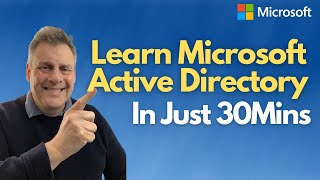
36:26
Learn Microsoft Active Directory (ADDS) in...
Andy Malone MVP
926,830 views

55:04
Computer & Technology Basics Course for Ab...
freeCodeCamp.org
3,411,959 views

19:26
NEVER install these programs on your PC......
JayzTwoCents
3,712,772 views
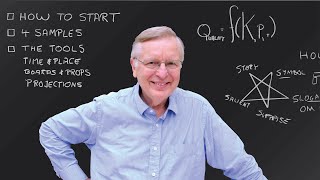
1:03:43
How to Speak
MIT OpenCourseWare
19,606,272 views
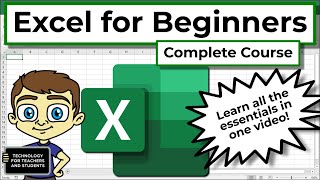
54:55
Excel for Beginners - The Complete Course
Technology for Teachers and Students
6,730,123 views
![Docker Crash Course for Absolute Beginners [NEW]](https://img.youtube.com/vi/pg19Z8LL06w/mqdefault.jpg)
1:07:39
Docker Crash Course for Absolute Beginners...
TechWorld with Nana
1,809,586 views

10:44
FASTEST Way To Learn Coding and ACTUALLY G...
Brian Cache
1,171,774 views

21:53
How I Went from $33k Helpdesk to $200k Cyb...
Boyd Clewis
1,042,730 views

Your Pineal Gland Will Start Vibrating Aft...
Guardian Angel Meditation

1:23:29
Crash Course, Active Directory, DHCP & DNS...
cobuman
671,477 views
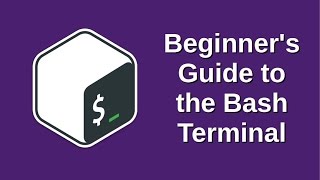
1:14:37
Beginner's Guide to the Bash Terminal
Joe Collins (EzeeLinux)
2,346,128 views

1:00:06
Python for Beginners - Learn Python in 1 Hour
Programming with Mosh
19,077,865 views

10:37
Why Cybersecurity Training is a SCAM
Technical Institute of America
201,129 views

2:46:55
Does Consciousness Extend Beyond Brains? T...
Holberg Prize
4,205,151 views

10:57
How to Get Started with I.T. - Information...
IT Career Questions
334,683 views

1:27:06
CompTIA A+ Full Course for Beginners - Mod...
BurningIceTech
300,010 views

31:29
How to Get $500 Motherboards for $50
Linus Tech Tips
1,921,035 views

43:16
Microsoft Word for Beginners - The Complet...
Technology for Teachers and Students
1,782,114 views
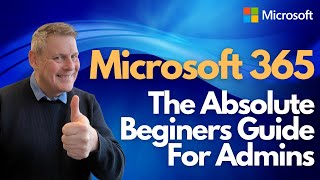
47:07
Microsoft 365 The Absolute Beginner's Gu...
Andy Malone MVP
254,277 views