Create a VOX style Documentary in Canva
211.77k views1966 WordsCopy TextShare

Lilly's Tech Tips
In this Canva Tutorial, I will show you how to master the art of storytelling by creating motion gra...
Video Transcript:
[Music] sh [Music] [Applause] [Music] let's get straight into it open canva and create a new design I'm using a 16 by9 video crop but you can follow along in whatever Dimensions suit your project let's start with the opening title open the photo section and search for orthogonal grid select this image resize it so it covers the full height of of the canvas then hold alt on your keyboard and create a duplicate to fill in the full width select both layers group them and reduce the transparency to 30% click on the page at the bottom then
change the background color to dark gray open the text section select add a heading change the wording to animate and update the font to the DM serif display font copy and paste The Heading resize it change the color to dark gray and in the effects section give it a yellow background effect add a circle shape to the canvas update the color and place your logo on top of it add a subheading below the circle then open the elements Tab and search for decorative Thin Line stroke update the color and place it below the subheading search
for a line in the elements tab place a dashed one on the canvas change the color and wait then in the line type menu change it to curved and connect it from the heading to the circle like so next open the elements Tab and search for vintage music sheet select four different graphics and place them on the corners of the canvas giving them a light gray color hold shift on your keyboard select all four graphics and in the animations panel select the Scrapbook animation you can also give them a wiggle motion effect at the lowest
intensity select the heading layers and give them a baseline animation making sure one enter is selected select the curved line and give it a wipe animation from right to left continue through the other layers assigning an animation of your choice until all elements are covered now duplicate the page remove all elements except for the background and add a high resolution image of a map I've taken one from the canva image library for this example copy the image and paste it onto the first page rotate it by 145° and reposition it to the top left corner
leaving only a few pixels visible that way it won't be visible to the naked eye trim the first page to around 3 seconds then place a match and move transition between the two pages with a 1se second duration and let's preview what we have so far nice next duplicate page two enlarge the image so the area of interest is in Focus then place match and move transition between Pages 2 and three duplicate page three then open the draw tool select the marker pen and change the color to Red trace a border line around the area
of the map you need to highlight when you're finished select the marker layer and give it a wipe animation at the slowest speed making sure on enter is selected now duplicate the page hold shift and select the map layer and Border layer then move them to the right to show another area on the map place a match and move transition between the two pages duplicate the page and set this one to 5 Seconds place a red circle in an area of the map you want to highlight then set the transparency to 80% open the animation
panel and give it a Pop animation hold alt on your keyboard and place a duplicate of the circle in another area you need to highlight open the animations panel and give this one a pulse motion effect add a dashed line increase the weight and set the line type to curved set the start and end points between the two circles and give it a wipe animation from right to left right click on the line and select show timing have it appear after the first Circle anim in then select the second Circle and have it appear when
the line reaches [Music] [Music] it duplicate the page and delete the graphic elements from the second version click on the map downsize it rotate slightly and reposition it so only a corner is visible at the bottom of the canvas select the edit image menu and under the adjust panel set the brightness to minus 100 place a match and move transition between the two pages at 1 second you may notice that the graphic elements hover in limbo as the transition activates to fix this have them disappear as the transition activates place a newspaper article on the
latest page resize and Center it then copy and paste it onto the previous page reposition it to the bottom of of the page then open the position tab and in the layers panel move it behind the map layer duplicate the page and enlarge the map to the section you need to highlight with a transition included duplicate again with no transition and with the image selected open the edit image menu and select the magic grab tool click on the brush tool and paint over the wording you need to highlight like so then select grab as you
can see this tool separates the text into a new layer but we need to clean up the leftover blotches in the background select the image then in the edit image section select the Magic Eraser tool brush over the blotched wording and select erase open the elements Tab and select a square shape change the color to yellow and resize it so it covers the wording layer completely open the animation panel and give it a wipe animation making sure to reduce the speed parameter open the position panel and in the layer section move it behind the text
layer duplicate the page select the image text and highlighter layers and group them together now duplicate the layer again and repeat the process to highlight another section of the page with all layers on the article grouped duplicate the page with a match and move transition and rotate the group to the bottom corner as before you may need to decrease the opacity of the highlighter so it matches the brightness of the article l layer time to add the population chart open the photos section and search for old treasure map select this one and in the edit
photo section select the background remover tool give it a rise animation at a slow speed next add a heading change the font to time New Roman and type out population growth give the text layer a typewriter animation open the app section and search for the charts app select a line chart resize it and change the color line weight and marker size up update the font type and color to one that suits the overall design open the data section and in the labels column change each item to the time range for the population growth period then
change the series one column to the correct figures set the page duration to 5 Seconds right click on the paper layer and in the show timing section have all elements appear after the transition has finished duplicate the page select all elements and rotate them to the top corner like before let's move on to the word change effect for this we need to open a new design in the same video format as before for the background open the video library and search for Old Paper texture select this one and place it on the first page like
so next you need to find articles online that contain the word in question and take a screenshot of around 15 to 20 of them and upload load them to canva place a yellow rectangle on the center of the canvas now place the first screenshot on top of it and remove the background like so reposition the article so the focus word is centered on the yellow rectangle now go to file settings and make sure rulers and guides are switched on make a box along the left side of the first letter set the thumbnail Zoom to 500%
move the play head forward by five of a second right click and select split page delete the article add the next one and line it up to the box to ensure the same position as the previous page repeat this process until you have covered all of the gathered articles as you can see I have decreased the duration of the pages to point one of a second after the third scene go to the very last page and duplicate it with a match and move transition bring the whole title into the frame and resize the rectangle to
cover the first line let's add some subtle sound design elements open the audio panel and search for Relay clicks 38 place this one on at the start of the first page and trim it to the length of that scene copy that sample move the play head to the start of the next scene and paste it to that position repeat this process until you cover all of the pages next search for marker right six and place this one beneath the transition between the final two pages trim the clip to the length of the transition then open
the audio effects panel and set a fade in and out at the maximum length download the video in 4K resolution then import it into the other project open the elements Tab and search for a vintage video frame under the frame section select this one and place it on the very last page where we left off you can double click on the frame to reposition the video file if needs be open the trim tool and remove any unwanted length at the end open the animation panel and give the frame a blur animation duplicate the page and
remove all elements except the background placing a slide transition in an upward Direction between the two pages place an image of a historical monument on the canvas I have chosen the Aleppo Citadel and removed the background like so duplicate the page with a match and move transition then increase the image size on the second page place a yellow rectangle at the top of the page and type out a title on top of it in the Times New Roman font give the rectangle a wipe animation then Place both layers behind the building layer add one more
element to the bottom right of the frame and give give it a Pan animation from right to left time for some more sound design open the audio Tab and search for paper movement three select this one then place it beneath the transition between the first two pages next search for dry erase marker 2 and place it at the start of the animating border drawing decrease the volume to 35 DB now sech search for marker right 6 and place this one under the highlighting [Music] scenes let's add some music open the audio Tab and type in
piano the choice of music is up to you but I have found this piano piece in B minor to be similar to what Vox [Music] uses place it at the start of the timeline you may want to retrim to a suitable section of the track to ensure it's fitting with the overall edit now let's preview the finished [Music] product sh [Music] [Applause] [Music]
Related Videos

7:27
Create Whiteboard Animations in Canva With AI
Lilly's Tech Tips
43,359 views

4:23
You Can Make a Netflix Style Doco About Li...
Paul E.T.
6,487,752 views

18:58
2025 Graphic Design Trends You Should Know
Kittl
434,757 views

22:10
How To Make Vox Style Videos - After Effec...
Mapal
307,288 views
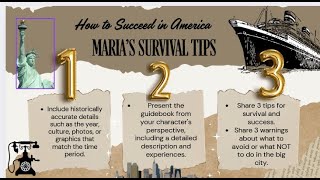
25:46
Canva Education Presentation Tutorial for ...
Nicole Michelle Aponte
78 views

16:09
6 Canva Apps Every PRO Designer Needs
Lilly's Tech Tips
41,544 views

17:12
Create PROFESSIONAL LOOKING VIDEOS using C...
Created by Wayne
107,505 views

7:48
How To Edit A Documentary Like Johnny Harris
Motion Array Tutorials
304,275 views
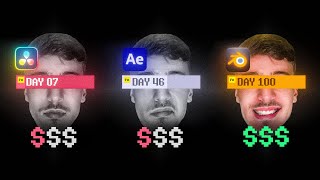
9:37
The Editor Behind Iman Gadzhi
Under The Radar
262,155 views
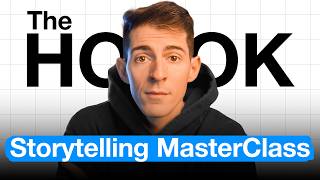
16:35
How to Create Irresistible Hooks (and blow...
Kallaway
133,180 views

20:39
the truth about pinterest (& better altern...
eliznuts
306,575 views

16:02
10 AI Animation Tools You Won’t Believe ar...
Futurepedia
736,443 views

11:27
I tried using Canva to make a Product Comm...
Daniel Schiffer
1,326,677 views

12:07
YouTube is now on EASY Mode (Anyone Can Bl...
Jason Lee
1,046,865 views

17:00
How to Create Faceless Long Videos in Canv...
3z Visuals
105,842 views

14:55
Create a Captivating Video Intro with Kine...
Created by Wayne
60,683 views

10:41
You Won't Believe This Canva Animation Is ...
Lilly's Tech Tips
6,356 views

48:47
Master Layers - Photoshop for Beginners | ...
PiXimperfect
1,472,936 views
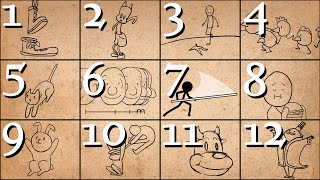
24:03
12 Principles of Animation (Official Full ...
AlanBeckerTutorials
14,190,571 views

9:54
How to Film Yourself and Look Cinematic
Life Of Riza
3,325,704 views