How to Create Relaxing Snow / Rain Videos | 100 MILLION VIEWS?!
476.52k views1557 WordsCopy TextShare

AI-pocalypse
In this video I'm going to show you how to make faceless relaxing living room snow videos. These vid...
Video Transcript:
a couple of weeks ago I stumbled upon these Instagram videos what an amazing living rooms I thought but after closer inspection I noticed these were all AI generated so I went to this Instagram page and I found out that they have almost 10 million followers and all these videos are getting tens of millions and sometimes even over 100 million views so it's safe to say that this page is making tens of thousands of dollars every month from these videos that's why I decided to figure out how these videos are made and to my surprise it's
very easy and you can make them entirely for free so in this video I'm going to show you how to make these relaxing videos so you can start your own faceless Instagram page or which you can for instance use as backgrounds for your faceless Loi music channels let's begin so these relaxing videos are extremely easy to make thanks to AI let me show you how you want to start with an AI image generator you can use every image generator you like mid journey is probably the best however if you want a free alternative you can
use Leonardo this gives you 150 credits for free every day which is more than enough so you want to generate living rooms with these large floor to ceiling windows for these images I recommend you use the Leonardo diffusion model I have created a prompt which you can use to generate these rooms you can find the prompt in the description of this video you can of course change the prompt to your liking but the most important part is that you instructed to generate a double height room with four to ceiling Windows now simply select generate lovely
I always recommend you upscale the image for these images I recommend you use the upscale image alternate function within Leonardo at the bottom of the screen now download the image you will also need to generate an image for the background this is what you will see see when you look outside the window because you need to create this separately I have also created a prompt which you can use to generate these backgrounds simply input this prompt and select generate again upscale the image and select download now here is where you want to pay close attention
you will need to cut out the windows from your image you can do this in Photoshop however if you want to have a free alternative you can search for photo this is a freeo use Photoshop program which you can use in your browser now upload the image of the room the easiest way to cut out the windows is to use the polygonal lasso select tool this allows you to draw straight lines simply select the tool and start in one corner of a window select Each corner until you have completed the entire window and simply press
backspace on your keyboard this will then delete the window part of that image in the the next step we are then going to add the snow effect and background behind this window to make the image come to life so you want to do this for every window in the image at some places it is a little bit more difficult to cut out the windows for instance here at the couch the best way to cut these out is to use the magic wand tool select the window and you will see the magic wand will automatically select
a part of the window you can then delete simply do this a couple of times until you have the most difficult Parts cut out once you have these parts cut out you can go back to the poonal lasso select tool and do the rest of the window and it's as easy as that now go to file in the top left corner select export ass and choose the PNG file type give it a name and select save now to bring these images to life you will need an editing program I highly recommend using capcut simply because
it is free and very userfriendly I'm also using cap cut to edit every single one of my videos now upload the image with the cutout windows and the background image you generated in your AI image generator and you want to start by dragging the background image onto the timeline first then on top of that image you will need to place the image with a cutout Windows now for the snow effect you will need a snow effect Green Screen Video simply go to YouTube and search for snow green screen pick one you like and download the
video next go back to cap cut and upload the video now you want to place this video between the background image and the image with the cutout windows and here comes the real magic go to cutout in the video section in the top right corner enable the chroma key option and select the Color Picker then select the green color of the snow video and increase the strength until the green background disappears you will probably notice that the green isn't going to disappear entirely as you can see some of the snowflakes still have a slight green
color you can increase the strength a bit more to get rid of all the green however you will also lose a lot of the snowflakes so here is what you want to do go to adjustments in the top right corner and scroll down until you see the saturation slider set this one all the way to the left this will take out all the color of the video leaving you with completely white snowflakes I also suggest you put the brightness slider all the way to the right to enhance this even more and as you can see
you are now left with only the white snowflakes you can also see that the snowflakes are very large and that there aren't nearly enough to cover the entire video so the next step is to make the snowflakes video smaller and simply copy and paste this multiple times so it covers the entire video to make it look like there is even more snow you can simply select every snow effect layer and copy and paste it again change the direction a bit and this step is done I also think the background image is a bit too bright
so I will select this one and again go to adjustments then I will decrease the brightness to make the background darker now select export in the top right corner give the video a name and hit export again so I'm going to import this video back into cap gut so it's easier to edit the rest because I also want to add a fireplace to do this you want to again go to YouTube and search for fire green screen pick one you like and download the video upload the video in cap cut and simply follow the same
steps as with the snow effect go to cut out enable the chroma key and select the Color Picker choose the green color and increase the strength until the green color has disappeared now skate scale the video until it fits in the fireplace I also recommend you cut off a part of the top of the fire this way it really looks like the fire is inside the fireplace now for the last step you want to select both layers and create a compound clip this will combine them into one now go to ratio and set the aspect
ratio to 9 to 16 this is the desired aspect ratio for short form content for YouTube shorts Tik Tok and Instagram reels enlarge the video and place it to the left side of the screen now to make the video move from the left to the right side of the screen you want to place the timing bar at the start of the video then go to the video section in the top right corner and look for position in size now add a key frame drag the timing bar to the end of the clip and add another
key frame now place the video slightly to the right and you are done as you can see the video is now moving let's take a look at the final result but before I show you this I want to quickly mention that I grew my faceless YouTube channel from 0 to 70,000 subscribers in 4 months and I made a course on how I did this which is available right now the link to this course is in the video description once again thank you for your patience now on to the actual final [Music] result lovely and you
can of course also use this method to create relaxing backgrounds for for instance faceless Loi beats [Music] channels I'm sharing all kinds of ways to make money with AI generated content so if you want to see more of these videos leave a like And subscribe to my channel thanks for watching and until next time
Related Videos
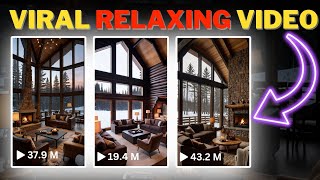
8:15
How to Create Monetizable Relaxing Snow OR...
Ai Lockup
18,970 views

1:14:42
Best Fails of the Year (So Far) 2024 🎉
FailArmy
23,519,572 views

12:17
Create Monetizable LoFi Live Stream Channe...
Ai Lockup
36,577 views

25:01
How to Create Lifelike Cinematic AI Videos...
CyberJungle
38,454 views
![Create Relaxing Snow/Rain Videos With AI! [Easy $1K+/mo🤑]](https://img.youtube.com/vi/7dVFh8tvxkI/mqdefault.jpg)
8:43
Create Relaxing Snow/Rain Videos With AI! ...
Artificial Quotient
417 views

12:14
How To Make Relaxing Sound Videos For YouT...
Studio Hacks
35,234 views

40:07
I Tried 100+ AI Video Generators, These Ar...
Youri van Hofwegen
48,486 views

15:18
Make $5,000 Per Day Posting Ambient Videos...
Joshua Mayo
593,508 views
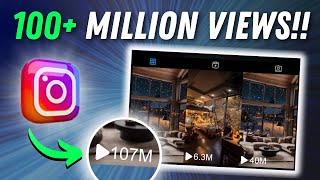
10:58
How to Create Relaxing Snow / Rain Videos ...
Ai Sensei
1,397 views

15:13
Get Paid $4900/Month To Reupload Videos On...
Journey With The Hintons
171,655 views

8:42
How They Reached 5 Million Subscribers wit...
Rahat K
215,677 views

12:31
How to Create VIRAL Motivational Videos fo...
AI-pocalypse
2,014,460 views

19:35
Make $2,066 a week creating relaxation vid...
Kimberly Mitchell
315,974 views

14:32
How to Make Faceless Philosophical Motivat...
AI-pocalypse
33,035 views

18:58
How to Create Lifelike Cinematic AI Videos...
Futurepedia
43,573 views

11:14
How I Make FACELESS TRAVEL Channel Videos ...
MonsGuide
17,610 views

22:21
Make and monetize relaxation music videos ...
Erasmus Quillfeather
50,231 views

10:05
I made 60 YouTube shorts in 60 mins with j...
InVideo For Content Creators
1,896,870 views

16:56
AI Generated Animations Just Changed Forev...
Emmanuel Crown
365,084 views

8:13
How To Create Nature/Rain Videos Using AI ...
Hoodie Mentor
6,914 views