Create Hundreds of YouTube Shorts in Minutes! Automate & Schedule with Canva, ChatGPT, and Make.com
21.17k views3319 WordsCopy TextShare

Erin | Ecomera
Learn how to create hundreds of short-form videos for your business using Canva, Make.com, and ChatG...
Video Transcript:
in this video I'm going to walk you through step by step how you can create hundreds and hundreds of YouTube shorts using chat gbt and canva and it's going to take you literally minute and after that I'm going to show you guys how you can put these on autopilot so that they automatically post for you on your behalf without you ever having to click another button so after this video you're going to have hundreds of pieces of content that are automatically going to post to your YouTube channel so let's get into it so I'm not trying to waste your time but if you want to like And subscribe that would be cool of you so let me show you what I did yesterday I was working on this and I was able to create 200 YouTube shorts in a matter of a couple minutes and here they all are which is wild and they all have unique information and helpful talking points over the years I've been able to grow a large audience on Tik Tok and even more on Instagram using short form video content and these short videos that have high impact really educational and valuable information get great engagement people just kind of want to get to the point and if you're going to deliver that in an easy to consume way you're going to get views so as you can see here this is what the format we are going to be creating is we're going to be creating high impact educational little pieces of content and it's just going to be placed over a b-roll footage so this footage could be you sitting at your desk typing you reading a book you walking on a beach doesn't really matter it should be applicable to your Niche and help build your personal brand but the video itself can be extremely simple so I've created a video you'll see it later on it's just me sitting here at this desk essentially just doing this so the first thing that we're going to need to do is we're going to need chat GPT to come up with all of this high value impact content so what we're going to do is use a prompt that I've created and I've got it down here in the description for us so as you can see this is what our prompt is going to look like we're going to tell it what its job is so you're the world's best script writer for educational shorts you could put for motivational YouTube shorts or for funny YouTube shorts depending on what you're trying to accomplish then we tell it what it has to do for us so your task is to help create YouTube shorts for my financial literacy Channel I'm just using financial literacy as an example for this video but you could change this to your specific category or your Niche so financial literacy motherhood Fitness anything you want you would just change out the prompt to be specific to your channel um and then we're going to specifically focus on simple Financial tips for people under 45 who are dealing with the rising cost of living so this is where we're going to specify who our target audience is and what we're trying to help them with ultimately and then it gets down to we're going to discuss the paino we're going to talk about a solution and the takeaway is going to be something that is informative and empowering for the viewer so remember these videos are not going to be usable if you're not actually delivering high impact educational content we want to make sure that it understands that this script has to have three specific parts and you're going to see why later um and then down here we're going to give it a general example and then we want to give it the output format so remember we have to be creative make each script unique ensure the advice is practicable and resonates with people under 45 and we only want it to give us 10 scripts at a time now you might be like hey Aon you said we're going to be creating like hundreds of videos so wouldn't you need like hundreds of scripts and the answer is yeah you do but Chach BT kind of gets sloppy after 10 so I find that it gets repetitive and the output isn't as good I think it's probably like a memory thing I don't know I don't work down at open AI but if you give it 10 at a time and then you reprompt it you're going to get better results than if you tried to ask it for 50 or 100 at a time copy and paste this prompt and put it into Chach BT and see what it gives you as an output now if we've done this correctly it's going to populate a really nice chart for us so let's go see so we're going to copy and paste and we're going to hit enter and Chacha PT should get to work for us so here it goes it's got our big idea our pain point so cutting food expenses remember we're doing financial literacy for people who are struggling with the cost of living so all of these look like really great and relevant topics that we could use in our video so now you can see here Chach p is done doing its work for us and we're simply just going to copy and paste this chart and we're going to go over into Google and we're going to put it into our spreadsheet so paste so we've already got 16 different unique topics for our content that we're going to be creating so here's where it can get a little bit tedious but not really um all you have to do is prompt it to keep going so I just say more so I just repeated that process over and over again until I got to a desired number of videos I wanted to make so as you can see here I have over 200 this was just a matter of chelling Chachi over and over to reprompt itself more more more more more and it gave us all of these ideas so next we're going to go into our canva and you are going to need canva Pro to be able to accomplish this but I think it's $16 a month and most people that run a business or create content already pay it so you're going to go to create a design and in here you're going to look up YouTube shorts so in here you're going to be able to find like a ton of different templates that are already done for you and you might like some of these but just to keep it simple for this video I'm just going to use a b-roll footage of myself at my desk so I have under here videos we're going to use this one it's just me typing so then you're going to double click you're going to set the video as the background you can scrub through it you can shorten it you can long make it longer um and we're going to put some text on it so I'm going to scroll down here and choose a piece of textt that I think looks good I like this one can't read it though so we're going to change it white and then you're going to add a couple different parts to your video so remember we were doing three parts in our prompt you're going to want to reflect that in your video so I'm going to duplicate this again going to do it again so we have a title I'm going to rename this this is the big idea and then here I'm going use the other font and it'll be part and here I'm going to part and down here part three perfect so then you're going to want to double click it and show element timing because you don't want all of these to show up at the exact same time it'll be difficult for the viewer to read them 14 seconds is a little bit long for a short video maybe 10 would be better so that we can retain viewers longer play with this so that your video looks good to you you have your idea we got part one great and then we have part two popping up great and part three so we're going to make sure that these are all in an appropriate area so here's where um it gets really cool so you're going to go down here and there's a button that says bulk create so bulk create is going to ask you to enter the data manually or upload the data I'm going to enter it manually I'm just going to go into my YouTube short idea going to copy them all and I'm going to paste them so now we have our big idea we have part one part two and part three so now to get all the data that Chach PT just put together for you into your content you're going to click on your big idea connect the data select big idea then you're going to click on part one and connect the data part one and so on you're going to do this for every part of your video connect the data part two then all you have to do is hit continue here's all of the topics that we imported from our Chacha BT chart and it's going to create all of your designs I only have 24 but this could be hundreds if you want and literally took a second guys and here are all of our shorts cool so grocery bills are blah blah blah that looks good I'd like to maybe move them down a little bit so you can just continuously tweak these until they suit your preference and they look good together because you know short firm video content um has music associated with it so if you want to add music to this um it's really really easy you just simply go down here to audio there are a ton of different music you can use I like to just listen to whatever song I like and we can pull it over and plop it on and now there is music I haven't listened to this maybe it's yeah that's not that's not bad at all okay so after we tweak these a little bit we can then upload them um so what you're going to want to do is Click Share you're going to want to go here to download and you're going to make sure that you click this it's really important because you want them to all download as a separate file and this is going to be important when we get to the next step which is programming them into your make. com to autopost for you so we're going to download them and then we're going to upload them all to our Drpbox file after tweaking them all and making sure they all uploaded to my Drpbox file here they all are now you could stop here because you have hundreds of pieces of content like I promised at the beginning of the video but I'm going to show you a step further which is using make. com to automatically post them all because I don't know about you but I would much rather not have to individually post hundreds of videos if you're not familiar with make.
com this is a platform that allows you to do automations on the internet so you can string together a couple different platforms through make. com so that it'll perform actions on the internet for you automatically it's really awesome and it's free to use and I've linked it here in my description if you've never tried it I highly suggest so what we're going to do is we're going to go to create a new scenario going to make myself smaller because I'm huge okay there we go so here we're going to use um these are called module so you're going to want to choose the repeater module so repeater module is going to allow you to repeat an action the repeater module is basically going to go through the videos one by one and repeat an action so we're going to start at one I was able to create 2011 pieces of content so maybe you created 50 I don't know just input the amount of videos that you created in the last step in canva then we're going to hit okay next we're going to put a Drpbox module so our Drpbox is where we're storing all of that content so this is going to tell the workflow or or the scenario where to go get that content before they can post it so click download a file and you can see here my Drpbox is connected if you've never connected yours it's really easy just click add and then give it authorization next you're going to select a file you're going to click here and it should prepopulate your Drpbox files and then here you're going to select which video to to post now we don't want to post video 34 over and over and over again and if we leave it just like this that is exactly what our repeater will do which is why you have to turn on map which will allow you to edit it here down here you can see this is our repeater module see how they're both green if I can get there there see how it's green so when you look in here it's showing all of the functions of the repeater module and this I right here is basically a placeholder so instead of posting video 34 over and over and over again we're just going to put our I here which basically gives it the prompt to repeat video 1 video 2 video 3 video 4 all the way up until 2011 or however many videos you made in the last step great so now we have to attach our YouTube to it and same thing if you've never attached your YouTube channel to your make. com account really easy you just go through a couple clicks and you're good to go so you can see here that my YouTube is attached to to my make.
com account and if you haven't connected yours before it's just the same process you would simply hit add and then give it authorization and your make. com will be attached to your YouTube channel so that you can post there so the next thing that we're going to have to put in is a title for our videos now if you want to create a unique title for every single individual video that's totally possible but before your YouTube module you would have to put in a chat gbt module that is going to be prompted to create a unique title for every single video and this would definitely be helpful for the YouTube algorithm to maybe pick up your videos a little bit better but for the Simplicity of this workflow we're going to show you that in another video later on so down here we're going to select Drpbox download the file we're going to select educational content we're going to have to make sure that this is private and the reason it has to stay private is because you don't want to publish all of your content all at once so ultimately what we're trying to accomplish with this make. com scenario is we're going to take all the videos that we made and we're going to schedule them all to our YouTube and now we don't want them to schedule and post all of them right now because that would be crazy so our publish ad is going to have to look like this now this might look a little complicated so I'm going to walk you through what each one means so if we click in our publish at you're going to have a calendar function right here under the calendar you're going to be able to see add days so we want to add days from now so add days from now and then this is going to be under our star which brings us back to our Peter module so this is indicating that we are going to want to post video One video 2 video 3 video 4 Etc and then you have your star function here which basically means multiply and you can find that down here so multiply add days from now this video and we want to post it in 3 days from now or 5 days from now or 7 days from now or 30 days from now so if you want to post once a month put 30 if you want to post once a week put seven it really depends on your goals but do remember that this content that we created is fairly repetitive so I would weave it into your content strategy um in between other pieces of short form video content you don't want to post the exact same style of video over and over and over again back to back to back so I would put this maybe at every 10 days so in between these videos you're going to have other pieces of short from video content that you have created so great then down here we're going to have our description you can put this as whatever you want call outs to your social media Etc this is just what I have put and is this video made for kids we always have to clarify that it is not and that is it so if we have done this correctly once we hit our once we hit our run once button it is going to find all the videos we just made in canva and then it's going to automatically post them so I'm going to hit run once and then we're going to check on my YouTube to make sure they scheduled hey so here are all of my shorts that I have scheduled in the future and as we're going in you can see here is the piece of content that we just made and a few days later there's another one and here's a few days later there's another one and if you scroll all the way up to the top after I have finished posting all of my regular scheduled programming we have one that is posted March 13th March 16th March SE 19th pardon me and so on so this happened all automatically I scheduled content all the way up until ail April 18th so that's pretty remarkable if you ask me and it didn't take us very long to do that at all now I've shown you how you can create hundreds of YouTube short videos using canva and chaty PT in just a few minutes and I even took it a step further and I showed you how you can get make.
Related Videos

27:33
Create Instagram Reels with ONE Click—No F...
Erin | Ecomera
5,338 views

18:22
Unlock Massive Client Growth with Personal...
Erin | Ecomera
246 views

19:45
Make 1,000 YouTube Shorts with THIS AI Aut...
Helena Liu
252,333 views

17:02
Dave Chappelle Stand-Up Monologue 2025 - SNL
Saturday Night Live
7,718,390 views

13:48
Take the Work Out of Social Media: AI Crea...
Erin | Ecomera
1,136 views

17:47
The ONLY 8 Faceless Niches That Will Make ...
InVideo For Content Creators
509,992 views

21:21
The New Way To Make Money With Canva Ai ($...
Wholesale Ted
202,688 views

10:26
The best ChatGPT Prompt I've ever created ...
Lawton Solutions
173,144 views

23:02
How to Sell Canva Templates and Make Money...
Betsy Delgado
6,828 views

16:20
7 Mind-Blowing NEW Use Cases For ChatGPT i...
Wes McDowell
255,351 views

17:44
CRAZY! 1,000 YouTube Shorts in 17 MINUTES ...
Jamil Velji
3,772,874 views

19:58
How to Sell CANVA TEMPLATES | Step by Step...
Kate Hayes
1,794,116 views
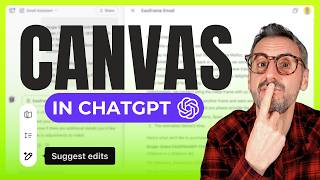
19:45
ChatGPT Canvas Mode is Now FREE for Everyone!
Design with Canva
41,143 views

22:16
6 AI income streams that made me $637K+ in...
Bailey
80,065 views

19:39
This Social Media AI System Creates Unique...
Helena Liu
952,348 views

24:27
How to Build Effective AI Agents (without ...
Dave Ebbelaar
27,098 views

15:34
ChatGPT Tasks: The New Feature That Is Rev...
Cafe Com Inovação
4,264 views

10:19
The End of Tutorials? This Free AI Changes...
Kevin Stratvert
344,737 views

17:35
9 EASIEST Faceless Niches That Will Make Y...
InVideo For Content Creators
80,993 views

35:53
This ChatGPT SECRET Automates Nearly Every...
Jono Catliff
171,962 views