The ONLY Shopify Tutorial You Need 2024 | How to Build an Online Store in 12 Minutes!
24.16k views2909 WordsCopy TextShare

Charlie Chang
👉 Free 3-day Shopify trial (plus first month for $1): https://shopify.pxf.io/Y9OWrB
^I recommend u...
Video Transcript:
if you want to build an online store using Shopify but don't know where to start then this video was made for you I'll show you exactly how to open and build your first online store using Shopify I've been using Shopify for 8 years now and in the next 12 minutes I'll cover everything you need to do step by step this tutorial is completely free and yeah just follow along and by the end of the video you'll have a professional store setup with the ability to start selling products right away all the links and resources we
talk about in this video will be down below in the description step number one is to sign up for or Shopify so if you go to the description down below click on that special link it'll take you to this page where you can get the best deal on Shopify and save a ton of money essentially you'll get three days for free and then pay just $1 for the first month so all you have to do is enter your email address right here and then click Start free trial and now we're in our Shopify dashboard now
the first thing I want to do is click on online store right here and now we're going to select our theme for our store you can see the current theme is called Dawn this is a very popular one but if you want to check out their other themes Shopify has a ton of great professional free themes that you guys can choose from so you can scroll down here click visit theme store and now we can check out all the different themes that Shopify has some of them will cost money but there are tons that are
free but feel free to look through these see which one matches the style of the store you want to create and feel free to pick that so for example if I want to take a look at taste this is a free theme that we can check out we can easily view the demo store right here see what it looks like look at the different elements for this theme and if you want to try it you can click try theme now for this tutorial I'm just going to use the default theme this is a very popular
and good one so what we'll do is come back here click customize and this is going to take us into the Shopify store editor I'll show you guys exactly how to use this it's very very simple and intuitive but essentially this is the breakdown of the current page you are on so we are on the homepage we can have an announcement bar a header right here this is going to be the bulk of the page here different sections so the first thing I'm going to do is change the logo what we'll do is click on
header here we'll click on edit your logo in theme settings here and now we'll select our image for this one I'll upload an image click done and that's going to show up in this place right here next we'll change the image Banner so what we're going to do is click on this essentially anytime you want to change something all you need to do is click on it and it's going to give you the option to change it so we'll click select image here and that's going to populate this hero image here as you guys can
see for this brand we already have some text on the hero image so what we're going to do is delete this text right here this is going to be a button that we can change as well so currently it says shop all you can select where this actually goes to so it's going to go to all products which makes sense but if you don't have your own hero image yet we can always explore free images and yeah Shopify gives you a ton of free stock photos that you guys can use so if you scroll down
here you can see there's currently a featured collection underneath the hero image that's going to be right here and if you want to add a section all you need to do is come here and click add section for example let's do an image with text that's going to add it right here and at any point we can come here and drag this and change the order and if we want to change the image here we'll click on this click select image or of course click explore free images I'm going to add in a product image
we can edit this text here easily play with the text right here and a really cool feature with Shopify is if you don't know what to put for the text you can always come here click generate text describe what your text is about we'll select the tone as well so let's go with expert click generate but you guys get the point let's go with this one now if you come here to theme settings I also encourage you guys to play around with the colors so choose from the different schemes that are included or add your
own play with the typography so you can select your font the scale of the font you can also play with the layout design as well one thing I do want to mention is you want to make sure that your site is mobile optimized so what you should do is come up here click on mobile this is what your site is going to look like on a phone so as you can see this hero image does not work for the mobile view so what we can do is actually change this we'll Click Change explore free images
let's go to woman's fashion and we'll just select this image right here you can play around with the banner height so you can choose from these different options if you don't change too many things on the desktop view the mobile view should look pretty good and one reminder you want to click save after all these edits and now I'm going to show you guys how to add add products to your store if we click on exit this is going to take us back to our dashboard and what we're going to do is go to products
on the top left and we can click add product later on in this video I'll show you how to use Zen drop for all your product fulfillment but for now let's click add product here you're going to enter in the title of your product we'll enter the description right here and again if you want to use AI to generate your text we can click on this image here enter in some features and keywords and click generate let's go ahead and use that click keep and now we're going to upload our images which is called media
so we'll click upload new we'll select our images you can change the orders so I'm basically going to have this image be the main one which is the largest size here you'll select your price if you want Shopify to calculate your profit margins you can enter in the cost per item as well I encourage you to track quantity so we'll select 50 we'll put in the weight so let's say 1 PB here you can add different variants for your jacket or product so this can be things like color also sizing is probably going to be
one if you selling clothes and once we're done with that we'll click save now coming to collections I'll show you how to create a featured collection so what we're going to do is come here to create collection let's call it top picks for collection type we will click manual so that we can choose which products to put we'll select an image as well we'll click save and now we will select our products for this collection so we'll click browse we'll select the two different products that I already populated the store with and now we can
see what this looks like if we come back to our online store editor we'll click customize let's add this new collection to our homepage so let's click add section ction click on featured collection and we'll select our collection here we'll click top picks click select and let's make this two since we only have two photos and now what we're going to do is move this up right underneath our hero image and that is basically how you create a collection now something I really want to show you guys is this New Media AI editor so if
you click on this image this is for a different store and if we come here to enhanced background and click on that so what we can easily do is replace the background or remove it and click on this it's going to make it a transparent image and we can easily replace the background we'll describe the subject and we'll describe the background that we want be sure to be descriptive here and what we're going to do is Click generate you can also use the suggestions that Shopify gives you and it's going to generate these images so
what we can do is look through them these are actually pretty cool yeah that's one of shopify's new AI tools now if you're not selling your own products and you want to do Drop Shipping I'll have a link down below to Zen drop which is my favorite Drop Shipping fulfillment platform this is what I recommend every new drop shipper to use because it's the most reliable Drop Shipping fulfillment tool on the market other companies use middlemen but zendrop actually has their own warehouse and they Source directly from manufacturers so yeah you'll get the fastest and
most reliable shipping times and they have tons and tons of us suppliers for 2 to 5 days shipping yeah with my link you guys get a 7-Day free trial you get half off for the first 3 months and $200 in order credits which guys is just absolutely amazing and the most helpful thing is Zen drop Academy which comes included where they will have weekly coaching calls or you can join their weekly office hours to get your stores audited learn new ad strategies or learn what products to actually sell and it's directly from a coach that's
done millions of dollars in sales himself all you have to do is fill out your information right here to start your 7-Day free trial and I'll show you guys what it actually looks like so once you sign up for Zen drop using that link you'll be able to look through the different products that they have on their catalog for example let's say we want to sell this mini air humidifier what I'm going to do is Click add to my products come here to my products we will click review and publish so all the stuff is
already prepopulated you don't really need to do much and then we'll click publish to my store we'll click confirm and Bam now this product is available on our store and once we actually make our store live people will be able to buy this product from us with their plus plan you can also see their trending products and of course the best part which I think is Zen drop Academy they have data that shows that if you become a plus plan member you have a four times higher chance of generating your first sale that's just because
of all the resources that Zen drop gives you all right so now I'm going to go back to my online store let's create a new page we'll click add page up here let's call this about us this is actually one of the most popular pages that everyone looks at so I really encourage you guys to create an about us page let's generate some text here we'll click save and now let's go to navigation what we're going to do is come here to main menu we're going to add this about us page to this menu so
we'll type about us find that page that we just created and click add and then we'll click save menu we can also do the same thing with the Footers so what we're going to do is come here to footer menu so you're going to add that here but before we do that we're going to go go to settings go to policies and we're going to basically create all these policies and the great thing is that Shopify has templates for us so we'll click insert template read through it to make sure everything looks okay we'll click
on publish and we'll just go ahead and do that for all of these we'll click add menu item go to policies click on privacy policy click add and do the same for the other policies we'll click save menu and now if we actually go to our store you'll see these new links Down Below in the footer okay so now what we're going to do is Click exit and we're going to activate shop ify payments so this is going to allow us to actually make sales collect money and be able to fulfill products so we'll go
to settings down here and we'll click on payments essentially what you're going to do is Click complete account setup here I just recommend using the Shopify payments it's built in it works well and just the easiest one to do so you're basically going to have to submit a bunch of different details so I encourage you guys to go ahead and do that I encourage you to look through all of these different settings for example you can customize the checkout experience for your customer I'm going to show you guys how to change the shipping stuff so
we'll click on shipping and delivery you can have your general shipping rates as well as custom shipping rates we can add different package sizing and the great thing is that with your paid Shopify plan it comes with discounted shipping labels you'll also want to fill out the tax information so yes if you are selling physical prodcts you will likely need to collect taxes and that's all done within the taxes and Duty section now let's get to the fun part which is actually choosing your domain so what we're going to do is come here to domains
and as you can see you don't want your website URL to look like this you can customize your my Shopify domain But ultimately we want to get a custom domain so what we're going to do is either buy new domain or connect existing domain if you have one already let's click on buy new domain let's search for something great so this is available we'll go with the do domain and we'll click bu domain we'll now enter in our contact information and then click bu domain so finally what we're going to do is pick a plan
so that we can actually have our store published and available for people to go to so what we're going to do is pick a plan as you can see we still have 3 days remaining in my trial but since we're done setting up the website we'll click choose plan for most of you I think the basic plan will be good enough once you start generating sales you can at any time upgrade to a more advanced plan but for now we'll just go with the basic plan and click select basic you can choose to pay either
monthly or yearly for now I'll just choose monthly I already have my payment information entered in here and we'll click subscribe so since we use that link in the description down below I'm able to get the first month for just $1 and then it's that rate after that after we've picked a plan now we are able to remove our store password so we'll click remove password Here and Now our online store is open to everyone so there you have it a full tutorial and guide on how to build your Shopify store if you've been thinking
about starting your own e-commerce business then I really encourage you to get started today again we'll have a link down below to the best deal you can get for Shopify as well as an exclusive deal for zenra happy online store building and I hope you got a ton of value from this video If you guys did make sure to hit that like button and also subscribe for more content just like like this on this channel I do a ton of videos about entrepreneurship personal finance and investing thank you so much for your time and I'll
see you in the next video peace [Music] [Music]
Related Videos

31:06
How to Start Dropshipping in 2024 (Best Tu...
Charlie Chang
93,422 views

3:27:14
How to Make a Customizable WordPress Blog ...
Hogan Chua
101,295 views

13:12
How to Build a FREE Dropshipping Store wit...
Charlie Chang
13,535 views

43:10
Shopify Website Design Tutorial 2024 - Ste...
Metics Media
809,454 views
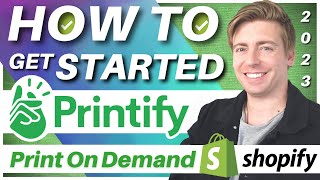
16:05
How to use Printify | Sell Print on Demand...
Stewart Gauld
125,728 views

23:19
The ONLY Amazon Affiliate Marketing Tutori...
Charlie Chang
70,610 views

22:24
The ONLY Pinterest Affiliate Marketing Tut...
Charlie Chang
31,298 views

1:23:27
Shopify Store Design Tutorial 2024 - Full ...
Santrel Media
102,494 views

33:43
Full Print On-Demand Tutorial For Beginner...
Mark Tilbury
642,658 views

19:46
Top 3 Shopify Alternatives - Cheaper and B...
MyWifeQuitHerJob Ecommerce Channel
549,193 views

2:27:38
COMPLETE Etsy Tutorial For Beginners 2024 ...
Ryan Hogue Passive Income
540,043 views

18:43
Shopify Tutorial 2024 - Make A Pro eCommer...
Santrel Media
158,318 views

52:34
BEST Shopify Tutorial in 2024 -- Set Up A ...
Santrel Media
237,945 views

1:10:11
How to Create a Shopify Website 2024 - eCo...
Metics Media
72,233 views

1:21:09
Best Way To Start Dropshipping in 2024 (Co...
Santrel Media
638,139 views
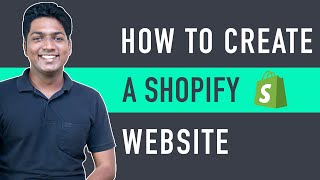
31:50
How To Create A Shopify Website | Simple &...
Website Learners
1,016,894 views

31:34
How to Use Shopify for Beginners - Crash C...
Kevin Stratvert
242,502 views

45:27
FULL Shopify Tutorial for Beginners - Best...
Shopify Success
31,436 views
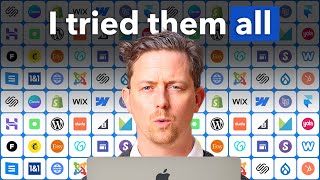
19:31
I tried every website builder. This is the...
Steve Builds Websites
113,022 views

17:50
5 easy AI digital products to sell online ...
Kate Hayes
160,332 views