Build an AI Agent Team That Does EVERYTHING for You! (No-Code)
42.87k views8911 WordsCopy TextShare

Ben AI
In this video I’ll break down how you can set up a no-code personal assistant Agent Team that manage...
Video Transcript:
hey guys so in this video I'll show you how to set up a no code personal assistant agent team that can manage your calendar your email inbox your contacts your notion pages and much more all by just telling it what to do through a voice message on WhatsApp this agent team can for example send you a summary of all the meetings you have today send out emails to your contact uh can update your to-do list and can send out meeting invites but really anything that has to do with your personal Administration now the reason I
wanted to build this is because a few weeks ago I saw this demo of the upcoming Google pixel 9 where they showcased this AI feature where you could leave it a voice message and it could take some actions on your behalf like checking your calendar and I thought this was a really interesting use case because these small little tasks throughout the day can really add up and become a distraction at least they do for me and if I could just leave a voice message and let an agent handle these tasks for me it would save
me a lot of time and as I'm not going to buy the Google pixel only for this feature which will probably be very limited still I wanted to see if I can create something similar myself and actually it was surprisingly easy to set up so if you're looking to automate your own admin or looking for an interesting use case to sell AI agents to clients uh stick with me and I'll show you step by step how to set it up I'll first show you a quick demo of my agent in action then I'll give you
an overview of the setup for this system and then I give you a detailed breakdown of how you can set this up yourself now in my setup I use WhatsApp to communicate with my agent now I know there's some North Americans out there that don't use WhatsApp if that's the case you can actually quite easily switch this out for maybe telegram or maybe even slack now normally of course I'd use this on my phone but uh to show you I'll use it on my desktop and really the nice thing about this this personal assistant agent
is you can give it multiple tasks to do and because it's an agent system they can reason and understand and therefore execute on multiple different tasks and in a sort of dynamic uh everchanging query you giving it so let's say I just want to know which meetings I have tomorrow I want to see if I have any important unread emails and get my to-do list for today so all I do is just tell it to hey can you please check which meetings I have for tomorrow uh also check if I have any important unread emails
in my inbox and please get my to-do list for today so in the background my agent actually delegating some of these tasks to sub agents so basically I have an email manager sub agent who manages all the emails uh or everything related to my inbox then I have a calendar agent who can create calendar invites or get calendar invites then I have a notion agent so you can see we got it back so we got here are your meeting schedules for tomorrow so I got two meetings I got the link to and you have three
important unread emails in your inbox with a little bit of a summary and the action item and here below you can see here's your to-do to-do list for today so you can see you get a nice little recap of everything that's important but really the powerful thing is that these agents of course can take action on your behalf so let's say for example I actually wna book a meeting here with Oscar uh tomorrow uh and also I want to send him an email back confirming that meeting and I want to add something to my to-do
list so let's say all right rest quick meeting tomorrow between 9: to 1200 to discuss client onboarding okay so let's say I can say something like all right please create a meeting for 9: to 9:30 a.m. uh with Oscar Johnston also send Oscar Johnston an email confirming that meeting from 9: to 9:30 and also add um prepare client on boarding to my to-do list this is why these agents are so powerful and I think a really good use case because you can come with these comp complex queries these agents can break them down and give
it to the right agent to perform these complex sort of uh executions so we got it back I've successfully created the event with Oscar Johnston I've also sent an email to askar confirming the meeting additionally I've added prepare client onboarding to your to-do list with medium priority all right so perfect let's see if it actually did it so we can go to send let's ref freshh and you can see it's in the meeting hi Oscar I hope this mes find you well want to confirm our meeting scheduled for tomorrow from 9 to 9:30 all right
good and you can see it's booked in 9930 and we can check my to-do list on notion and you can see it added in a prepare client onboarding so that's the way it works of course I can mix around with different queries and and different things but you can see it can be quite powerful to have a personal assistant like this so now I'll give you a quick breakdown of how this system is actually set up now the softwares I use to build this are relevance a and make.com which are really becoming my main Tex
stack for these agent Solutions uh now if you've seen me before you probably know relevance AI by now I'm a big fan if you're new to my channel relevance AI is an AI tool an AI agent Builder and you can also build these multi-agent systems that I for example used in this particular build and it's a complete no code platform you can really build extremely powerful AI agent systems if you're completely new to my Channel or to relevance AI I do have a full beginners tutorial on my YouTube channel too so if you're new to
it make sure to check that out and then I use make.com to make some of these to make our AI agent access some of these other softwares or Integrations easier to make.com because relevance AI does have a limited amount of native Integrations uh inside relevance AI so for example in this particular build uh relevance a doesn't have a native integration notion so then I use m.com to make our AI agent easily access notion or other softwares um through mate.com I'll show you later in detail how you can set that up so the way our personal
assistant agent team is set up is in the following way it might look a little bit complex but it's not so basically here we have our triggers here we have our personal assistant manager agent and here we have our sub agents and their tools so in terms of the trigger of course in my specific setup I have WhatsApp right so I send a voice message to Whatsapp uh it then goes speech the text with AI and send the text message to my personal assistant manager agent which my personal assistant manager agent really only has two
responsibilities the first one is breaking my qu queries or tasks down and delegating it to the right sub agents because these sub agents are actually the ones that are doing the work and the second responsibility of the personal assistant manager is to communicate with me that's why we have equipped him with one tool which is send a WhatsApp message so that's it that's it for the personal assistant manager agent then we have our three sub agents right the first one is our email manager agent who basically has all the tools uh um available to manage
everything around my inbox so you can see he had his first tool is contacts database because he needs access to a database of my emails for example in my example I said can you send an email to Oscar Johnston I didn't actually send an email so this contact database can do a vector data search and actually pull the email from a name only so that's the first tool of our email manager the second one is get emails so you can get any email he can get emails from specific people he can get emails from specific
dates or specific time frames or he can get unread emails things like that then we have tool three which is sending emails and Tool four is get current date so you'll need to know what the current date is then we have our second sub agent with which is the calendar manager agent and same thing right he has a contact database he has get calendar events create calendar event and get calendar availability in this case and then we have our notion agent who can basically update and get information for my notion databases so in this case
get my to-do list update my to-do list get my YouTube content calendar and update uh my YouTube content calendar so that's it uh really so you can see it all it is is 13 tools and four sub agents and why am I saying all it is because for the amount of complex tasks it can do it's quite a simple setup because we have these 13 tools and basically four prompts and you can see the amount of sort of complex executions it can perform therefore I think this is such a good example of a good use
case for AI agents uh because for example you could build something like this in uh a workflow automation Builder like only in make.com but because there's so many variables and conditions involved in these queries I give it or multiple tasks that building a system like that that would work like this one is working through a platform like m.com would be extremely complex ex almost infinitely big in terms of possibilities and conditions and also in terms of speed of deployment because for example this system I set up in less than a day which I know if
you try to set something like this up in make.com it would not take you uh a day so yes anyway I think you get the system now I'll give you a detailed breakdown of how I actually set up these triggers these tools and uh the agent prompting and how to actually make them work together so here we are in my relevance AI dashboard if you're new to relevance AI I put the link in the description below too you can start out completely for free you get 100 credits for free a day and if you want
to do a little bit more you can pay $2 for extra th000 credits so you can do you can play around with this quite cheaply also make.com is uh completely for free if you're just starting out so also the template will be available uh as always completely for free in the description below uh now keep in mind that there will be quite some adjustments and changes you'll have to make to make actually make it work for you so even if you're going to clone my template make sure to stick with me to understand exactly how
to make it work for yourself and lastly I wanted to say thank you uh for the positive responses I am going to start my school Community soon and I'm working on it right now where we go over a little bit more advanced agent setups add more business use cases for agents I'm working on it right now and I'll let you guys know as soon as it's uh done so let me start by showing you the personal assistant manager agent uh and his tools and how he's triggered and then I'll go through each stop agents and
their tools uh agent by agent so let's start with the personal syst manager agent so I'll first start with the setup of this agent uh you can see here we have our agent profile not that important it's just the name and the agent description this part is only uh important if it's a sub agent because this is the agent description your manager agent will read and know what the sub agent does so in this case it's not that important but for sub agents it is and then in this case the most important for this agent
is the core instructions right the system prompt which in this case is fairly simple because this manager agent doesn't have that many responsibilities his biggest responsibilities is breaking down these tasks and delegating it to the right sub agents and communicating what he has done through me through WhatsApp right so you can see I have roll here your Ben Ben sp's personal assistant manager agent you're in charge of Performing tasks related to his email inbox calendar and notion I give it some context you have you have access to three sub agents email agent calendar agent notion
agent you can use these to perform actions or retrieve info from you've also been equipped with a send WhatsApp tool you will only communicate with Ben through sending messes messages with this tool Ben wants to receive all updates questions and any other related message to on his WhatsApp by using this tool so that's the way I prompted to communicate all the things he's done through my WhatsApp because otherwise he will just put it here in the relevance a dashboard which I don't want I want it on my WhatsApp so then I give it the objective
right you'll be triggered when Ben sends you a WhatsApp message and as Ben's expert personal assistant agent you'll decide the best course of action to take to achieve the task you've been given right again I prompted the WhatsApp thing uh and then I give it some examples some examples of tasks might be please tell me other meetings I've scheduled today or please and then this part you could actually add in uh um example section which in general is good practice um and you can even go a little bit further and give these agents sort of
a breakdown of a task so uh you give it an example of okay this is the task you've been triggered with this is your uh course of action you should take with this specific trigger and this is what you should report back to me now of course these it's not as simple with these agent setups like this is the input this should be the output uh because the variety of tasks can be quite big but it's still good to give it maybe one or two examples of how it should approach uh one of these tasks
uh in my experience it does help I didn't put it because it worked without using it but in general it's good practice to added it then I have the SOP which is very short in this case because there is no real sop it's it highly depends on the task I give it so your sop depends on the task and you will always think step by step to be able to achieve a task this is the most important section in this system prompt which is the tools and sub agents where we describe very well to the
manager agent what these sub agents do and what they can do and also which tools it has of course so again you can see here I have to you uh use WhatsApp tool to communicate with me then I have the email manager agent so you can actually use a slash here to call your or to to use this in the prompt right these sub agents and these tools so that's what I did here and then I describe exactly what it can do right the email manager agent can do all tasks related to my inbox you
can get emails send emails and write emails when you delegate a task to the email manager agent be as detailed as possible when instructing him what to do right and the same thing I did for the calendar manager agent and the same thing I did for the calendar manager agent and a notion manager agent and then lastly I have my note section which is very important in my experience because these L&M they the instructions you give them at the end of prompts and at the beginning of prompts are being taken into account more than instructions
given in the middle of the pr so any important s of rules it has to follow or maybe things when you're testing it out and you see that it fails at some things then always add it here in the note section because this it will take these instructions at the end of The Prompt more into account for example you can see I've again the WhatsApp uh to communicate with me uh prompt because what I noticed the first time I used this it didn't always send me a WhatsApp back to update me with what it had
done so it just reported it back here to me on on relevance AI so I just double down on that in the notes section and after that it worked well so that's it for the system prompt then we have the flow Builder which in this case I haven't used because the flow Builder again the variety of tasks is quite big so there's not really a specific sequence of actions to follow uh that's why left it empty the flow Builder is more to sort of double down on if your agent needs to follow a specific sequence
of tasks then we have the abilities labeling tasks also didn't use it because labeling tasks is more for uh if you're managing your agent inside of the relevant AI dashboard you can for example say whenever you send an email label it the conversation as send email so you can do that here and just add a tag right and basically prompted when to use that tag uh so I didn't use that and then we have our tools here only one tool send WhatsApp tool I'll show you that one later um and here we have our sub
agent so we have our three sub agents you can add sub agents here and you have some uh extra configuration with these sub agents you can first of all decide if you want to let them auto run uh or if you want to have human approval right approval required now in this case I let it auto run because otherwise you constantly have to tell your agent yes you can use the email manager agent and as these are not extremely important tasks uh it's fine to let them run by themselves but it can be good if
you really need to double check and make sure that things are right before doing something you can use these uh approval required steps then we have settings here prompt for how to use now I actually left it empty but in general again it's good practice to actually fill this out because this basically tells your manager agent again you double down on what can this email manager agent do right so for example I could say in this one um email man email manager agent can retrieve can retrieve and send emails uh within Ben's inbox right just
so your manager agent is clear what this agent can do and then we have a template for communication so you can use basically a a template for when your manager agent is delegating a task to an email manager agent you can have a sort of fixed template of what it should should send to that sub agent now in this case I also left it empty because if you're using a template you're sort of limiting the options and as the variety of tasks can be quite big in this specific setup I don't want to limit uh
the amount of possibilities my email manage agent can do by having a template uh for communication uh but in these templates you can also use variables but yeah in this case if there again better use case if you have a very specific sequence of actions that you want your manager agent to take and then we have lastly advanced settings nothing really important here we have the language model I use GPT 40 in this case uh I've experimented a lot with GPT 40 mini which in my experience is actually very good of course GPT 40 is
better but GPT 40 mini is really cheap and in my experience works really well even with these agents so if you're trying to save some money highly recommend the mini model so this is it for the agent setup I'll show you quickly how this works in practice so you can see here's the the the trigger I just gave in my My Demo right all right please create a meeting for 9: to 9:30 with Oscar Johnson also send Oscar Johnson email confirming the meeting from 9 to 9:30 you can see the voice the text is not
perfect but it still did it right and prepare client onboarding to to-do list right so you can see here what it did in the background so you can see it has delegated all of these tasks to the different sub agents you can actually see here what it's said to the sub agent so for example here the calendar manager agent is please create a calendar event for Ben with the following details meeting with Oscar Johnson August 23rd time description Etc right and then this is basically the prompt that my calendar manager agent gets and with that
it can use his tools to actually do what we uh what we want him to do so in this case he got the current date to understand which date it is tomorrow then he found the email of Oscar Johnston and then he created calendar event and then he reports that back to the manager agent I've successfully created the calendar event so that's it and it's the same for the email manager agent right you can see please send the following email to Oscar Johnson right and he already found now the the email because because uh the
cender manager agent reported that back so again email manager agent sends the email and reports that back to the manager agent who then sends me a WhatsApp and lastly same thing for the notion agent to update my to-do list and then once it's done all of that it sends me a WhatsApp with the summary of what it has done so that's how it works now I'll show you first the trigger or how I actually trigger this through WhatsApp um then I'll show you the WhatsApp tool and then I'll go through the over the other sub
agents in more details and their tools now I'm using make.com for the WhatsApp trigger and you might be asking why because if you've seen one of my first uh previous videos I used agentive to integrate an agent with WhatsApp now the reason why is because we can't actually use these multi-agent systems inside of agentive we can only import tools into the agentive agent so as this is a little bit more complex setup it won't work inside of agentive so agentive in my experience is more for the S simpler setups if you're gonna work with multi-agent
systems you can't use agentive anymore or if there's a way please let me know because I haven't found it so and then the second question you might ask is why don't I use the native integration of relevance AI because they do actually here if you check it out triggers to have WhatsApp for business now the reason is simple it doesn't work so I don't know if it's a bug or they haven't finished it yet but it doesn't work yet so that's why I'm using make.com so I'll show you now how to set that up in
make.com so here we are in my make. um WhatsApp trigger now it's important to note that to connect make.com with WhatsApp you do need the official WhatsApp API now it's a little bit of a hassle to set it up it probably takes you 15 or 20 minutes I'm not going to explain you in this video how to do that because it's not really the purpose of this video and I don't want to make it a two-hour video but I'll probably put a link in the description below of some other guy who explains you how to
set up the WhatsApp API if you want to do this on WhatsApp um if you only use it for yourself you uh you probably only need a test number which makes it a lot easier because you probably don't have to verify your meta business account which is the thing that causes the most hassle really so if you're interested in that check my description I'll probably put a link there to some other guy who explains you how to set that up if you want to keep it simple you can also use slack right so you can
change these WhatsApp modules here for slack uh you have a watch message U module in slack where you could probably use that or telegram will probably be easier too but I'll show still show you how this works so basically what what happens with what WhatsApp API is you get a WhatsApp API token right which you put into make.com once you've set it up and a phone ID you put those two things in then you have your connection set up and then make.com gives you a web hook here and you put that web hook back into
meta for developers where basically you tell WhatsApp that every time a new message comes in uh send or trigger this web hook and then this flow will be triggered so you can see watch events which basically means watch messages and then I have a router here because uh we have two options right it's either an audio or text now you could even do documents or photos uh which could be an interesting use case too but in this case I've only had audio and text and in the case that it's just text all I do here
is set up an HTTP model that basically sends this message to my relevance AI um agent right so relevance sayi doesn't have ative integration inside of make.com so we use an HTTP model module I'll go over very quickly how you set this up I do have it in more detail in uh in my other videos and also in my beginner tutorial so if this goes too fast for you make sure to check that out so basically go back here into your agent uh profile and here you have an option that says API right here you
go on endpoint and you copy that you go back to make and you put that in the URL you select the method is post by the way this is an HTTP make a request W module right then you have two uh two headers content type is application Json you can also find this in the information back in relevance but this will be the same for you then you have your authorization which name is authorization right and the value is your API key which you can generate right here click this button right that's it then down
here you go and select body type raw content type Json and uh here you put in the request body which you can also find here request body is here so you copy this and paste it in right this basically tells your agent um tells make.com or the API which agent to trigger so that's the agent ID now we added in one more thing here which is beside you can see here the agent ID so it knows which agent to trigger and then we have another one which is conversation ID now why did I do that
because if we don't do that every time we send a message it will create cre a new task so I can show you here like this I create a new task and it basically forgets all the information I've sent before which we don't want in this case because we want him to remember our agent what it has done before what messages I've sent before so we don't want to trigger a new task every time so that's why in this case you have to add in the conversation ID now how do you find the conversation ID
of uh an agent you can basically go you click on on one of the tasks right and there you can find here in the URL at the end part this would be the conversation ID so let's check if that's correct yes right 894 right so you go on the right task and then you select this last part of the URL behind the Slash and you just type in here conversation underscore ID and adding this uh that's it lastly you can add pars response and okay that's it and then for the WhatsApp voice we actually need
to take one more step which is uh speech speech the text right which we use openi for whisper uh so first we actually have to download a media so what I do here is a filter right so the condition is if an audio message inside of the WhatsApp module exists then you go through this flow and if uh it doesn't exist go through this flow or if text exists yeah it doesn't exist go through this flow right that's basically what I've done here so you can select these variables here you can see message and then
you have audio here and then you just select this as a variable if it exists it automatically routed to this one now then we download actually that media we have to download that one that's another WhatsApp module uh you just add in the variable of that audio again right and then in this case we just uh put the whisper open the IM model where we select the file it automatically selects the file already because it identified that you use that module that download a module before so it a automatically identified that you can still choose
a model well there's only one model uh you can even give it a prompt if you want but in this case I just want the exact text uh and that's it and then we do the same thing right we trigger our agent with that message so that's it that's it for the the setup of the WhatsApp trigger now again you can set this up with slack right if you prefer now I'll show you uh the tool right which might be interesting for some of you which is actually sending that WhatsApp message back right so here
we have our tool I'll send WhatsApp I can show you here and again I used mate.com to actually send this WhatsApp so I connected relevance with mate.com to send this WhatsApp now how's this tool set up I give it the agent a good description right use this at all all times to communicate updates and questions to B right send WhatsApp then message use this to communicate any updates please make sure to give summaries and concise info for easy readability on my WhatsApp also you don't use any special formatting right then I have the message here
I store this this is what my agent fills out right this message and then I store that in a variable which we then going to use in the API step so here we have the API step where we actually uh we in this case we do have one more step because I noticed he still used like special formatting which in WhatsApp doesn't really work so that's why I added in one more step where an AI step basically that takes out that special formatting so you can see I added in that variable and a little prompt
please take out all special formatting for this me message don't change or take any away any uh actual content so I can show you how this works so let's say he actually did do some special formatting you can see took took that out right so and then we actually use this we store this again in a variable and then we send this over to make.com so I'll show you now this is the way how you can use make.com or a lot of different softwares the all the ones that are natively integrated with make.com into your
relevance AI agent so you use an API step here in make.com you select post and then in make.com here this is the the one that sends messages we're going to create a web hook right because a custom web hook basically we tell the API call to send information to this custom web hook here in make. call so you can just select web hooks right custom web hook right you create one and then it'll generate you uh a web hook you can see it here and then you can copy that web hook you put it there
in the URL right and all you then have to do is send over the variables you want to send over so in this case we want to send over the variable of the text of the message so we say message and here we add in the variable that's it and then with this it already sends it to that web hook and then all we do is we add here a module of WhatsApp send a message right uh we add in the variable we received from the web hog here in the body in the text and
that's it and then lastly the web hook response right so we actually want to send information back to relevant sayi maybe if it failed or whatever we want our agent to know so uh you can send that information back with a web hook response right so you can you can just add this right and then you can add your your variables to there I didn't I didn't add anything message sent basically if it goes through it reports back message sent so that's it for the WhatsApp tool you might be asking because actually relevance does have
a WhatsApp send followup message WhatsApp business now again it doesn't work for me there's a bug so that's why I use make.com so this is it for the personal assistant manager agent now I'll go over these sub agents which have actually a lot more tools and they do the really interesting actions so if we go back to our dashboard we're going to go first to our email manager agent which again not an extremely um difficult prompt right very similar set up roll in context objective and again the important part really again is these tools especially
because this agent has lot more tools right get current date we'll get you the current date of today important to always use when the request has a date or a day or date mentioned right find emails this tool will find your emails when my contact of my contacts when you only have a name you will use this when you have to send emails or get emails from specific context um then we have get emails this uh the get email tool will help you retrieve emails from B's inbox you can get all emails from a specific
time window by just using the start and end time inputs you're going to see this later in this case you'll leave the email option empty you can retrieve a specific email of a specific contact by using the email option in the email field so if I want to say can you show me the last email Oscar Johnson sent me he can just fill that out and basically only retrieve me the email of uh a specific contact contact and then we have the send email tool the send email allows you to send emails on Ben Ben's
behalf uh you always report what you've done back to your manager agent in as much detail as possible that's it really uh not a lot in the other settings then we of course have our tools here which I go over right now settings that's it so let me start this one is actually a little bit easier because um say does have a native integration with Gmail so a lot of these things we actually don't use or need make.com for so first we have to get emails tool so again this tool get specific emails or inbox
emails from my inbox right and here we can see the user inputs this actually wrong this should be read or unre right so basically our agent here use only unread when retrieving new unread emails use either when retrieving specific emails from specific people so this is basically how we can retrieve either only unread emails or all emails so our agent can fill that out themselves right we store this in a variable I'm going to show you later where I put that then we have specific email domain right and in this case I put it on
optional because sometimes we don't want to retrieve emails from specific and then it should leave it empty and I instruct that to do again here right only use when retrieving emails from specific email domain leave empty otherwise right we store this all set a variable and then we have the number of the amount of emails to retrieve use one if you're retrieving a specific email from a specific contact and I just put a random number use 20 if you're retrieving multiple emails without a specific content uh contact so you have the number so that's it
and then we use the get emails from Gmail module inside or relevance AI so we don't need make.com here so you can see get emails module and you will have to connect your your account which is quite easy just Google login and then you can uh here decide the amount of emails you want to retrieve so in this case I put in a variable um because depending on what I want or agent is going to fill out a different number and P token you can ignore in this case it's uh it's not very useful for
this specific one but here the advanced settings are important right so you can basically filter out here other things here and you can see I for example I filtered here only email sent to my inbox uh then I have from Filter which is the email right so in the case that I want to retrieve a specific email it's going to fill out our agent is going to fill out that email here and then this will be input here and we only retrieve emails from that specific contact but if it does if it leaves it empty
this will be empty and the module retrieve all the emails and then I have one more variable here which is read or unread emails right so read or unread emails so that's basically this variable right so if we want all emails or only onread emails that's it you can do some more advanced things here if you want but this is all I needed so that's it um how it works and basically this tool just gives you all the information all all your emails back now I added in one more step because um because you get
sort of a an array of strings back which is a lot of code Etc so I just put in one more AI step uh to Summarize each email below in 30 words Max in a concise way still include all relevant info make sure to mention action items uh of each email if there's one right so that's it that's how the the get emails Tool Work works then send email very similar but we use the um send email module of relevance AI so in this case we have email domain Gmail thread ID uh because if we
want to actually respond to an email we can use the thread ID now actually in my setup I haven't included the database where I can find thread IDs but you could set that up where it could know the thread ID or actually in the get emails one you can also get the thread ID so it knows to which message to respond to right so I left it as optional because it's only when you respond to a certain message right then we have the subject line also optional because if we respond to something we don't need
one and the email body the content of the email to be sent right and then we have to send Gmail email module in relevance AI which requires you to put in the email email subject and email body and again you can put in some extra um settings here which is the Gmail thread ID um variable so that's it fairly simple and then we have um the get current date I'm not going to show you it's very simple it's just a a little script that gets you the current date and then we have the contact database
which which might be interesting so find emails right which both the calendar agent and the email agent are equipped with so get email get email from a name right so all we have is a name here um and then we do a knowledge search so basically we have set up here um a knowledge base right inside of relevance Ai and this is the nice thing also I believe about relevance AI which is to have a built-in database and knowledge section where you can do Vector search without using third parties uh softwares you can all do
this from within relevance AI which makes it really powerful in my opinion so basically all I did is just set up a knowledge base I I went to my Google contacts right and I downloaded basically a list of all my contacts uh okay I'm in the wrong account but you get the idea you can just download uh all your contacts here you import it into a knowledge base in relevance CI and from there you can then uh sync it right make sure it's factorized and then you just add it here that knowledge base then you
can query through the name and it will retrieve all the info so for example of that name so you could see here Oscar Johnston right is the one we used before so if we run this it will do a search on that database to find and you can see we got the email here now in this case I actually use keyword because it works well enough we don't need a vector data search uh but we could do that too because keyword works well if you actually have the right keyword Vector is more for uh you
know understanding complex queries and making relations with things so you can see works also with Vector but I use keyword in this case and yeah do have some extra settings here I will probably make another video on uh explaining in more detail how how you can use these Factor search and knowledge bases um in relevance AI so that's it that's how we get the the email and that's it for the email manager agent uh quite straightforward I think calendar manager agent works very similar uh so let me show you quickly so very similar prompt again
right the tools it has are get calendar events find emails which I just showed you create the calendar event and get current date that's it so uh the get calendar event let me show you that one quickly so we need a specific time string here right an ISO formatted string to be able to process these times inside of make so I actually used make.com in this one so similar setup as that one uh I told you in the WhatsApp send WhatsApp um tool right so we set up a web hook again in make.com to be
able to send this information to to uh make.com in the calendar in this case so here we have the get calendar events so this webbook receives that information right so in this case sorry we have the start date the end date right in which time slot does it have to search and if we want to search for specific email event then we can use the email module right right and then again we send that information to our make.com automation which in this case has two routers right because this is from a specific one so we
only want to retrieve one specific one with a specific email so we put in that condition right because this will only retrieve one and we actually have in this one this module this get search events model module we put in the start date the end date and in this one we also put in the email to only retrieve the calendar or the events that include this person right and in the other one we we leave that one empty because we want to probably retrieve all for example this one would be used when I say get
all my meetings for tomorrow and this one would be used if I say uh when do I when is my meeting with Oscar Johnson tomorrow right that's that's the difference so here I actually put in an array aggregator uh because you get different bundles here so that's how it works in make.com when you get these get multiple events then you get multiple bundles and if you directly connected to the web hook and you send a bundle back you only get one right so that's why we use an array aggregator that basically combines all these bundles
into one and then sends it back to um relevance AI through the webook response so you can see I I put the array of the array aggregator so if you want to know these things in more detail uh let me know in the comments and I'll maybe give you a little bit more of a tutorial on make.com but I know there's a lot of tutorials on make.com so that's why I'm not going too deep into it um and more focus on the relevance AI but if you guys interested let me know and I'll give a
little bit more of an in-depth breakdown of make.com now that's it so then we get the events back and that will send it back to um to our relevance sayi and again we do the same thing we summarize these meetings before sending it back to our age now that's it and I'm not going to show you I think also the the you you I think you get the idea right and I also put in the templates below because you also have to create calendar events of course um but you can see the setup and then
we also have the notion agent right who can access my notion and it's the same setup too you can see here uh in in make.com I can show you very quickly we have my get my to-do list get my YouTube content calendar update my to-do list and update YouTube content calendar the the bigger point I want to mention is you can see the power of this like if you give these agents access to these tools uh it can basically perform any action in your calendar right and or in your email or in your notion but
you can think of many more use cases for this uh for example Google Drive anything you can do you can add this to the system to make it access all of your text tack or or or personal Administration or even in work you can do really powerful things by just giving these agents access to these tools that can perform the actions they need and they'll decide how to actually use those tools depending on the tasks they got and also the powerful thing of this system setup is that we can reuse these agents all the time
now I have my email agent ready it's done it can do everything inside of my email and if I build a new system let's say I don't know I want another build then I want to have access to my email inbox I can just give this agent to a new manager agent and right away I have all I give my system my new agent system access to perform any actions inside of my email inbox which makes it I think an extremely powerful sort of framework also of thinking about building agents and I think it's really
I want to double down on that strong point of these agents is the speed of deployment too because again trying to redo this thing for a new setup takes so much time and in this case I could literally just take the agent already built and give it to a new manager agent so that's it for this video uh I know it's not as broken down as normal um but because there's 13 tools and I don't want to make this a two-hour video I think you get the idea the template is for free in the description
below uh and and yeah if you thought I went through it too quickly please let me know also in the description below if this went over your head um but I think you get the idea and the framework which I think is the most important also for making this work for yourself because if you want to make this work for yourself of course you do have to change out these these softwares for yourself and prompt it a little different it's mostly connecting these different softwares that is the work anyway if you're still with me thank
you so much for watching uh I will be changing my angle for my upcoming videos a little bit um because first of all I think uh through my tutorials on my YouTube videos uh I think I've shown most of the ins and outs you need to know to really start building your first AI agents and second of all I really want to take that macro perspective because I really see more and more that AI agents are going to be the future some of the work that can already be automated or replaced by these AI agents
is insane uh some of the client setups I've seen are really making a huge impact in these businesses so I want to take that angle a lot more and give you a higher level overview uh if you're missing something if you still have suggestions of course please let me know in the comments below and I do really take them into consideration but uh yes also keep an eye out for my um Community I will hopefully launch it soon so uh keep an eye out for that and again thank you so much for watching and I
hope you hope to see you in the next one byebye
Related Videos

35:35
Build an AI Agent Social Media Team | No-C...
Ben AI
14,788 views

33:29
How to Build Custom GPTs with 100% Accurat...
Mark Kashef
3,248 views

1:09:48
Build an AI Agent That Scrapes ANYTHING (N...
Ben AI
4,718 views

17:46
The Value of Source Code
Philomatics
60,578 views

23:39
Social Media Automation - Forget About CAN...
JS Automates
1,371 views

16:55
The Future of Knowledge Assistants: Jerry Liu
AI Engineer
103,841 views

27:17
Introducing Lindy 2.0 - The FIRST True AI-...
MattVidPro AI
67,198 views

9:52
Learn 80% of Perplexity in under 10 minutes!
Jeff Su
148,528 views

19:30
This NEW AI Agent Creation Platform Will B...
Liam Ottley
300,671 views

13:32
This Free AI System Will Create Unique Con...
Hasan Aboul Hasan
154,538 views

8:53
What is AI Agent? | Simple Explanation of ...
codebasics
18,465 views

22:20
Build an AI VOICE RESTAURANT RECEPTIONIST ...
Nathan Huynh
406 views

1:19:48
This 100% automatic AI Agent can do anythi...
David Ondrej
103,590 views

36:50
Build Specialized Fine-Tuned AI Agents | N...
Ben AI
7,101 views

50:14
MASTER Prompt Engineering in 50 min
Ben AI
4,579 views
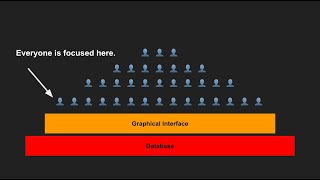
27:49
How To Build Scalable AI Agent Teams | AI ...
Devin Kearns | CUSTOM AI STUDIO
13,463 views

9:31
The First Free AI Agent Builder is Here an...
Skill Leap AI
44,902 views

35:53
This ChatGPT SECRET Automates Nearly Every...
Jono Catliff
26,566 views

1:05:18
Build Your First No-Code AI Agent | Full R...
Ben AI
18,336 views

17:03
Earn $1,350/Day with ChatGPT & Google Driv...
Chad Kimball
603,561 views