Create Automated Emails In Salesforce | Full Tutorial | 2022
32.94k views2274 WordsCopy TextShare

Nick Boardman
Need Help With Salesforce? Go here: https://www.crmcrew.com/sf
My Email: info@crmcrew.com
My Linked...
Video Transcript:
in this video I'm going to be explaining how to set up automated emails in Salesforce I'll be going through the entire setup process from start to finish welcome to the channel my name is Nick just before we get into the video if you need any help at all setting up Salesforce for your business check out my website below we would be delighted to help so without further Ado let's get straight into the video like I've just mentioned in this video I'm going to be explaining how to create automated emails inside of Salesforce now as I'm
sure you guys are aware that is very very helpful and useful tool so I'm hoping this is going to be a value to you now in this example video I'm going to be creating automated emails based on cases now let me go ahead and click into a case just as an example and let me explain what I'd like to do so in this example video I want to automate an email to be sent to both the owner of the case or owner of the record and the customer services manager ie myself when the priority of
a case is equal to critical okay so as you can see here we've got a few different priority options critical high medium or low any time the priority is equal to critical I want to automate an email to be sent to both those people so let me go ahead and show you how to do this but do bear in mind this can be applied to any other area of your Salesforce System including opportunities leads Etc so we want to go to the Cog in the top right hand corner and go to the setup page now
from here go to the quick find on the left hand side and just search flows and you'll find under process automation there is the flows option go ahead and click this and then what we want to do is go ahead and create a new flow so do this by pressing the button in the top right hand corner and this will bring you to this pop-up page here now we've got a few different options in this particular instance our flow is going to be a record triggered flow type there are as I said a few different
options I'm not going to go into much detail on those in this video as it will take far too much time so record triggered flow launches when a record is created updated or deleted which is exactly what we want so go ahead and press the create button now from here we firstly need to select the object that this flow is being applied to so in this instance it's cases as I said at the start however if you're using opportunities you need to search for the opportunity object cetera and then we need to configure the trigger
so we've got a few different options when a record is created updated created and updated or when a record is deleted now in this particular instance I would like to select the record is created or updated because a case record can be set from the start as being as critical or it can be updated to critical so I don't want to miss any information I want to ensure that the email gets sent out irrespective as long as the case priority is equal to critical so once I've selected that I need to set my entry conditions
and this is where we Define the priority is being equal to equal so if you go to the condition requirements you'll see all conditions are met any condition is met custom condition logic is met or formula evaluates to true so that is a nand basis that is an all basis that is a combination of and or and that's formula in this instance I just need the and and then I need to go ahead and search for the field on the cases record I need to search priority okay if you're using let's say opportunity stages you'll
just search for the field stage and then goes equals to and then you want to select the value out of these four drop down options that is going to trigger this flow and this in in this instance is going to be priority equal to critical so I'm going to select that option now we can decide when the flow runs so every time a record is updated and meets the conditional requirements or only when a record is updated to meet the condition requirements and then we need to optimize this flow for actions and related records as
selected here if we were updating field information then this would be the preference but in this instance we are up we are doing an action after the trigger so once you're happy just press the done button and congratulations you've now created your trigger that is going to send out the email when the criteria matches so we then need to go to the plus button and we need to add an element and we want to go to send email alert you can see we've got a number of different elements here but the one at the top
is the one we are after so go ahead and select that and then from here we need to go to call actions on the left hand side and then just search as the action send email and we are looking for email simple Dash email simple okay select this option and now this is where we're going to go ahead and set up our action we firstly need to give our action a name so Call It Whatever is applicable I'm going to call this send email case critical there we go and the API name will be automatically
populated and then from here we need to set our input values so we've got the body of the email the subject of the email the recipients and a few additional things that I will go on to once we've set the Basics up so firstly we've got the body now we've got two options for the body of our email we can either write literally into the box this is the body of our email but let's be honest that is no good so what I recommend doing is selecting the box and go to new resource use the
drop down menu resource type and then go to text template and you'll be presented with this screen here the first thing we need to do is give this a name so I'm just going to call this email template and then as you can see it's very much like a normal email which I'm sure you guys are all used to so you can go ahead and just write out whatever you need to write so what I'm going to do is actually go the case number and what we can then do is insert a resource and that
allows us to insert actual data into our email depending on which record is triggered this flow so if I go to insert a resource I've got a list of different options here but if you head down to record and then what I want to do is insert the case number so I'm going to go record and then you can either scroll through or I can just search case number and that will present itself or if you're using opportunities you can call it you can go record.opportunity name etc etc it's very very helpful so what this
is actually going to do is case number and then actually provide the number of the case and then I can write is now priority critical and then I could say please contact and then what we can do is insert a resource again and we can insert the contact for this particular case so record let's search contact and then we go to contact ID and then go and search name so I'm just going to put first name so case number and then it's going to give the case number is now priority critical please contact and then
it's going to give the name of the contact for this particular case and then what we can do is this is the email to speak to them and then we can go Dash again or whatever you want to and then we can insert um their email address so if I go record and then contact and you can see here we've got that email we can go ahead and insert that so when the email is sent it's going to give us this actual information which makes it very very useful you can also obviously change the font
and the text and things like that which I'm sure you guys are all used to once you're happy just go ahead and press the done button and we've now created our email body what we can then do is create our subject so I recommend just in the subject writing right literally write it out the box so a new a k a case is now critical let's say you're doing opportunity close one you could write in the subject a new opportunity is now closed as one or a new sale has been made as the subject and
you can alert the entire team something interesting like that so we then got recipient email address collection or recipient email address comma separated we want to go ahead and use the comma separated so like I said at the start of the video I want to email the record owner and I also want to email myself being the customer services manager so in order to do the email first you want to go to record and then go to the owner so or just search user and then go to the arrow on the right hand side here
and then we want to go and search email and as you can see that will add that email address so that's the record owner user's email address so they'll be sent this email with the body and the subject and then if you use a comma and add another email so I'll add myself Nick at CRM crew dot Co dot UK you can see here you can now do both so you can pull information from the record and you can also just add emails manually you can just write them in now one thing to bear in
mind if you are using the email template like I showed you you we need to go ahead and enable Rich Text formatted body so just go ahead and tick this and just type in true and we're looking for the global constant is equal to true so just go ahead and click that we need to have that otherwise the email will look really really weird if you're using the email template or the text template and you've not got this selected and then we've got sender email addresses so by default it's going to send from the standard
Salesforce email so in my instance it'll be info CRM crew dot Co dot UK as that's the one that is set up but you can change this if you would like to to let's say you want it to be sending from another user within the organization or within the system you can go ahead and do that and then send the type as well you do not need to worry about so once you're happy just press the done button and congratulations you've now set everything up we just need to go ahead and press save in the
top right hand corner give your flow a name so I'm just going to call this example flow the API name will be automatically populated press save you you may be presented with an issue do not worry about this everything is going to work and the flow will still run so I'm just going to press the x button here and what I'm going to go ahead and do is just press activate and now our flow is active I'm just going to head back to the Salesforce page and I'm going to change the priority from critical to
high press the save button and then I'm going to change it back to critical again and this will trigger an email to be sent to the owner of the case and to Nick at crmcru.co.uk I'm hoping that has worked for you guys if you've had any questions just drop a comment below and I'll answer them otherwise thank you very much watching and I'll see you in a moment's time hopefully you've now got all of your automated emails set up and ready to begin firing if you have enjoyed the video or found it at all useful
please consider giving it a like possibly even subscribing if you have any additional questions at all you're more than welcome to drop a comment below or you can email me as my detail those are in the description below and I'll do my absolute best to answer any questions you do have thank you ever so much for watching and I'll hopefully see you shortly in the next video thank you and goodbye
Related Videos

7:25
Sales Process Explained in Salesforce!
Nick Boardman
27,225 views

40:26
Salesforce CRM Full Training Tutorial For ...
Nick Boardman
712,984 views

12:44
Create Email Template in Salesforce Flow |...
SalesforceFAQs
675 views

13:47
Create Automated Tasks In Salesforce | Ful...
Nick Boardman
58,169 views
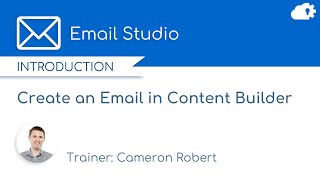
20:08
How to build an email using Content Builde...
Cameron Robert
60,117 views

Relaxing Morning Jazz at Cozy Lakeside Cof...
Sweet Jazz Cafe
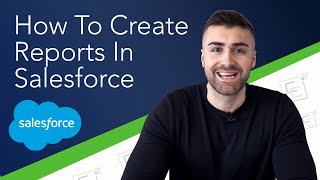
12:30
Create Reports Salesforce Lightning | Full...
Nick Boardman
93,680 views

34:15
Email Alert Scheduler Flow - It's Flow Eas...
Salesforce Adam
32,722 views

Jazz & Work☕Relaxed Mood with Soft Jazz In...
Jazz For Soul

39:11
How to Set up Emails in Pardot (Account En...
Cypress Learning Solutions
10,986 views
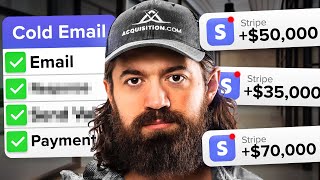
9:44
Alex Hormozi's $100M Cold Email Strategy
Instantly
223,732 views

February Jazz: Sweet Jazz & Elegant Bossa ...
Cozy Jazz Music
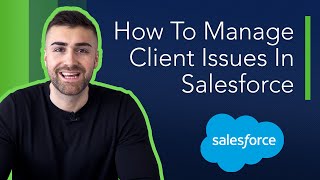
12:28
Manage Client Issues In Salesforce | 2022
Nick Boardman
4,869 views

13:11
How To Track Custom Data In Salesforce | 2022
Nick Boardman
3,468 views

21:23
How to Log an email in salesforce flow exa...
Salesforce Geek
3,944 views

24:20
Salesforce Lightning Email Template Builder
Salesforce Atlas
28,346 views

5:23
Can Salesforce Send Automated Emails?
Rotive - Brian Hays
10,175 views

14:26
Create Reports In Salesforce Lightning | F...
Nick Boardman
19,008 views

19:55
Reports and Dashboards In Salesforce | Sal...
edureka!
102,682 views