How I Make Faceless History Documentary Videos Using AI TOOLS ONLY! ($700/Day)
14.39k views3615 WordsCopy TextShare

MonsGuide
In this video ill show you how to make faceless historical documentary videos using ai tools only!
_...
Video Transcript:
this faceless Channel posted their first video just one year ago has only uploaded eight YouTube videos and have already gained over 12 million views and earn over $5,000 a month by posting faceless history documentary videos so in this video I'll show you all the steps you need to take from start to finish to create videos for your own channel like this using AI tools and to prove to you how easy this is here's a sneak peek of one of my very own videos that I created in just under 30 minutes this is the Journey of
how we became the modern humans we are our Story begins over 12,000 years ago in the depths of the last ice age humans were hunter gatherers living in small mobile groups depended on the land for survival but then something remarkable happened so the first thing You' need to do is get ideas for your video in order to get ideas for your video what you want to do is come on over to chat gbt then once on chat GPT you want to go ahead to ask it this PR give me history YouTube video ideas along the
lines of the entire history of blank and hit enter and then then now as you can see it has gone ahead to give me a bunch of different ideas that I could utilize for my first video so for example the entire history of ancient Egypt and then as you could see it gives you a bit of an explanation of what this video would be about now if you don't like any of these you could always ask it to give you more ideas the second step is to generate the script for your video so in order
to do this you want to go ahead to ask in a prompt like this act as a YouTube video script writer creating engaging and captivating video scripts that will attract and retain viewers the scripts should be about 10 minutes long now here you can insert whatever time you prefer whether that be an hour 3 hours 5 minutes the choice would be yours run time in speech talking at a medium pace typically I like to keep at a medium pace because I feel like it helps that GPT get the right timing for the script or at
least close enough and it continues consider incorporating elements such as storytelling relatable content clar structure and analogy to encourage audience engagement write the video script about the topic you want to insert the topic or the video idea you'd want to use from your video so I'm going to write mine about the entire history of human civilization and then it continues use your creativity and expertise to produce a high quality and informative script that will appeal to a wi audience you can also feel free to edit and tweak this prompt to fit your use case more
precisely but once you have that you just need to hit enter so now over here as you could see it included the voice over as well as the scene settings you don't want this from now what I want is just the narration of this cuz that'll be very useful for me when it's time to create the voice over so from here what I recommend you do is tell GPT this this which is simply to extract the narration and hit enter so now as you can see it has only extracted the narration which is going to
make it easy for when we need to create the voiceover which brings me to The Next Step which you could probably guess it's time to generate the voiceover for the scripts in order to generate the voiceover what you want to do is come on over to this to 11 Labs I'll leave the link for it in the description below so once you're in this section on 11 Labs what you need to do is now choose a voice to utilize for your video so in order to do this what you'd want to do is come on
over to the side here and go to where it says voices and then you want to go to the library and then once on this page you want to now describe and filter out for the type of voice you specifically want so I would want it to be narrative and storytelling voice there's a few different options you want to choose but this one works best and then in the filters option here click onto it and then I could further refine the filters of the voice I would want so I'd say the gender to be male
age middle age and language i' want it to be English American accents now I could see all the different voices which fit my category but what you'd want to do now is play all of them listen to them and then pick the one that you prefer then once you found the voice that you'd like to use in your video what you want to do is simply click where it says add to my voices and then click add voice and hit finish now it will be added into your voices so that you can actually use this
so what you'd have to do from here is go back to the speech section and then here in the settings where you could select the name for voice that you'd want to utilize you want to click onto it and locate the voice that you just downloaded from the library for me this is David so I'll simply click onto it and it will be here now from here you could actually get the script to generate so in order to do this you want to come back over to Chad GPT and then you want to go ahead
to copy your first two paragraphs then you want to come back on over to 11 labs and simply paste it in and then in order to generate it you simply want to hit generate speech and then 11 Labs will begin generating your voiceover for you let's take a listen to what this sounds like human civilization a story spanning over 10,000 years filled with triumphs tragedies and the the Relentless pursuit of progress now this voice actually isn't bad in fact it's pretty great but I'm going to show you a tip that could actually help you make
your voice over sound way better what you'd want to do is firstly this you want to remove any spaces that may be there because it will cause the AI to pause a lot in the voices and make it sound a bit less natural sounding then something else you want to utilize is adding capitalizations commas quotation marks exclamation marks and even question marks now that it's done before we listen to this I want to refresh your brain and what the first one sounded like human civilization a story spanning over 10,000 years filled with triumphs tragedies and
the Relentless pursuit of progress now let's listen to the one that we just generated human civilization a story spanning over 10,000 years filled with triumphs and the Relentless pursuit of progress from the first Sparks of culture to the Towering skyscrapers of today this is the Journey of how we became the modern humans we are you cannot tell me that that doesn't sound a million times better so once you've done with your voice over all you need to do is Click download and it's going to be downloaded to your computer now remember we only did the
first two paragraphs so in order to continue this you want to head on back over to chat GPT you want to go ahead to copy the next two or three paragraphs come on back on over to 11 Labs paste it in and then edit it the same way now you don't want to generate the whole story by itself because with 11 labs when you try to generate too much speech at once it can begin to sound a little bit strange so you want to keep them short and simple now note well you do not have
to edit it how I've done but if you want your voiceovers to sound 10 times better I suggest you do so so you want to keep doing this and downloading it till you have your entire video done now the next step is for you to generate the images generate the scenes for your video now this part is just as easy but it's also just as fun and I'm going to show you how you could really turn this into something amazing so you could get the most views for your channel so stick with me what you
want to do is come on back over to chat gbt where you have your narration what you want to do is ask for prompt like this imagine you are an image generation prompt producer create three or more image prompts for each scene and hit enter so now as you can see Chachi PT has gone ahead to give us all the prompts to generate the images for our entire video H didn't even have to think about it so from this point it's time to move to phase two which is to actually generate those images in order
to actually generate those images what you want to do is come on over to Leonard AI you could find a link for it in the description below now once on Leonardo what you want to do is come on over to where it says image creation and then in this section where it says fine tune model you want to click onto it and be sure you're in leonado lightening Excel and show you have Dynamic on and then in this section on the side hair under Advanced controls you want to be sure to set this to 16
by9 as this is the shape of a YouTube video from here all you want to do is go on back over to Chad GPT and then you're going to go ahead to copy your first prompt come back to leonado and simply paste it in and once it's pasted in all you need to do is hit generate and now as you can see leonado has gone ahead to generate me two very amazing images that I could utilize on my video let me just say this looks quite excellent now as images themselves they look pretty good but
do you want to go to utilize this as it is for your video no instead of what you you want to do is change this image into a live video because that'll make it way more engaging in order to do this it is absolutely simple all you simply want to do is hover your mouse over the image you'd want to use and then over here where it says generate motion video you want to click onto it and then you want to keep your motion to three or two whichever you prefer and then you want to
click generate as you can see it's now turned this very stagnant image into a video the fire is moving the background it's moving this looks quite amazing and that's exactly what you'd want to do to go go about continuing generating all the images for your video what you'd want to do is goone back over to chat GPT and then you'd go ahead to copy the second promps come back on over to Leonardo paste it in and hit generate and now as you can see it has gone ahead to generate yet another great image to utilize
so in order to turn it into a video you would do the same exact thing you would hover the mouse click generate motion video keep motion strength through about three hit generates and now as you can see this looks absolutely amazing the hand is moving he's digging into the grass so from here what you'd want to do is download the videos that you receive simply hover the mouse overhead and click download as MP4 and then do it for all of the videos that you end up creating so you want to go ahead to go back
to chat GPT and do this for all the prompts of your video and once you're done with this it's time to move on to the next step which is finding the right background music for your documentary so in order to find background music what you want to do is come on over to upbeat IO I'll leave the link for it in the description it's the tool that I use personally what you want to do in the search bar you want to go ahead to search for documentary and then you want to go ahead to search
through all the music that it has and then you want to play them and see the one that you think would work best for your video and when you found maybe one or two that you really like you simply want to download it so you'll click where it says download and your background music will be downloaded to your computer it's that easy and simple so from here the next thing you would need to do is start to actually put everything that you just got together to create your amazing video now in order to edit your
video what you want to do is come on over to a video editing platform so the one I'm going to be using in this video is cap cut but you do not need to use this personally I use the viny resolve but it can get a bit complicated for beginners cap cut is fairly easy but you could also use whatever video editing platform that you prefer for yourself and once on the editing platform the first thing you would need to do is to import all the clips that you just downloaded so that means all the
videos the voiceovers and the background music so now as you can see all my clips and audios have been imported and not well just for the sake of the tutorial I'm not using the entire 10-minute video so the first thing you want to do is get your voiceovers and drag them into your timeline and then you want to zoom in a bit so that you could see the voice over better purs of progress from for example like here where it says this pursuit of progress from the see this space you don't need this space so
in order to cut it out you'd find where it starts so here and then you'd right click onto this and hit cuts and then you play the rest then you simply right click on to it and hit cuts and then You' simply delete the middle portion and then you could close the gap and then you want to just continue doing this for all the spaces you find that a tad bit long because that really affects how natural this ends up sounding and then the next step is to import your clips into your timeline so I
simply click onto it and then drag it into my timeline I would go ahead to do this for the second clip and then the fourth and then you would keep doing this for your entire video and whilst you're doing this what you'd want to do is click the plus button to zoom in and then youd want to go ahead to play your audio and then you want to adjust the videos to match which point of the audio the voice over that it is in relation to and you'd want to keep playing and doing this for
your entire video till you have all your visuals added into your timeline so now once you have all your Clips uploaded and your voice over the next thing you need to do is add in your background music in order to add it in and show your playhead is at the start of your video you want to Simply grab the background music and add it into the timeline and then you could crop the rest of it because you don't need it and delete it then you want to adjust the volume because you don't want it to
be too loud so you'll go where it says basic and then you'll decrease the volume till it's at a low enough sound to not overpower the voice over then the next thing you want to do is add in some transitions between each of your scenes because take a look at this Sparks of culture this is a bit too hard you want to give it a little bit of a fade or something you want to put your mouse between the two clips and click where it says add transition and then you want to click on the
black fade I feel like this always works best and then on the side here you'll see this option you want to click onto it and then you want to click where it says apply to all and then click onto what it says basic and what you want to do is increase the transition duration to about three and then click apply to all so it's applied to all of your clips and now let's see what this looks like the Towering skyscrapers of today is the now if you notice that you don't like how it looks between
all of your Clips you can go through and remove it from the ones you don't want it there or add in different transition at the end of the day it's all up to you and then after you have in all your transitions the next thing you want to do is adding some effects onto your actual clips and then once that's done the next thing you want to do is add in some captions into your video so in order to do this you want to click where it says captions you want to click Auto captions and
then keep English selected hit generate and then it will go ahead to generate the captions for you then once the captions are done you simply want to click onto it and now you want to adjust it because like this it's not good enough so in order to adjust it with the text selected you want to go into presets go to templates and then locate a template that you'd want to use for example this one be sure to find a template that you prefer so if you don't find any of them good enough you can edit
your text manually and then also add in the animation manually if you would prefer as well and then those are the major edits that you need to do for your video from here you could go on to further editing by adding some more effects different transitions filters or even added in some extra background audio to enhance the look and feel of your entire video and then once you've done with this added in your sound effects and your edits all you need to do is export this video so in order to export it you want to
click where it says export and then you want to click where it says download you need to importantly ensure this is at 1080p because this is perfect for YouTube format is MP4 and then you can go ahead to title it whatever you want to from here all you need to do is Click where it says export and now that your video is done all you need to do is post it to your YouTube channel and now I know you saw the sneak peek from the beginning of the video now it's time to see the results
let's take a look at what it looks like this is the Journey of how we became the modern humans we are our story Story begins over 12,000 years ago in the depths of the last ice age humans were hunter gatherers living in small mobile groups depended on the land for survival but then something remarkable happened people began to settle down the Neolithic Revolution marked the dawn of Agriculture people discovered that they could plant seeds grow crops that was absolutely amazing I was really engaged the whole time and this is exactly what you want to do
for your videos now from here all that's left for you to do is utilize a tool like canva that's the tool I use to create your YouTube thumbnail for this videos and use a tool like vid IQ to help you with keyword research and just your overall packaging of the video to ensure that you will gain the maximum number of views so if you wanted to create a channel like this now you know how but hold on now don't click up this video yet because if you want to learn more ways you can create faceless
YouTube channels then you need to check out this other video on my channel [Music]
Related Videos

12:53
$16K /Month With Kids Animation Videos | Y...
Just Money Media
4,542 views

8:27
How To Create Viral Travel Videos with Fli...
Teny Ai Zone
949 views

1:35:02
Aleksandr Lukjanov: Youtube šešiaženklės p...
Rytis Mikulėnas
1,577 views

21:34
Hollywood is so over: The INSANE progress ...
AI Search
384,215 views

1:08:33
How to build This FULLY Automated Midjourn...
Kirk Artman
3,091 views

1:59:43
Naujo MAFIA anonsas ir Dying Light sugrįži...
Žaidimų Balsas
14,169 views

12:54
Unbelievable AI Movie: Create ENTIRE FILM ...
Website Learners
826,139 views

21:20
How I use Reddit and AI to find winning st...
Greg Isenberg
126,905 views

11:14
How I Make FACELESS TRAVEL Channel Videos ...
MonsGuide
8,138 views

12:31
How to Create VIRAL Motivational Videos fo...
AI-pocalypse
1,839,499 views

20:09
How to Make 3D Animation MOVIE with AI 🤖
Website Learners
1,333,503 views

17:03
How to Create African Folktale stories usi...
Uc Gwen
274 views

15:58
How To ACTUALLY Get 1000 Subscribers FASTE...
MonsGuide
11,508 views

28:01
How To Make A VIRAL AI Music Video (For Free)
Matt Wolfe
251,191 views

14:44
Generative VFX with Runway Gen-3 | Create ...
Futurepedia
52,489 views
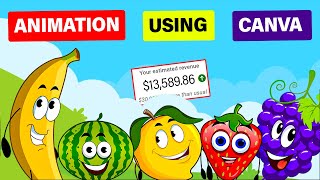
20:15
Make $13K /MONTH by Creating FACELESS KID...
Virtual Money
615,037 views

16:40
How to Make an Animated Cartoon Video Usin...
Website Learners
537,810 views

21:43
Make Money Online Uploading Movies on Face...
7figureboss Academy
58,674 views

17:44
CRAZY! 1,000 YouTube Shorts in 17 MINUTES ...
Jamil Velji
3,377,705 views

15:45
How To Make FACELESS ADULT BEDTIME STORY V...
MonsGuide
8,396 views