Build a Multichannel RAG based AI Chatbot with Custom Knowledge Base in 20 mins
3.92k views2340 WordsCopy TextShare

Andy Lo
📌 All AI Agent Templates & Tech Support (for builders)
https://s.andynocode.com/youtube-tutorial-...
Video Transcript:
hi in today's video we're going to talk about how we can use NN with no code to build an internal knowledge AI agent that can be assessed through WhatsApp slack and Telegram and we are using deep seek AI as the chat model and also open AI for the embedding model and we using pine cone as the vector database and for those who are new to this channel this is Andy the purpose of this channel is to share more values regarding building AI agents with no cults Solutions okay so let's get started today before we start
diving into the notes um of this n workflow let's start a quick Demo First so I'm going to ask um this AI agent regarding um the Q3 earnings report of Coca-Cola so I will start from what's that first let's say hi okay so let's ask about the Rue what what's the Rue of Coca colola in 24 24 Q3 okay great let's verify this answer let's search for this number okay it's correct so let's ask another question for some let's ask in telegram so this one is a telegram chatbot let's say hi as well and we
can ask um any change in the refu of cocacola and 24 Q3 oh okay declined by 1% compared to the same period um in the previous year so let's check this should be on the first one okay n Revenue declined by 1% okay so um let's ask about the global unit case volume this time let's ask slack let's ask slack this time so let's say hi and and tutorial this is the AI agent we named okay great we got the reply and then let's ask any change in the global uh unit case volume of cocacola
and 2024 Q3 let's teag as well okay declined by 1% let's check the answer okay great so um basically we have demonstrated um how we can use uh this AI agent through three channels WhatsApp slack and telegram so let's dive into the setup and I'll explain how we can set up each notes one by one after doing the quick demo uh let's dive into each node uh one by one so there are mainly two workflows the first one is to add the knowledge uh to the Pyon database uh the Pyon Factor store and then the
second part is to set up um all three channels and integrate them with the AI agent and then we'll use dpic AI for the chat model and embed open AI for embedding models um so basically this how we are going to set up let's dive into the first work for first uh the first one is to um set up the this Pine con Factor store and we can feed the PDF for example like the um this document um the the earning release of Coca-Cola you can fit different PDFs or documents into this Vector database as
well so for this one on form submission we are actually um like this note is triggered um uh this note we trigger the workflow whenever a form is submitted and uh the then we use none um the form title just create U knowledge Bas field label we just put knowledge file file type we choose file and we need to enable the multip multiple files option and respond when form is submitted uh basically is uh very easy and then for this note is to uh uh extract from file so we are going to extract from PDF
extract from PDF knowledge file yeah very simple as well and then for the um third note which is the pector store we can search from here yeah Pine Factor store um we are going to um set up the credentials and connect with it we may have another video talking about how we can do all the credentials like the pine cone setup Etc but for today's video we're going to focus on this uh workflow setup first and then for operation mode uh we use insert document and for pineco index we use from list and N demo
and for uh em embeddings we use open AI uh the latest model we use um text embeddings three Lodge okay and then for this one uh default data loader let me click it so this note it's going to Pro process the extracted text into a format um that is um compatible to other notes okay so uh use Expressions to pull data dynamically okay so we ex get the data from the extract from file Noe okay so um the output would be a standardized document format ready for splitting and or embedding and then the um we
we are going to divide each chunk um in the PDF like in like a thousand the chunk size would be a thousand and the overlap will just be at 100 okay this is the setup for the first work for after setting up the pine cone knowledge database the factor store we are going to integrate um WhatsApp slack telegram with this AI agent as well for this WhatsApp trigger we can just uh search for WhatsApp this is cloud trigger and then we can search for um on message okay um you can just connect it with your
own business account WhatsApp account here trigger on message from WhatsApp um that two Fields uh message and platform so let me show you here this saw the previous triggered previous executions um so for example Json message zero text body this one basically you can just drag and drop and platform and choose what's up here this was the question we just asked um in Now demo on whatab okay and then for platform we are going to use at field again for this um icon we can just uh search it from here edit field this one we
can just rename it in the way that we want for this one platform we can just um uh put Jason platform just drag and drop here and drag and drop the message here is for identifying um The Source platform source of the message okay and then for slack let me explain here again we can always um add the slack note here search for the slack note here okay and let me choose here okay any event trigger on any event and then um channel to watch from list um which is the channel That You Name It
For example we name it um n message again connect um with your uh slack count let me show you so for this one if it's message we can add the FI if here we can search for if is for routing items to different branches true or false for this one the purpose is to um identify if the Json text which is here contains this this is the bot ID that's why we need to tag the bot name every time um otherwise we will um if we do not tag the bot name it will not Trigg
uh the bot so that's why we need to have this um uh tagging in the message this is the reason why is because of this if node and Bas yep okay and then for the next field from slack again use add def fi note for the message just uh drag and drop the jent TX here okay and then uh platform we choose slack again it's for ID identifying the uh platform Source here you can see slack and then the message here okay then for telegram um basically it's the same uh we can search for the
telegram trigger here tagram okay and okay again connect with your own credentials then we can add add default note and choose menu mapping add the fields message try and drop this uh message text this one and platform we choose telegram again we connected with this um fils this note with nameing platform try and drop the platform and message here just try and drop okay then let's talk about the air agent air agent um we can just add it here search for air agent okay and um we can just um for the problem we said define
below the text we just uh just a message so is getting the message from here and we use conversational uh agent and I would like to pinpoint uh or highlight the AI chat model here we are using dip seek um how are we going to set up this AI agent with um dip seek um AI model for the conversation chat uh first of all we can go to um credential then we can search for open AI and we can just input the API key from dip seek just create a new API key and then just
copy and paste okay let's close this for example this one we have pasted um our API Keys it's okay if you see this um um Red Alert couldn't connect with this settings it's okay just ignore it after pasting it and then we'll go back to the workflow the more important thing is that um instead of choosing the Open Air Model uh we need to uh type this deep seek hi chat where we can find this we can go to this document D API doc API guides multi round conversation and then we'll see this model deep
seek chat and then we going just copy and paste here again um we need to connect this with the Deep seek credential we just set up here this one and we need to add option this is the option we add base URL and we will copy here this is a Bas URL https ii. dip.com just copy and paste and paste it here and that's how we can set up the dips AI for this AI agent um the cost will be much lower than um open the ey and for the um Pyon uh Factor store we
are going to uh use tool and then we'll add the factor store tool search Factor store uh tool this one and then um we can name IT company knowledge base this not connect to our company knowledge base limit 10 and pine store this is the pine cone account which is connected um operation mod retrieve documents for agents or chain Pine Index this is a demo uh we use uh is different from here it's for insert documents for the operation mode and then for this one as for retrieving the documents and we are going to use
this embedding to process to process the questions or inquiries through these channels before we get the data from the de data affector store for embedding we are using the embed um the openi uh model text embedding three Lodge and for effectless store tool we are going to connect with the uh gbd4 om mini here the final part which is adding the switch okay we can get this here to Route items depending on uh defined expression or rules basically um is for um to tell to direct the message to the correct uh channels because when we
use WhatsApp we wouldn't want the message to be sent to other channel so when it use when we use WhatsApp we would like the message to be sent through WhatsApp slack to slack telegram to telegram so we need to have this um switch note so for the mode we choose rules and then uh we can just um choose um Dr the platform P maybe we can show you we can drag this okay track this and when it is equal to slack and then we will send it to slack when it's equal to Whatsapp we will
send it to Whatsapp when it's equal to telegram we'll send it to telegram yeah it's very simple and then for the last part um slack is very simple again connect with your credential Source message and the the operation is we are choing Sent send message to channel um and channel ID it will be the um let me show you here okay so we are choosing the channel here trigger first Jason okay this is the one just drag and drop this one and we need to choose first uh to make sure that we are getting the
first uh item um from this so this is the channel and message text output this one just drag and drop and then for um telegram similar um send message message for resource chat ID we get telegram here um try and drop the um chat ID here and again we need to choose first uh to get the first item for the chat ID and then text we just Dr and drop um this Json output and choose none for the reply markup last but not least for uh WhatsApp um the result Source we choose message operation Operation
we choose send U send a phone number here okay um this is the one turn and drop again we choose first to make sure that we're getting the first uh item and rece P phone number and text body here text body is this one output great so basically this is the um quick tutorial for how we can set up um an internal knowledge AI agent that integrate multiple social channels like WhatsApp slack and telegram hope you guys enjoy this tutorial uh let me know what you think about this uh and or what kind of uh
other social media channels that you would like us to integrate hope you guys enjoy this let me know if you have any questions or any comments in the comment section below uh see you in our next video bye-bye
Related Videos

32:19
7 AI Agent Tools for n8n you MUST have! (I...
AI Foundations
1,192 views

14:47
N8N Tutorial: Build N8N Whatsapp Chatbot! ...
Productive Dude
83,796 views

18:45
How to Build a 24/7 AI Agent with Make (No...
Kevin Stratvert
61,683 views

17:17
Turn Claude to Powerful AI Agents, Automat...
Grace Leung
23,370 views

22:50
How to INSTANTLY Generate N8N Workflows Us...
Ethan Nelson
15,920 views

19:29
How I Built an AI Agent with DeepSeek AI t...
Andy Lo
425,366 views

20:19
Run ALL Your AI Locally in Minutes (LLMs, ...
Cole Medin
496,898 views
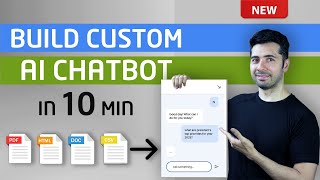
10:46
How to Build AI ChatBot with Custom Knowle...
Coding Money
160,735 views

21:27
AI Agents Fundamentals In 21 Minutes
Tina Huang
954,082 views

13:20
How Stanford Teaches AI-Powered Creativity...
EO
880,190 views

20:18
Model Context Protocol (MCP), clearly expl...
Greg Isenberg
646,376 views

38:54
The Master Prompt Method: Unlock AI’s Full...
Tiago Forte
183,953 views

22:42
Step-by-Step Tutorial: Create a RAG Chatbo...
Leon van Zyl
88,792 views

2:32:10
AI AGENTS EMERGENCY DEBATE: These Jobs Won...
The Diary Of A CEO
1,085,451 views

19:49
GPT 5 — The New AI Era is Here! Features E...
AI Master
449,140 views

26:52
Andrew Ng Explores The Rise Of AI Agents A...
Snowflake Inc.
867,876 views

15:24
Firebase Studio: 3 Mini-Tools in 20 Minute...
Andy Lo
5,939 views

57:06
Stanford Webinar - Agentic AI: A Progressi...
Stanford Online
179,321 views

1:31:43
n8n Masterclass: Build AI Agents & Automat...
Nate Herk | AI Automation
279,005 views
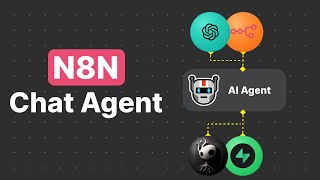
26:28
N8N AI Chat Agents -- Open Source Chatbot ...
Umbral
11,204 views