Learn 80% of Make.com In 22 Minutes
4.07k views4596 WordsCopy TextShare

Rick Mulready
🏆 Join 7,037 online businesses learning how to master AI for their business in 10 minutes a week wi...
Video Transcript:
in today's video I'm going to be sharing with you a simple no fluff guide to make. com make is a no code or very minimal code platform that allows you to build automated workflows by connecting together different apps and tools and services you can use it to automate repetitive tasks in your business pass data between apps and tools or trigger actions in one app based on activities in another think like somebody submits a Google form to you and when they click submit that triggers a whole automation if you want to simplify and make your business more efficient by connecting all the different Tools in your Tech stack mate can do all that now before I take you inside of make the first thing that I recommend that you do before building any automation is to actually think through it sounds so obvious right but think through exactly what you want to build by the way if you're new here my name is Rick mold ready and for the past decade I've been running a seven fig online business coaching other online businesses and today I help online businesses use AI to to become more efficient streamline your business and also in the process become a lot more profitable now as I mentioned just a moment ago I highly recommend that you before building anything in make. com that you draw out the automation that you want to create really think through it first start with the end in mind what is the end goal that you want to create with this automation I like to draw it out sometimes I'll draw it out on my iPad you can draw it out in your notebook I like to also use a tool called whimsicle or miror this is going to make building the actual Automation and make so much easier all right here we are inside of make this is the main dashboard area it starts you off with the organization tab now this is a test account that I have I'm not going to take you through each of the tabs along the top here but suffice to say these are more like administrative tabs the one thing that you will want to check out if you do not currently have a make subscription is the different plans that they have highly recommend that you do monthly not yearly and that goes for any AI tool out there do the monthly even though the yearly is has some savings there go with the monthly I also recommend doing the Pro Plan and that's going to be more than sufficient for what you want to do for most of you want to do in your business using these automations then the the next tab here is your team so if you want to have people on your team who are going to be in your make account you're going to want to add them to the team area here you can see also on the organization dashboard here by the way your talks about your current plan how many operations that you have and also that you've used the number of operations here and then active scenarios down here at the bottom scenarios is a key term in make.
com scenario is basically the automation okay and you'll see that here in the lefthand column the next one that you can go down to and you're going to see all the scenarios here we're going to build an actual scenario here in just a second but before we do I want to continue taking you through this left-hand column here and show you sort of like what is what I consider important and what I consider not so important again I want to give you the simple no fluff guide to getting automations going inside of make below scenarios you have templates these are exactly what they sound like there's I want to say in hundreds of templates that you can check out here pre-built scenarios that you can go into I highly recommend even if it's not something that you're going to use I highly recommend clicking into a few of these just to kind of see how they work but you can do they have a good search functionality here you can search by you know what is the automation that you want to do by Tool Etc me hundreds of templates here in the templates section the connections area here is just basically these are all the tools and apps that you are using in your scenarios in your automations they're all listed out here if you need to reauthorize or verify any of the connections you can just come over here to this connections tab they're all going to be listed out right here any web hooks that you are using in any of your scenarios and I'll explain web hooks here in just a minute but they're going to be listed all out here so if you need to go reference a specific web hook for any reason you can come in over to the web hooks tab if you just what it says here if you want to manage public or private Keys easily as you can see here I don't use it I don't need to I I don't find the need to to do that then you can see devices here so this basically allows you to download the make app to your phone I don't do that because I want to be building scenarios and such on my computer here data stores and data structures data stores basically allows you to create a database of information right here within make again you can see here I don't use this I don't find the need to do that I use other databases and then also data structures a bit more advanced again I don't need to be using it for what I'm building in my business the custom apps you can build a custom app right here inside of make again as you can see it is a little bit more advaned I'm not doing custom apps in here don't find the need to all right let's go back up to the scenario section as I mentioned earlier scenarios are the automations this is your Hub basically building out your automations here inside of make so I'm going to go to the upper right hand corner I'm going to click on new scenario so this big circle here with the plus you can adjust the size make it smaller you can drag it around here but this is a each time you see one of these circles this is what they call a module here inside side of make and the apps I mean they have thousands of apps that you can choose from now this first module as you're building out your scenario this is going to be your trigger meaning the whole automation gets kicked off by whatever is in this module right here so let's start building a super simple automation here and I'll explain as we go through here the finer points of likely the things that you'll be using most inside of make here so I'm going to click on G Gmail I'm going to type in Gmail and let's just say that I want to build an automation when I get an email in a specific folder in my Gmail I have Claude write in email response I wanted to read the email that came in write an email response and then send that email back to Gmail in my draft folder for me to review before sending out okay so super simple this is going to be a three-step automation so I'm going to click on watch emails so from here you have your connections at the top this is where you are connecting the tools and apps that are in make to your actual account so for example for my Gmail account I need to connect it to my Google account so if you have not set this up already and this is going to be for any module or any tool that you're using for the first time you're going to want to go to the ad here you're going to want to give your connection a name and click on sign in in this case Here sign in with Google and I'll walk you through the steps super super easy you'll want to do this with each of the modules that you are adding and in a second I'll show you the anthropic module for Claud and in the anthropic module you will have to add your anthropic API key so you want to get your API key first I'll show you that here in just a second and now that I made that connection now I can start to build out the actual automation of what I want it to do so remember the trigger in this whole automation is when a new email comes in in to Gmail and I want to specify when it comes into a specific folder so I'm going to click right here in the folder field takes a second to load and I'm going to click AI newsletters let's just say that I click AI newsletters the filter type is a simple filter so if you do a little drop down you have simple filter and Gmail filter I'm going to keep that and I'm going to say the criteria is all emails so all emails coming into the AI newsletter folder that I have in Gmail I'm going to keep this to know maximum number of results basically it's all all that's saying is one email at a time I'm going to click okay and this is another key thing that you're really going to want to understand when you start building out automations in make so you're basically saying choose where you want this to start so you're building a new automation do you want to start from now on so any new email that comes into your Gmail folder that we just designated emails after a specific date all emails or select the first email that you want to start with so if I click on select the first email it's going to load the emails in that folder that are currently in there and then I can select that specific email and go from there with the automation but I'm just going to keep from now on I'm going to click okay so here's my new module here's a this is an action module because I want an action taken based on this first module I. E there's a new email that comes in the Gmail and I want the Claude AI model to grab the email that came came in from into Gmail in that folder and then analyze it read it and write a response so I'm going to choose the create a prompt option so as you can see here when we made that choice new Fields pop up here within the anthropic module so we have to set this up in this case here we can choose whatever Claude module we want I'm going to choose the 3. 5 sonnet I'm just going to choose a th000 tokens then this is where I would want to write the prompt for Claude to read the email and then write a response to it and what I'm going to be doing here I'm going choosing the user role you can see right here and then click on ADD content the type is going to be text and so in the text field you can see all the different mapping options as make calls it right here within the popup box so I would write my prompt I would say this is a prompt that I want you this is not an actual prompt to analyze and so now this is where you're connecting the anthropic module with the Gmail module in sense of the email you're grabbing the email from the first module and then you're connecting it over here you're mapping it to the next module here so then then down here in the text field you see that when I click in the text field you get this box that pops up these are all the different mapping options and mapping is one of the key functions and core functions of make.
com because this is what is essentially connecting the anthropic response to the previous module here of Gmail and so I can just say I'm not going to write the whole prompt right now I want you to read and analyze so this is where I need to tell it I need to map it to the Gmail module so this is where I come over here into the red boxes here and I want to map this module to the Gmail module so I want you to read and analyze so this is where I'm telling it I want you to read the email the text of the email the body copy of the email so you can see right here it says text content and when I Mouse over it you can see that Gmail module is pulsing so I'm going to click that and then now I can continue with my prompt but now the prompt contains and is directly related to the email content in the previous module okay so then what I'm going to do is I'm going to click on okay and so cool now we have two modules when a new email comes into the first module then the second module here the action module is grabbing that email reading it and writing a response the third step in this is I want to add one more mod module where it sends that email response that Claude wrote and puts it into my drafts folder in Gmail so I'm going to click on the plus button again I'm going to go back to the Gmail option now the option here is the action is create a draft by the way whenever you choose a module you can scroll through and see the different options that can be accomplished within the make. com module here so I'm going to click on create a draft and again because I chose create a draft I get some new Fields here that I have to put some information in so basically the folder click here to choose folder well I want to send this email that Claude wrote into my drafts folder in Gmail so I'm just going to look for the draft folder here's the draft folder so now it's going to send this email into my draft folder the two recipient is basically going to be in response to the person that sent it so now I can come over here by the way notice I clicked in this box here and I I have another mapping opportunity because I have two modules before this module have the anthropic module and then the first Gmail module so I want to reply to the email address of the sender so I'm going to click on sender email address cool subject line I would probably just take the exact subject line that was to the email that was sent and probably put in re and then the subject line that was previously sent now the content of the email is going to be from the previous module that Claude wrote right so in this case here we want the text response that Claude wrote cuz again Claude wrote the email response so that is the text response so again I'm mapping this module to the previous module in my scenario here or my automation then I can click okay so this is the entire automation now the next thing you do want to make sure that you do is you want to be testing your automation okay first of all also make sure you click save and click save frequently as you're building another key thing to know about make is you can always let's just say that you mess or come in here and your automation's all messed up for whatever reason you can come down here to the three little buttons here and click on previous versions so that's why it's a very smart thing to do to keep saving your work in here because if something gets messed up you can always go back to a previous version that ran correctly now as I want to begin to test this automation that I created what I want to do here is want to rightclick here and I want to do run this module only so this module ran and it gave me an error message not necessar an error message but it didn't return any new data because if you remember I chose the choose where to start settings and start from now on so there was nothing in there for this to run on so I was like okay let's correct this select the first email so I'm basically telling it what email I want it to do with I'm going to click on just any random email here and now I can start this again and say okay run this module only I'm starting a test now it worked these are called bundles that make calls it and you can go through here wherever it says like a little plus and you can look at the email in this example here that it pulled so this is telling me that everything ran correctly and you can go through rightclick and do run this module only to test the individual models now quick note here when you do these things and you click run once for example so so let's just say I've gone through here and tested each individual model right now I want to run the entire automation through once to test everything to make sure that it is working that's where this run once option so after you click the Run once and it runs through the automation you're going to know right off the bat whether the automation worked correctly or not and I didn't get this little one bubble up here on the anthropic module so I was like wait why did that happen so I clicked on run this module only again and I I dug down into the content and I remembered that I didn't actually give it a prompt all I said was I want you to read and analyze the text content so that's exactly what it did by the way I forgot to mention this on the anthropic module on a the open AI module with Chachi BT you want to make sure that you connect make. com with an API key from the respective AI platform so for example here in Claud you'd go over to CLA you'd go over to anthropic grab your API key put an AP I key right in here click on Save and now make.
com is connected with anthropic okay now the other thing I want to show you down here is your log so this is going to tell you the actions that are being taken for the scenario when you run the scenario so it's going to tell you like the request was accepted or requesting execution it was accepted waiting for the server takes you through step by step it's also going to show you this is where it's going to show you an error so if you get an error message it will usually give you some insight into where where the error is and I'll show you here in just a second what to do if you're like I have no idea what that error message means but before I do that one thing I want to make sure that you understand is the schedule setting so down here this is where you set how often that you want the automation to run so for example if you wanted to run every day days of the week regular intervals in this example here I would probably want it to run once a day or twice a day so I could just say every day and then I can make a time or something like that but that's this the schedule setting is really really important down here again you want to click on Save the other thing too is the that I feel like is important is if you go like this and you want to click the auto align it's going to just do exactly that auto align if you click on the explain flow button down here it's going to walk you through kind of like bouncing get just going to tell you what module is starting as a trigger and then so on and then so on I do find this option over here by the way this AI beta pretty helpful actually so if you do get an error message for example so you can click on this help with why did I get this error and you can put it right into the box here and makes AI assistant will usually do a pretty good job of helping you resolve that issue okay a few more things I want to share with you before we wrap up here you can see the little wrench in between each of the modules here these are just filters so you can or these are this the menu you can set up a filter I should say so you can put in a condition here you can say for example the sender name let's just say that you only want to do this automation for specific emails from specific people okay well that's where you can go in here and you can say you know text operator basically equal to and then you can put the subject line or or the recipient or whatever it is here essentially you're setting up filters and and rules for when this automation should take a specific action I don't use a ton of rules in my automations some of them I do but for the most part I don't necessarily need to set up a lot of filters again it is something that you should be aware of that you can do this and if it makes sense obviously go for it and but I don't really use them a ton in the automations that I'm building okay the next thing I want to share with you is something called a router so let's just say that I wanted this the result of this prompt here to go to I don't know Gmail draft and to Slack so how do we make that happen so what I'm going to do here is I'm going to right click I'm going to unlink these two move it down here and I'm going to add in a router so a router basically is exactly what it sounds like it's going to Route information from the previous module to however many places that you wanted to go so for example as I mentioned if I wanted to go to Gmail and I wanted to go to slack so I can just click on this and I can click on slack and I can say oh I want to create a message and then again up at the top here you're going to want to make sure you connect make to slack and then go through the different fields here I'm not going to do that right now I just want to show you this router option and let's just say I wanted to add another place for where I want the results of that email response to go I can just click on the plus button and now I can add a whole other route here as I like to call it to the automation the last thing you really need to be aware of and it's so powerful here in make is what they call a web hook so I'm just going to create one here I'm just going to right click in the Whit space click add a module click on the plus and then I'm going to click on the search field I'm going to type in web hook and I'm going to do a custom web hook a what a web Hook is it basically allows you to connect tools that aren't necessarily natively connected together so that you can send information and data from one app to or tool to another tool so in this case here we would be bringing data in from another tool outside of make into make and the web Hook is generally kicking off an automation so just as an example if I have a form in air table and I want somebody to fill out that form and the information that is filled out in that form is then click submitted well I can have that information in the submission of that form kick off a whole Automation and when you choose a web hook here I say choose a web hook you will have to do that if you do this for the first time click on ADD and it'll walk you through the steps but this URL here is what I would be putting into the other tool that I'm using so in that air table form example it would be going over into air table so you would just copy that link go over into air table put it in there click on okay and now what I could do is I can just drag the trigger up here to the web hook and now you can see that it becomes a lightning bolt and then I would want to connect that to this automation but as you can see here it wouldn't make sense here with the watch emails module but it's important that you know of in arew of what a web Hook is and the part that they can play a really important part that it can play in building effective automations lastly this is where you can name your automations up here just make sure that you are have stick with a consistent naming convention so that it's easy for you to go and find later on and describes exactly what this automation is accomplishing so as you can see here make.
Related Videos

27:32
7 AI Automation Tools That Can Skyrocket Y...
Rick Mulready
11,220 views

9:52
Learn 80% of Perplexity in under 10 minutes!
Jeff Su
260,246 views

20:06
9 Mind Blowing Use Cases of Notebook LM (u...
Rick Mulready
27,621 views

18:25
6 Crazy Automation Workflows NOW Possible ...
Daniel Canosa
7,016 views
![I Built a Virtual Assistant AI Agent that can do ANYTHING for Me [Step-by-step Walkthrough]](https://img.youtube.com/vi/SjxYuaq3hFU/mqdefault.jpg)
20:03
I Built a Virtual Assistant AI Agent that ...
Limitless AI
7,991 views

12:22
How I Made $4.9M Online At 22 So You Can J...
Sara Finance
569,360 views

16:53
NotePlan + AI Is the Best Kept Productivit...
Rick Mulready
8,252 views

16:54
This AI Tool Is the Biggest Thing Since Ch...
Rick Mulready
555,164 views

14:59
9 AI Tools That Are Cheaper Than a Persona...
Rick Mulready
36,790 views

20:43
Nobody Believes How Much Time AI Automatio...
Rick Mulready
986 views

14:12
How to Build a SaaS Factory - Ship 10x Faster
Simon Høiberg
46,182 views

14:15
How To Install and Use Claude's New AI Agent
Matt Wolfe
84,554 views

14:09
Google's NEW AI Tool Creates UNIQUE Podcas...
Rick Mulready
8,286 views

51:58
I Tested 9 “Overhyped” AI Writing Tools......
Rick Mulready
5,395 views

21:20
How to Write an Ebook in 10 Mins (AI Autom...
Helena Liu
49,156 views

12:19
How I Would Learn Python FAST in 2024 (if ...
Thu Vu data analytics
479,181 views

4:37
Claude has taken control of my computer...
Fireship
923,764 views

22:24
How I Use AI To Create UNIQUE Content... I...
Rick Mulready
1,289 views
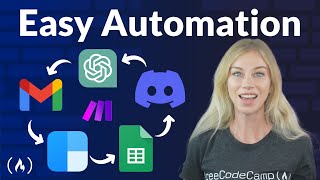
3:00:39
Easily Automate Business Tasks – No-Code A...
freeCodeCamp.org
173,470 views

15:58
8 Mind-Blowing AI Tools You Probably Didn’...
Aurelius Tjin
54,781 views