How I Created a $10,000/month Faceless YouTube Channel Using Free AI Tools
449.3k views2366 WordsCopy TextShare

All About Money
✅ Want to Work with me: https://bit.ly/3Y59HBz
In this video, I show you how you can launch a chann...
Video Transcript:
in the last couple of months you probably heard about YouTube automation I run multiple faceless YouTube channel that earn me over $155,000 every month from only ad Revenue allowing me to turn creativity and strategy into consistent income streams all without ever appearing on camera after watching this video you'll have everything you need to make your first $10,000 a month on YouTube this Hidden Gem of a faceless YouTube channel has earned over $110,000 by posting motivational and philosophical vide videos what's even more amazing the channel was launched only 6 months ago and its most popular video
has already skyrocketed to over 1 million views this success story is nothing short of incredible don't miss out on how it all came together in this video I show you how you can launch your own faceless YouTube channel without hiring a single employee I'll show you how to automate the process using powerful AI tools check out this clip I created in just 10 minutes to prove it it's even better than the video this channel up loed don't miss out on this gamechanging strategy early in my monastic life I faced many distractions external noise personal doubts
and even the Allure of worldly success one day while reflecting in solitude I encountered a wise old tree in our Monastery grounds its branches were vast and its leaves vibrant creating a channel involves seven key steps and I will walk you through each one but stick around until the end because I'll share a pro tip I've picked up from running multiple faceless YouTube channels something that's often sold for thousands of dollars in courses I'm giving it to you for free pay close attention to each steps and make sure to implement them correctly to maximize your
success step one creating Channel head over to YouTube and click on your profile then click on switch account and view all channels click on create a channel for creating a channel name I recommend you to use chat GPT here just type this prompt to suggest a good name for our Channel according to our Niche I'm asking for a motivational and philosophical Niche pick one you like and paste it into YouTube and click on the create [Music] button then back to chat GPT and type another prompt to create a channel description [Music] copy this text and
paste it here for a profile picture you can either design one yourself in canva or you can use chat GPT for this too we need good character for our profile picture so we ask chat GPT to give us different characters List who fit in this philosophical niche [Music] now tell it which one you [Music] choose and ask it to give you an image prompt to generate an image in Leonardo AI now copy this image prompt and head over to Leonardo AI this is the best text to image AI software and it has all the features
we need click in image [Music] generation paste The Prompt change the number of images to four set the ratio 800 by 800 press generate and pick one you like upscale the image and download it now come over to YouTube and click on upload select [Music] image and click on publish now we are going to step two scripting this is the most important part of the entire video if you have a bad script your video won't get any views so now we need an idea to make a script for the idea I would recommend starting by
relying on proven Concepts meaning that you take inspiration from other videos on YouTube that perform well for this example I'll go with the same idea as the reference video with 1.1 million views which is how you can achieve anything to generate the script we use chat GPT so just go ahead and open a new chat I've created perfect prompts that will give you a script as you can see it's pretty long so I'll give you a Google doc Link in the description so you can get all the prompts that I've used in this video now
what you need to do is when you create your video change this part here and insert your topic idea for the video and the script will be written according to that idea now let's just send a prompt as you can see it generates the entire script with a conversational tone that makes the audience feel like they're having a direct conversation with the monk himself keep in mind when creating a video you must watch a competitor's channel to see how long videos give better results in this Niche 3 to 4 minutes of video perform well so
we will not make 10 to 15 minutes long videos instead make it short under 5 minutes our script is ready it's time for step three creating the voice over for creating a voice come to 11 Labs it has perfect tone and sound just sign up for for a free account and come to this page simply copy your script one paragraph and paste it here this voice is perfect for our video the thing always happens that you really believe in and the belief in a thing makes it happen click on generate speech and it will start
generating the voice over hello dear friends today I want to share with you a powerful secret to achieving anything you set your heart on perfect here is a pro tip when you create an AI voice over make sure to generate each paragraph with a separate voice otherwise you make the entire voice in one go it will get less expressive so copy and paste all the paragraphs one by one and download [Music] them after downloading don't forget to give numbers to the audio files so it becomes easier for us to edit in software our script and
voice are done now we are going to step four to generate images go back to chat GPT and here simply paste this prompt it gives you image prompts so that you can create the same image as that scene now we have our visual [Music] prompts next go to Leonardo AI click on image creation before you paste The Prompt make sure to change the dimensions 16x 9 now go back to chat GPT and copy this one image prompt paste this prompt here and just click on generate select the one you like and upscale it for better
quality and download it now do this with all prompts copy from chat GPT paste it here and download them all all right we've covered some exciting ground so far but trust me the best is yet to come hold on tight because I'm about to elevate this to the next level we will breathe life into these pictures and supercharge our video with a powerful free animation tool get ready to see your content like never before but before we create animation hit the like button subscribe to the channel and press the Bell icon so you always catch
my new video now back to the topic so now open any one of the images in the paint app and simply pull it down to increase the size and save [Music] it some of you might be wondering why I'm doing this but trust me just hang tight for a moment and you'll be amazed today I'm going to reveal a secret trick that will blow your mind now go to pix verse AI create a free account and head over to this page click on the image to video and upload your image and set the duration to
10 seconds click on create button and we get our animated video in just a few minutes and the best thing is the watermark will appear at the bottom so we can remove it during editing after creating the video don't forget to upscale it so we get the highest quality now do this with all the images and download them all believe me guys people spend a lot of money to learn what I've just shared with you for free today if you haven't subscribed yet what are you waiting for smash that subscribe button now and join my
PR telegram group Link in the description so now we have our voice and animated videos the last thing we need is the background music for background music go to pixabay.com and search documentary background music it gives you copyright free music or you can also ask chat GPT for background music you can use whatever you like according to your needs now it's time to put everything together now we move to the next step editing I like cap cut you can use any other editing software you like now create a new project and import all voiceovers drag
into the timeline put background music here and make the length of the background music as long as the voiceover now select all voiceover files set their volume to five and set the volume of background music to -15 now import video files and increase all video scales [Music] I will Fast Forward a few steps so the video doesn't become too long now this voice is longer than our video so we will make some videos a little longer which will fit with the voice I am setting the video according to this voice you have to set it
according to your voice which fits in it [Music] properly I am repeating this clip copy and paste it here we need to reverse the second clip so it doesn't seem like it is a repeat and make a compound [Music] clip there's still a little bit left so I'll make this clip longer and I make it as long as the [Music] [Applause] voice now add transitions between the clip go to the Transitions and click on overlays now add this transition called mix and drag it between these two clips and click on apply to all it's applied
to all Clips perfect now if you want to do something extra in your video you can apply effects or filters to it there are a lot of effects here I like this effect you can choose whatever you like drag your effect into the timeline drag it to the end of your video so this is visible in our whole [Music] video now we generate captions go to text and click on autoc [Music] captions in just a few seconds captions will generated you can choose different types of templates here here I will go with this template adjust
captions now our video is ready to export click on export change resolution to 1080P and set the frame rate to 60 FPS press export wait a few minutes and our video is ready to upload but before we upload the video here is a pro tip that no one will tell you we will name the file of our video as per the title of our video now you will think what difference does this thing make a big Creator does this before uploading his video and this gives more ranking to our video and search I will also
put the link to my Instagram ID in the description if you need any kind of help you can ask me and if you want me to create a video for you mention this video and you'll receive a huge discount only available to the first 10 people and also don't forget to follow me on Instagram now we move to the next step creating a thumbnail so head over to canva click on create design and search for YouTube thumbnail choose an image that you like and upload it to canva now I'm using our video title and thumbnail
and keep it simple and clean the channel we are modeling also uses a simple text thumbnail and is performing well click on text and add add heading paste title and change the fonts and also change color adjust [Music] size this looks good [Music] add this effect to text set intensity to 70 I'm changing the color of some words here so it will look more [Music] eye-catching and lastly add a black shadow effect so your text will be more visible in the thumbnail [Music] [Music] perfect our thumbnail is ready download it and get ready to upload
the video head over to YouTube studiio and click on upload videos select the video file now copy the video description from chat GPT and paste it [Music] here upload the thumbnail here click on not made for kids option now we need tags so simply go to Rapid tags.io and paste our video Title Here we get all the best tags for our videos copy these tags and paste them here all our work is done just click on publish boom our video is live but wait the video is not over yet as I said at the end
of the video I will share a secret Pro tip with you guys bonus part how to monetize content the first method is YouTube monetization program most people think that this is the only option to earn money but I know from my experience we can earn more money from affiliate commissions than YouTube ad Revenue simply go to ClickBank and you will find many digital and physical products in this Niche that you can promote on your channel if we see the self-help category all these products are related to our Niche so we can sell them on our
Channel if you promote this product you can get $44 Commission in just one sale in this way you can very easily earn $10,000 a month so that's all for today guys I hope you love this video if you found this video valuable then don't forget to like this video subscribe to the channel and press the Bell icon see you in the next video
Related Videos

17:47
The ONLY 8 Faceless Niches That Will Make ...
InVideo For Content Creators
213,116 views

19:54
I Make $250,000/Month with 3 Faceless YouT...
Charlie Chang
205,164 views

18:03
I Made 700 Monetizable YouTube Shorts for ...
AI Genesis
4,448,952 views

16:40
How to Make an Animated Cartoon Video Usin...
Website Learners
1,354,768 views

10:37
5 Best Untapped AI Businesses To Start Bef...
AI Venture
2,835 views

17:03
Earn $1,350/Day with ChatGPT & Google Driv...
Chad Kimball
1,048,828 views

16:13
How I Make $1,000 a Day Using Chat GPT (St...
Shinefy
178,436 views

12:50
MONETIZE in 16 DAYS or Regret It Forever �...
MistrAI
2,742 views

15:58
How I Make Faceless BIBLE ANIMATED Story V...
MonsGuide
66,819 views

1:11:21
YouTube Is A Game, These Are The Cheat Codes
MagnatesMedia
633,459 views

2:03:36
177 Best Faceless YouTube Automation Niches
AI Guy
41,282 views

18:04
How To Make Faceless YouTube Videos Using ...
Thomas Garetz
80,864 views

17:44
CRAZY! 1,000 YouTube Shorts in 17 MINUTES ...
Jamil Velji
3,641,014 views
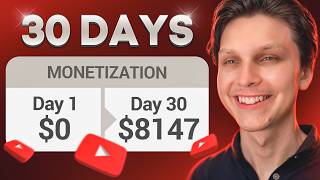
15:57
I Monetized a Faceless YouTube Channel in ...
Make Money Matt
457,382 views

15:27
GET RICH with AI Before 2024 ENDS - 7 EASY...
Ishan Sharma
341,595 views

15:13
Get Paid $4900/Month To Reupload Videos On...
Journey With The Hintons
200,695 views

32:15
Create Ai Animated Story Videos That Actua...
King Charles Tv
120,440 views
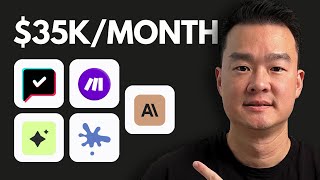
16:41
5 genius ways to make money online with AI...
Jason Lee
100,676 views

17:02
How I Built It: $40K/Month iPhone App
Starter Story
576,100 views
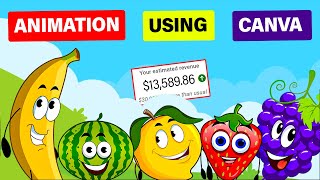
20:15
Make $13K /MONTH by Creating FACELESS KID...
Virtual Money
888,147 views