2.6 Get to know the pre-defined reports in Google Analytics - Analytics Academy on Skillshop
113.44k views1190 WordsCopy TextShare

Google Analytics
For more videos like this and to learn all about using Google Analytics for your business, take our ...
Video Transcript:
[Music] [Applause] there are different reports in Google analytics that can help you gain insight into different aspects of your business and marketing in the reports section the real-time report displays user activity that occurred in the past 30 minutes you'll see the number of users as well as insights like their geographic location and what devices are being used some common insights you can gain from this report include checking whether a one-day promotion is driving traffic to your site or app monitoring the immediate effects of traffic from a blog or a social network post or seeing whether
new or updated content on your site impacts traffic if you don't see any data in your real-time report it's possible there are no active users note that real-time app data may be delayed to conserve phone battery or because a user's phone was offline under the lifecycle reports are sections for acquisition engagement and monetization since we've already covered overview and detail reports as well as acquisition reports let's jump to engagement Google analytics has four types of Engagement reports these are the events report conversions report pages and screens report in the landing page report just like the
other sections the engagement overview report is made up of individual cards that summarize engagement data from the other four engagement reports now let's run through each of the detailed engagement reports the events report shows how many times each event is triggered and how many users trigger each event on your website or your app by analyzing the event's user's trigger you can make improvements to the user experience and increase conversions the conversions report shows information about each conversion event the pages and screens report shows which pages on your website and screens on your app get visits
and engagement you can view this data by Page title and screen name or select another dimension such as the page path to look at the engagement with Pages or screens finally you have the landing page report which shows the first page a visitor lands on when they visit your website and how many visitors land on each page the next section under lifecycle reports is monetization this group of reports will provide data about purchases made on your website or your app additionally if you have an app that includes ads you'll see the revenue associated with each
advertisement the monetization overview report contains cards that show a summary of data similar to the other overview reports the e-commerce purchases report provides detailed information about the products or Services you sell if you run an e-commerce store if you are an e-commerce business this report is important to be able to analyze your purchase data the data in this report comes from recommended events for e-commerce businesses so make sure that you set up these events correctly to show data in this report the final two reports under monetization are specifically for apps so let's switch over to
the flooded demo property the first report is the in-app purchase report this report will show information about purchases made inside your app and finally we see the publisher ads report that will provide engagement and Revenue data associated with advertisements that run in your app let's move back over to the Google merchandise store property and have a look at the last report under the lifecycle section the retention overview report this report is made up of cards that summarize user retention data on your website or your app the retention overview card shows new and returning users user
retention by cohort shows how well your site or app retains users by cohort a cohort is a collection of users who are grouped by some criteria such as their first visit date the user engagement by cohort card shows the average amount of time users engaged on your site or your app after they were first acquired in this case the cohort is the day that the users were acquired at the bottom you'll find the lifetime value card this shows the average revenue generated by new users over their first 120 days this chart can help determine the
value of users based on the total revenue they generate over time for example a user purchases a shirt and then purchases pants the following week lifetime value or LTV would include both purchases indicating the overall success of the customer acquisition these are users you could then Target with further advertising or promotions another section under reports is the user section here you'll find the demographic and Tech reports which give you insight into the characteristics of users visiting your website or your app the demographics report classifies users by age location language gender and the interest they express
through browsing and purchase activities demographics data populates the report automatically as people use your website or your app you can get more holistic demographic and interest data by turning on Google signals Google signals are session data from sites and apps that Google Associates with users who have signed into their Google accounts and who have turned on ads personalization this Association of data with these signed in users is used to enable cross-device reporting cross-device or marketing and cross-device conversion export to Google ads for example you can see how users browse products on your site from a
phone and later return to complete purchases from a tablet or a laptop for mobile app activity only analytics derives demographic and interest data from the Android advertising ID in the iOS identifier for advertisers when the device advertising ID is not present analytics can't provide this data this means that demographic and interest data may only be available for a subset of your users and may not represent all of your traffic the demographic details report is a table Report with many dimensions of demographic data available to analyze by default the report opens with the country Dimension set
as the default Dimension but you can use the drop down menu to select any one of a number of primary Dimensions to look at in this table now let's look at the tech reports they help you identify the technology that people use to access your website or your app including things like their browser screen resolution app version and operating system just like the demographics overview you'll see a number of cards on the tech overview report that represent users by device or operating system next we have the tech details report similar to the demographic details report
the tech details report is a table Report with many dimensions of tech data available to analyze by default the report opens with the browser Dimension set as the default Dimension but you can use the drop down menu to select from several different primary Dimensions including things like device category screen resolution and more to look at in this table as you can see these reports will help you understand your users a lot better you can identify Trends and look for opportunities to reach more customers foreign [Music]
Related Videos

3:43
2.7 Filter and compare data in reports in ...
Google Analytics
99,737 views

1:00:01
Google Analytics 4 (GA4) Tutorial 2025 – S...
Loves Data
4,489 views

lofi hip hop radio 📚 beats to relax/study to
Lofi Girl

23:57
How To CRUSH Google Ads with a Small Budget
Ben Heath - Google Ads
162,810 views

1:04:39
Google Analytics 4 tutorial for beginners ...
Analytics Mania - Google Analytics & Tag Manager
22,233 views

11:48
'My jaw is dropped': Canadian official's i...
CNN
4,156,515 views

Cozy Winter Coffee Shop Ambience with Warm...
Relax Jazz Cafe

11:16
FINALLY: Legal ACTION taken against DANGER...
Brian Tyler Cohen
289,111 views

14:44
Google Analytics 4 (GA4) 2025 For Beginner...
Brendan Gillen
195,351 views
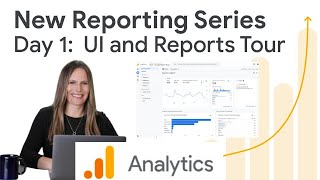
16:45
Reports and UI Tour in Google Analytics: H...
Google Analytics
34,893 views

13:07
Trump Walks Back Tariffs, Wants to Dismant...
Jimmy Kimmel Live
1,782,832 views

10:55
FASTEST Way to Become a Data Analyst and A...
Stefanovic
3,235,582 views

March Jazz: Sweet Jazz & Elegant Bossa Nov...
Cozy Jazz Music

1:01:26
Google Tag Manager Tutorial for Beginners ...
Analytics Mania - Google Analytics & Tag Manager
279,248 views

4:15:24
🔥 Google Analytics Full Course 2023 | Goo...
Simplilearn
48,327 views

59:21
Google Analytics 4 Tutorial for Beginners ...
Analytics Mania - Google Analytics & Tag Manager
143,840 views

6:29
Humiliated Justin Trudeau cries on camera ...
Sky News Australia
413,767 views

Healing Forest Ambience | 528Hz + 741Hz + ...
Healing Energy Frequency

23:16
Google Analytics 4 Tutorial – How To Get S...
Loves Data
32,035 views
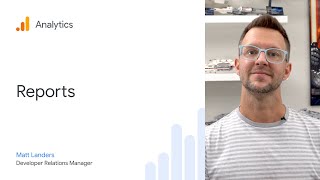
15:56
Reports in Google Analytics
Google Analytics
94,998 views